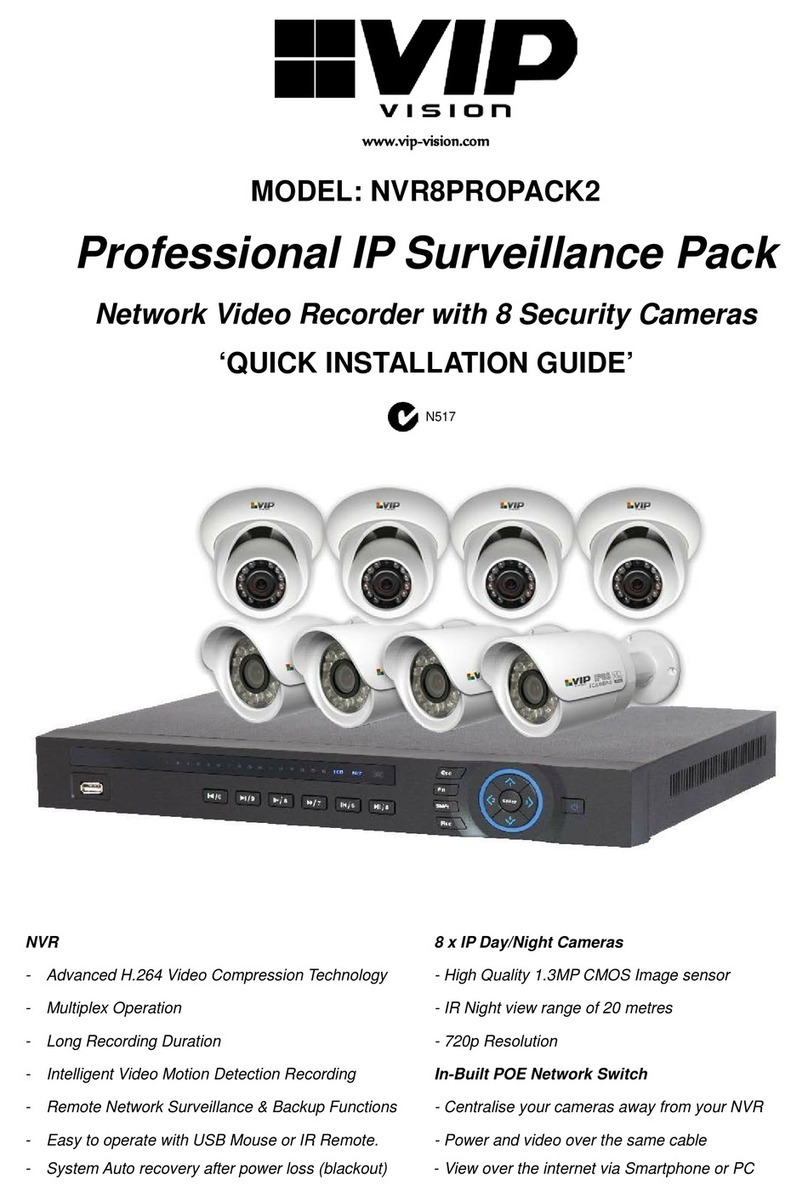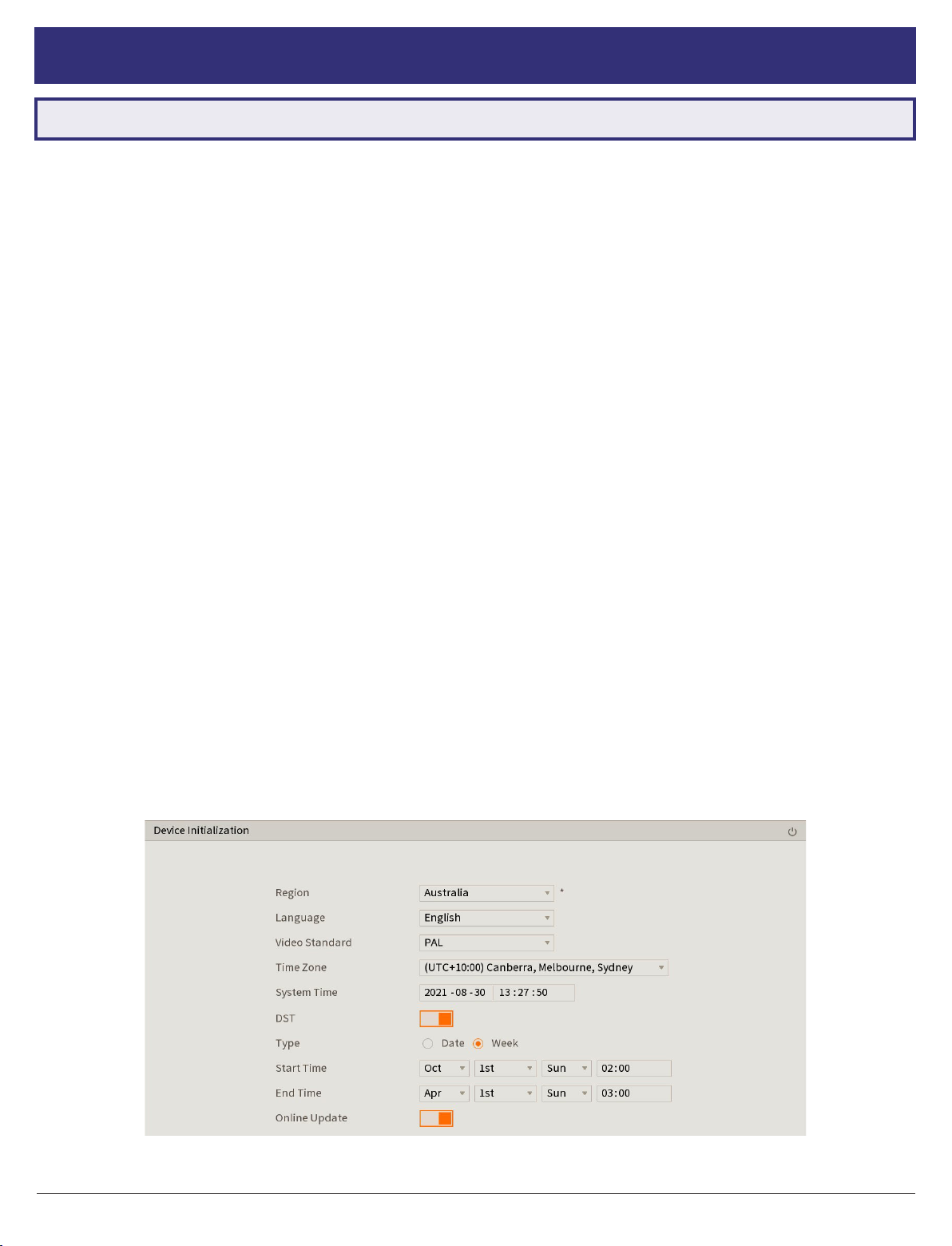9
Visit help.c5k.info for more information and support
3.1 First Boot and Startup Wizard (continued)
Fig. 3.2: Password Setting screen
Fig. 3.3: Unlock Pattern screen
Fig. 3.4: Password Protection screen
NOTE: Email address password resets require a mobile phone
with the DMSS app & internet access.
NOTE: We strongly recommend setting up email password
reset and security questions. If the password is forgotten and
no recovery method is set up, the recorder will need to be sent
back to the supplier for a system reset, which will incur a fee
even if the system is still within the warranty period.
3.1.3 Securing your NVR
In the Startup Wizard, you will be prompted the setup the
admin account.
1. Enter a strong password to be used for the admin
account. It is recommended to use a combination of
letters, numbers and symbols.
2. (Recommended) Enter a Password Hint.
3. Click Next.
4. (Optional) Draw an Unlock Pattern for quick unlocking or
click Skip.
5. (Recommended) Enter an Email Address to be used for
password resets.
6. (Recommended) Select three Security Questions, then
enter the three Answers. This will be used if the admin
password is forgotten. Please note that answers are case-
sensitive.
Fig. 3.5: NIC1 Modify Page (example only)
Fig. 3.6: P2P Setup Page (example only)
3.1.4 Configuring TCP/IP, P2P, and Remote View
Network setup will be prompted next, enabling you to
connect your DVR to the Internet. First ensure that your DVR
is connected to your switch or router via the included CAT5
cable (detailed in Section 1.3). For the simplest setup we
recommend using DHCP to connect to the Internet. You will
then be prompted to congure P2P for remote view on your
internet connected phone or tablet.
1. In the Network section, select modify next to nic1.
2. Turn on DHCP, then click OK.
3. Click Next to continue.
4. Enable P2P to enable remote access.
5. P2P Status should read Online. This indicates an active
internet connection. (This may take a few minutes).