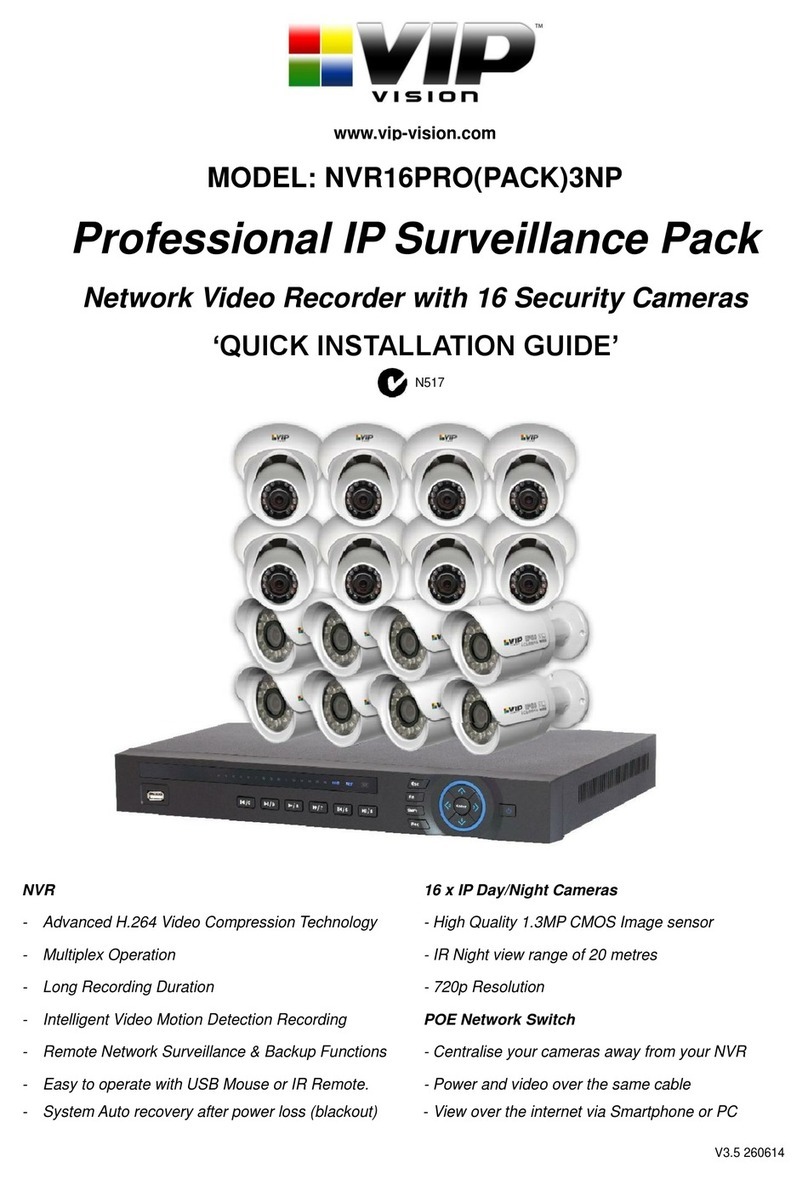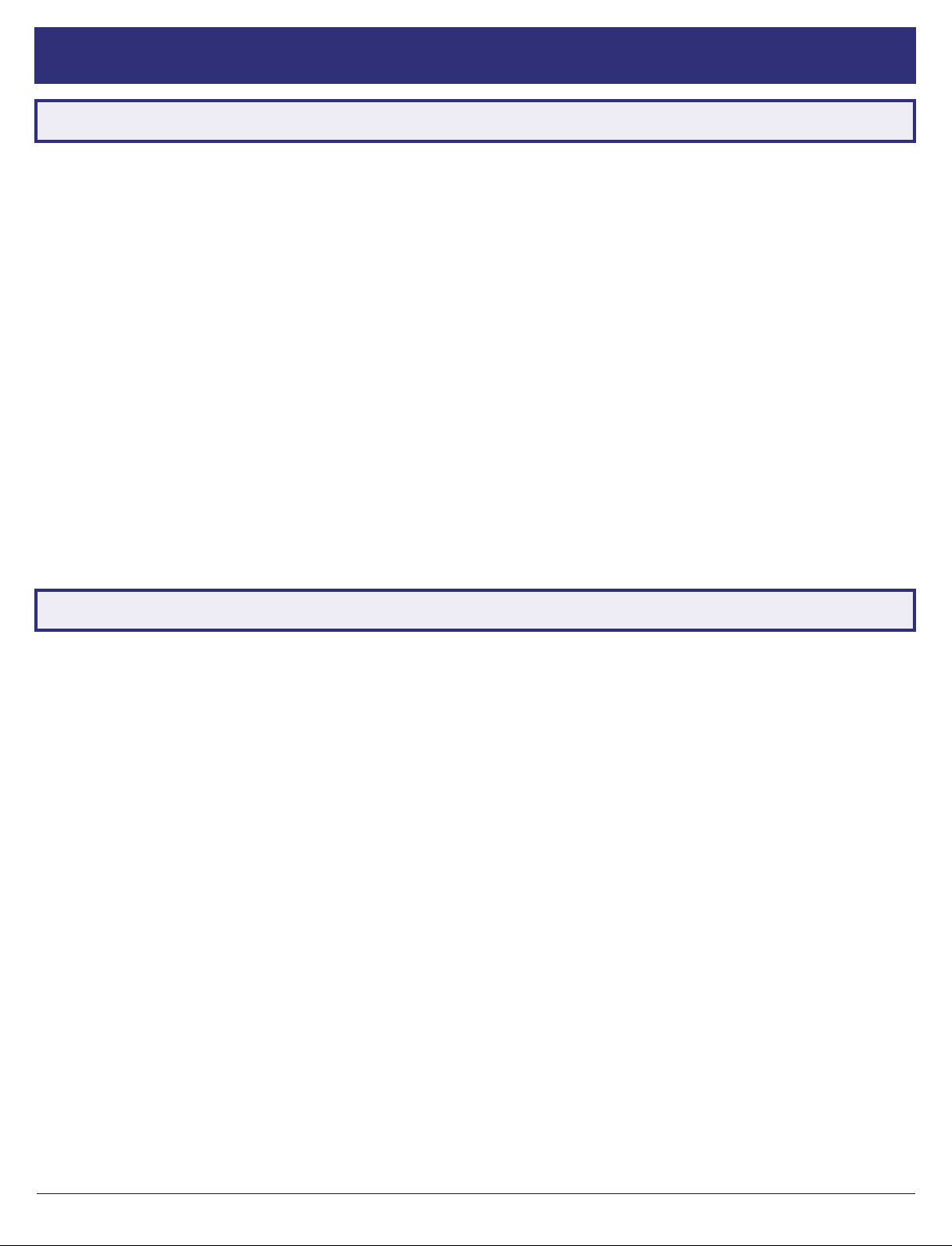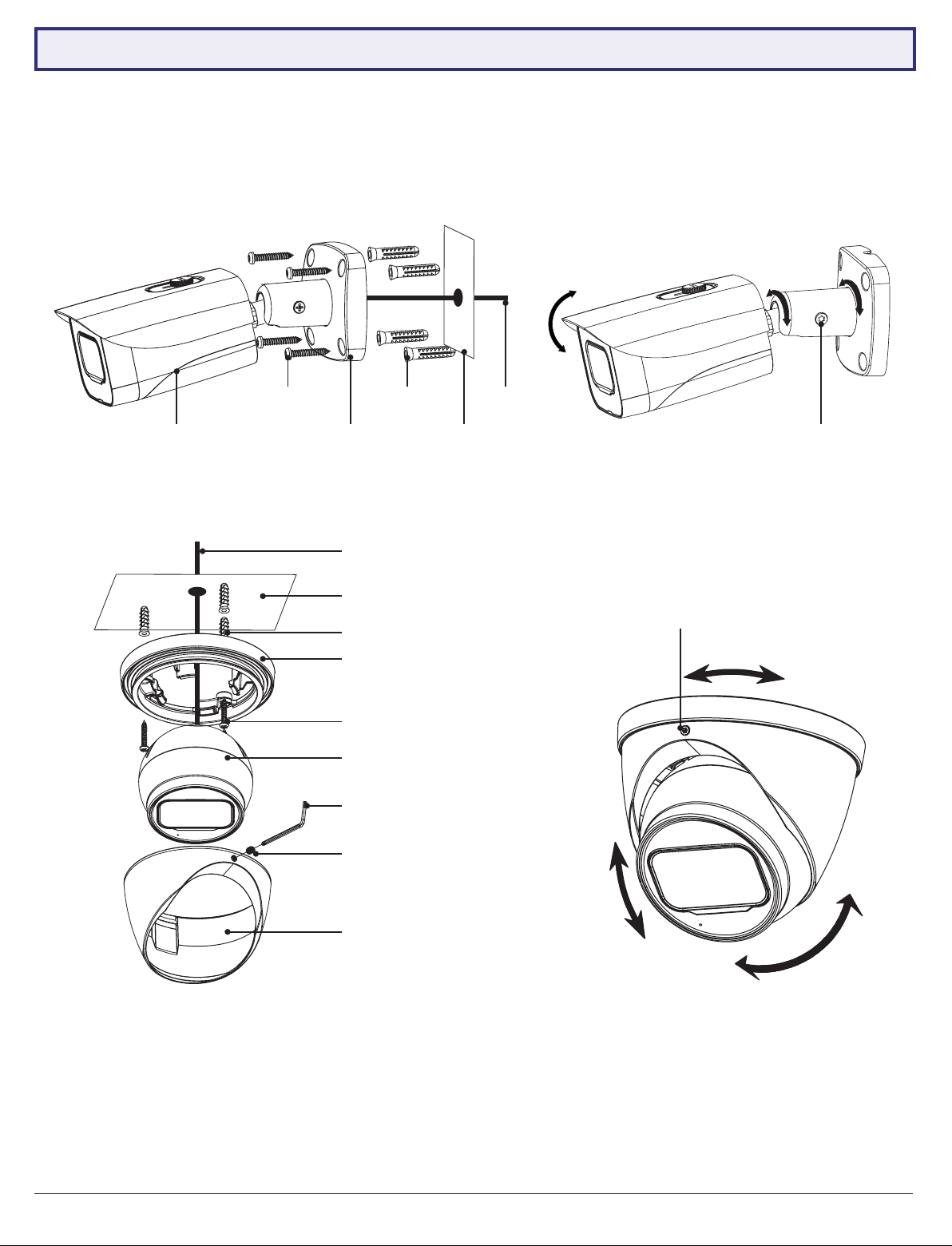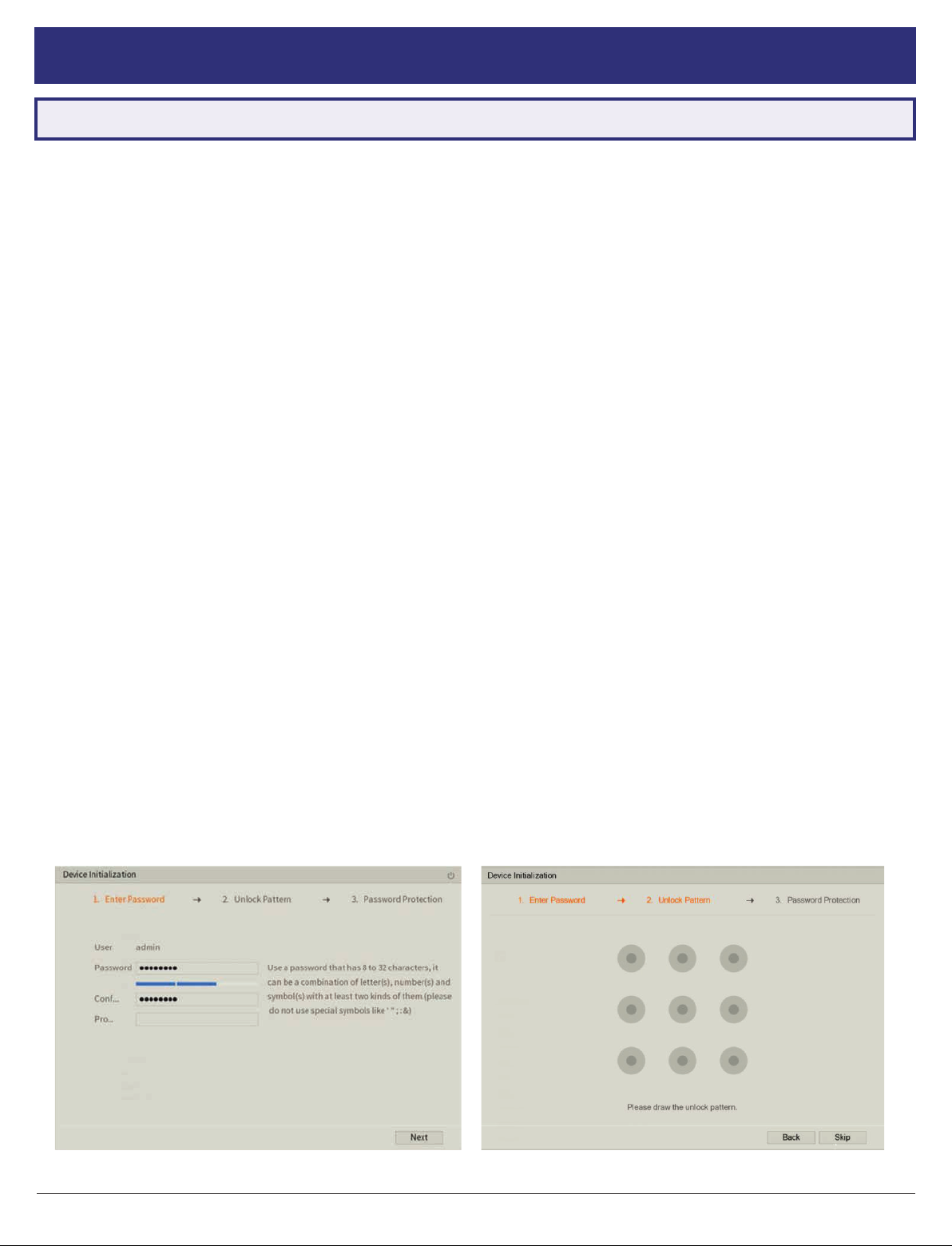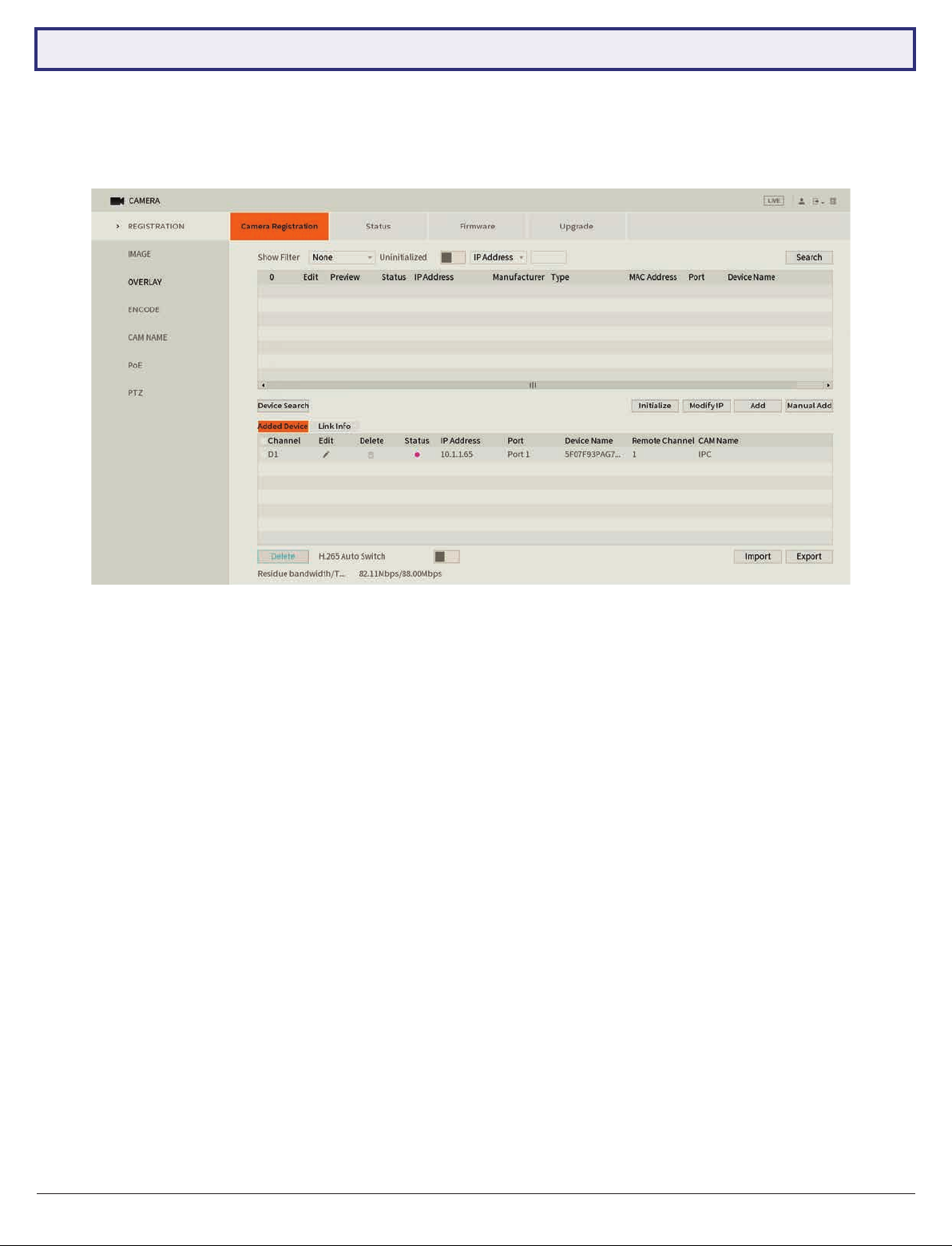NVR Quick Start Guide - Version: NVR-Q320
2
1. Pre-Installation
• Do not place cords from the NVR where they can be pinched or stepped on.
• Do not place heavy objects on cords, or cover cords with rugs or carpet.
• Do not expose the NVR to excessive heat or moisture.
• Leave at least 50mm of space between the NVR and other objects to allow ample air circulation.
• Never immerse any component in water and do not spray cleaners or solvents on the cameras.
• Shut down and unplug the recorder before cleaning. When cleaning, use a damp, lint-free cloth only.
• Service of your NVR or surveillance cameras should only be handled by qualied technicians.
1.1 Pre-Installation Safety Information
1. Connect the cameras to the NVR: Using CAT5e/CAT6 LAN cables, connect cameras to the built-in PoE Ports on
the back of the NVR. No additional power is required for the cameras.
2. Connect network switches to the NVR: Connect any network switches to the LAN ports on the back of the NVR.
NOTE: Connect to a LAN (Ethernet) port, NOT a PoE port.
3. Connect a display: Using an HDMI or VGA cable, connect a monitor or television (not included).
4. Connect the mouse: Connect the USB mouse to the rear USB port, saving the front port for easy USB backup.
5. Connect to your local network: Using the included Ethernet patch cable, connect to your switch or router.
6. Connect NVR power: Plug in the supplied AC power cord to the rear of the NVR.
1.2 Connecting your NVR and Cameras
The following section will detail connecting the NVR and surveillance cameras. It is recommended that cameras and
connections are tested before mounting. If there is no image, an error message or dark screen when rst connecting
cameras, see Troubleshooting in Section 8 in this guide.
Refer to 1.3 NVR Rear Panel & Setup Diagram for full NVR & system diagrams. Refer to rear panel diagram Fig 1.1 or
your NVRs diagram/dimensions for input and output locations.
Thank you for purchasing this Network Video Recorder. This
install guide covers basic setup, installation and use of your
surveillance system.
help.c5k.info
Note: This guide references the latest version of the NVR rmware (as of June
2020). Some images and instructions may differ depending on rmware version.
Upon activating power, LED lights at the front of the NVR should turn on and the NVR will sound on startup. The NVR
will then run your surveillance user interface. Cameras will be detected automatically. This completes a successful rst
boot of your surveillance system and you may begin conguring surveillance cameras.
For detailed technical support and software downloads, visit our
Help Centre at: help.c5k.info
We recommend only using Surveillance-grade HDDs with your NVR, such as Seagate Skyhawk or WD Purple. These
HDDs are built to handle the heavy workload of 24/7 recording; standard HDDs may encounter performance issues.
Before connecting your NVR (network video recorder) or cameras, please ensure the following safe installation
guidelines are adhered to.