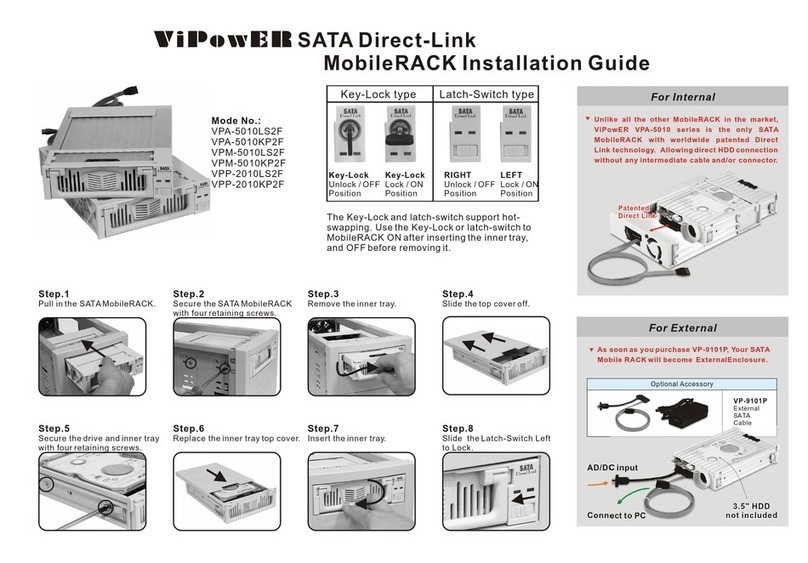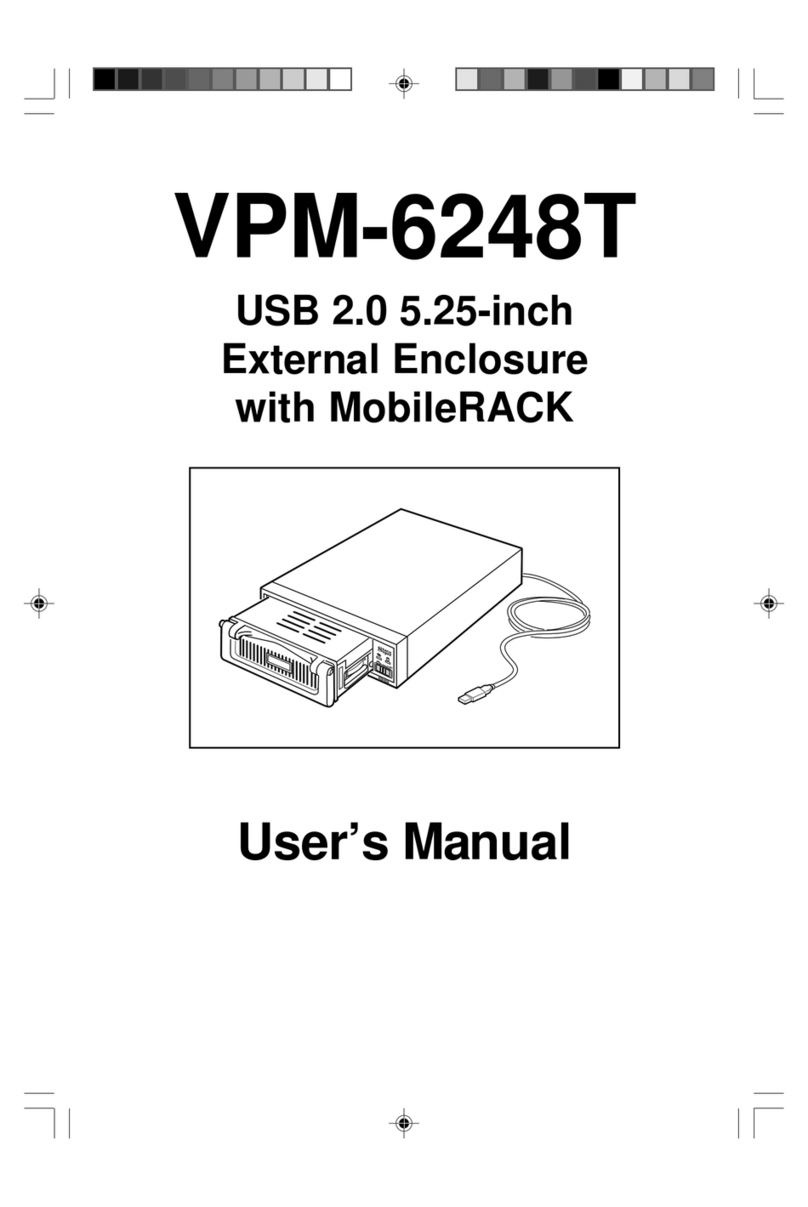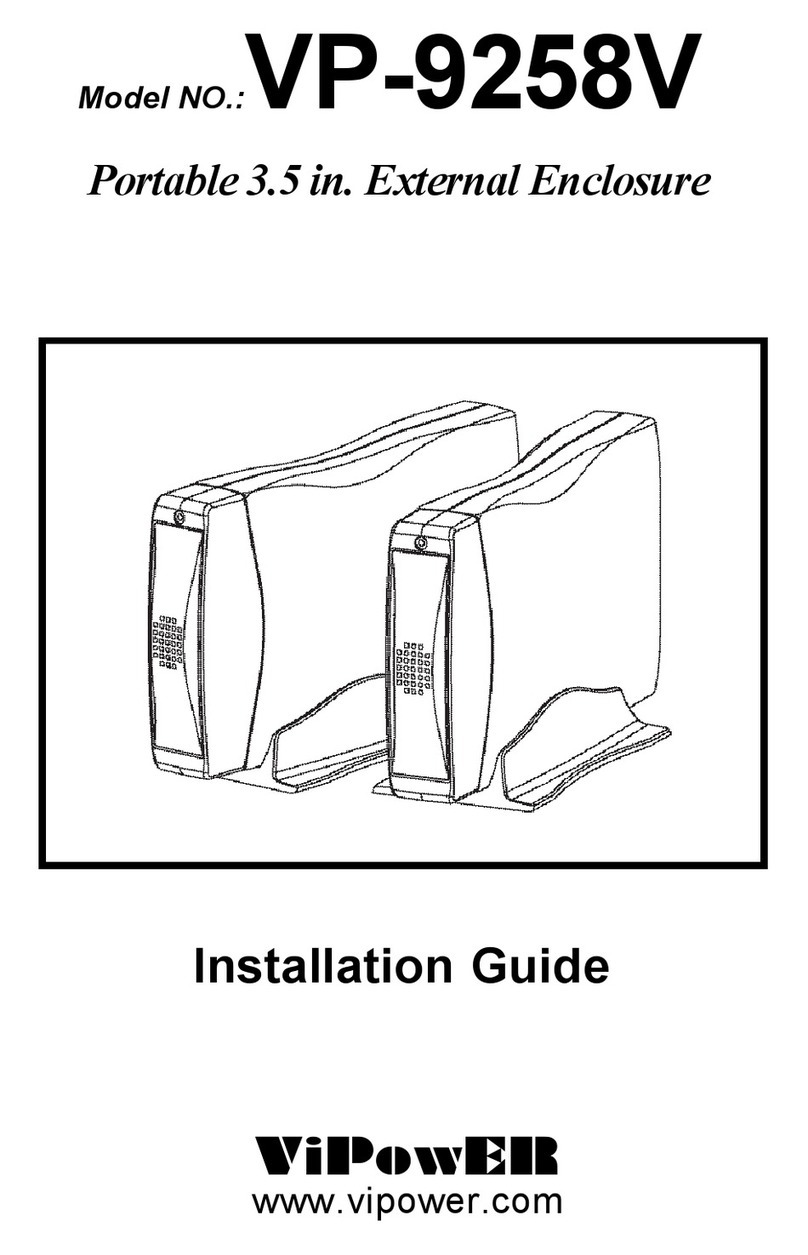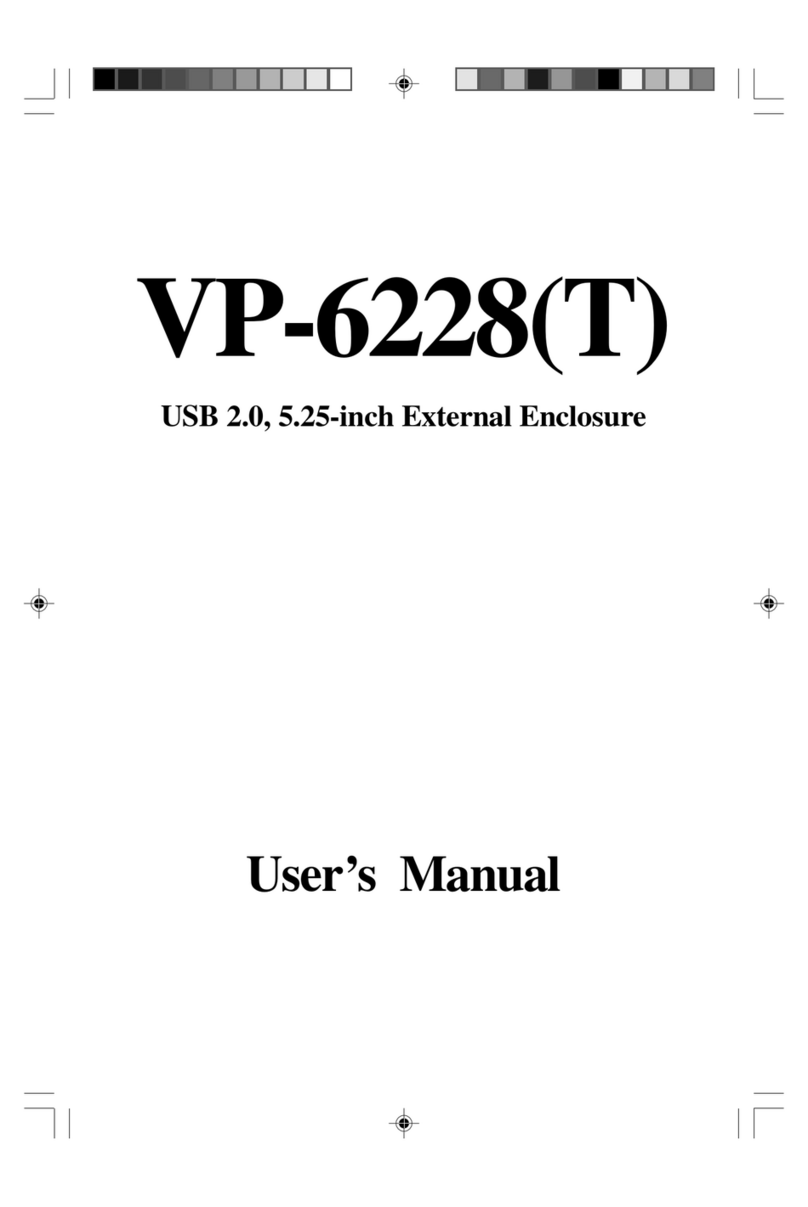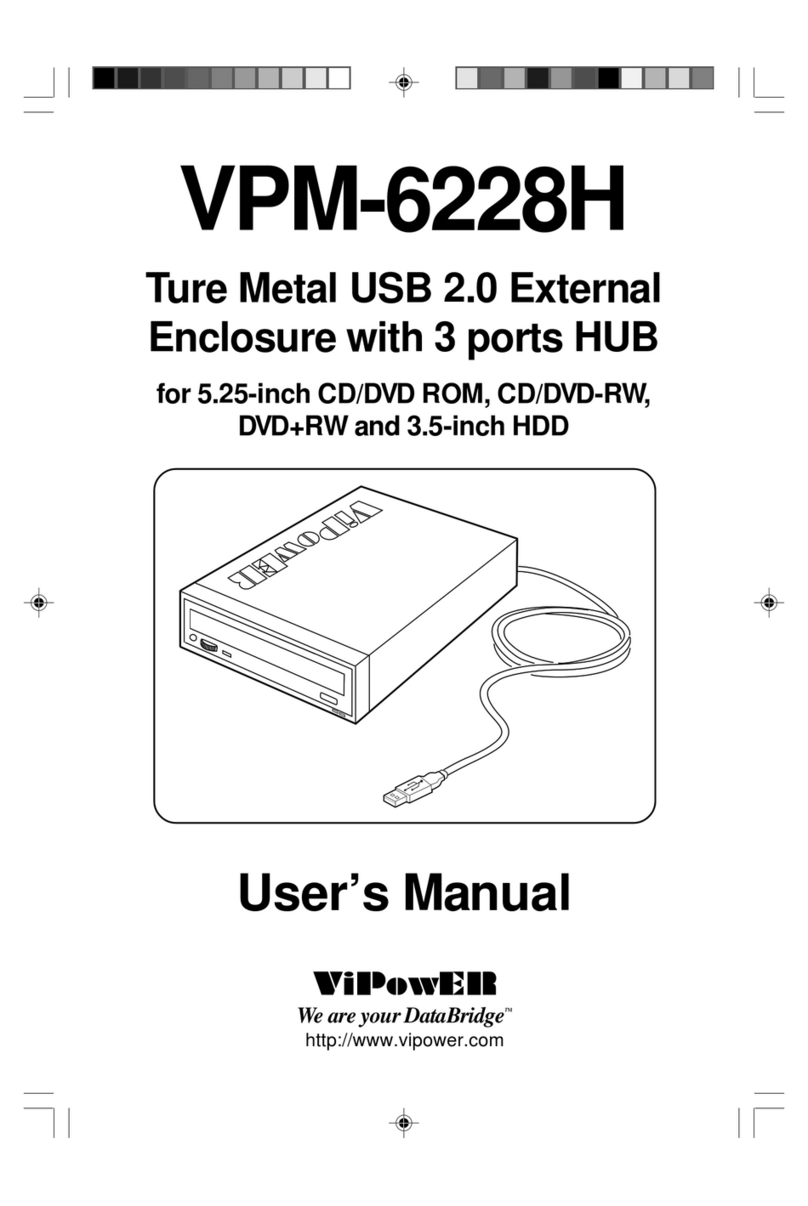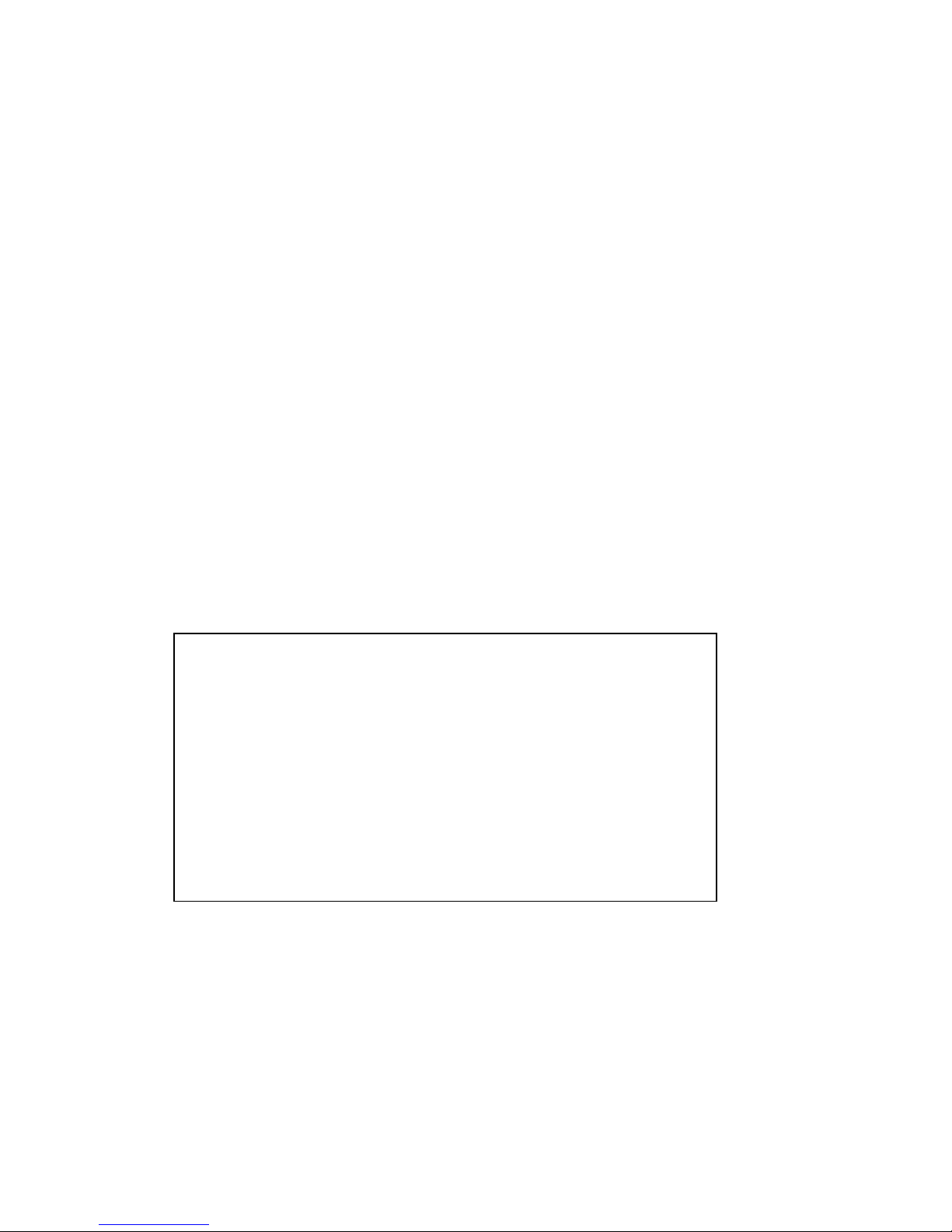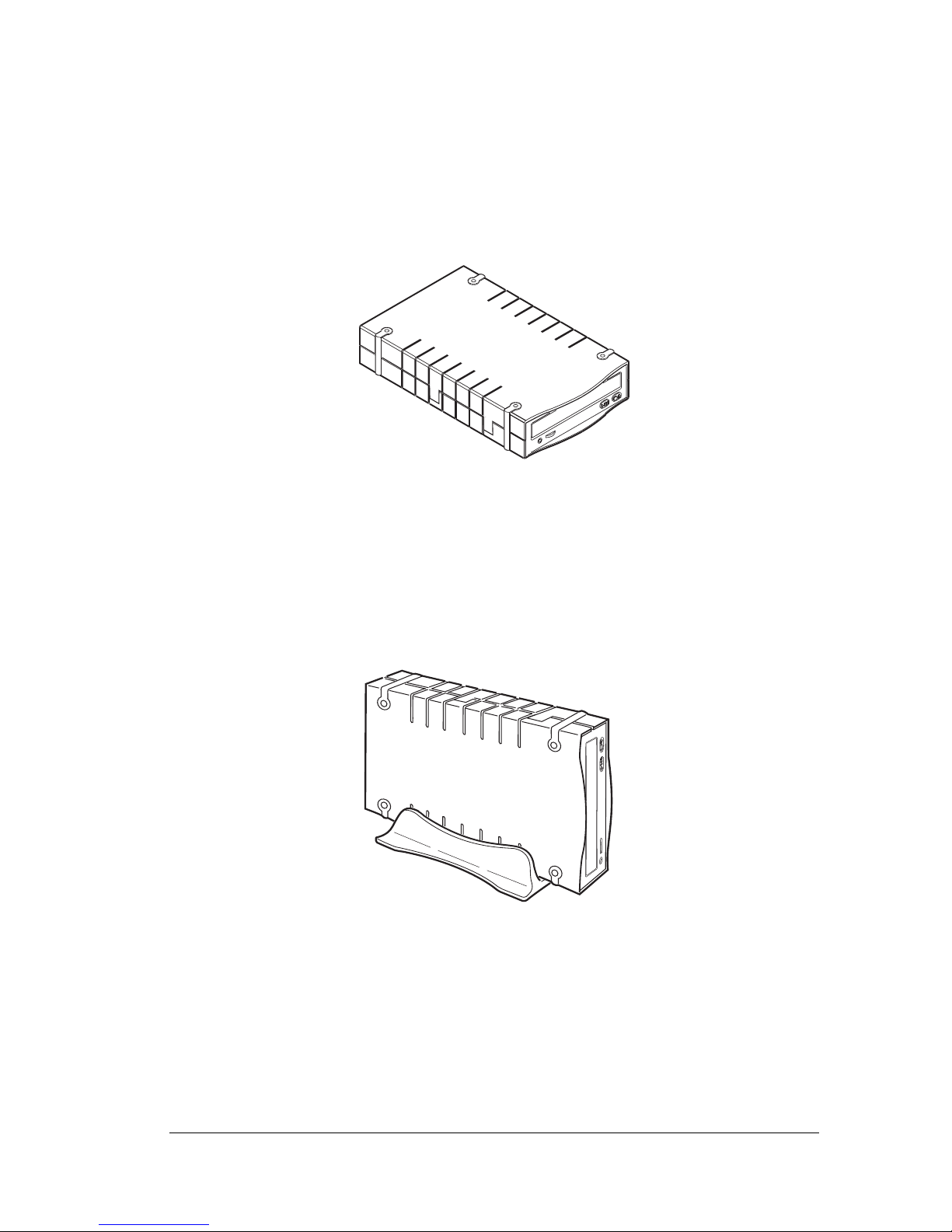CD-ROM Box Enclosure Installation Guide 1
1-1 Introduction
CongratulationsonyourpurchaseofoneofthefollowingCD-ROMBoxEnclosures.
Each CD-ROM Box Enclosure is an external enclosure which is designed to enable
portable, hot-swap, plug-and-play operation of same-interface type 5.25” devices
installed in the box.VP-6020 for IDE/ATA/ATAPI devices
VP-6022 for SCSI (50-pin) interface
VP-6024 for IDE Shuttle Module
VP-6028 for USB interface
VP-6029 for FireWire 1394 interface
VP-6048 for USB interface with Mobile Rack
VP-6049 for FireWire 1394 interface with Mobile Rack
IfyoupurchasedtheVP-6020CD-ROMBox,notethatitisdesignedtoenablecross-
platform,portablehot-swap,plug-and-playoperationof5.25”IDEorATA/ATAPI
deviceswithdifferentinterfacesusingthefollowingavailableinterfaceDockingKits:
VP-8052 SCSIdock Docking Kit
VP-8053 Wide SCSIdock Docking Kit
VP-8055 PARALLELdockDockingKit
VP-8056 PCMCIAdockDocking Kit
VP-8057 CARDBUSdock Docking Kit
VP-8058 USBdock Docking Kit
VP-8059 FireWire 1394 Docking Kit
When used with any of the Docking Kits, the CD-ROM Box provides the perfect
solution for portable use of removable media devices with Notebooks, iMac,
Net-PC,MicroATXPC,LCDpanelPC,MacandPCdesktopcomputersequipped
with the same interface as the Docking Kit.
Thismanualwill guideyouthrough thestepsfor installingaCD-ROM driveinthe
Model 6020 CD-ROM Box Enclosure for 5.25” IDE/ATA/ATAPI devices.
NOTE: Except for device types and connector
details unique to each interface, the basic procedures
forinstallingdevicesinanyCD-ROMBoxEnclosure
is the same.