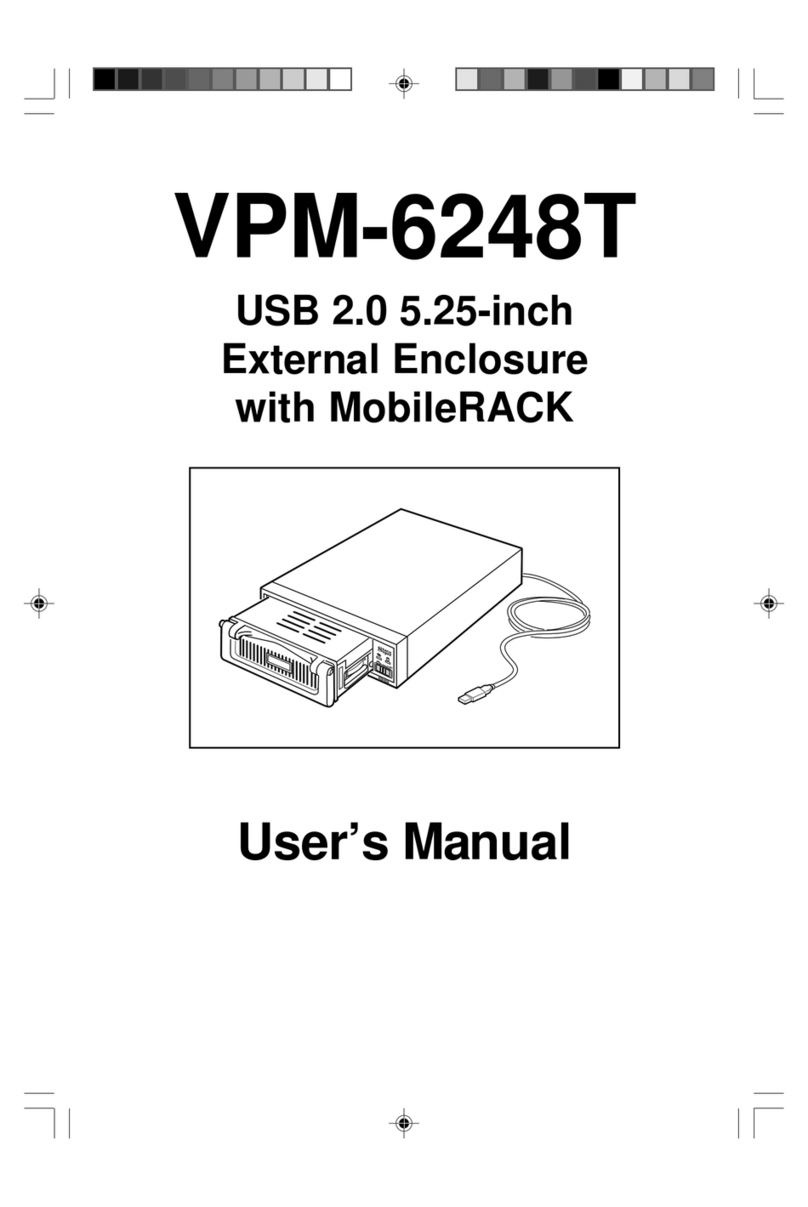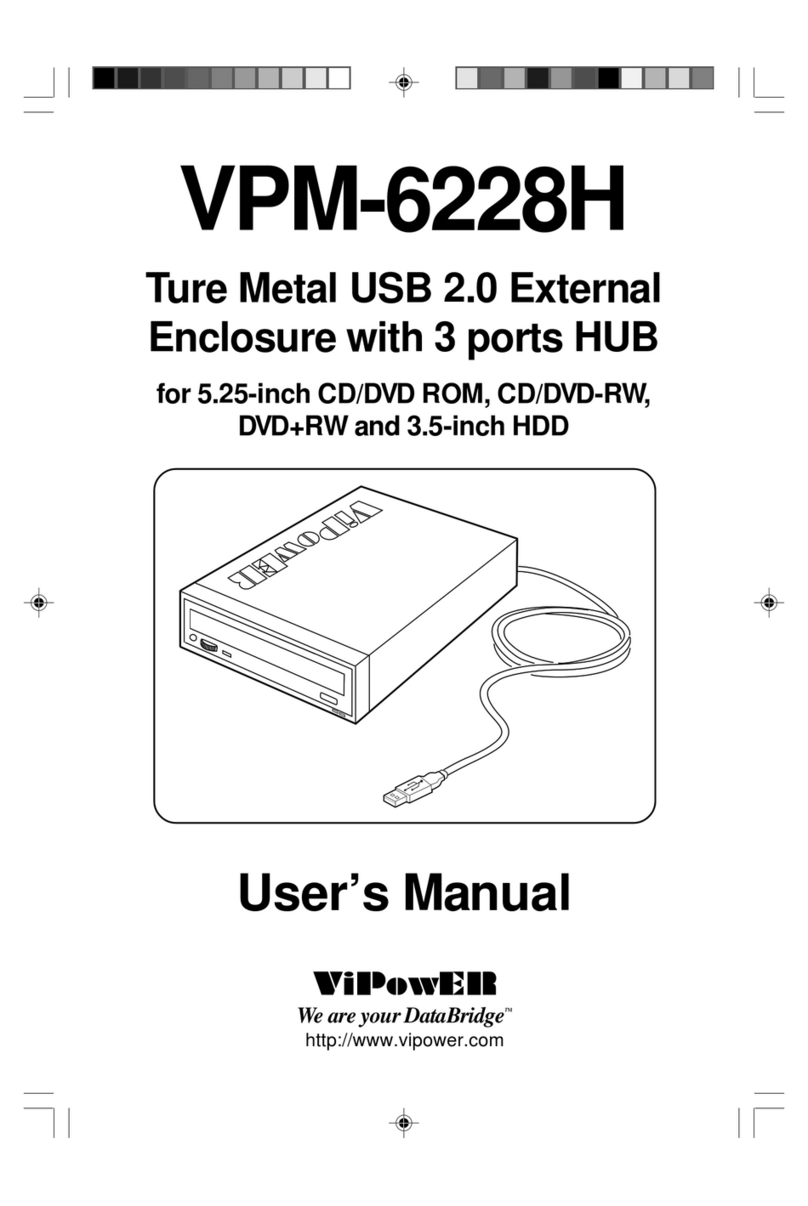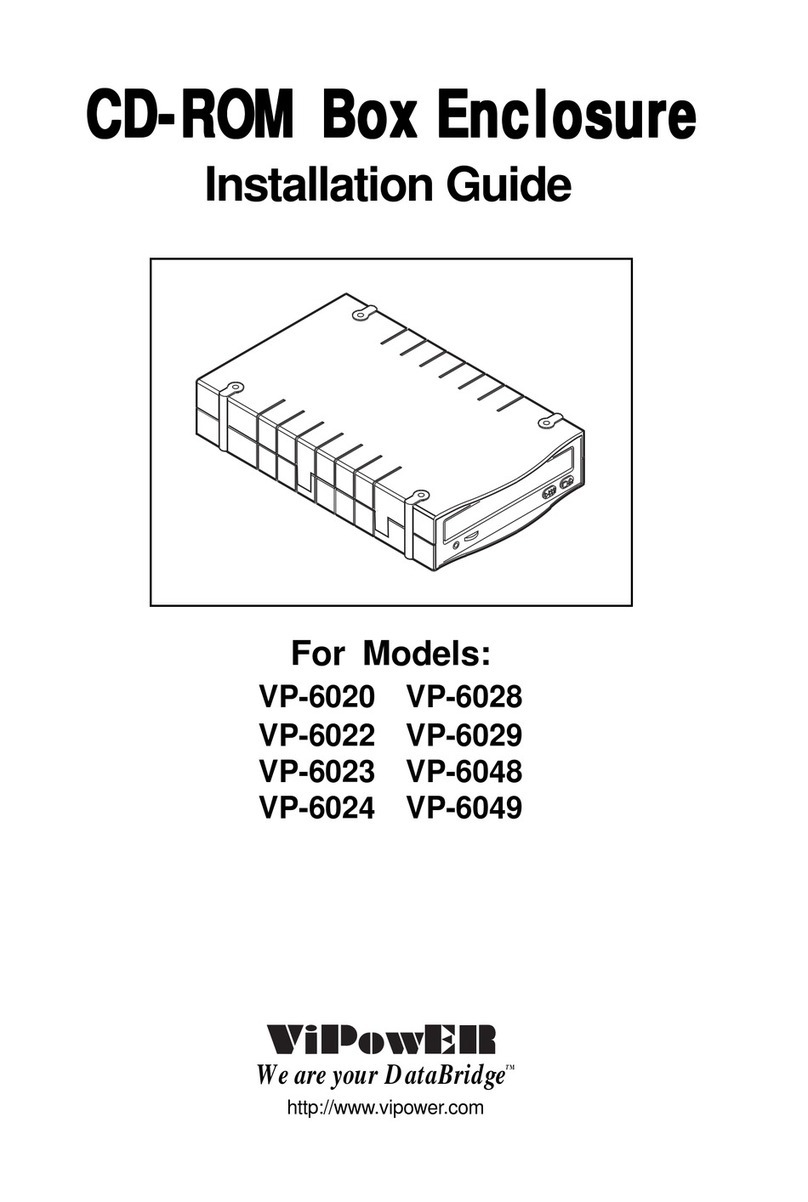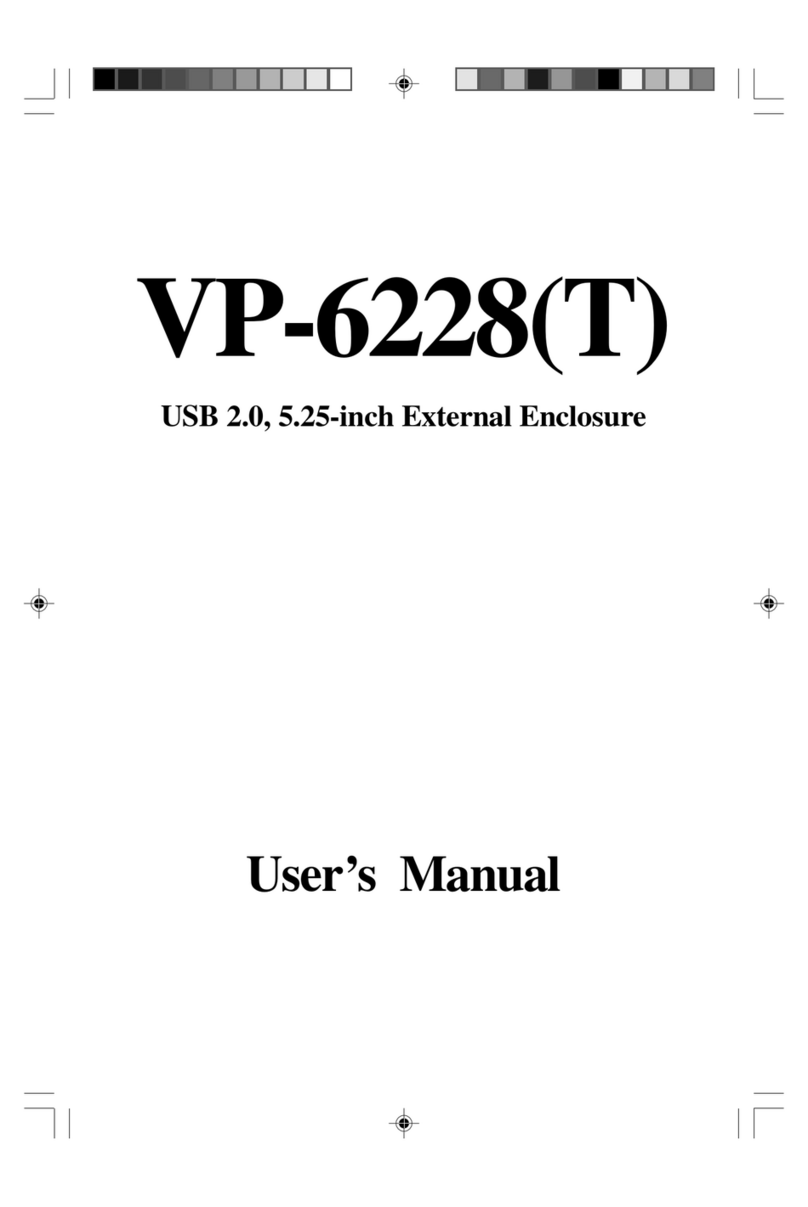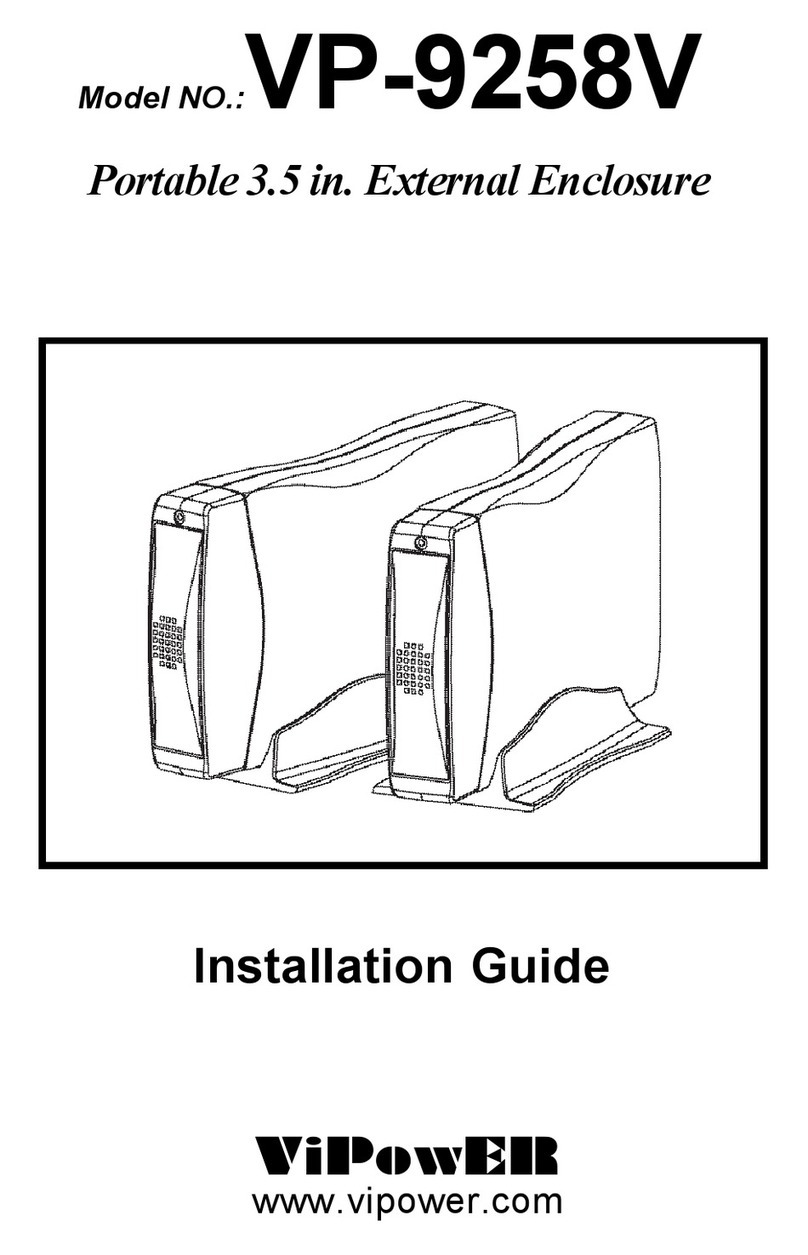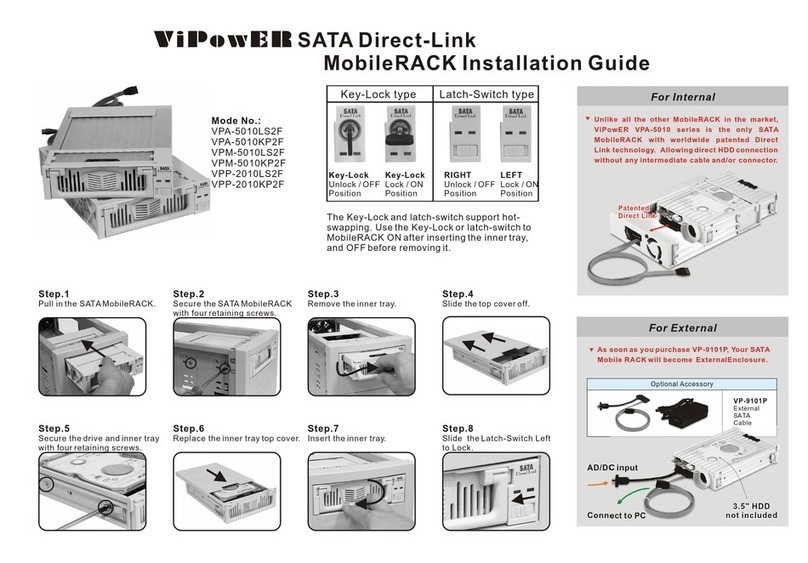VPM-62289 USER MANUAL4
1. Introduction
Congratulations on your purchase of the VPM-62289/
Ture Metal USB 2.0 and FireWire1394 Combo External Enclo-
sure for 5.25-inch CD/DVD ROM, CD/DVD-RW, DVD+RW and
3.5-inch HDD. It is the perfect solution for data backup, transport-
ing data, and adding more storage space to USB and/or
FireWire-equipped computers. The VPM-62289 enables hot-
swappingandPlug-n-Playcompatibility withany5.25-inchdevice.
The hot-swapping and Plug-n-Play features give you a great
convenience on the road, where it can be connected and
disconnected without powering down your system.
The VPM-62289 is also a high-quality combo external enclosure
forconnectingUSB2.0and/orFireWire1394to 5.25-inchdevices.
Its auto-detect feature automatically determines which type of
interface (USB or FireWire) you are using when you connect the
device to your computer. When both of USB 2.0 and FireWire
1394 are detected, the VPM-62289 will select USB 2.0 as a Main
Active Device. It is USB 2.0/1.1 compatible and works with any
USB-equippedPC, notebookor Maccomputer. And Itis FireWire
1394 compatible and works with any FireWire-equipped PC,
notebook or Mac computer.
Available in both USB and FireWire interface models, the
VPM-62289 is designed specifically to handle the high
heatgenerated by the lastest high-speed hard disk drives. Since
excessive heat can be a major cause of hard disk drive failure, the
case is made of true metal to aide in heat dissipation.
Note:
1). In order to reach USB 2.0 480 Mbps speed, your computer
must have a host adapter card with USB 2.0 support. The
VPM-62289 will auto detect the speed of your USB port
and adjust between USB 1.0 and USB 2.0 speed.
2). In order to reach FireWire 1394 100/200/400 Mbps speed,
your computer must have a FireWire 1394 connector.
The VPM-62289 will auto detect the speed of your FireWire
1394 port and adjust between Firewire IEEE 1394-1995
and IEEE P1394a speed.