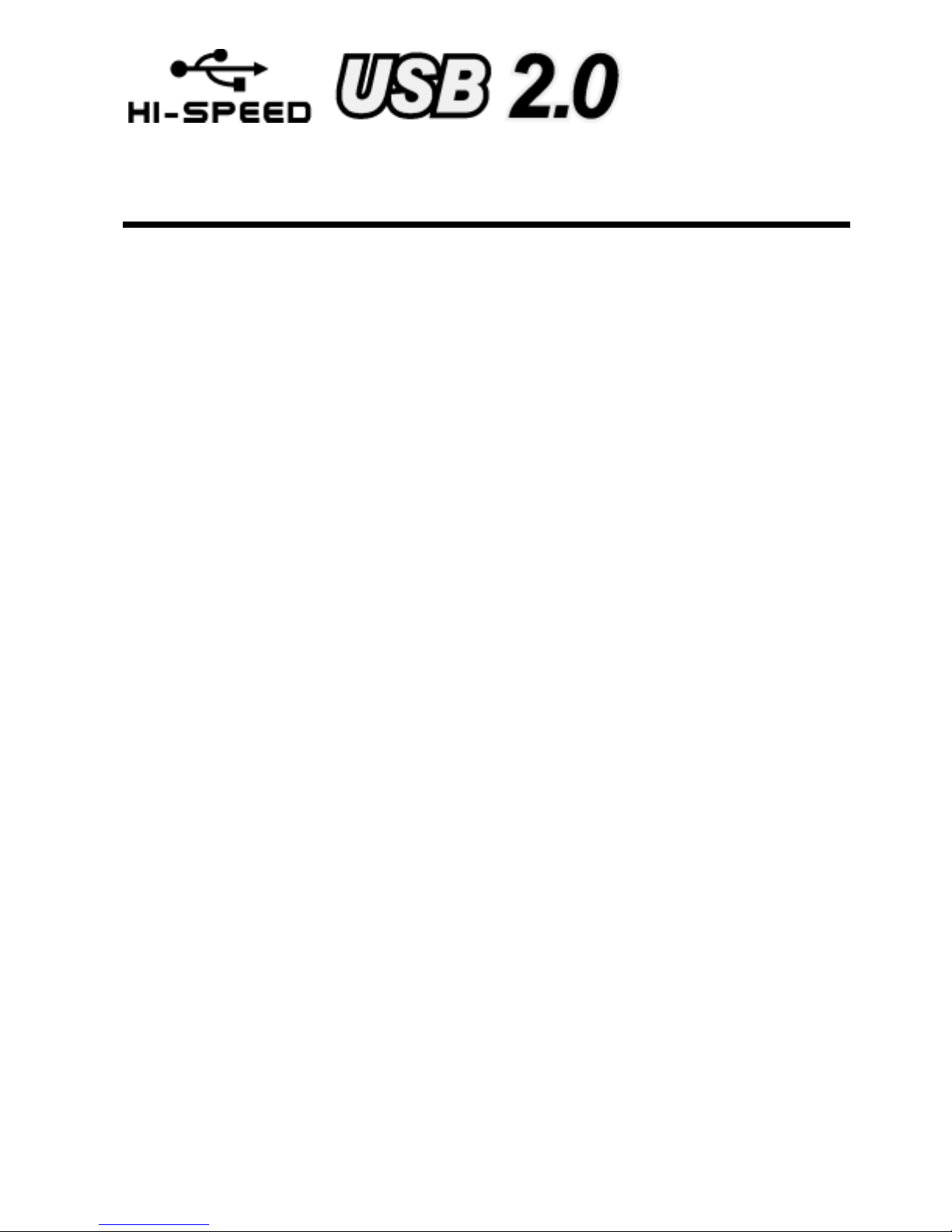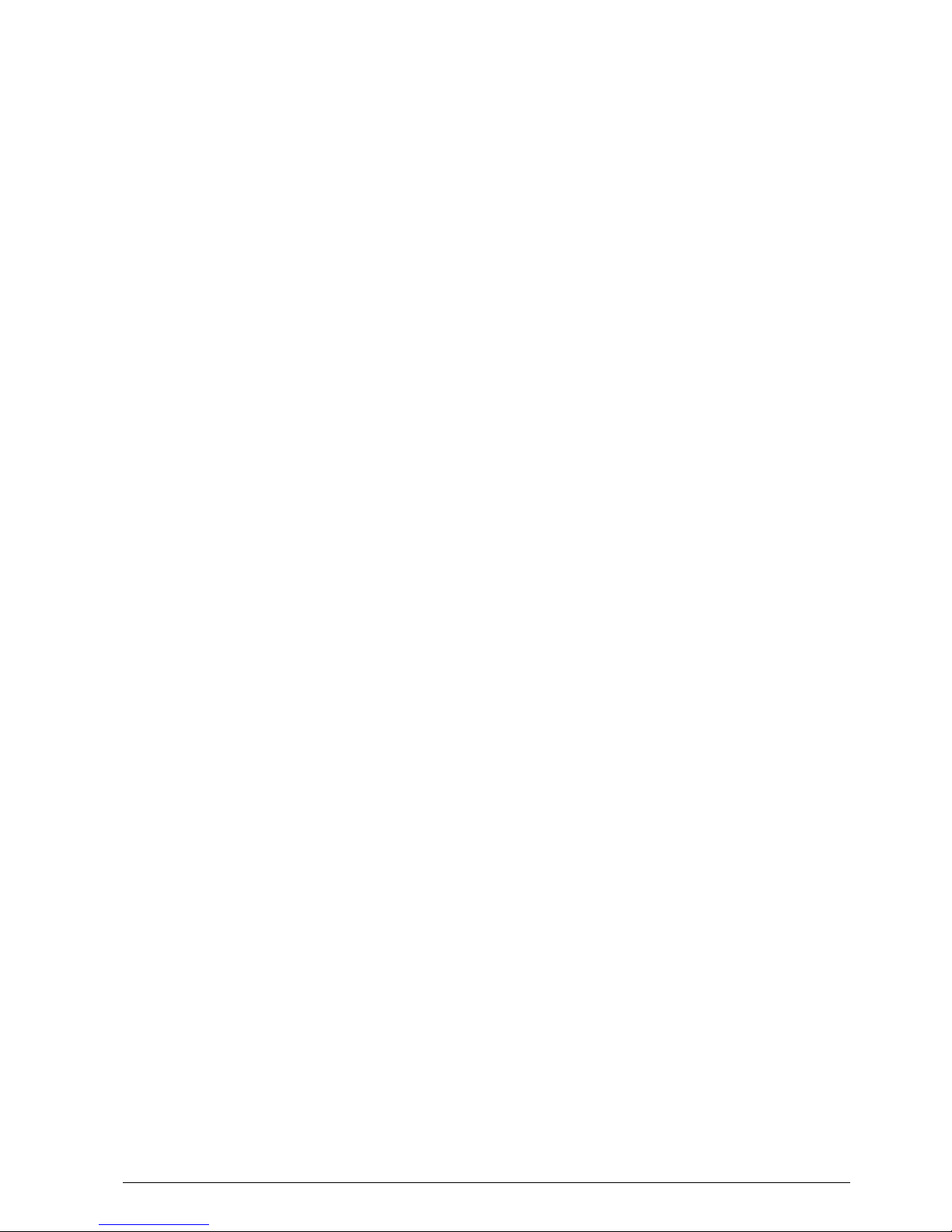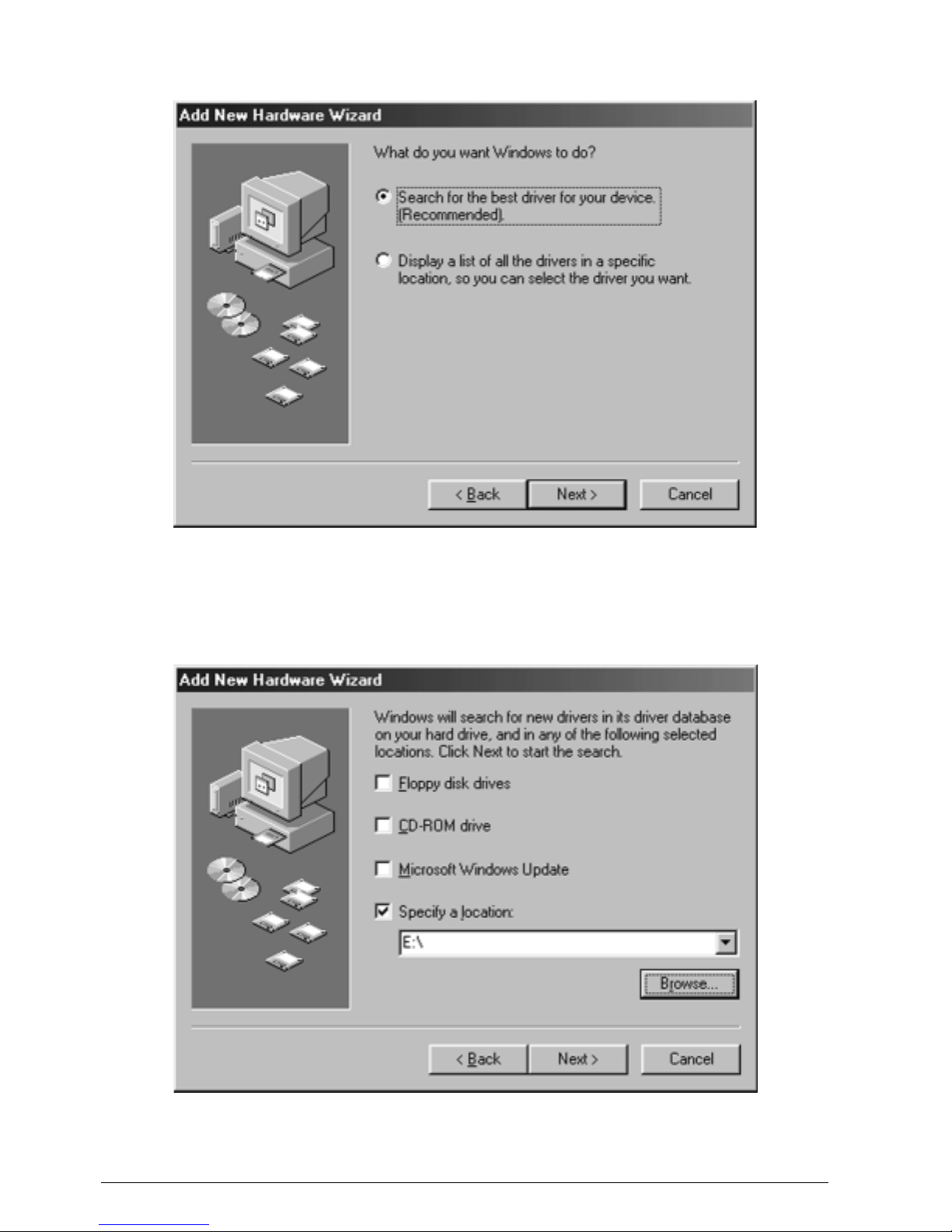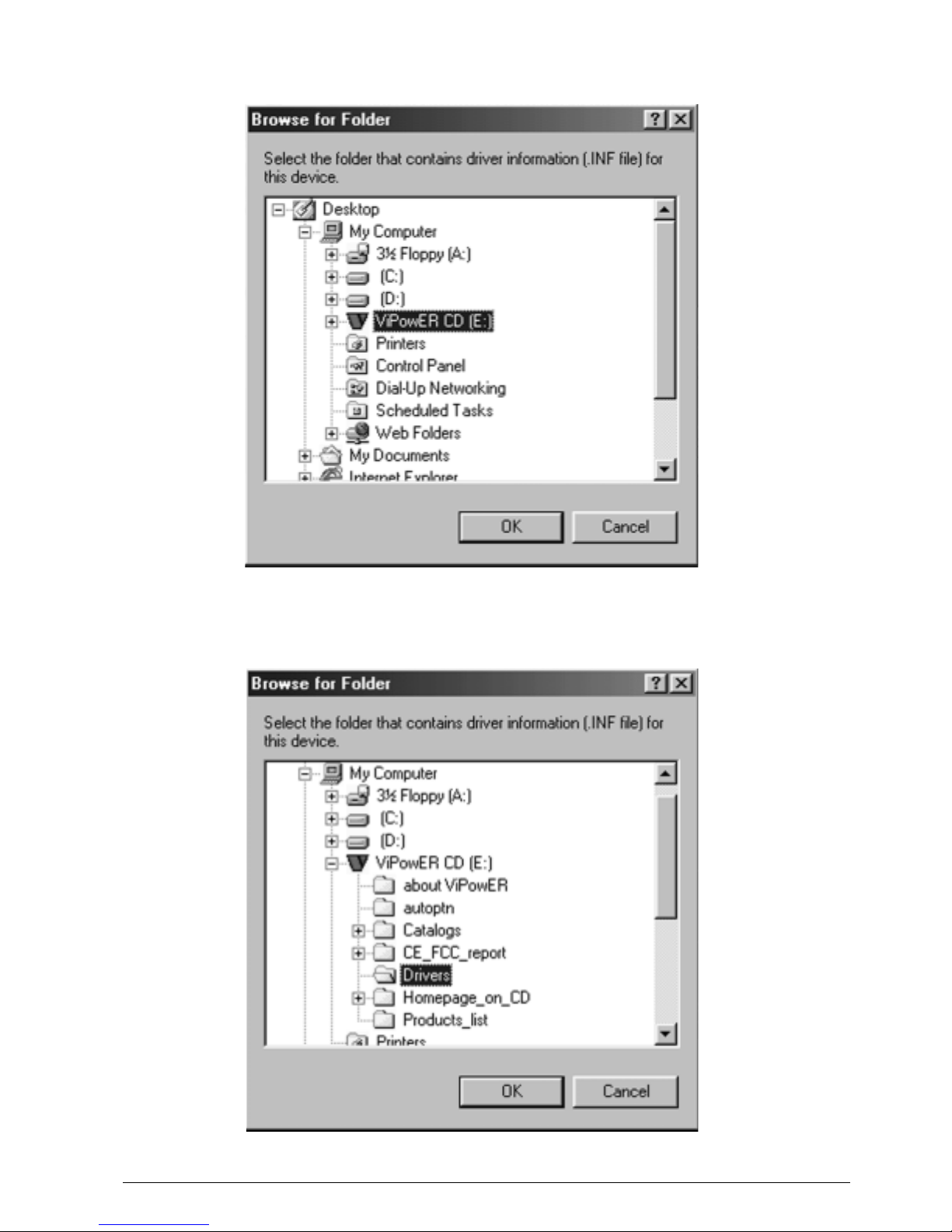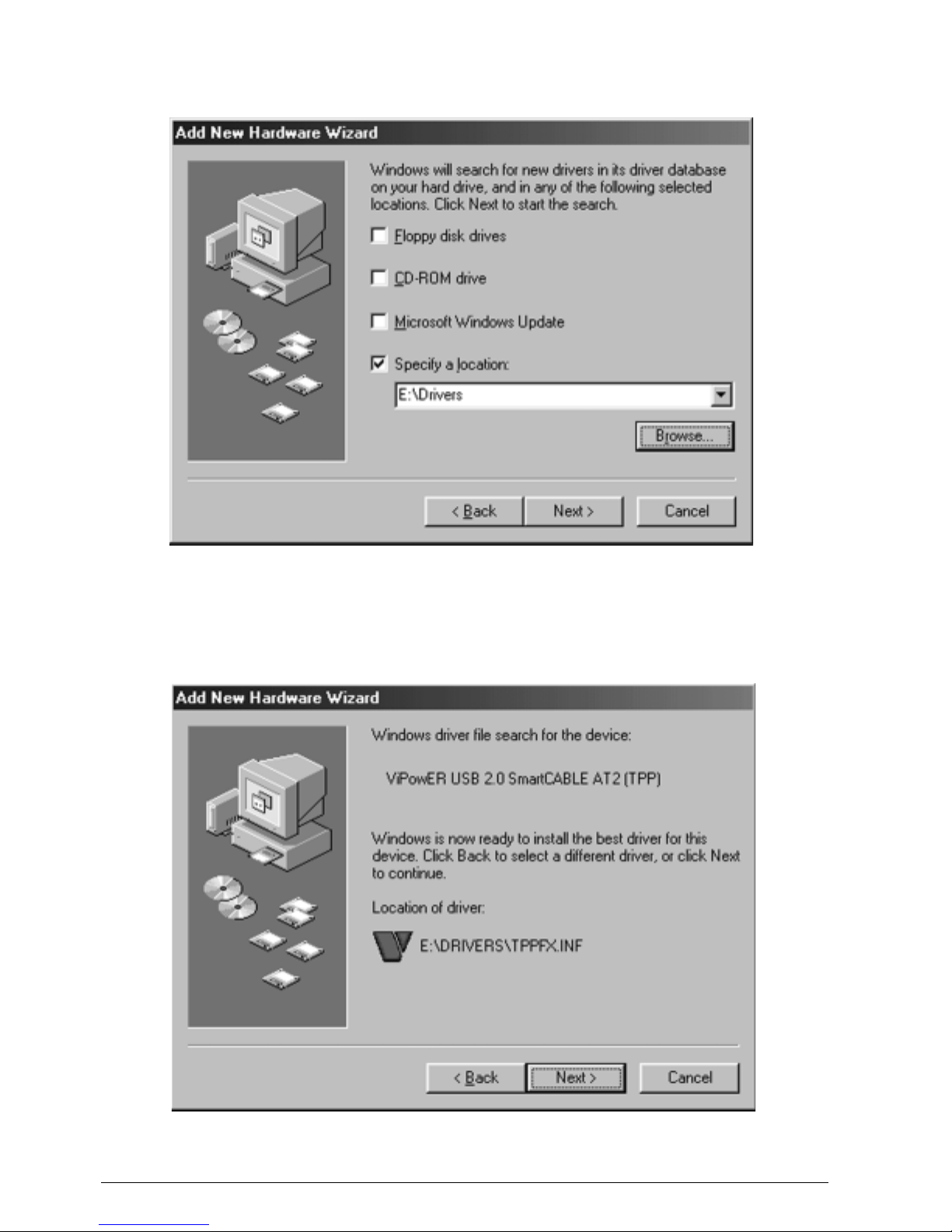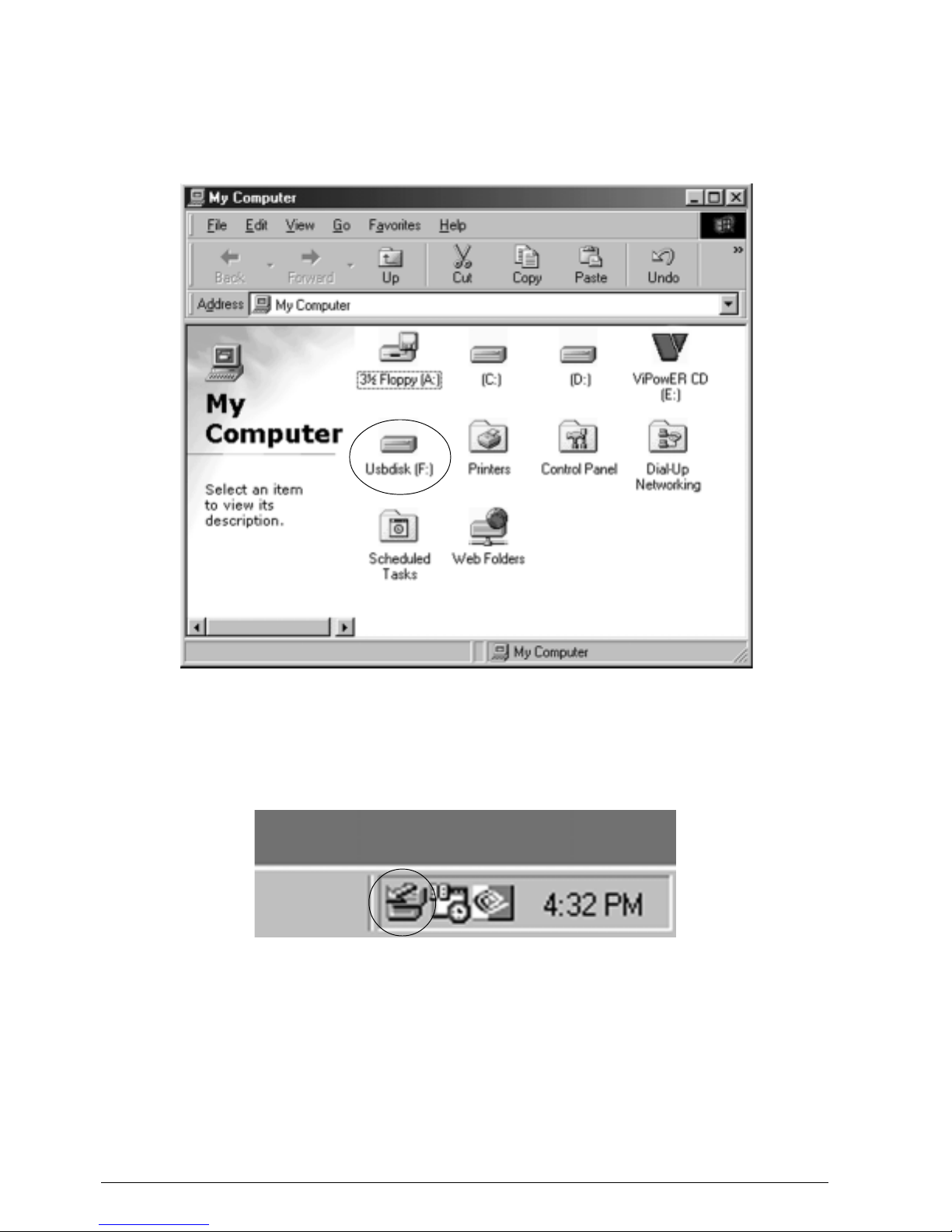CONTENTS
1. INTRODUCTION …………....…………………………………….……1
2. SYSTEM REQUIREMENTS ………….....………………………….…...1
3. HARDWARE INSTALLATION …...................................................................1
4. DRIVERS INSTALLATION …...................................………………..……2
4.1 DRIVERS INSTALLATION (AT2).............................................................3
4.1.1 WINDOWS 98SE………......……....…….....…..…………..……..3
4.1.2 WINDOWS ME/2000/XP ……………..…..…………….…..…….9
4.1.3 Mac OS …………………....…………...…………………...….10
4.2 DRIVERS INSTALLATION (Genesys)....................................................11
4.2.1 WINDOWS 98SE…………..……....…….....…..…………..…....11
4.2.2 WINDOWS ME/2000/XP …………….............………….….……17
4.2.3 Mac OS ………………….……………….......……………....…18
5. USING THE USB 2.0 EXTERNAL DRIVE ………...............……………19
5.1 Connect the USB 2.0 External Drive to computer ………….......………19
5.2 Disconnect the USB 2.0 External Drive from computer ……...…….…..19
6. PARTITIONING THE USB 2.0 EXTERNAL HARD DISK DRIVE ..........21
6.1 PARTITION UNDER WINDOWS 98/ME ………….........................…..21
6.2 PARTITION UNDER WINDOWS 2000/XP ………………......……...23