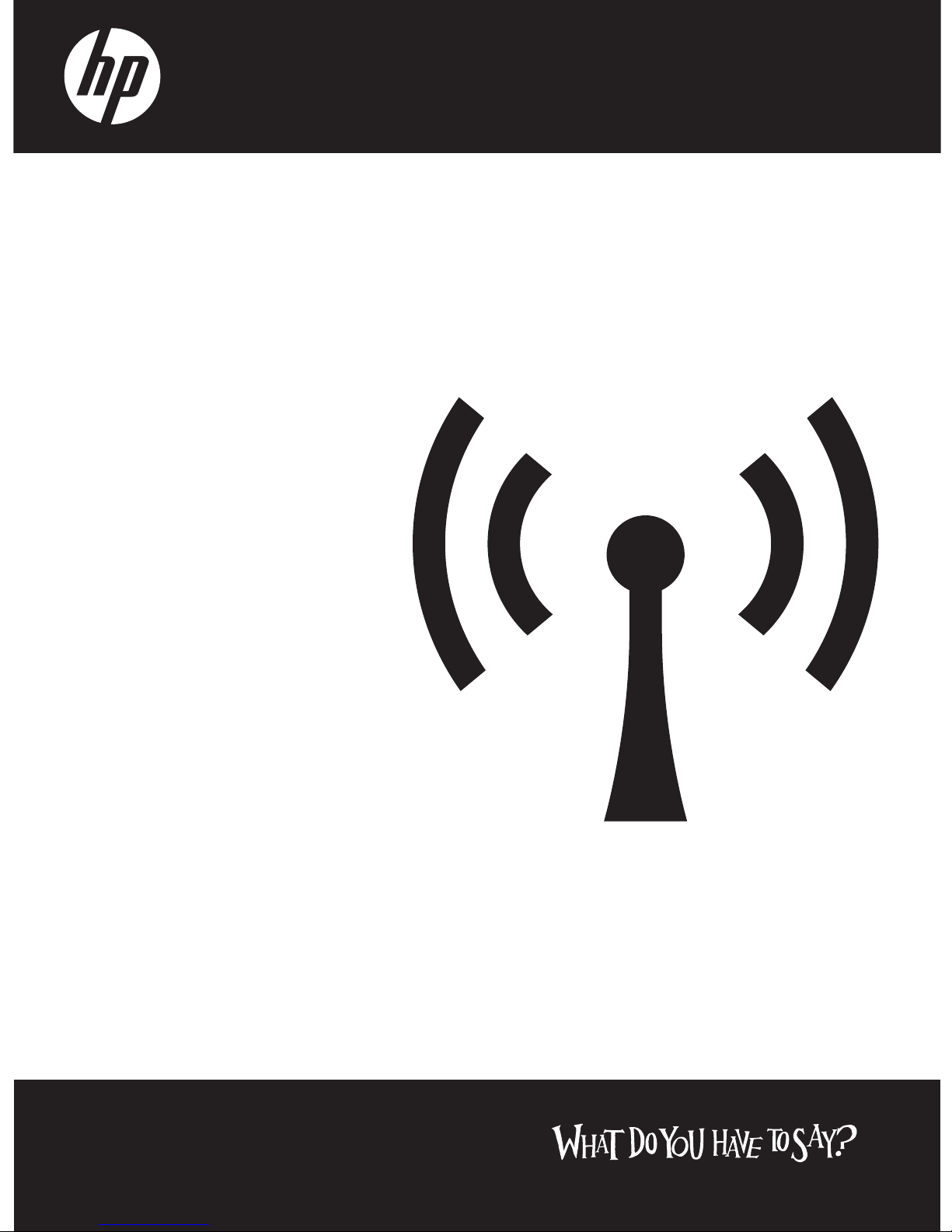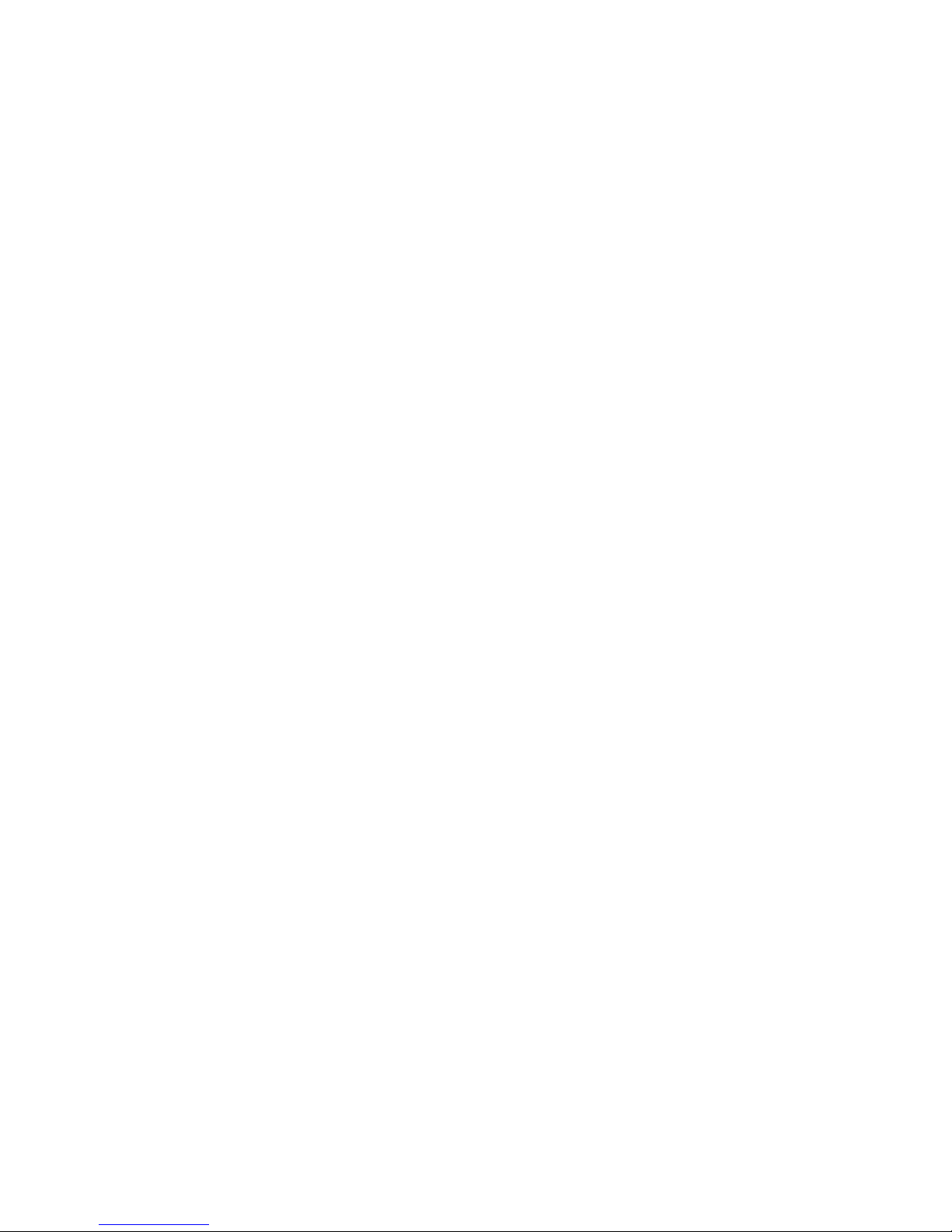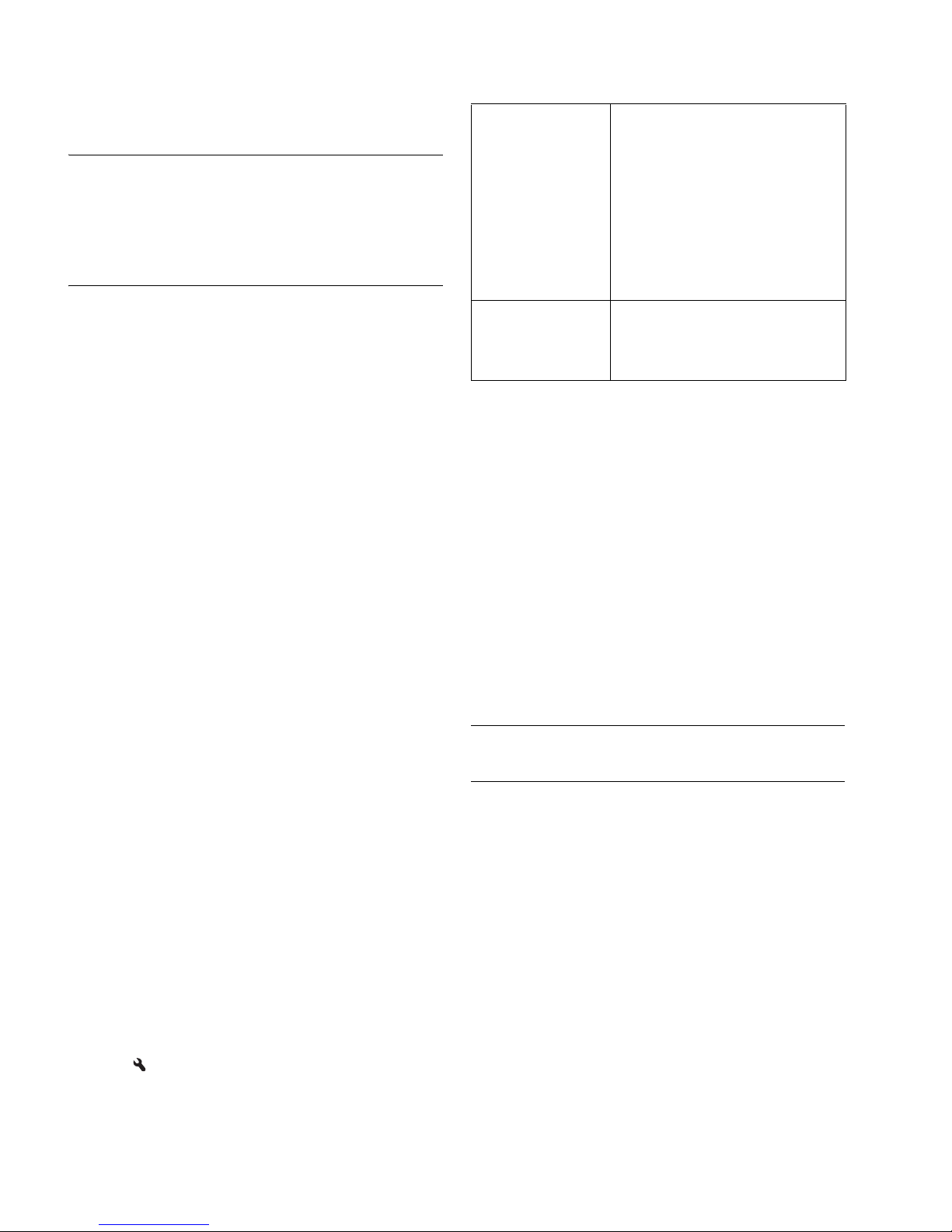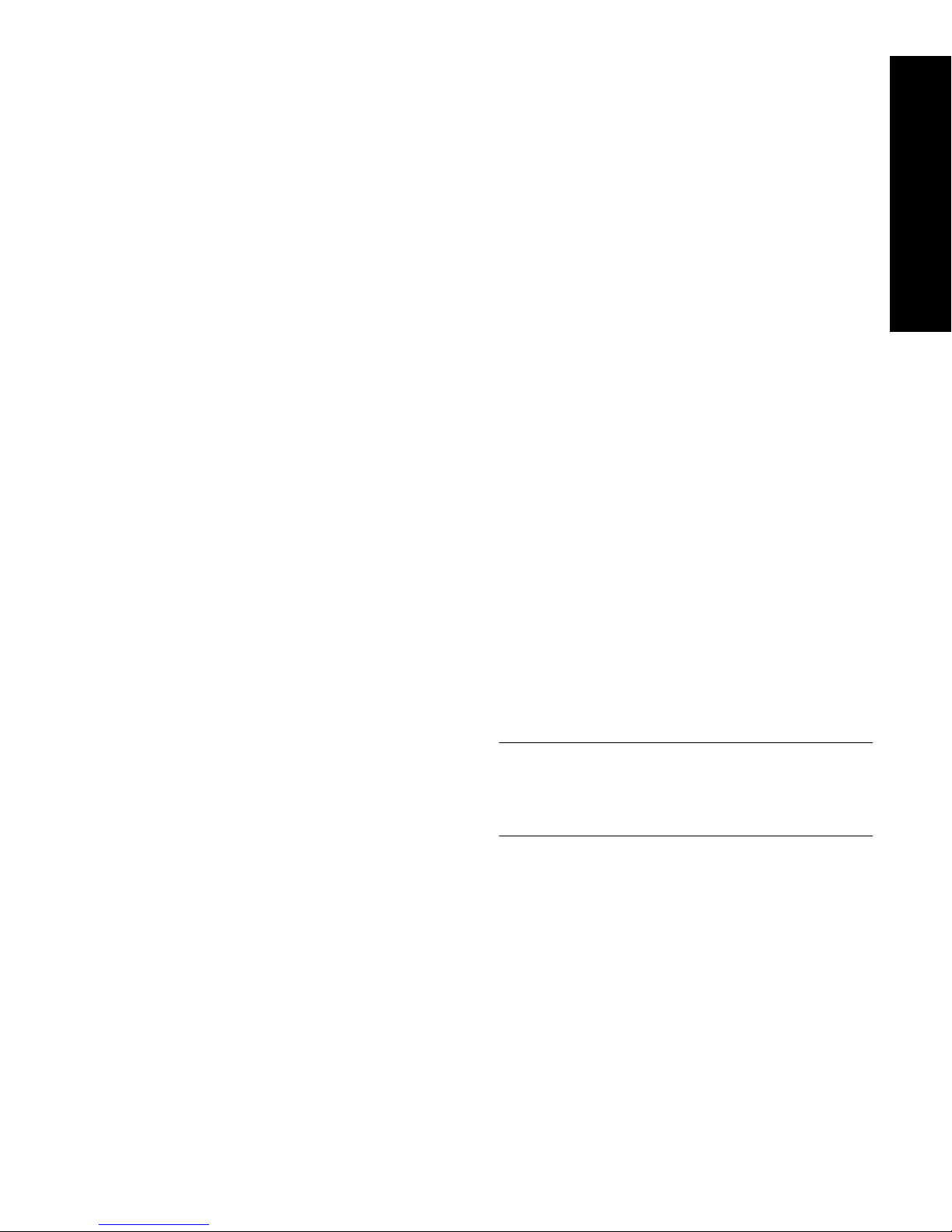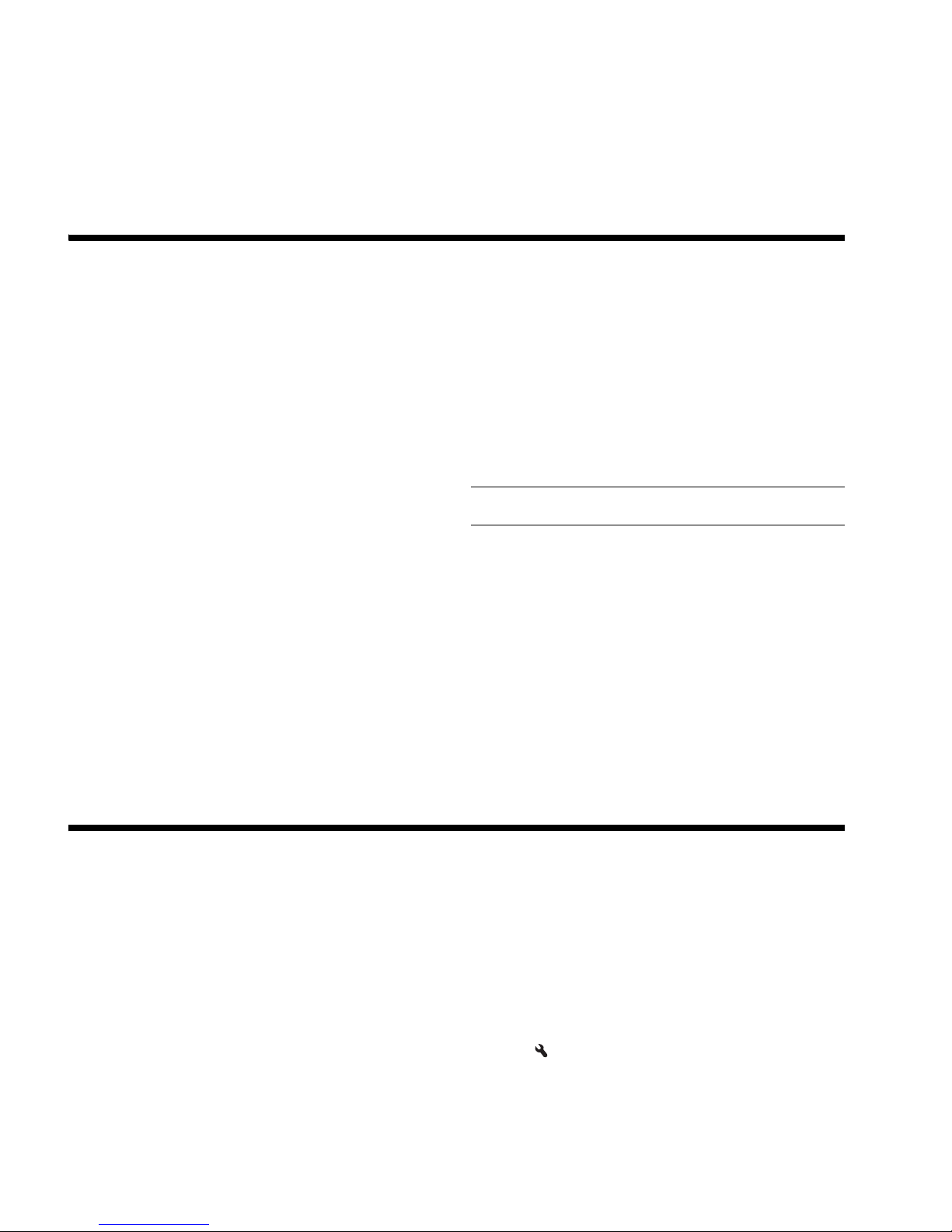Solving wireless (802.11) problems8
Mac OS
a. Click the AirPort icon in the menu bar at the top of
the screen. From the menu that appears, you can
determine if the AirPort is turned on and which
wireless network your computer is connected to.
NOTE: For more detailed information about your
AirPort connection, click System Preferences in the Dock,
and then click Network. If the wireless connection is
working correctly, a green dot appears next to AirPort in
the list of connections. For more information, click the
Help button in the window.
If you are unable to get your computer connected to
your network, contact the person who set up your
network or the router manufacturer as there might be a
hardware issue with either your router or computer.
If you are able to access the Internet and are using a
computer running Windows, you can also access the
HP Network Assistant at http://www.hp.com/sbso/
wireless/tools-setup.html?jumpid=reg_R1002_USEN for
help in setting up a network. (This Web site is only
available in English.)
2. Make sure that the HP Officejet/
Officejet Pro device is connected to
your network
If your device is not connected to the same network as
your computer, you will not be able to use the HP device
over the network. Follow the steps described in this
section to find out if your device is actively connected to
the correct network.
A. Make sure the HP Officejet/Officejet Pro device is on
the network
•If the HP Officejet/Officejet Pro device supports
Ethernet networking and is connected to an Ethernet
network, check the two Ethernet indicator lights on
the top and bottom of the Ethernet port on the back
of the HP device. The lights indicate the following:
• Top light: If the light is lit solid green, the
HP device is connected to the network, and
communications have been established. If the
light is off, there is no network connection.
• Bottom light: If the yellow light flashes, data is
being sent or received by the HP device over the
network.
•If the HP device is connected to a wireless network,
print the device’s Network Configuration Page:
a. On the HP device’s control panel display,
touch (Setup).
b. Touch Network, touch View Network Settings,
and then touch Print Network Configuration Page.
After the page has been printed, check the Network
Status and URL:
B. Check to see if you can access the embedded Web
server (EWS)
After you establish that the computer and the HP device
both have active connections to a network, you can
verify if they are on the same network by accessing the
device’s embedded Web server (EWS). For more
information on the EWS, see the electronic User Guide
available on your computer after you install the
software.
To access the EWS
On your computer, open the Web browser you normally
use to access the Internet (for example, Internet Explorer or
Safari). In the address box, type the URL of the HP device
as it was shown on the Network Configuration Page
(for example,http://192.168.1.101).
NOTE: If you are using a proxy server in your browser,
you might need to disable it to access the EWS.
If you can access the EWS, try using the HP device over
the network (such as to scan or print) to see if your
network setup was successful.
If you cannot access the EWS or are still having
problems using the HP device over the network,
continue to the next section regarding firewalls.
3. Check to see if the firewall software
is blocking communication
If you cannot access the EWS and are sure both the
computer and HP device have active connections to the
same network, the firewall security software might be
blocking communication. Temporarily turn off any
firewall security software running on your computer and
then try to access the EWS again. If you can access the
EWS, try using the HP device (for printing or scanning).
Network Status • If the Network Status is Ready,
the HP device is actively
connected to a network.
•If the Network Status is
Offline, the HP device is not
connected to a network. Run
the Wireless Network Test
(using the instructions at the
beginning of this section) and
follow any recommendations.
URL for Embedded
Web Server The URL shown here is the
network address assigned to the
HP device by your router. You will
need this address for step B.