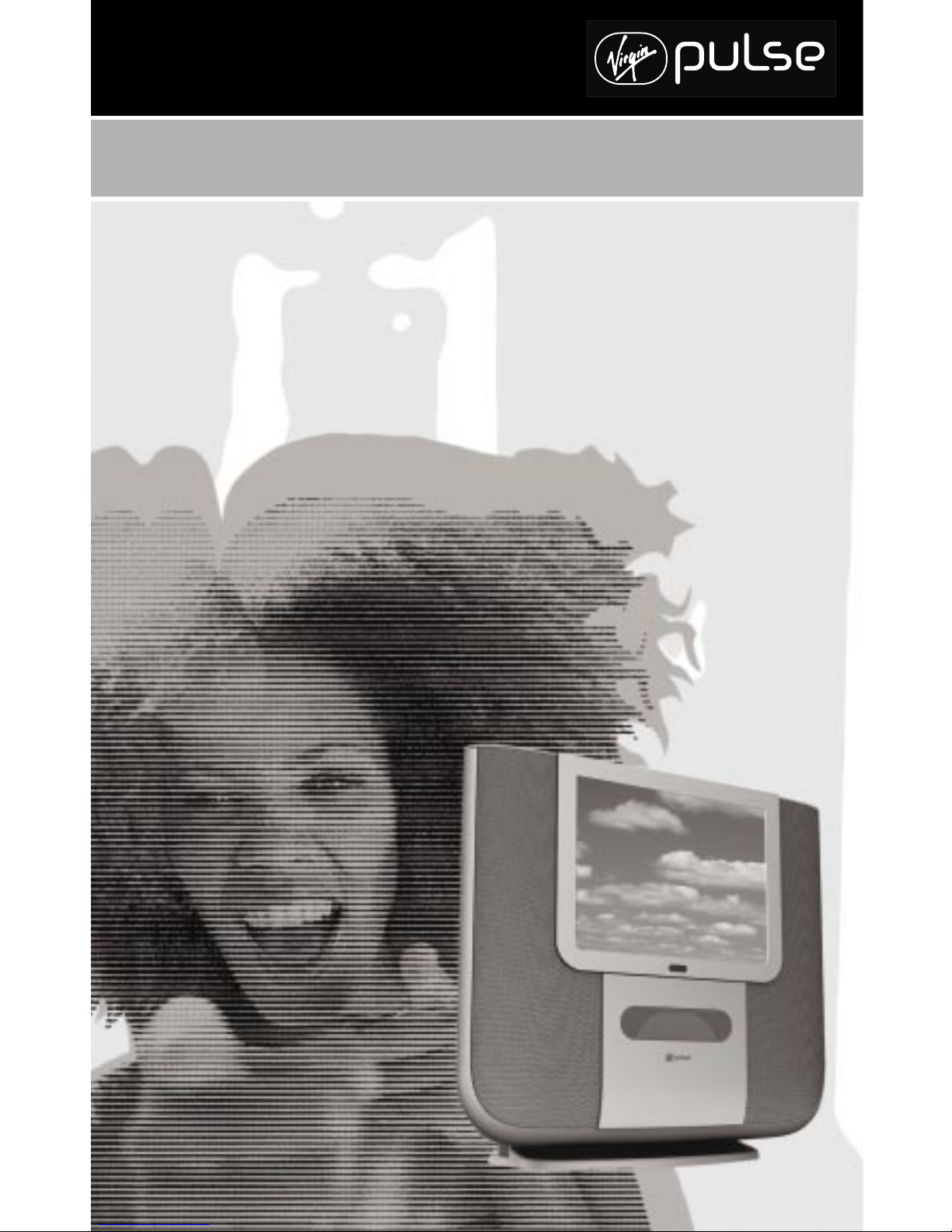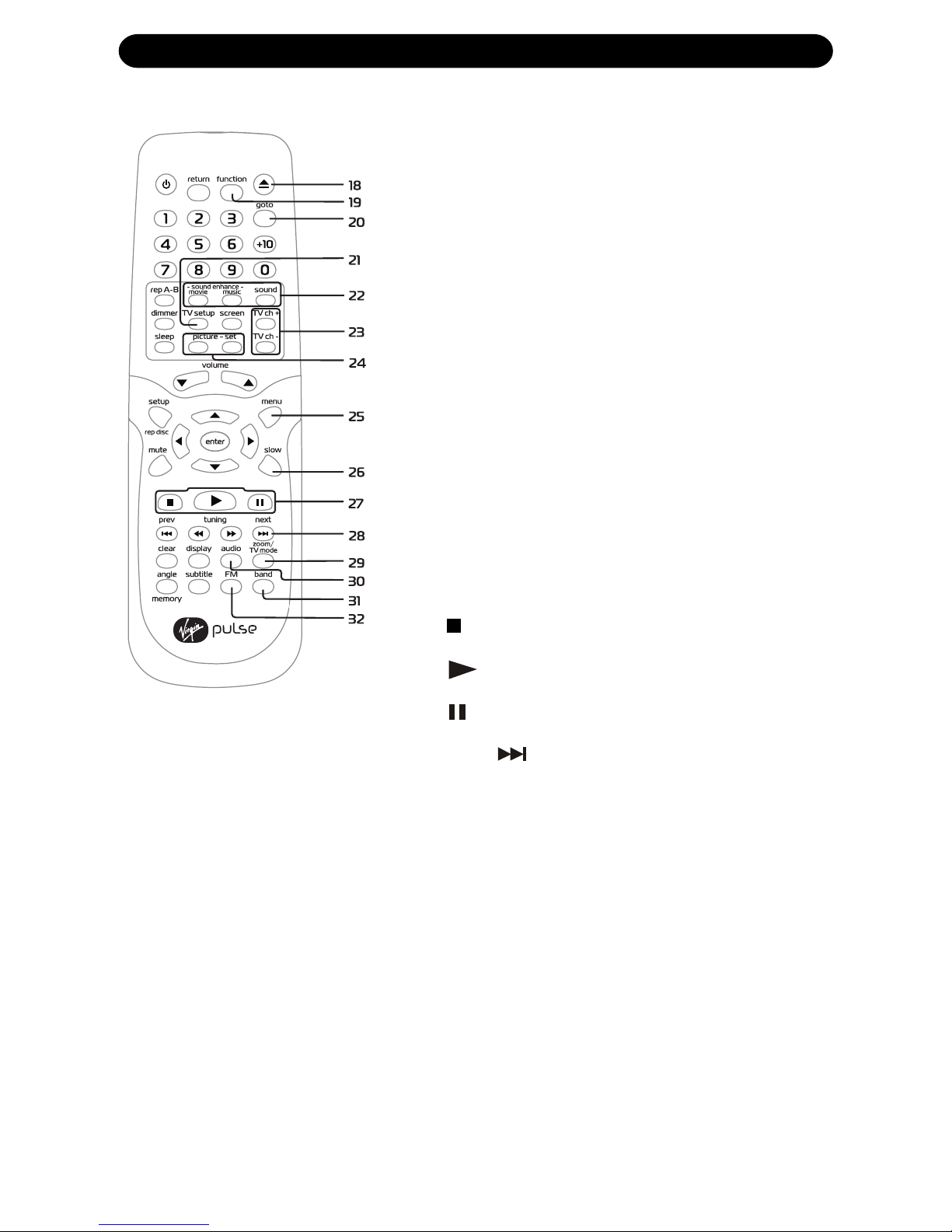31.877.4VPULSE or www.virginpulse.com
TABLE OF CONTENTS
Safety Precautions ...........................................................1
Important Safety Instruction ........................................ 2
Disc Formats .................................................................... 4
Accessories ....................................................................... 5
Remote Control ............................................................... 5
Control Reference Guide .......................................... 6-8
Display Information .......................................................... 9
Power Supply .................................................................. 10
Using the AC Adaptor .................................................................................................. 10
Using the Car Adaptor .................................................................................................. 10
Connections ................................................................. 11-12
Connecting an Antenna for TV ........................................................................... 11
Using this Unit with Other Equipment ............................................. 11-12
Installation ........................................................................ 13
Wall Mounting ....................................................................................................................... 13
Viewing Angle Adjustment ..................................................................................... 13
Unit Operation .................................................................. 13
Turning the Unit On ......................................................................................................... 13
Automatic off (Sleep function) ........................................................................13
Sound/Tone Adjustment ............................................... 14
CD/DVD Operation .................................................... 15-17
Playing a Disc ........................................................................................................................ 15
Pause Playback (still mode) ........................................................................... 15
Stop Playback ...................................................................................................................... 15
Skip to a Different Track ......................................................................................... 15
Fast Foward/Fast Reverse ............................................................................. 16
Slow-Motion Play (DVD) .................................................................................... 16
Skip (Forward/Reverse) ....................................................................................... 16
Zoom (DVD) ....................................................................................................................... 16
Angle Selection (DVD) ........................................................................................... 17
Audio Selection (DVD) ............................................................................................... 17
Subtitle Selection (DVD) ....................................................................................... 17
Special Functions .................................................... 18-20
Display Function (DVD) ........................................................................................ 18
Angle Setting (DVD) .................................................................................................... 18
Audio Setting (DVD) .................................................................................................. 18
Subtitle Setting (DVD) .............................................................................................. 19
GOTO Function (DVD) ........................................................................................... 19
Go To a Specific Title (DVD) .......................................................................... 19
Go To a Specific Chapter/Track .............................................................. 20
Go To a Specific Time .......................................................................................... 20
CD/DVD Programmable Memory ............................... 21
Programmable Memory (DVD) ................................................................ 21
Programmable Memory (CD) ....................................................................... 21
Repeat Playback ....................................................... 22-23
Repeating a Title/Chapter (DVD) .......................................................... 22
Repeating a Single Track/Whole Disc (CD) ............................. 22
Repeating a Specific Section (DVD) ...................................................... 23
Resume Normal playback ............................................................................... 23
Playing MP3 and Picture CDs ............................. 24-25
Playing MP3 CDs ........................................................................................................ 24
Playing a Picture File Disc ...................................................................................... 25
Playing a MP3/Picture File Disc ................................................................... 25
Radio Operation ............................................................ 26
Tuning into a Station Manually .................................................................... 26
FM Stereo .............................................................................................................................. 26
Weak FM Station Reception ........................................................................ 26
Search for a Station Automatically ....................................................... 26
Presetting Stations .................................................................................................... 26
Tuning a Preset Station ......................................................................................... 26
TV Setup ................................................................... 27-28
NTSC CATV or NTSC AIR Setting ....................................................... 27
Auto Scan TV Channels Setting .............................................................. 27
Manually Setting or Deleting a TV Channel ................................. 28
Manually Setting or Deleting All TV Channels .............. 28
Watching Television .................................................................................................. 28
Picture Setup .......................................................... 29-30
Picture Mode Setting ................................................................................................. 29
Language Setting .......................................................................................................... 29
Picture Memory Setting ....................................................................................... 30
Customize DVD Player Settings ........................... 31-35
LANGUAGE Setting ...................................................................................................... 31
VIDEO Setting ........................................................................................................... 31-33
AUDIO Setting ......................................................................................................................34
RATING Setting ................................................................................................... 34-35
Language Code List for Disc Language .................. 36
Maintenance .................................................................. 37
Cleaning Discs .................................................................................................................. 37
Cleaning the Unit ............................................................................................................. 37
Important Note ................................................................................................................ 37
Troubleshooting Guide ........................................... 37-38
Service .............................................................................39
Limited Warranty ...........................................................39