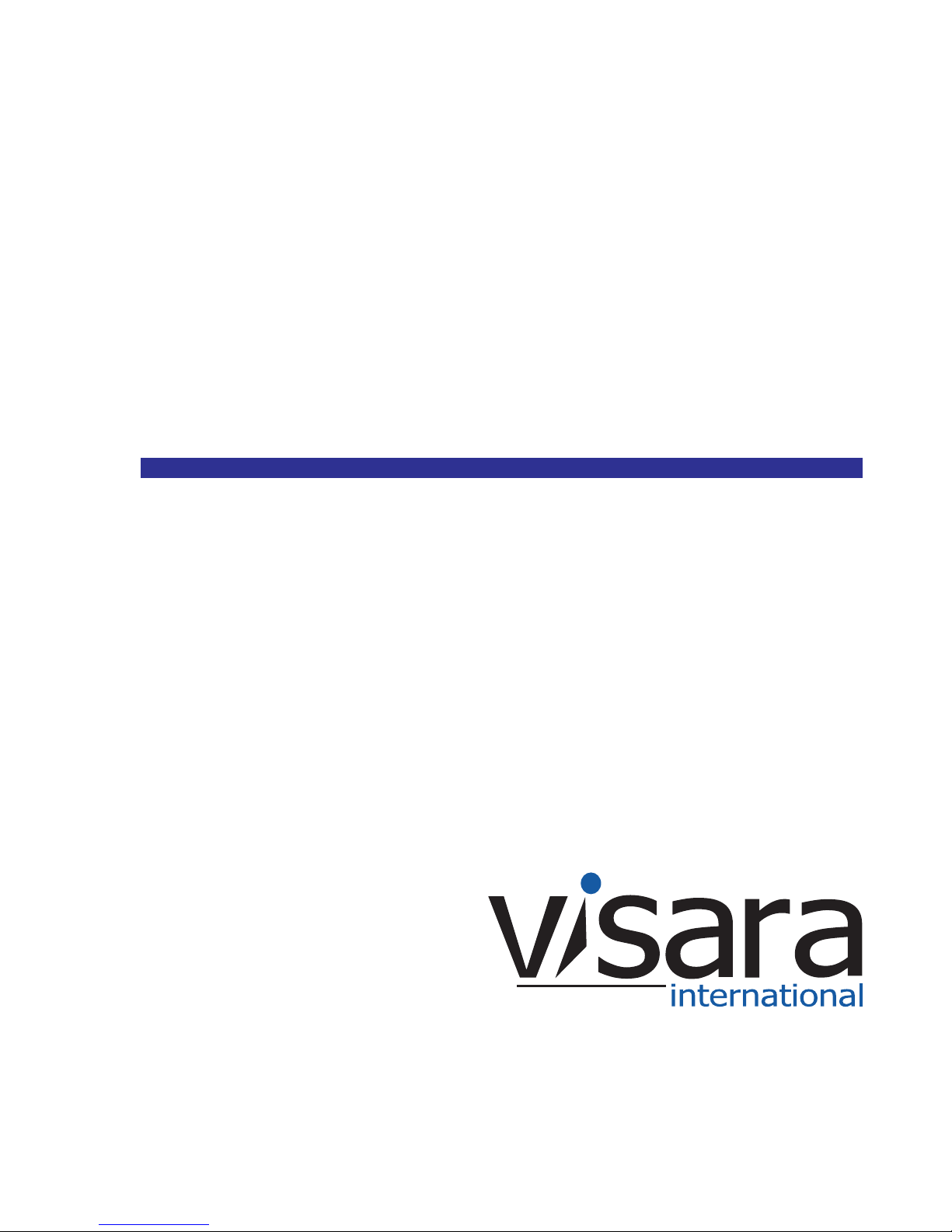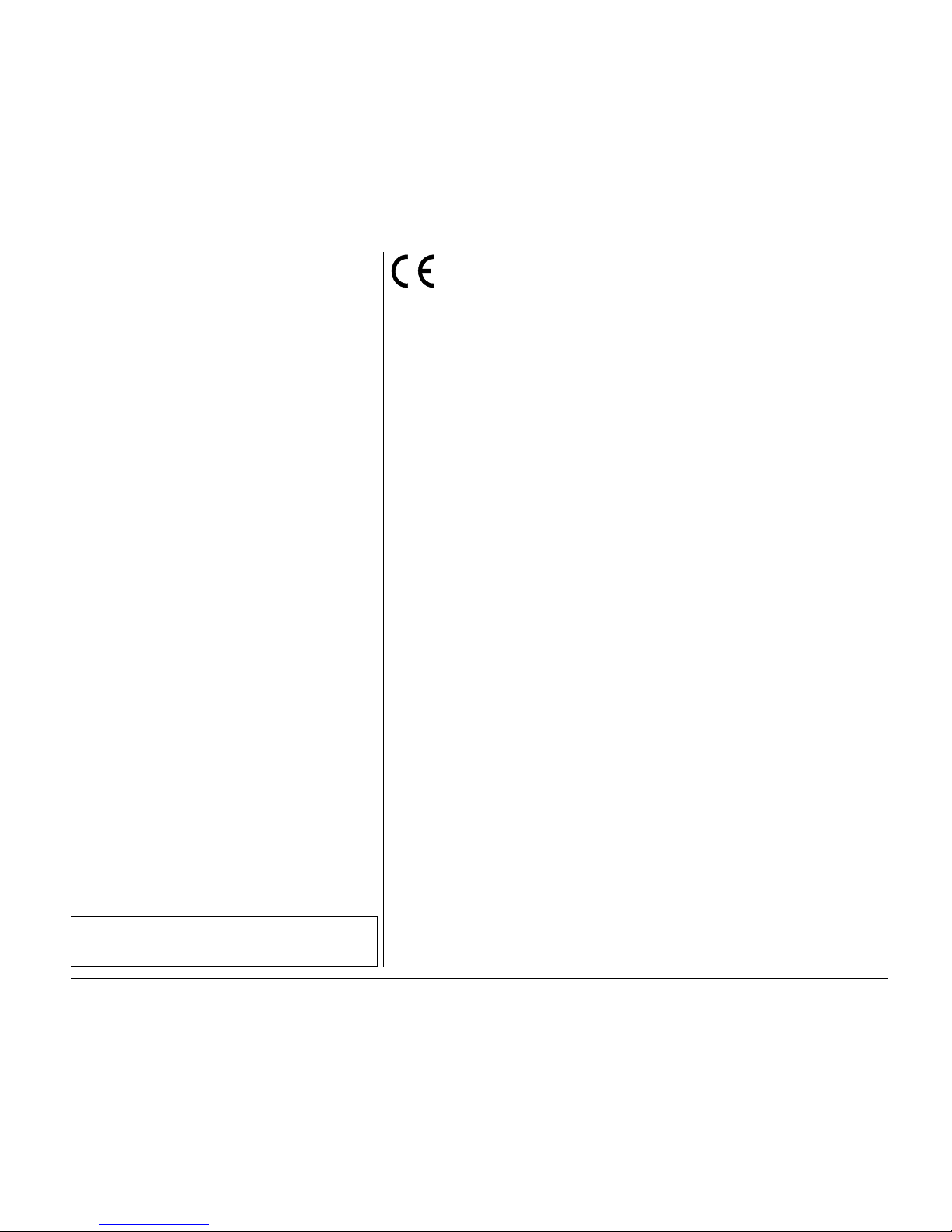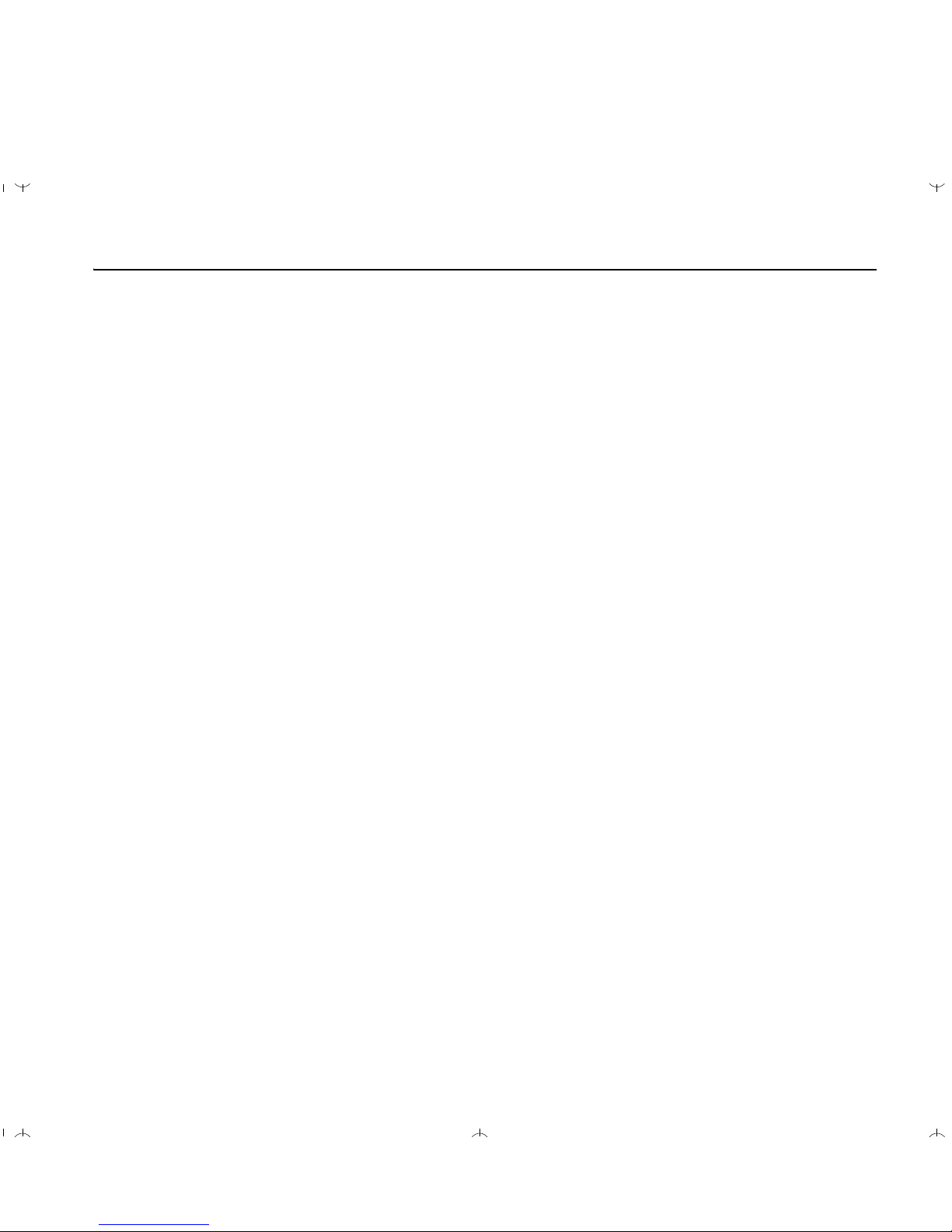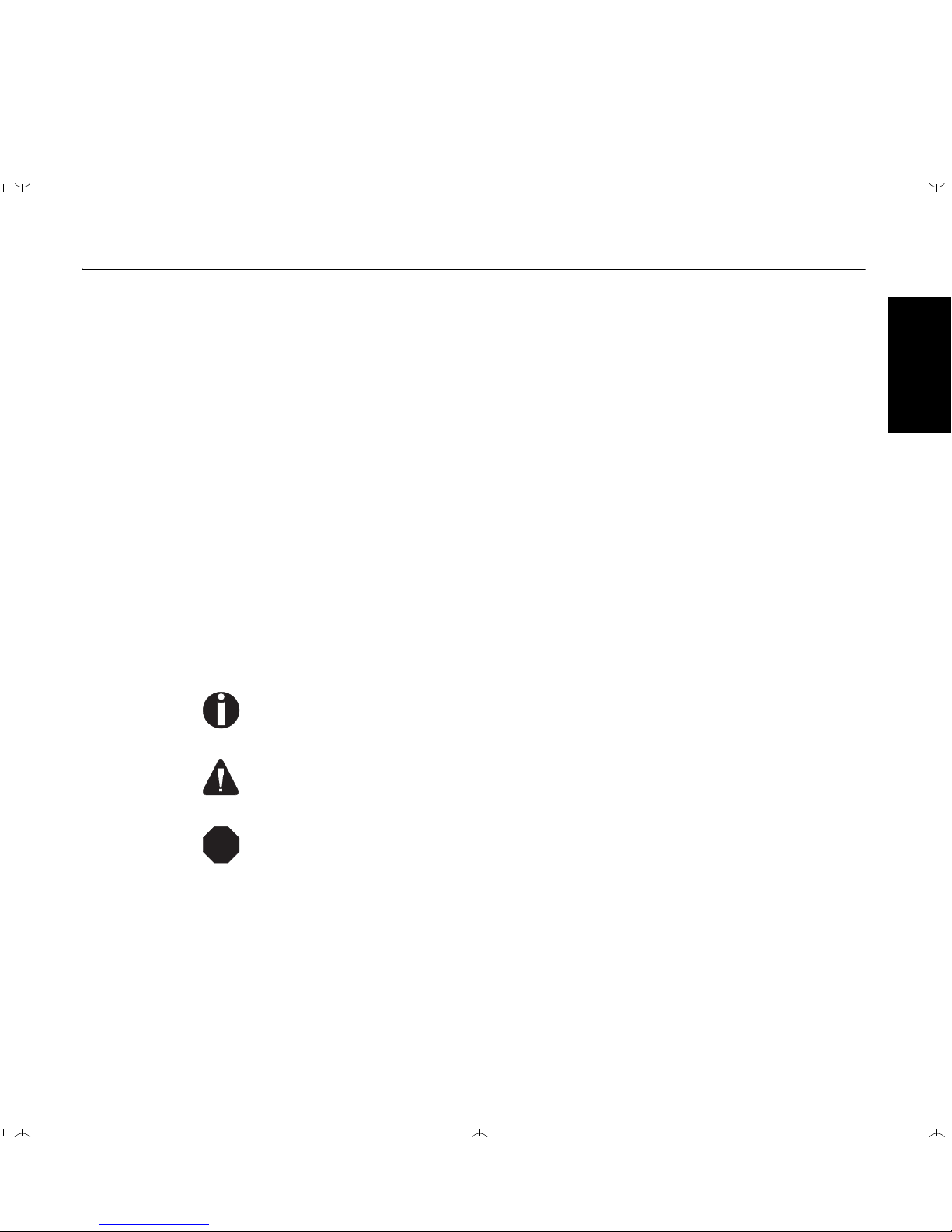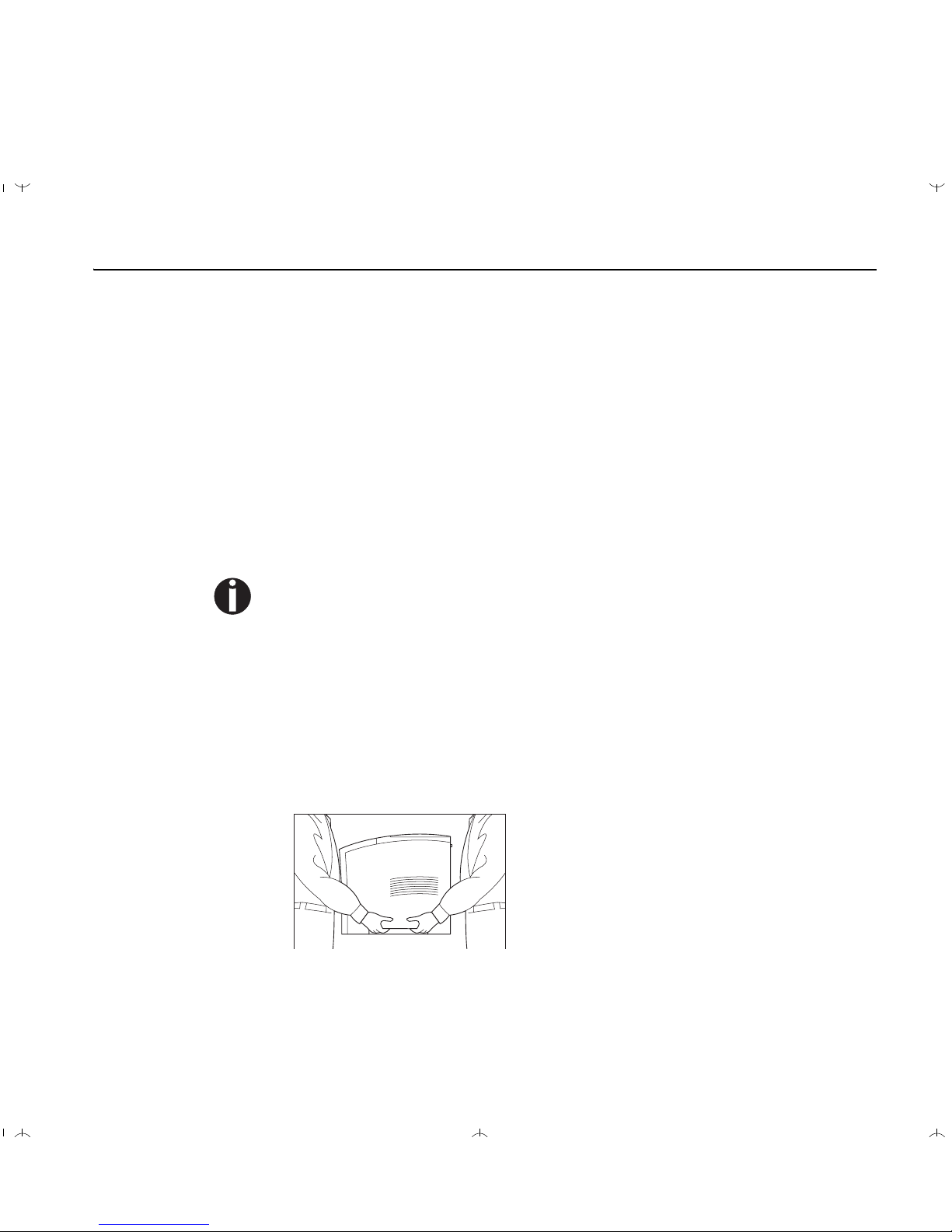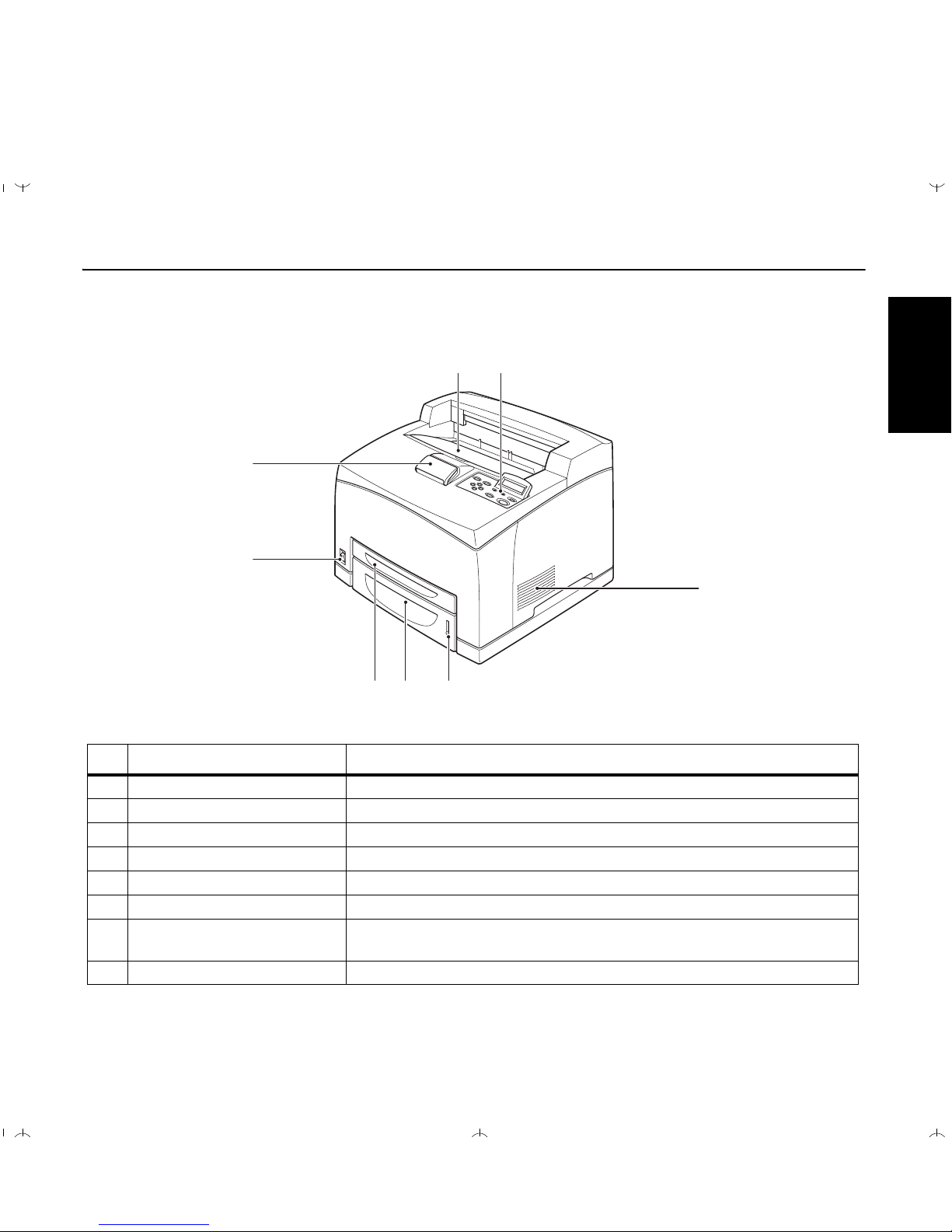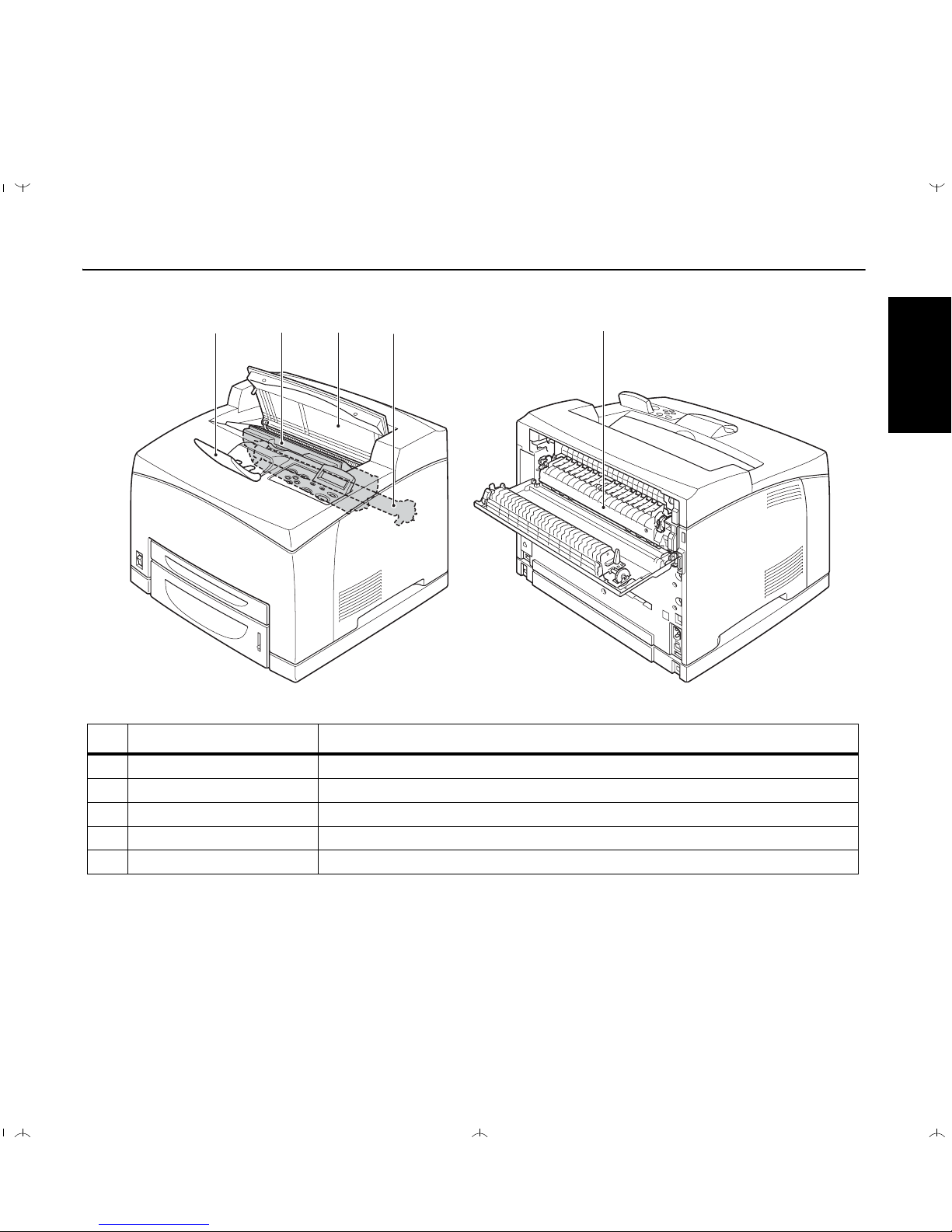This device fulfils the European standards requirements by complying with the Direc-
tive of the Commission dated May 3, 1989 (89/336/EEC) relating to electromagnetic
compatibility and the Directive dated February 19, 1973 (73/23/EEC) relating to low-
voltage electricalequipment.Conformitywiththeabovementioned Directives isindicated bythe
CE symbol attached to the device.
Note: Conformity may be affected by:
■using interface cables not complying with the specifications
■non-observance of important instructions in the operator's manual
■installing components not approved for this device by the manufacturer
■unauthorized manipulation
Important Information
This equipment generates and uses radio frequency energy
and if not installed and used properly, that is, in accordance
with the manufacturer's instructions, may cause interference
in radio and television reception. It has been type tested and
found to comply with the limits for class B computing devices
in accordance with the specification in subpart J of part 15 of
FCC rules, which are designed to provide reasonable protec-
tion against such interference in a residential installation.
However, there is no guarantee that interference will not oc-
cur in a partial installation. If this equipment doescause inter-
ference to radio or television reception, which can be
determined by turning the equipment off and on, the user is
encouraged to try to correct the interference by one or more
of the following measures:
■Reorient the receiving antenna,
■Relocate the peripheral away from the receiver,
■Move the peripheral away from the receiver
■Plug the peripheral into a different outlet, so that the peri-
pheral and receiver are on different branch circuits
If necessary, the user should consult the dealer or an experi-
enced radio/television technician for additional suggestions.
The user may find the following booklet, prepared by the Fe-
deral Communications Commission, helpful: “How to Identify
and Resolve Radio-TV Interference Problems”.
This booklet is available from the U.S. Government Printing
Office, Washington DC 20402 Stock No. 004.000.00345.4.
WARNING: To comply with FCC regulations on electroma-
gneticinterferencefor aclassBcomputingdevice,theprinter
cable must be shielded. To assure compliance with FCC re-
gulations for a computing device, use a shielded interface ca-
ble with a metal shell connector. The use of cables not
properly shielded may result in violating FCC regulations.
This digital apparatus does not exceed the class B limits for
radio noise emissions from digital apparatus as set out in the
radio interference regulations of the Canadian department of
communications.
This unit complies with DOC standard C108.8-M 1983
ATTENTION: Leprésent appareil numérique n'ement pas de
bruitsradioélectriquesdéspassantleslimitesapplicablesaux
appareils numériques de la classe B prescrites dans lerègle-
ment sur le brouillage radio-électrique édicté par le minstère
des communications du Canada.
The paper used is made of raw materials treated
with a chlorine-free bleaching process.
WARNING For continued protection against risk of fire, replace only with same type and rating of fuse. Only trained and qualified
personnel may open covers or remove parts that are not explicitly shown and described in the User Guide as being
accessible to the operator.