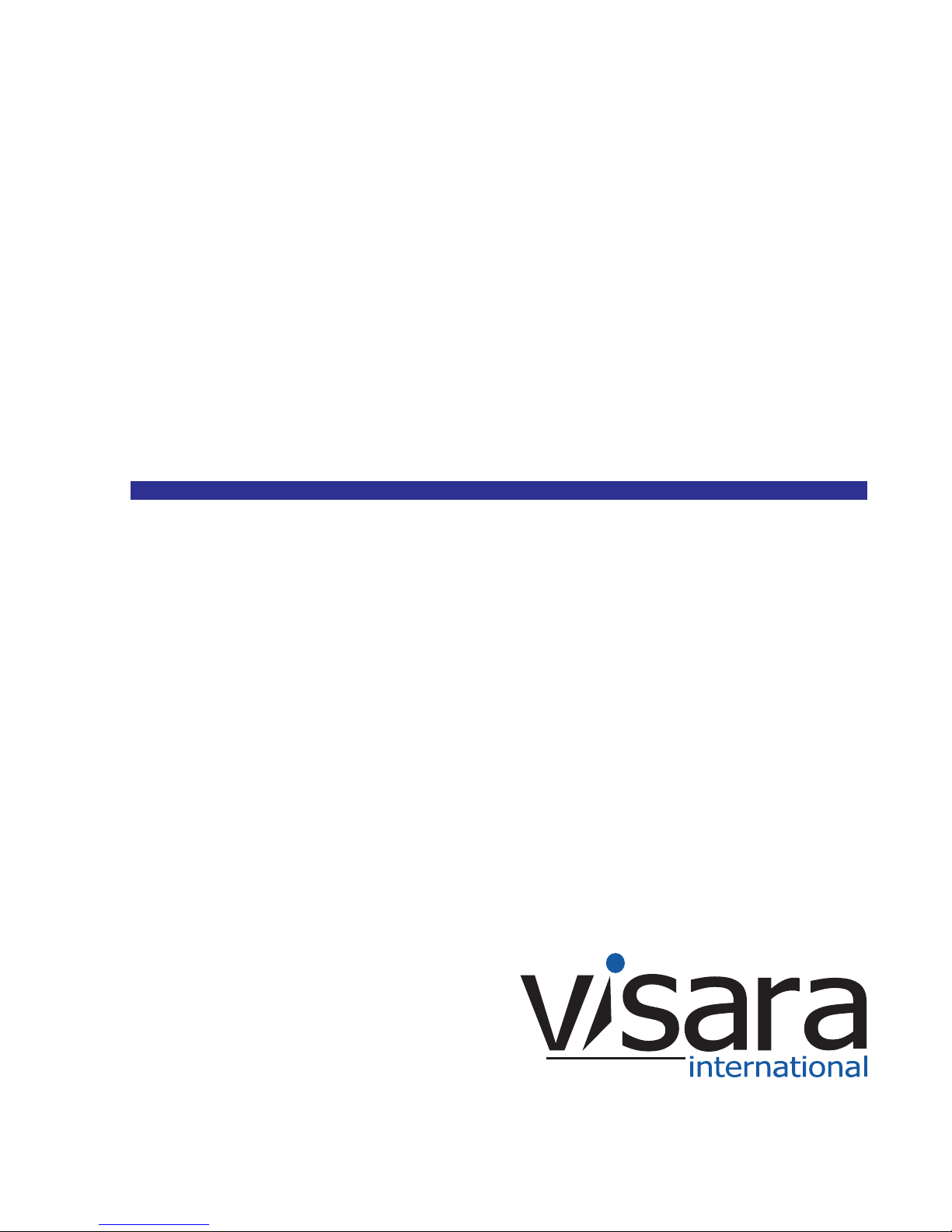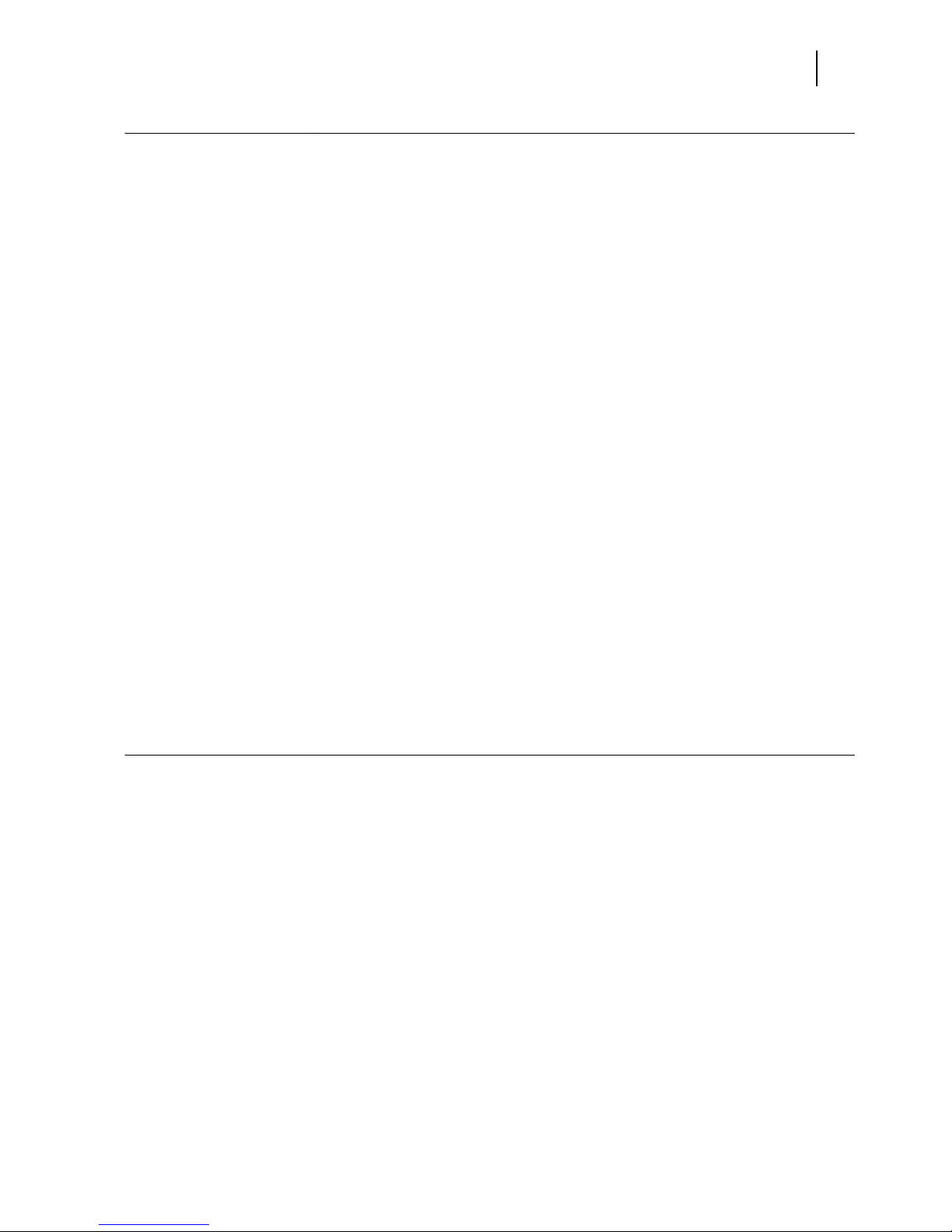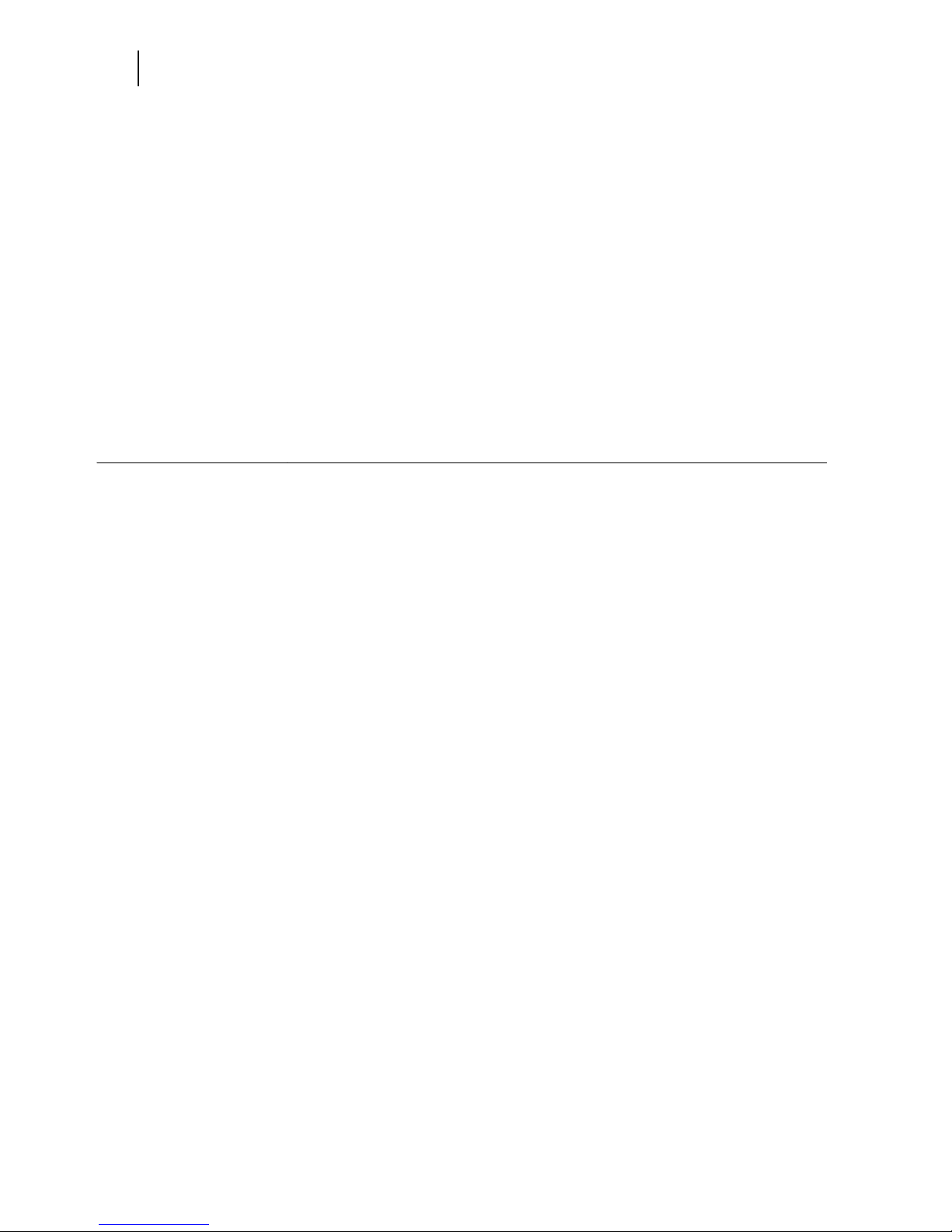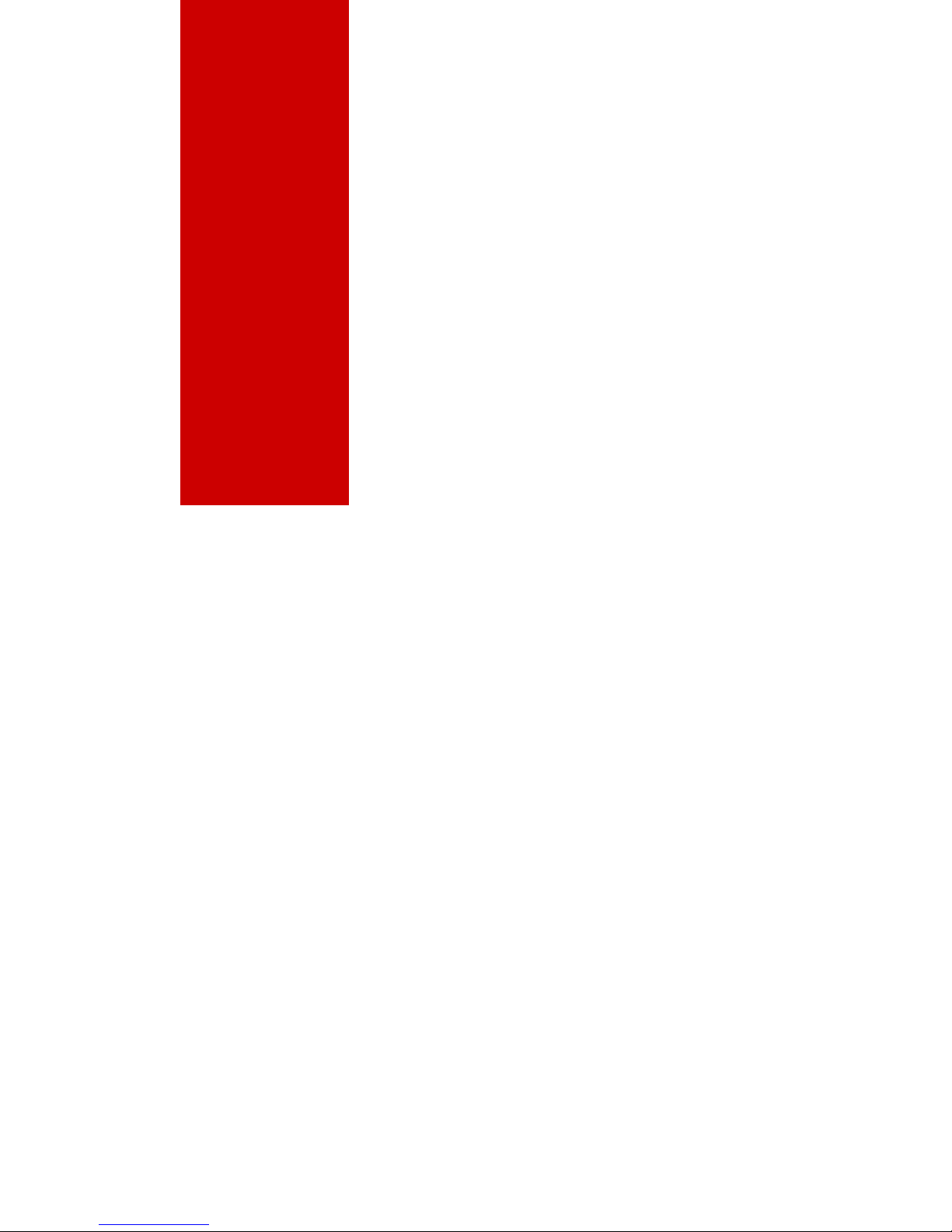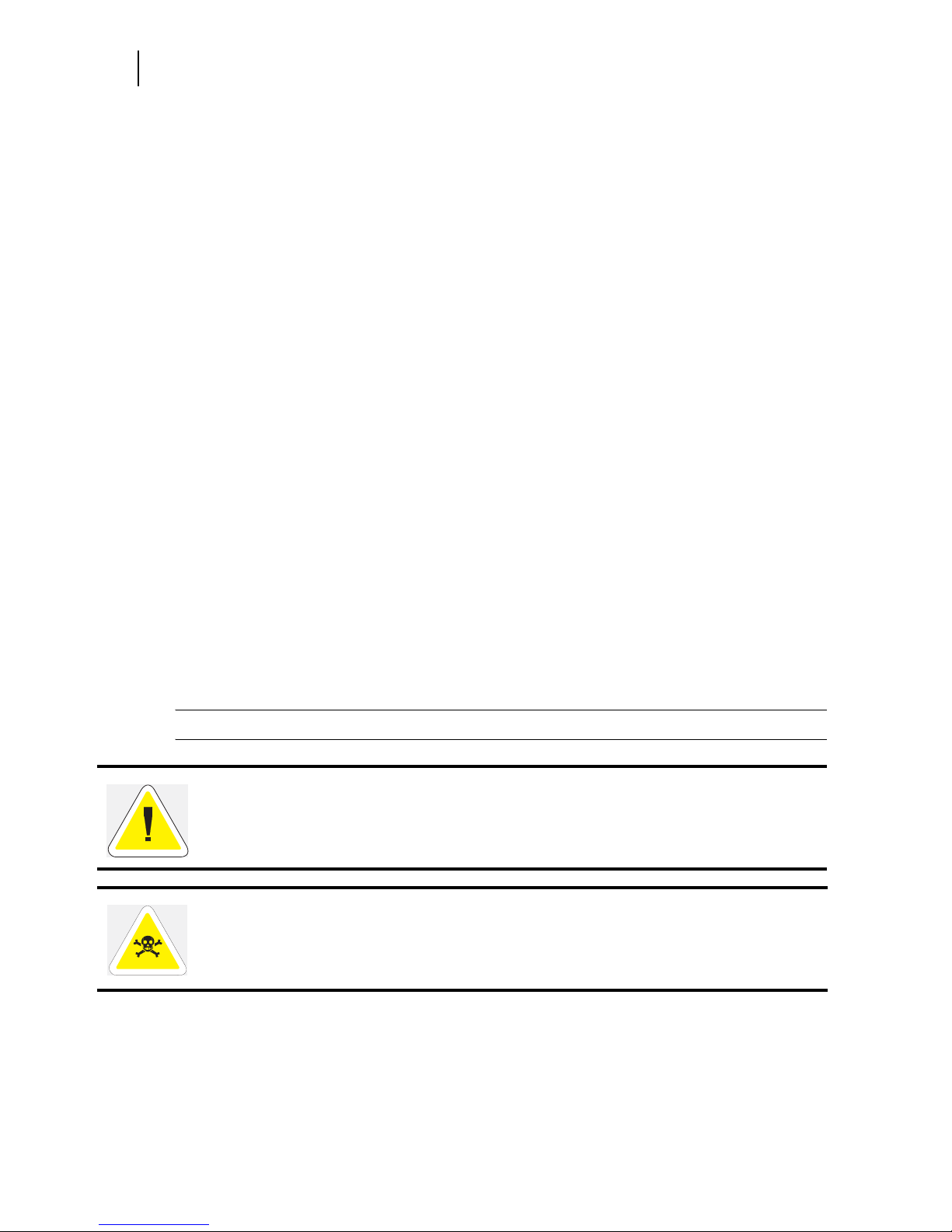Nov 06
ii 35PPM Laser Printer User Guide
Trademarks
The following are trademarks or registered trademarks of their respective owners. Other product names mentioned in
this manual may also be trademarks or registered trademarks of their respective owners. Registered trademarks are
registered in the United States Patent and Trademark Office; some trademarks may also be registered in other
countries. TallyGenicom is registered trademarks of the TallyGenicom AG. PostScript is a trademark of Adobe
Systems Incorporated for a page description language and may be registered in certain jurisdictions. Throughout this
manual, “PostScript 3” (PS-3) is used to refer to a set of capabilities defined by Adobe Systems for its PostScript
Level 3 page description language. Adobe, Adobe PhotoShop, Adobe PageMaker/Adobe Systems Incorporated.
Apple, AppleTalk, EtherTalk, LaserWriter, LocalTalk, Macintosh, TrueType/Apple Computer, Inc. Hewlett-Packard,
HP, PCL, HP-GL, HP-UX, LaserJet/Hewlett-Packard Co. IBM PC/International Business Machines Corporation.
Intel/Intel Corporation. Microsoft, MS-DOS, Windows/Microsoft Corporation. Novell and NetWare/Novell, Inc. The
ENERGY STAR logo/United States Environmental Protection Agency. The ENERGY STAR emblem does not
represent EPA endorsement of any product or service. UNIX/UNIX Systems Laboratories. Ethernet/Xerox
Corporation.
Copyright Notice
This manual is Copyrighted © 2005 by the manufacturer. All Rights Reserved. This manual may not be copied in
whole or in part, nor transferred to any other media or language, without the express written permission of the
manufacturer.
The specifications of your printer and the content of this publication are subject to change without prior notice.
Every attempt has been made to verify the accuracy of the content herein.
Important Information
Dependent on the country of purchase the printer supplied will have different build levels and options.
All printers have available as user installable options: hard drives, extended memory, additional trays, duplexer,
offset tray and rear trays.
Barcodes and real time clocks are factory installable options on all printers.
The NPS printer, which is the standard build level in the USA, has Adobe Postscript and PCL (with extended fonts).
This printer is also available in the rest of the world as a factory build.
There are also 2 other factory build levels available in the rest of the world. These are the N and the NL printers.
Both these printers support PCL only. The N versions has the same extended range of internals PCL fonts as
available in the NPS. The NL has a limited range of internal font support.
◆ ◆ ◆