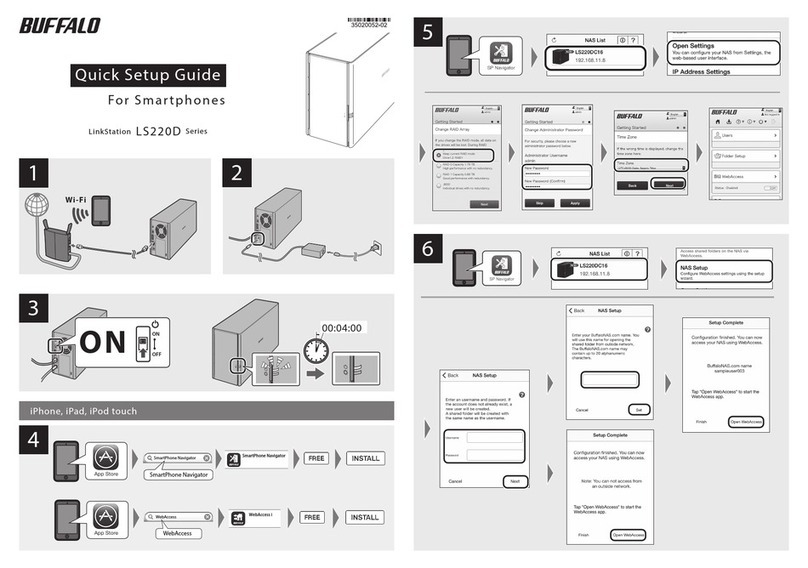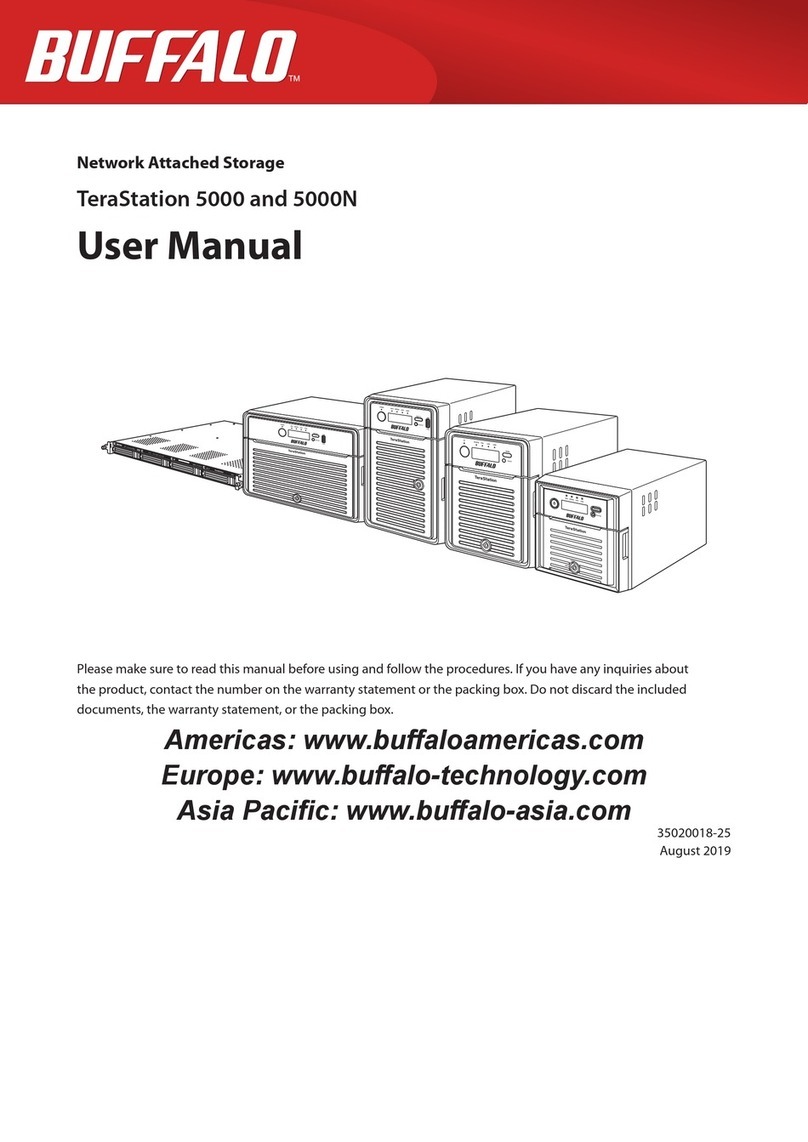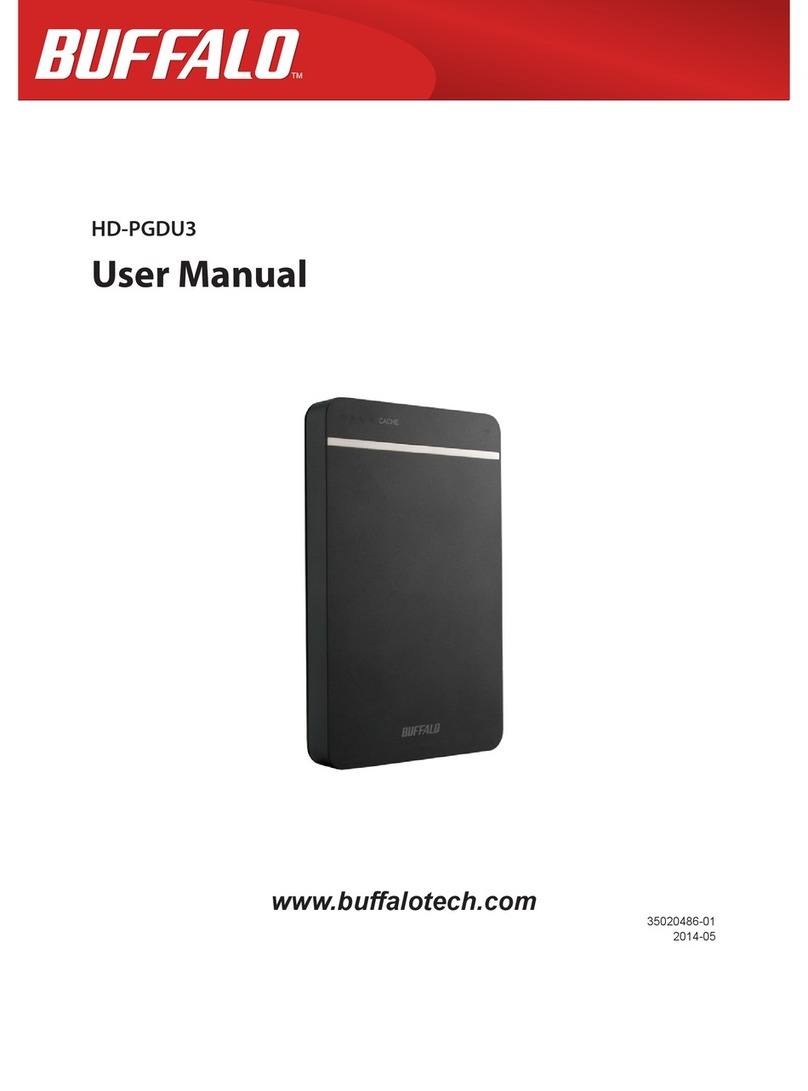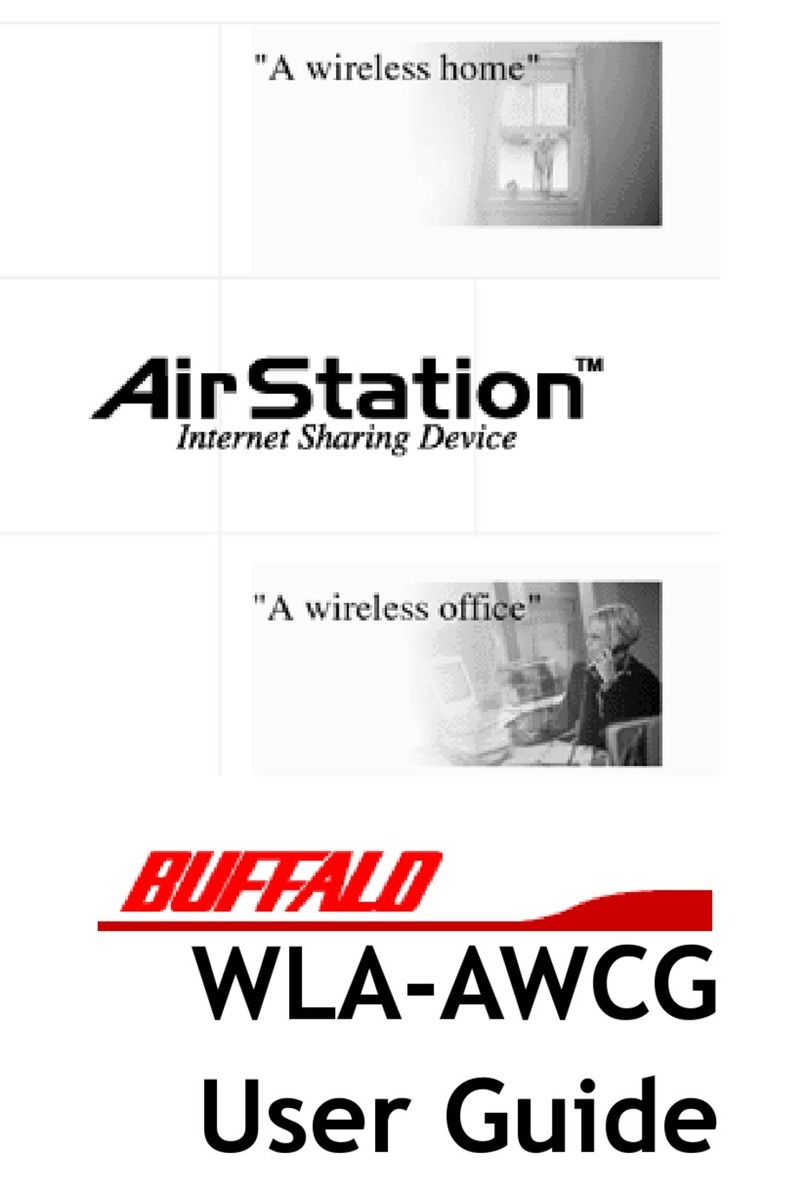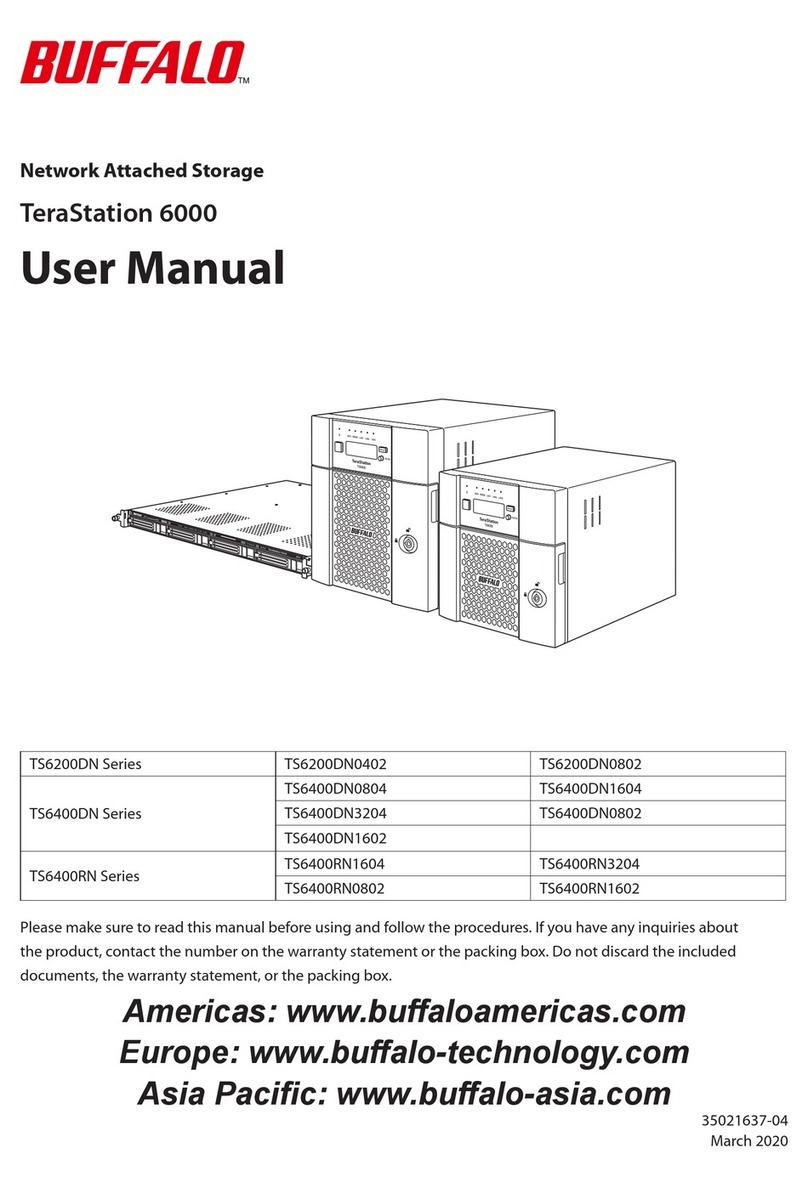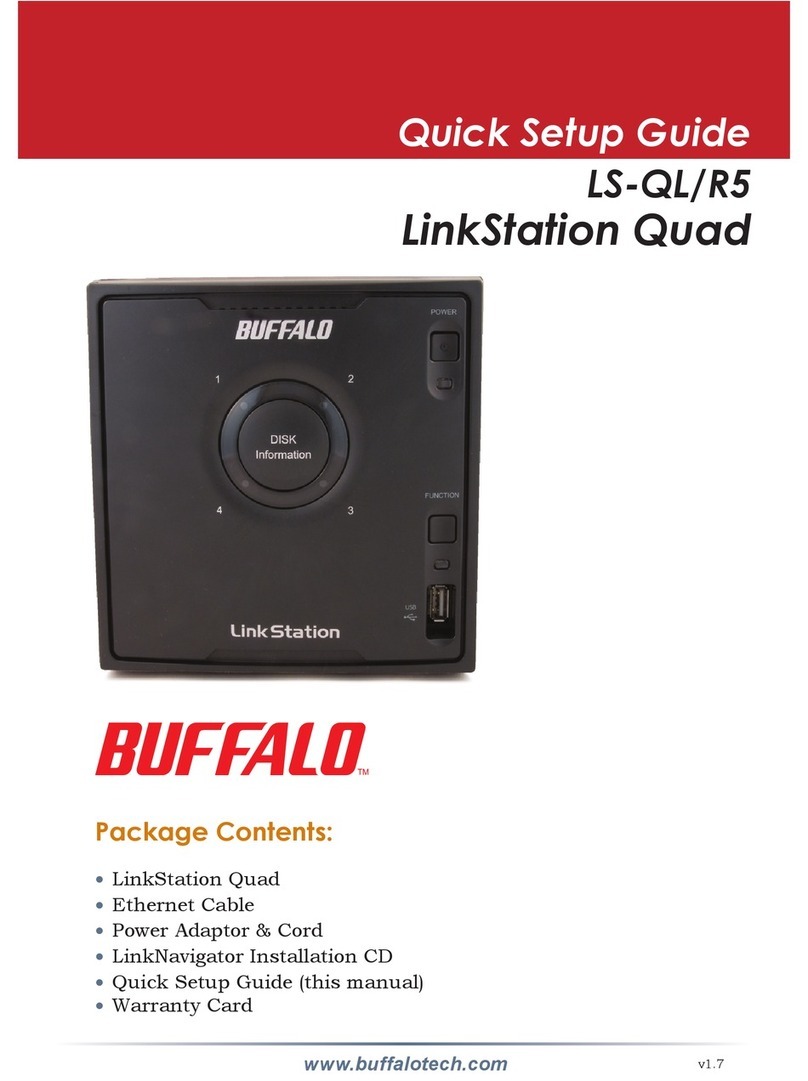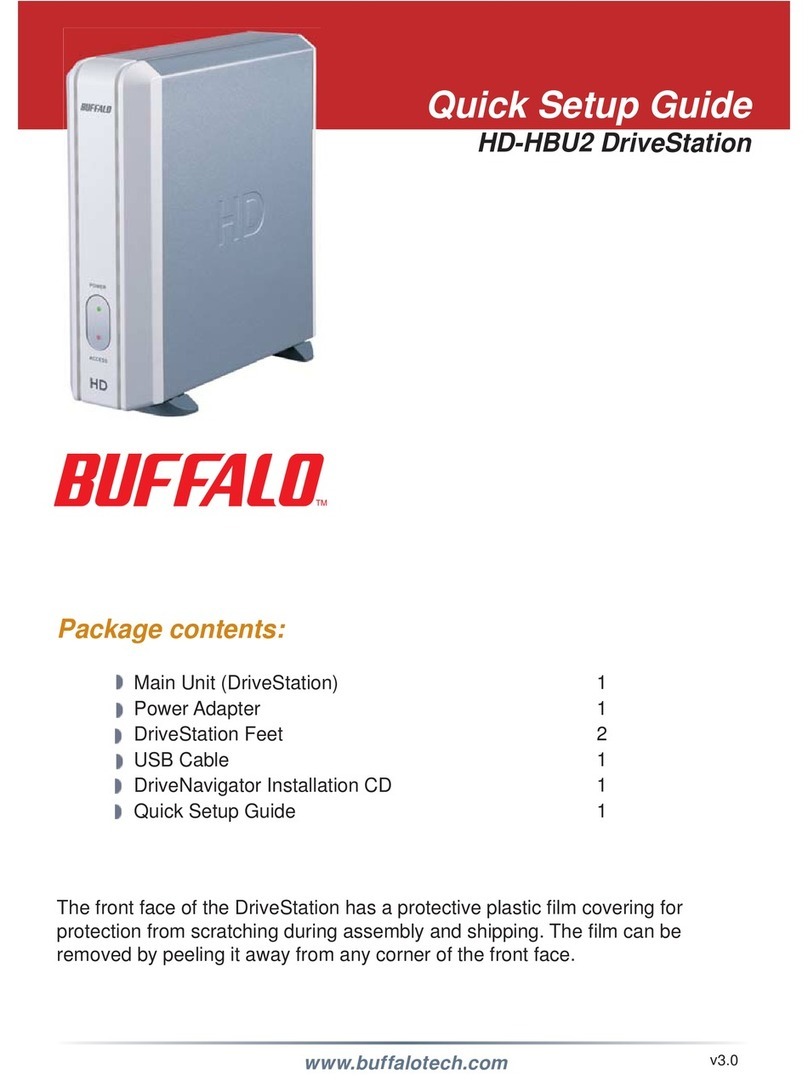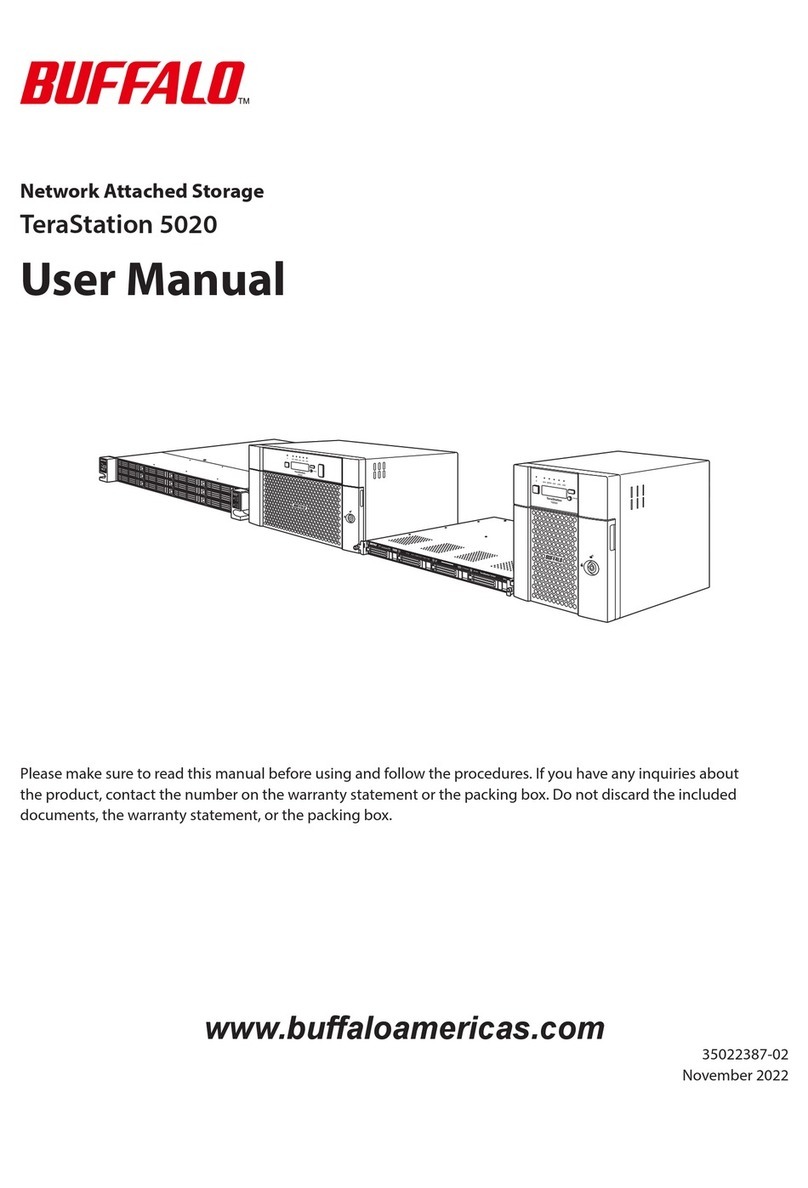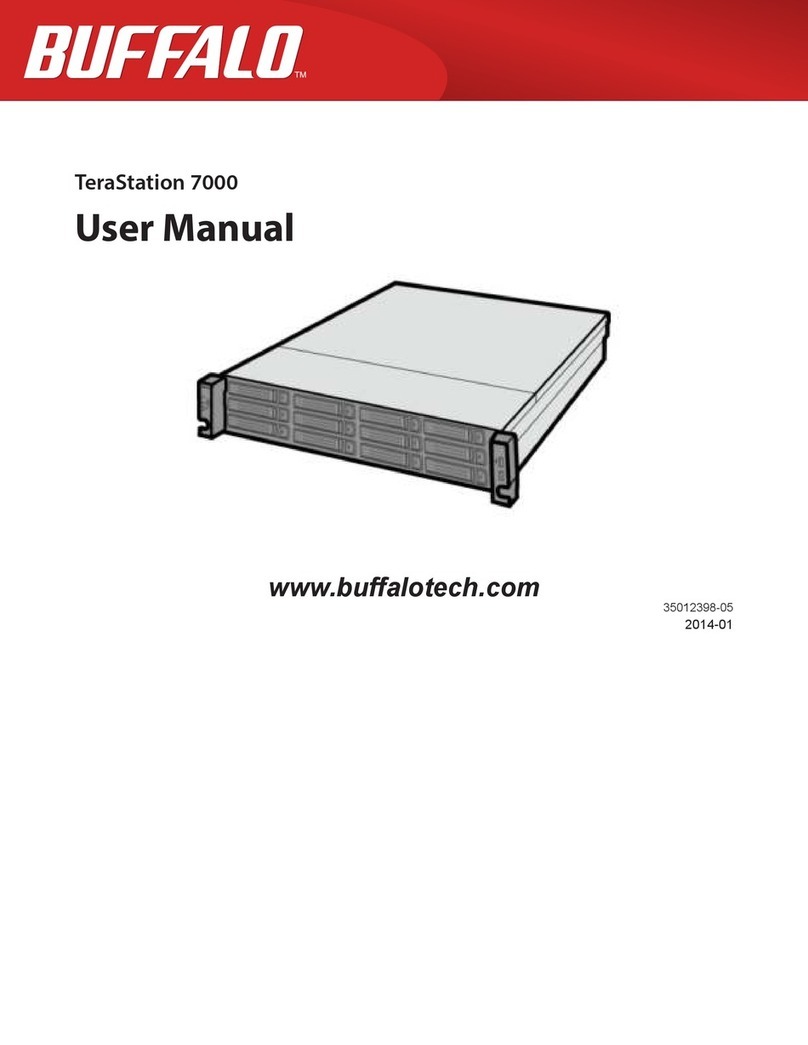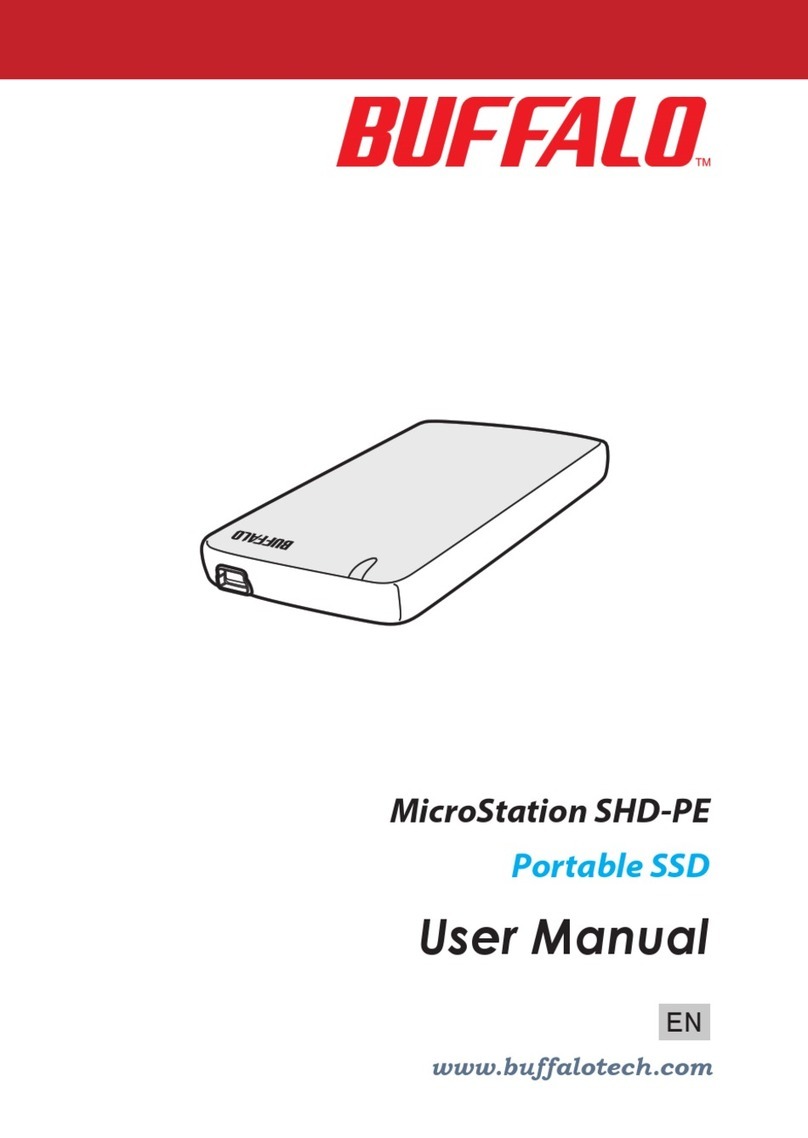Hard Drive Replacement Examples
If the TeraStation is set to RAID0 or Normal mode, hard drives do not automatically turn o in the event of a malfunction. The status LED will be ashing red or
amber. Please perform the removal process on the Web Admin of the TeraStation before replacing the hard drive (you can replace a hard drive while the TeraSta-
tion is ON). This section describes the process of hard drive replacement while the TeraStation is still ON.
Configuration – RAID5, RAID10, or RAID1 with Shutdown upon RAID Array Failure Enabled
Push the cartridge tab of the failed hard drive (denoted by the solid
red status LED) to the left and pull it out toward the front of the unit. Press and hold the FUNCTION button on the front of the TeraStation for 3
seconds (until it beeps). The TeraStation will start rebuilding RAID automati-
cally.
* It takes about 5 minutes before the message “RAID I18 ARRAY (either 1 or 2)
Rebuilding” is displayed.
Open the front cover with the key included in this package.
Pull out the hard drive with the cartridge and remove it from the
TeraStation.
Install the OP-HD series hard drive with the cartridge (sold sepa-
rately) into the empty slot from Step 3.
1
2
3
4
7
You have now completed the hard drive replacement process.
When the replacement hard drive is recognized, the red (or amber) status LED
will flash and the front screen of the TeraStation will display the message,
“Press FuncSW I31 New disk (any number from 1 to 4) ready.”
6
All data on the newly installed OP-HD series hard drive will be erased during
this process.
Configuration – RAID0 and Normal Mode
Click [System]-[Storage] on the Web Admin of the TeraStation.
The ashing status LED will turn to a solid red (or amber).
Push the drive into the TeraStation and push the tab towards the
back of the TeraStation until you hear a clicking sound.
1
2
3
8
You have now completed the hard drive replacement process.
9
(1) Select the hard drive with
the flashing red (or amber)
status LED.
(2) Click [Remove Disk].
Push the cartridge tab of the failed hard drive (denoted by the solid
red status LED) to the left and pull it out toward the front of the unit.
Open the front cover with the key included in this package.
Pull out the hard drive with the cartridge and remove it from the
TeraStation.
4
5
Hard drives without red status LEDs lit are still ON. Do not unplug
or remove them. If you do so, data may be lost or the TeraStation
may malfunction.
6
If Hot Spare settings are enabled in RAID5 or RAID1 mode and you have a spare drive in the TeraStation, a malfunctioning hard drive is replaced by the spare disk
automatically and the RAID array is rebuilt. When the system starts to rebuild RAID, the status LED is still solid red. This section describes the replacement process for
a hard drive while the TeraStation is still ON.
To replace the failed hard drive:
Configuration – Replacement by Hot Spare in RAID5 or RAID1
Push the cartridge tab of the failed hard drive (denoted by the solid
red status LED) to the left and pull it out toward the front of the unit.
Open the front cover with the key included in this package.
Pull out the hard drive with the cartridge and remove it from the
TeraStation.
Install the OP-HD series hard drive with the cartridge (sold separately)
into the empty slot from Step 3.
Push the drive into the TeraStation and push the tab toward the back
of the TeraStation until you hear a clicking sound.
1
2
3
4
You have now completed the hard drive replacement process.
When the replacement hard drive is recognized, the red (or amber) status LED
will flash and the front screen of the TeraStation will display the message,
“Press FuncSW I31 New Disk (any number from 1 to 4) Ready.”
6
Replacing a non-malfunctioning hard drive (the red or amber status LED is not illuminated or flashing)
Do not replace a hard drive which is not malfunctioning.
If you have to replace a hard drive with a new one, use the removal procedure in the Web Admin of the TeraStation. This process is described in the Configuration – RAID0 and Normal Mode
section. After you make sure the status LED is solid red, you may replace the hard drive. If you are using RAID5, RAID1, or RAID10, rebuild the RAID array. If you are using RAID0, delete the RAID
array. If you are using normal mode, format the hard drive.
This section describes the process of replacing a hard drive while the TeraStation is off. To replace the failed hard drive:
Press the power button on the TeraStation to turn it ON.
5
Press and hold the FUNCTION button on the front of the TeraStation for 3
seconds (until it beeps). The replacement hard drive is automatically registered
as a spare disk.
* If you want to use the replacement disk as a normal drive rather than a spare
disk, navigate to [System]-[Storage]-[RAID Array] on the Web Admin of the
TeraStation, select the new drive, and click [Set to a normal drive].
7
Hard drives without red status LEDs lit are still ON. Do not
unplug or remove them. If you do so, data may be lost or the
TeraStation may malfunction.
All data on the newly installed OP-HD series hard drive will be erased during
this process.
All data on the newly installed OP-HD series hard drive will be erased during
this process.
* All of the settings for the shared folders (such as access restrictions) will be erased
after removing the internal hard drive.
For RAID0
When the replacement hard drive is recognized, the red (or amber) status LED
will flash and the front screen of the TeraStation will display the message, “Set
from Web I32 New Disk (any number from 1 to 4) Ready.”
Select [System]-[Storage]-[RAID Array] in the Web Admin of the TeraStation and
click [Delete RAID Array].
Select the replacement hard drive by navigating to [System]-[Storage]-[Disks]
and click [Format Disk] to format the new drive. Configure RAID mode by
selecting [System]-[Storage]-[RAID Array] after formatting the hard drive.
* If a hard drive malfunctions in RAID0, all data on the RAID array will be lost.
For Normal Mode
When the replacement hard drive is recognized, the red (or amber) status LED
will flash and the front screen of the TeraStation will display the message, “Press
FuncSW I31 New Disk (any number from 1 to 4) Ready.”
Press and hold the FUNCTION button on the front of the TeraStation for 3
seconds (until it beeps). The hard drive will be formatted automatically and the
drive will be ready to use as a normal disk.
Insert the OP-HD series hard drive with the cartridge (sold separately)
into the empty slot from Step 6.
7
* If you are operating in Normal Mode, all data on that hard drive will be deleted after perform-
ing this procedure. You will not be able to use the TeraStation until you format the hard drive.
* If you are using RAID5, RAID1, or RAID10, the RAID array and new drive will be in degrade
mode after performing this operation. Also you cannot use the TeraStation until you format
the replacement drive.
*If you remove more than one drive at the same time, all data on the RAID array will be lost
regardless of which RAID mode (RAID5, RAID1, or RAID10) the TeraStation is in. If you wish to
replace more than one hard drive, you must perform the replacement process for each new
drive separately.
5