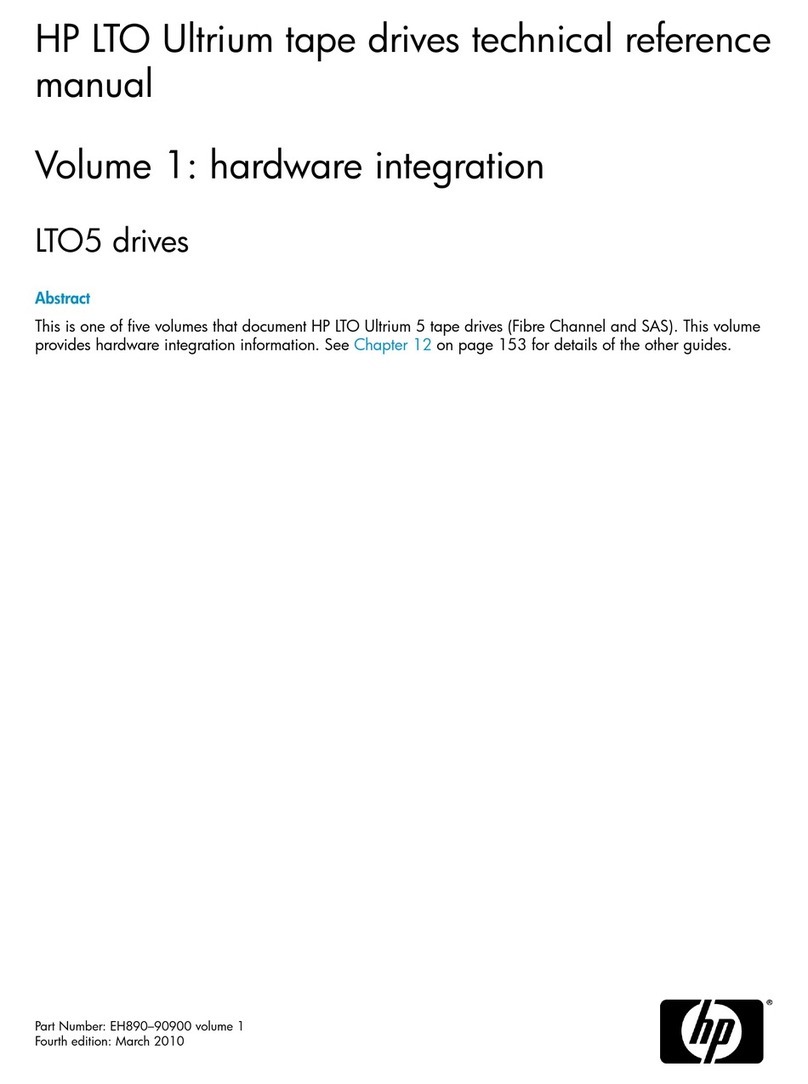HP StorageWorks ESL E Series Use and care manual
Other HP Storage manuals

HP
HP Alletra 4120 Assembly instructions

HP
HP StoreAll 9000 User instructions

HP
HP AJ765A - StorageWorks RDX Removable Disk Backup... Instruction Manual
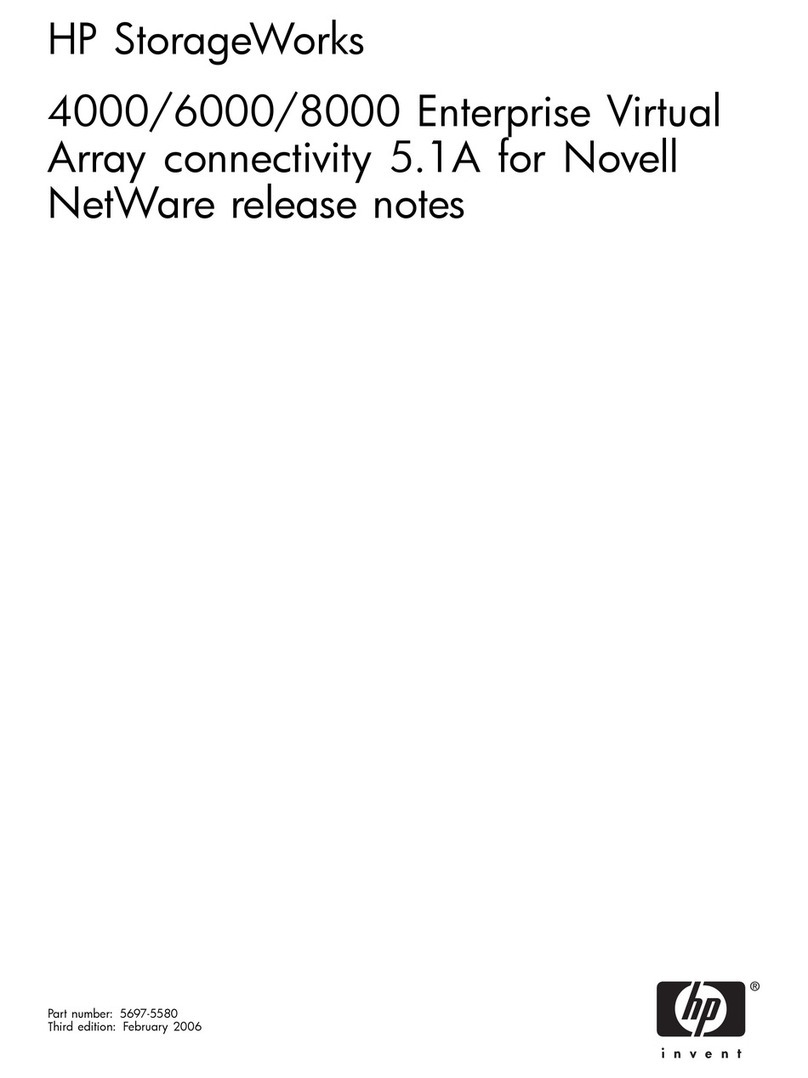
HP
HP StorageWorks 4000/6000/8000 - Enterprise Virtual... Instruction Manual
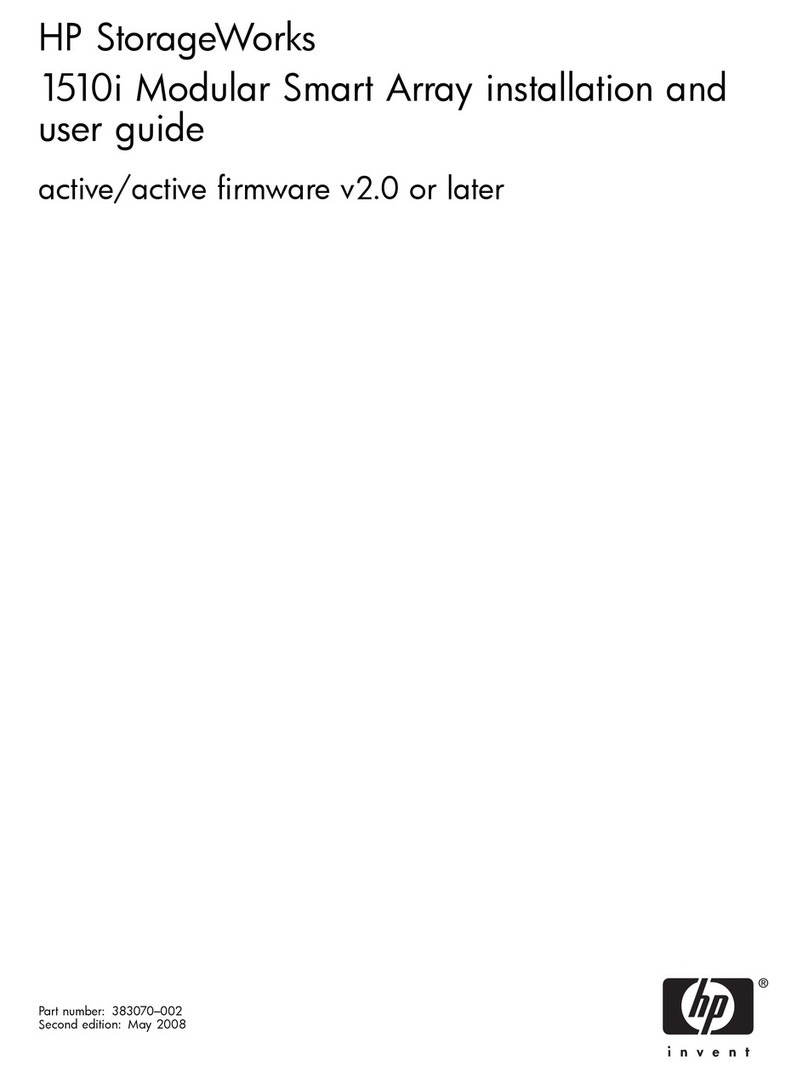
HP
HP StorageWorks 1510i - Modular Smart Array User manual
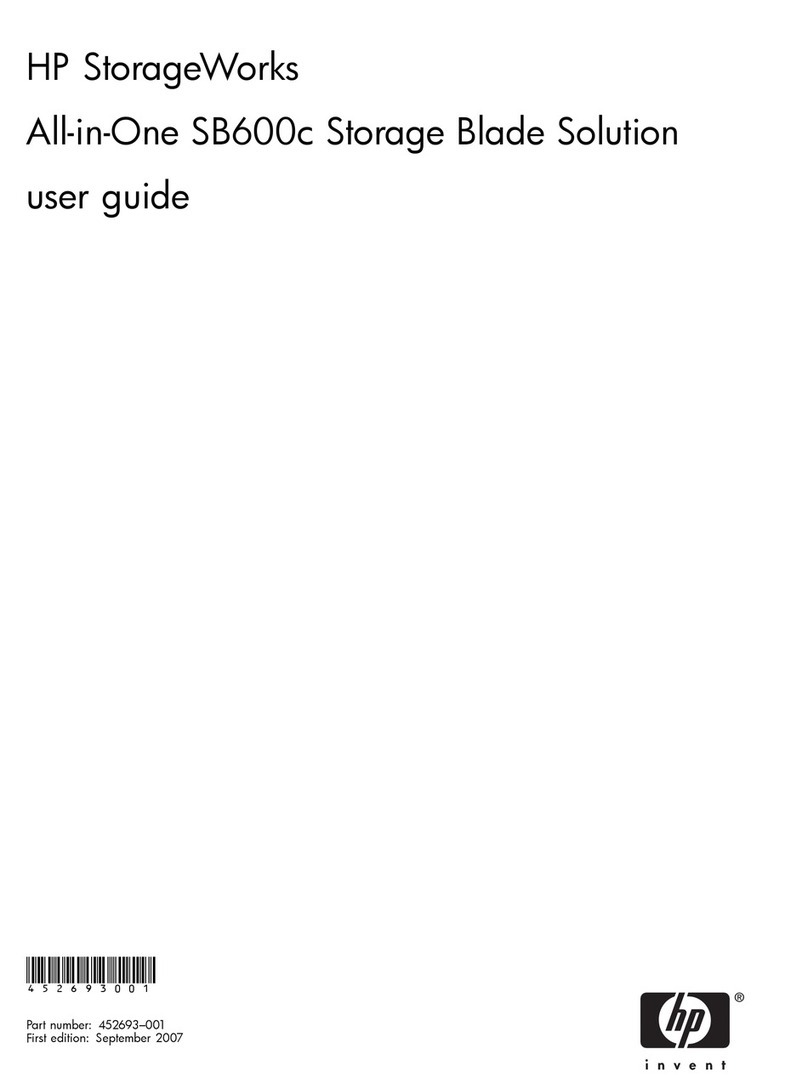
HP
HP StorageWorks All-in-One SB600c - Storage... User manual

HP
HP C4405A - Colorado 14GB Tape Drive User manual

HP
HP D2D100 Instruction Manual
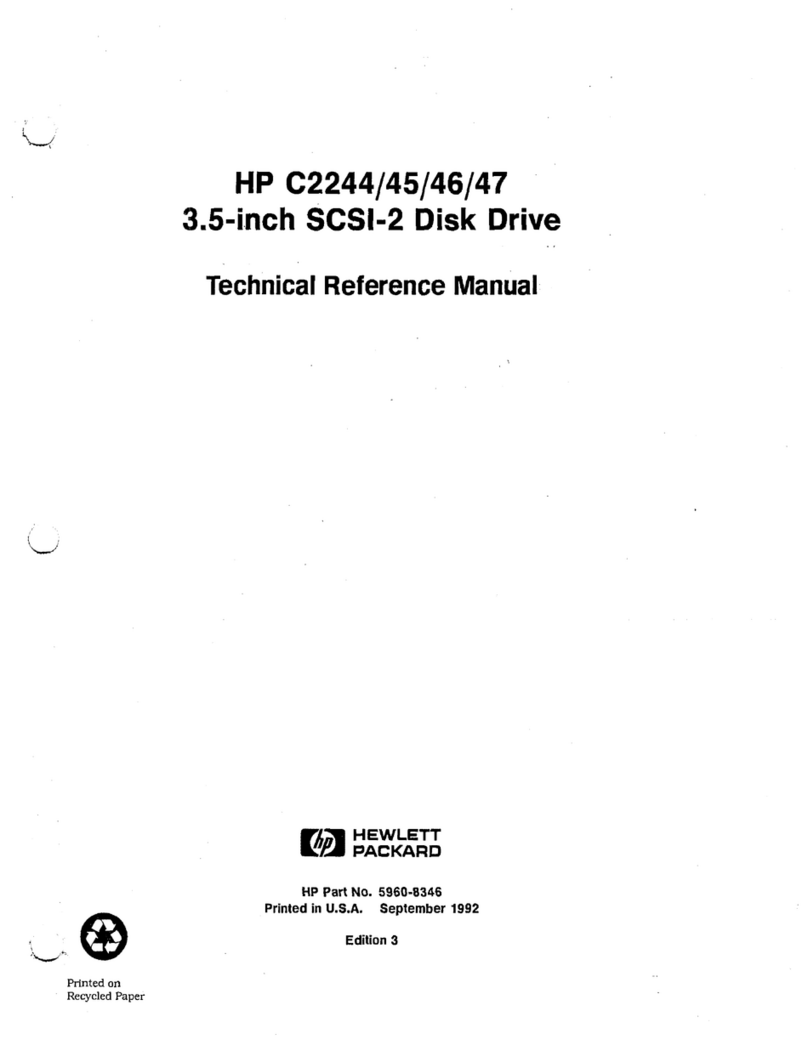
HP
HP C2246 Product manual
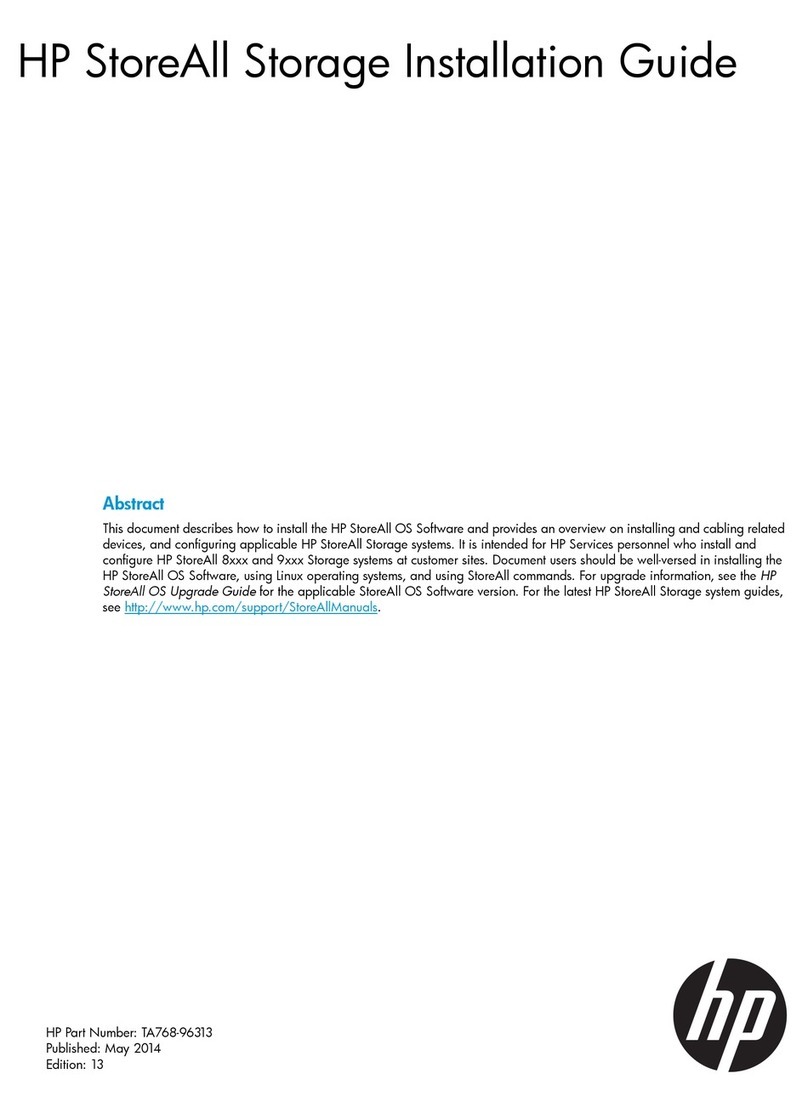
HP
HP StoreAll Series User manual

HP
HP StorageWorks 4000/6000/8000 - Enterprise Virtual... Instruction Manual

HP
HP Ultrium Drive Product manual
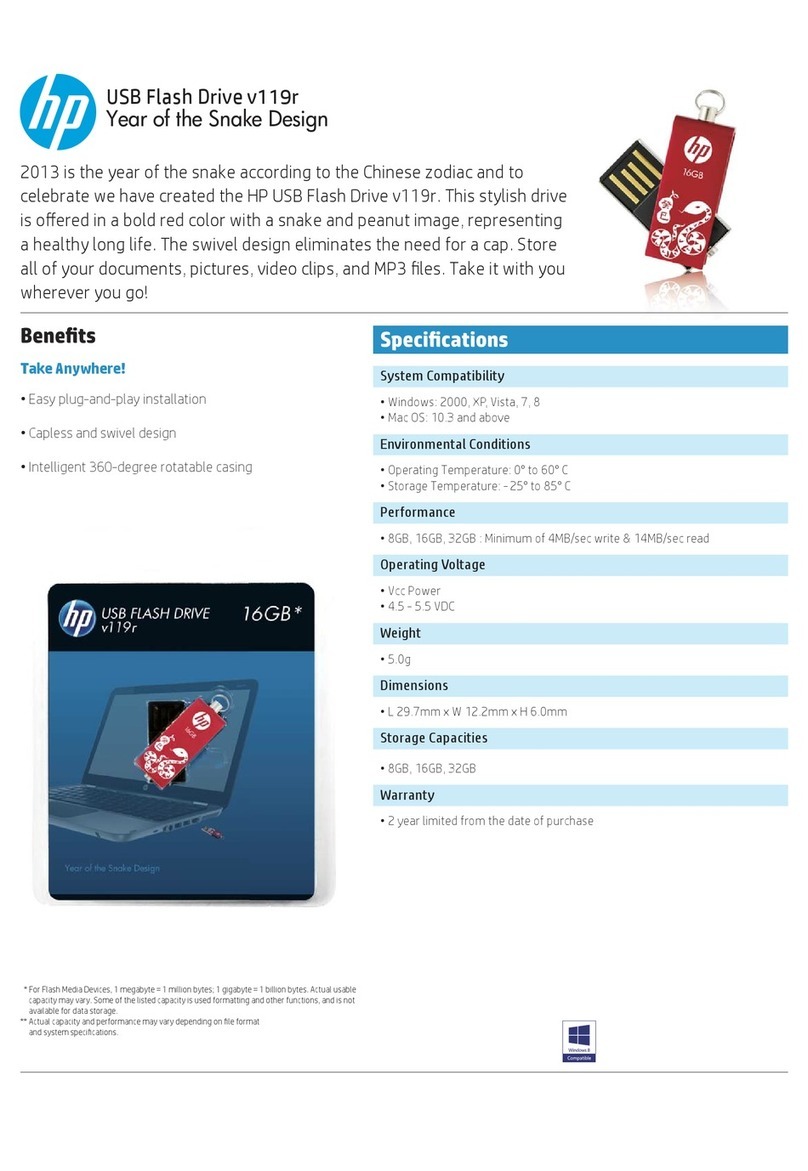
HP
HP v119r User manual
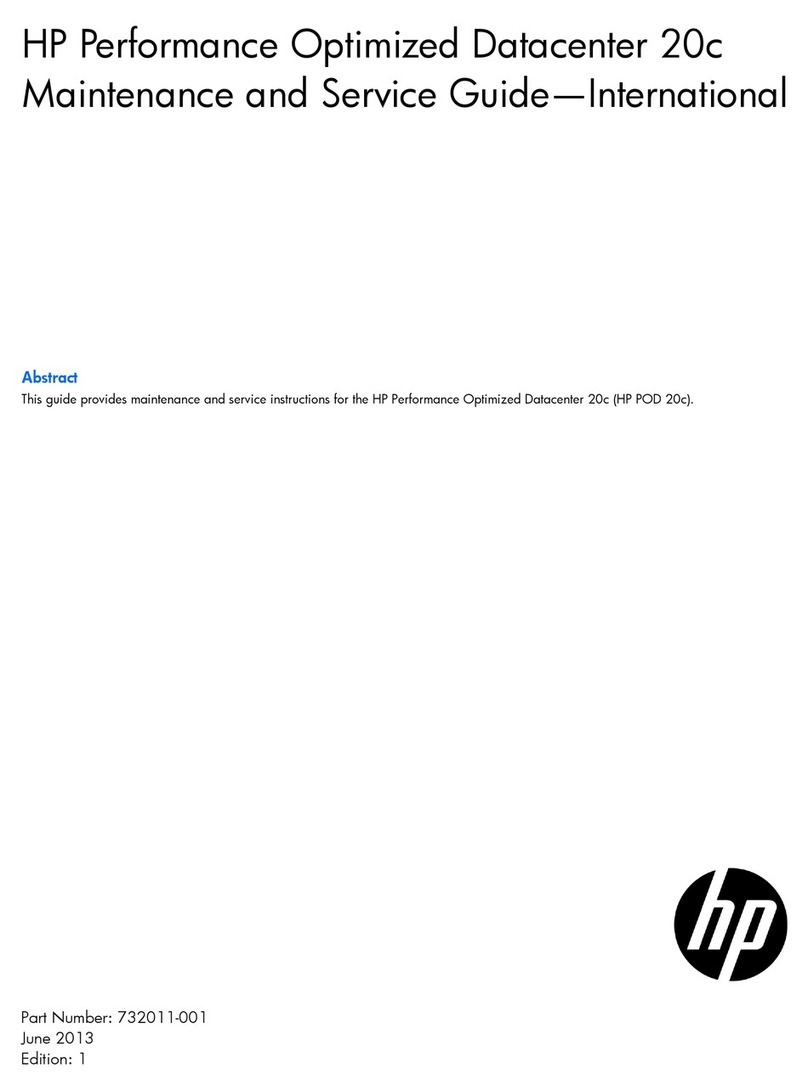
HP
HP Performance Optimized Datacenter 20c Manual
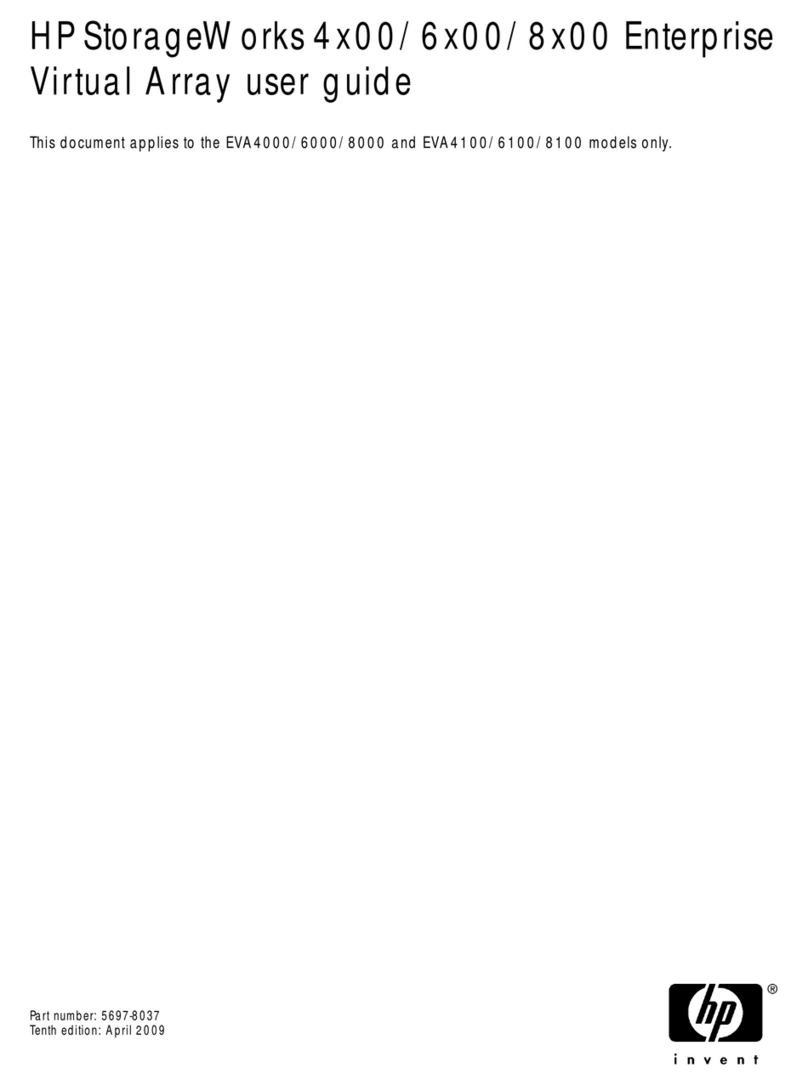
HP
HP StorageWorks 6100 - Enterprise Virtual Array User manual
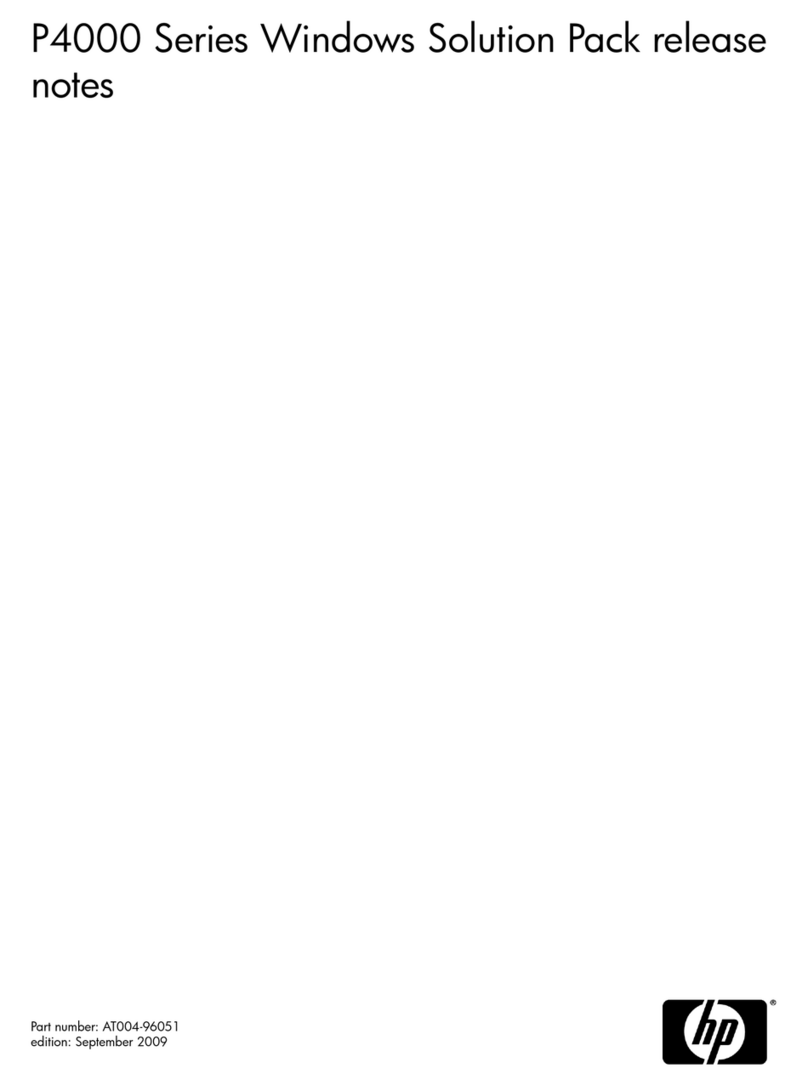
HP
HP StorageWorks P4000 Series Instruction Manual

HP
HP StoreEasy 3830 User manual
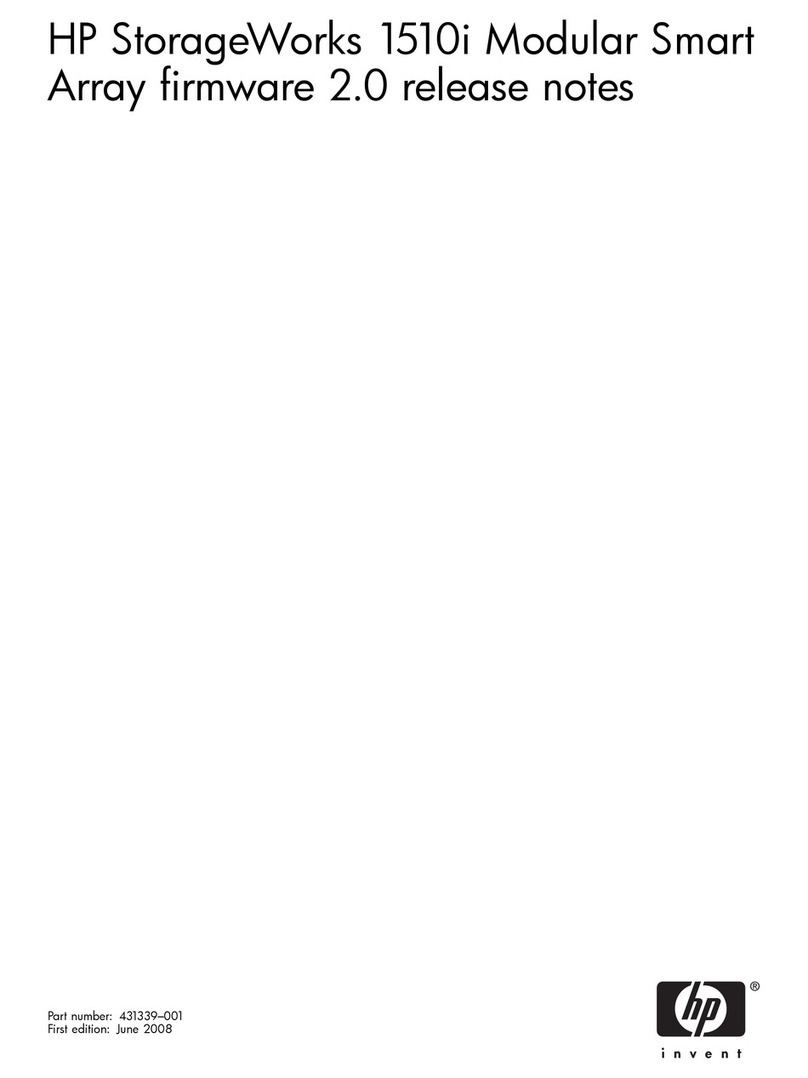
HP
HP StorageWorks 1510i - Modular Smart Array Instruction Manual
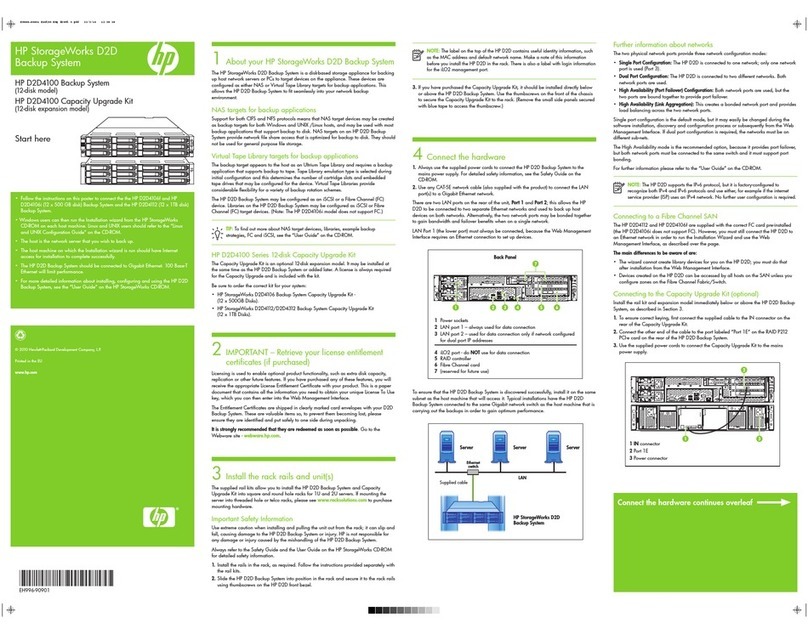
HP
HP D2D User manual
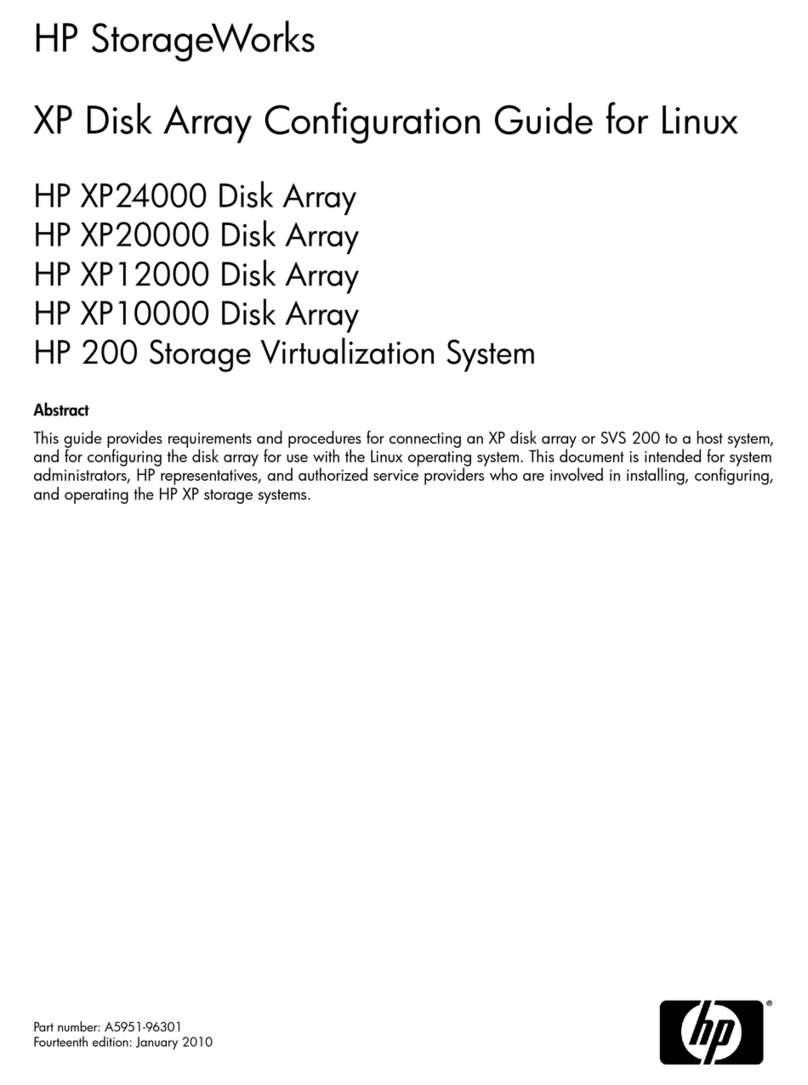
HP
HP StorageWorks XP10000 - Disk Array User manual
Popular Storage manuals by other brands

Panasonic
Panasonic LKM-F931-1 instruction manual

Tabernus
Tabernus Enterprise Erase E2400 user guide

Rocstor
Rocstor COMMANDER 3F series user manual

Western Digital
Western Digital Ultrastar Data60 installation guide

Dell
Dell PowerVault MD3600f Series Getting started

CFI
CFI TERA STOR SATA RAID IV user manual