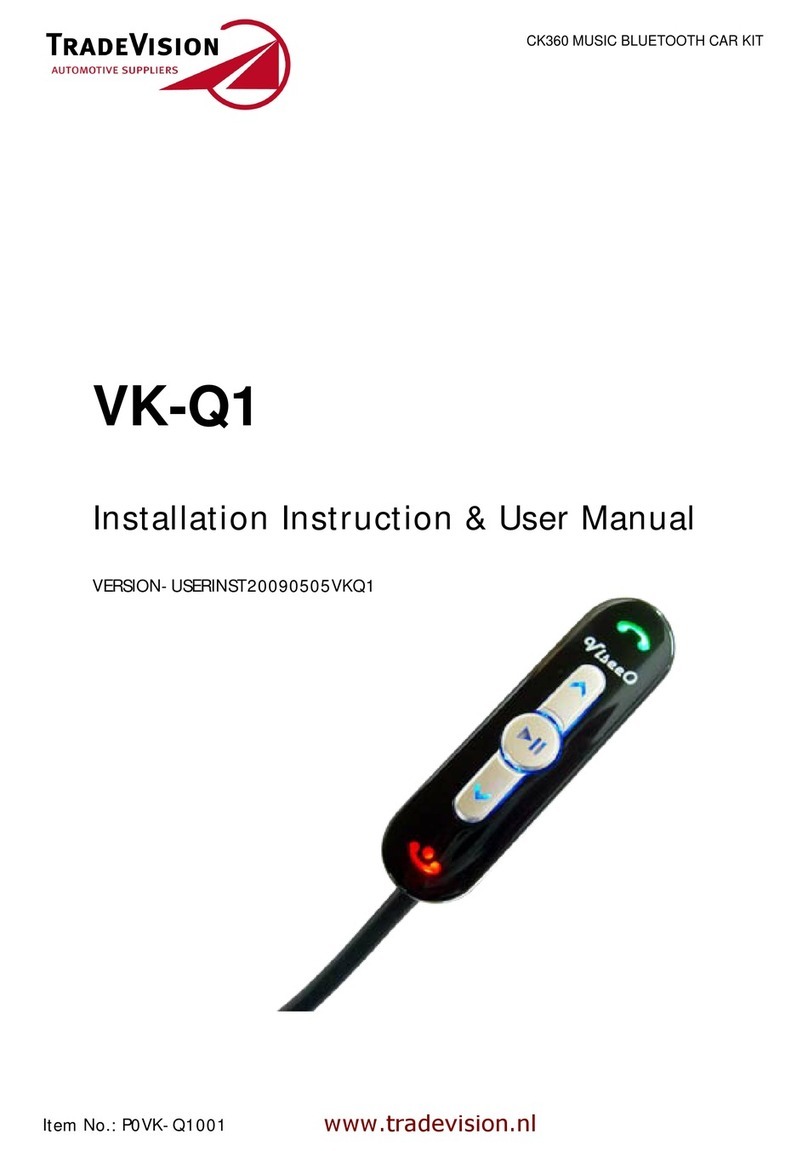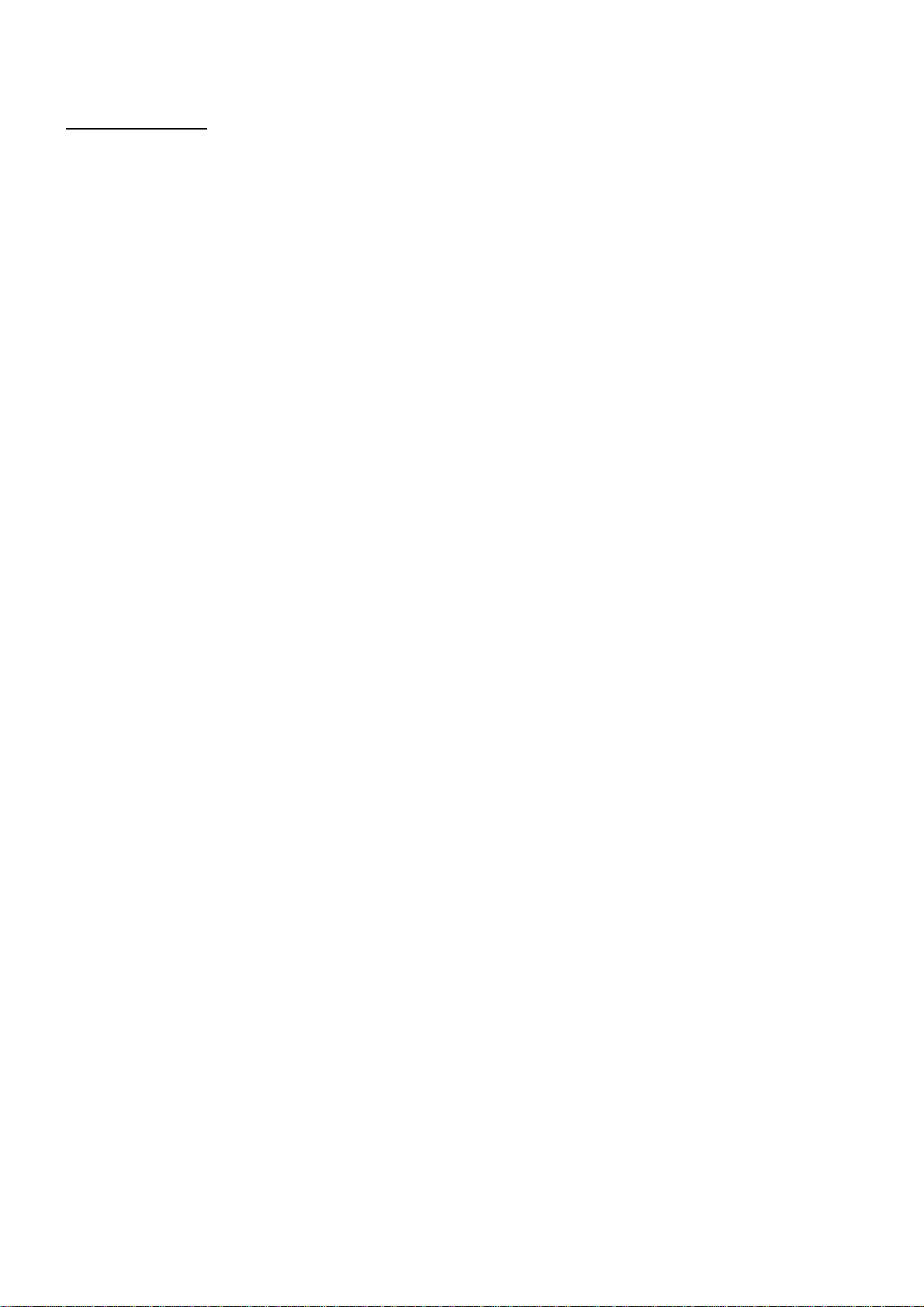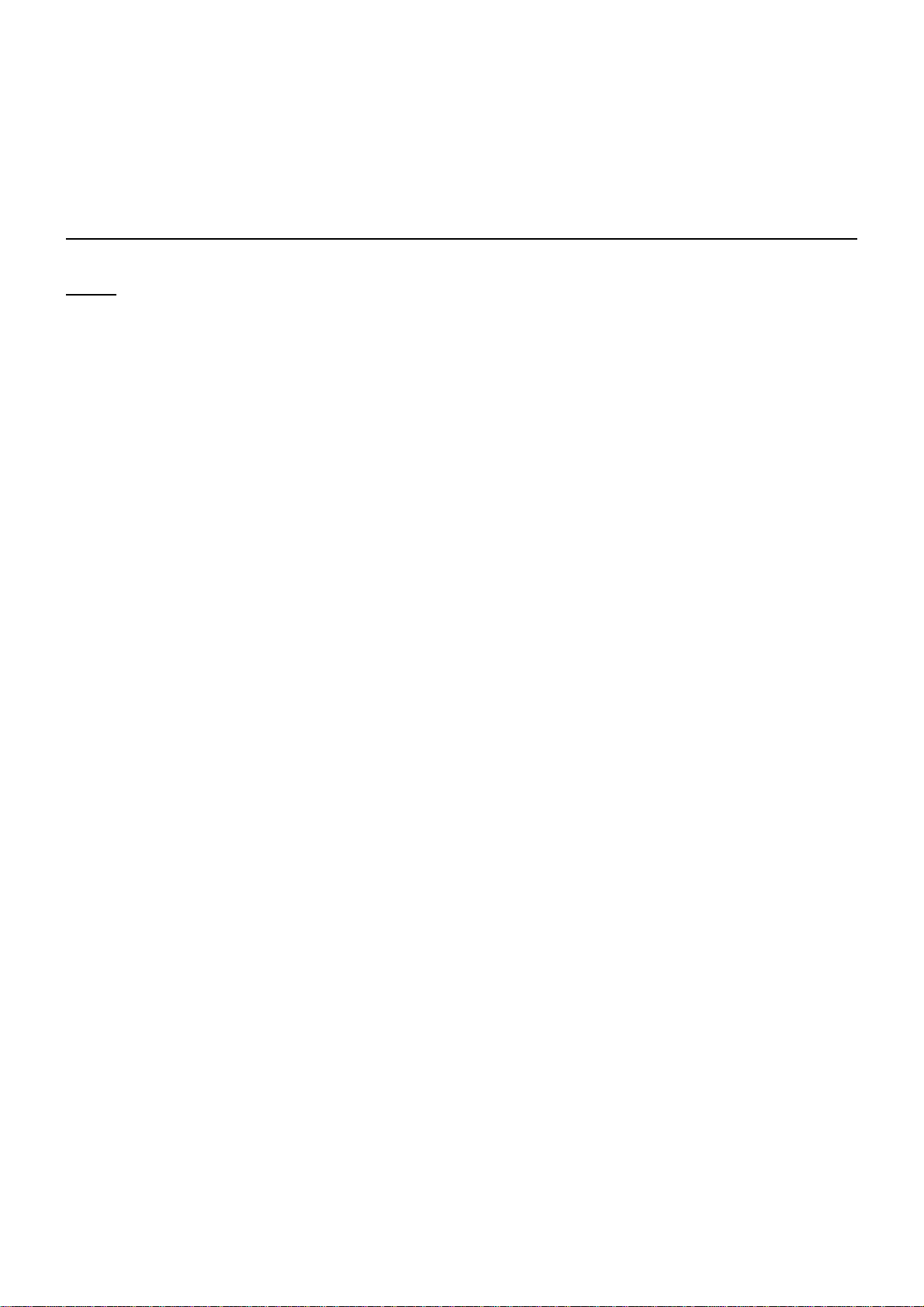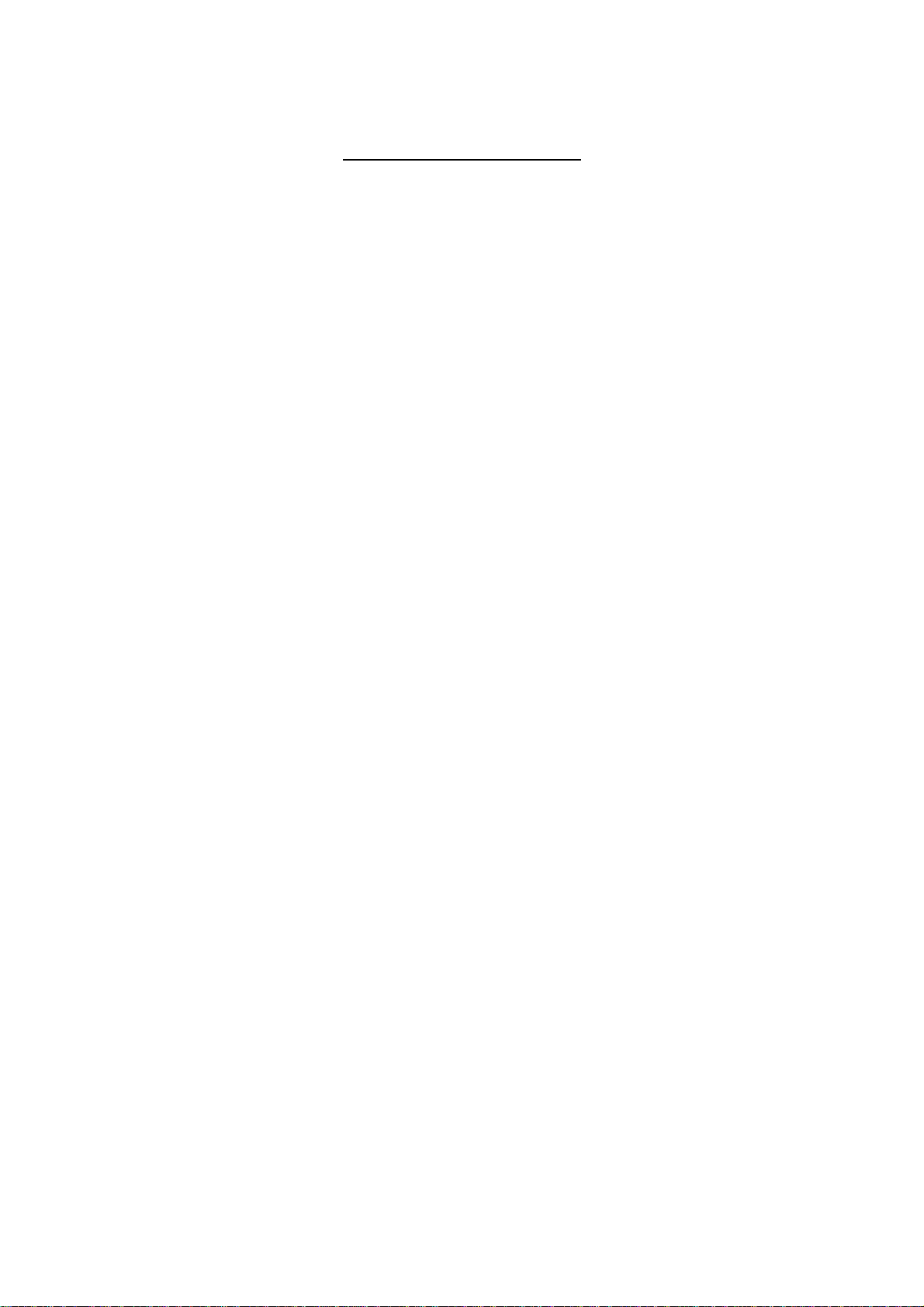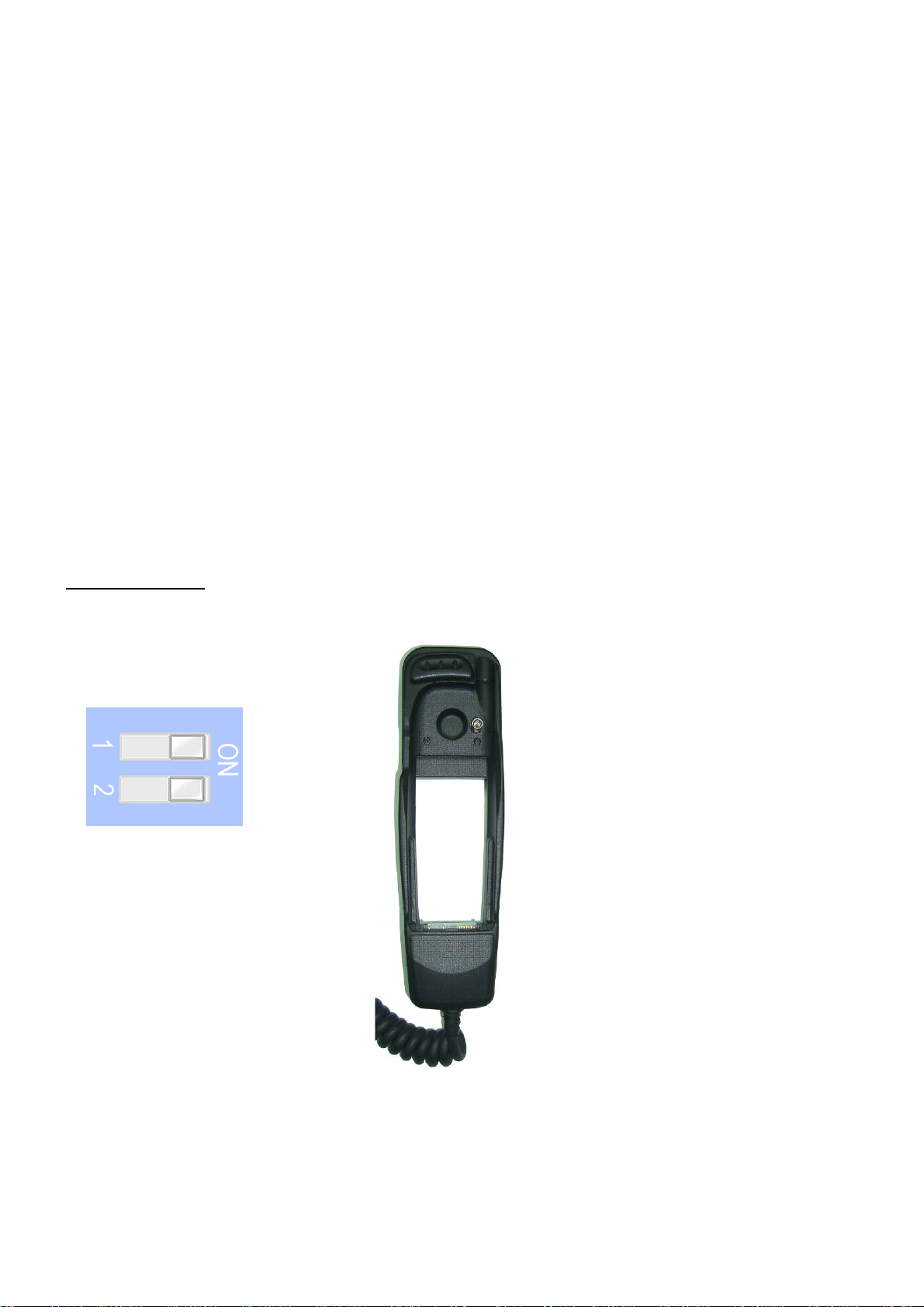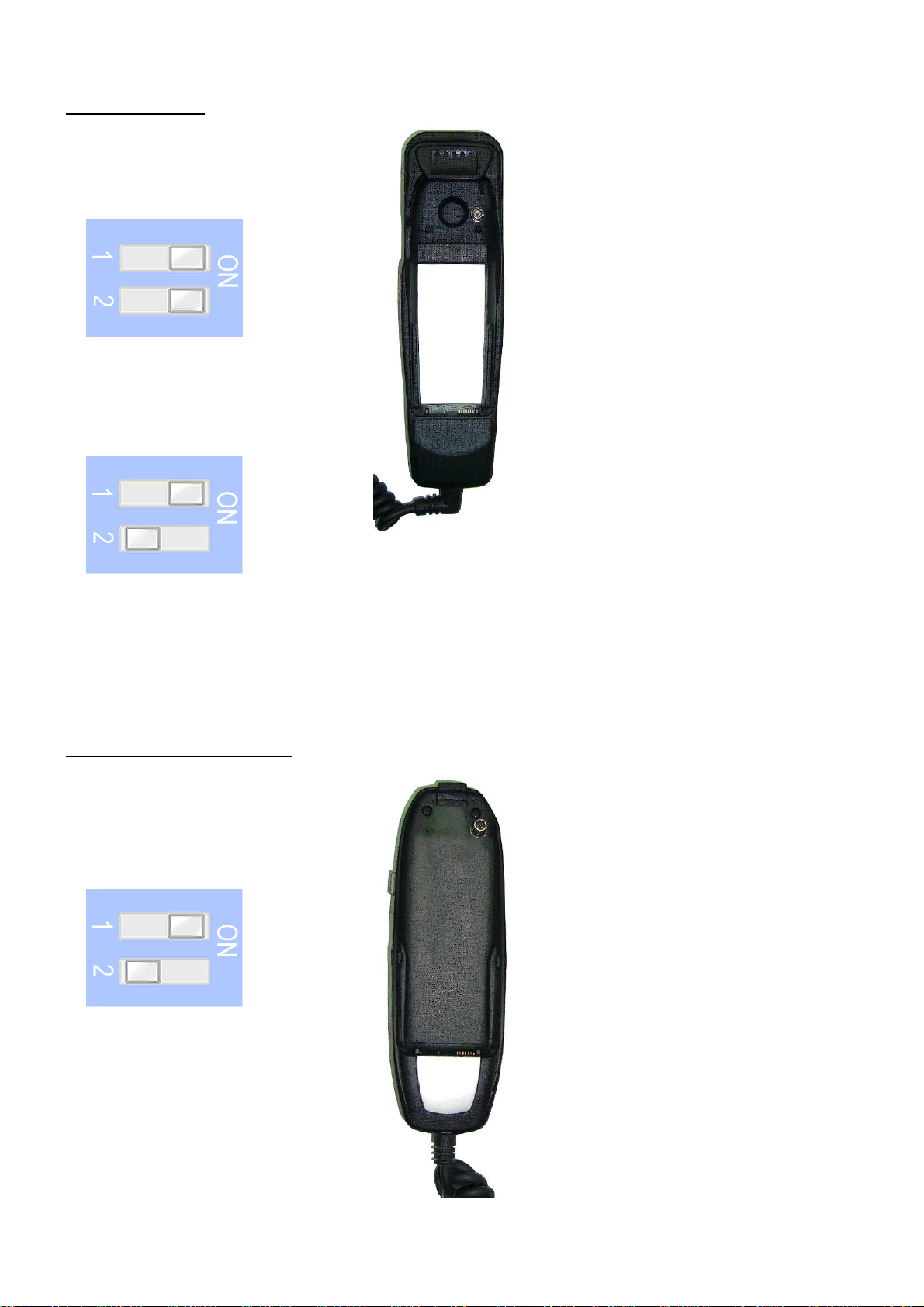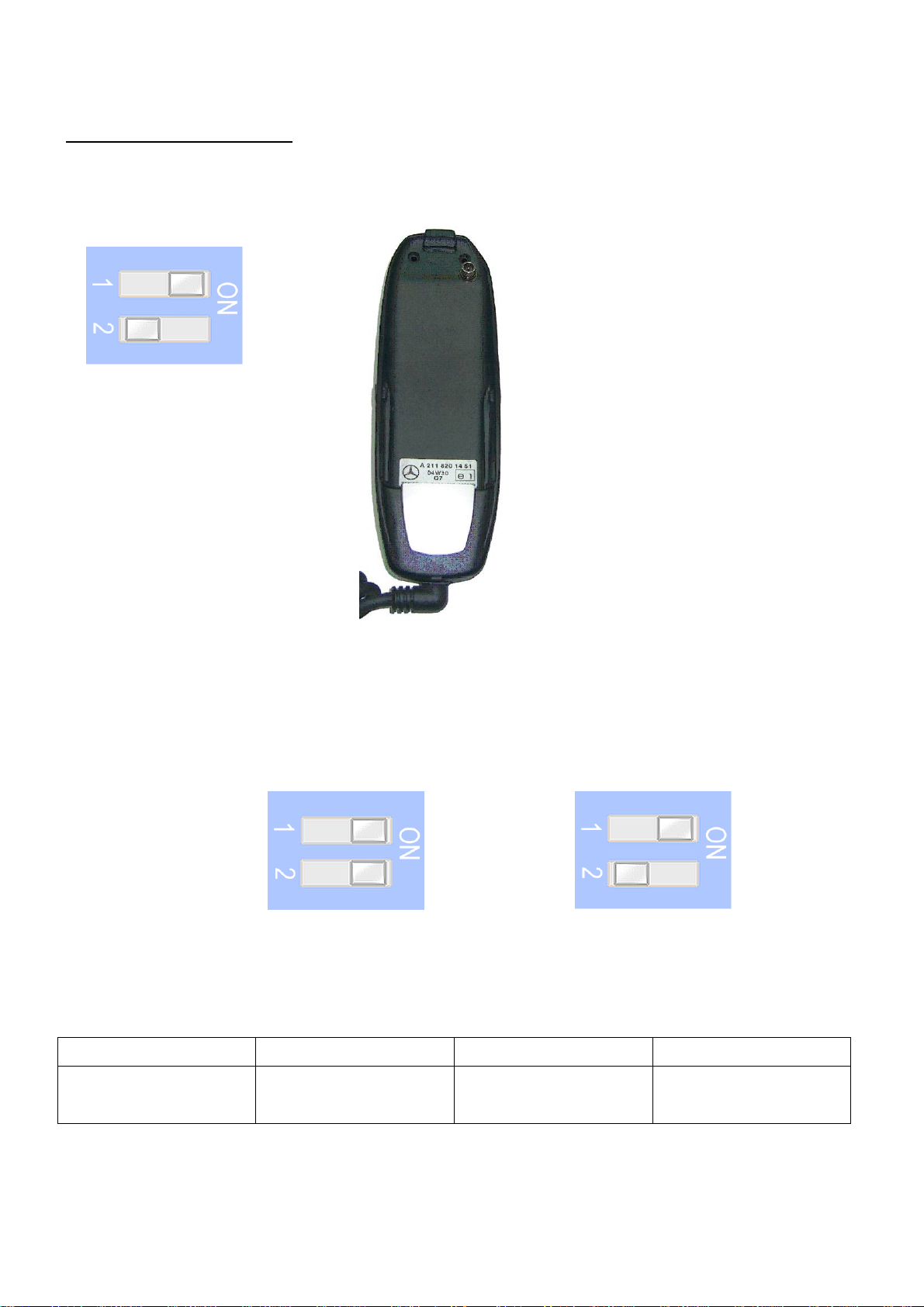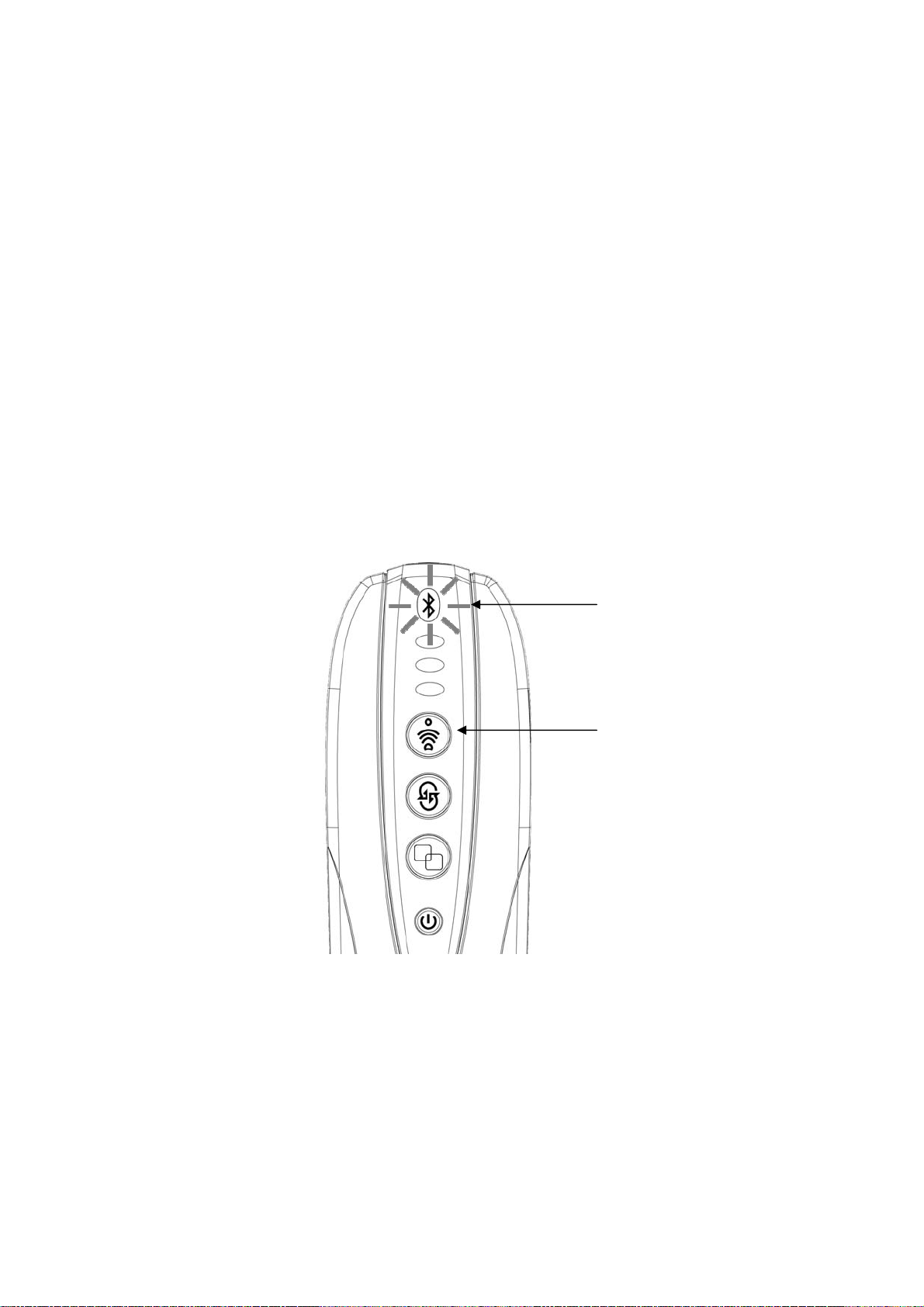MBU-3000 User Instruction
4
Table of Content
1. Core Components.................................................................................................................................5
2. Understanding your MBU-3000 buttons and LED indicators ......................................................5
3. Identify your cradle and software settings .......................................................................................6
6150 Cradle.........................................................................................................................................6
6210 Cradle.........................................................................................................................................7
6310/6310i Type 1 ............................................................................................................................7
6310/6310i Type 2 ............................................................................................................................8
4. Installing the main unit .........................................................................................................................9
5. Microphone volume setting .................................................................................................................9
6. Pairing...................................................................................................................................................10
7. To pair more then one phone...........................................................................................................10
8. Phones Connection Priority ...............................................................................................................11
9. To Quickly Switch Between Paired Phone......................................................................................11
10. Making and Receiving a Phone Call .............................................................................................12
11. Phonebook Synchronization............................................................................................................12
Note on Independent Phonebook:...............................................................................................13
12. Phonebook Type Management ......................................................................................................14
13. Sync On/Off .......................................................................................................................................16
14. Voice Assistant Activation (SIRI function activation).................................................................17
15. Soft Reset...........................................................................................................................................17
16. Master Reset (Factory Default Setting) ........................................................................................18
17. Privacy Call.........................................................................................................................................19
18. Controlling MBU-3000 from the Comand Console...................................................................19
19. Check Software Version...................................................................................................................20
20. Software Upgrade.............................................................................................................................21