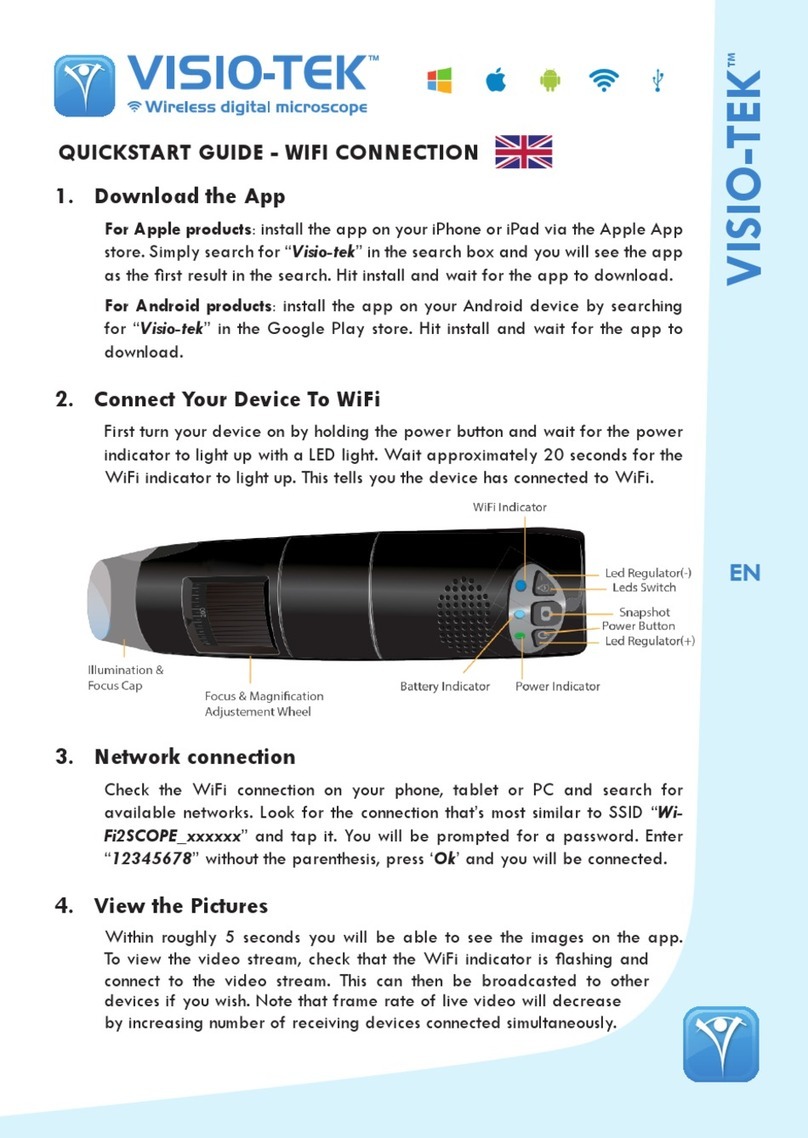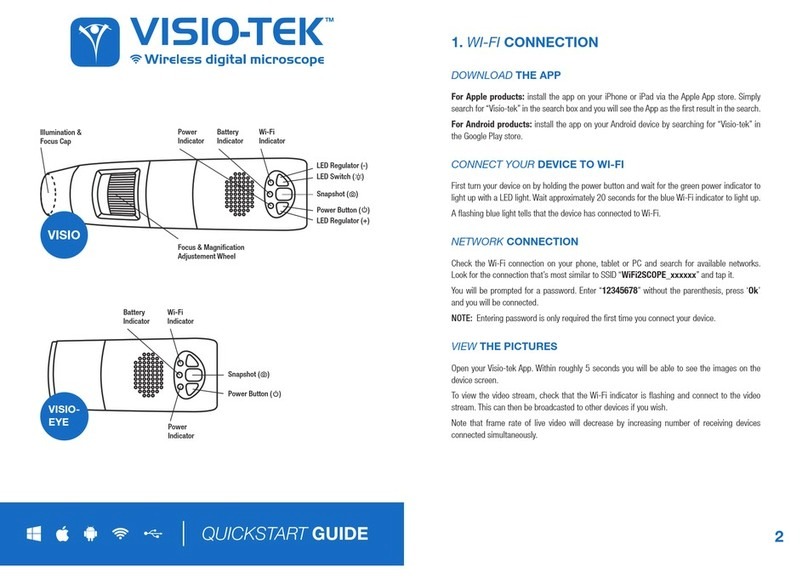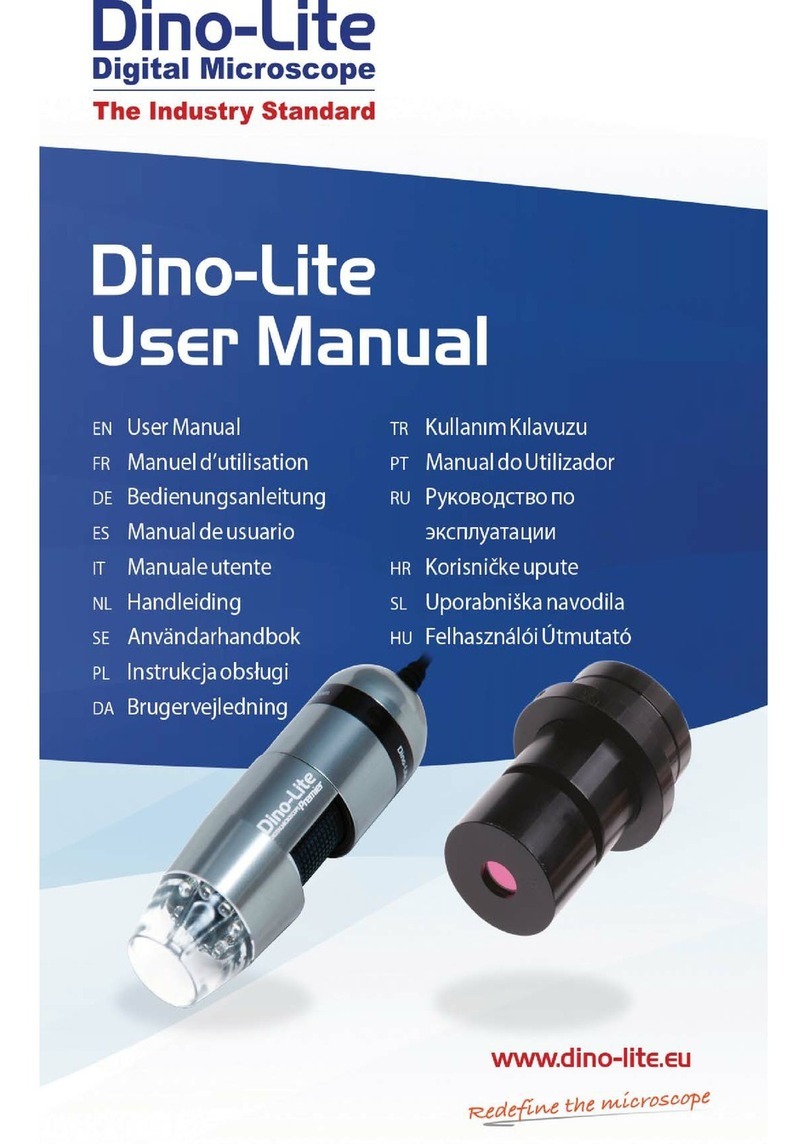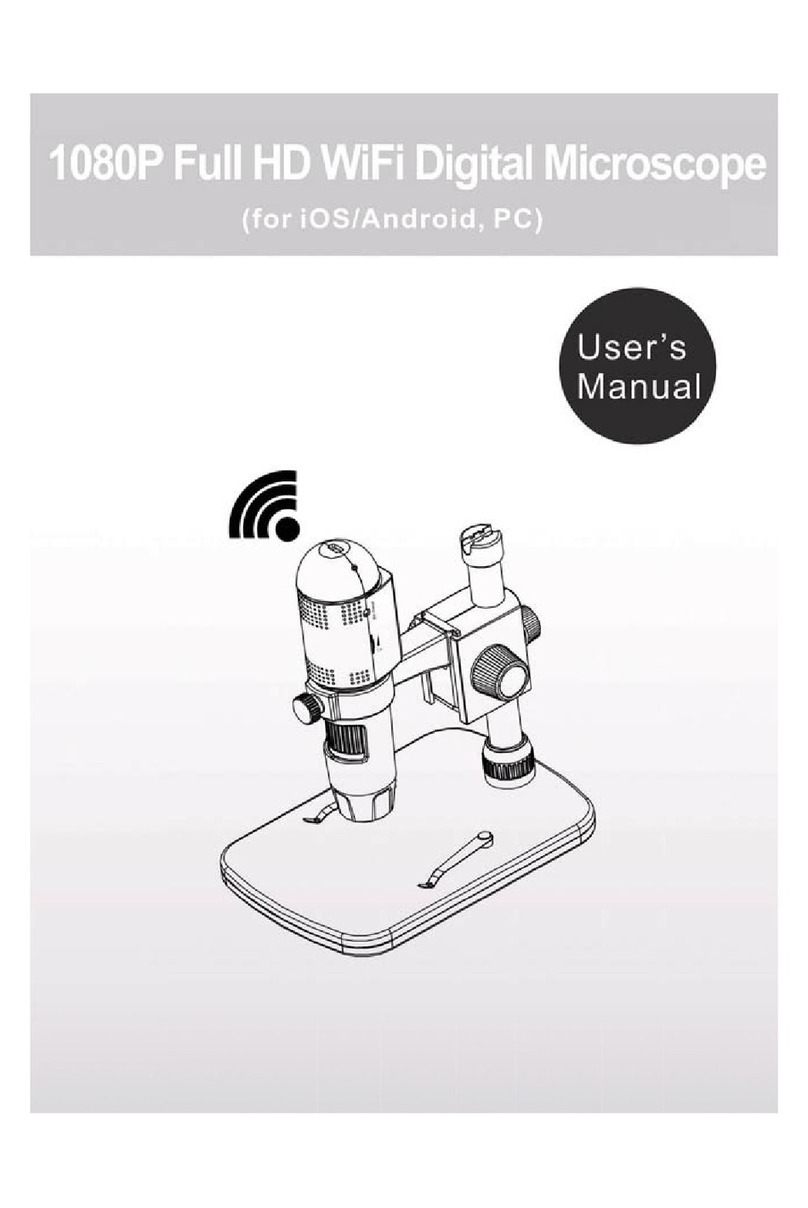Visio-Tek VISIO-EYE User manual

1. Installing App
For Apple products: install the app on your iPhone or iPad via the Apple App
store. Simply search for “Visio-tek” in the search box and you will see the app
as the rst result in the search. Hit install and wait for the app to download.
For Android products: install the app on your Android device by searching
for “Visio-tek” in the Google Play store. Hit install and wait for the app to
download.
2. Switch ON the device
First turn your device on by holding the power button and wait for the power
indicator to light up with a LED light. Wait approximately 20 seconds for the
WiFi indicator to light up. This means the Wi-Fi signal is transmitting correctly.
3. Network connection
Check the WiFi connection on your phone, tablet or PC and search for
available networks. Look for the connection that’s most similar to SSID “Wi-
Fi2SCOPE_xxxxxx” and tap it. You will be prompted for a password. Enter
“12345678” without the parenthesis, press ‘Ok’ and you will be connected.
4. See images
Within roughly 5 seconds you will be able to see the images on the app.
VISIO-EYE
VISIO-TEK
Check out the product line!
Visio-tek™ is a line of versatile and portable, digital microscopes that utilize both Wi-Fi and USB transmis-
sion. Visio-tek can be connected to iOS and Android smartphones or tablets via the Visio-tek App, as well as
through a Wi-Fi/USB connection to Windows and Mac computers or laptops. Using Visio-tek dedicated
software, you can capture pictures, shoot videos, and take measurements. This is the state-of-the-art way to
observe the micro-world!
Fields of Application
Industrial and Electronic Inspection/QC
Education
Research and Scientific Analysis
Forensics
Print inspection
Textile inspection
Trichology
Entomology
Botany
Mineralogy
Collectibles
Jewelry and Watch Repair
Reading assistance
And more ...
•
•
•
•
•
•
•
•
•
•
•
•
•
New Microscopy...New Technology...
Different models for your specific needs!
TM
QUICKSTART GUIDE - WIFI CONNECTION
To view the video stream, check that the WiFi indicator is ashing and
connect to the video stream. This can then be broadcasted to other
devices if you wish. Note that frame rate of live video will decrease
by increasing number of receiving devices connected simultaneously.
Power IndicatorBattery Indicator
WiFi Indicator
Snapshot
Power Button
EN

VISIO-TEK
Check out the product line!
Visio-tek™ is a line of versatile and portable, digital microscopes that utilize both Wi-Fi and USB transmis-
sion. Visio-tek can be connected to iOS and Android smartphones or tablets via the Visio-tek App, as well as
through a Wi-Fi/USB connection to Windows and Mac computers or laptops. Using Visio-tek dedicated
software, you can capture pictures, shoot videos, and take measurements. This is the state-of-the-art way to
observe the micro-world!
Fields of Application
Industrial and Electronic Inspection/QC
Education
Research and Scientific Analysis
Forensics
Print inspection
Textile inspection
Trichology
Entomology
Botany
Mineralogy
Collectibles
Jewelry and Watch Repair
Reading assistance
And more ...
•
•
•
•
•
•
•
•
•
•
•
•
•
New Microscopy...New Technology...
Different models for your specific needs!
TM
On Apple and Android connected devices, to view the live stream you will click on to
display the video. If the video seems too slow or goes to a black screen, restart the app and
connect again.
Capture Photo or Video
Photos folder or Videos folder
Navigation icons
Calibration & measurement
Switch between photo and video
Resolution setting
Capture Photo
Photos folder
Navigation icons
Calibration & measurement
Resolution setting
THE APP ON APPLE and ANDROID DEVICES
• Wi-Fi: Hold the power button for 2 sec-
onds to activate the device Wireless Ac-
cess Point (WAP)
• USB: Connect the Eyepiece microscope to
the USB port on your computer via a USB
cable
• Wi-Fi indicator (Blue LED): When Wi-Fi is
transmitting correctly, the LED will ash.
Continuous illumination indicates no Wi-Fi
transmission.
USING THE LED BUTTONS
Wi-Fi working:
Blue Battery Status:
In Charging:
Orange
Low Level: Red
Power ON: Green
iOS Android
• Power indicator (green LED): The LED lights up when the microscope is in Wi-Fi mode or
when connected via Mini USB cable to the PC or power supply.
• Photos button: Press the button to capture pictures directly from the microscope.

VISIO-EYE
For Eyepiece Microscopes:
• C- Mount thread microscope: connect by screwing the VISIO-EYE to your Eye-
piece Microscope.
• Microscopes with 23 mm diameter eyepiece: screw VISIO-EYE to VISIO-SCOPE-
04X lens and insert in the Eyepiece Microscope.
• Microscopes with 30 mm diameter eyepiece: screw VISIO-EYE to VISIO-SCOPE-
04X lens; enter the VISIO-SCOPE-30.0 adapter and insert in the Eyepiece Mi-
croscope.
• Microscopes with 30.5 mm diameter eyepiece: screw VISIO-EYE to VISIO-
SCOPE-04X lens; enter the VISIO-SCOPE-30.5 adapter and insert in the Eye-
piece Microscope.
For Optical Endoscopes:
• Screw VISIO-EYE to VISIO-ENDO-0018 C-coupler and holding the C-couplers’
aps open, insert the endoscope; rotate C-coupler’s zoom ring to focus.
• Depending on the microscope or endoscope’s magnifying lenses, it may be nec-
essary to tighten the VISIO-EYE-RING on your VISIO-EYE.
CONFIGURATION AND INSTRUCTIONS:
1. Q: There is no video display on the app after successful WiFi
connection. What do I do?
A1 : If the display shows nothing, please power off and reboot Eyepiece
Microscope. Follow the same instructions in Quick-start by restarting
the App.
A2 : If the display lights up, please wait about 5 seconds to reboot the
App. If the problem persists, follow instructions as per Q1 / A1.
2. Q: The Eyepiece Microscope video streaming stops after
changing resolution to 1280x1024, but it works well at 640x480:
A: Low battery, please charge your microscope.
3. Q: The Eyepiece Microscope video stops after working for a long
time:
A1 : Check if battery is low or exhausted.
A2 : Power off Eyepiece Microscope and close the App to restart it. Follow
the same instructions in Quick-start by restarting the App.
4. Q: The Eyepiece Microscope video’s frame rate is slow:
A1 : Please wait for about 5 seconds, and restart the App.
A2 : Set the video resolution to 640x480 if the current resolution is
1280x1024.
WARM - UP TIPS - Q&A:
EN

VISIO-TEK
Check out the product line!
Visio-tek™ is a line of versatile and portable, digital microscopes that utilize both Wi-Fi and USB transmis-
sion. Visio-tek can be connected to iOS and Android smartphones or tablets via the Visio-tek App, as well as
through a Wi-Fi/USB connection to Windows and Mac computers or laptops. Using Visio-tek dedicated
software, you can capture pictures, shoot videos, and take measurements. This is the state-of-the-art way to
observe the micro-world!
Fields of Application
Industrial and Electronic Inspection/QC
Education
Research and Scientific Analysis
Forensics
Print inspection
Textile inspection
Trichology
Entomology
Botany
Mineralogy
Collectibles
Jewelry and Watch Repair
Reading assistance
And more ...
•
•
•
•
•
•
•
•
•
•
•
•
•
New Microscopy...New Technology...
Different models for your specific needs!
TM
Important Information and Warnings
1. PLEASE READ THE USER MANUAL BEFORE THE USE OF THE
PRODUCT
2. Do not expose this product to water or other liquids. If water
or other liquids enter the product, immediately power off the
product. Continued use of the product may result in re or an
electrical shock.
3. If the lens is dirty, please use a lens brush or soft cloth to
wipe clean. Avoid touching it with your ngers. Exercise care
to avoid scratching the lens.
4. To avoid electric shock, remove all electricity sources before
removing the PC.
5. Multiple wireless sources can cause interference and issues
with functionality when placed too close to one another. For
example, Wi-Fi, cordless phone, Bluetooth etc.
Please keep the Wi-Fi microscope away from these and other
wireless sources during operation.
Disposal
The crossed waste bin indicates that the product at the end of
its useful life must be collected separately from other waste.
It must be disposed of in accordance with local WEEE reg-
ulations.
Warranty
The warranty of this product against any defects due to mate-
rials or workmanship is valid for a period of 1 year from the
date of original purchase. To take advantage of the guaran-
tee, you must retain your purchase invoice. The warranty is null
and void if the damage is resulting from carelessness or mis-
use. Products considered to be defective should be returned
only to the dealer from which it was purchased accompanied
by the invoice.
A3 : Check if low battery or there is interference from other Wi-Fi networks.
A4 : If the problem persists, follow instructions as per Q1 / A1.
5. Q: Why does video streaming stop after changing the resolution?
A1 : Please wait for about ve seconds.
A2 : Power off Eyepiece Microscope and reboot the App. If the problem persists,
follow instructions as per Q1 / A1.
6. Q: Why does the Eyepiece Microscope feel rather warm after it has
been in use for some time?
A : The power consumption of the Eyepiece Microscope is about 2.5W. The highest
internal temperature the device can reach is about 60°C. This could make the
device feel slightly warm to the user.
7. Q: How long can the Eyepiece Microscope work for on a full battery?
A : The device has an autonomy of about 2 hours at 640x480 resolution. It is
suggested to switch the device off when not in use. Full charging time is about
2 hours.
8. Q: Can the device be used over the Wi-Fi or connected to a computer
via USB?
A : Yes, please refer to the complete user manual.

VISIO-EYE
1. Installer l’application
Pour iPad et iPhone: rechercher l’application “Visio-tek” sur l’App Store, la
télécharger et l’installer.
Pour les appareils Android: rechercher l’application “Visio-tek” sur Google
Play, la télécharger et l’installer.
2. Allumage du dispositif
Appuyer et maintenir le bouton d’alimentation : l’indicateur D.E.L. du bouton
se mettra en marche. Attendre environ 20 secondes, jusqu’à ce que l’indica-
teur D.E.L. qui indique le réseau Wi-Fi s’allume. Cela signie que le réseau
émet correctement.
3. Connexion à un réseau
Contrôler la connexion réseau de votre dispositif (téléphone intelligent ou
tablette) sur la liste des réseaux Wi-Fi disponibles, sélectionner celle appelée
“Wi2scope xxxxx” et vous serez invité à entrer un mot de passe, tapez alors
“12345678” et cliquez sur OK.
4. Voir les images
Une fois que la connexion est établie, attendez 5 secondes pour ouvrir
l’application et voir les images. La D.E.L. qui indique le réseau clignote et
l’image apparaît sur l’application. Toutes les images peuvent être partagées
DÉMARRAGE RAPIDE – CONNEXION WI-FI
sur différents appareils. Veuillez noter que la fréquence des images de la
vidéo en direct va se détériorer à mesure que le nombre d’appareils de
réception augmente.
Indicateur AllumageIndicateur de
batterie
Indicateur Wi-Fi
Capture d’écran
Boton d’allumage FR

VISIO-TEK
Check out the product line!
Visio-tek™ is a line of versatile and portable, digital microscopes that utilize both Wi-Fi and USB transmis-
sion. Visio-tek can be connected to iOS and Android smartphones or tablets via the Visio-tek App, as well as
through a Wi-Fi/USB connection to Windows and Mac computers or laptops. Using Visio-tek dedicated
software, you can capture pictures, shoot videos, and take measurements. This is the state-of-the-art way to
observe the micro-world!
Fields of Application
Industrial and Electronic Inspection/QC
Education
Research and Scientific Analysis
Forensics
Print inspection
Textile inspection
Trichology
Entomology
Botany
Mineralogy
Collectibles
Jewelry and Watch Repair
Reading assistance
And more ...
•
•
•
•
•
•
•
•
•
•
•
•
•
New Microscopy...New Technology...
Different models for your specific needs!
TM
Cliquez sur l’icône pour voir la vidéo en continu. Si vous obtenez un écran noir ou une
image avec un retard, redémarrez l’application.
Pour capturer des photos ou des vidéos
Dossier des photos ou des vidéos
Icônes de navigation
Calibration et mesures
Commutateur de photo/vidéo
Choix de la résolution
Pour capturer des photos
Dossier photos
Icônes de navigation
Calibration et mesures
Choix de la résolution
L’APPLICATION SUR APPLE et SYSTÈME ANDROID
• Wi-Fi: Maintenez le bouton d’allumage
durant deux secondes pour activer le dis-
positif Point d’accès sans l (WAP).
• USB: Branchez le microscope oculaire au
port USB de votre ordinateur, avec un
câble USB.
• Indicateur Wi-Fi (D.E.L. bleue): Lorsque le
Wi-Fi transmet correctement, le bouton
D.E.L. clignote. Le bouton lumineux allumé
de façon continue indique qu’il n’y a pas
de transmission Wi-Fi.
UTILISATION DU BOUTONS D.E.L.
Transmission
Wi-Fi: Bleu
Condition de la batterie:
Chargement:
Orange
Batterie Faible:
Rouge
Allumé:
Vert
iOS Android
• Indicateur d’alimentation (D.E.L. verte): Ce voyant s’allume lorsque le microscope oculaire
est en mode Wi-Fi ou lorsqu’il est connecté via le câble mini USB à l’ordinateur ou à
l’alimentation.
• Bouton photo: Appuyez sur ce bouton pour saisir des images directement à partir de
microscope oculaire.

VISIO-EYE
Pour capturer des photos
Dossier photos
Icônes de navigation
Calibration et mesures
Choix de la résolution
Pour le microscope oculaire:
• Microscope avec une étape de letage C: connectez-vous en vissant le VI-
SIO-EYE à votre microscope oculaire.
• Microscopes avec oculaire de diamètre 23 mm: vissez VISIO-EYE à la lentille
VISIO-SCOPE-04X et l’insérez dans le microscope oculaire.
• Microscopes avec oculaire de diamètre 30 mm : vissez VISIO-EYE à la lentille
VISIO-SCOPE-04X; entrez l’adaptateur VISIO-SCOPE-30.0 et l’insérez dans
le microscope oculaire.
• Microscopes avec oculaire de diamètre 30.5 mm : vissez VISIO-EYE à la lentille
VISIO-SCOPE-04X; entrez l’adaptateur VISIO-SCOPE-30.5 et l’insérez dans
le microscope oculaire.
Pour les endoscopes optique:
• Vissez VISIO-EYE à au C-coupleur VISIO-ENDO-0018 et tenez les volets des
C-coupleurs ouverts, insérez l’endoscope; tournez le C-coupleur de zoom à
bague pour lui converger.
• En fonction de l’endoscope de microscope ou des loupes, il peut être nécessaire
de serrer le bague VISIO-EYE-RING sur VISIO-EYE .
CONFIGURATION ET INSTRUCTIONS:
1. Q: Il n’y a pas d’afchage vidéo sur l’application après une
connexion Wi-Fi réussie:
A1 : Si l’afchage ne montre rien, veuillez éteindre et redémarrer le micro-
scope oculaire. Suivez les mêmes instructions de démarage rapide en
redémarrant l’Application.
A2 : Si l’écran s’allume, veuillez attendre environ 5 secondes pour réinitialis-
er l’application. Si le problème persiste, suivez les instructions comme
décrit dans Q1 / A1.
2. Q: L’oculaire microscope vidéo streaming s’arrête après la
modication de la résolution à 1280x1024, Mais il fonctionne
bien à 640x480:
A : La batterie est faible, veuillez charger votre microscope.
3. Q: La vidéo de l’oculaire Microscope s’arrête après avoir
travaillé pendant une longue période:
A1 : Vériez si la batterie est faible ou épuisé.
A2 : Eteindrez le microscope et fermez l’application pour le redémarrer.
Suivez les mêmes instructions de démarage rapide en redémarrant
l’Application.
4. Q: la fréquence d’images de la vidéo de microscope oculaire est
lente:
A1 : Veuillez patienter environ 5 secondes et redémarrez l’application.
A2 : Choisissez la résolution de vidéo à 640x480 si la résolution
actuelle est 1280x1024.
FAQ ET DÉPANNAGE:
FR

VISIO-TEK
Check out the product line!
Visio-tek™ is a line of versatile and portable, digital microscopes that utilize both Wi-Fi and USB transmis-
sion. Visio-tek can be connected to iOS and Android smartphones or tablets via the Visio-tek App, as well as
through a Wi-Fi/USB connection to Windows and Mac computers or laptops. Using Visio-tek dedicated
software, you can capture pictures, shoot videos, and take measurements. This is the state-of-the-art way to
observe the micro-world!
Fields of Application
Industrial and Electronic Inspection/QC
Education
Research and Scientific Analysis
Forensics
Print inspection
Textile inspection
Trichology
Entomology
Botany
Mineralogy
Collectibles
Jewelry and Watch Repair
Reading assistance
And more ...
•
•
•
•
•
•
•
•
•
•
•
•
•
New Microscopy...New Technology...
Different models for your specific needs!
TM
Avertissements
1. LIRE ATTENTIVEMENT LE MANUEL D’INSTRUCTIONS AVANT
D’UTILISER LE PRODUIT.
2. Ne laissez pas le produit entrer en contact avec de l’eau ou
d’autres liquides. Si du liquide pénètre dans le produit, étei-
gnez immédiatement le microscope. L’utilisation prolongée de
l’appareil peut provoquer un incendie et des chocs.
3. Si la lentille est sale, utilisez une brosse enveloppée dans un
chiffon doux pour la nettoyer.
4. Éteignez l’ordinateur avant de retirer le microscope.
5. Plusieurs appareils sans l peuvent causer des interférences
ou de mauvais fonctionnements s’ils sont placés à proximité
les uns des autres.
Par exemple, le Wi-Fi, un téléphone sans l, le Bluetooth, etc.
Veuillez garder le microscope loin de ces sources et autres
appareils sans l durant son utilisation.
Disposition
La benne barrée indique que le produit, à la n de sa durée
de vie, doit être collecté séparément des autres déchets.
L’utilisateur devra porter l’équipement dans les centres de
collecte séparément des déchets électroniques, conformément
à la réglementation locale.
L’élimination illégale du produit par l’utilisateur implique
l’application des sanctions administratives prévues par la loi.
Garantie
La garantie de ce produit contre tout défaut de matériaux
ou traitements est valable pour 1 année à partir de la date
d’achat original. En cas d’intervention, une copie de la fac-
ture d’achat est nécessaire avec le produit lui-même. Cette
garantie exclut les dommages causés par une mauvaise uti-
lisation. Tous les produits défectueux doivent être retournés
seulement au revendeur où vous avez acheté un produit, avec
la facture d’achat.
A3 : Vériez si la batterie faible ou il y a des interférences avec d’autres réseaux
Wi-Fi.
A4 : Si le problème persiste, suivez les instructions comme décrit dans Q1 / A1.
5. Q: Pourquoi la vidéo en streaming s’arrête après la modication de la
résolution ?
A1 : Lorsque vous modiez la résolution, vous devez attendre jusqu’à le LED d’éclairage
s’éteint et s’allume à nouveau avant de cliquer sur la vidéo en direct - Cela prend
environ 5 secondes.
A2 : Eteindrez le Microscope oculaires et redémarrez l’application. Si le problème
persiste, suivez les instructions comme décrit dans Q1 / A1.
6. Q: Pourquoi le microscope oculaire devient-t-il assez chaud après un
certain temps de son utilisation?
A: La puissance électrique consommée de microscope oculaire est environ 2,5 W. La
plus haute température interne de l’appareil, qui peut l’atteindre, est d’environ
60°C. Cela pourrait rendre l’appareil légèrement chaud à l’utilisateur.
7. Q: Combien de temps le microscope oculaire peut-il fonctionner dans le
cas d’une batterie pleine?
A : L’appareil a une autonomie d’environ 2 heures à la résolution 640x480. Il est
suggéré de mettre l’appareil hors tension lorsqu’il n’est pas utilisé. Le temps de
charge complète est d’environ 2 heures.
8. Q: L’appareil peut-elle être utilisé via la connexion Wi-Fi ou connecté à un
ordinateur via USB?
A : Oui, reportez-vous au manuel d’instruction.

VISIO-EYE
1. Instalar la aplicación
Para iPad y iPhone: buscar “Visio-tek” en App Store para bajar e instalar
la aplicación.
Para Android SmartPhone y Tablet: Buscar “Visio-tek” en Google Play para
bajar e instalar la aplicación.
2. Encender el dispositivo
Mantener el botón de encendido, para que el botón de luz led se encienda,
esperar durante 20 segundos hasta que la iluminación led se encienda, es
entonces cuando la señal Wi-Fi está transmitiendo correctamente.
3. Conexión de Red
Compruebe que la conexión inalámbrica está activada en su Teléfono/Tablet
o Ordenador y vaya a la lista de redes disponibles que aparezcan. Se-
leccione la que indique “WiFi2SCOPE_xxxxxx”, esta conexión requiere que
introduzca la contraseña “12345678” y haga click en OK.
4. Ver las imágenes
Una vez conectado, por favor espere durante 5 segundos para abrir la
aplicación y así ver la imagen. El indicador de LED Wi-Fi parpadea
indicando la recepción de señal. El video puede ser también utilizado para
capturar imagen, aunque el espacio de grabación es más reducido que el
número de fotos fotograadas.
GUIA DE INSTALACIÓN RÁPIDA - CONEXIÓN WI-FI
ES
Indicador de encendidoIndicador de
batería
Indicador Wi-Fi
Instantánea
Botón de encendido

VISIO-TEK
Check out the product line!
Visio-tek™ is a line of versatile and portable, digital microscopes that utilize both Wi-Fi and USB transmis-
sion. Visio-tek can be connected to iOS and Android smartphones or tablets via the Visio-tek App, as well as
through a Wi-Fi/USB connection to Windows and Mac computers or laptops. Using Visio-tek dedicated
software, you can capture pictures, shoot videos, and take measurements. This is the state-of-the-art way to
observe the micro-world!
Fields of Application
Industrial and Electronic Inspection/QC
Education
Research and Scientific Analysis
Forensics
Print inspection
Textile inspection
Trichology
Entomology
Botany
Mineralogy
Collectibles
Jewelry and Watch Repair
Reading assistance
And more ...
•
•
•
•
•
•
•
•
•
•
•
•
•
New Microscopy...New Technology...
Different models for your specific needs!
TM
Haga clic en para mostrar el vídeo. Si el vídeo en directo es negro o lento, rpor favor
reinicie la App.
Captura de fotos o de vídeo
Carpeta fotos o videos
Iconos de navegación
Calibración y Medición
Cambia entre foto y vídeo
Ajuste de resolución
Captura de fotos
Carpeta fotos
Iconos de navegación
Calibración y Medición
Ajuste de resolución
LA APP EN EL APPLE y EL SISTEMAS ANDROID
• Wi-Fi: Mantenga pulsado el Botón de en-
cendido durante 2 segundos para activar
el dispositivo de punto de acceso inalám-
brico (WAP)
• USB: Conecte el microscopio al puerto
USB del ordenador mediante un cable
USB
• Indicador Wi-Fi (LED azul): Cuando el Wi-
Fi está transmitiendo correctamente, el
LED parpadeará. La iluminación continua
USO DE LOS BOTONES LED
Transmisión Wi-Fi:
Azul
Condición de la Batería:
Cargando: Naranja
Batería Baja: Rojo
Dispositivo
Encendido:
Verde
iOS Android
indica que no hay transmisión Wi-Fi.
• Indicador de encendido (LED verde): El LED se enciende cuando el microscopio está en
el modo Wi-Fi o cuando se conecta mediante un cable Mini USB a la alimentación del
PC o la fuente de alimentación.
• Botón de fotos: Pulse el botón para capturar imágenes directamente desde el mi-
croscopio.
L’APPLICATION SUR APPLE y SISTEMAS ANDROID

VISIO-EYE
Captura de fotos
Carpeta fotos
Iconos de navegación
Calibración y Medición
Ajuste de resolución
POSIBLES SOLUCIONES - Q&A:
Para Microscopios Ópticos:
• Microscopio con montura C: conectar enroscando el VISIO-EYE a su microscopio
óptico.
• Microscopios con ocular de 23 mm de diámetro: enrosque VISIO-EYE a la lente
VISIO-SCOPE-04X e inserte en el microscopio óptico.
• Microscopios con ocular de 30 mm de diámetro: enrosque VISIO-EYE a la lente
VISIO-SCOPE-04X; introduzca el adaptador VISIO-SCOPE-30.0 e insértelo en
el microscopio.
• Microscopios con ocular de 30.5 mm de diámetro: enrosque VISIO-EYE a la
lente VISIO-SCOPE-04X; introduzca el adaptador VISIO-SCOPE-30.5 e insér-
telo en el microscopio.
Para Endoscopios Ópticos:
• Enrosque VISIO-EYE al VISIO-ENDO-0018 acoplador-C y manteniendo las so-
lapas del acoplador abiertas, inserte el endoscopio; rote el anillo del zoom del
acoplador-C para enfocar.
• Dependiendo de la lente de aumento del microscopio o endoscopio, puede ser
necesario ajustar el anillo VISIO-EYE-RING de su VISIO-EYE.
CONFIGURACIÓN ET INSTRUCCIONES:
1. Q: No se puede visualizar la transmisión en la App a pesar de
estar conectada por Wi-Fi correctamente:
A1 : Si el indicador no se enciende, por favor apague y reinicie el mi-
croscopio óptico. Siga de nuevo las instrucciones de la guía rápida
reiniciando la App.
A2 : Si el indicador se enciende, por favor espere aproximadamente 5 se-
gundos para reiniciar la App. Si el problema persiste siga las instruc-
ciones de la respuesta anterior.
2. Q: La transmission de vídeo del microscopio óptico se detiene
después de cambiar la resolución a 1280x1024, pero funciona
bien a 640x480:
A: Batería baja, por favor cargue su microscopio.
3. Q: La transmission de vídeo del microscopio óptico se para
después de estar funcionando durante un tiempo:
A1 : Compruebe si la batería está baja o agotada.
A2 : Apague el microscopio óptico y cierre la App para reiniciarla. Siga
de nuevo las instrucciones de la guía rápida reiniciando la App.
4. Q: La tasa de fotogramas del microscopio óptico es baja:
A1 : Por favor espere aproximadamente 5 segundos, y reinicie la App.
A2 : Fije la resolución de vídeo a 640x480 si la resolución actual es
de 1280x1024.
A3 : Compruebe si la batería está baja o si hay interferencia
de otras redes Wi-Fi.
ES

VISIO-EYE
VISIO-TEK
Check out the product line!
Visio-tek™ is a line of versatile and portable, digital microscopes that utilize both Wi-Fi and USB transmis-
sion. Visio-tek can be connected to iOS and Android smartphones or tablets via the Visio-tek App, as well as
through a Wi-Fi/USB connection to Windows and Mac computers or laptops. Using Visio-tek dedicated
software, you can capture pictures, shoot videos, and take measurements. This is the state-of-the-art way to
observe the micro-world!
Fields of Application
Industrial and Electronic Inspection/QC
Education
Research and Scientific Analysis
Forensics
Print inspection
Textile inspection
Trichology
Entomology
Botany
Mineralogy
Collectibles
Jewelry and Watch Repair
Reading assistance
And more ...
•
•
•
•
•
•
•
•
•
•
•
•
•
New Microscopy...New Technology...
Different models for your specific needs!
TM
Atención
1. POR FAVOR LEA EL MANUAL ANTES DE UTILIZAR EL
PRODUCTO
2. No exponer este producto al agua u otros produc-
tos líquidos. Si el agua uotros líquidos entrasen en el
producto, inmediatamente apague el producto. Un uso
continuado del producto puede provocar fuego o des-
carga eléctrica.
3. Si la lente estuviera sucia, por favor utilize un baston-
cillo o un tejido suave para limpiarla. No la toque con
sus dedos. Debe tener especial cuidado para la lim-
pieza de la lente.
4. Evitar manipular para posible descarga eléctrica,
desconectar todo aparato eléctrico antes de encender
el PC.
5. Múltiples fuentes inalámbricas pueden causar in-
terferencias y problemas con la funcionalidad cuan-
do se colocan demasiado cerca unas de otras. Por
ejemplo, Wi-Fi, teléfono inalámbrico, Bluetooth, etc.
Por favor, mantenga el microscopio Wi-Fi fuera de és-
tas y otras fuentes sin cables durante el funcionamiento.
Residuos
Los posibles residuos generados por el producto, deben
ser separados y depositados en su correspondiente
contenedor. Debe ser depositado separadamente en
otro contenedor de residuo, siguiendo la normativa
local y legislación vigente.
Garantía
La garantía de este producto frente algunos desper-
fectos ocasionados por la calidad de sus materiales,
tendrá un período válido de 1 año desde la fecha de
su compra. Para disponer de su garantía usted debe
conservar la factura de compra. La garantía es nula
por mal uso y uso indebido resultado de una utilización
sin cuidado del producto. El producto será considerado
defectuoso será cambiado, solamente si se le presenta
la factura de compra del proveedor.
A4 : Si el problema persiste, siga las instrucciones de la respuesta 1 para
la pregunta 1.
5. Q: ¿Por qué la transmisión de vídeo se detiene después de haber
cambiado la resolución?
A1 : Cuando cambie la resolución, debe esperar hasta que el LED se apague
y se encienda de nuevo – esto tarda aproximadamente 5 segundos.
A2 : Apague el microscopio óptico y reinicie la App. Si el problema persiste,
siga las instrucciones de la respuesta 1 para la pregunta 1.
6. Q: ¿Por qué el microscopio óptico se calienta después de haber
estado en uso por un tiempo?
A: El consumo del microscopio es de aproximadamente 2.5W. La temperatura
interna más alta que el dispositivo puede alcanzar es de aproximadamente
60ºC. Esto puede hacer que el usuario note el dispositivo un poco caliente.
7. Q: ¿Durante cuanto tiempo puede el microscopio funcionar con la
batería completa?
A : El dispositivo tiene una autonomía de aproximadamente 2 horas a una
resolución de 640x480. Se recomienda apagar el dispositivo cuando no
esté en uso. El tiempo de carga es de aproximadamente 2 horas.
8. Q: ¿Puede el dispositivo ser usado mediante Wi-Fi o conectado a
un ordenador por USB?
A : Sí, ver el manual completo.
Table of contents
Languages:
Other Visio-Tek Microscope manuals
Popular Microscope manuals by other brands

Bresser
Bresser NATIONAL GEOGRAPHIC UNIVERSAL MICROSCOPE... operating instructions
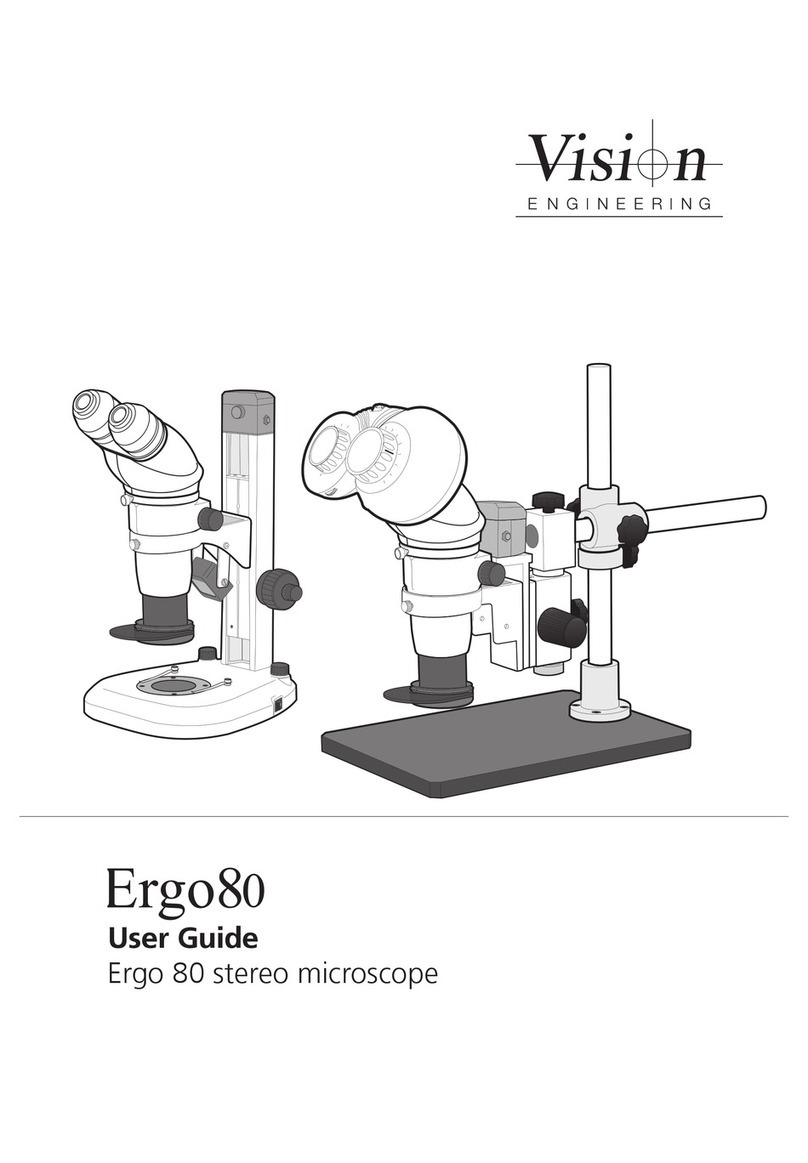
Vision Engineering
Vision Engineering Ergo 80 user guide
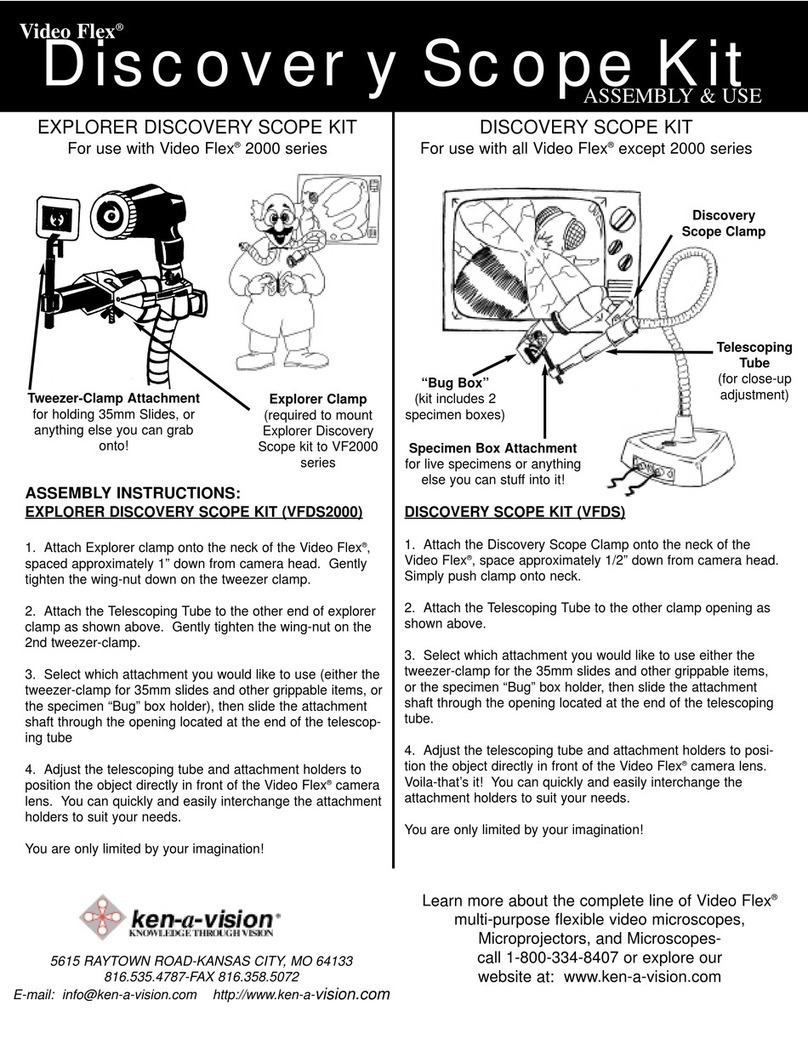
Ken A Vision
Ken A Vision Video Flex® except 2000 series manual
Cypress Semiconductor
Cypress Semiconductor CapSense CY8CKIT-022 Guide

Stalwart
Stalwart STM-3003 instruction manual

Vision Engineering
Vision Engineering Mantis user guide