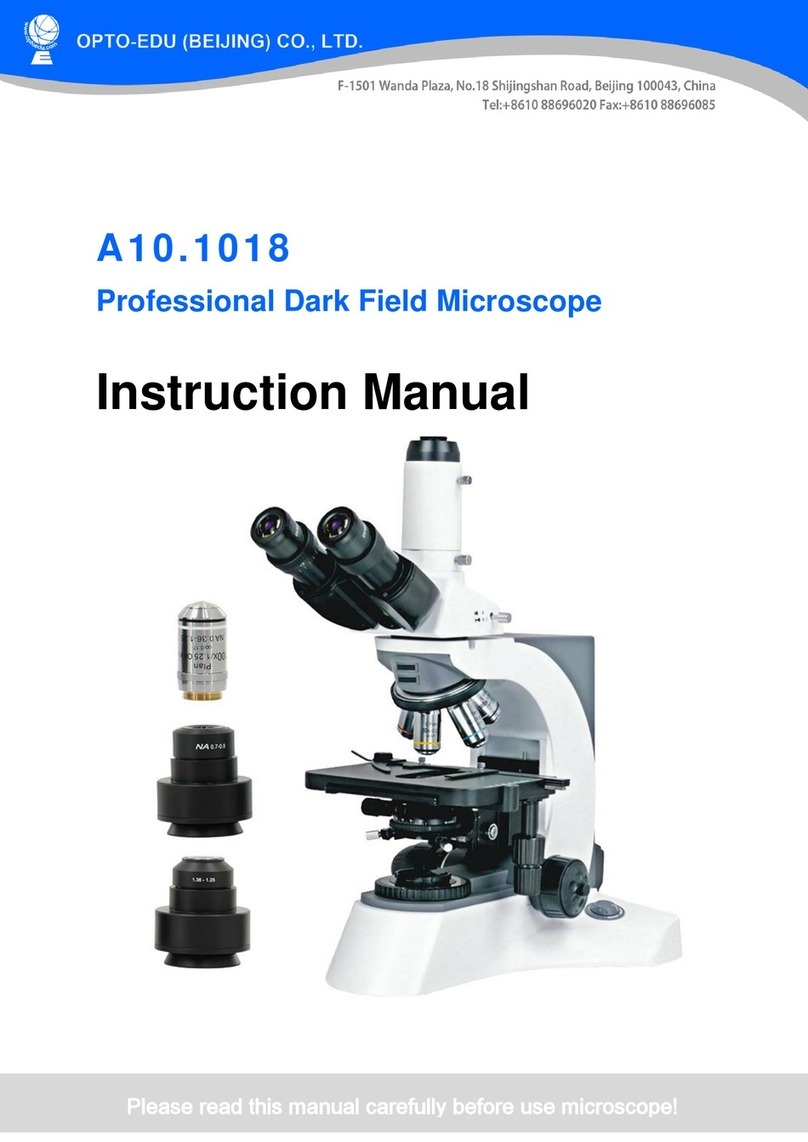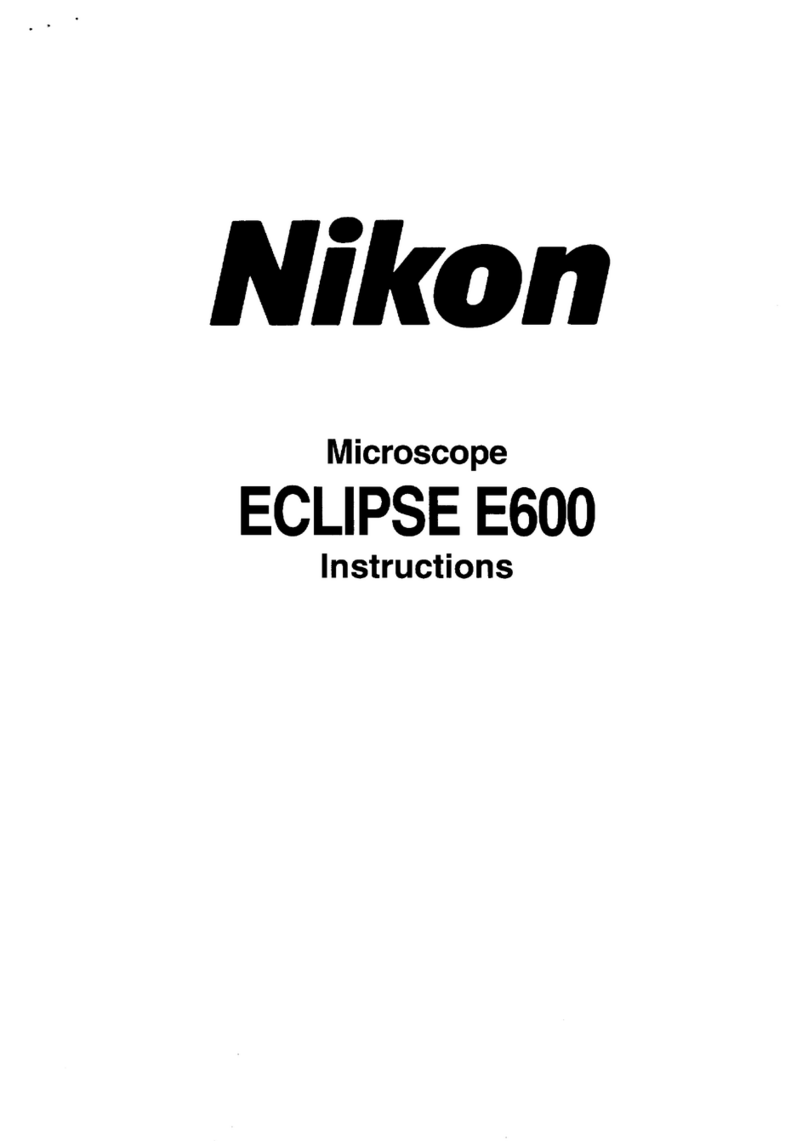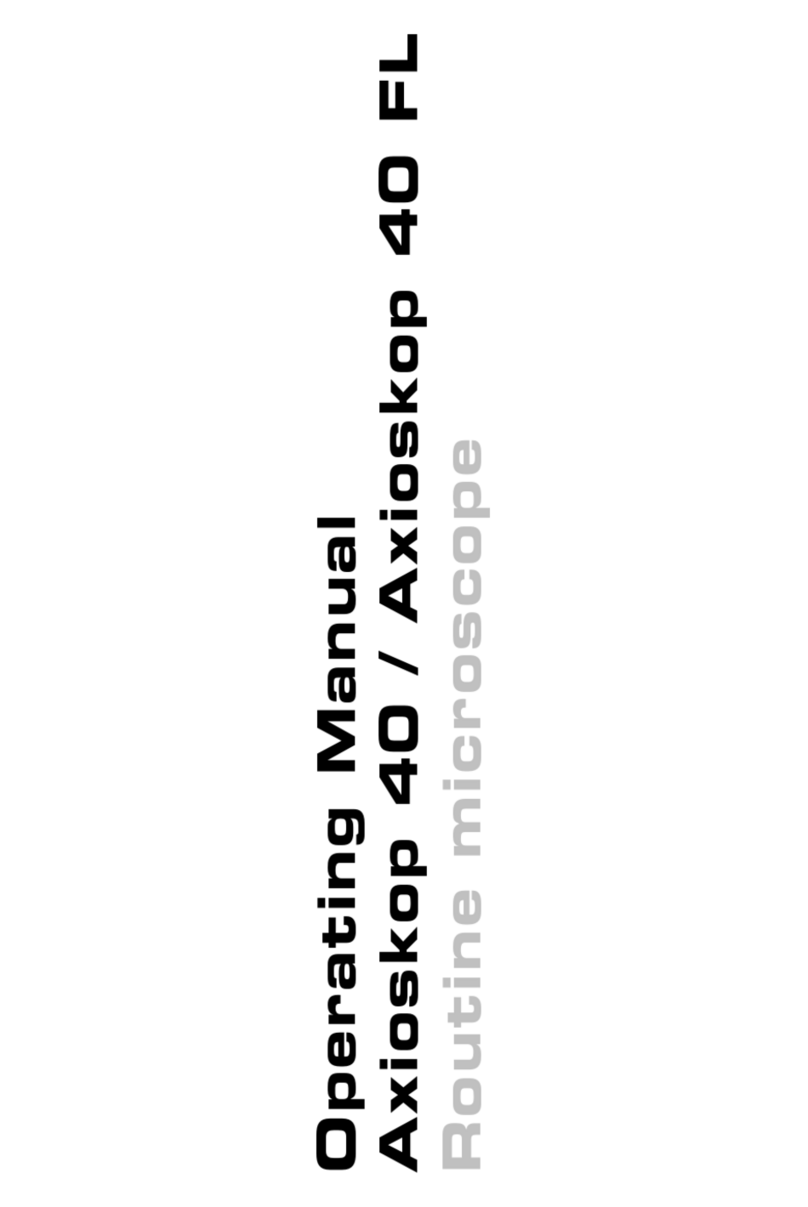Dino-Lite 411X Series User manual


English 1
Dino-Lite User manual
ENGLISH
Thank you for purchasing a Dino-Lite microscope. The DinoCapture
software is designed to give you the best possible digital microscopy
experience by the inventors of the handheld digital microscope.
The DinoCapture software runs on computers with a Windows XP,
Windows Vista or Windows 7/8 operating system. The DinoXcope
software is designed to work with Apple Macintosh OS.
Important safety information
• Avoid touching the lens with finger to protect the
product from electrostatic damage
• Do not drop
• Keep dry
Index
Software installation 2
Software interface DinoCapture / Windows 4
Software interface DinoXcope / Mac 11
Cleaning and maintenance, warranty, support 12

2 English
Dino-Lite User manual
Software installation
The DinoCapture and DinoXcope software is licensed from Anmo
Electronics Corporation and is subject to an End User License
Agreement (EULA) that users will have to accept during the
installation process.
Important notice: DO NOT connect the USB cable of the
Dino-Lite to the PC before installing the software.
1. Use the CD delivered with your Dino-Lite to install the
DinoCapture and DinoXcope software and drivers. Alternatively,
download and run the latest version of the software from the
support section of the website: www.dino-lite.eu.
2. Click ‘Next’ and the Installshield wizard will start. (An ‘Open
File-security warning’ may appear on some systems.
Select ‘Run’ or ‘YES’). Choose the language you want for the
DinoCapture 2.0 interface.
3. Read the User License Agreement. If you agree, press ‘Yes’ to
continue or press ‘no’ to stop the installation.
4. Select a destination folder for the DinoCapture software. When
done, press ‘Next’. Click ‘Install’ to start installing the software.
If the Windows security warning message appears, click ‘Install
this driver software anyway’.
5. When the installation is complete, selecting ‘Finish’ completes
the software installation.
6. The DinoCapture software has an auto-update feature that will
check for software updates when you start DinoCapture.
7. A full manual can be found in the help function of DinoCapture,
as a pdf on the CD or on the website.
Hardware installation
1. After full installation of the DinoCapture software and driver
package, connect the Dino-Lite to one of the USB ports of your
computer.

English 3
Dino-Lite User manual
2. Please use a USB 2.0 port that is fully powered. Some USB ports
on portable computers do not supply sufficient power.
3. The driver will be automatically installed. Please WAIT until
the notification appears: ‘Device driver software installed
successfully’.
4. Now start DinoCapture 2.0 by double clicking on the desktop icon.
5. The LED lights should go on and an image should appear in
DinoCapture. If this is not the case, refer to the frequently-
asked-questions (FAQ) on www.dino-lite.eu.
Hardware features
1. At the center of the device, the adjustable dial is used to
set the focus. The focus of the image depends on the distance
to the object. Once you have focused on the object, you can
read the magnification rate achieved from the number next to
2. The models in the AM/AD 411X series feature a magnification
lock. The magnification lock is particularly useful for repetitive
inspection at a given level of magnification.
3. Dino-Lite models with the letter T in their product name have
a Microtouch function at the cable end of the device. Touching
this sensor will capture the current image or start/stop video
recording (for usb-devices). On the Dino-Lite high speed real
time models the Microtouch sensor can be used to switch the
LEDs on/off (all models) or freeze the image (AM5116 models
only).
4. Models with the letter Z in their product name have a
polarization function, that can be controlled by turning the
adjustable cap.
5. Models with the letter L operate at a longer working distance.
These models only achieve focus at some distance from the
object.
6. The AD and Edge models have exchangeable front covers/
caps. Align the red lines on cap and frontend of the Dino-Lite to

4 English
Dino-Lite User manual
remove or place the cap, then turn the cap 180 degrees. Some
caps are designed to be clicked onto the microscope. In this
case, there is no red line on the cap.
7. The DinoEye models are designed as a replacement of the
existing ocular of a traditional microscope. The U model is
intended to be placed over an existing ocular and the C model
is intended to be connected to a C-mount adapter on a suitable
microscope or optical device.
8. Models with the letters TW have the macro zoom function.
Software interface DinoCapture / Windows
There are five key sections in the DinoCapture software:
1. Menu bar
2. Image list tools
3. Preview window management bar
4. Tool bar
5. Preview window tools
Menu bar
Folder – create folders or access existing folders.
Files – manage files, such as open, copy, save, print or
delete as well as send as e-mail or create slide show.
Settings – customize the way the software operates
such as:
• Showing or hiding elements on the screen
• The properties for measurements
• The way the Microtouch or foot pedal
(if attached) work
• Accessing the Motorized focus accessory
settings
• Connecting over IP
• Bar code recognition function
• External GPS
• Auto update function

English 5
Dino-Lite User manual
Help – access the full user guide on screen, or read
DinoCapture 2.0 information or the license agreement.
Image list tools
Open – open a picture selected from the image
thumbnail gallery below the image list tool bar.
Copy – copy a selected picture to the windows
clipboard.
Save as – save selected picture(s) to the desired file
format or folder.
E-mail – attach the selected picture(s) to a new
message opened in your default e-mail client.
Print – print the selected picture.
Slideshow – run a slideshow of the selected pictures.
Delete – clean up the image thumbnail gallery by
deleting the selected picture(s).
Preview window management bar
This window enables you to switch between windows if two or
more Dino-Lite’s are connected at the same time or multiple
pictures are opened.
Tool bar
The tool bar is divided into four parts:
Draw tools – The draw tool set allows you to write text and draw
on the images. The bar is located below the preview window

6 English
Dino-Lite User manual
management bar.
Measurement tools – Many different measurement types can be
done with the measurement tools. The double flash icon gives you
access to the grid and ruler settings.
Notice: The measurement and calibration feature is only
available for certain models. For the DinoEye models, it is
recommended to make calibrated measurements only. Please
contact a local sales representative for further information.
Line Left click and drag to the desired length, and click
again to finish.
Continuous
line
Click and drag to form one section of distance, click
again to start another section. Continue until the
total desired distance is measured. Double click to
finish.
Point to line Create a line to represent the base by clicking
once to start, drag, and then click again to set the
endpoint. Branch off from the base line to start
measuring the line that is 90 degrees from the base
line and a final click to finish the measurement.
Polygon Click and drag to form the desired length, and click
again to start the next section. When finished,
double click to finish the polygon measurement.
Radius circle Click and extend out to the desired radius.

English 7
Dino-Lite User manual
Diameter Click and extend out to the desired diameter.
Three point
circle
Click on any three points on the circle you wish to
measure.
Three point
arc
Click on three consecutive points on an arc to
measure.
Three point
angle
Start at the pivot point and extend out to start
measuring an angle.
Four points
angle
Select two points from one line segment and
another two points from another line segment to
complete the angle measurement.
Center
distance
After drawing at least two circles, select the icon
and the mouse pointer will change to a pointing
finger for selectable circles. Click on each circle and
the software will measure the distance.
Gridlines The pitch will match the magnification inputted.
Circle grid The pitch will match the magnification inputted.
Crosshair on
camera
The crosshair XY position can be moved when
you select it. The cursor position is the location of
the mouse pointer and location 0,0 is the center
coordinates of the crosshair.
Scale
crosshair
The scale crosshair increments can be compared to
the scale on the bottom left corner. The centre of
the crosshair can be moved. (Magnification value
needs to be entered for this feature to work).
Text and line tools
Line format Select line color, style and width
Font Select font, font style, size and color

8 English
Dino-Lite User manual
Measurement options
Measurement
properties
Organize and show the status of all the
measurements as well as the ability to adjust
how the results are shown on the image.
Magnifier Digitally enlarge the area around your
mouse pointer for more details and accurate
measurements.
Magnification Input the magnification in the blue box. The
magnification can be read from the dial on the
microscope.
Units Select the unit of measurement, inch, mil, mm or
um.
Calibration
menu
Select calibration, create new calibration profile
or open the calibration folder.
Barcode Reader Click on the icon to enable and disable barcode
detection.
Preview window tools
Microtouch - This is activated when you touch
the Microtouch sensor. Activate or deactivate the
Microtouch. Some Dino-Lite models do not have
this feature.
Auto Exposure – This allows you to change the
exposure or turn off auto exposure. Sliding the bar
to the right increases the exposure time and vice
versa.

English 9
Dino-Lite User manual
White Balance - Select the required White Balance
Mode (available on certain models only)
LED control - Lets you turn ON/OFF or switch LED’s
on the Dino-Lite (most models).
Setting - The setting window allows you to control
the camera settings.
Maximize - Lets you see the live video or picture in
full screen. To exit full screen mode, click anywhere
on the screen or press “ESC”.
Close window - Allows you to close the current
window
Snapshot - Take a picture.
Video recorder - Start/stop recording of a video
Time-Lapsed Video - Create a series of images or
videos taken at a regular time interval.
EDR - Save a picture using Extended Dynamic Range
(EDR)
EDOF - Save a picture using EDOF (Extended Depth
of Field)
Choose the resolution for the image. Please note
that an additional Codec may be required to display
5 megapixel resolution. See the support section on
www.dino-lite.eu for further information.
Choose the folder where images/videos will be
stored

10 English
Dino-Lite User manual
Click on the grey bar on the bottom of the preview
window and the annotation box will expand. Write
text within this box and press ENTER to start a
new line. When done, left click anywhere in the
preview window to save the annotation and exit
the annotation box.
Focus strength indicator - Indicates the level of
focus achieved (available on certain models only)

English 11
Dino-Lite User manual
Software interface DinoXcope / Mac
There are four main sections in the DinoXcope program window:
1. Action bar
• Make picture. If you want to make measurements on the
picture later, open the picture by double clicking and add
the input magnification that you read from the focus dial.
• Make video. Choose frame rate, recording time, quality and
compression. To stop recording manually, use the ESC key
• Make time lapse video. Choose capture interval, number
of frames and playback frame rate, as well as quality and
compression.
• Switch LED’s on/off
• Go to full screen mode, to end full screen mode use the
ESC key
2. Image list
• Choose between pictures or video’s
• Look at an image with mouse-over, or double-click to open
in new window

12 English
Dino-Lite User manual
3. Live image
• Use the action bar for the action that you want to perform
• Use the Controls menu (the menu bar is on top of the
screen) to change settings, use (digital) zoom, freeze the
image, change the resolution or change the functioning of
the Microtouch button.
• Use the Live measurement function (in the Tools menu)
to open a special selection window for drawing and
measurement tools. After selection, click okay and use the
tool on the live image.
4. Open image
• If you open a stored image, you will see a menu bar
above it, that allows you to choose saving, drawing and
measurement tools.
Cleaning and maintenance
Avoid touching the lens with any substance. Clean the lens
periodically with compressed air. Clean the body of the microscope
regularly with a soft cloth dampened with disinfectant. Clean the
detachable caps with a 50%-70% alcohol solution, do not use diethyl
ether, 100% alcohol or alcohol gel.

English 13
Dino-Lite User manual
Warranty
The DinoCapture software is provided for use with a Dino-Lite digital
microscope supplied by AnMo Electronics or one of its distributors
or resellers. The use of the DinoCapture software is guided by the
End User License Agreement.
The Dino-Lite product is delivered with a two year warranty
from the date of purchase by the end customer. Please note that
accessories (i.e. detachable caps/extensions) are not covered under
warranty. For warranty issues please contact the reseller or store
where you bought the product.
Support
If you have any problem or issue with your Dino-Lite or the
DinoCapture software, please contact your reseller or check the
Dino-Lite Europe support pages at www.dino-lite.eu. An extensive
user manual for DinoCapture can be found within the software and
on the website.
IDCP BV/Dino-Lite Europe
Energiestraat 23-A, 1411 AR Naarden
The Netherlands
Tel: +31206186322
Fax: +31 20 6189692
E-mail: inf[email protected]
Web: www.dino-lite.eu

14 English
Dino-Lite User manual
2015Q1 © AnMo/IDCP/Dino-Lite Europe.
No part of this publication may be reproduced or distributed unless
for personal use in conjunction with usage of Dino-Lite digital
microscopes.
Patent info:
US Pat. No. 7.102.817.B1
Germany Pat. No. 20 2006 001 409.8
Japan Pat. No. 3123176
Taiwan Pat. No. M302031
AnMo Electronics Corporation and its authorized representative
in the EU, IDCP BV, declare that the apparatus Dino-Lite and
DinoEye comply with the essential requirements and other relevant
provisions of Directive 1999/5/EC. The original Declaration of
Conformity can be found at www.dino-lite.eu/doc/dino-lite.pdf
Version 2015Q1 Copyright

This manual suits for next models
2
Table of contents
Other Dino-Lite Microscope manuals

Dino-Lite
Dino-Lite AM-311 User manual
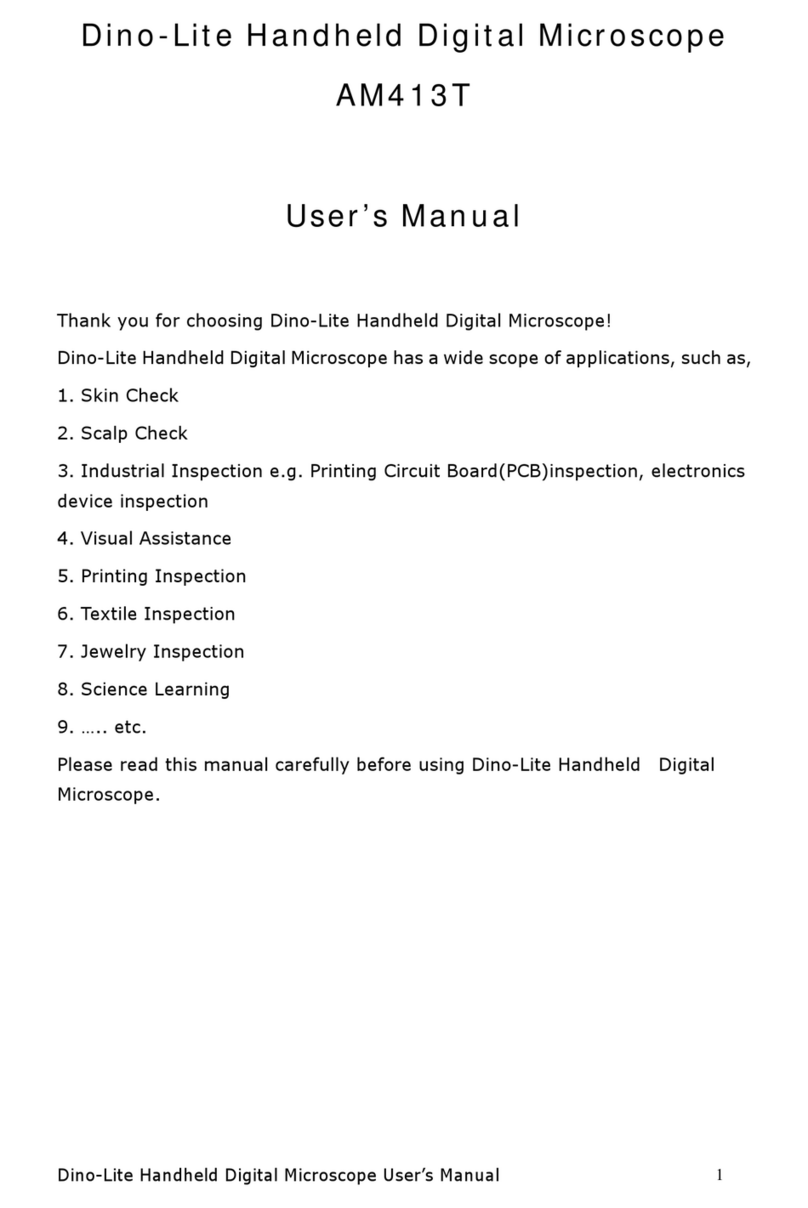
Dino-Lite
Dino-Lite AM413T User manual
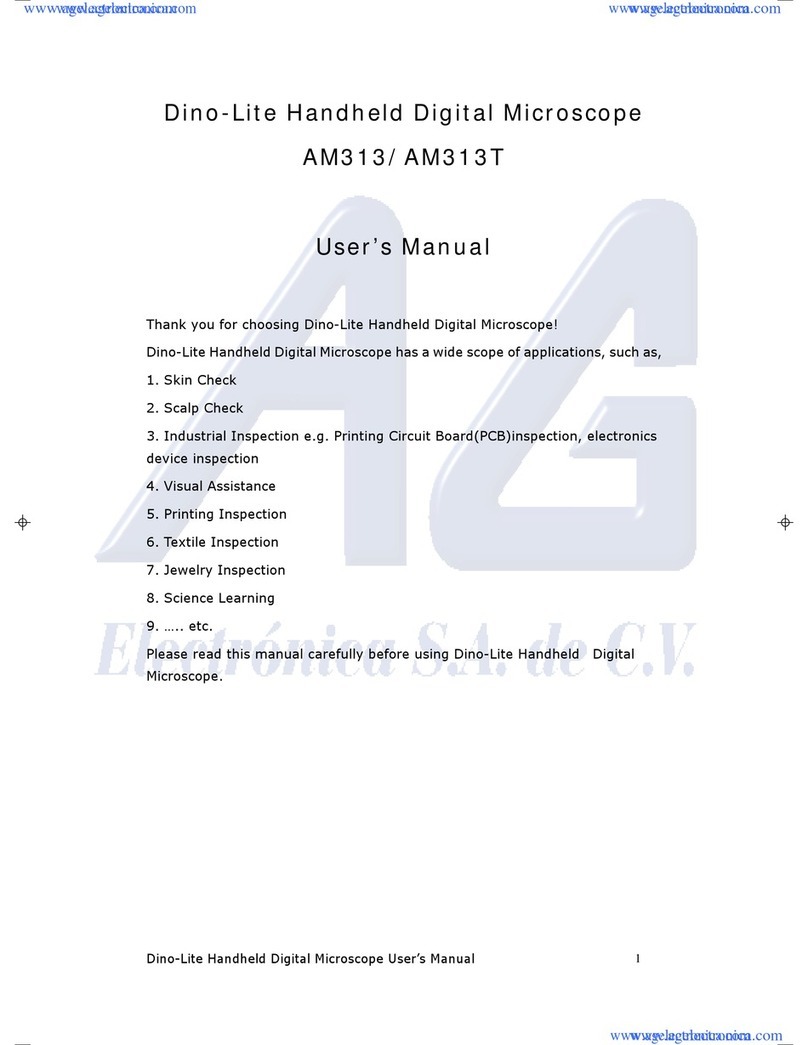
Dino-Lite
Dino-Lite AM313 User manual

Dino-Lite
Dino-Lite AM313 User manual
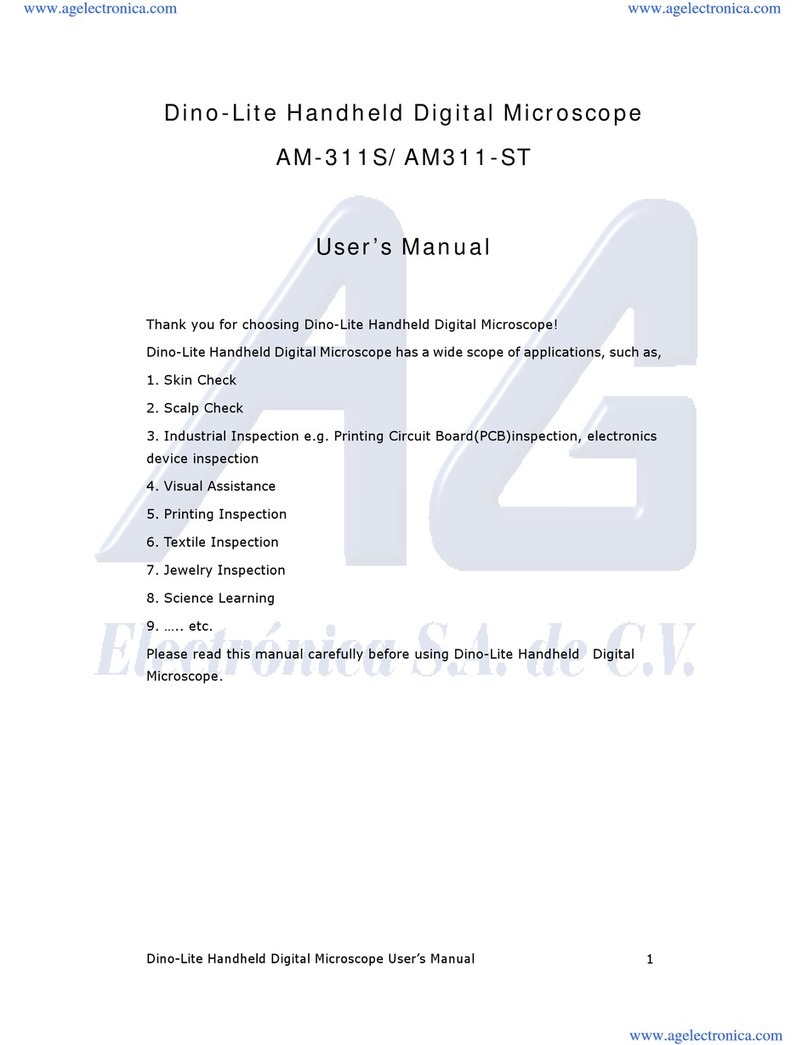
Dino-Lite
Dino-Lite AM-311S User manual
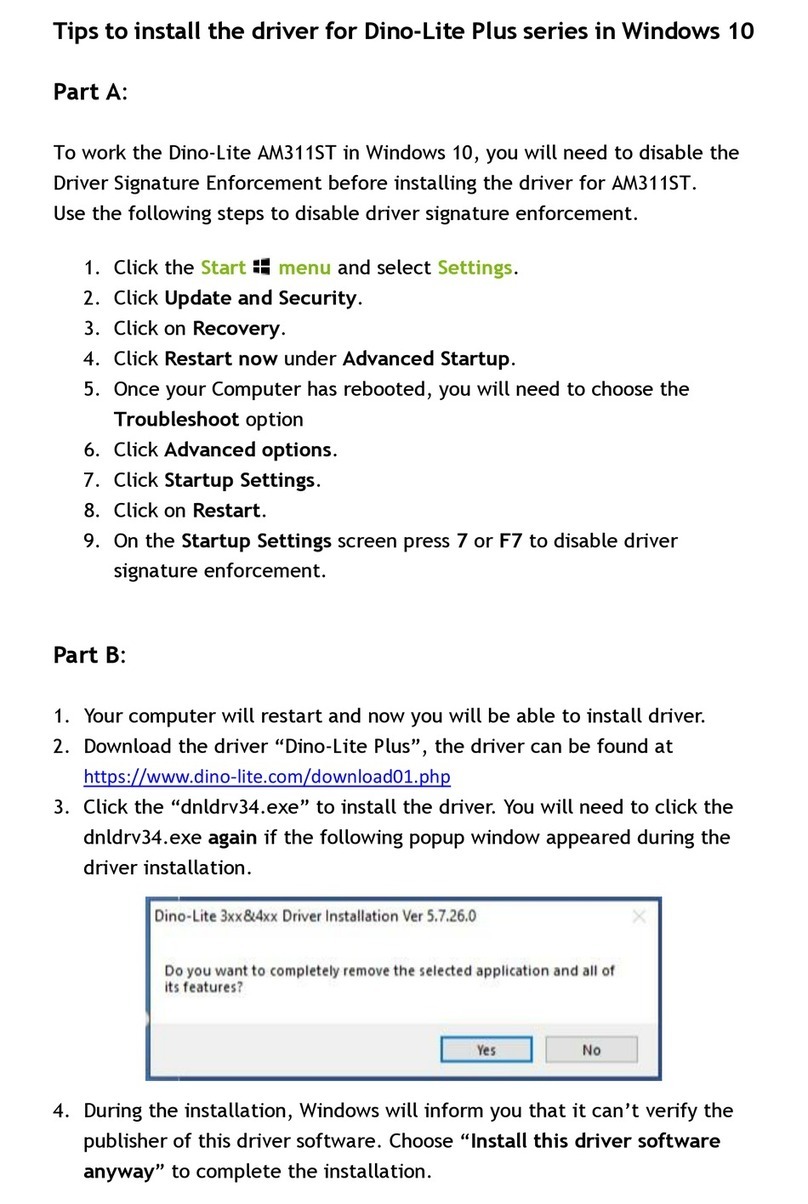
Dino-Lite
Dino-Lite AM311-ST Assembly instructions
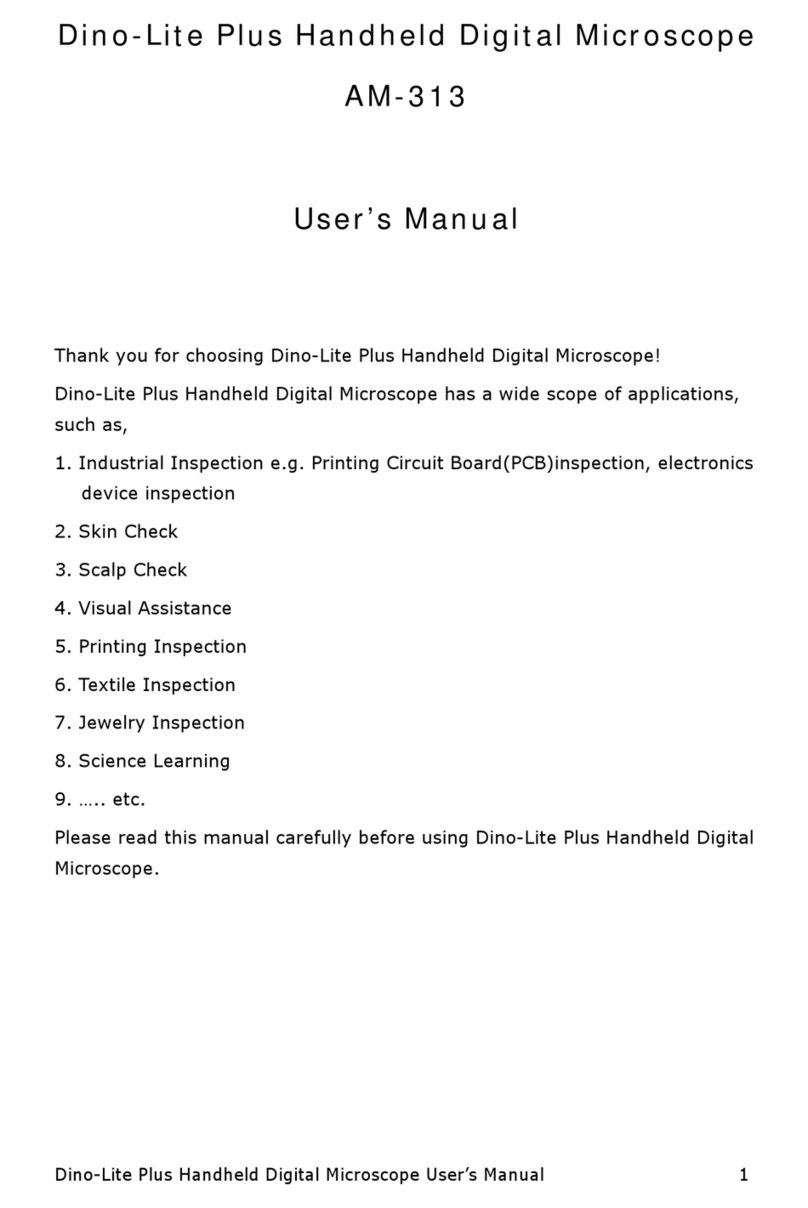
Dino-Lite
Dino-Lite AM313 User manual
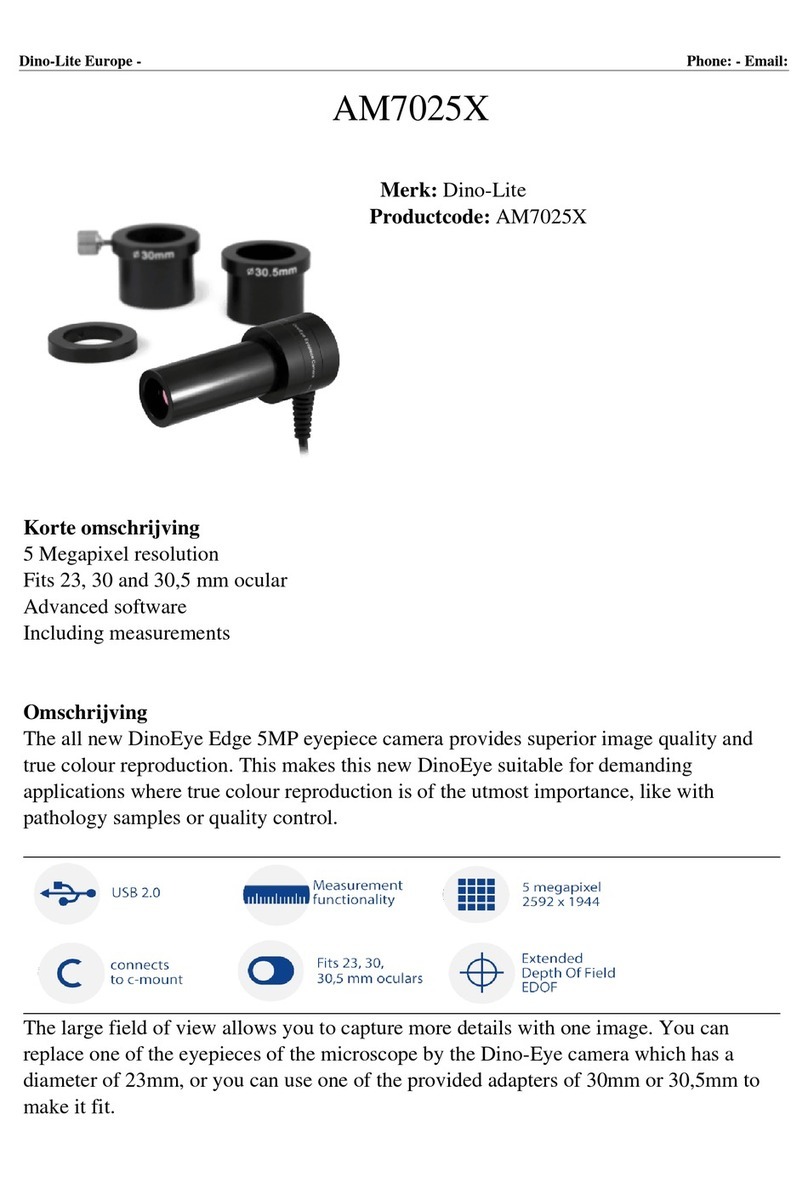
Dino-Lite
Dino-Lite AM7025X User manual

Dino-Lite
Dino-Lite WF-20 User manual