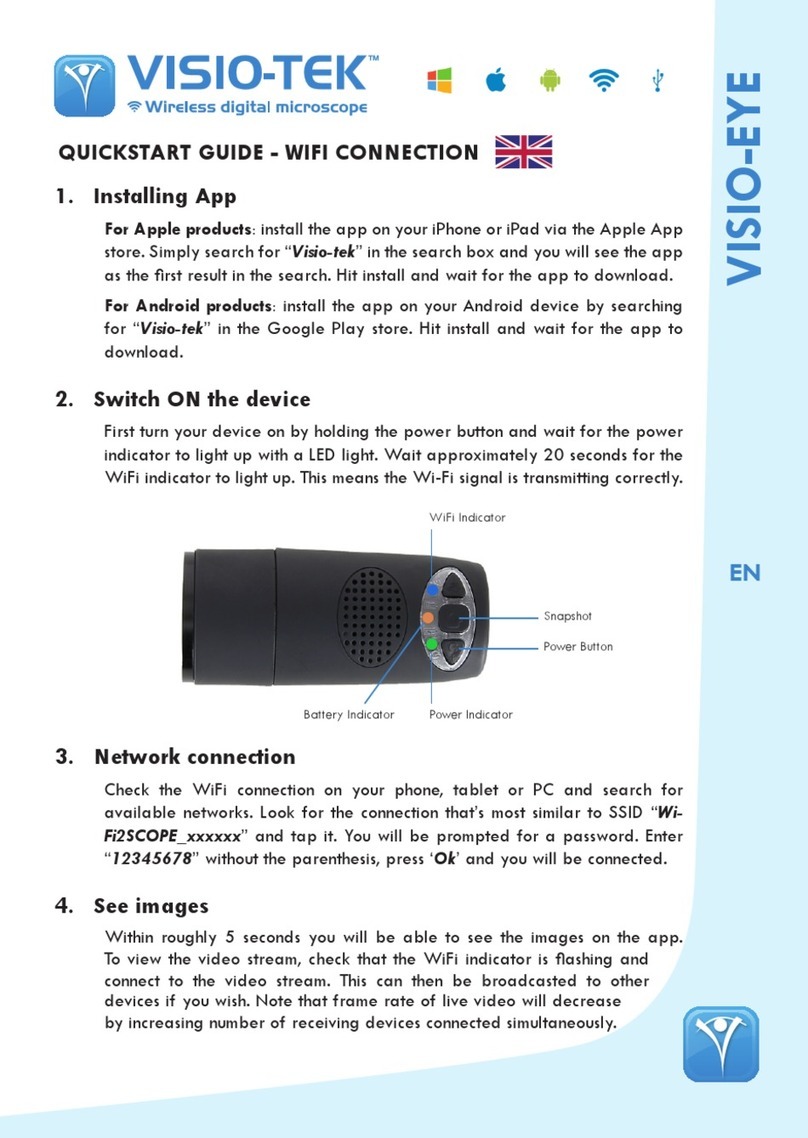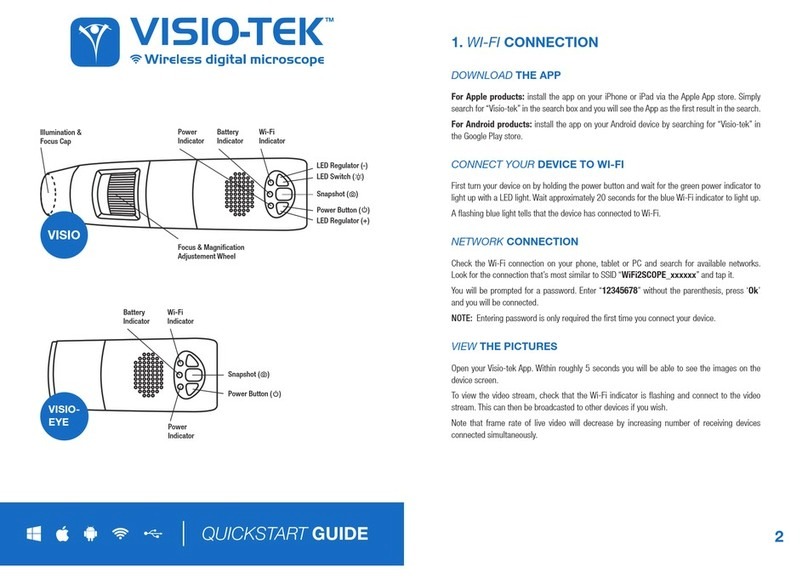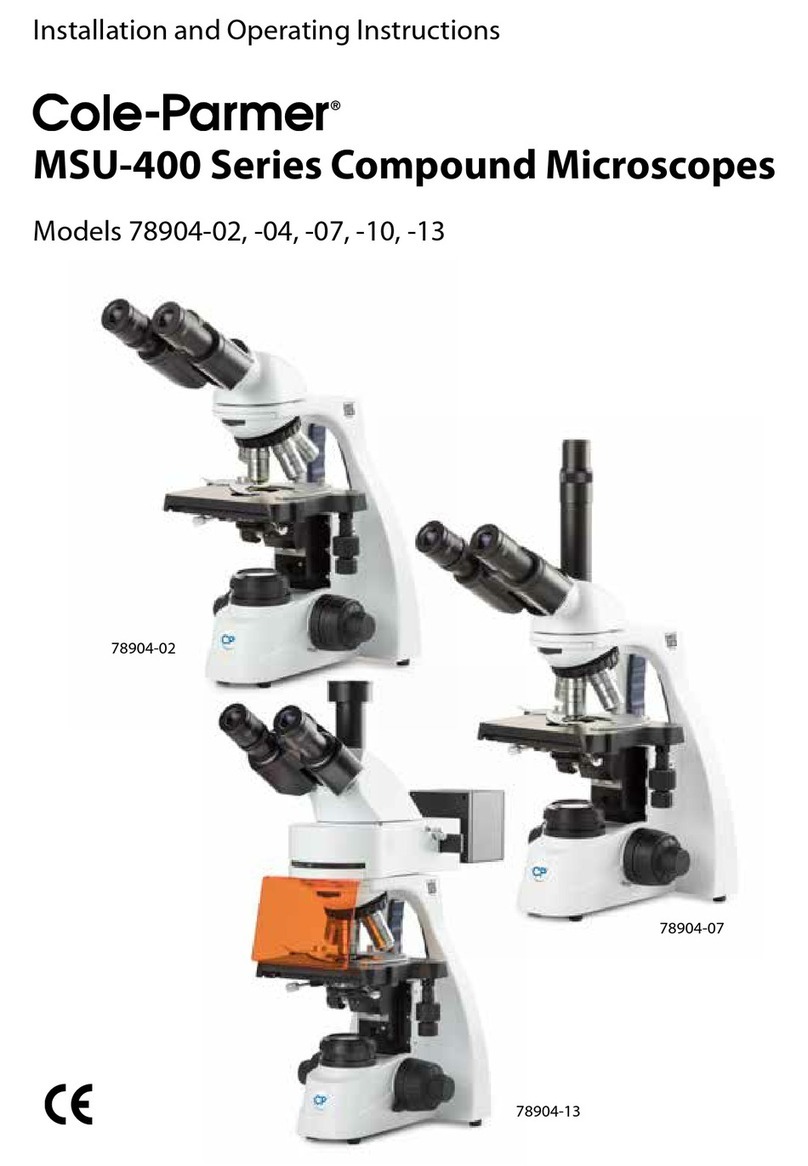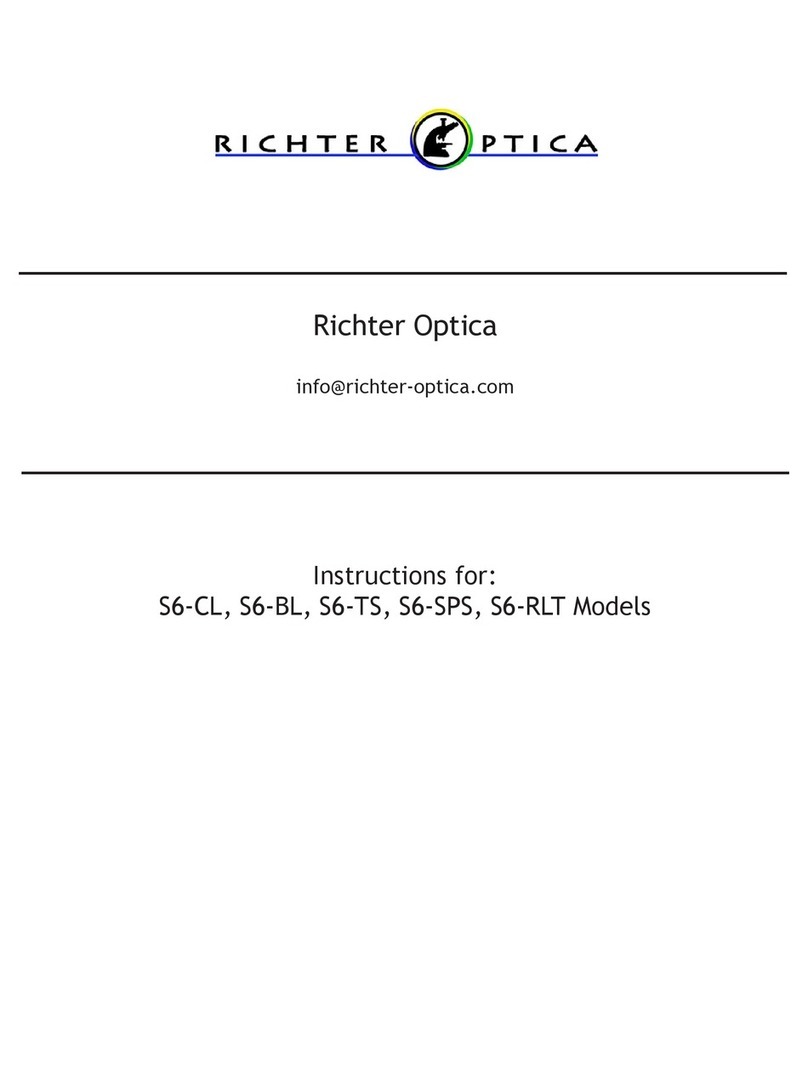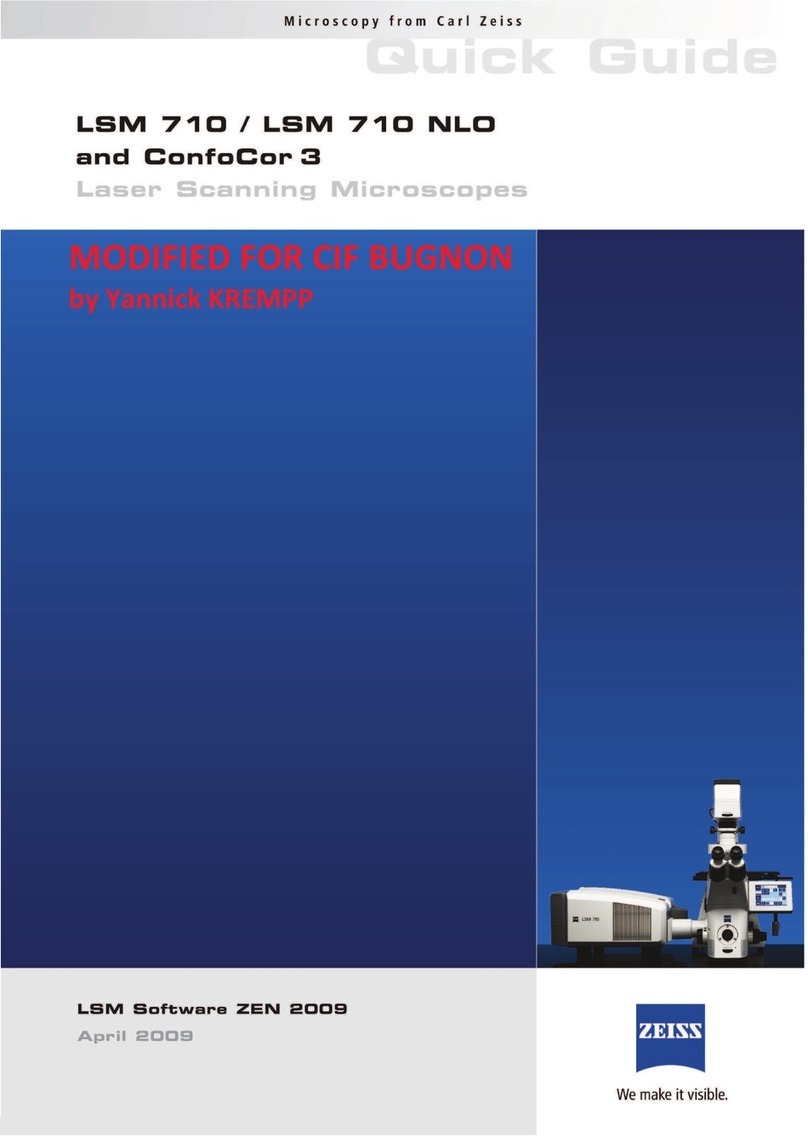Visio-Tek Visio-tel User manual

VISIO-TEKTM
VISIO-TEK
Check out the product line!
Visio-tek™ is a line of versatile and portable, digital microscopes that utilize both Wi-Fi and USB transmis-
sion. Visio-tek can be connected to iOS and Android smartphones or tablets via the Visio-tek App, as well as
through a Wi-Fi/USB connection to Windows and Mac computers or laptops. Using Visio-tek dedicated
software, you can capture pictures, shoot videos, and take measurements. This is the state-of-the-art way to
observe the micro-world!
Fields of Application
Industrial and Electronic Inspection/QC
Education
Research and Scientific Analysis
Forensics
Print inspection
Textile inspection
Trichology
Entomology
Botany
Mineralogy
Collectibles
Jewelry and Watch Repair
Reading assistance
And more ...
•
•
•
•
•
•
•
•
•
•
•
•
•
New Microscopy...New Technology...
Different models for your specific needs!
TM
1. Download the App
For Apple products: install the app on your iPhone or iPad via the Apple App
store. Simply search for “Visio-tek” in the search box and you will see the app
as the rst result in the search. Hit install and wait for the app to download.
For Android products: install the app on your Android device by searching
for “Visio-tek” in the Google Play store. Hit install and wait for the app to
download.
2. Connect Your Device To WiFi
First turn your device on by holding the power button and wait for the power
indicator to light up with a LED light. Wait approximately 20 seconds for the
WiFi indicator to light up. This tells you the device has connected to WiFi.
3. Network connection
Check the WiFi connection on your phone, tablet or PC and search for
available networks. Look for the connection that’s most similar to SSID “Wi-
Fi2SCOPE_xxxxxx” and tap it. You will be prompted for a password. Enter
“12345678” without the parenthesis, press ‘Ok’ and you will be connected.
4. View the Pictures
Within roughly 5 seconds you will be able to see the images on the app.
QUICKSTART GUIDE - WIFI CONNECTION
To view the video stream, check that the WiFi indicator is ashing and
connect to the video stream. This can then be broadcasted to other
EN
devices if you wish. Note that frame rate of live video will decrease
by increasing number of receiving devices connected simultaneously.

VISIO-TEK
Check out the product line!
Visio-tek™ is a line of versatile and portable, digital microscopes that utilize both Wi-Fi and USB transmis-
sion. Visio-tek can be connected to iOS and Android smartphones or tablets via the Visio-tek App, as well as
through a Wi-Fi/USB connection to Windows and Mac computers or laptops. Using Visio-tek dedicated
software, you can capture pictures, shoot videos, and take measurements. This is the state-of-the-art way to
observe the micro-world!
Fields of Application
Industrial and Electronic Inspection/QC
Education
Research and Scientific Analysis
Forensics
Print inspection
Textile inspection
Trichology
Entomology
Botany
Mineralogy
Collectibles
Jewelry and Watch Repair
Reading assistance
And more ...
•
•
•
•
•
•
•
•
•
•
•
•
•
New Microscopy...New Technology...
Different models for your specific needs!
TM
On Apple and Android connected devices, to view the live stream you will click on to
display the video. If the video seems too slow or goes to a black screen, restart the app and
connect again.
Capture Photo or Video
Photos folder or Videos folder
Navigation icons
Calibration & measurement
Switch between photo and video
Resolution setting
Capture Photo
Photos folder
Navigation icons
Calibration & measurement
Resolution setting
THE APP ON APPLE and ANDROID DEVICES
• Wi-Fi: Hold the button for 2 seconds to
activate the device Wireless Access Point
(WAP)
• USB: Connect the microscope to the USB
port on your computer via a USB cable
• Wi-Fi indicator (Blue LED): When Wi-Fi is
transmitting correctly, the LED will ash.
Continuous illumination indicates no Wi-Fi
transmission.
• Power indicator (green LED): The LED
lights up when the microscope is in Wi-Fi
mode or when connected via Mini USB ca-
USING THE 16-MODEL LED BUTTONS
Wi-Fi working:
Blue Battery Status:
In Charging:
Orange
Low Level: Red
Power ON: Green
iOS Android
ble to the PC or power supply.
• Led button: Hold this button for two seconds to switch from white light to IR light; Press +
and - to increase or decrease the intensity of the light. The UV LEDs are automatically
activated when the intensity drops below the LEDs minimum levels.
• Photos button: Press the button to capture pictures directly from the microscope.

VISIO-TEKTM
1. Q: There is no video display on the app after successful WiFi con-
nection. What do I do?
A: If the WiFi LED’s doesn’t light up, power off WiFi microscope and close the
App to restart it. If the illumination LEDs light up, wait about 5 seconds to
restart the App or power off WiFi microscope and close the App to restart
it. If the problem persists, continue restarting the app.
2. Q: The WiFi microscope video stops after changing the resolution to
1280 x 1024, but it works well at 640x480. Why is that?
A : Low battery, charge your microscope.
3. Q: The WiFi microscope video stops working after a long time.
What do I do?
A : Check if the battery is low or dead. Power off the WiFi microscope and close
the App to restart it. Follow the procedures in the quickstart for restarting
the app.
4. Q: The WiFi microscope video’s frame rate is slow. How do I x it?
A1: Please wait for about 5 seconds and restart the app.
A 2: Set the video resolution to 640x480 if the current resolution is 1280x1024.
A3: Check if there is low battery or there are other WiFi networks around inter-
fering with the connection. If the problem persists, restart the app.
5. Q: Why does the video stop displaying after I change the resolu-
tion?
A 1: When changing the resolution, you must wait until the LED light is off and
lights up again before clicking for live video - it takes about 5 seconds.
Also try to power off the WiFi microscope and close the app to restart it.
FREQUENTLY ASKED QUESTIONS:
EN

VISIO-TEK
Check out the product line!
Visio-tek™ is a line of versatile and portable, digital microscopes that utilize both Wi-Fi and USB transmis-
sion. Visio-tek can be connected to iOS and Android smartphones or tablets via the Visio-tek App, as well as
through a Wi-Fi/USB connection to Windows and Mac computers or laptops. Using Visio-tek dedicated
software, you can capture pictures, shoot videos, and take measurements. This is the state-of-the-art way to
observe the micro-world!
Fields of Application
Industrial and Electronic Inspection/QC
Education
Research and Scientific Analysis
Forensics
Print inspection
Textile inspection
Trichology
Entomology
Botany
Mineralogy
Collectibles
Jewelry and Watch Repair
Reading assistance
And more ...
•
•
•
•
•
•
•
•
•
•
•
•
•
New Microscopy...New Technology...
Different models for your specific needs!
TM
6. Q: Why does the device feel warm after the WiFi microscope has been work-
ing for some time?
A 1: The power dissipation of the WiFi microscope is about 2.5W. The highest internal
temperature of the device can reach about 60°C, so this could make feel a slight
warmth to the user.
7. Q: How long can the WiFi microscope work on a full battery charge?
A 1: It is about 2 hours at 640x480 resolution. So it’s suggested to switch the device off
when not being used. Full charging time is about 2 hours.
8. Q: Can I use the WiFi setup or the wired setup while connected to a com-
puter?
A 1: Yes, refer to the complete user manual.
Important Information and Warnings
1. PLEASE READ THE USER MANUAL BEFORE THE
USE OF THE PRODUCT
2. Do not expose this product to water or other liq-
uids. If water or other liquids enter the product, im-
mediately power off the product. Continued use of
the product may result in re or an electrical shock.
3. If the lens is dirty, please use a lens brush or
soft cloth to wipe clean. Avoid touching it with your
ngers. Exercise care to avoid scratching the lens.
4. To avoid electric shock, remove all electricity
sources before removing the PC.
5. Multiple wireless sources can cause interference
and issues with functionality when placed too close
to one another. For example, Wi-Fi, cordless phone,
Bluetooth etc.
Please keep the Wi-Fi microscope away from these
and other wireless sources during operation.
Disposal
The crossed waste bin indicates that the product at
the end of its useful life must be collected sepa-
rately from other waste. It must be disposed of in
accordance with local WEEE regulations.
Warranty
The warranty of this product against any defects
due to materials or workmanship is valid for a pe-
riod of 1 year from the date of original purchase.
To take advantage of the guarantee, you must re-
tain your purchase invoice. The warranty is null and
void if the damage is resulting from carelessness or
misuse. Products considered to be defective should
be returned only to the dealer from which it was
purchased accompanied by the invoice.

VISIO-TEKTM
1. Installer l’application
Pour iPad et iPhone: rechercher l’application “Visio-tek” sur l’App Store, la
télécharger et l’installer.
Pour les appareils Android: rechercher l’application “Visio-tek” sur Google
Play, la télécharger et l’installer.
2. Allumage du dispositif
Appuyer et maintenir le bouton d’alimentation : l’indicateur D.E.L. du bouton
se mettra en marche. Attendre environ 20 secondes, jusqu’à ce que l’indica-
teur D.E.L. qui indique le réseau Wi-Fi s’allume. Cela signie que le réseau
émet correctement.
3. Connexion à un réseau
Contrôler la connexion réseau de votre dispositif (téléphone intelligent ou
tablette) sur la liste des réseaux Wi-Fi disponibles, sélectionner celle appelée
“Wi2scope xxxxx” et vous serez invité à entrer un mot de passe, tapez alors
“12345678” et cliquez sur OK.
4. Voir les images
Une fois que la connexion est établie, attendez 5 secondes pour ouvrir
l’application et voir les images. La D.E.L. qui indique le réseau clignote et
l’image apparaît sur l’application. Toutes les images peuvent être partagées
DÉMARRAGE RAPIDE – CONNEXION WI-FI
sur différents appareils, mais le taux de trame de la vidéo en direct
diminuera avec l’augmentation des appareils connectés.
200
Capture d’écran
Indicateur Wi-Fi
Couverture d’éclairage
et de mise au point Roue pour l’ajustement
de la mise au point
et le grossissement
Indicateur
allumage
Indicateur
de batterie
Bouton changement
D.E.L.
Régulateur D.E.L. (-)
Régulateur D.E.L. (+)
Bouton d’allumage FR

VISIO-TEK
Check out the product line!
Visio-tek™ is a line of versatile and portable, digital microscopes that utilize both Wi-Fi and USB transmis-
sion. Visio-tek can be connected to iOS and Android smartphones or tablets via the Visio-tek App, as well as
through a Wi-Fi/USB connection to Windows and Mac computers or laptops. Using Visio-tek dedicated
software, you can capture pictures, shoot videos, and take measurements. This is the state-of-the-art way to
observe the micro-world!
Fields of Application
Industrial and Electronic Inspection/QC
Education
Research and Scientific Analysis
Forensics
Print inspection
Textile inspection
Trichology
Entomology
Botany
Mineralogy
Collectibles
Jewelry and Watch Repair
Reading assistance
And more ...
•
•
•
•
•
•
•
•
•
•
•
•
•
New Microscopy...New Technology...
Different models for your specific needs!
TM
Cliquez sur l’icône pour voir la vidéo en continu. Si vous obtenez un écran noir ou une
image avec un retard, redémarrez l’application.
Pour capturer des photos ou des vidéos
Dossier des photos ou des vidéos
Icônes de navigation
Calibration et mesures
Commutateur de photo/vidéo
Choix de la résolution
Pour capturer des photos
Dossier photos
Icônes de navigation
Calibration et mesures
Choix de la résolution
L’APPLICATION SUR APPLE et SYSTÈME ANDROID
• Wi-Fi: Maintenez le bouton durant deux
secondes pour activer le dispositif Point
d’accès sans l (WAP).
• USB: Branchez le microscope au port USB
de votre ordinateur, avec un câble USB.
• Indicateur Wi-Fi (D.E.L. bleue): Lorsque le
Wi-Fi transmet correctement, le bouton
D.E.L. clignote. Le bouton lumineux allumé
de façon continue indique qu’il n’y a pas
de transmission Wi-Fi.
• Indicateur d’alimentation (D.E.L. verte): Les
UTILISATION DU MODÈLE À 16 BOUTONS D.E.L.
Transmission
Wi-Fi:Bleu
Condition de la batterie:
Chargement:
Orange
Batterie Faible:
Rouge
Allumé:
Vert
iOS Android
D.E.L s’allument lorsque le microscope est en mode Wi-Fi ou s’il est est branché à votre PC
ou une barre d’alimentation, à l’aide d’un câble Mini USB.
• Bouton D.E.L.: Maintenez ce bouton durant deux secondes pour passer de la lumière
blanche à la lumière IR; pressez sur + et - pour augmenter ou diminuer l’intensité lumi-
neuse. Les D.E.L. UV sont automatiquement activées lorsque l’intensité s’abaisse sous les
niveaux minimums des D.E.L.
• Bouton photo: Pressez le bouton pour capturer des photos directement du microscope.

VISIO-TEKTM
1. Q: Sur l’application, vous ne voyez pas d’image, bien que la
connexion Wi-Fi ait réussi:
A 1: Si les D.E.L. ne s‘allument pas, éteignez l’appareil et redémarrez-le. Suivez
les procédures de démarrage rapide et redémarrez l’application.
A 2: Si la D.E.L. est allumée, attendez 5 secondes pour redémarrer l’application.
Si le problème persiste, répétez les procédures de la réponse 1.
2. Q: La vidéo Wi-Fi du microscope s’arrête après le changement de
résolution à 1280X 1024, mais elle fonctionne bien à 640X 480:
A 1: Le microscope est en panne de batterie, veuillez recharger l’appareil.
3. Q: La vidéo du microscope s’arrête après une longue utilisation:
A 1: Le microscope est en panne de batterie, veuillez recharger l’appareil.
A 2: Éteignez l’appareil et redémarrez-le. Suivez les procédures du
démarrage rapide et redémarrez l’application.
4. Q: Le taux de trame de la vidéo est faible:
A1: Attendez 5 secondes et redémarrez l’application. Si le problème persiste,
répétez les procédures de la question 1 et la réponse 1.
A 2: Dénissez la résolution vidéo à 640X480 si vous travaillez à 1280X 1024.
A 3: Vériez le niveau de la batterie ou s’il y a des interférences d’autres ré-
seaux dans l’environnement.
5. Q: Pourquoi la lecture de la vidéo s’arrête-t-elle après le change-
ment de résolution vidéo?
A 1: orsqu’on change la résolution, on doit attendre 5 secondes, de sorte que
l’illuminateur s’éteint et s’allume de nouveau.
Pour capturer des photos
Dossier photos
Icônes de navigation
Calibration et mesures
Choix de la résolution
QUESTIONS FRÉQUENTES ET DÉPANNAGE:
FR
A 2: Si le problème persiste, répétez les procédures comme la question 1/
réponse 1.

VISIO-TEK
Check out the product line!
Visio-tek™ is a line of versatile and portable, digital microscopes that utilize both Wi-Fi and USB transmis-
sion. Visio-tek can be connected to iOS and Android smartphones or tablets via the Visio-tek App, as well as
through a Wi-Fi/USB connection to Windows and Mac computers or laptops. Using Visio-tek dedicated
software, you can capture pictures, shoot videos, and take measurements. This is the state-of-the-art way to
observe the micro-world!
Fields of Application
Industrial and Electronic Inspection/QC
Education
Research and Scientific Analysis
Forensics
Print inspection
Textile inspection
Trichology
Entomology
Botany
Mineralogy
Collectibles
Jewelry and Watch Repair
Reading assistance
And more ...
•
•
•
•
•
•
•
•
•
•
•
•
•
New Microscopy...New Technology...
Different models for your specific needs!
TM
6. Q: Pourquoi l’appareil se réchauffe-t-il après une utilisation prolongée?
A 1: La dissipation du microscope est d’environ 2,5W, la température interne maximale
de l’appareil et de ses composants est de 60 degrés, ce qui pourrait dégager une
légère chaleur ressentie par l’utilisateur.
7. Q: Combien de temps dure une batterie entièrement chargée et combien de
temps peut travailler le système?
A 1: L’appareil a une autonomie d’environ 2 heures à la résolution 640x480. Il est sug-
géré de mettre l’appareil hors tension lorsqu’il n’est pas utilisé. Le temps de charge
complète est d’environ 2 heures.
8. Q: Est-ce qu’on peut utiliser le microscope via Wi-Fi ou avec le câble USB
connecté à un ordinateur?
A 1: Oui, reportez-vous au manuel d’instruction.
Avertissements
1. LIRE ATTENTIVEMENT LE MANUEL D’INSTRUC-
TIONS AVANT D’UTILISER LE PRODUIT.
2. NE LAISSEZ PAS LE PRODUIT ENTRER EN
CONTACT AVEC DE L’EAU OU D’AUTRES LIQUIDES.
Si du liquide pénètre dans le produit, éteignez im-
médiatement le microscope. L’utilisation prolongée
de l’appareil peut provoquer un incendie et des
chocs.
3. Si la lentille est sale, utilisez une brosse envelop-
pée dans un chiffon doux pour la nettoyer.
4. Éteignez l’ordinateur avant de retirer le micros-
cope.
5. Plusieurs appareils sans l peuvent causer des in-
terférences ou de mauvais fonctionnements s’ils sont
placés à proximité les uns des autres. Par exemple,
le Wi-Fi, un téléphone sans l, le Bluetooth, etc.
Veuillez garder le microscope loin de ces sources et
autres appareils sans l durant son utilisation.
Disposition
La benne barrée indique que le produit, à la n de
sa durée de vie, doit être collecté séparément des
autres déchets. L’utilisateur devra porter l’équipe-
ment dans les centres de collecte séparément des
déchets électroniques, conformément à la régle-
mentation locale. L’élimination illégale du produit
par l’utilisateur implique l’application des sanctions
administratives prévues par la loi.
Garantie
La garantie de ce produit contre tout défaut de
matériaux ou traitements est valable pour 1 an-
née à partir de la date d’achat original. En cas
d’intervention, une copie de la facture d’achat est
nécessaire avec le produit lui-même. Cette garantie
exclut les dommages causés par une mauvaise uti-
lisation. Tous les produits défectueux doivent être
retournés seulement au revendeur où vous avez
acheté un produit, avec la facture d’achat.

VISIO-TEKTM
1. Instalar la aplicación
Para iPad y iPhone: buscar “Visio-tek” en App Store para bajar e instalar
la aplicación.
Para Android SmartPhone y Tablet: Buscar “Visio-tek” en Google Play para
bajar e instalar la aplicación.
2. Encender el dispositivo
Mantener el botón de encendido, para que el botón de luz led se encienda,
esperar durante 20 segundos hasta que la iluminación led se encienda, es
entonces cuando la señal Wi-Fi está transmitiendo correctamente.
3. Conexión de Red
Compruebe que la conexión inalámbrica está activada en su Teléfono/Tablet
o Ordenador y vaya a la lista de redes disponibles que aparezcan. Se-
leccione la que indique “WiFi2SCOPE_xxxxxx”, esta conexión requiere que
introduzca la contraseña “12345678” y haga click en OK.
4. Ver las imágenes
Una vez conectado, por favor espere durante 5 segundos para abrir la
aplicación y así ver la imagen. El indicador de LED Wi-Fi parpadea
indicando la recepción de señal. El video puede ser también utilizado para
capturar imagen, aunque el espacio de grabación es más reducido que el
número de fotos fotograadas.
GUIA DE INSTALACIÓN RÁPIDA - CONEXIÓN WI-FI
200
Instantánea
Indicador Wi-Fi
Tapa de Iluminación
& Enfoque Rueda de Ajuste
Enfoque y Ampliación
Indicador de encendido
Indicador de batería
Cambio de Leds
Regulador Led(-)
Regulador Led(+)
Botón de encendido
ES

VISIO-TEK
Check out the product line!
Visio-tek™ is a line of versatile and portable, digital microscopes that utilize both Wi-Fi and USB transmis-
sion. Visio-tek can be connected to iOS and Android smartphones or tablets via the Visio-tek App, as well as
through a Wi-Fi/USB connection to Windows and Mac computers or laptops. Using Visio-tek dedicated
software, you can capture pictures, shoot videos, and take measurements. This is the state-of-the-art way to
observe the micro-world!
Fields of Application
Industrial and Electronic Inspection/QC
Education
Research and Scientific Analysis
Forensics
Print inspection
Textile inspection
Trichology
Entomology
Botany
Mineralogy
Collectibles
Jewelry and Watch Repair
Reading assistance
And more ...
•
•
•
•
•
•
•
•
•
•
•
•
•
New Microscopy...New Technology...
Different models for your specific needs!
TM
Haga clic en para mostrar el vídeo. Si el vídeo en directo es negro o lento, reinicie la
aplicación de nuevo.
Captura de fotos o de vídeo
Carpeta fotos o videos
Iconos de navegación
Calibración y Medición
Cambia entre foto y vídeo
Ajuste de resolución
Captura de fotos
Carpeta fotos
Iconos de navegación
Calibración y Medición
Ajuste de resolución
LA APP EN EL APPLE y EL SISTEMAS ANDROID
• Wi-Fi: Mantenga pulsado el botón duran-
te 2 segundos para activar el dispositivo
de punto de acceso inalámbrico (WAP)
• USB: Conecte el microscopio al puerto
USB del ordenador mediante un cable
USB
• Indicador Wi-Fi (LED azul): Cuando el
Wi-Fi está transmitiendo correctamente,
el LED parpadeará. La iluminación conti-
nua indica que no hay transmisión Wi-Fi.
• Indicador de encendido (LED verde): El
USO DE LOS BOTONES LED DEL MODELO-16
Transmisión Wi-Fi:
Azul
Condición de la Batería:
Cargando: Naranja
Batería Baja: Rojo
Dispositivo
Encendido:
Verde
iOS Android
LED se enciende cuando el microscopio está en el modo Wi-Fi o cuando se conecta me-
diante un cable Mini USB a la alimentación del PC o la fuente de alimentación.
• Botón Led: Mantenga pulsado este botón durante dos segundos para pasar de la luz
blanca a la luz IR; Pulse + y - para aumentar o disminuir la intensidad de la luz. Los
LEDs UV se activan automáticamente cuando la intensidad cae por debajo de los niveles
mínimos de los LEDs.
• Botón de fotos: Pulse el botón para capturar imágenes directamente desde el micros-
copio.
L’APPLICATION SUR APPLE et SYSTÈME ANDROID

VISIO-TEKTM
Captura de fotos
Carpeta fotos
Iconos de navegación
Calibración y Medición
Ajuste de resolución
1. Q: Si el indicador de video no aparece después de activar la co-
nexión WiFi:
A1: Por favor apague y vuelva a encender el microscopio para endenderlo
de nuevo y para volver activar la aplicación.
A 2: Por favor espere durante 5 segundos para volver a encender la App, y
entonces encienda el WiFi del microscopio.Si el problema persiste siga
las instrucciones Q1/A1.
2. Q: El microscopio WiFi video tarda en grabar cuando cambia la
resolución a 1280 x 1024, pero es óptimo a 640x480:
A 1: Batería baja, por favor cárguela.
3. Q: El video del WiFi del microscopio deja de trabajar durante un
largo tiempo:
A 1: Chequear si la batería está agotada.
A 2: Encender el microscopio y apagar la aplicación para resetearlo. Siga el
procedimiento de puesta en marcha y entonces restablezca.
4. Q: El WiFi microscopio graba muy lento:
A1: Por favor espere 5 segundos, y restablezca la App.
A 2: Cambie a resolución de video 640×480 si siempre graba a 1280x1024.
A3: Compruebe si la batería está baja o hay interferencias en la red WiFi.
5. Q: ¿Porqué la pantalla deja de grabar video después de cambiar
la resolución?
A : Cuando se cambia la resolución debe esperar hasta que la iluminación LED
se apague y vuelva a encender el video de nuevo la opción grabación
video - esto le llevará 5 segundos.
6. Q: ¿Por qué el aparato se calienta ligeramente después de un uso
prolongado?
A: La disipación del microscopio es de aproximadamente 2,5 W. La tempe-
Posibles Soluciones: --- Q&A:
ES
ratura interna del aparato y de los componentes es de aproximada-
mente 60°C; Esto podría transmitir una leve sensación de calor para
el usuario.

VISIO-TEKTM
VISIO-TEK
Check out the product line!
Visio-tek™ is a line of versatile and portable, digital microscopes that utilize both Wi-Fi and USB transmis-
sion. Visio-tek can be connected to iOS and Android smartphones or tablets via the Visio-tek App, as well as
through a Wi-Fi/USB connection to Windows and Mac computers or laptops. Using Visio-tek dedicated
software, you can capture pictures, shoot videos, and take measurements. This is the state-of-the-art way to
observe the micro-world!
Fields of Application
Industrial and Electronic Inspection/QC
Education
Research and Scientific Analysis
Forensics
Print inspection
Textile inspection
Trichology
Entomology
Botany
Mineralogy
Collectibles
Jewelry and Watch Repair
Reading assistance
And more ...
•
•
•
•
•
•
•
•
•
•
•
•
•
New Microscopy...New Technology...
Different models for your specific needs!
TM
Atención
1. POR FAVOR LEA EL MANUAL ANTES DE UTI-
LIZAR EL PRODUCTO
2. No exponer este producto al agua u otros
productos líquidos. Si el agua uotros líquidos
entrasen en el producto, inmediatamente
apague el producto. Un uso continuado del
producto puede provocar fuego o descarga
eléctrica.
3. Si la lente estuviera sucia, por favor utilize
un bastoncillo o un tejido suave para limpiarla.
No la toque con sus dedos. Debe tener espe-
cial cuidado para la limpieza de la lente.
4. Evitar manipular para posible descarga
eléctrica, desconectar todo aparato eléctrico
antes de encender el PC.
5. Múltiples fuentes inalámbricas pueden
causar interferencias y problemas con la
funcionalidad cuando se colocan dema-
siado cerca unas de otras. Por ejemplo,
Wi-Fi, teléfono inalámbrico, Bluetooth, etc.
Por favor, mantenga el microscopio Wi-Fi fue-
ra de éstas y otras fuentes sin cables durante
el funcionamiento.
Residuos
Los posibles residuos generados por el pro-
ducto, deben ser separados y depositados
en su correspondiente contenedor. Debe ser
depositado separadamente en otro contene-
dor de residuo, siguiendo la normativa local y
legislación vigente.
Garantía
La garantía de este producto frente algunos
desperfectos ocasionados por la calidad de
sus materiales, tendrá un período válido de 1
año desde la fecha de su compra. Para dis-
poner de su garantía usted debe conservar
la factura de compra. La garantía es nula por
mal uso y uso indebido resultado de una uti-
lización sin cuidado del producto. El producto
será considerado defectuoso será cambiado,
solamente si se le presenta la factura de com-
pra del proveedor.
7. Q: ¿Cuánto tiempo dura una batería completamente cargada y por
cuánto tiempo puede hacer funcionar el instrumento?
A: Alrededor de 2 horas completas de funcionamiento a una resolución de
640x480. Para un uso intermitente la duración es de varias horas. Se reco-
mienda apagar el dispositivo cada vez que no se utilice. Una carga completa
se lleva a cabo en mínimo 2 horas.
8. Q: ¿Se puede utilizar el microscopio a través de Wi-Fi o por medio
del cable USB conectado a un ordenador?
A: Sí, ver el manual completo.
Table of contents
Languages:
Other Visio-Tek Microscope manuals