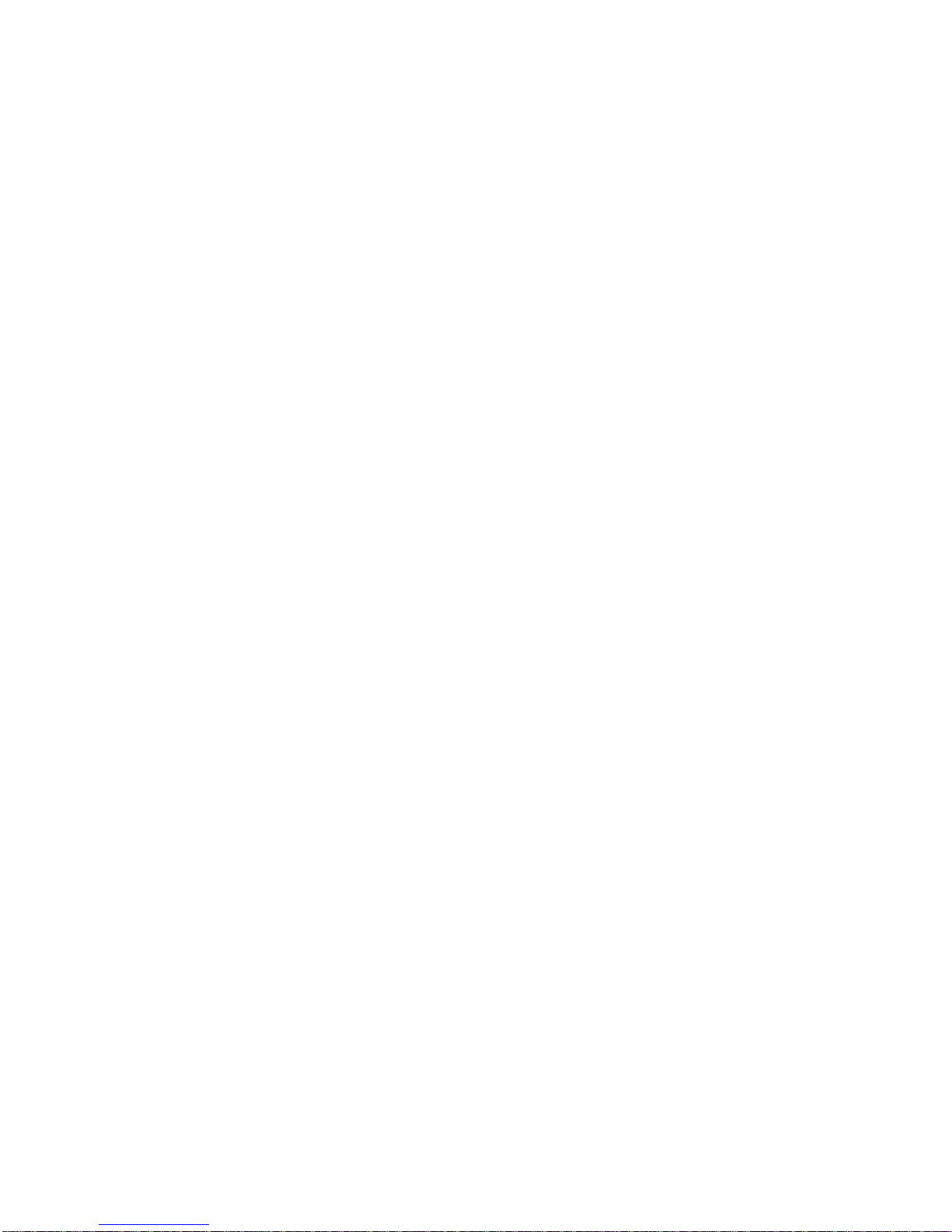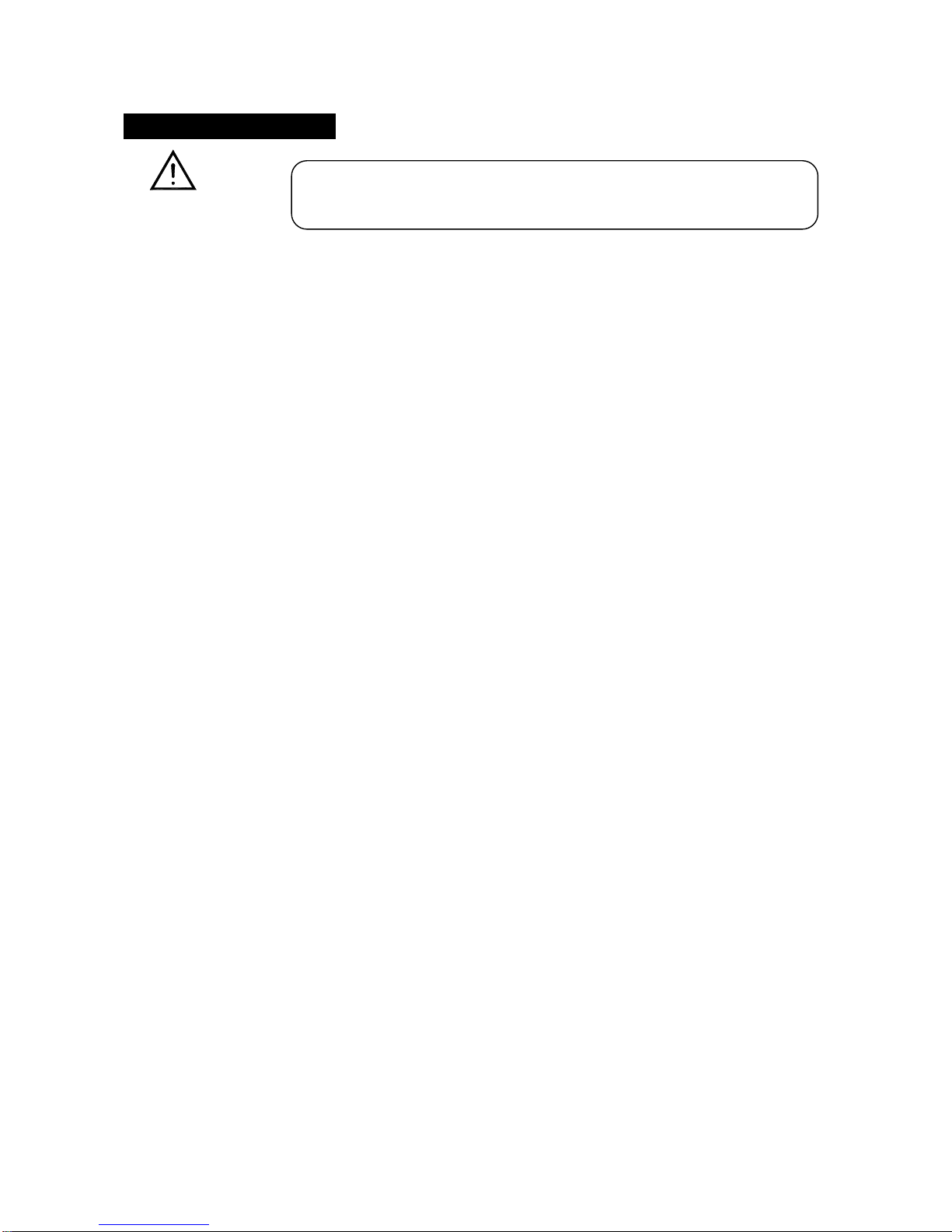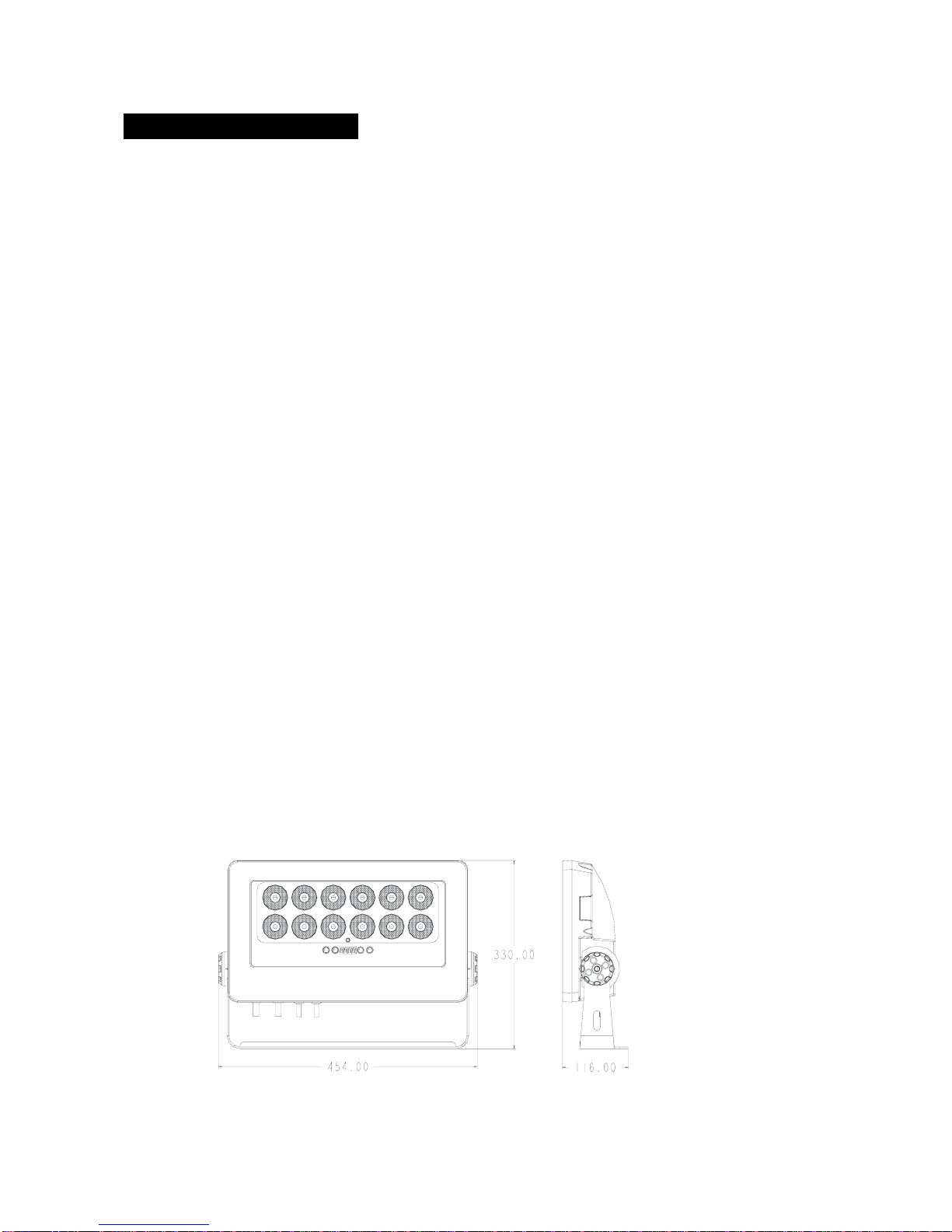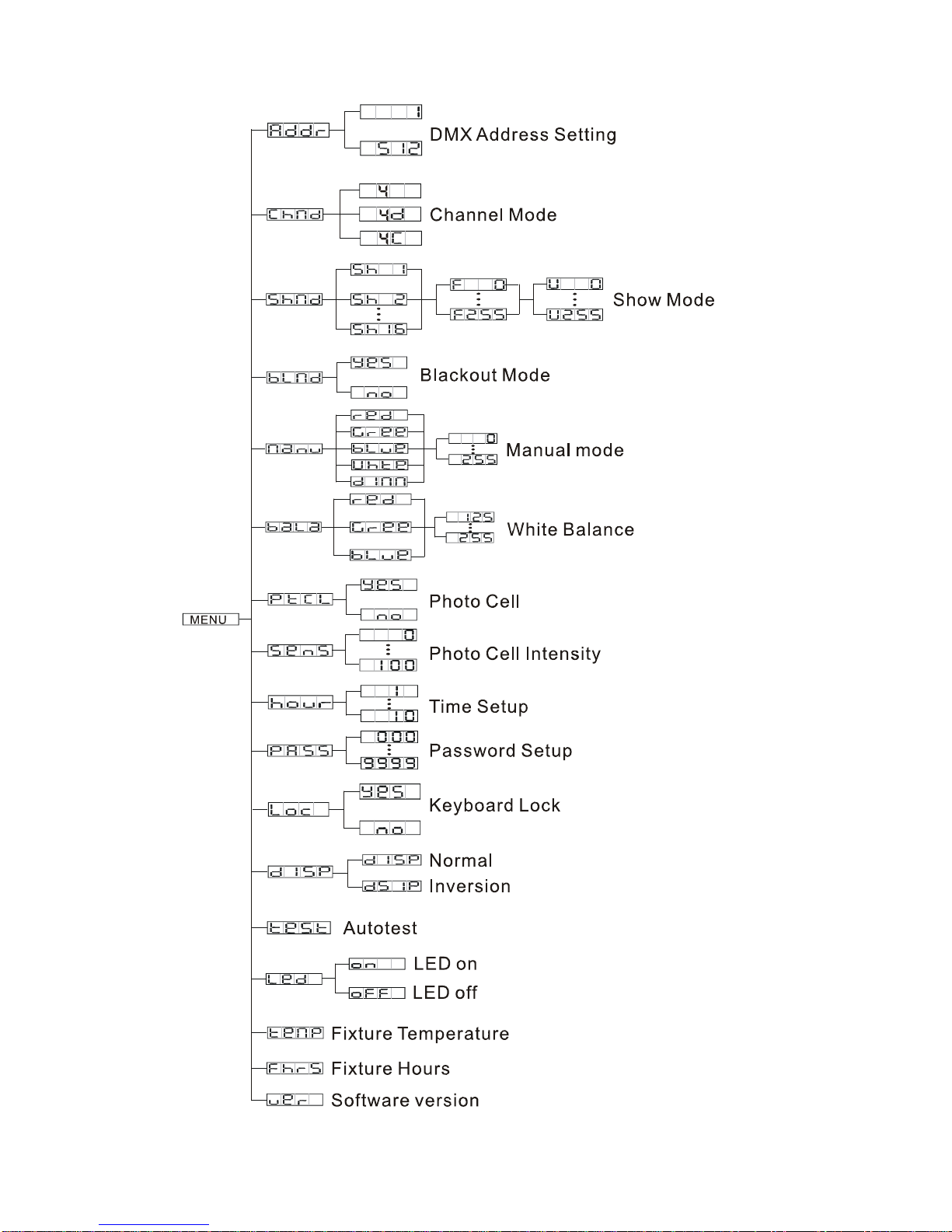2A
1. Safety Instruction
WARNING
yPlease keep this User Guide for future consultation. If you sell the unit to another user, be sure
that they also receive this instruction booklet.
Caution:
yAll fixtures are intact from the manufacturer, please operate follow up the user manual, artificial
fault are not under guarantee repair.
yUnpack and check carefully there is no transportation damage before using the unit.
yThe unit is for indoor use only. Use only in a dry location.
yDO install and operate by operator.
yUse safety chain when fixes the unit.
yThe unit must be installed in a location with adequate ventilation, at least 50cm from adjacent
surfaces.
yBe sure that no ventilation slots are blocked; otherwise the unit will be overheated.
yBefore operating, ensure that the voltage and frequency of power supply match the power
requirements of the unit.
yIt’s important to ground the yellow/green conductor to earth in order to avoid electric shock.
yMaximum ambient temperature Ta: 40℃. Don’t operate it where the temperature is higher than
this.
yDO NOT connect the device to any dimmer pack.
yFirst run, there will be smoke or smells, and all disappearing a few minutes later.
yMake sure there are no flammable materials close to the unit while operating, as it is fire
hazard.
yLook over power wires carefully, replace immediately if there is any damage.
yUnit surface temperature may reach up to 60℃. DO NOT touch the housing bare-hand during
its operation.
yNever run on for a long time lest shortening lifespan.
yAvoid any inflammable liquids, water or metal objects entering the unit. Once it happen, cut off
the mains power immediately.
yDO NOT operate in dirty and dusty environment, also cleaning fixtures regularly.
yDO NOT allow children to operate the fixture.
Please read the instructions carefully which includes important
information about the installation, operation and maintenance.