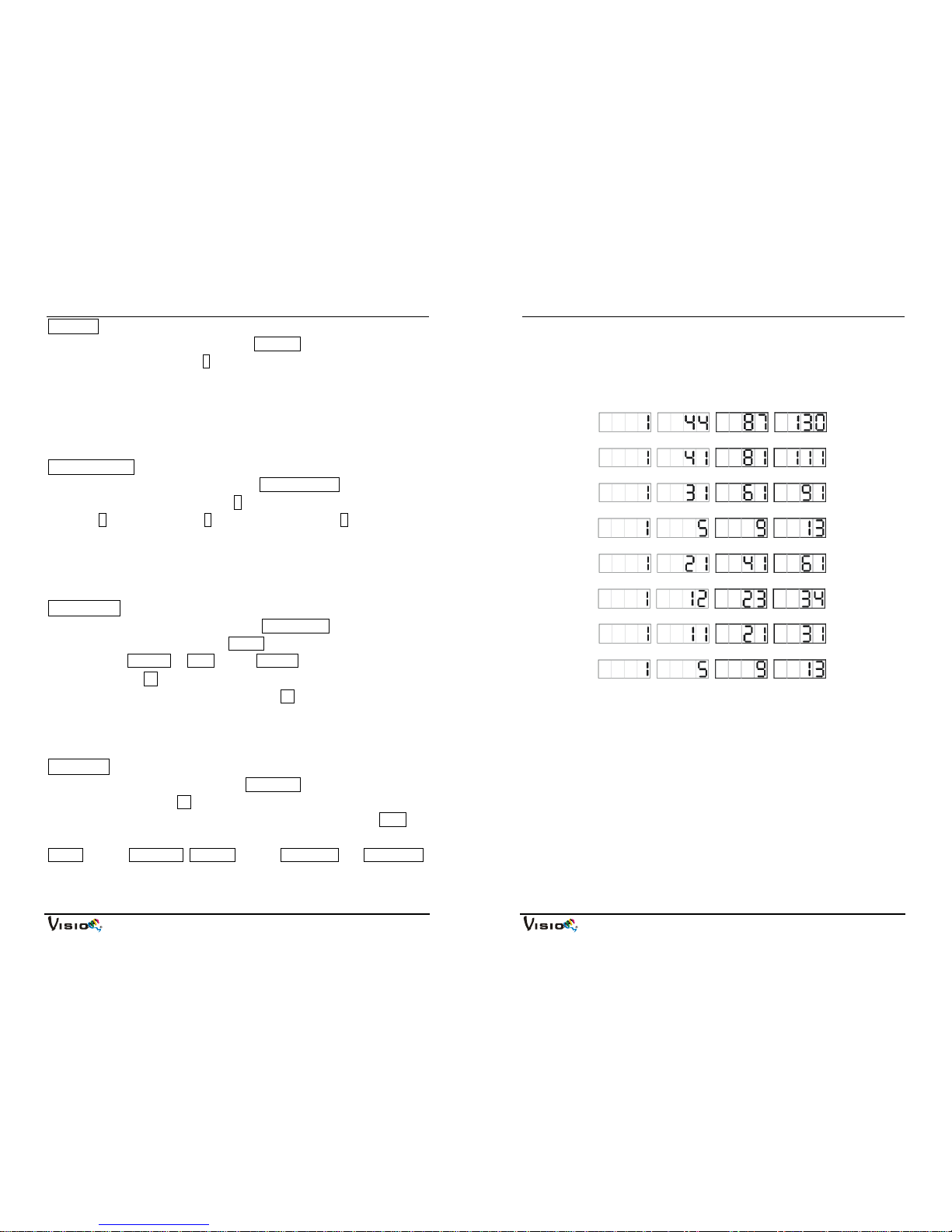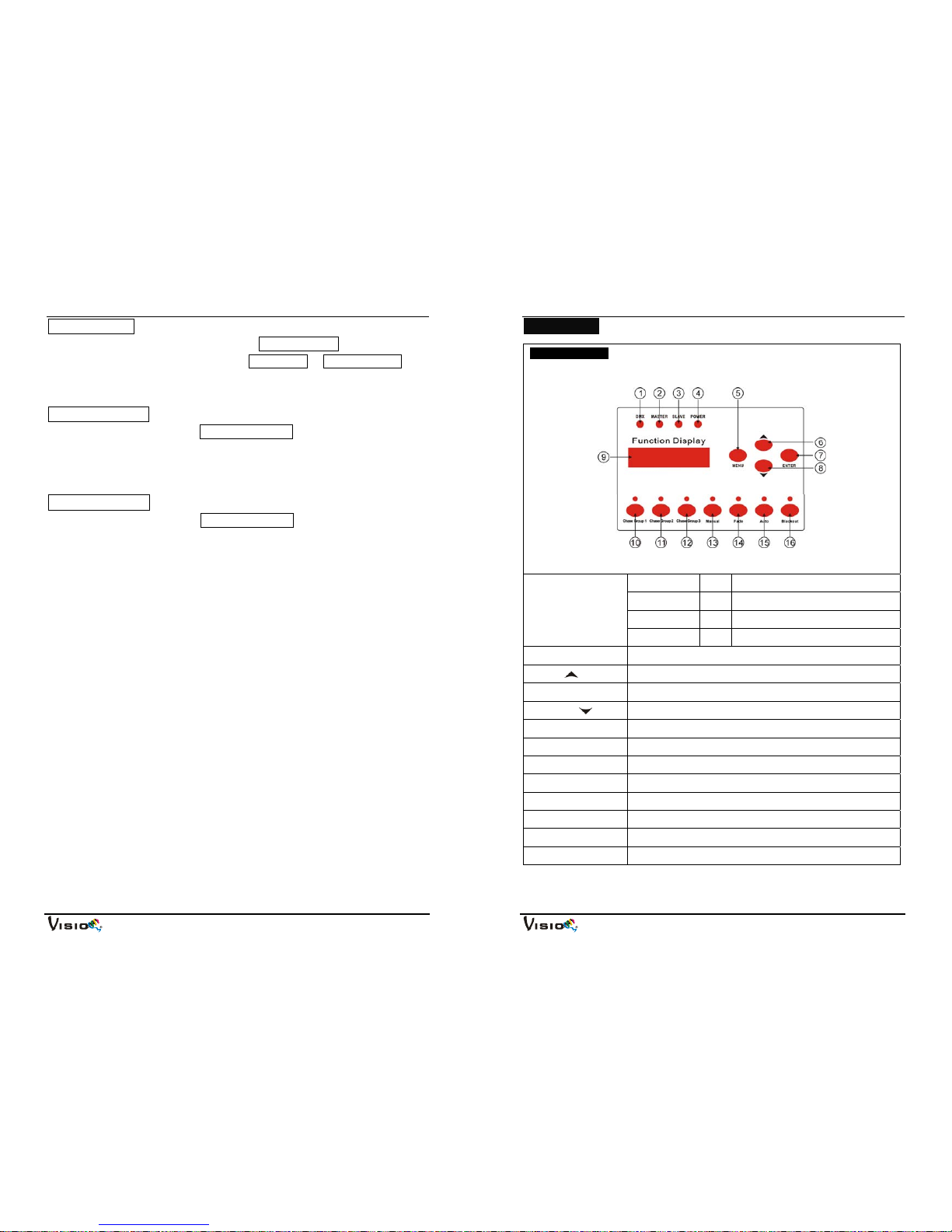VP-600
11A
6.2 Rear View
1. DMX IN DMX Input RJ45 or 3 pin XLR socket
2. DMX OUT DMX Output RJ45 or 3 pin XLR socket
3. FUSE T6.3A For protecting the unit when the transient current is too big.
4. POWER Power cable for AC input.
5. LED DC power & signal output for linking LED fixtures.
7. DMX Controller
Using universal DMX controller to control the units, you have to set DMX
address from 1 to 512 channel so that the units can receive DMX signal.
Press the MENU button up to when the Address is showing on the display.
Pressing ENTER button and the display will blink. Use DOWN and UP
button to change the DMX512 address. Once the address has been
selected, press and keep ENTER button pressed up to when the display
VP-600
8A
Edit Chase (only chase number 6~8 are editable)
Press the MENU button up to when the Edit Chase is showing on the
display. Press ENTER button and 1will blink, use UP/DOWN button to
choose group 1, 2 or 3, press ENTER button to setup and use UP/DOWN to
set Num-number (06-08), Leng-length (01-42, the steps, you choose from
the total amount of steps, you want to run, for example, if the total amount of
steps you set is 42, you can choose only first 1-10 steps to run) and Value
(to set step, P-A (output all) or 1-10, C-Color, W-White, D-Dimmer), press
ENTER button to setup. Back to the main functions without any change
please press the MENU button.
Manual Test
Press the MENU button up to when the Manual Test is showing on the
display. Press ENTER button and 1will blink, use UP/DOWN button to
choose P-A (output all) or 1-10, press ENTER button to store, use
DOWN/UP to set D-Dimmer, S-Strobe, R-Red, G-Green, B-Blue, W-White,
press ENTER button to setup. Back to the main functions without any
change please press the MENU button.
White Balance
Press the MENU button up to when the White Balance is showing on the
display. Press ENTER button and 1will blink, use UP/DOWN button to
choose P-A (output all) or 1-10, press ENTER button to store, use
DOWN/UP to set R-Red, G-Green, B-Blue, press ENTER button to setup.
Back to the main functions without any change please press the MENU
button.
Auto Test
Press the MENU button up to when the Auto Test is showing on the display.
Press ENTER button Testing will blink on the display and the unit will run
self-test by built-in program. To go back to the main functions please press the
MENU button.