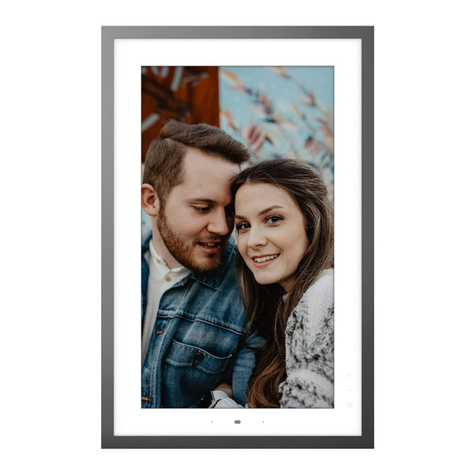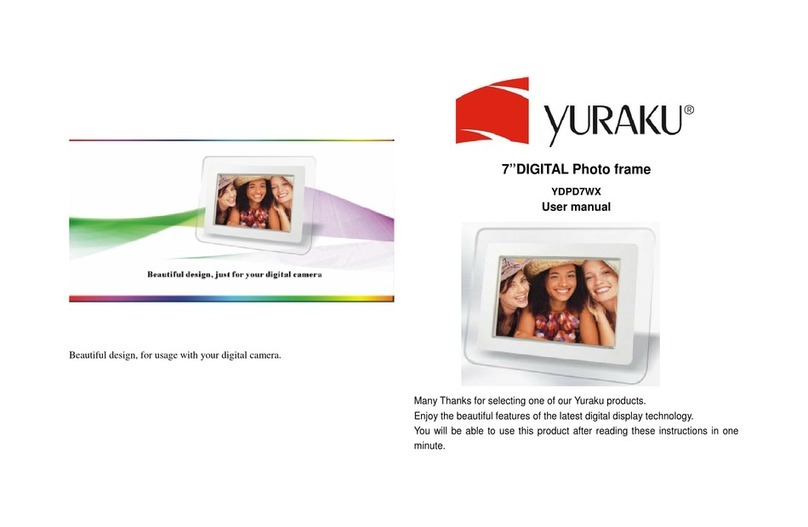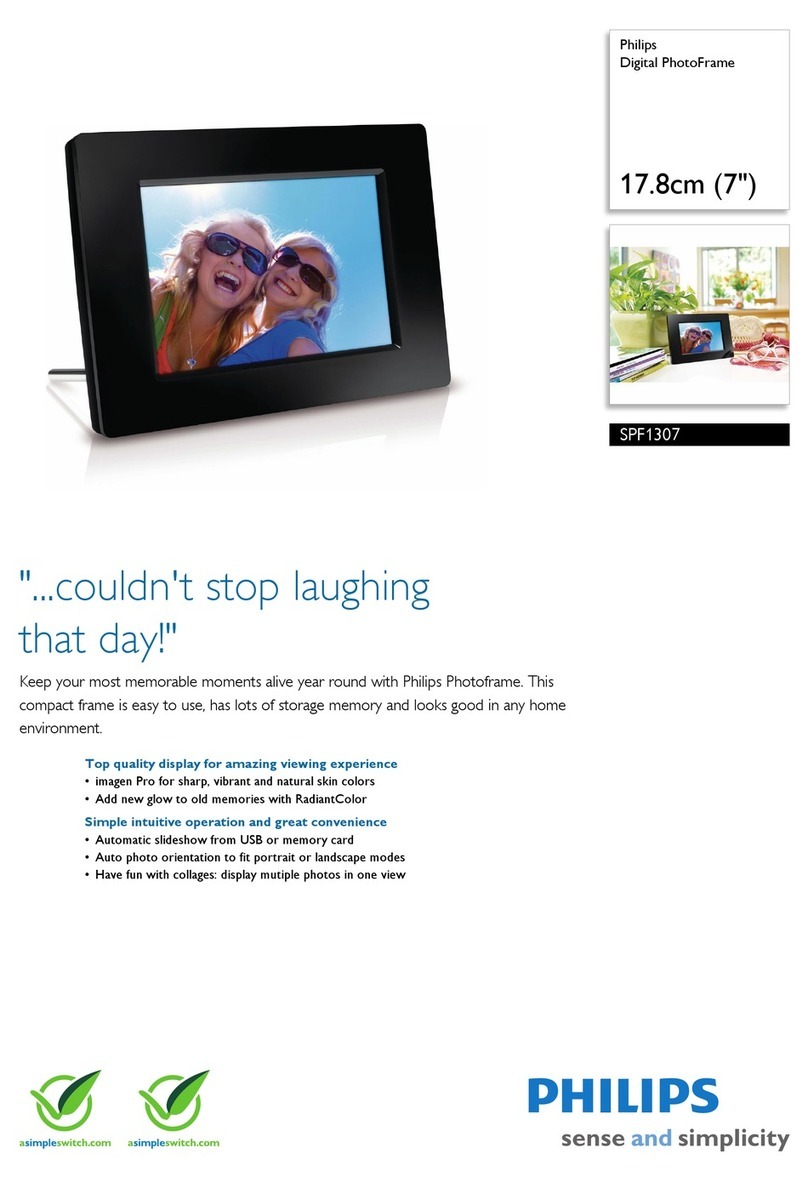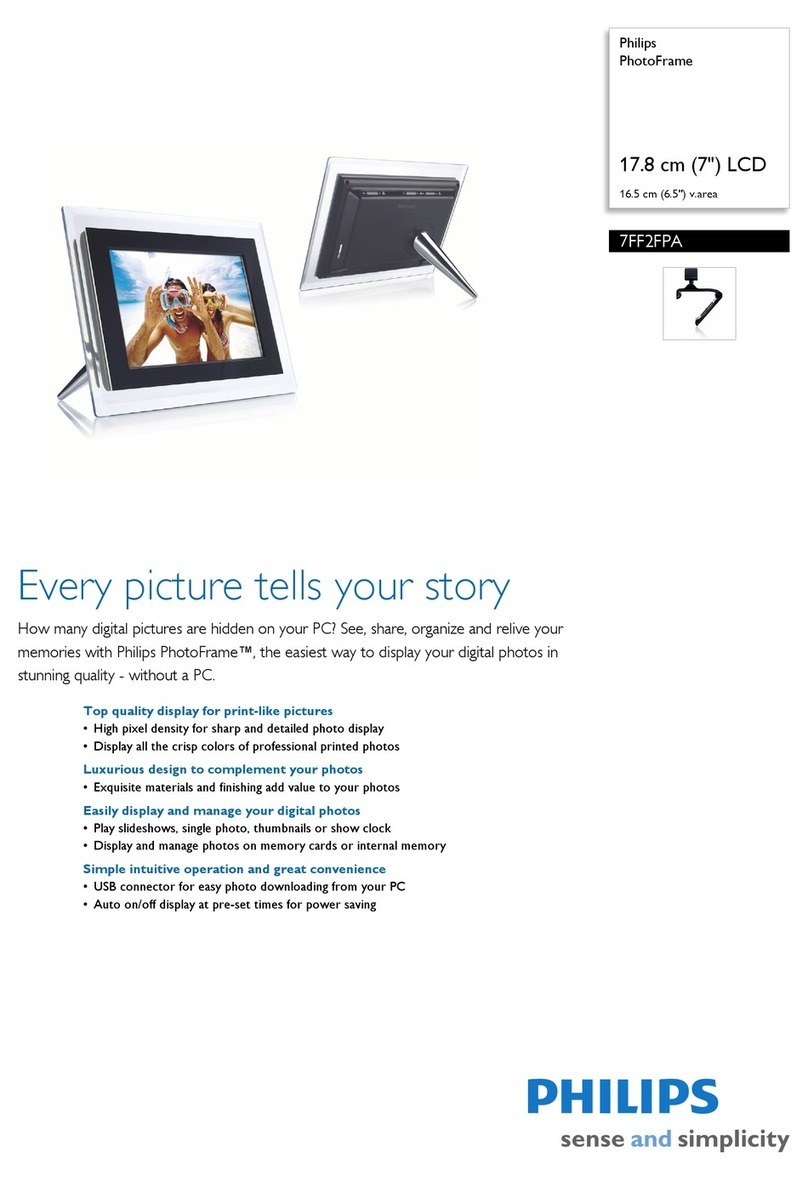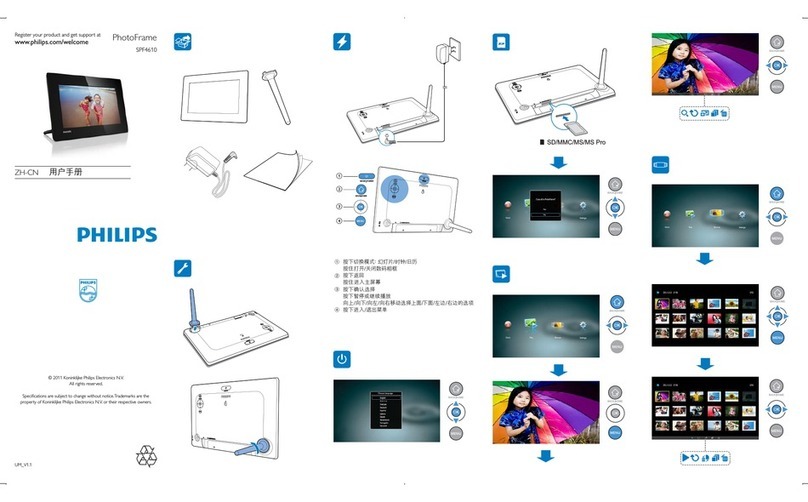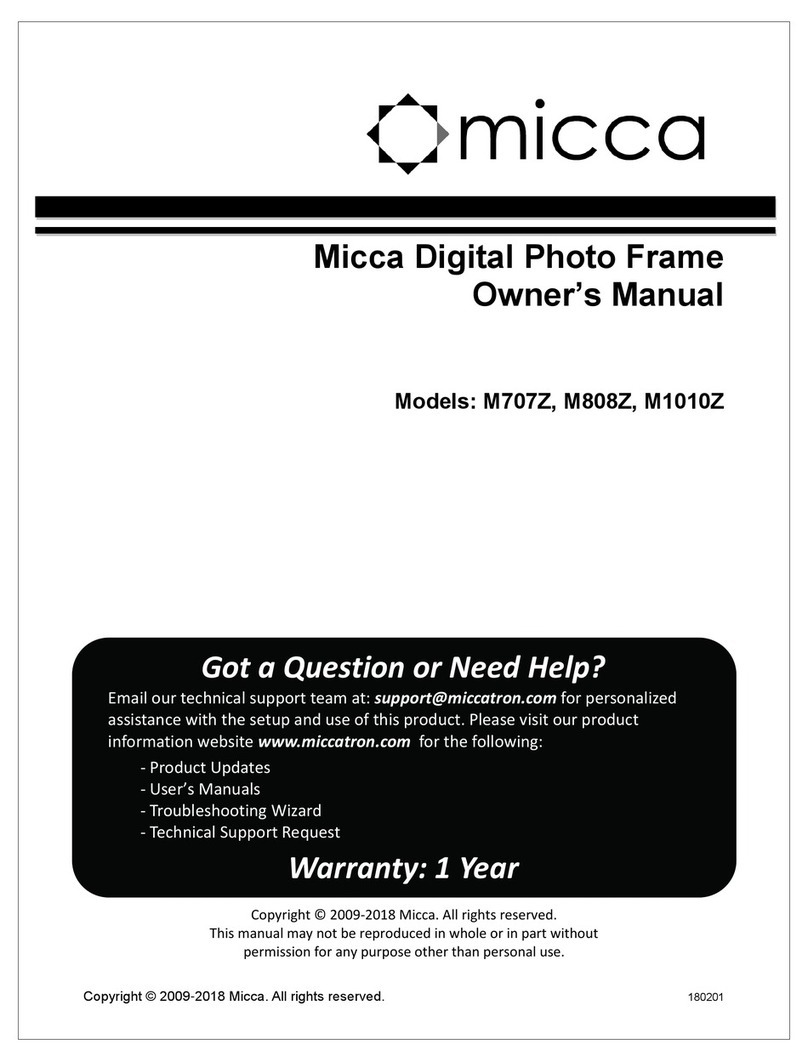Vision Engineering DRV-Z1 User manual

Vision Engineering Ltd has been
certified for the quality management
system ISO 9001:2015.
FM 557119
User Guide
DRV-Z1 Unique ergonomic digital stereo 3D
full high definition viewer with zoom

NAVIGATION INSTRUCTIONS
The symbols in the le-hand margin of each page of the manual will enable you to carry out the following funcons:
The buons in text below do not funcon. They are for illustrave purposes only.
Click on this buon to display the Contents page.
Back one page.
Forward one page.
Back buon.
Forward buon.
Click this buon to print some or all of the document (specic pages can be chosen).
Exit
Click this buon to exit the user guide.
Press the Esc key to display normal Acrobat© Controls.
Contents

3
Contents
PREFACE
System serial numbers 4
Display head 4
Stand 4
Zoom module 4
Substage illuminator 4
Keypad 4
Copyright 5
Disclaimer 5
General 5
Safety 5
Servicing 5
Symbols used 6
Warning! 6
Cauon hot surface! 6
Important informaon 6
Health & safety 6
Electrical safety 6
Illuminaon safety 6
Liing the equipment 6
Environmental consideraons 6
Operator wellbeing 6
Cleaning 6
Compliance statements 6
UNPACKING
Display head & mirror 7
Zoom module 8
Stand 8
Small base 9
Large base 9
INTRODUCTION
DRV-Z1 10
System equipment 10
Display head 10
Zoom module 10
Short base stand 10
Long base stand 10
ASSEMBLY
Stand to base aachment 11
Head Aachment 12
Front mirror aachment 12
Zoom module aachment 13
Transit bolt removal 13
Aaching the objecve 13
Aaching the zoom module 14
Substage illuminator aachment
(oponal, long base stand only) 14
OPERATION AND SETUP
Display head connecons 15
Zoom module connecons 15
Zoom module controls 16
Display head controls 16
Main menu opons 17
Display sengs 18
Camera sengs 19
Lighng sengs 21
Image saving and source sengs 22
Presets and hotkeys 23
General sengs 24
TROUBLE SHOOTING
Troubleshoong 27
Further head height adjustment 27
TECHNICAL DATA
Technical data 28
Opcal data 28
Opcal Magnicaon Formula 28
System weight 29
System power 29
SERVICING
Service record 30
WARRANTY
Contents

PREFACE
System serial numbers
Unit type Serial number
Display head
Zoom module
Stand
Substage illuminator
Keypad
Display head
Stand
Zoom module
S/N
S/N
S/N
Substage illuminator
S/N
Keypad
S/N

Copyright
Copyright © 2019 Vision Engineering Ltd., Galileo Drive, Send Road, Send, Woking,
Surrey GU23 7ER, UK All Rights Reserved.
TriTeQ3 and DRV are registered trademarks of Vision Engineering Ltd. The use of
our trademarks is strictly controlled and monitored and any unauthorised use is
forbidden.
Copyright in this document is owned by Vision Engineering Ltd. Any person is hereby
authorised to view, copy, print and distribute this document subject to the following
condions:
The document may be used for informaonal purposes only
The document may be used for non-commercial purposes only
Any copy of this document or poron thereof must include this copyright noce
Revision 1.0, published July 2019 by:
Vision Engineering Ltd.
Galileo Drive
Send Road, Send
Woking, Surrey, GU23 7ER, UK
www.visioneng.com
Disclaimer
This document is provided “as is” without any warranty of any kind, either express
or implied, statutory or otherwise; without liming the foregoing, the warranes of
sasfactory quality, tness for a parcular purpose or non-infringement are expressly
excluded and under no circumstances will Vision Engineering Ltd. be liable for direct
or indirect loss or damage of any kind, including loss of prot, revenue, goodwill or
ancipated savings. All such warranes are hereby excluded to the fullest extent
permied by law.
We have compiled the texts and illustraons as accurately as possible. However,
Vision Engineering Ltd. will not be responsible for the accuracy of the informaon
contained in this document, which is used at your own risk and should not be relied
upon. The informaon included in this manual may be changed without prior noce.
General
Safety
Before using your system for the rst me, please read the user guide.
Ensure that:
Your system and accessories are operated, maintained and repaired by authorised
and trained personnel only.
All operators have read, understood and observe the user manual, in parcular the
health and safety guidance.
Servicing
Repairs may only be carried out by Vision Engineering trained service personnel.
Only original Vision Engineering spare parts may be used.

Symbols used
Warning!
A potenal risk of danger exists. Failure to comply can
cause i) a hazard to personnel; ii) instrument malfuncon
and damage. Please consult the operang instrucons
provided with the product.
Cauon hot surface!
Warning: surfaces (sub-stage lighng module) can become hot.
Do not touch. Allow to cool before removing/servicing.
Important informaon
This symbol indicates important informaon. Please
carefully follow the instrucons or guidelines.
Health & safety
Unauthorised alteraons to the instrument or
non-compliant use shall invalidate all rights to any
warranty claims.
ALWAYS READ THE MANUAL BEFORE USE.
Warning!
Do not posion or leave the product where direct
sunlight can fall on the viewing mirror.
When not in use always cover the product and viewing
mirror with the supplied dust cover and dust sheet.
Electrical safety
Disconnect your system from the electrical source
before undertaking any maintenance.
Avoid using any form of liquid near the system.
Do not operate your system with wet hands.
Illuminaon safety
Do not look directly at the illuminated LEDs. This may
cause damage to the eyesight.
Liing the equipment
Due to the weight and size of the display head and
system, we recommend a two person li.
Environmental consideraons
Avoid large temperature uctuaons, direct sunlight
and vibraons.
It is recommended to ensure electrical components are
at least 10cm from walls and combusble materials.
Posion the system on a rm, rigid and level table.
The equipment should be posioned so that access to
the electrical input connector is always available.
Avoid posioning your system where bright reecons
may aect the image.
Operator wellbeing
The advanced ergonomic design and construcon of
Vision Engineering products are intended to deliver
superior ergonomic performance, reducing the exeron
of the user to a minimum. Depending on the duraon
of uninterrupted work, appropriate measures should
be taken to sustain opmal operator performance.
This could include: Opmal arrangement of workplace;
Variaon in task acvity; Training of personnel on
workplace ergonomics and general health and safety
principles.
It is important to set-up and opmise your working
environment correctly in order to obtain maximum benet
from the advanced ergonomic design of your system. For
more informaon visit: www.visioneng.com/ergonomics
Cleaning
General
Disconnect your system from the electrical source
before cleaning.
Do not use any unsuitable cleaning agents, chemicals or
techniques for cleaning.
Wipe down exterior of product with dry cloth. A weak
soap soluon may be used if required.
Spherical mirror, front mirror & lenses
Keep the instrument clean using the supplied microbre
cloth. If required use supplied opcal spray cleaner. Do
not use any other solvents or cleaning soluons.
Only use a specialist lens cloth to clean opcal surfaces.
Compliance statements
Vision Engineering and its products conforms to the
requirements of the EC Direcves on Waste Electrical
and Electronic Equipment (WEEE) and Restricon of
Hazardous Substances (RoHS).
All Vision Engineering products carry the CE mark,
demonstrang that each product meets the requirements
of the applicable EC direcves. Where applicable, other
characteriscs of the CE direcve are implied such as
essenal health and safety requirements from all the
direcves that apply, including low voltage direcve and
the EMC direcve.

7UNPACKING
UNPACKING
Display head & mirror
Liing the display head and mirror box is recommended to be a two
person operaon.
`Place the box on a solid surface with clear access then open the top
of the box and remove the Mirror Pack u (see page 12 for Mirror
pack details).
`Remove all four securing clips v by squeezing the
two retaining bars w together and pulling them
forward to release the clip and then remove them.
`Li the box wall x away from its base y.
`Li o the top foam packing z, li the head {
out of it’s bag and place securely on to a suitable
bench to await assembly (see page 12).
Liing the display head is recommended to be a
two person operaon.
z
{DO NOT LIFT HERE!
LIFT HERE
u
v
w
x
y

8UNPACKING
Stand
`Open the top of the box, li the stand u out complete with foam packing.
`Remove the foam packing v from the cardboard tray and then
remove and retain the front foam packing piece w and the contents
of the cardboard tray x all of which will be used in the stand to base
assembly procedure (see page 11).
`Remove the stand’s protecve cover y then remove the remaining
foam packing z and, liing the stand as shown {, place it on a bench
awaing assembly to the base (see page 11).
u
vx
z
y
{
w
Zoom module
`Open the top of the box and remove the top tray u containing the
remote keypad v (see page 16 for aachment details), the foam
objecve lens holder w (containing the objecve len(s) x - see
page 13 for aachment details) and the plasc bags y containing
the connecon leads.
`Remove the zoom module z from the lower part of the box, remove
the foam packing { and place the zoom module on a bench awaing
assembly (see page 13).
uu
v
x
y
z
{
w

9UNPACKING
Large base
`Open the front of the box and slide out the large base u and its foam
packing v.
`Remove the foam packing and place the base on a bench ready for
assembly to the stand (see page 11).
u
v
Small base
`Open the front of the box and slide out the short base u and its foam
packing v.
`Remove the foam packing and place the base on a bench ready for
assembly to the stand (see page 11).
u
v

10 INTRODUCTION
Short base stand
INTRODUCTION
DRV-Z1
DRV is a unique, advanced, stereo image presentaon system designed
to provide fully interacve, real me, natural 3D visualisaon with
outstanding depth percepon.
System equipment
Display head
Zoom module
Long base stand

11 ASSEMBLY
`Using the Allen key provided, aach
the base x to the stand y using the
four bolts z provided.
`Aach the cover bracket { with
the bolts and washers | as shown.
z
x
y
u
{
|
ASSEMBLY
Stand to base aachment
`Place the foam packing u saved from the unpacking procedure on
page 7 and place it on a suitable bench.
`Li the stand v as shown w and
place it on the foam packing u
saved above.
w
v
u

12 ASSEMBLY
Front mirror aachment
`Remove the protecve cover u and then
press the sides of the frame v as shown
to release its securing clips.
`Open the lid of the mirror box w and
li o the top foam packing x.
Avoid touching the surface of the
mirror y.
`Carefully li the mirror y from the box
and place its top hook z into the recess {
and locate the lower clips (two o) |
into posion.
`Check the mirror is secure and
replace the frame.
Replace the protecve
cover when the system
is not in use.
Always remove the frame v
before cleaning the mirror
For cleaning instrucons see page 6.
Head Aachment
`Ensure the table/bench on which the unit is to be assembled/used is
suitable for the weight of the complete system.
`Posion the stand so the head can be easily aached to it.
The head has to be lied to approximately chest height. Due to the weight
and size of the display head and system we recommend a two person li.
`Lower the head u on to the stand v so the bracket w is located accurately.
`With the stand in the uppermost posion ghten the 4 securing
screws x.
`Aach the stand’s protecve cover y and its two securing screws and
washers z.
w
u
v
x
x
x
x
y
z
y
w
x
z{
|
uv

13 ASSEMBLY
Aaching the objecve
`Wind the coarse focus control u to the back end-stop in order to line
up the access holes for the Allen key.
`Locate the objecve v in posion and lightly ghten the securing screw w
using the access hole x.
DO NOT OVER TIGHTEN.
u
v
w
x
Zoom module aachment
Transit bolt removal
`Carefully turn the Zoom Module u over, taking care not to touch
the mirror.
`Unscrew and remove the transit bolt v.
u
v

14 ASSEMBLY
`If the locaon of the unit requires the zoom module to be aached from
the opposite side of the stand, move the screw { on the back of the
zoom module as shown.
Substage illuminator aachment
(oponal, long base stand only)
`Remove the reversible plate u.
`Locate the substage circuit board v into posion and connect its cable w.
`Secure it in place with the four screws x provided.
`Assemble the diuser y plate z and glass {.
{
u
x
y
z
{
v
w
Aaching the zoom module
`If required wind the focus control u to expose the dovetail and xing
screw head v.
`Slide the zoom module w over the stand’s mounng plate xto the
stop posion.
`Aach the protecve covers y to the zoom module (one each side).
`Tighten the central screw zon the
underside of the zoom module to
secure it using the 4mm Allen
key provided.
Support the front of the
zoom module during ghtening.
y
w
u
z
v
x

15 SETUP & OPERATION
Zoom module connecons
kj
f
gh
OPERATION AND SETUP
Display head connecons
Display Head Zoom Module / other
q HDMI IN Le
f HDMI Le
w HDMI IN Right
g HDMI Right
e Zoom Module power and control
(USB-C)
h Power and control (USB-C)
r HDMI OUT Le
Slave Display Head q HDMI IN Le
or external monitor
t HDMI OUT Right
Slave Display Head w HDMI IN Right
or external monitor
y Remote Keypad / USB
Remote Keypad / Memory Sck
u Substage illuminator
j Substage illuminator
i Ringlight illuminator
k Ringlight illuminator
o Auxiliary lighng output
-
a Power in
External power supply
s USB port
Memory sck / Remote Keypad
d Headphone/speaker connecon
Headphones or external speakers
w
q
e
r t ioa
sd
u
y

16 SETUP & OPERATION
Display head controls
u
v
Zoom module controls
u Fine focus
v Coarse focus
wZoom
x Zoom detent
y Iris control
z Diuser
u
v
y
z
w
x
Select
Up
Down
Le
Right
Power on/o
Status indicator LED indicates which state the
system is currently in:
Red if the system is in standby mode
Green if the system is acve
Orange when inialising
The user controls u are to interact with the on-screen menu (see page 17)
and adjust the system height:
v Head height control (depress the buon and then raise or

17 SETUP & OPERATION
Main menu opons
Both the Display head controls and the remote keypad can be used to
access and navigate the menu
`To access the Main Menu press the buon.
`Use the , , , and buons on the display head to navigate
the menu, and the buon on the display head to make a selecon.
`To Exit a menu simply press the buon unl it is no longer displayed.
lower the head as required).
Remote keypad
`Connect the remote keypad as shown below:
For details regarding Hotkeys and Presets, see page 23).
`The keypad controls are as follows:
Hotkey 1 short or long press
Hotkey 2 short or long press
Hotkey 3 short or long press
Open menu or select
Up when the on-screen menu is
open
Down when the on-screen menu is
open
Save image or Le when the on-screen
menu is open
Menu select or Right the on-screen
menu is open
Substage illuminaon control
Ringlight illuminaon control
Hotkey
P2
P1 P3
Display sengs
Camera sengs
Lighng sengs
Image sengs
Presets and hotkeys
System sengs
`Use the and buons to select the opon required and then press
to display the relevant sub-menu.

18 SETUP & OPERATION
Contrast
`This funcon enables the contrast of both displays to be adjusted.
`Use the and buons to highlight the icon and press to
enable the contrast value to be altered.
`Use the and buons to decrease or increase the value (between
0-100) as required.
`With the required value set, press to store it and then press to
return to the display opons menu.
Sharpness
`This funcon enables the sharpness of both displays to be adjusted.
`Use the and buons to highlight the icon and press to
enable the sharpness value to be altered.
`Use the and buons to decrease or increase the value (between
0-5) as required.
`With the required value set, press to store it and then press to
return to the display opons menu.
Display sengs
The following display seng opons are available:
Brightness
Contrast
Sharpness
`Use the and buons to highlight the icon and press to
show the Display opons.
Brightness
This funcon enables the brightness of both displays to be adjusted.
`Use the and buons to highlight the icon and press to
enable the brightness value to be altered.
`Use the and buons to decrease or increase the value (between
0-100) as required.
`With the required value set, press to store it and then press to
return to the display opons menu.

19 SETUP & OPERATION
Exposure me
This funcon enables the shuer speed of the camera to be adjusted.
`Use the and buons to highlight the icon and press to
enable the exposure me value to be altered.
`Use the and buons to decrease or increase the value as required.
`With the required value set, press to store it and then press to
return to the camera opons menu.
Black level
This funcon enables the black level of the camera to be adjusted.
`Use the and buons to highlight the icon and press to
enable the black level value to be altered.
`Use the and buons to decrease or increase the value as required.
`With the required value set, press to store it and then press to
return to the camera opons menu.
Sharpness
This funcon enables the sharpness of the camera to be adjusted.
`Use the and buons to highlight the icon and press to
enable the sharpness value to be altered.
`Use the and buons to decrease or increase the value as required.
`With the required value set, press to store it and then press to
return to the camera opons menu.
Camera sengs
The following camera seng opons are available:
Gain
Exposure me
Black level
Sharpness
Contrast
White balance
Lens power
Horizontal image mirror
Vercal image mirror
`Use the and buons to highlight the icon and press to
display the Camera opons.
Gain
This funcon enables the gain seng of the camera to be adjusted.
`Use the and buons to highlight the icon and press to
enable the gain value to be altered.
`Use the and buons to decrease or increase the value as required.
`With the required value set, press to store it and then press
to return to the camera opons menu.

20 SETUP & OPERATION
Horizontal image mirror
This funcon mirrors the output image from the cameras horizontally.
`Use the and buons to highlight the icon and press to
enable the horizontal mirror image to be set on or o.
`Use the and buons to select either on or o as required.
`With the required state set, press to store it and then press to
return to the camera opons menu.
When using the DRV Zoom module the horizontal image mirror should
be set to ‘ON’ by default.
Vercal image mirror
This funcon mirrors the output image from the cameras vercally.
`Use the and buons to highlight the icon and press to
enable vercal mirror image to be set on or o.
`Use the and buons to select either on or o as required.
`With the required state is set, press to store it and then press to
return to the camera opons menu.
When using the DRV Zoom module the vercal image mirror should be
set to ‘OFF’ by default.
Contrast
This funcon enables the contrast of the camera to be adjusted.
`Use the and buons to highlight the icon and press to
enable the contrast value to be altered.
`Use the and buons to decrease or increase the value as
required.
`With the required value set, press to store it and then press
to return to the camera opons menu.
White balance
This funcon enables the white balance of the camera to be set.
`Use the and buons to highlight the icon and press
and then follow the on-screen prompts to set the white balance.
`Press to return to the camera opons menu.
Lens power
This funcon adjusts the image colour (to aid chromac correcon)
according to the objecve lens ed (unit default is set to ‘None’).
`Use the and buons to highlight the icon and press to
enable the lens power value to be altered.
`Use the and buons to select None, 0.33x, 0.4x or 0.5x as
required.
`With the required value set, press to store it and then press
to return to the camera opons menu.
Table of contents