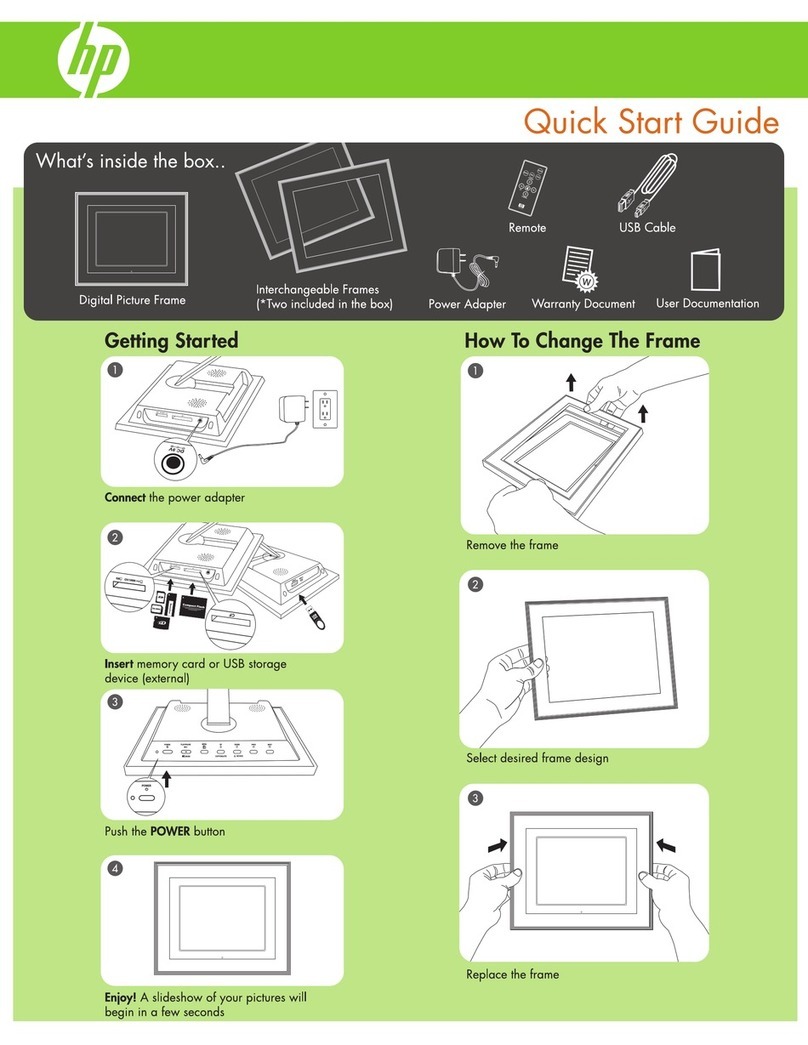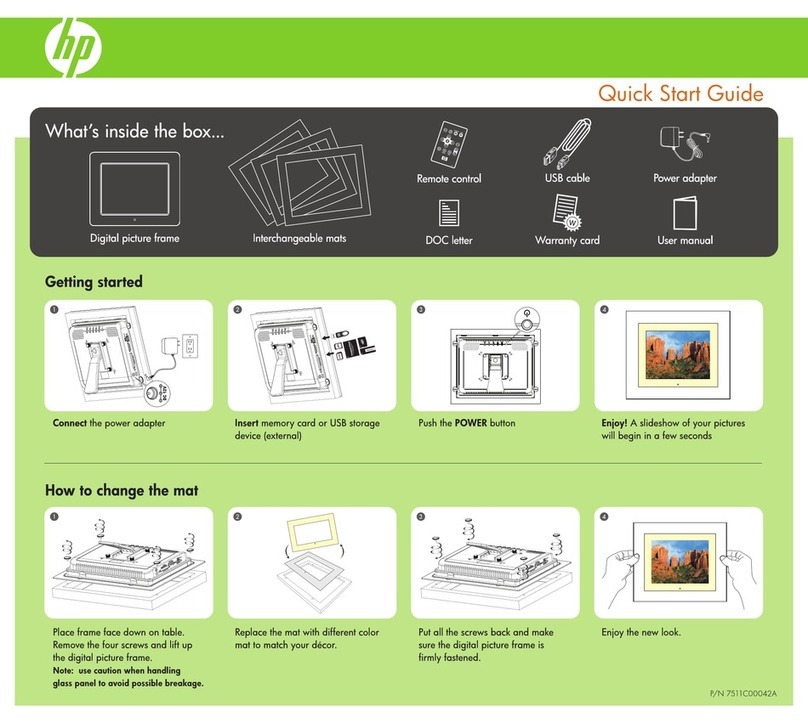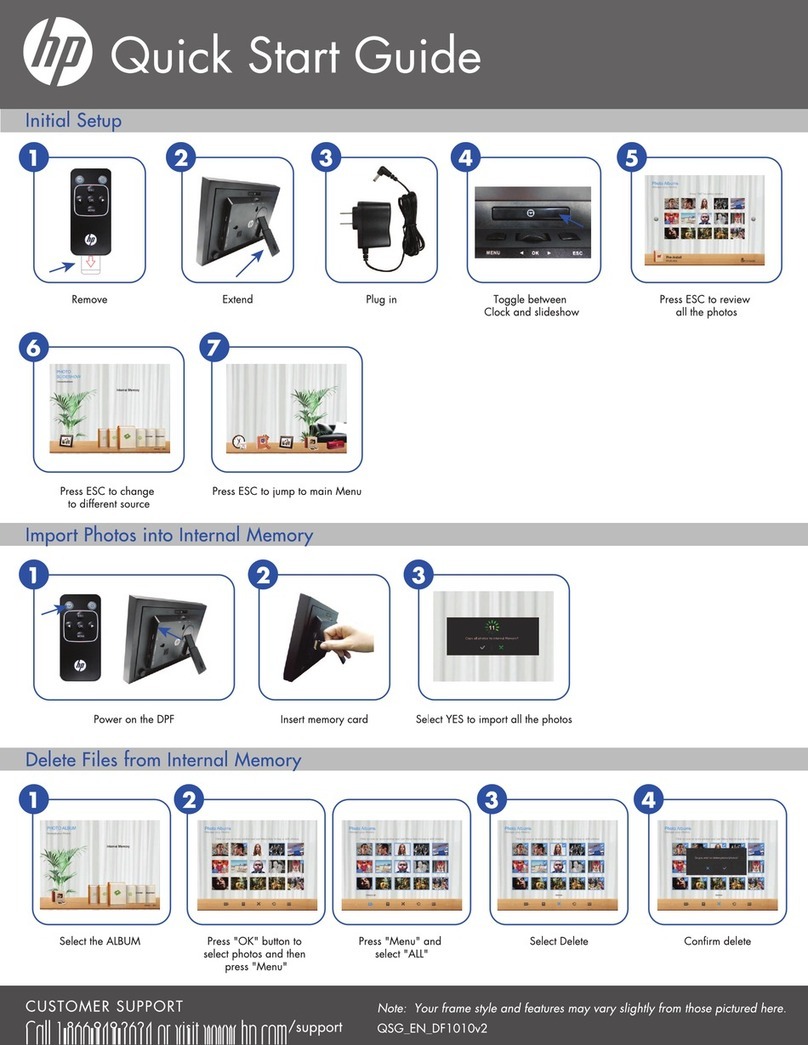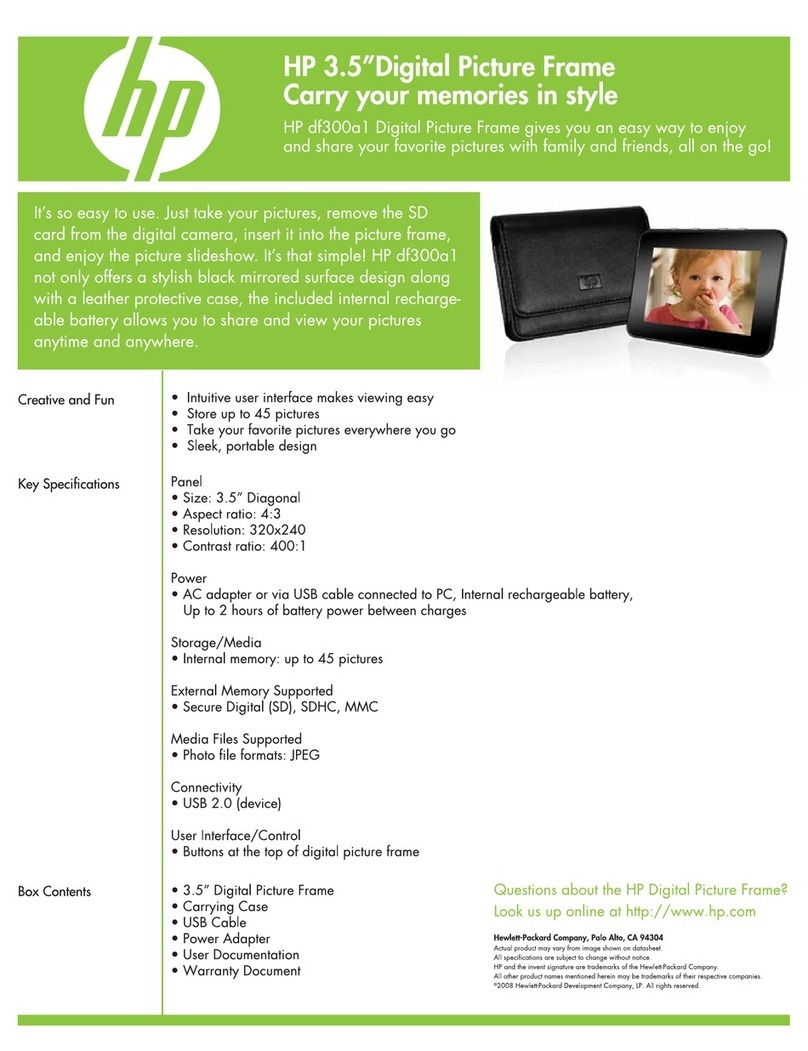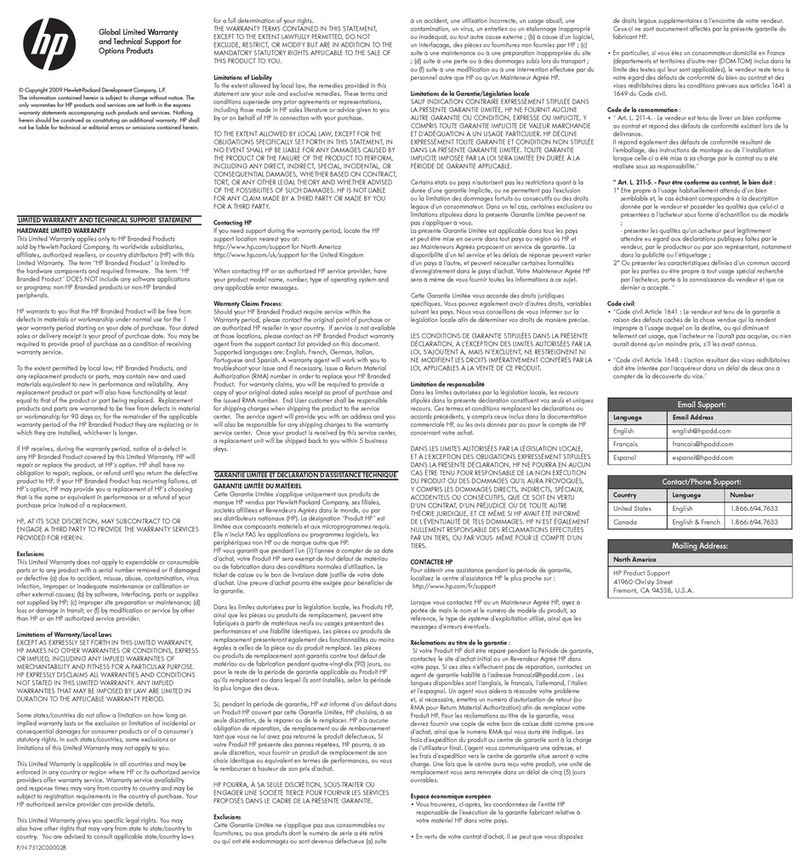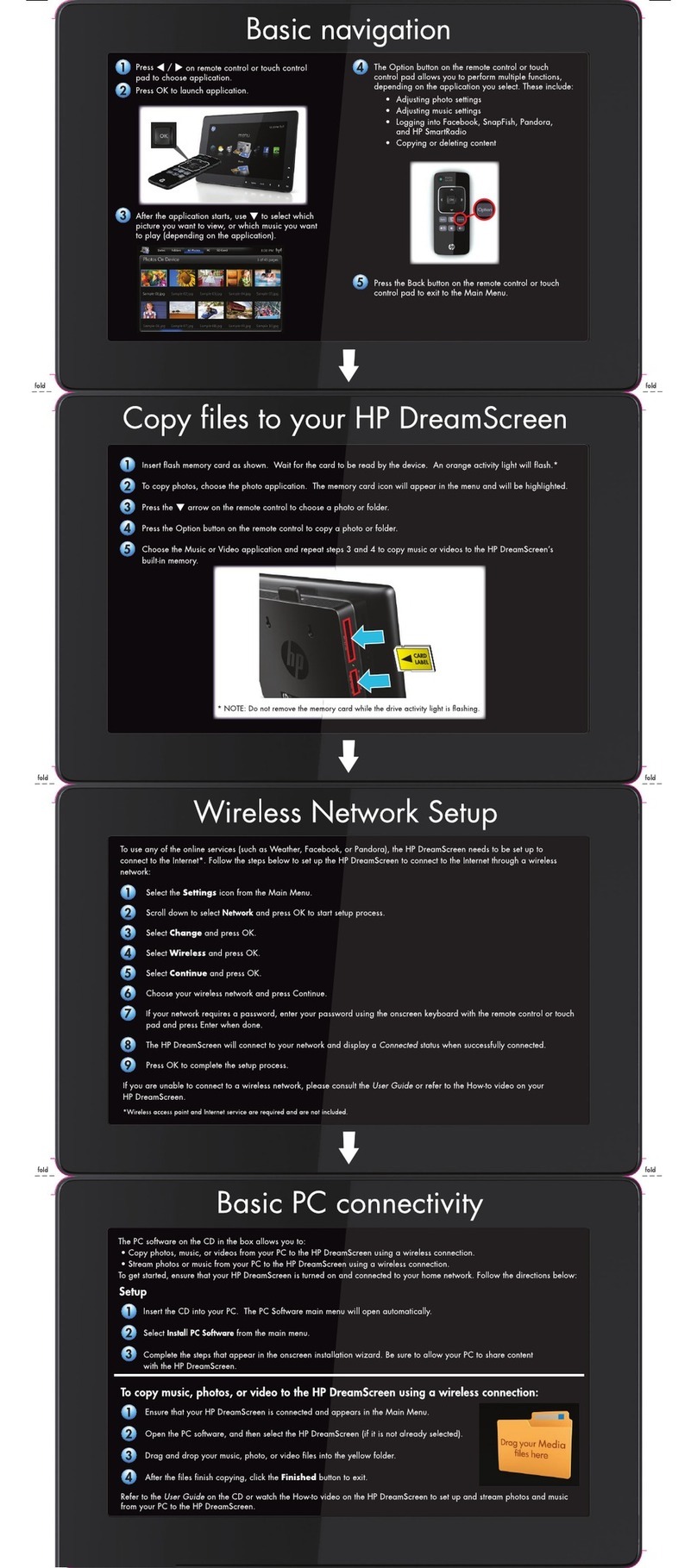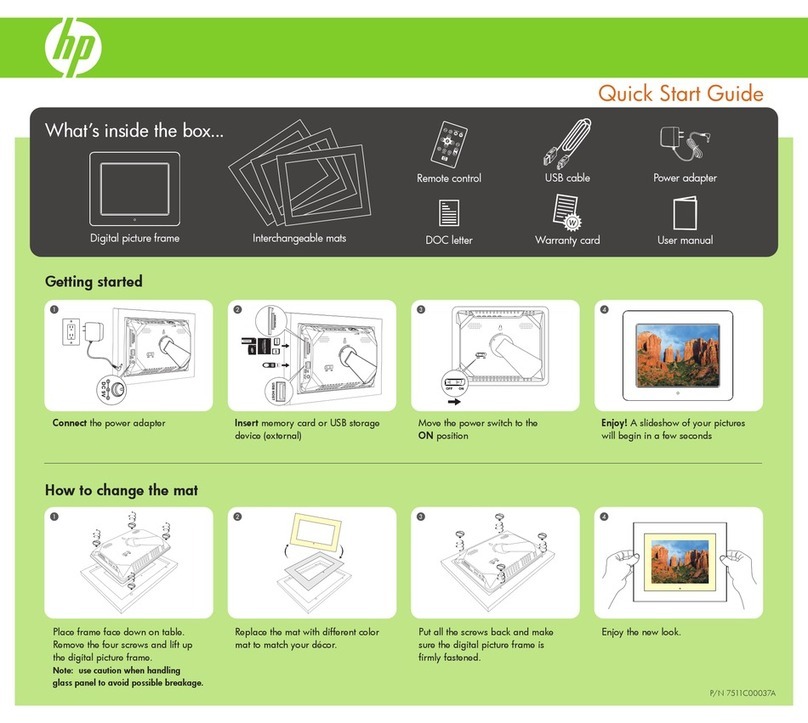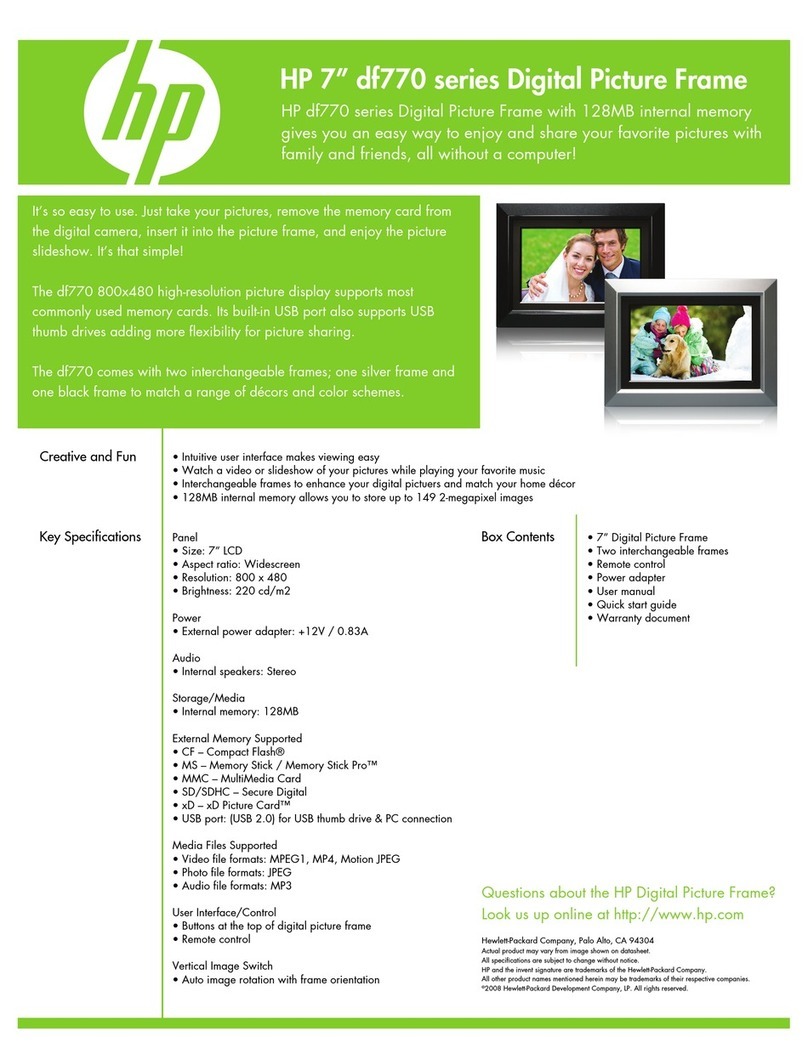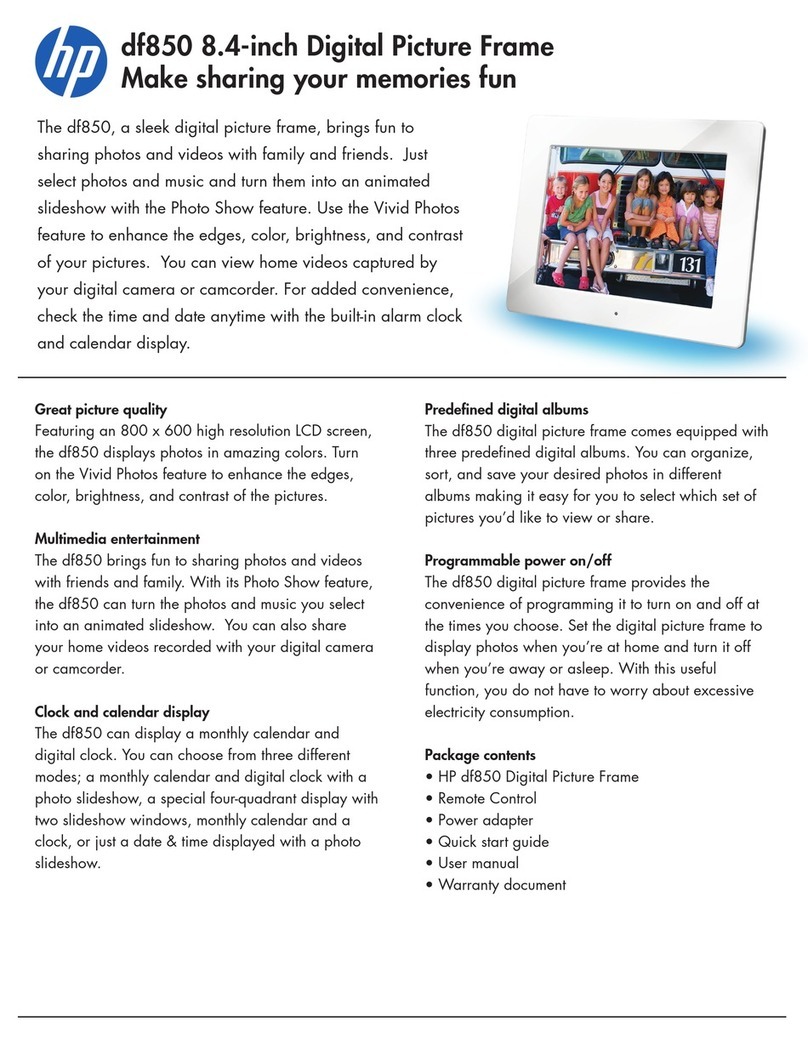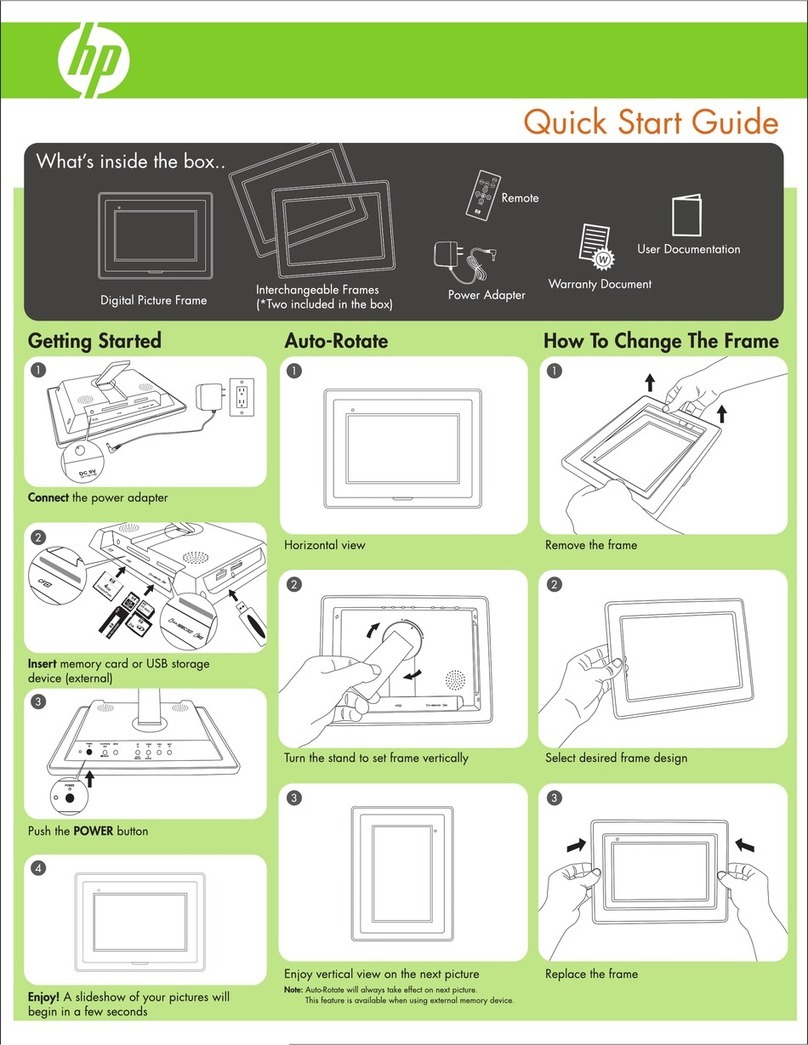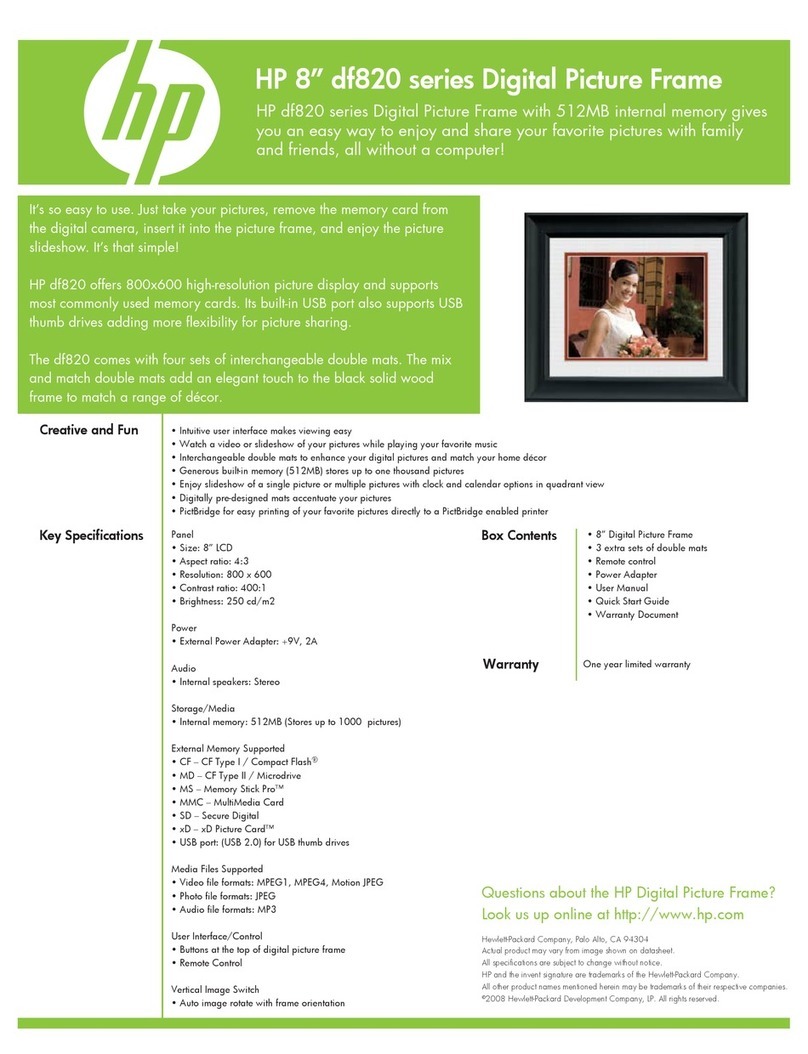HP Digital Picture Frame
EN‐i
About this Manual
This manual is designed to demonstrate the features of your HP Digital
Picture Frame. All information presented is as accurate as possible but is
subject to change without notice. HP shall not be liable for technical or
editorial errors or omissions contained herein.
For the latest reversion, visit www.hp.com/support.
Copyright
© HP 2013. All rights reserved. No part of this publication may be
reproduced, transmitted, transcribed, stored in a retrieval system or
translated into any language or computer language, in any form or by any
means, electronic, mechanical, magnetic, optical, chemical, manual or
otherwise, without the prior written permission by HP.
Disclaimer
HP makes no representations or warranties, either expressed or implied,
with respect to the contents hereof and specifically disclaims any
warranties, merchantability or fitness for any particular purpose. Further,
HP reserves the right to revise this publication and to make changes from
time to time in the contents hereof without obligation to notify any
person of such revision or changes.
Federal Communications Commission notice
This equipment has been tested and found to comply with the limits for a
Class B digital device, pursuant to Part 15 of the FCC Rules. These limits
are designed to provide reasonable protection against harmful
interference in a residential installation. This equipment generates, uses,
and can radiate radio frequency energy and, if not installed and used in
accordance with the instructions, may cause harmful interference to radio
communications. However, there is no guarantee that interference will
not occur in a particular installation.
If this equipment does cause harmful interference to radio or television
reception, which can be determined by turning the equipment off and on,
the user is encouraged to try to correct the interference by one or more of