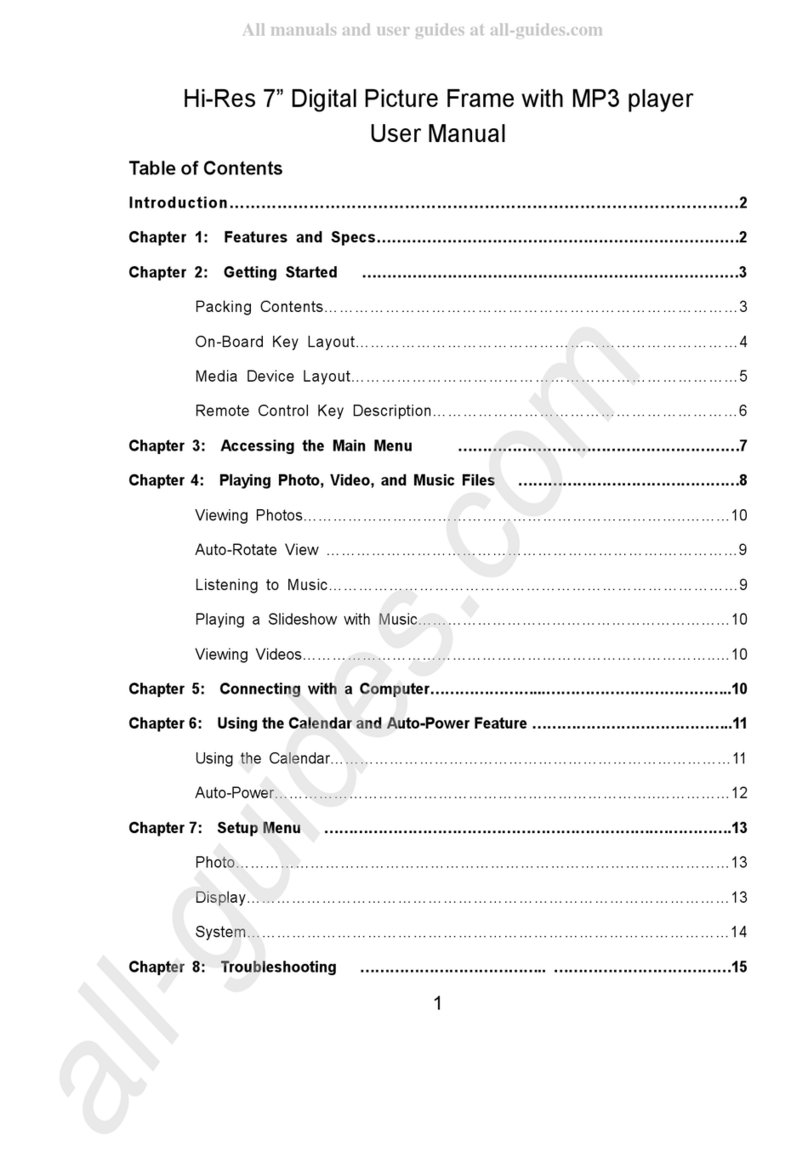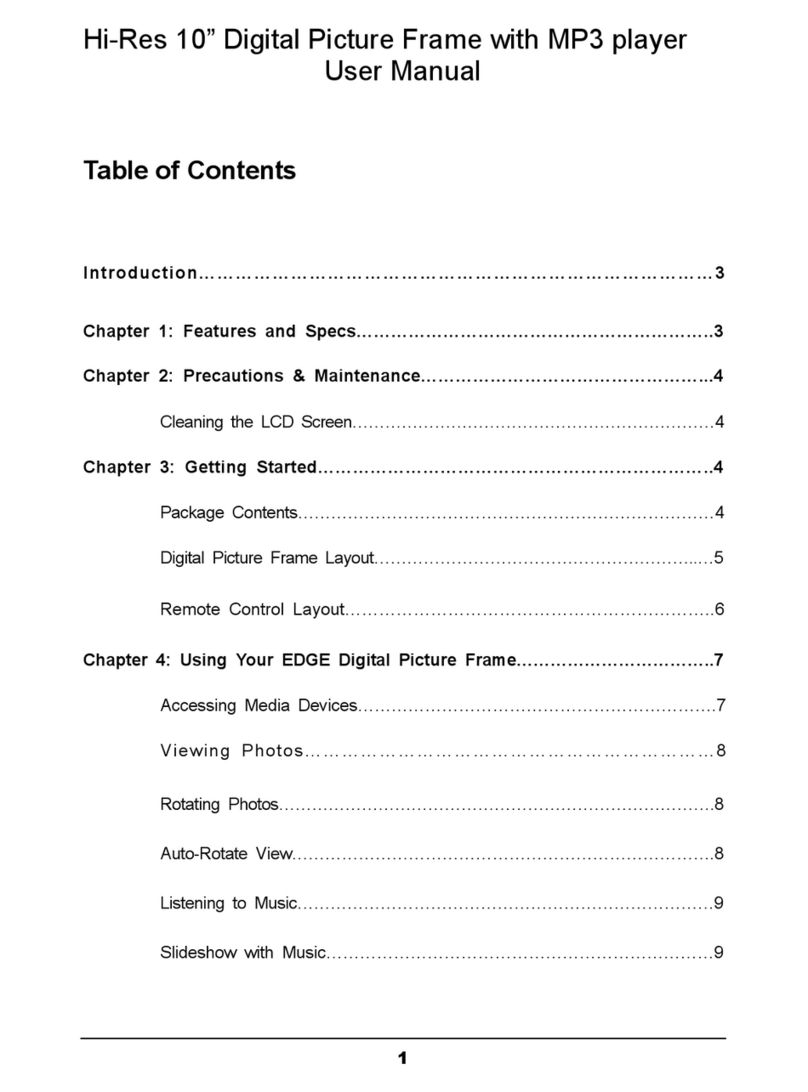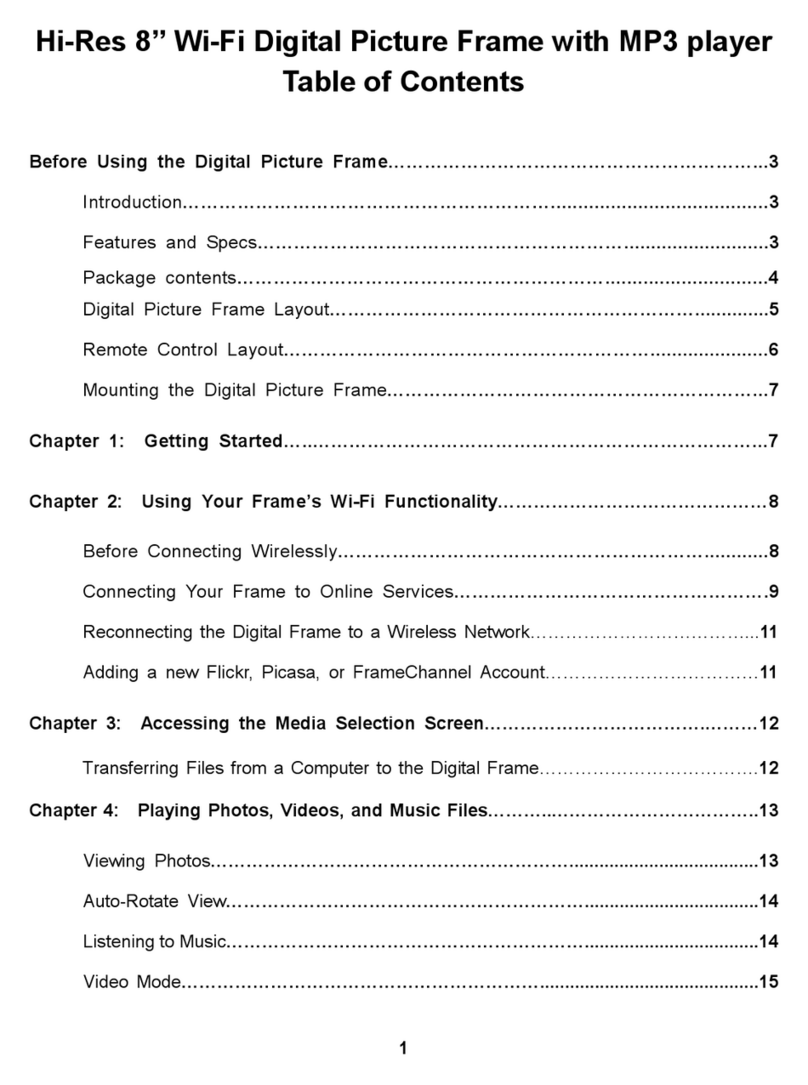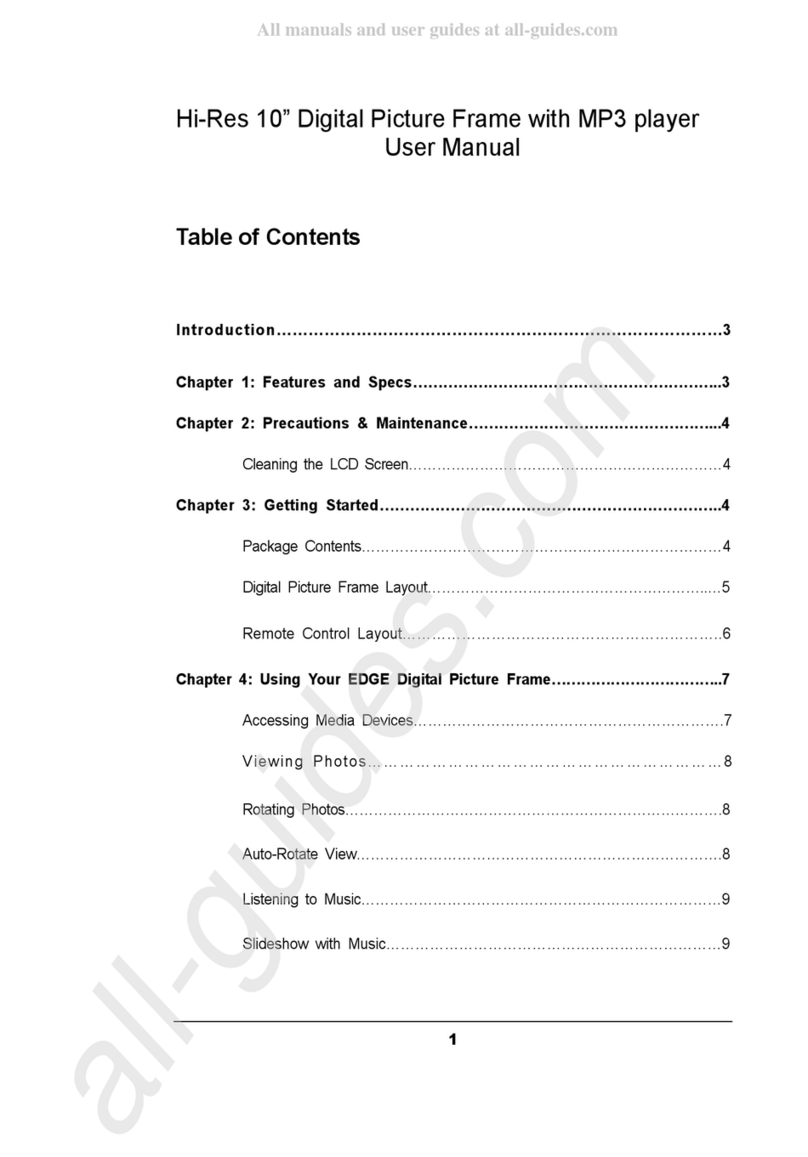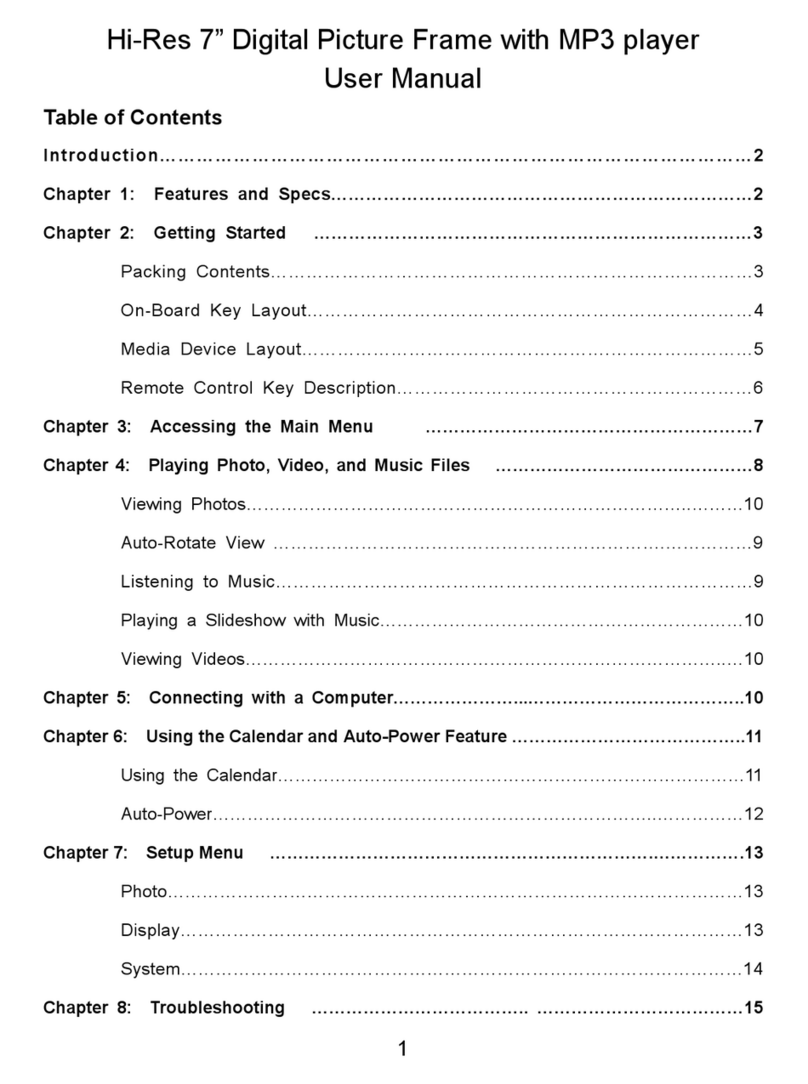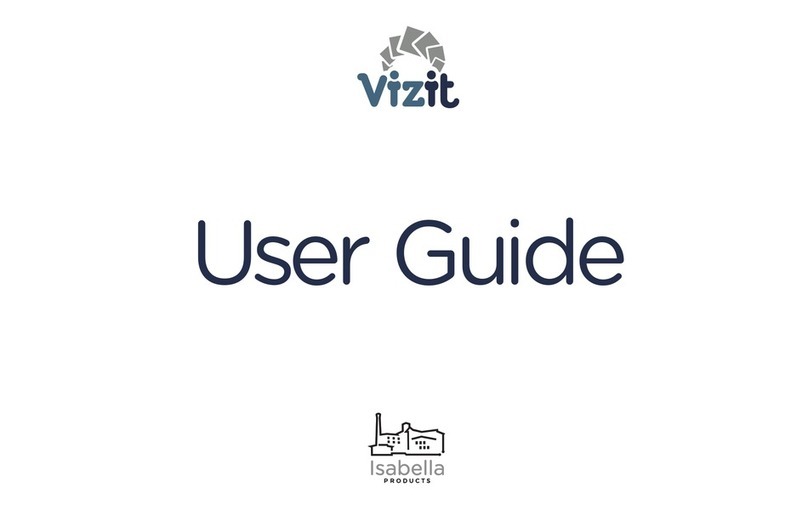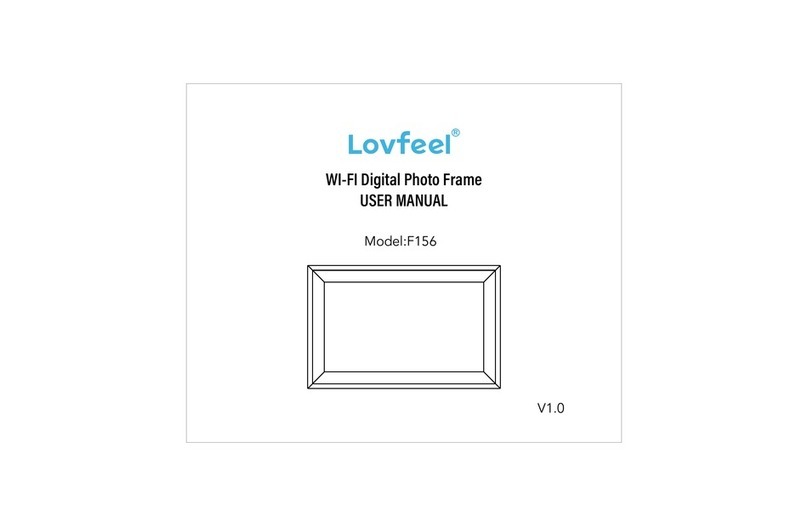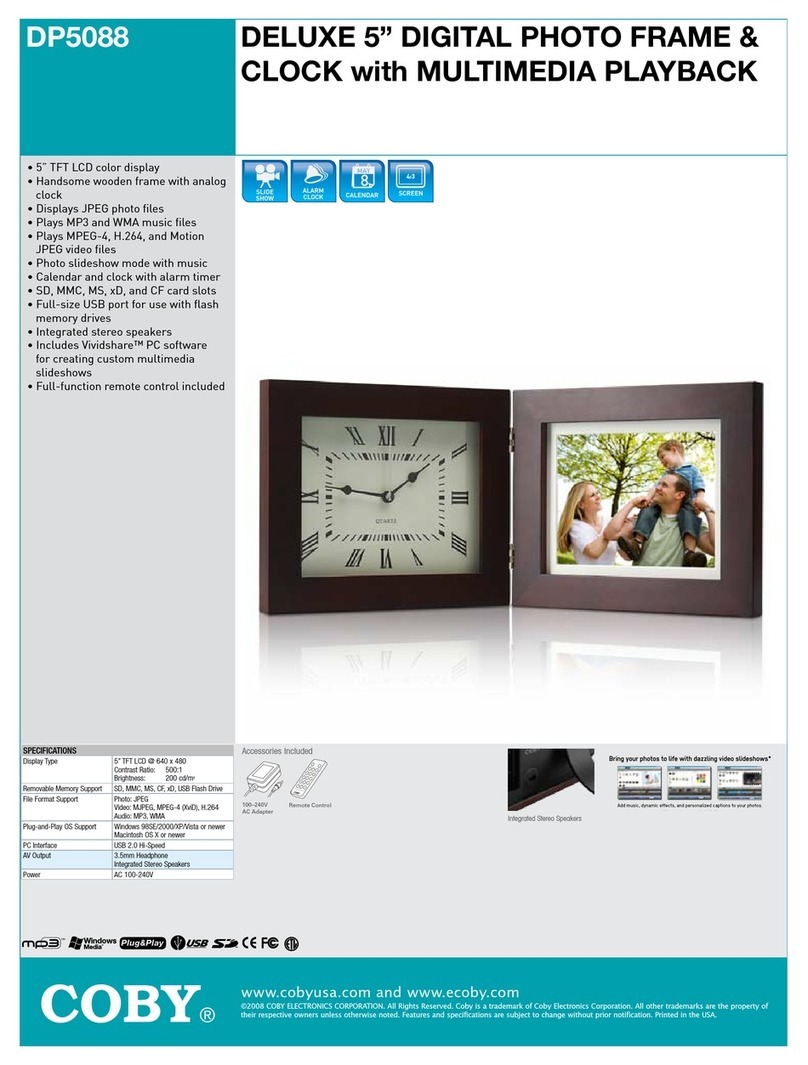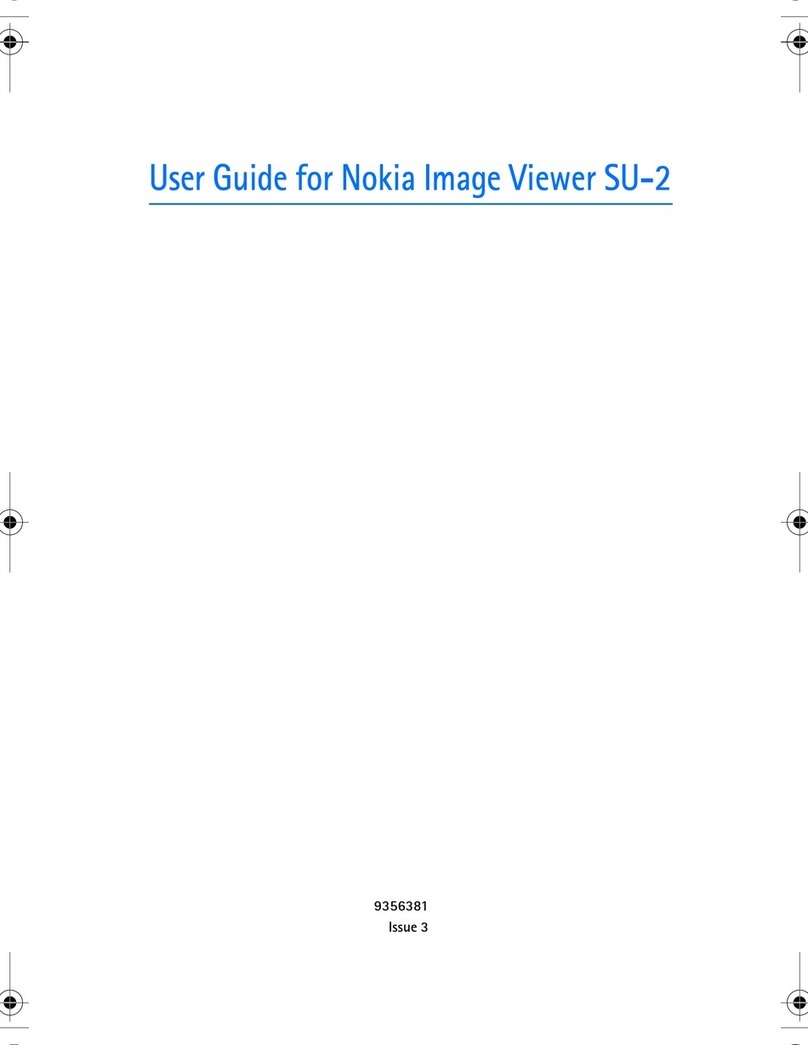Edge DIGITAL PICTURE FRAME User manual

DIGITAL PICTURE FRAME
WITH MP3 PLAYER 7”
4120 Ver1(01-06)
User’s Manual
NEEDHELP?
FORTECH SUPPORTCONTACT
www.edgetechcorp.com/support

Table of Contents
MAIN FEATURES............................................ 3
PRECAUTIONS & MAINTE NANCE ................ 4
GETTING STARTED....................................... 5
INSERTING MEMORY CARDS ....................... 6
VIEWING PICTURES....................................... 6
CONTROL LOCATION…………………………8
INSTALLING AND REPLACING BATTERY... 8
LISTENING TO MP3 MUSIC.........................10
WATCHING VIDEO.......................................10
VIEWING FILE STRUCTURE........................11
TV CONNECTION..........................................11
SPEAKER CONNECTION.............................12
MOUNTING THE PICTURE FRAME.............12
ADVANCED SETTINGS................................13
PLAY PICTURE WITH MP3 MUSIC..............13
SETUP MENU................................................13
Photo Setup...............Error! Bookmark not defined.
Thumbnail Digest Error! Bookmark not defined.
Transition Mode ..Error! Bookmark not defined.
Music Setup..............Error! Bookmark not defined.
Repeat Mode ......Error! Bookmark not defined.
Slideshow Setup........Error! Bookmark not defined.
Slideshow Mode .Error! Bookmark not defined.
Folder Repeat .....Error! Bookmark not defined.
Interval Time......Error! Bookmark not defined.
Transition...........Error! Bookmark not defined.
Movie Setup..............Error! Bookmark not defined.
Interval Time......Error! Bookmark not defined.
Repeat Mode.......Error! Bookmark not defined.
References ................Error! Bookmark not defined.
TV Type .............Error! Bookmark not defined.
Video Output.......Error! Bookmark not defined.
OSD LANG ........Error! Bookmark not defined.
Default ...............Error! Bookmark not defined.
TROUBLESHOOTING....................................16
Q & A.....ERROR! BOOKMARK NOTDEFINED.
SPECIFICATIONS..........................................18
CERTIFICATION............................................18
MECHANICAL................................................18
ENVIRONMENTAL OPERATING RANGES ..18

Introduction
Thank you for purchasing the Digital Picture Frame by EDGE™! We know you will enjoy
this innovative display method of all yourdigitalmemories!
Before operating the unit, please read this manual thoroughlyand retain it for future
reference. This manual will help you use many of the excitingand useful features to make
your DigitalPicture Frame viewing more enjoyable.
This Digital Picture Frame lets you view digital pictures directly from your camera's
memory cards. You will be able to create a slideshow using multiple transition effects or
display one picture at a time. No computer, digital camera,or Internet connection is
required.
The Digital Picture Frame by EDGE is compatible with the following popular memory card
formats: SD Memory Cards™, MultiMediaCards™, CompactFlash®,IBM Microdrive™,
Memory Stick®, and MemoryStickPRO®.
For questions or assistance with this product, visit our website at
www.edgetechcorp.com/support or call us, toll-free at 1-800-259-6565.
i

3
Chapter 1
Main Features
•Displays digital pictures (JPEG) without a computer.
•Simply insert a compatible memory card into the digital frame to show
photos, play MP3 music or supported video files (memory card not
included).
•Compatible memory cards include SD Memory Cards, MultiMedia Card
(MMC), Memory Stick, Memory Stick Pro, IBM Microdrive, & Compact Flash
(CF).
•Instantly plays MP3 music with the integrated speakers.
•Instantly plays MPEG-I, MPEG-IV files stored on supported memory cards*.
•Instantly plays MPEG-II files stored on Compact Flash Card (CF)*.
•Supports the new mobile phone video file format 3GP.
•Supports up to 12 Mega Pixels image files (JPEG format).
•Compatible with most digital cameras’ stored JPEG images and motion
JPEG files.
•Includes a credit card style remote control
•Bright 7” TFT active matrix LCD screen.
•Automatic slide show with multiple transition effects and display times.
•Plays slide show with MP3 music on the background.
•User-friendly on-screendisplaylets you access all controls easily.
*Video files may not play properly if stored on a low speed card.
1

4
Chapter 2
Precautions & Maintenance
lThe digital picture frame is for indoor use only.
lTo reduce the risk of fire or electric shock do not expose this appliance to rain or
moisture.
lDo not block the ventilation holes on the back of the Digital Picture frame at any time.
lKeep your digitalpicture frame out of sunlight. Direct sunlight may cause damage.
lAlways use the eject buttons on the memory storagecards slots to remove the memory
storagecards.
lDo not open the case of the Digital Picture frame. There is arisk of electric shock, and
there are no user serviceable parts inside. Opening the case will void your warranty.
lDo not use theDigital Picture frame if conditions could allow condensation to occur, or
damage may result.
Cleaning the LCD screen
•Treat the screen gently. The screen onthe Digital Picture frame is made of glass
and can be scratched or broken.
•If fingerprints or dust make the LCD screen dirty, we recommend using a soft,
non-abrasive cloth such as the camera lens cloth to clean the LCD screen.
•If you useaLCD Cleaning Kit, do not apply the cleaning liquid directly to the LCD
screen. Clean the LCD screen with cleaning cloth moistened with the liquid.
2

5
Chapter 3
Getting Started
1.Adjustthe Digital Picture Frame bracketon the backto the widest degreefor propping
stability then plug the power adapter into an electricaloutlet.
Note: There are three stages for the Digital Picture Frame bracket, Please adjust it to at
least first stage for propping stability before initial use
2.Turn ontheDigital Picture Frame by pressing the power button on the remote control
or on the left side of the digital frame.
3

6
Inserting Memory Cards
The digital picture frame iscompatible with the following memorycards:
•SD Memory Cards
•MultiMediaTM Card (MMC)
•Memory StickTM & Memory Stick ProTM
•CompactFlashTM
Cards
•IBM Microdrive®
Insert the memory card with the front label facing AWAY from you. Do not force
the memory card into the memory slot. If you are not able to easily insert the
memory card completely, you may have inserted it the wrong way.
Note: The digital picture frame willONLYrecognize digital pictures stored in JPEG
format. Digital pictures stored in other formatswill be ignored by the device.
If the card is inserted correctly and you have more than one supported media
file on the card you will see the following screen. If you only have one file on the
card it willdisplay one thumbnail. Make sure you have at least one picture on
the memory card.The frame will not function properly without a stored picture.
Viewing Pictures
1.You can use either the remote control or the on-board buttons to control the Picture
Frame. Please refer to the next section “Control Locations” for details.

7
2.Remove the plastic battery insulator (if any) on the bottom of the remote control and
make sure the remote control has a battery installed. See “Installing and replacing
battery”section if you need a new battery.
3.Use the remote control to highlight and select thePhoto folder (Use the direction keys
Right, Left on the remote control to navigate and pressEnterto select).
4.Highlight a picture and press Enter to view the picture.
5.Adjust the contrast of the screen using theContrast Dialon the right side of the frame.
6.Press theBrightness key(13) to adjust the brightness setting.
7.Press theSetup button on the remote control to enter theSetup Menu.
8.Move to Slideshow Setupby pressing the Down button. PressEnter to continue.
9.Use theDown key to select the IntervalTime.Use the Rightdirection key to enter the
time sections. Move up and down to select the desired transition time of a picture and
pressEnterto select. Pressthe Setup button to exit the Setup menu.
Note: TheInterval Time functions only when theSlide Show Mode is set to Auto.
10.To disable the slideshow function, select Setup, Slideshow Setup,Slideshow Mode
andManual. You will be able to change the displayed picture by pressingNext (15) or
Previous (16) key.
See “Advance Settings” section for more control settings.
Caution
If you connect the Digital Picture Frame to a European-standard TV, please switch
the Digital PictureFrame to PAL mode by pressing MENU (7)and then NTSC/PAL
key (19) on the remote control.
Note:
1. The originaldisplay mode setting of the Digital Picture Frame is NTSC.
2. When viewing a picture on the Digital Picture Frame with PAL mode, the
displayof the Digital Picture Frame will become vague.
**The NTSC mode applies to North America. The PAL mode applies to all countries in
Europe. **

8
Control Locations
Installing and replacing the battery
1.Place the Remote Control with thecontrol buttons facing downward.
2.Whilepressing down on the ridged area of thebattery cover pull the trayout.
3.Placea“CR2025”lithium battery on the tray with the positive “+” end facing toward
you.
4.Close the tray.
(
13
)
Brightness
(14)Mute
(15)Next
(16)Previous
(17)FF(FastForward)
(18)FR(Fast Rewind)
(19)NTSC/PAL
(20)Picture Rotate
(21)Zoom in/out
(22)Stop
(23)Play/pause
(
1
)
Power on/off
(2)Right
(3)Left
(4)Enter
(5)Down
(6)Up
(7)Menu
(8)PIC+MP3
(9)Setup
(10)Volume up/down
(11)Info
(12)Repeat

9

10
Listeningto MP3 music
Before you are able to listen to MP3 music files, you must first store MP3 music files on the
memory card (see Q&A section for more information).
1.Use the Remote Control’sRight and Left key highlight and select the Music folder.
2.Highlight and select the music file you want to play by pressing the direction keys and
the Enterbutton.
3.Adjust the volume by using volume up/down key (10).
4.Fast forward or rewind by pressing the FF (17) or FR (18) key.
5.Press Next (15) orPrevious(16) key to select a different music file.
See “Advance Settings” section for more control settings.
Watchingvideo
The Digital Picture Frame supports the following video formats:
•Motion JPEG (avi): video format used by most digital cameras
•MPEG-I
•MPEG-II (stored on CF Card only. Other memory cards may not play properly)
•MPEG-I
•3GPP
Before you are able to watch video, you must first store video files on the memory card.
1.Highlight and select theVideo folder.

11
2.Highlight and select the video you want to watch by pressing the direction keys and the
Enter button.
3.Adjust the volume by using volume up/down key (10).
4.Fast forward or rewind by pressing the FF (17) or FR (18) key.
5.Press Next (15) orPrevious(16) key to select a different video clip.
See “Advance Settings” section for more control settings.
Viewing File Structure
Highlight and select theFile folder.
You can browse all the picture, music and video files under the File structure. You can also
select and play any supported file by pressing theEnter button.
TV Connection
Use the supplied S-video out cable to connect the digital picture frame to a TV. Turn off both
theframe and theTV before youmake the connection.
Contrast
TV out
Earphone Jack
Movable Bracket

12
Speaker Connection
Connect speakers to the earphone jack located on the right side of the picture frame.
Mountingthe Digital PictureFrame
The 7mm mountinghole on the back of the Digital Picture Frame asshown below is used
tom ount yourDigital Picture Frame.Whenwall mounted, make sure the mounting hole
aims at the #6screw then mount the picture frame directly and slightly.
Note: For the appropriate screw size #6 isadvised.

13
Chapter 4
Advanced Settings
Display Pictures with MP3 music
1.On the mainMenu, select thePhoto folder.
2.Press PIC.+MP3 button (8) on the remote control todisplay photosand play music.
3.Press PIC.+MP3 button (8) again to stop playing.
Setup Menu
Press theSETUP button on the remote control to enter theSetup Menu.
Photo Setup
Video Output
•4:3: Select 4:3 when you connect the digital frame to an external TV or monitor with
a screen aspect ratio of 4:3.
•16:9: Select 16:9 when you want to view pictures on the 7-inch LCD or when your
external TV or monitor is with a 16:9 aspect ratio.
The default Video Outputmode is “16:9”.
Transition Mode
•Fast: Speeds up the photo transition effect.
•Slow: Slows down thephoto transition effect.
The default transition mode is “Fast”.
Digest Style
Select theon-screen digest style from the list. 2x2,3x3, 4x4, 5x5 matrix thumbnail
modes are supported.The default digest style is 3x3 matrix.
Music Setup
Repeat Mode
•One : Repeatsone music file.
•Off: Plays the entire play list once.
4

14
•All: Repeatsthe entire play list.
The default repeat mode is “All”.
Movie Setup
Repeat Mode
•One : Repeats one video file.
•Off: The video playback will stop after it plays all the video files once.
•All: Repeats the entire play list
The default repeat mode is “All”.
Digest Style
Select theon-screen digest style from the list. 2x2, 3x3, 4x4, 5x5 matrix thumbnail
modes are supported.The default digest style is 3x3 matrix.
Slideshow Setup
Slideshow Mode
•Manual: Turns OFF the auto slideshow function. Select this option if you want to
manually select the picture to display.
•Auto: The Digital Picture Frame will automatically enter the Slideshow mode when
you select any picture.
The default slideshow mode is“Auto”.
Folder Repeat
•On: Repeatsthe slideshow continuously.
•Off: Repeats the slideshow once.
The default folder repeatmode is “On”.
Interval Time
Select the display time of each picture on the list. This feature works only if the
Slideshow mode is set to AUTO.The default interval time is “10 seconds”.
Transition
Select the transition effect of the slideshow from the list. Continue to scroll down the list
by pressing the Down button to see all the transition effects. Press Enter to set the
desired transition effect.
AutoStart
•On: Autolaunches the slideshow function when the Digital Picture Frameis
poweredon.
•Off: Turnsoff the slideshow auto start feature.
The default auto start mode is “Off”.

15
Preferences
To enter the Preferences control you must have two or more file formats stored on the
memory card.
TV Type
Set the TV type to Multi System, NTSC or PAL. The default TV type is “NTSC”.
OSD LANG
Select On-screen Display Language. The default language is “English”.
Default
This option will reset all the settings to the original manufacturer’sdefault.
Ver: xxxxx
Show the firmware version of the Digital Picture Frame.

16
Chapter 5
Troubleshooting
Symptom Cause and/or Corrective Actions
Digital Picture Frame doesn’t power
on. •The POWER connector to the unit is not securely inserted.
ØMake sure you connect the AC adapter to the frame properly.
When you connect the AC adapter to the frame and power up the
unit, even without a memory card, you should see a blank white
screen. If you don’t see the lit screen, check if the poweris
connectedto the Digital Picture Frame and make sure it is
securely attached.
No Start-up screen. •Memory card is not inserted correctly.
•No photo, music, or video file on the memory card.
•Incompatible file format.
ØVerify if the way you insertedthe card is correct. Make sure the
front label of the memory card is facing AWAY from you. Do not
force the memory card into the slot.
ØMake sure there is at least one supported photo, music, or video
file on the memory card.
ØCompatible Photo format: JPEG
ØCompatible Music format: MP3
ØVideo format: Motion JPEG, MPEG -I, MPEG-II, MPEG-4, DIVX, 3GP.
The picture does not appear on the
screen after selecting the PHOTO
function.
•Incompatible file format.
•No picture file is on the memory card.
ØMake sure there is at least one supported picture file stored on
the memory card.
ØCompatible Photo format: JPEG
ØThe digital frame is compatible with the JPEG file format only.
The device does not support TIFF, BMP, GIF etc.
PIC + MP3 button does not work. •Incorrectoperation
•No music file stored on the memory card.
ØSelect PHOTO folder first.
ØPress PIC + MP3 button after entering the PHOTO folder.
ØMake sure you store at least one MP3 music file on the memory card.
VIDEO-OUT does not work. •Check if the NTSC/PAL setting is correct.
•Press MENU, PAL/NTSC button to set the correct setting.
Video file does not play properly. •Slow memory card.
ØMake sure you use a high-speed memory card to play video files.
ØIf you want to play a MPEG-II video make sure you store the file
on a CompactFlash Card.
Small or distorted video size on the
screen •Low video resolution or incorrect video’s aspect ratio
ØThe video file must be in 16:9 aspect ratio (approximate
resolution of848x480).
Black bands appear around the
picture. •This is normal since different digital cameras take pictures in
varieties of resolutions (or pixels) and aspect ratios.
ØUse a photo editing software to resize the picture’s ratio to 16:9.
5
5

17
Q & A
Question Answer
What photo, music, and video
formats are supported by the Digital
Picture Frame?
•Photo: JPEG
•Music: MP3
•Video: Motion JPEG (avi), MPEG-I, MPEG-II, MPEG-4, DIVX,
3GP
What memory cards are compatible
with theDigital Picture Frame? •Secure DigitalCard (SD)
•MultiMedia Card (MMC)
•Memory Stick & Memory Stick Pro
•CompactFlash(CF)Card
•Microdrive
How do I store music files? •Using a personal computer and a popular audio editing software
such as MusicMatch to covert your music to MP3 format.
•Transfer theMP3 file to the memory card using a Memory Card
Reader.
My memory card is not compatible
with the Digital Picture Frame. What
can I do?
•You should be able to buy a memory card adapter that is
compatible with one of the supported memory cards. For
example, if you own a xD memory card, you can buy a xD to CF
memory card adapter, and use the adapter to connect the frame
to the xD memory card.
Does theDigital Picture Frame
have built-in memory? •No. TheDigital Picture Frame does not have any internal
memory to store media file. You must use a compatible memory
card to play your media files.
Can I insert multiple memory
cards? •Yes. Turn on the unit before you insert any card. The screen will
show what types of memory cards are in the slots. Use the
remote control to select the memory card.
What is the maximum picture size
the digital frame can display? •The Digital Picture Frame is able to display pictures up to 12
Mega Pixels.
Does it play every type of AVI video
file? •No. The device only works with the motion JPEG files taken by
digital cameras.
What is the best picture resolution
displayed on the screen? •The frame’s best resolution is 640x360 in 16:9 aspect ratio or
640x480 in 4:3 aspect ratio.
Can I play MPEG-I and MPEG-II
files stored on memory cards other
than the CompactFlash card?
•You can play MPEG-I video properly using any supported
memory card. You maybe able to play MPEG-II files properly
using a high speed SD card.
My TV does not have an S -Video
input. What can I do? •Buy a S-Videotocomposite video adapter and use it to connect
the frame to your TV.
Can I rotate a picture on the
screen? •Yes. Use the ROTATE button on the remote control to rotate a
picture.
Can I adjust the colors of the
picture? •No. All color settings are preset at the factory. You can only
adjust the brightness and contrast of the screen.

18
Specifications
Display:
7” Active Matrix LCD.
I/O:
Earphone Jack
Speakers(stereo)
S-Video (NTSC/PAL)
Remote Control:
Remote Controller
Power:
AC Adapter; Input 100-240V; Output 12V, 1.5A
Certification
CE, FCC, UL
Mechanical
Dimension:210 x 150 x 45mm (L x W x H)
Weight: 600g
Environmental Operating Ranges
Operation: 0 ~ 35?, Humidity 0 ~ 85%
Storage: -20 ~ 60?, Humidity 10 ~ 90%
Product and brand names mentioned in this manual are trademarks or registered trademarks of their respective holders. Specifications
subject to change without notice.
This product is backed by a one year, limited manufacturer’s warranty.
For complete warranty information visit
www.edgetechcorp.com/register.
www.edgetechcorp.com
Table of contents
Other Edge Digital Photo Frame manuals