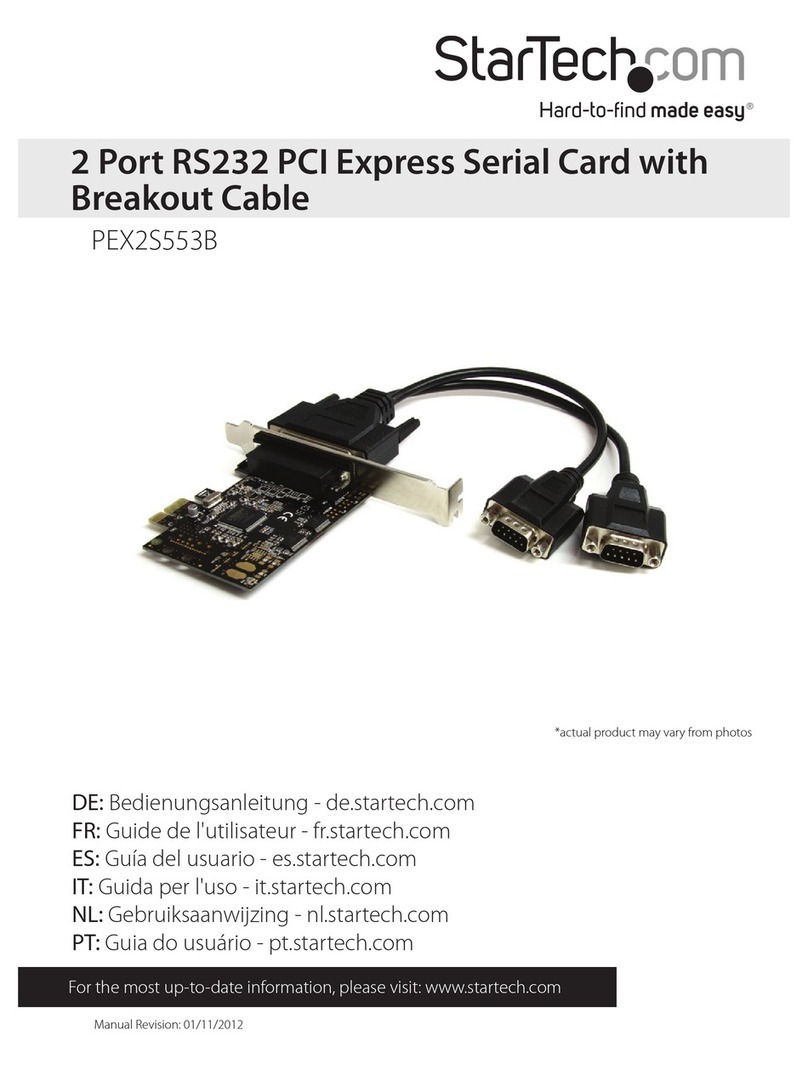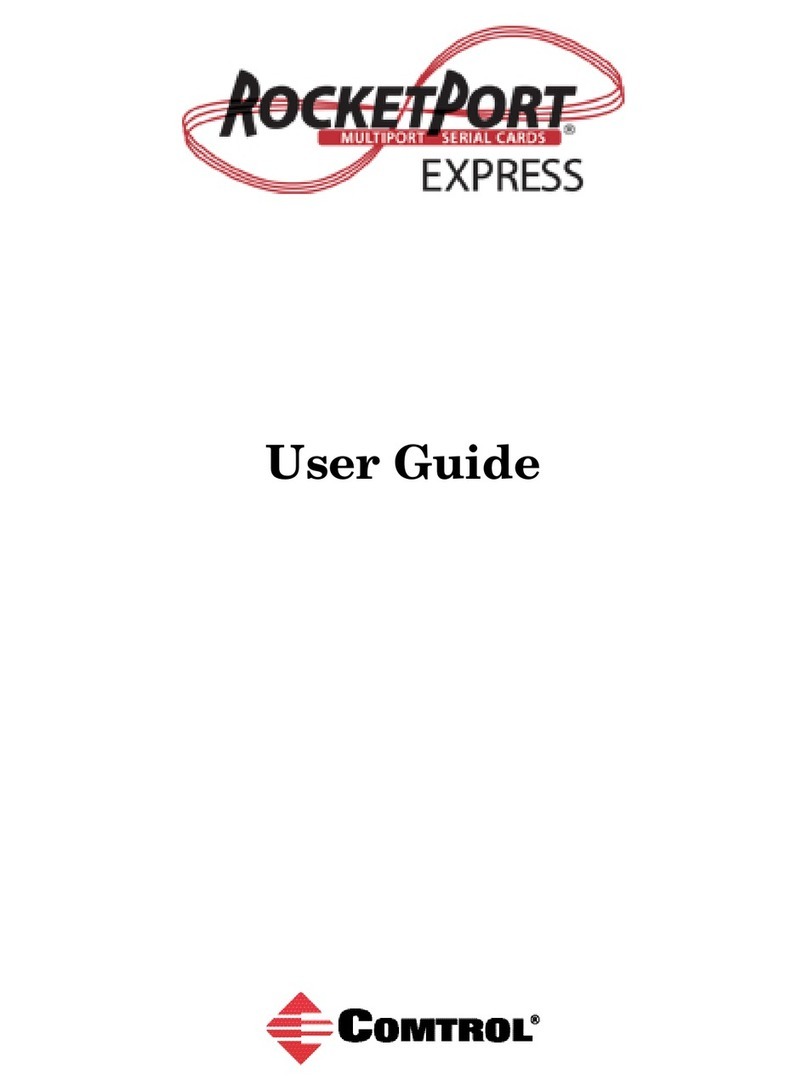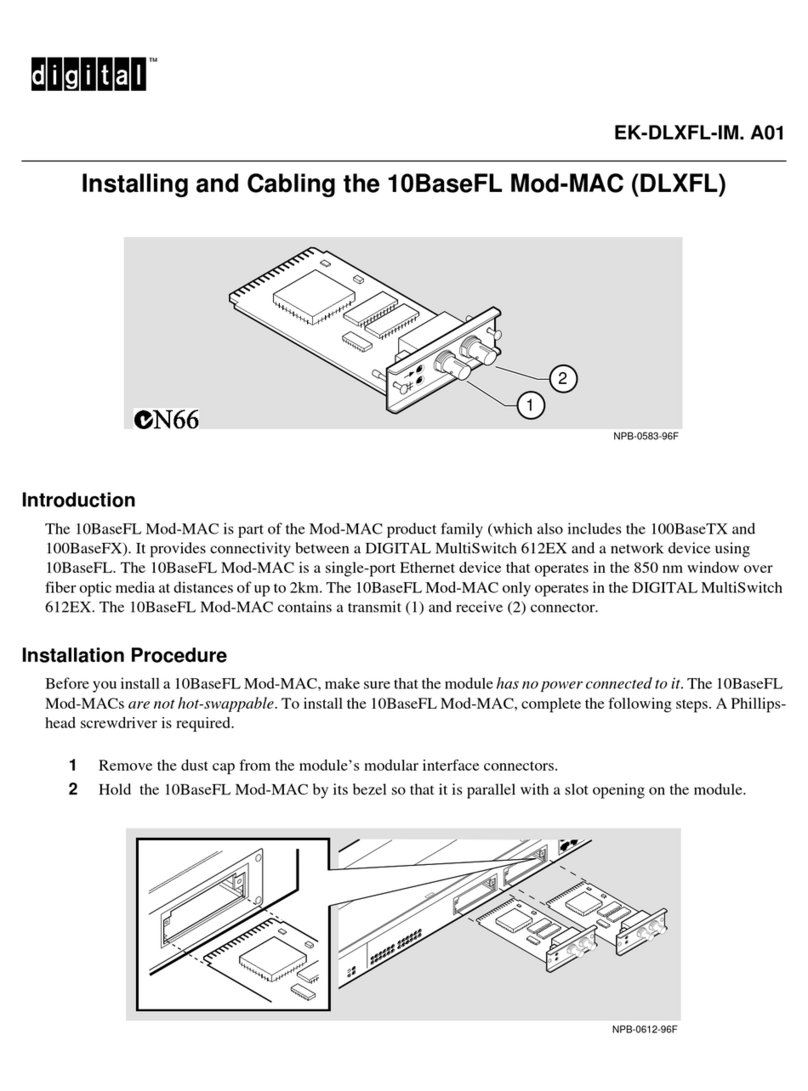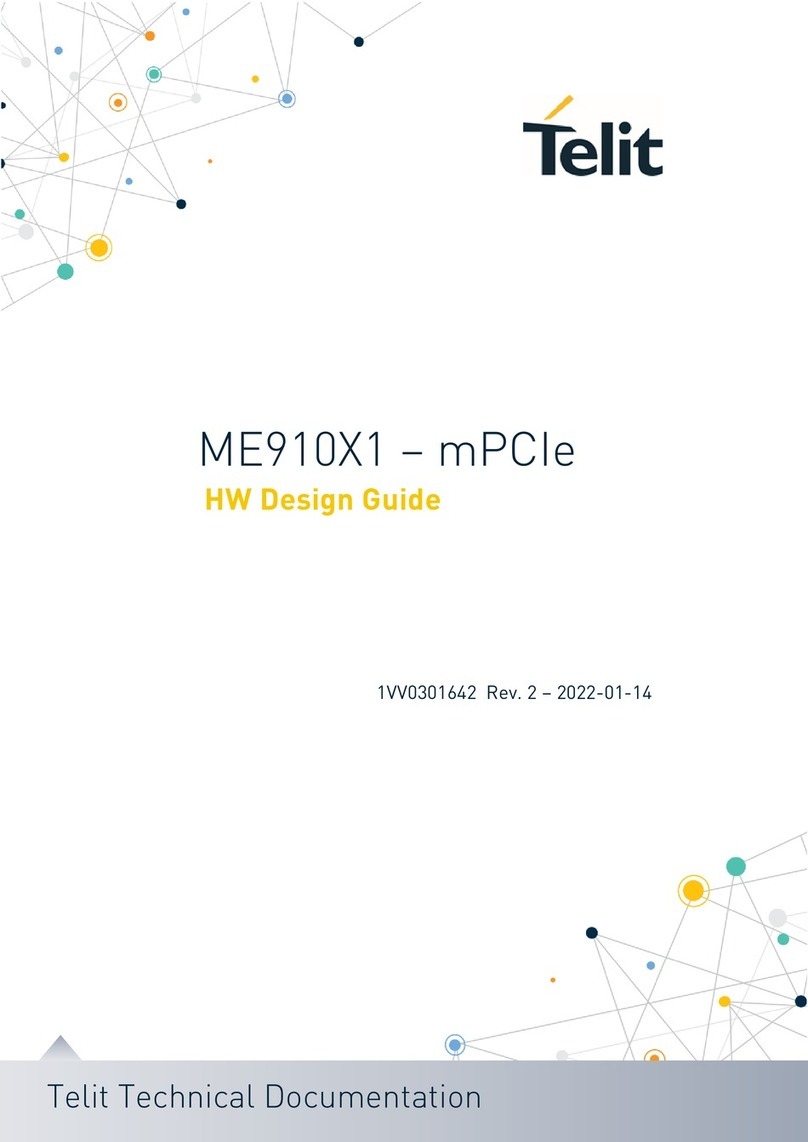Vision Systems VScom 100E PCIex User manual

www.vscom.de
User Manual VScom PCI Cards
User Manual VScom PCI Cards
User Manual VScom PCI Cards
User Manual VScom PCI Cards
User Manual VScom PCI Cards
User Manual VScom PCI Cards
User Manual VScom PCI Cards
User Manual VScom PCI Cards
User Manual VScom PCI Cards
User Manual VScom PCI Cards
User Manual VScom PCI Cards
User Manual VScom PCI Cards
User Manual VScom PCI Cards
User Manual VScom PCI Cards
User Manual VScom PCI Cards
User Manual VScom PCI Cards
User Manual VScom PCI Cards
User Manual VScom PCI Cards
User Manual VScom PCI Cards
User Manual VScom PCI Cards
User Manual VScom PCI Cards
User Manual VScom PCI Cards
User Manual VScom PCI Cards
User Manual VScom PCI Cards
User Manual VScom PCI Cards
User Manual VScom PCI Cards
User Manual VScom PCI Cards
User Manual VScom PCI Cards
User Manual VScom PCI Cards
User Manual VScom PCI Cards
User Manual VScom PCI Cards
User Manual VScom PCI Cards
User Manual VScom PCI Cards
VScom PCIex Card
VScom PCIex Card
VScom PCIex Card
VScom PCIex Card
VScom PCIex Card
VScom PCIex Card
VScom PCIex Card
VScom PCIex Card
VScom PCIex Card
VScom PCIex Card
VScom PCIex Card
VScom PCIex Card
VScom PCIex Card
VScom PCIex Card
VScom PCIex Card
VScom PCIex Card
VScom PCIex Card
VScom PCIex Card
VScom PCIex Card
VScom PCIex Card
VScom PCIex Card
VScom PCIex Card
VScom PCIex Card
VScom PCIex Card
VScom PCIex Card
VScom PCIex Card
VScom PCIex Card
VScom PCIex Card
VScom PCIex Card
VScom PCIex Card
VScom PCIex Card
VScom PCIex Card
VScom PCIex Card
Edition: February 2010
Edition: February 2010
Edition: February 2010
Edition: February 2010
Edition: February 2010
Edition: February 2010
Edition: February 2010
Edition: February 2010
Edition: February 2010
Edition: February 2010
Edition: February 2010
Edition: February 2010
Edition: February 2010
Edition: February 2010
Edition: February 2010
Edition: February 2010
Edition: February 2010
Tel: +49 40 528 401 0
Fax: +49 40 528 401 99
Web: www.visionsystems.de
Support: [email protected]

The software described in this manual is furnished under a license agreement and may be used
only in accordance with the terms of that agreement.
Copyright Notice
Copyright ©2009 Vision Systems. All rights reserved. Reproduction without permission is prohib-
ited.
Trademarks
VScom is a trademark of Vision Systems GmbH. All other trademarks and brands are property of
their rightful owners.
Disclaimer
Vision Systems reserves the right to make changes and improvements to its product without pro-
viding notice.
Vision Systems provides this document “as is”, without warranty of any kind, either expressed or
implied, including, but not limited to, its particular purpose. Vision Systems reserves the right
to make improvements and/or changes to this manual, or to the products and/or the programs
described in this manual, at any time.
Information provided in this manual is intended to be accurate and reliable. However, Vision
Systems assumes no responsibility for its use, or for any infringements on the rights of third parties
that may result from its use.
This product might include unintentional technical or typographical errors. Changes are period-
ically made to the information herein to correct such errors, and these changes are incorporated
into new editions of the publication.
February 2010 VScom PCIex Card User Manual 2

Contents
Contents
1 Overview 5
2 Introduction 5
2.1 Features ........................................... 5
2.2 Product Specifications ................................... 6
2.2.1 VScom 100E PCIex ................................ 6
2.2.2 VScom 200E PCIex ................................ 7
2.2.3 VScom 400E PCIex ................................ 8
2.2.4 VScom 800E PCIex ................................ 9
2.3 Packing List ......................................... 9
2.4 About this Manual ..................................... 10
3 Windows Driver 11
3.1 Installing the Drivers .................................... 11
3.1.1 Install in Windows 9x, 2000, XP and Vista ................... 11
3.1.2 Install in Windows 7 ................................ 12
3.1.3 Verify the Installation ............................... 14
About assigned port numbers ........................... 14
3.1.4 Removing the Software in Windows 9x, 2000, XP and Vista .......... 15
3.1.5 Removing the Software in Windows 7 ...................... 15
3.2 Card and Port Configuration ............................... 17
3.2.1 Card and Ports in Device Manager ........................ 17
3.2.2 Card Advanced Settings .............................. 19
3.2.3 Ports Configuration ................................ 20
VScom Standard Port Settings .......................... 21
VScom Advanced Port Settings .......................... 22
Enhanced Software Settings ............................ 26
Automatic Software Flow Control ........................ 27
Automatic Hardware Flow Control by RTS/CTS ................ 29
Automatic Hardware Flow Control by DTR/DSR ................ 30
3.3 Windows NT 4.0 ...................................... 31
3.3.1 Installing in Windows NT 4.0 ........................... 32
Automatic Detection of PCI Cards ........................ 32
Configuration via Control Panel ......................... 33
System Configuration ............................... 33
Card and Port Configuration ........................... 33
Uninstall Drivers from Windows NT ....................... 34
Checking Installation in Windows NT ...................... 34
4 Connector Definitions 35
4.1 DB9 male .......................................... 35
4.2 DB25 male ......................................... 36
4.3 DB44 female ........................................ 37
4.4 DB62 female ........................................ 38
4.5 DB25 male RS 232 ..................................... 39
4.6 DB25 female RS 232 .................................... 39
February 2010 VScom PCIex Card User Manual 3

List of Tables
5 History 40
List of Figures
1 VScom 100E PCIex .................................... 6
2 VScom 200E PCIex .................................... 7
3 VScom 400E PCIex .................................... 8
4 VScom 800E PCIex .................................... 9
5 Windows 7 Installation ................................... 13
6 Driver Installation Target ................................. 13
7 Windows 7 Installing Drivers ............................... 14
8 Windows 7 Driver Removal ................................ 16
9 Windows 7 Drivers removed ................................ 17
10 Cards and Ports in Device Manager ........................... 18
11 Card Advanced Properties ................................. 19
12 Port Renaming ....................................... 20
13 Standard Settings ...................................... 21
14 Advanced Settings 16C950 ................................. 22
15 Advanced Settings 16C550A ................................ 24
16 UART Types ........................................ 24
17 Software Settings ...................................... 26
18 Auto XON/XOFF ..................................... 27
19 Auto RTS/CTS ....................................... 29
20 Auto DTR/DSR ...................................... 30
21 Auto-DTR Modes ..................................... 31
22 NT Plug & Play ....................................... 32
23 NT Device list ....................................... 33
24 DB9 male Connector .................................... 35
25 DB25 male Connector ................................... 36
26 DB44 female Connector .................................. 37
27 DB62 female Connector .................................. 38
28 DB25 male RS 232 ..................................... 39
29 DB25 female RS 232 .................................... 39
List of Tables
1 Features of VScom PCIex models ............................. 6
2 Features of VScom 100E PCIex .............................. 6
3 Features of VScom 200E PCIex .............................. 7
4 Features of VScom 400E PCIex .............................. 8
5 Features of VScom 800E PCIex .............................. 9
6 DB9 male Connector .................................... 35
7 DB25 male Connector ................................... 36
8 DB44 female Connector .................................. 37
9 DB62 female Connector .................................. 38
10 DB25 male RS 232 ..................................... 39
11 DB25 female RS 232 .................................... 39
February 2010 VScom PCIex Card User Manual 4

2 Introduction
1 Overview
VScom provides several models of serial port cards for PCI Express bus, also named PCIe. This
modern serial bus is the successor of several parallel PCI variants. It is a fast bus, and the size
of bus connectors can be very small. Since mainboard design with PCI Express is more easy than
with fast parallel PCI, the classic PCI slots will vanish from modern systems in the future.
Serial ports are required much longer than that. So there is a demand to to implement serial port
boards for PCI Express. VScom has done so with the modern E-series cards, ranging from one to
eight ports. The cards are designed to control industrial hardware via asynchronous serial ports,
as many software requires today.
The supplied drivers for Windows operating system install the serial ports into the Windows API,
so they appear as the usual Com ports software requires. A rich set of driver options is configured
via the Device Manager in Windows. The driver allows to configure the serial ports for a bitrate
of up to 15.6 Mbps. Of course RS 232 can not reliably transport very high bitrates, even under
best conditions 1 Mbit/s is the limit. As the result of the extreme high maximum bitrate, there is
no bitrate below 1 Mbit/s which the cards can not generate. No matter which configuration the
hardware requires, the VScom PCIex cards deliver it.
2 Introduction
This manual describes the hardware of VScom PCIex cards. PCIex is the name used in VScom
products for PCI Express products. Also the Windows driver for these cards is described in detail.
2.1 Features
•PCI Express 1 Lane
•Serial port interface RS 232
•Max 15.625 Mbps
•Huge FIFO buffers 128 Byte
•Drivers for Windows™operating system
February 2010 VScom PCIex Card User Manual 5

2 Introduction
2.2 Product Specifications
The VScom PCIex cards share some common properties, the most important difference is the
number of serial ports. The maximum speed is 15.625 Mbit/s, but this is theoretical because the
electrical interface RS 232 is not capable of such transmission rates.
Bus interface PCIe x1 PCI Express, max. 500 MByte/s
Serial Ports 1 to 8 RS 232
Signals RS 232 RxD, TxD, RTS, CTS, DTR, DSR, DCD, RI, GND
Max. Bitrates Theoretical 15.625 Mbit/s
Effective 1 Mbit/s
Serial configurations Data bits 5, 6, 7, 8
Parity None, Odd, Even, Mark, Space
Stop bits 1, 1.5, 2
FIFO size 128 Bytes For transmit and receive each
Table 1: Features of VScom PCIex models
2.2.1 VScom 100E PCIex
The VScom 100E PCIex card features one serial port, available via a PCI Express slot.
Figure 1: VScom 100E PCIex
Serial Ports 1 RS 232
Connectors 1×DB9 male Standard for RS 232
Signals RS 232 RxD, TxD, RTS, CTS, DTR, DSR, DCD, RI, GND
Table 2: Features of VScom 100E PCIex
February 2010 VScom PCIex Card User Manual 6

2 Introduction
2.2.2 VScom 200E PCIex
The VScom 200E PCIex card features two serial ports, available via a PCI Express slot. Both serial
ports share one common connector DB25-male, an adapter cable is included. For signal assignment
see 4.2.
Figure 2: VScom 200E PCIex
A model for Low Profile cases is available.
Serial Ports 2 RS 232
Connectors 1×DB25 male Adapter to 2×DB9 male included
Signals RS 232 RxD, TxD, RTS, CTS, DTR, DSR, DCD, RI, GND
Table 3: Features of VScom 200E PCIex
February 2010 VScom PCIex Card User Manual 7

2 Introduction
2.2.3 VScom 400E PCIex
The VScom 400E PCIex card features four serial ports, available via a PCI Express slot. All four
serial ports share one common connector DB44-female, an adapter cable is included. For signal
assignment see 4.3.
Figure 3: VScom 400E PCIex
A model for Low Profile cases is available.
Serial Ports 4 RS 232
Connectors 1×DB44 female Adapter to 4×DB9 male included
Signals RS 232 RxD, TxD, RTS, CTS, DTR, DSR, DCD, RI, GND
Table 4: Features of VScom 400E PCIex
February 2010 VScom PCIex Card User Manual 8

2 Introduction
2.2.4 VScom 800E PCIex
The VScom 800E PCIex card features eight serial ports, available via a PCI Express slot. All eight
serial ports share one common connector DB62-female. For signal assignment see 4.4.
An adapter cable to eight times DB9-male is not provided, customers can choose from several
connection options. There are Octopus-type cables to DB9 and DB25, male and female. There are
also connection boxes for DB9 male, or DB25 male and female. Also converter boxes to RS 422
and RS 485 are possible.
Figure 4: VScom 800E PCIex
Serial Ports 8 RS 232
Connectors 1×DB62 female Adapter not included
Signals RS 232 RxD, TxD, RTS, CTS, DTR, DSR, DCD, GND
Table 5: Features of VScom 800E PCIex
Note: There is no RI signal, because no pins are available for this on the DB62 connector.
2.3 Packing List
All models are shipped with a driver CD-ROM, which includes the documentation and the driver
software.
VScom 200E PCIex An adapter cable DB25 male to 2×DB9 male is included
VScom 400E PCIex An adapter cable DB44 female to 4×DB9 male is included
February 2010 VScom PCIex Card User Manual 9

2 Introduction
2.4 About this Manual
This manual describes the hardware of VScom PCIex Cards, as well as signal assignments. There
is no configuration option for customers.
The part describing the driver is generic for all VScom PCI cards, the same in all manuals. It will
describe options not available on the VScom PCIex Cards, mainly parallel ports. Just ignore such
sections. Also Windows NT and even older versions of Windows operating system are mentioned.
There are drivers for these old systems, however they are without warranty. Since modern main-
boards with PCI Express slots are not supported in these OS versions, customers use these drivers
at their own risc.
The screen shots in this manual are made on an English language version of Windows XP. It is not
difficult to find the appropriate part in any other language version of Windows.
February 2010 VScom PCIex Card User Manual 10

3 Windows Driver
3 Windows Driver
This chapter of the manual documents the drivers for Windows Operating Systems. The driver
is basically the same for all the VScom PCI cards available, independent of the model. As one
consequence there is only one driver for download, linked to from all the products. It does not
matter which link you use.
When Windows loads the driver, the type of card is identified. The driver adapts to the options
available on the certain card, and disables or hides other options. Because of the great similarity
of the products, users find the options always at the same positions, they do not have to learn each
product individually.
The following text is common to all cards, important differences are mentioned when necessary.
When a described option is not available on your product, this is not an error. This option is just
not offered by your hardware.
The manual first describes the process of installing the driver software, followed by instructions
for removing the drivers in the unlikely case you whish to do this. The drivers still support very
old phased out products, as well as old Windows versions 95 to ME (9x strand) and NT. The
old Windows systems are no longer supported by Microsoft, so there may be hidden problems on
your computer. These may cause the VScom cards to malfunction in your system. Said that, we
can not guarantee the old products operate reliably, and also modern products may have unex-
pected behaviour in old operating systems. The old operating systems are just mentioned in the
following.
Many VScom cards may be installed simultaneously. In fact the driver does not limit the number
of cards installed, Windows does. In Windows 9x the maximum number of serial or parallel ports
installed is 127, in Windows NT or later the limit is 256 ports of serial or parallel kind.
The current version of the driver is 3.1.2.
3.1 Installing the Drivers
Windows Systems perform the hardware detection by Plug & Play, you do not have to configure
the card in any way. Special DIP switches as described above of course are an exception.
Windows NT performs different, this is described later (section 3.3).
3.1.1 Install in Windows 9x1, 2000, XP and Vista
1. Install the card in your system and boot Windows.
2. Log on to an account with administrative privileges.
In Windows 95/98/98SE/ME each account is appropriate,
Windows NT is handled extra below.
3. Windows will automatically detect the VScom PCIex Card.
4. The “Add New Hardware Wizard” dialog box appears and searches for new drivers for the
VScom PCIex Card.
1Windows 95 up to Windows ME
February 2010 VScom PCIex Card User Manual 11

3 Windows Driver
5. Click on “Next”.
6. From the listed box, choose “Search for the best driver for your device”.
7. Click on “Next”.
8. If not done already, insert the driver CD into the CD-ROM drive.
9. From the generated choices, choose “CD-ROM drive”.
10. Windows searches for the driver, and detects the .inf-file on the CD. It is ready to install the
driver for VScom PCIex Card.
Click on “Next”.
11. On some systems Windows may claim about a “Missing digital signature”. This is not an
error, just “Continue”.
12. Click on Finish.
13. Windows now detects the COM ports on the VScom PCIex Card.
14. If Windows requests the driver disk again, point to the directory named after your operating
system, e.g. “Windows XP (32 bit)”.
15. Windows will copy and install the driver for the new PCI serial ports.
16. You might be asked to restart your computer in the process. We suggest to wait with until
all components (cards and serial ports) are completely installed, and restart then.
3.1.2 Install in Windows 7
Windows 7 looks different when installing drivers. It seems it is very different from the other
Plug & Play enabled versions. But this is a deception.
When detecting new hardware Windows first visits the website of Windows Update to find a suitable
driver, which shall be installed. If none is found, Windows searches the local system for the required
driver, and loads it. If also there is none, this would be the time to pop-up the “Add New Hardware
Wizard”, so the user can supply a driver. And this step does not happen in Windows 7, the Wizard
does not appear2.
Instead Microsoft decided to have the user run an installation program for the hardware. This
software will install all the driver files to the system, and then initiates a hardware detection
process. This installation program in version 3.3.0.15 is available for all cards.
The following assumes the card is already installed in a slot.
1. Start the installation program. On the CD-ROM this is named vscompci.exe, and vscomp-
cix64.exe for the x64 Edition of Windows 7. For download from download it is available as
a self-extracting file, which detects the system automatically. This is the program, click on
“Install”.
2It is still available using some tricks
February 2010 VScom PCIex Card User Manual 12

3 Windows Driver
Figure 5: Windows 7 Installation
2. The software requests a location to install the required files.
Figure 6: Driver Installation Target
Confirm the location.
3. The installation proceeds.
February 2010 VScom PCIex Card User Manual 13

3 Windows Driver
Figure 7: Windows 7 Installing Drivers
When this is completed, the hardware is recognized by Windows 7, and the drivers are loaded.
This may take some time, especially for many serial ports.
It is also possible to first run the Installation program. This will install the drivers in the same way,
but they are not loaded. The system is prepared to detect a card. After shut down and installation
of the hardware the serial ports are installed without further user intervention. The same happens
when more cards are added to an existing system.
3.1.3 Verify the Installation
You can now verify the installation by looking at the “Multi-port serial adapters” section of the
Device Manager (Go there by Start - Settings - Control Panel - System - Hardware - Device
Manager). There you will find the new device “VScom PCIex Card” listed.
Select this, and open the properties. In the “Advanced” tab, click the “Check” button to verify the
speed setting from the hardware installation. You may also rename the ports here.
About assigned port numbers In some systems the ports will receive numbers customers do not
expect. For example a card with two serial ports may receive the names ’Com5’ and ’Com8’, but
February 2010 VScom PCIex Card User Manual 14

3 Windows Driver
the expected ports ’Com3’ and ’Com4’ do not appear in the Device Manager. This is neither an
error of the card or the driver, it is just how Windows manages port numbers.
Windows maintains an internal data base3of port numbers which have been assigned to some
hardware in the past. These numbers are skipped when assigning port names to new hardware.
The numbers may be changed after installation of VScom hardware.
3.1.4 Removing the Software in Windows 9x4, 2000, XP and Vista
To remove installed files and Windows registry information
1. Go to the directory where you installed the driver from as described above.
2. Double click the “VSCLEAN.EXE”, and reboot your computer when asked to.
3.1.5 Removing the Software in Windows 7
To remove installed files and Windows registry information you may use the same way as in the
past (above 3.1.4). Or you may use the installation software.
1. Start the installation program, and use the “Remove” option.
3A Binary value in the registry: HKLM\SYSTEM\CurrentControlSet\Control\COM Name Arbiter
4Windows 95 up to Windows ME
February 2010 VScom PCIex Card User Manual 15

3 Windows Driver
Figure 8: Windows 7 Driver Removal
2. Short time later the removal is done.
February 2010 VScom PCIex Card User Manual 16

3 Windows Driver
Figure 9: Windows 7 Drivers removed
3.2 Card and Port Configuration
Each card is organized in two types of components in the system. One type is for the card itself,
i.e. the basic PCI interface. The other type is for the ports. This is reflected in Windows and the
driver software.
3.2.1 Card and Ports in Device Manager
The category where the VScom cards are installed is ‘Multi-port serial adapters’. And as expected
there is the category of ‘Ports (COM & LPT)’ for the serial ports. Both categories are standard on
Windows.
February 2010 VScom PCIex Card User Manual 17

3 Windows Driver
Figure 10: Cards and Ports in Device Manager
Shown here are the data of some serial and parallel VScom cards in the Device Manager. There
are many cards installed simultaneously, just to show this is possible.
The 800EH is displayed as two items in ‘Multi-port serial adapters’. Because the H-series cards
support two functions each card is listed as two devices. The 800EH card appears as two groups
of serial ports. The same happens for the 210H card, with two serial ports in one group, and the
parallel port in the other.
L-series cards like 200L or 210L put all ports in one component, so serial and parallel ports may
be mixed.
February 2010 VScom PCIex Card User Manual 18

3 Windows Driver
3.2.2 Card Advanced Settings
Open the properties of a card via the Device Manager, and select the “Advanced” tab. These are
the advanced settings for a VScom card, a VScom 210L UPCI in this case.
Figure 11: Card Advanced Properties
This panel displays the ports of the card, and their assigned names in Windows.
For serial (COM) ports there is the “Clock Frequency”. Some models allow to change this clock,
which is the same for all ports on a card. When installing a card the driver attempts to detect the
clock of the serial ports. If the system is very busy while installing the driver, the detection may
yield a wrong result.
If you have communication problems after installation, click the “Check” button. The driver will
measure the actual speed again, and change the entry as needed. There is no option to manually
enter the clock value. Unless you have very special requests you should leave the hardware at top
speed. This offers higher speed and a wider range of bitrates, especially unusual configurations.
The display of parallel (LPT) ports is similar.
February 2010 VScom PCIex Card User Manual 19

3 Windows Driver
The COM- or LPT-assignments of each port may be changed from the initial values after installing
the drivers. To change the assignment just double-click the entry in the “Advanced” panel.
Figure 12: Port Renaming
Then this panel is opened for renaming a port.
In some cases it may be useful to change the name from COM (or LPT) to something else. Do this
only if you exactly know what you are doing. Usually you will change the number of the first port
only. With the ‘Autoenumerate’ feature enabled the subsequent ports receive the next numbers.
However it is possible to assign port numbers with gaps in between.
3.2.3 Ports Configuration
The available functions of the serial ports depend on the type of UART implemented on the card.
Cards with 16C550A type serial ports provide less configuration than the 16C950 UART. As a
consequence some panels are just missing. This is not a sign of an error.
February 2010 VScom PCIex Card User Manual 20
This manual suits for next models
5
Table of contents
Popular PCI Card manuals by other brands

TRENDnet
TRENDnet TEW-403PIplus Specifications
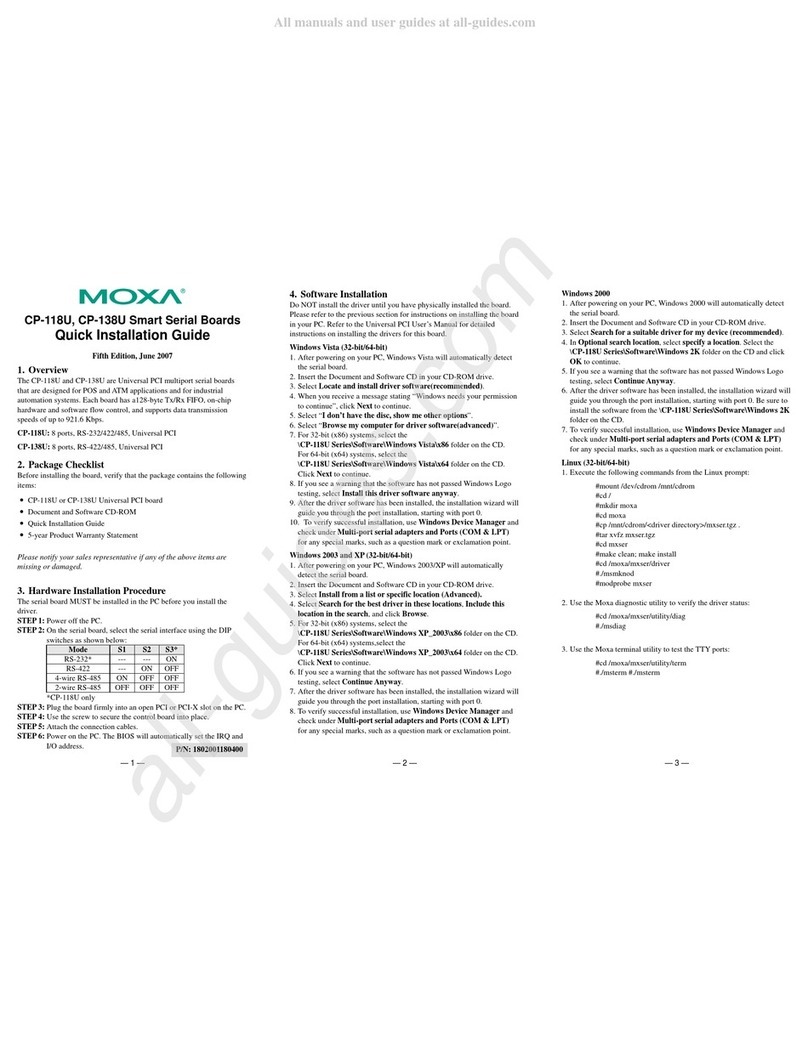
Moxa Technologies
Moxa Technologies CP-118U Series Quick installation guide
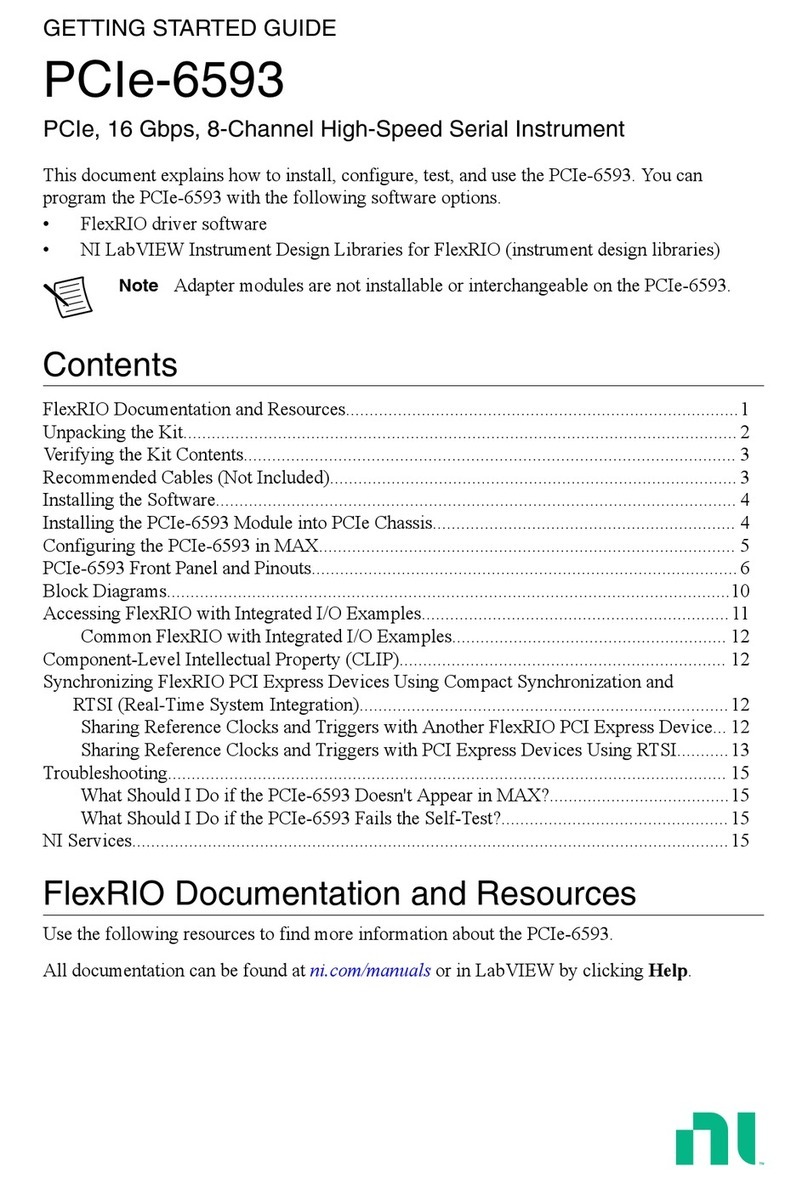
National Instruments
National Instruments PCIe-6593 Getting started guide
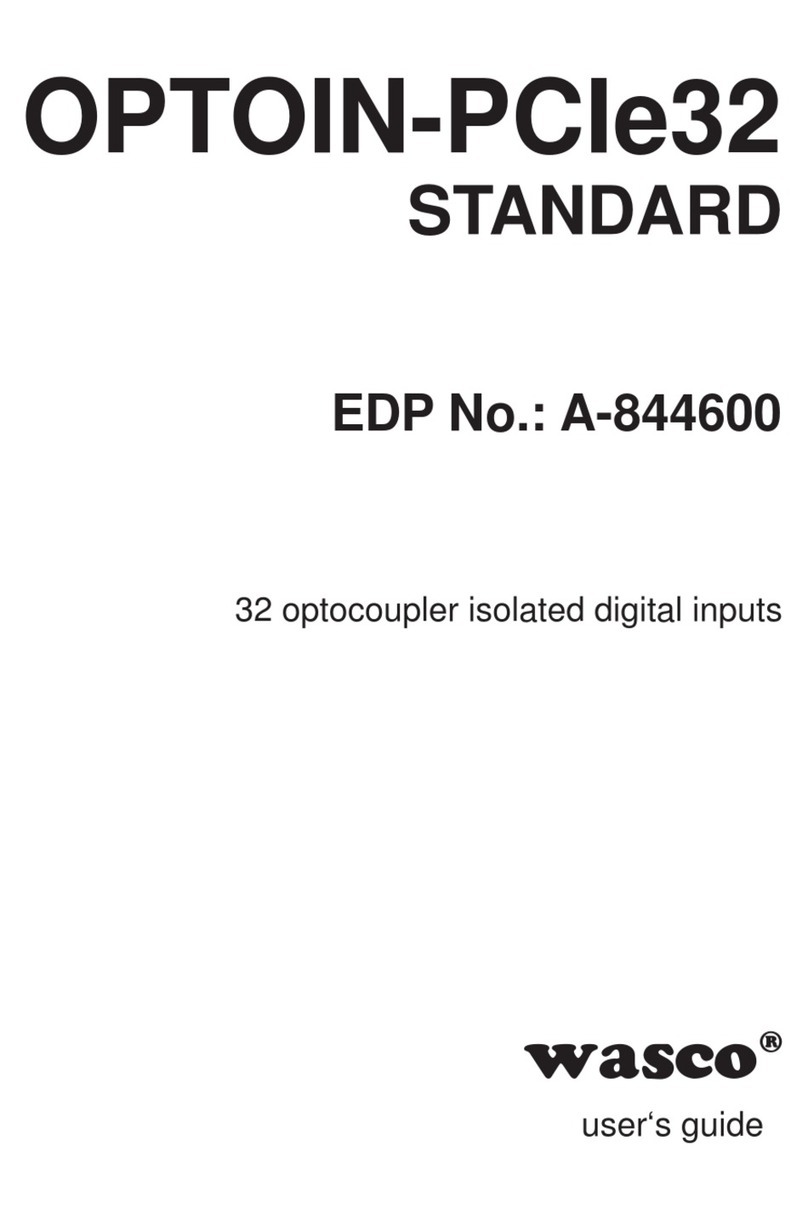
Wasco
Wasco OPTOIN-PCIe32 STANDARD user guide

Broadcom
Broadcom BCM943224HMS user guide
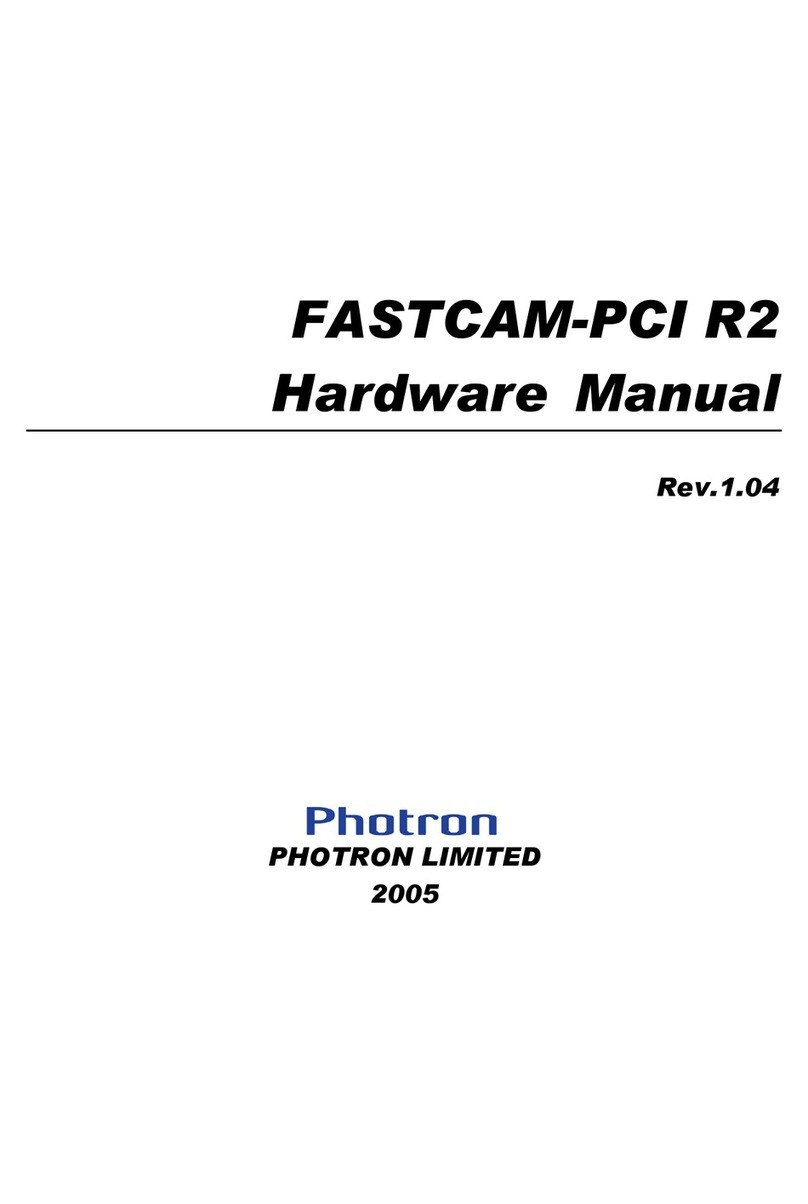
Photron
Photron FASTCAM-PCI R2 Hardware manual