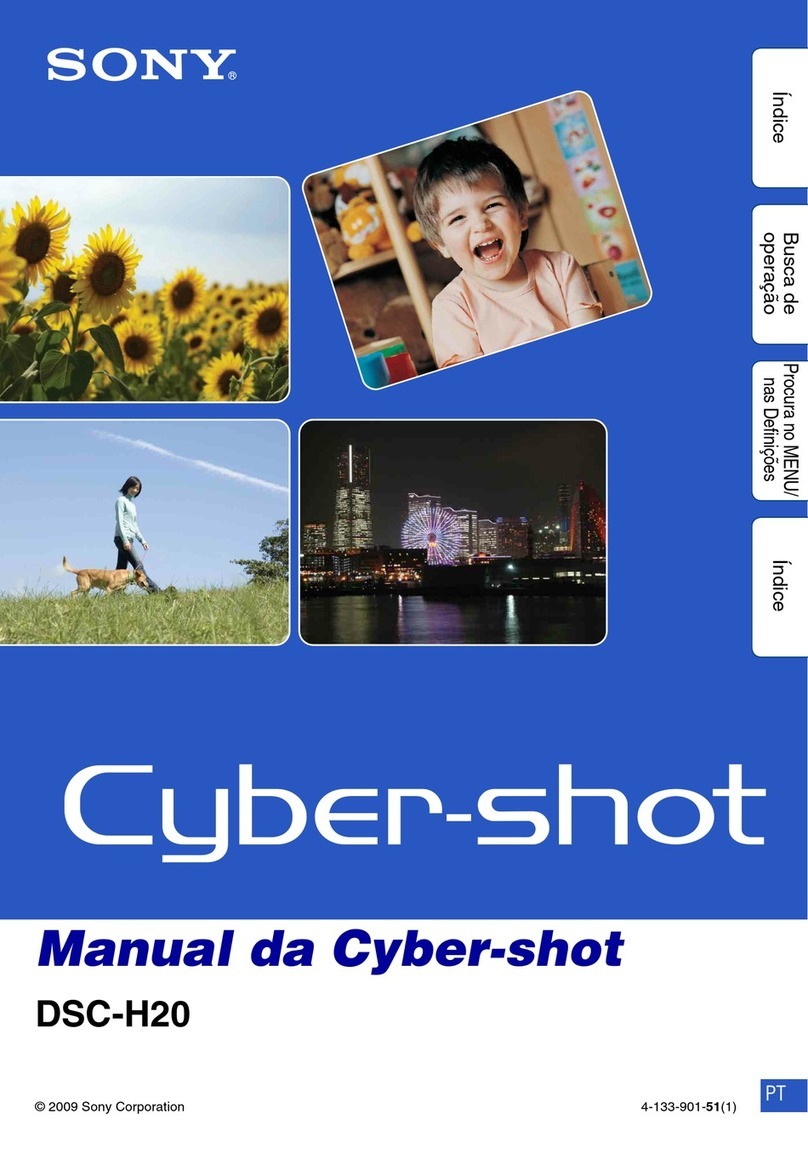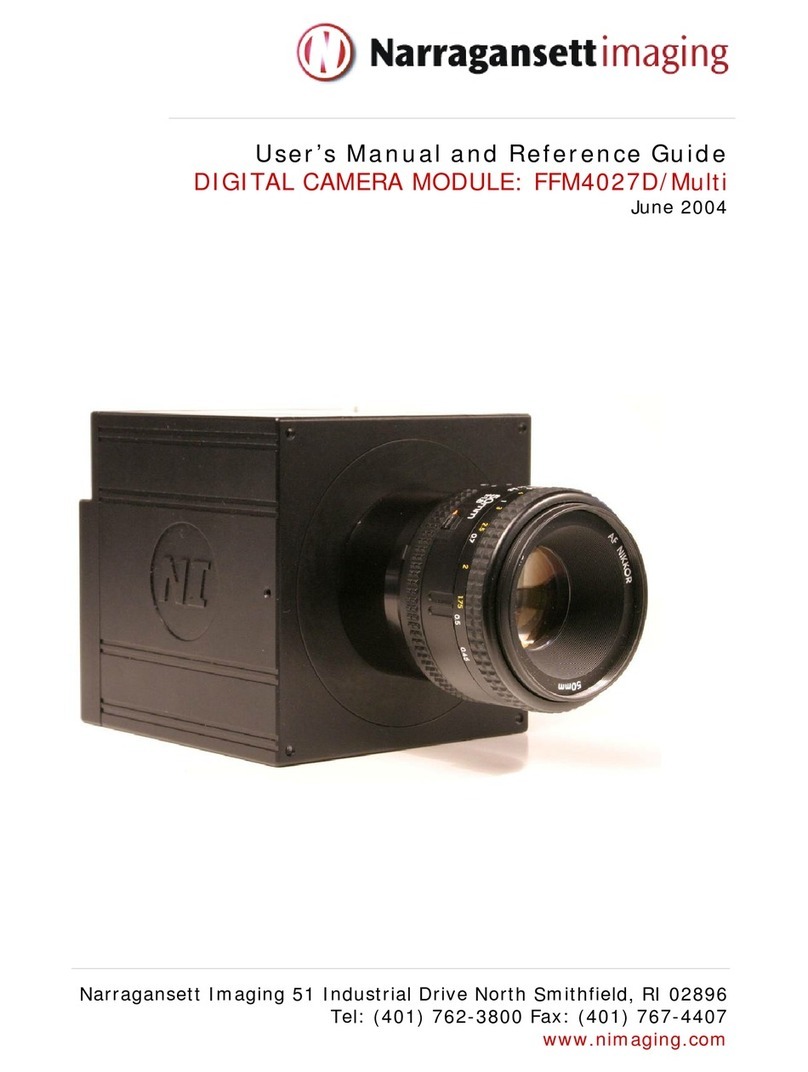Vision Works VWIC7WR User manual

7” Digital Wireless Camera System
Owner’s manual
(VWIC7WR)
Warranty Information
Thank you for purchasing Vision Works camera system. We have taken great care to provide you with a top quality
product. Vision Works comes with a one year warranty that covers defective materials or workmanship, as long as no
wiring or parts are modified in any manner. If our product is found to be modified the warranty will be nullified.
Please read and follow the owner’s manual for installation and operation of your camera system.
Return Policy:
No merchandise should be returned to Vision Works for credit unless accompanied by a return authorization number from
our company. You will receive credit for the full amount of the return, if the merchandise is returned within 30 days of the
invoice date. Any merchandise that is not returned within 30 days of the invoice date is subject to a restocking fee of 15%.
Contact your Vision Works dealer for return information.
Merchandise that has been special ordered cannot be returned for credit. Non-stock items returned for credit will be
subject to vendor’s return policy.
Important!
1. To prevent short circuit, make sure that the system is not plugged in or receiving power while making system
connections. In the event of a system short circuit, replacement of the 3A fuse will be required. Fuses are
located under the threaded tip of the cigarette lighter, and inside the threaded barrel section of the RED 12volt
supply wire. Replacement fuses are not included with this kit.
2. To ensure that you do not drain your battery, it may be necessary to disconnect the cigarette adaptor when not
in use.
3. The camera is completely weatherproof but the monitor is NOT and should NOT be exposed to water. Please
ask about weatherproof monitors if you have no cab.

Monitor
Quantity 1
Camera with Magnet
Quantity 1
Main Harness
Quantity 1
Cigarette Lighter
Adapter
Quantity 1
Power Lead Quantity 1
Adhesive Monitor
Base
Quantity 1

\ Assembly Instructions
Installation Instructions:
Camera can be mounted using magnet and attaching hardware. These are the steps required to attach the
magnet to the camera.
1. Position and align center hole of camera and bracket assembly on top of magnet.
2. Install bolt from underside of magnet and secure with flat washer and nut. Tighten this connection.
Tip: Although magnet contains 65lb pull force, it we recommend mounting your camera on a flat surface, and a zip
tie be used in addition to fasten the camera as a preventative measure in the event the camera is knocked off.
1. Slotted holes of the universal base mount can be used to position and permanently attach the monitor
base to structure.
2. Installer must ensure that attaching hardware is suitable to support the weight of monitor and base.
3. Once the base has been fastened into position the monitor can be installed. Adjust monitor to desired
position and tighten the screws on the side of the monitor
4. Optional suction cup mounts are also available through your local dealer.
Connect MONITOR harness to the MAIN HARNESS. Ensure arrows are aligned on outer jacket of
cable ends. (IF YOU BEND THE PINS IT VOIDS THE WARRANTY). Ref. Picture Below.

Connect your MAIN HARNESS to your CIGARETTE LIGHTER ADAPTER as shown below if you
plan to receive power through your Cigarette lighter port.
Hardwire Option: - Connect BLACK wire of
MAIN HARNESS to ground. Connect RED
wire of MAIN HARNESS to 12VDC power
supply. The green wire is only used if you
want the C2 input to automatically display
when the vehicle is put into reverse. If this
is your preference please attach this wire
to the appropriate connection on your
vehicle.
Ref. Fig.2
BLACK and RED Wire of
MAIN HARNESS
Place camera in desired blind spot near a power supply. First connect your power lead to your
camera. Please place protective tape over this connection to ensure no water damage.
Connect BLACK wire of Power Lead to ground. Connect RED wire of Power Lead to 12VDC
power supply. To verify that the system is receiving power, cup your hands over the camera lens,
and the LED lights will have a red glow.

1. Power Your Monitor.
2. Click, “S” Button two times until the top left of your screen reads, “Cam 1.” If it
reads Cam 1 Scan, please click the S button two more times.
3. Click, “M” button to go to menu. (If you do nothing for 10 seconds the menu will
go away).
4. Hit left button 1 time to highlight pairing and press, “O” to make the selection

5. You now have 50 seconds to pair your camera. Use a paper clip to click the
pairing button on the back of the camera as shown below.
6. If you click the pairing button on the camera after your camera has been paired,
you will lose signal and have to re-pair your camera to your monitor.

Operating Instructions
2.4G Digital 7″ Wireless Color LCD Monitor
Please read this manual thoroughly before operating the device,
and keep it for future reference.
V 1.3

1. Precautions
●Storage and Keeping
1. Do not expose the monitor to excessive heat or cold. The storage temperature of this device is
-30~+80℃, and the operating temperature is -20~+70 ℃. The humidity is Rh90%.
2. Never use this device near a bathtub, wash basin, kitchen, damp basement, swimming pool or
similar places.
3. Never use this device in environments with excessive moisture, dust or smoke.
4. Avoid dropping or striking this device.
5. Avoid using this device in enclosed spaces, areas with excessive vibration or subject to
severe impacts.
6. Never puncture, scratch or use abrasive cleaning materials on this device.
7. Do not place cables where they may be pinched or stepped on.
8. Leave at least a 2" space between the monitor and walls, cabinets or other objects to allow
adequate air circulation around the device.
9. The monitor is not designed to be waterproof.
●Operating Precautions
1.The device may be powered by a 12 or 24 volt automotive battery or vehicle electrical system.
2. Make sure all cables are connected properly. Observe polarity. Improper cable connections
may damage the monitor. Remove the power cable connections when you do not intend to use
the device.
Warning!
1. High voltage is present within the monitor. The opening of the case should be by professionals.
2. Do not watch the video while driving unless you are monitoring the rear view camera display.
Special Notice
Occasionally, a few highlights or dark spots may occur on the LCD screen. This is a very common
phenomenon in active matrix display technology, and doesn’t necessarily indicate any defects or faults. Never
try to repair this device by yourself. In case of any problems, please turn off the display at once and notify our
company or authorized dealer. The monitor is a complex device. Any disassembly or modification may lead to
damage and void the warrantee.

2. Features
1. TFT LCD monitor with wide angle view and high resolution display.
2. NORMAL, MIRROR, FLIP and MIR-FLIP viewing available.
3. Split mode, auto-scan mode and single-display mode available.
4. Auto pairing: Auto pairing happens when camera is activated.
5. Support 4-channel composite and single-channel recording in AVI signal format.
6. Auto dim function available.
7. Full-function remote control.
8. 4 wireless camera input.
9. Multiple video formats: PAL / NTSC.
10. Wide voltage input: 10 - 32V.
11. On-board speaker.
12. Auto switch to the working channel when trigger is activated
3. Technical Specifications
LCD size
7"
Resolution
800 x 3 (RGB) x 480
Contrast
500:1
Brightness
400 cd/m²
Viewing Angle
U: 50 / D: 70, R/L: 70
Dot pitch
0.0642(W) x 0.1790(H)
Aspect Ratio
16:9
Channel
4 channels
Operating Frequency
2400 - 2483.5 MHz
Receiving Sensitivity
-89 dBm
Decompression Form
MPEG4
Transmit Output Power
17 dBm
Modulation
2.4G FSK/GFSK
Time Delay
120ms
Transmitting Distance
30-120 M
Micro-SD /TF Card
Max. 128G
System Format
PAL / NTSC
Power Supply
DC 10-32V
Power Consumption
Max. 6W
Loudspeaker
1.5W/8Ω
Operating temperature
-20~+70ºC,RH90%
Storage temperature
-30~+80ºC,RH90%
Special Notice
All specification are subject to change without notice.

5. Parts Identification
Power switch
Volume increase
Press O button to enter
menu item or save user
settings.
Press O button - shortcut
for start/stop recording.
Press O button for 3
seconds - shortcut for
PAIRING.
Menu
Digital Color
LCD screen
Remote control
sensor
Light level
Volume decrease
Select channels
Loudspeaker
Micro-SD Slot

7. Basic Operation
7.1 Installation of Center Mounting Bracket:
①Adjust monitor level by sliding the support to the
desired height.
②Adjust the angle of the monitor and tighten the
knob on the center mounting bracket.
7.2.Installation of U-support Bracket
Support attaching piece
Knob
Single red wire to positive power supply of DC/10-32V.
Single black wire to GND.
Single brown wire to positive power wire of back-up light.
Single white wire to positive power wire of left light .
Single blue wire to positive power wire of right light .
Single green or yellow wire to any other trigger control

7.3.Reversing Display:
7.3.1. When the green wire is activated, the monitor automatically
switches to CAM1.
7.3.2. When the white wire is connected to the positive wire of the left turn
light , the monitor automatically switches to CAM2(left side camera)
when the left turn indicator is activated.
7.3.3. When the blue wire is connected to the positive wire of the right turn
light, the monitor automatically switches to CAM3 (right side camera)
when the right turn indicator is activated.
7.3.4. When the brown wire is connected to the positive wire of back-up light,
the monitor automatically switches to CAM4(back-up camera) when
the back-up light is turned on. The distancing grid will also be displayed.
7.3.5. When the yellow wire is connected to the positive wire, the monitor
automatically switches to quad or split display. Connection depends on the
application request.
7.4. Volume selection under quad view
7.4.1. Check the column icon on the top right area on single channel. It stands for audio out for the
selected channel.
7.4.2. Press or to select the channel for audio out.
CAM1
CAM2
CAM3
CAM4

8. Menu
●MENU is allowed for operation under single image mode, not under quad view.
●Press to display the following options and settings:
1. MODE
2. PICTURE
3. MIR-FLIP
4. RECORD
5. AUTOSCAN
6. SYSTEM
7. PLAY
8. PAIRING
(1) Press or to select MODE. Press to enter the submenu, and press
or to select QUAD/H-SPLIT/SPLIT, Press return to main menu
(2) Press or to select PICTURE, and press to enter the submenu.

Press or to select BRIGHTNESS / CONTRACT / HUE / VOLUME, and then
press to enter the setting accordingly. When the icons turn red, press or
on menu for selection decreasing or adding. Press to exit the menu. At the
submenu, press return to main menu.
(3) Press or to select MIR-FLIP, and press to select.
Press or to select NORMAL / MIRROR / MIR-FLIP / FLIP. Press return
to main menu
(4) Press or to select RECORD, Press to enter.

Press or to select REWRITE / FORMAT, and then press to enter the
setting accordingly. When the icons turn red, press or on menu for selection
decreasing or adding. Press to exit the menu. At the submenu, press return
to main menu.
REWRITE: When disk is full, the monitor will delete the earliest manual/timing
record file one by one, and keep recording.
FORMAT:Micro SD card must be formatted before being used. All documents in TF
card will be lost once users format the disk.
(5) Press or to select AUTOSCAN, Press to enter.
Press or to select CAM1/CAM2/CAM3/CAM4/SCANTIME, and then
press to enter the setting accordingly. When the icons turn red, press

or on menu for selection decreasing or adding. Press to exit the menu. At
the submenu, press return to main menu.
If the channel is turned OFF, image of the corresponding camera will not be shown
in AUTOSCAN display mode.
Setting scale of SCANTIME is 5-45S, with the step time of 5s.
(6) Press or to select SYSTEM, Press to enter.
TIME : Press or to select TIME, Press to set. Press or for
selection decreasing or adding. Press to continue the setting when finishing the
previous operation.
COLOR-SYS: Press or to select COLOR-SYS, Press to enter,
Press or to select NTSC/PAL.
AUTO-DIM: Press or to select AUTO-DIM. Press to enter, and then
press or to select ON/OFF. When it is on, the monitor will automatically turn
darker when it is placed in dark environment for 5s.
ELETRONIC DISTANCE LABEL: Press or to select ELETRONIC
DISTANCE LABEL. Press to enter, and press or to select ON/OFF, to
open or close the electronic distance label. When it is on, the electronic distance
label will be displayed in Back channel.
Setting scale of DELAYTIME is 1-20S, with the step time of 1s.
(7) Press or to select PLAY, Press enter.

Press or to select recording file, Press to enter playback mode.
Daily recording file can be searched under file folder named in format of YYMMDD.
Each file folder includes the video files which are named in format of
HHMMSS_Channel Source(1,2,3,4). For example, 130903 stands for year 2013,
September 3rd. 100953_3 stands for 10:09:53 am, Cam3. The recording file format
is AVI , maximum recording time for every single file will last for 10 minutes.
(8) Press or to select PAIRING, then press to enter. Or Press for 3

For the recording time of TF cards with different capacities, please refer to the table below. The
actual recording time is subject to the operating environment.
TF
MODE
8G
16G
32G
64G
128G
SINGLE
(640x480x1)
14h
28h
55h
110h
220h
QUAD
(320x240x4)
11h
22h
43h
86h
172h
SPLIT
(400x480x2)
13h
25h
50h
101h
201h
10. Troubleshooting
The symptoms described below do not necessarily mean a failure within the display.
Please check the following items before you initiate request for repair.
Symptoms
Possible Causes/Solutions
No picture, no
sound
Improper connection of automobile adapter. Use of un-authorized power supply.
Power switch is on OFF position.
No signal
Check whether the camera has power supply. Pair the monitor and the camera
again.
No sound
Check whether the sound volume is turned off or set too low.
Dark picture
Check whether brightness and contrast are adjusted correctly.
No color
Adjust the HUE settings.
Table of contents
Other Vision Works Digital Camera manuals
Popular Digital Camera manuals by other brands

Pentax
Pentax 19156 Brochure & specs

CIS
CIS VISION:elite VCC-FM60FV19CL Product specification & operational manual
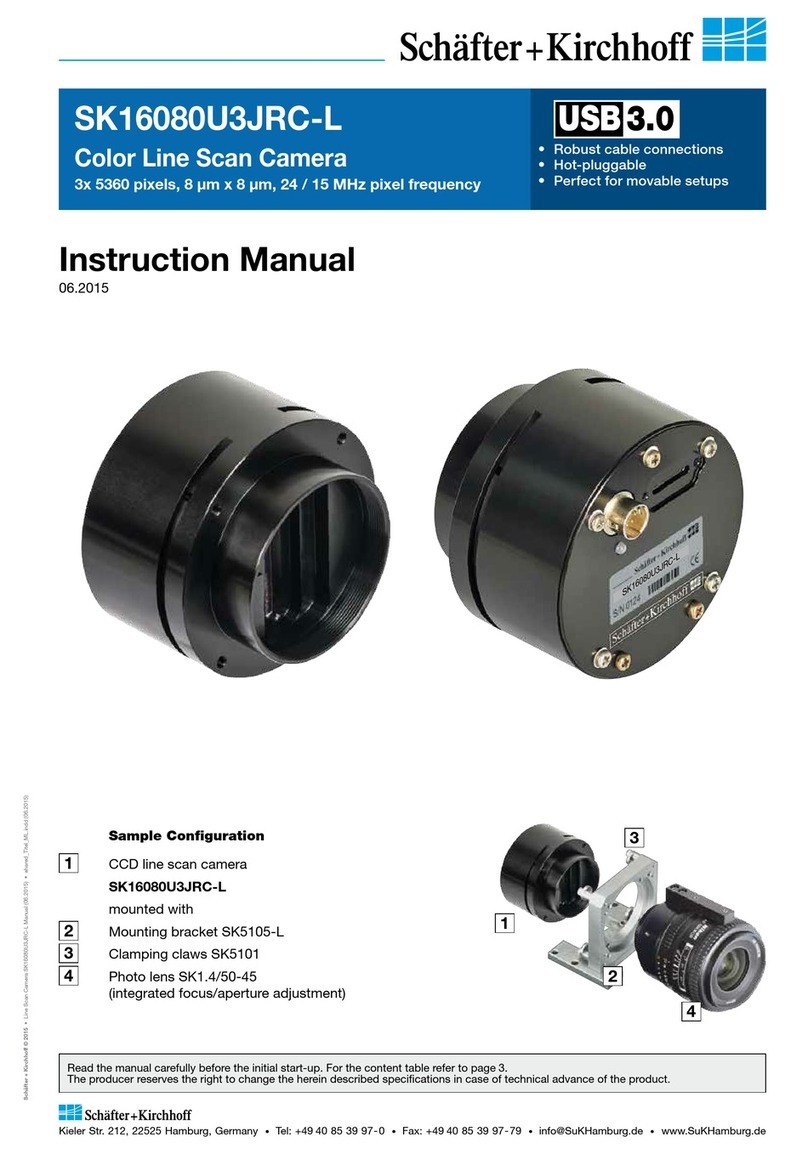
Schäfter+Kirchhoff
Schäfter+Kirchhoff SK16080U3JRC-L instruction manual

Trust
Trust PowerCam Optical Zoom 970Z manual

Panasonic
Panasonic LUMIX DMC-FZ18 operating instructions
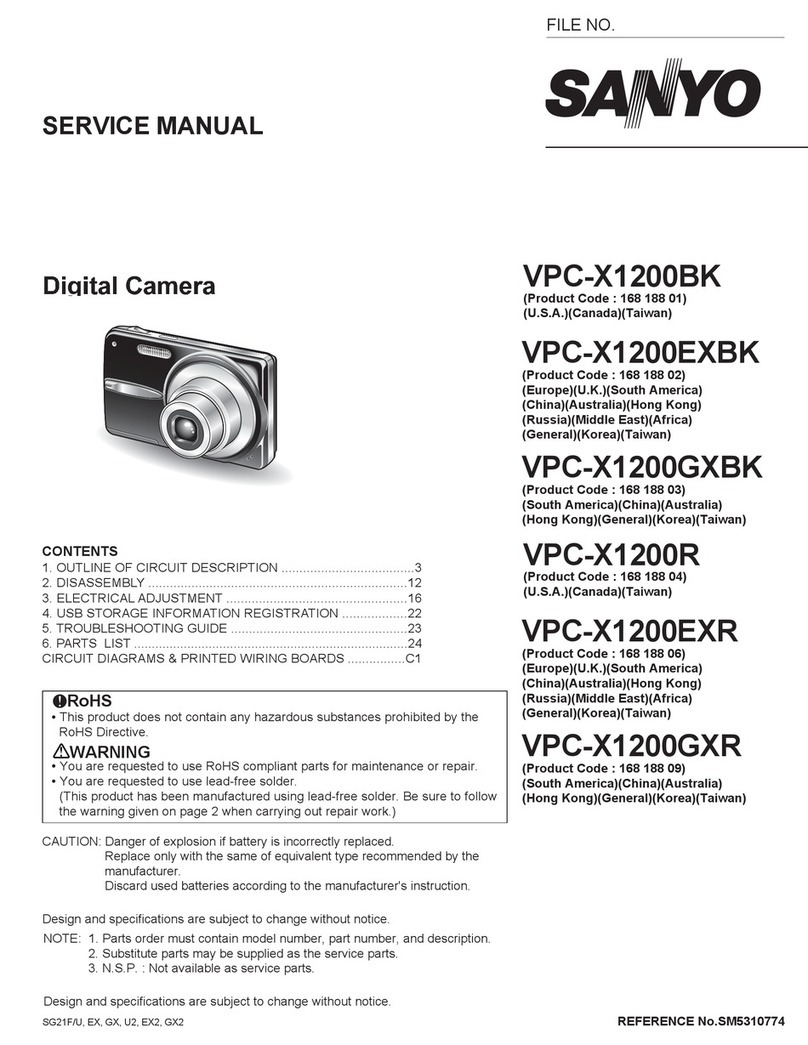
Sanyo
Sanyo VPC-X1200GXR Service manual