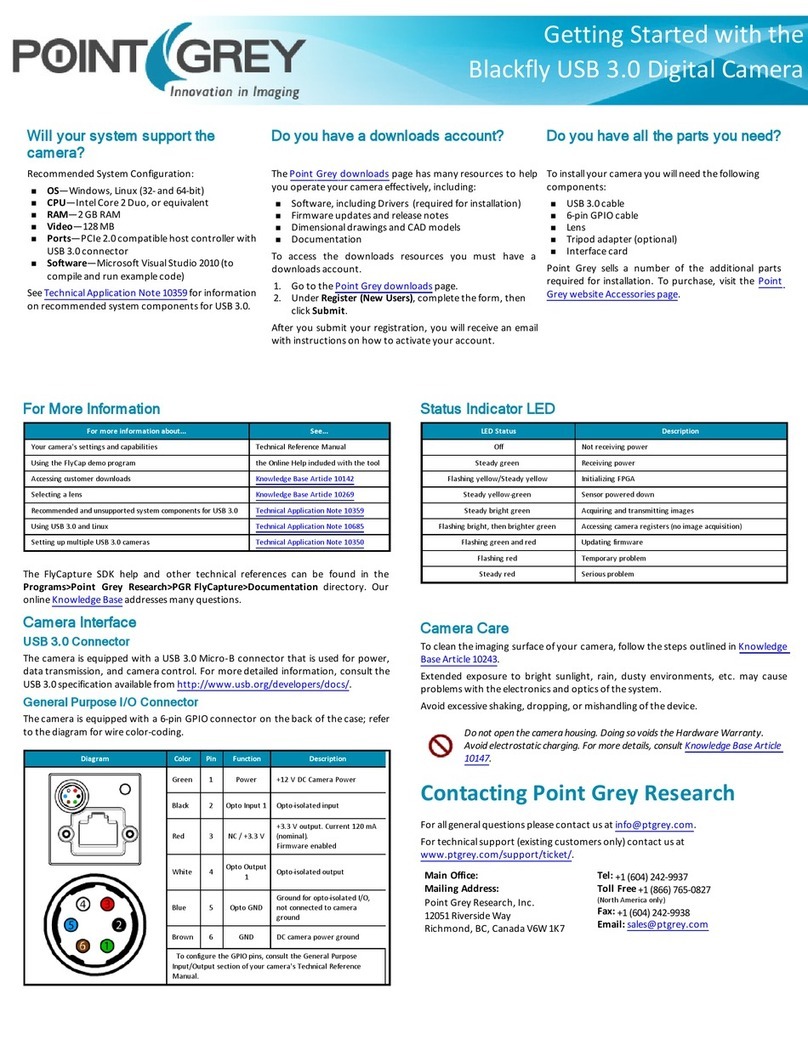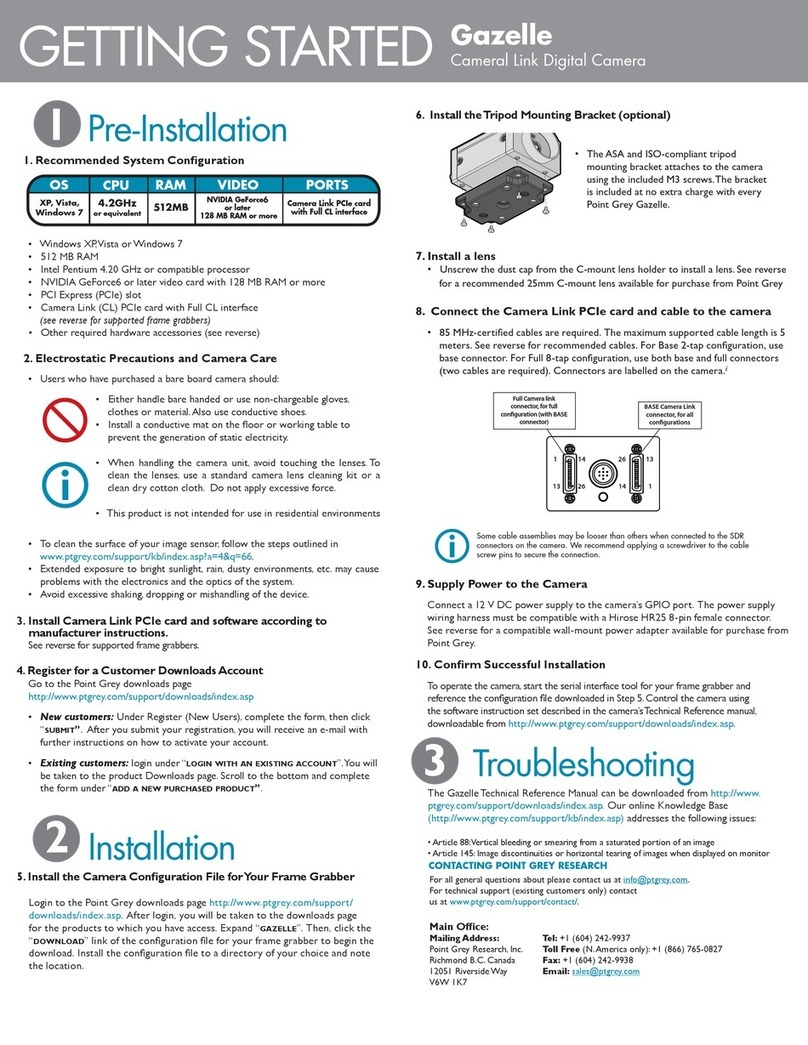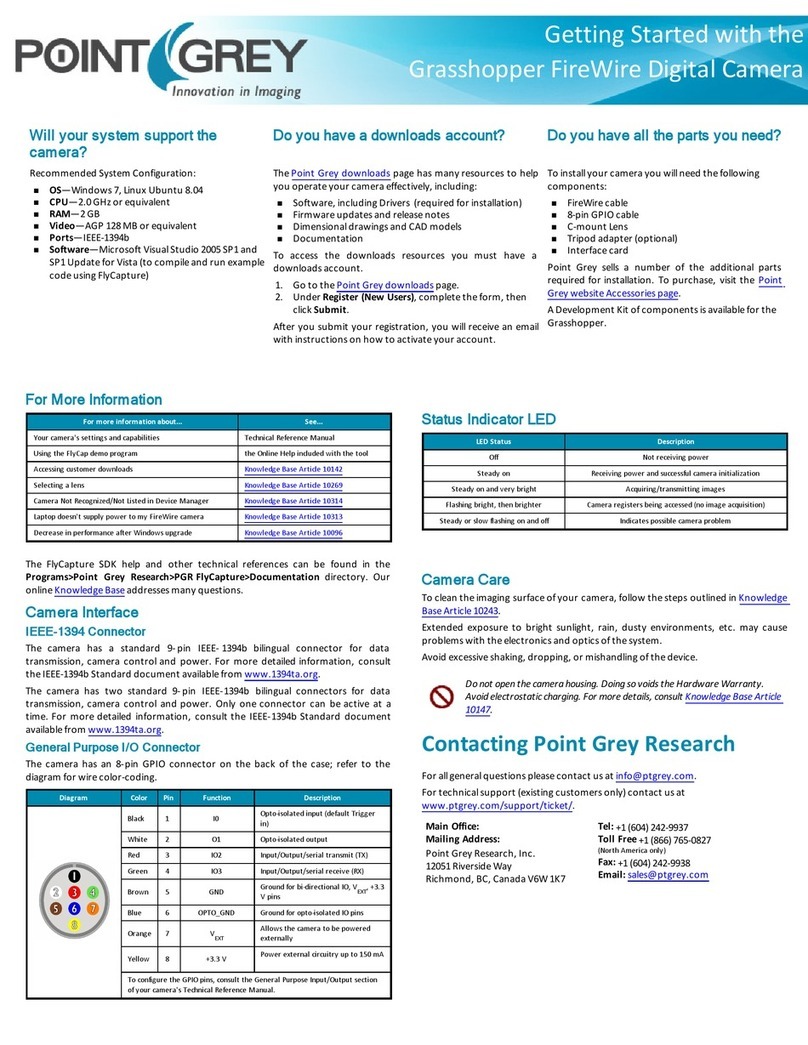GETTING STARTED Grasshopper2
FireWire 1384b Digital Camera
3. Install the IEEE-1394b PCI or PCIe card
• Turn computer off and place the IEEE-1394b PCI card in an open PCI slot or place
the IEEE-1394b PCI-Express card in an open PCI-Express slot.
• Connect the 4-pin connector on the card to the PC power supply.
• Turn the computer back on and log into Windows.
• In most cases, the Windows IEEE-1394 drivers will be automatically installed
for the card, with no user input required. However, in some cases the Found
New Hardware Wizard will appear. Follow the prompts given by the Wizard
to install the card.
• Open Windows Device Manager by going to the
Control Panel > System > Hardware tab > Device Manager. Ensure the PCI
card is properly installed as an IEEE 1394 Bus host controller.
5. Installing the Tripod Mounting Bracket (optional)
6. Install a Lens
• Unscrew the dust cap from the c-mount lens holder to install a lens.The
Grasshopper2 lens mount is compatible with C-mount lenses.A selection of
lenses is available for purchase from Point Grey. For more information go to
http://www.ptgrey.com/products/accessories/index.asp?type=optics. For further
information about selecting a lens, see Knowledge Base article 345 (http://
www.ptgrey.com/support/kb/index.asp?a=4&q=345).
7. Connect the 1394b PCI Card and Cable to the camera
• Plug the 4.5 meter, 9-pin to 9-pin, IEEE-1394b cable into the 1394b PCI card
and the Grasshopper 1394b connector; the cable jack screws can be used for a
secure connection.
NOTE: The Grasshopper has two standard 9-pin IEEE-1394b connectors that can be used for data
transmission, camera control and powering the camera.The maximum 1394b cable length between
any 1394 node (e.g. camera to PCI card) is 4.5m, as specified by the IEEE-1394 standard. Use standard,
shielded twisted pair copper cables.
If the LED does not turn on at all when the camera is connected to the IEEE-
1394b host adapter card, check that the camera is receiving adequate power. Refer to Knowledge Base Article 93 for
a list of options to consider when running the camera off a laptop.
• If the Microsoft Windows “Found New Hardware Wizard” appears,
proceed to Step 7. Otherwise, proceed to Step 8.
8. Install the PGRCAM Driver
• Click “Install from a list or specific location” and click “Next”.
• Select “Don’t search. I will choose the driver to install”and “Next”.
• Click “Have Disk”and browse to C:\Program Files\Point Grey
Research\PGR FlyCapture\driver, click “Open”, then “OK”.
• Select the camera model . Click “Next”.
• You will be prompted to continue installation - click “Continue Anyway”
then “Finish”to complete installation.
9. Confirm Successful Installation
• Check the Device Manager to confirm that installation was successful (PGRCAM
driver install only). Go to the Start menu, select Run and enter “devmgmt.msc”.
• To test the camera’s image acquisition capabilities, run the FlyCap demo program.
From the Start menu, select All Programs > Point Grey Research > PGR
FlyCapture > FlyCap.exe.
1. Recommended System Configuration
• Vista SP1,Windows 7, or Linux Ubuntu 8.04
• 2GB of RAM
• Intel Pentium 4 2.0GHz or compatible processor
• AGP video card with 128MB video memory
• 64-bit PCI or PCI-X slot (32-bit slot required)
• PCI-Express slot
• 1394b PCI card or 1394b PCI-Express card (available in dev kit)
• Microsoft Visual Studio 2005 SP1 (to compile and run example code)
2. Electrostatic Precautions and Camera Care
• Users who have purchased a bare board camera should:
• To clean the imaging surface of your CCD, follow the steps outlined in www.
ptgrey.com/support/kb/index.asp?a=4&q=66.
• Extended exposure to bright sunlight, rain, dusty environments, etc. may cause
problems with the electronics and the optics of the system.
• Avoid excessive shaking, dropping or mishandling of the device.
CPU RAM VIDEO PORTS
OS
2.0GHz
or equivalent
Vista SP1, Win7,
Linux Ubuntu 8.04 2 GB AGP
128mb
IEEE-1394b
FIREWIRE
1394b
IEEE-1394b Host Adapter 2 Port PCI card FirePRO low profile single bus IEEE-1394b PCIe card
IMPORTANT NOTE for Windows XP Users
A dialog will appear prompting you to install the FirePRO driver. We
strongly recommend doing this in order to take full advantage of 1394b
800Mb/s speeds. See this Knowledge Base article for further information:
www.ptgrey.com/support/kb/index.asp?a=4&q=171
• The ASA and ISO-compliant
tripod mounting bracket for the
Grasshopper attaches to the camera
using the included M2x5 screws.
• This product is not intended for use in residential environments.
• Either handle bare handed or use non-chargeable gloves, clothes or
material.Also use conductive shoes.
• Install a conductive mat on the floor or working table to prevent the
generation of static electricity.
• When handling the camera unit, avoid touching the lenses.To clean the
lenses, use a standard camera lens cleaning kit or a clean dry cotton
cloth. Do not apply excessive force.
• This device complies with Part 15 of the FCC Rules. Operation is subject
to the following two conditions: (1) This device may not cause harmful
interference, and (2) this device must accept any interference received,
including interference that may cause undesirable operation. This Class
A digital apparatus complies with Canadian ICES-003. Cet appareil
numérique de la classe B est conforme à la norme NMB-003 du Canada.
1Pre-Installation
2Installation
4. Install the FlyCapture®Software and Drivers
FLYCAPTURE
Software and Drivers
• Follow the installation
instructions to install the
software.