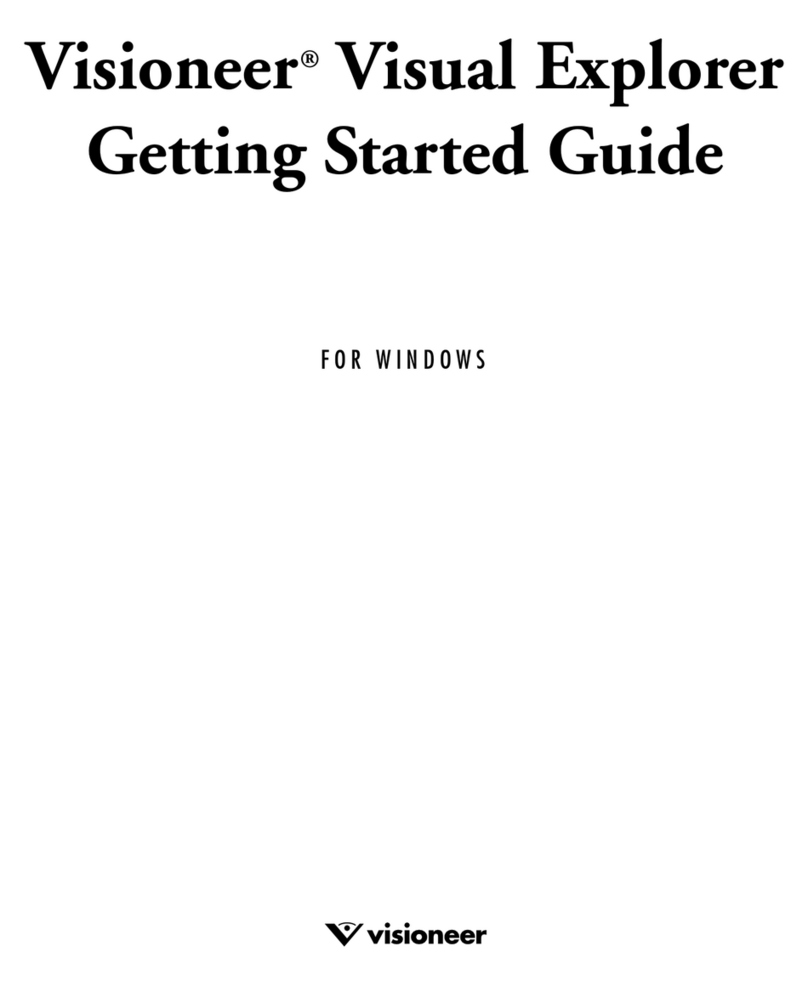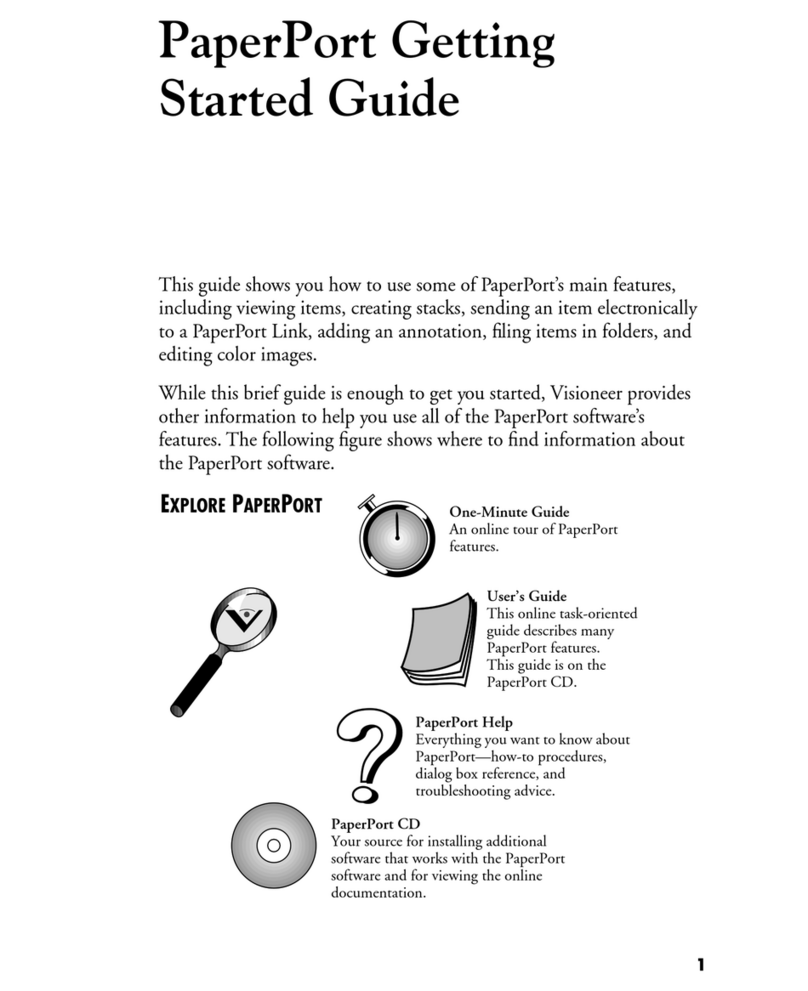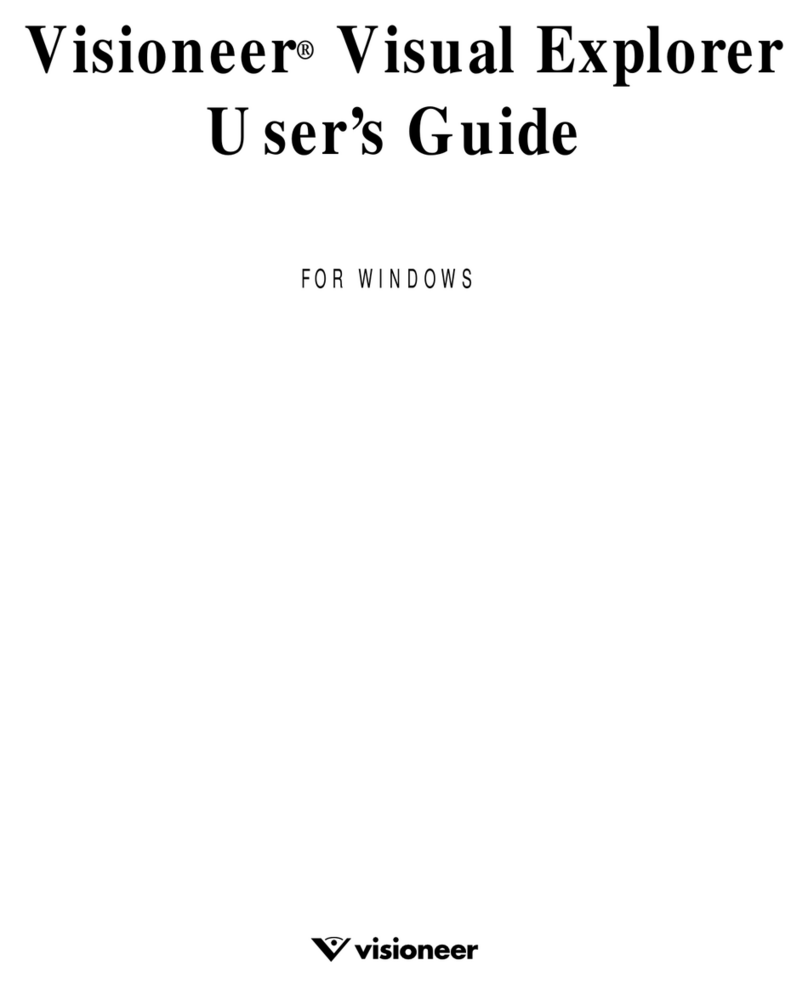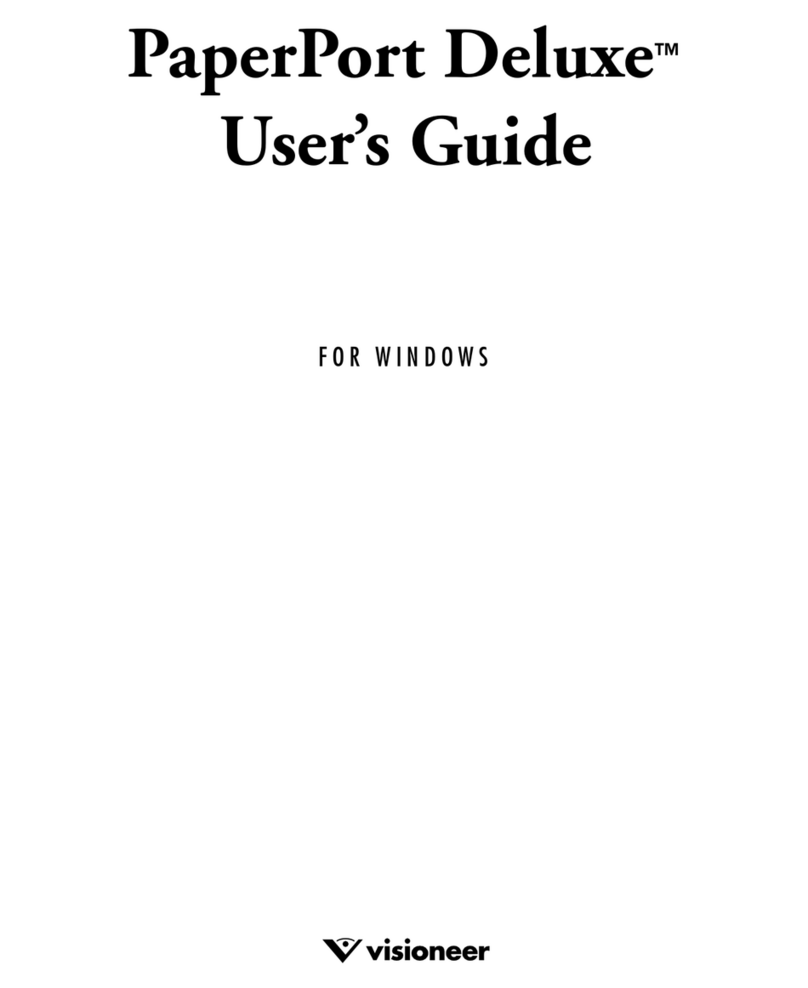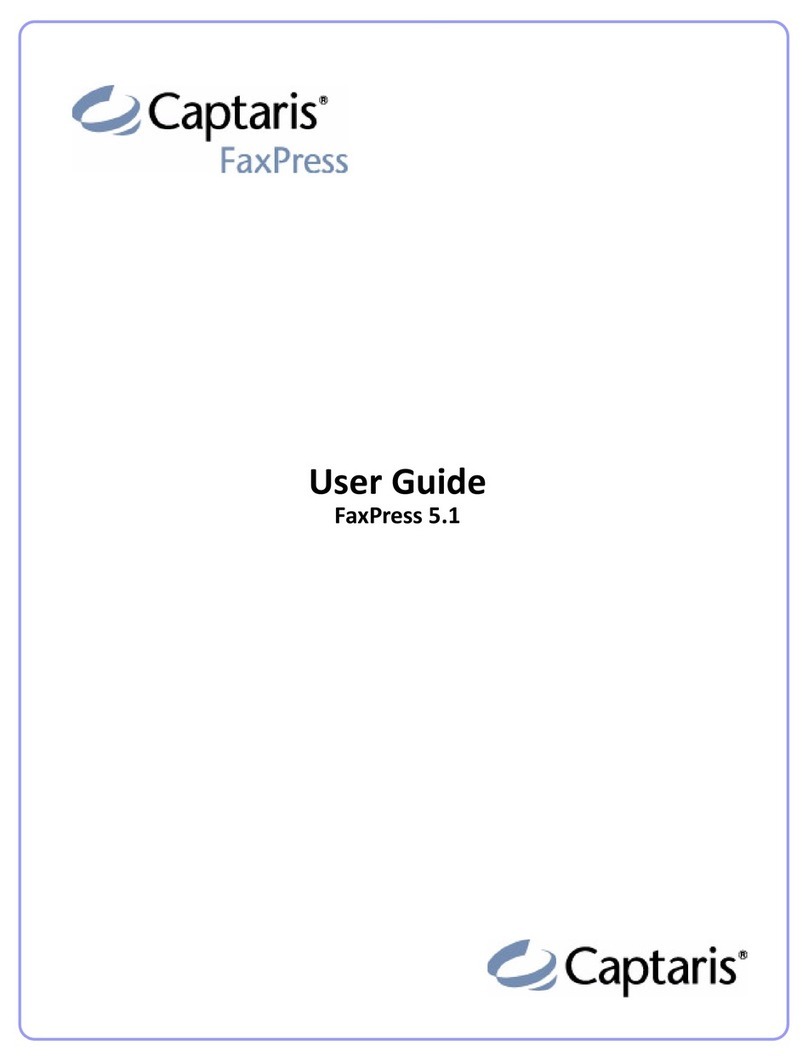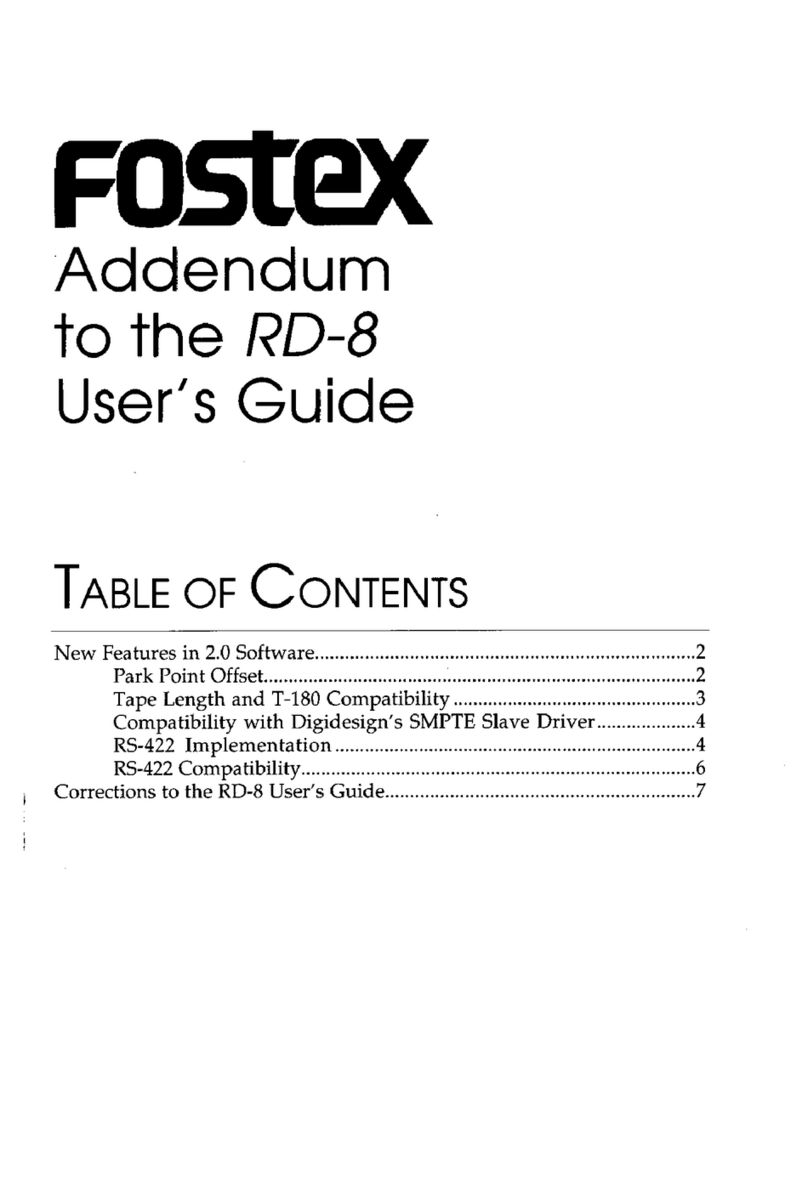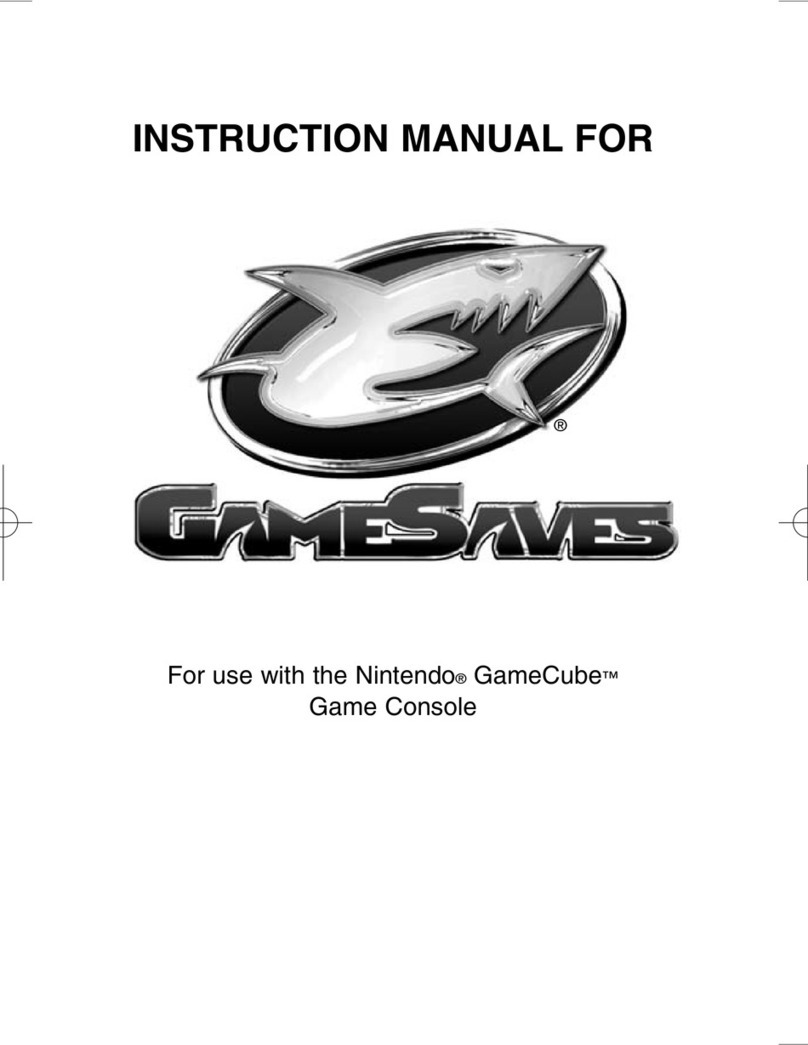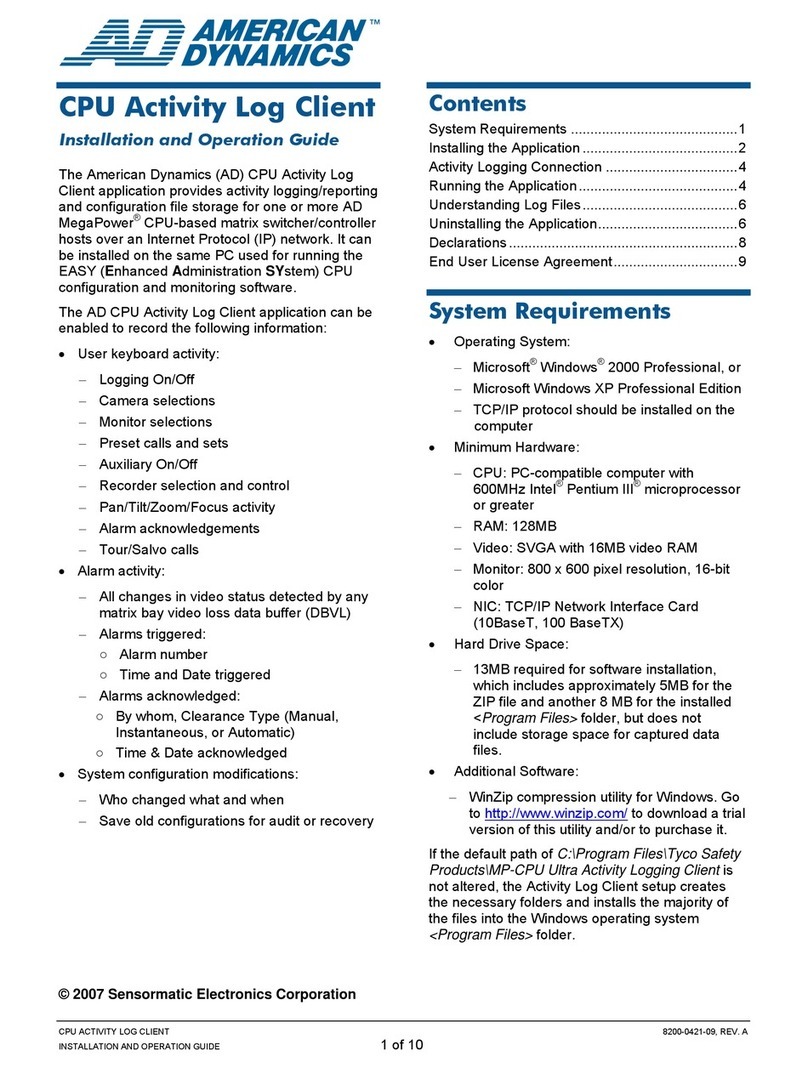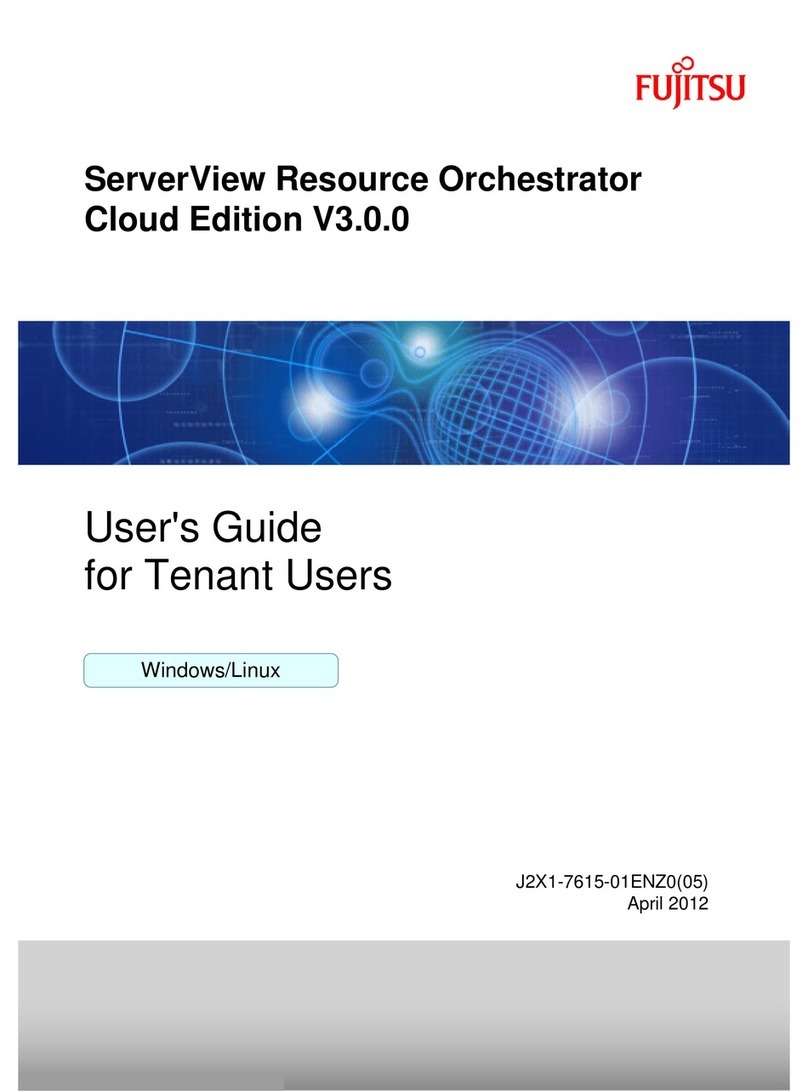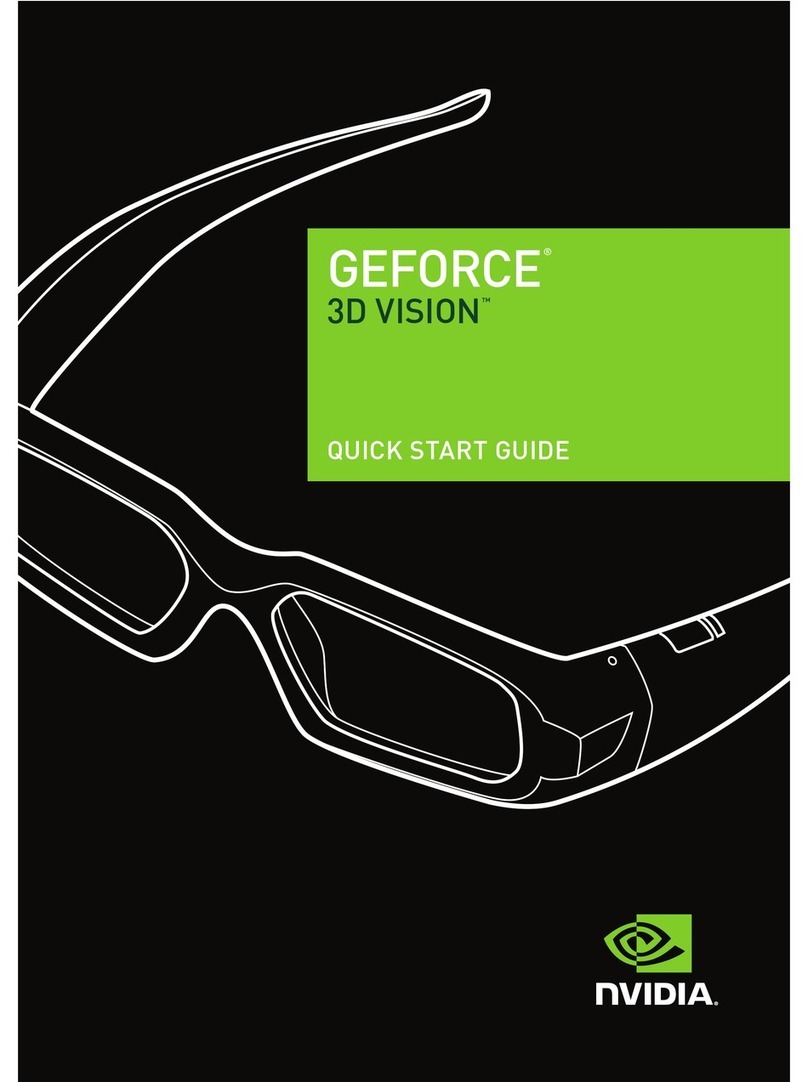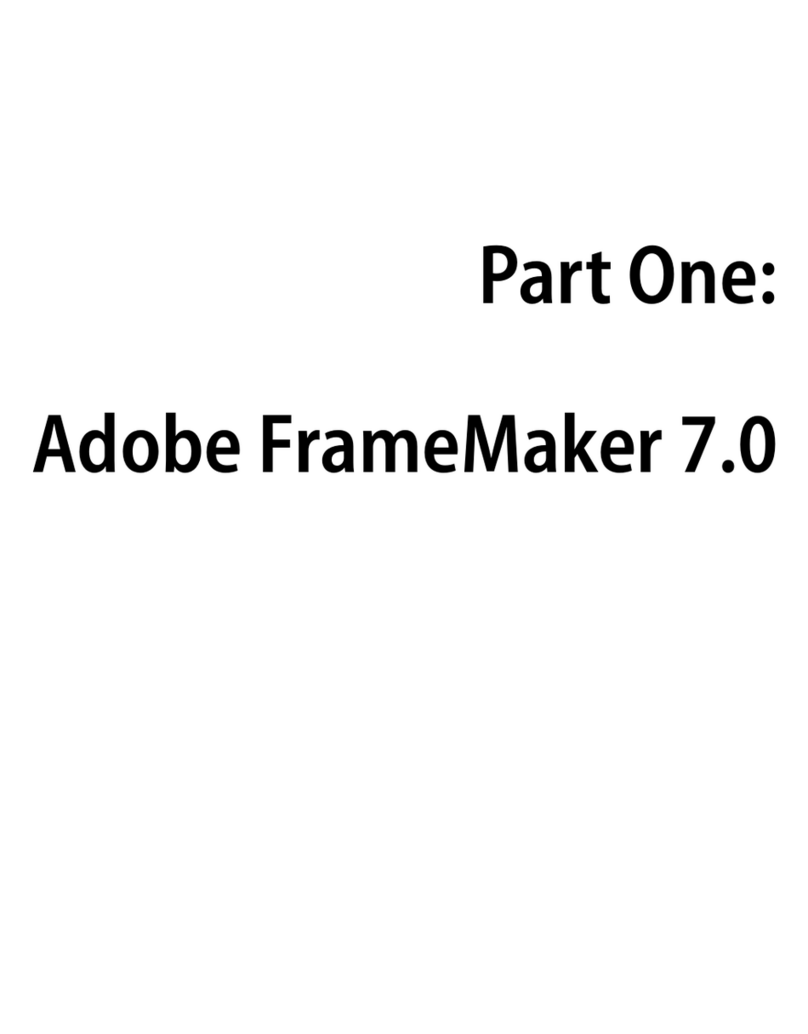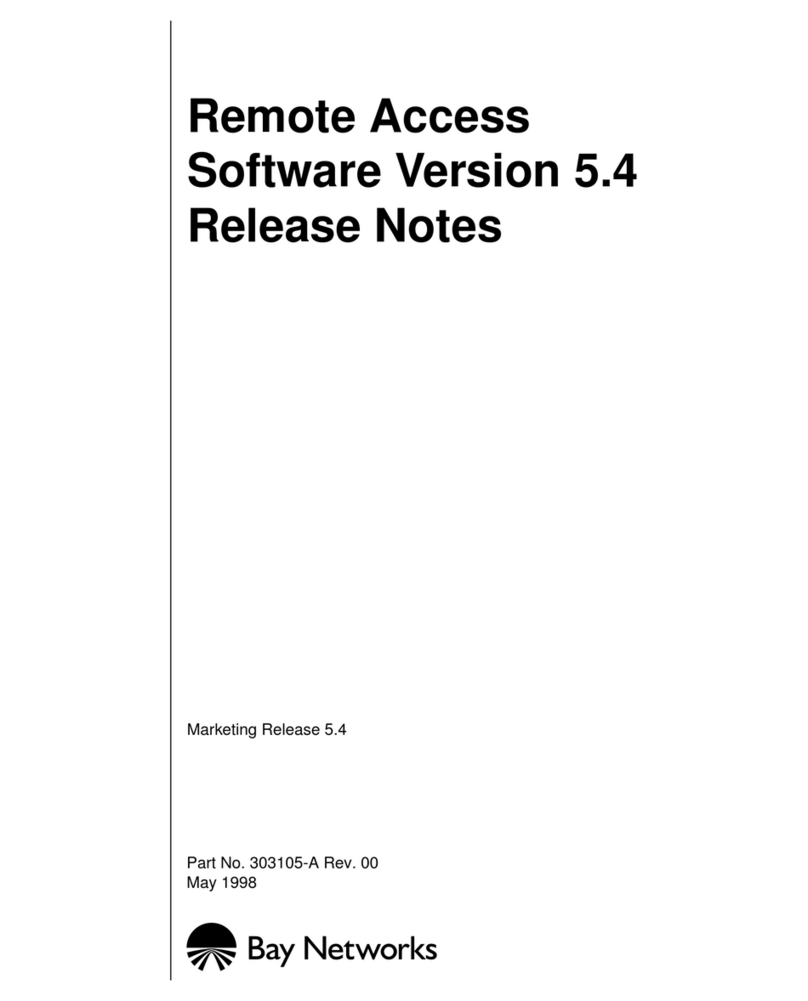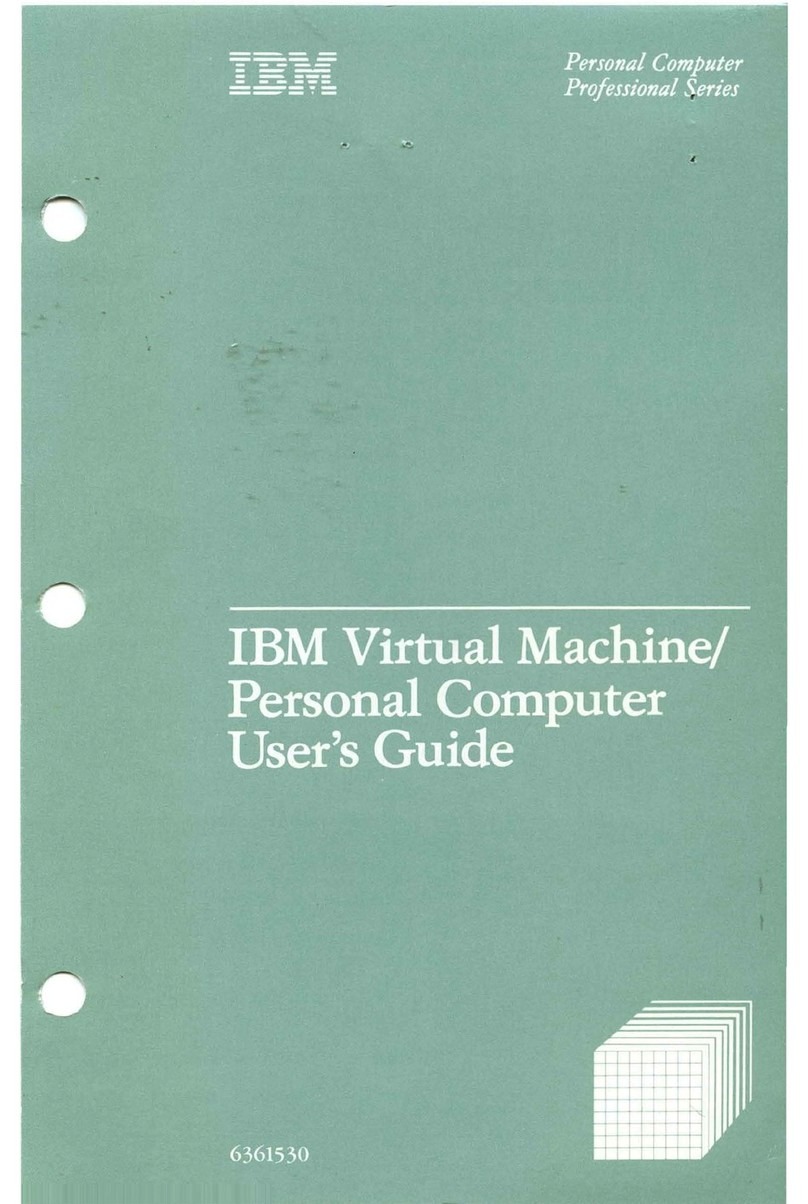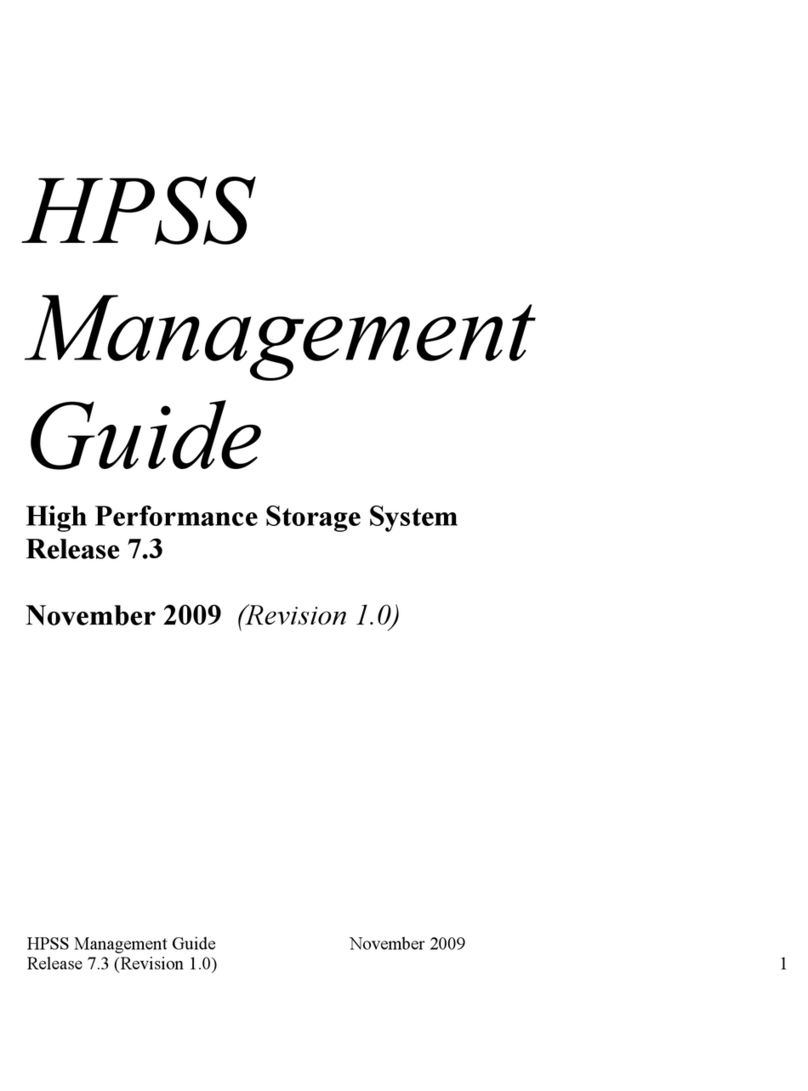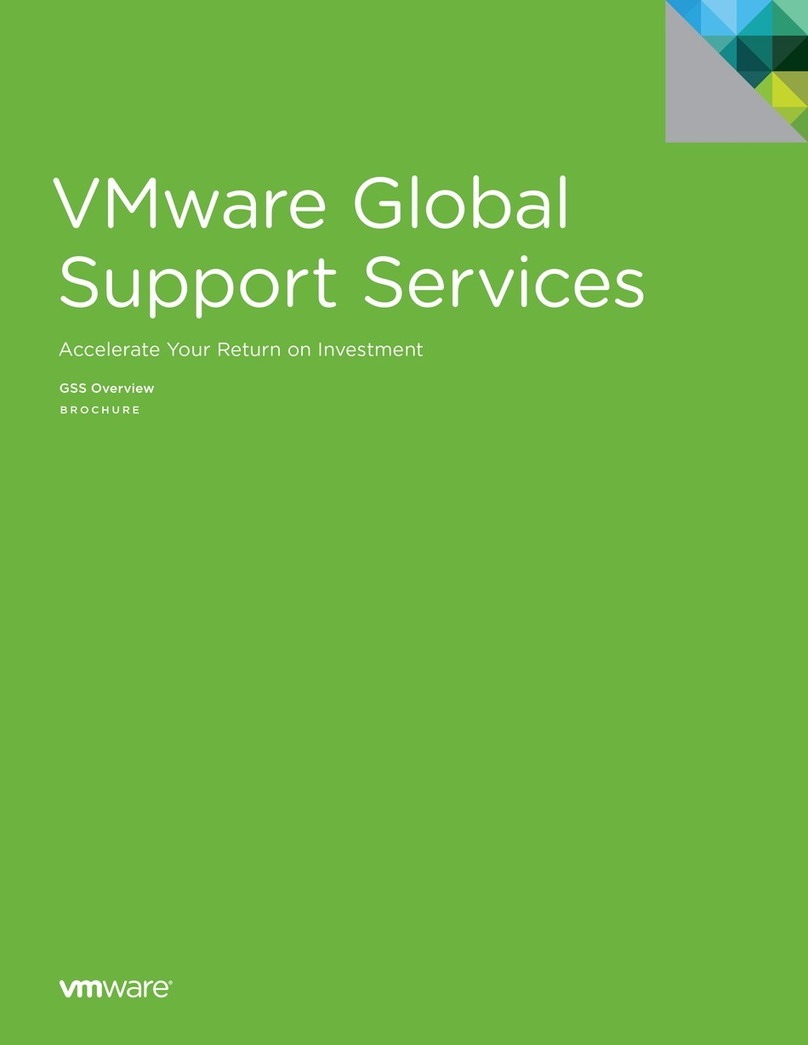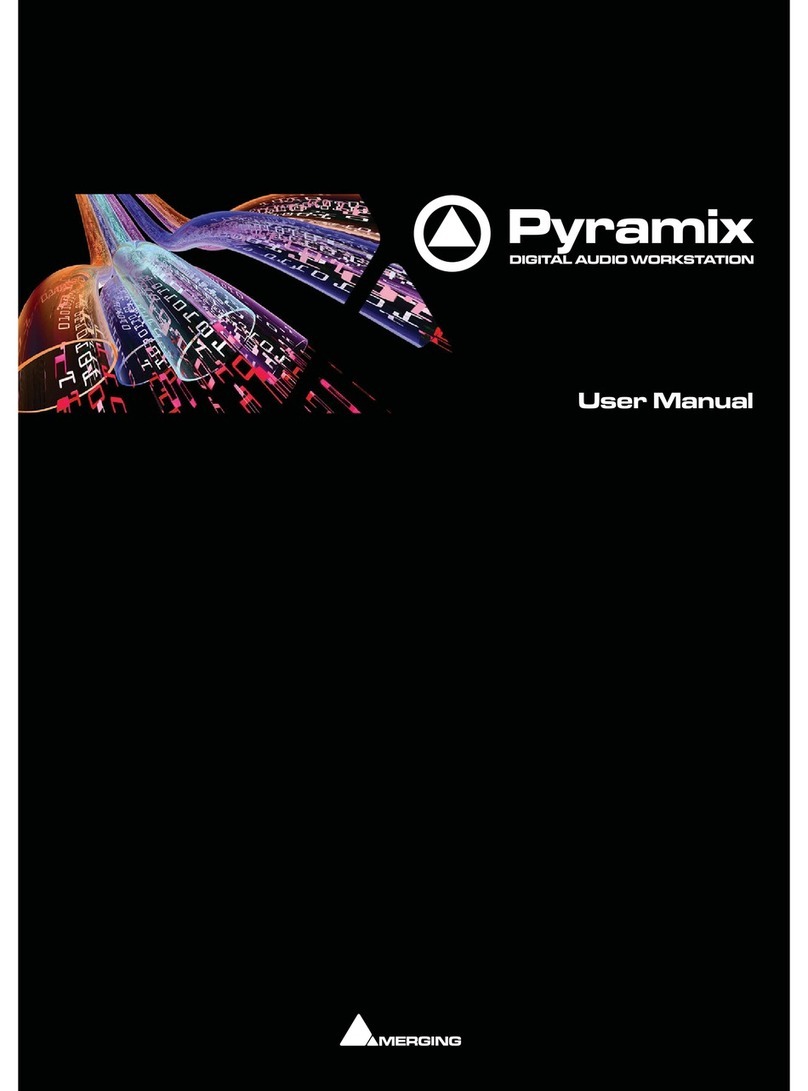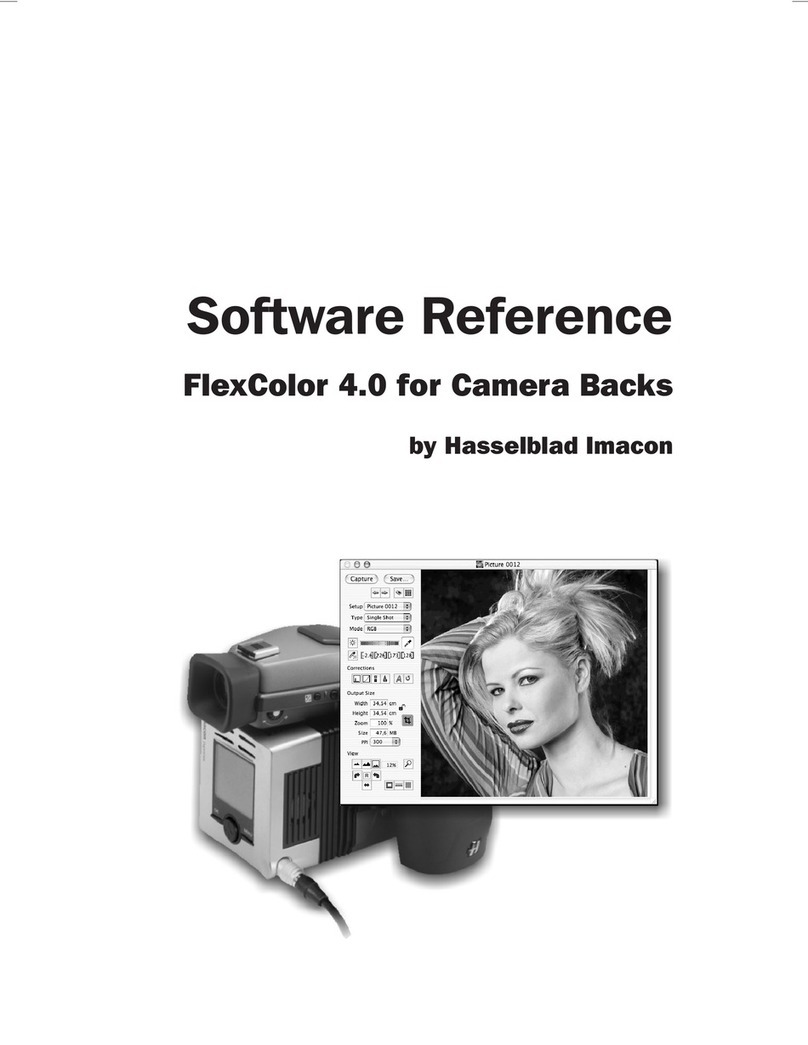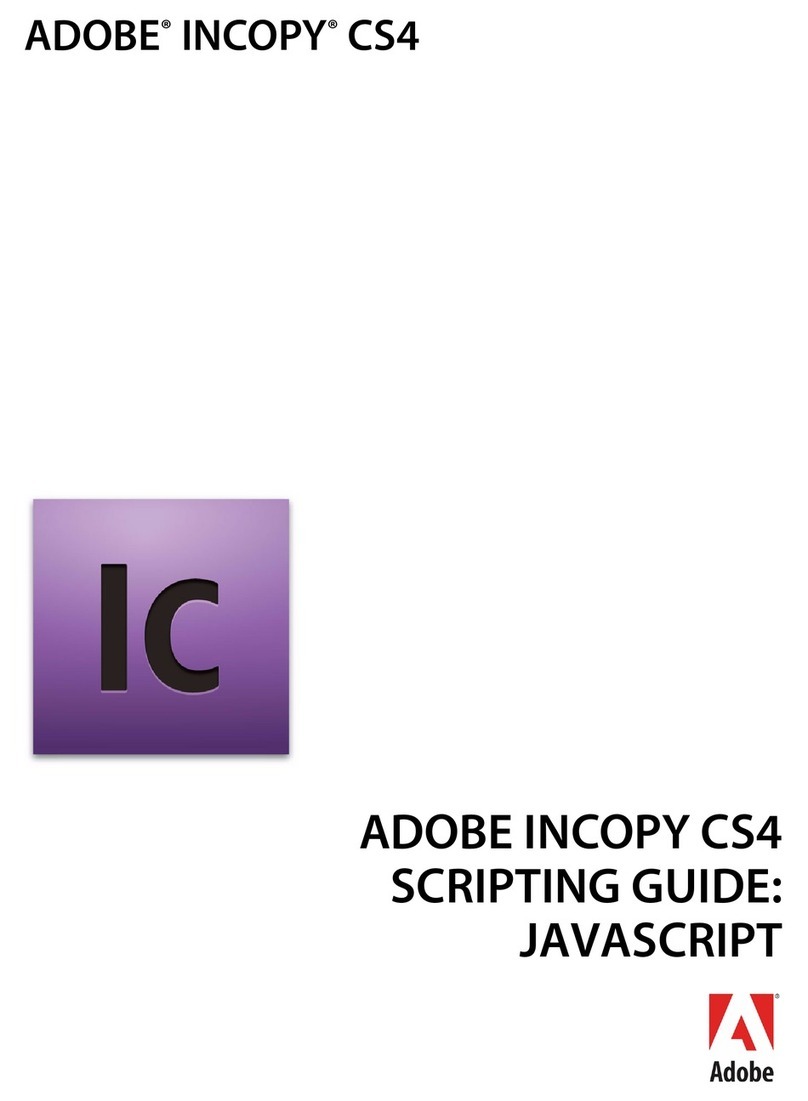Copyright Information
Pro OCR User’s Guide for Windows. Copyright ©1998 Visioneer, Inc. All rights
reserved.
Reproduction, adaptation, or translation without prior written permission is
prohibited, except as allowed under the copyright laws.
AnyPort, AutoFix, AutoLaunch, FormTyper, MicroChrome, PaperEnable,
PaperLaunch, PaperPort, PaperPort Deluxe, PaperPort ix, PaperPort Links,
PaperPort mx, PaperPort PowerBar, PaperPort 3000, PaperPort 6000, PaperPort vx,
PaperPortation, PaperPort Strobe, Pro OCR, ScanDirect, SimpleSearch, SharpPage,
and Visioneer are trademarks of Visioneer, Inc. PaperPort, Paper-driven, and the
Visioneer logo are registered trademarks of Visioneer, Inc.
Microsoft is a U.S. registered trademark of Microsoft Corporation. Windows is a
trademark of Microsoft Corporation. TextBridge is a registered trademark of Xerox
Corporation. ZyINDEX is a registered trademark of ZyLAB International, Inc.
ZyINDEX toolkit portions, Copyright © 1990–1996, ZyLAB International, Inc. All
Rights Reserved. All other products mentioned herein may be trademarks of their
respective companies.
Information is subject to change without notice and does not represent a
commitment on the part of Visioneer, Inc. The software described is furnished
under a licensing agreement. The software may be used or copied only in
accordance with the terms of such an agreement. It is against the law to copy the
software on any medium except as specifically allowed in the licensing agreement.
No part of this document may be reproduced or transmitted in any form or by any
means, electronic or mechanical, including photocopying, recording, or information
storage and retrieval systems, or translated to another language, for any purpose
other than the licensee’s personal use and as specifically allowed in the licensing
agreement, without the express written permission of Visioneer, Inc.
Part Number: 05-0340-000
Restricted Rights Legend
Use, duplication, or disclosure is subject to restrictions as set forth in contract
subdivision (c)(1)(ii) of the Rights in Technical Data and Computer Software
Clause 52.227-FAR14. Material scanned by this product may be protected by
governmental laws and other regulations, such as copyright laws. The customer is
solely responsible for complying with all such laws and regulations.