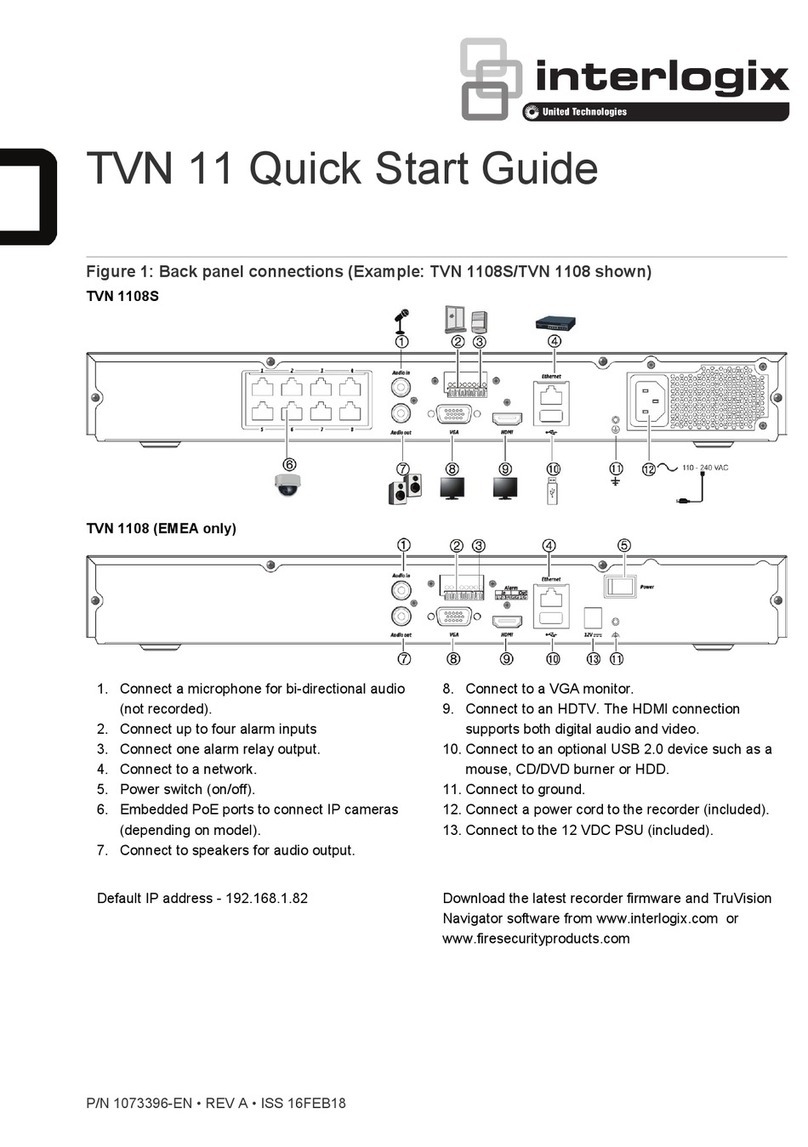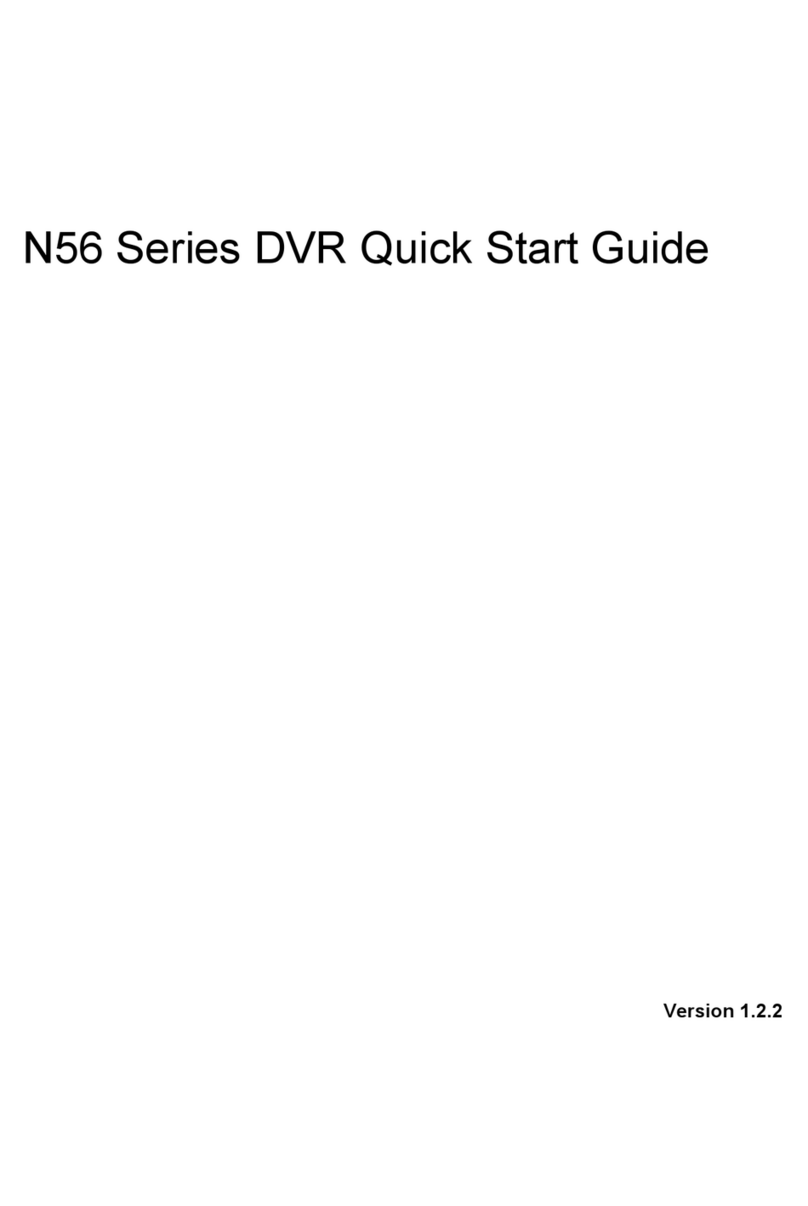VisionNet SW-80 User manual

VisionNet Technology
VisionNet
Network DVR
- SW-80
User Manual

Page 1 of 73
TABLE OF CONTENTS
SW-80 UM................................................................................................................................................1
INTRODUCTION ..................................................................................................................................4
OVERVIEW.............................................................................................................................................4
STANDARD FEATURES ...........................................................................................................................4
OPTIONAL FEATURES.............................................................................................................................4
ARCHIVE BACKUP SYSTEM MODE.........................................................................................................6
AUDIO RECORDING OPTION...................................................................................................................6
FRONT PANEL......................................................................................................................................7
REAR PANEL.........................................................................................................................................8
CAMERA CONFIGURATION.....................................................................................................................8
STARTING THE SYSTEM ................................................................................................................9
TURN ON THE POWER .............................................................................................................................9
LOGON...................................................................................................................................................9
THE MAIN SCREEN .................................................................................................................................9
DISPLAY (THE MULTIPLEXER FUNCTION) ..............................................................................10
DISPLAY CONTROL PANEL....................................................................................................................10
1-SCREEN MODE ..................................................................................................................................11
4-SCREEN MODE ..................................................................................................................................11
MULTI-SCREEN MODE .........................................................................................................................13
8-SCREEN MODE ..................................................................................................................................13
16-SCREEN MODE ................................................................................................................................14
RAPID ZOOM........................................................................................................................................14
FULL SCREEN DISPLAY.........................................................................................................................14
SEQUENCE ...........................................................................................................................................14
REMOTE ONLINE VIEWING AND PLAYBACK RECORDED VIDEO....................................14
THE INTELLIGENT REMOTE PLAYER ....................................................................................................14
PICO SERVER BUTTON .......................................................................................................................14
RECORDING........................................................................................................................................15
STORAGE DRIVE...................................................................................................................................15
RECORDING MODES .............................................................................................................................15
MULTIPLE CAMERA RECORDING ..........................................................................................................15
THE RECORDER CONTROL PANEL .........................................................................................................15
INSTANT RECORDING ...........................................................................................................................16
ALARM RECORDING.............................................................................................................................17
PRE-ALARM RECORDING......................................................................................................................17
SCHEDULED RECORDING......................................................................................................................18
PLAYBACK ..........................................................................................................................................19
PLAYBACK THE VIDEO .........................................................................................................................19
SELECT DRIVE .....................................................................................................................................19
THE VIDEO PLAYER..............................................................................................................................20
LIST FILE RECORD...............................................................................................................................20
VIDEO PLAYBACK CONTROLS ..............................................................................................................21

Page 2 of 73
PLAYBACK CAMERA CONTROL.............................................................................................................21
ABSOLUTE DATE/TIME AND LENGTH DISPLAY......................................................................................21
PLAYBACK SPEED CONTROL ................................................................................................................21
REWIND AND REPLAY ..........................................................................................................................21
FRAME MODE FOR PRINT AND SAVE A FRAME ......................................................................................21
RETURN TO VIDEO MODE.....................................................................................................................21
THE VIDEO SEARCH ENGINE* ...............................................................................................................22
PLAYBACK THE CURRENT FILE.............................................................................................................22
OPEN THE VIDEO FILES AND PLAYBACK CONTINUOUSLY .....................................................................22
SEARCH THE VIDEO INTERACTIVELY....................................................................................................22
MOTION DETECTION ......................................................................................................................23
MOTION DETECTION ............................................................................................................................23
SET UP THE MOTION DETECTION ..........................................................................................................23
SET DETECTION AREA ..........................................................................................................................24
INDICATE THE DETECTION AREA ..........................................................................................................24
SET SENSITIVITY FOR MOTION DETECTION ...........................................................................................24
DETECTION INTERVAL .........................................................................................................................24
RECORDING TIME EXTENSION ..............................................................................................................24
ENABLE THE MOTION DETECTION FUNCTION .......................................................................................24
TIPS .....................................................................................................................................................25
PAN-TILT ZOOM CONTROL...........................................................................................................26
PAN-TILT ZOOM...................................................................................................................................26
DRIVER MODE SETTING.......................................................................................................................26
PORT SETTING .....................................................................................................................................27
CAMERA SELECTION............................................................................................................................27
MONITOR SELECTION ..........................................................................................................................27
SPEED CONTROL ..................................................................................................................................27
PAN-TILT ZOOM CONTROL ...................................................................................................................27
PRE-POSITION ......................................................................................................................................27
UTILITY FUNCTIONS .......................................................................................................................28
ACCESS TO UTILITY FUNCTIONS..........................................................................................................28
RE-ACTIVATE THE DISABLED HOUSEKEEPING FUNCTIONS ..................................................................28
CAMERA CONFIGURATION...........................................................................................................29
CAMERA TITLE ASSIGNMENT ...............................................................................................................29
MAXIMUM NO. OF CAMERA IMPOSED BY SOFTWARE............................................................................29
CHECK THE ACTIVE CONNECTED CAMERAS .........................................................................................29
APPLY THE CAMERA TITLE...................................................................................................................29
RECORDER SETTING .......................................................................................................................30
THE RECORDING PARAMETERS ............................................................................................................30
FRAME RATE........................................................................................................................................30
THE START AND END TIMES FOR SCHEDULED RECORDING....................................................................30
INSTANT RECORDING ...........................................................................................................................31
ALARM RECORDING .............................................................................................................................32
PRE-ALARM RECORDING......................................................................................................................32
SCHEDULED WEEKDAY RECORDING.....................................................................................................33
SCHEDULED WEEKEND RECORDING .....................................................................................................34
EXAMPLE 1 ..........................................................................................................................................35
EXAMPLE 2 ..........................................................................................................................................35
AUDIO RECORDING..............................................................................................................................35
OPTION SETTING ..............................................................................................................................36
DISPLAY SEQUENCING.........................................................................................................................36
IMAGE RESOLUTION FOR ALL RECORDING............................................................................................37
RECORDING MODE SELECTION .............................................................................................................37
ATTACH AUDIO TO CAMERA ...............................................................................................................37
DRIVE CAPACITY .................................................................................................................................37

Page 3 of 72
BACKUP FUNCTION ..............................................................................................................................38
NORMAL MODE ...................................................................................................................................38
ARCHIVE MODE...................................................................................................................................38
SWAP DRIVE ........................................................................................................................................39
RE-INSERTION OF REMOVABLE DRIVE.................................................................................................39
SYSTEM OPERATION DATA ...................................................................................................................40
HOUSEKEEPING ................................................................................................................................41
BACKUP ...............................................................................................................................................41
REMOVE VIDEO FILES ..........................................................................................................................42
HOUSEKEEPING TOOLS.........................................................................................................................43
SYSTEM INFORMATION ........................................................................................................................44
TOO MANY FILES WARNING.........................................................................................................45
TOO MANY FILES WARNING MESSAGE..................................................................................................45
INVOKE THE MESSAGE BOX..................................................................................................................45
REMOVE THE MESSAGE BOX ................................................................................................................45
SETUP AND THE DEFAULT VALUES .......................................................................................................46
WORKING AT LOGOFF ...................................................................................................................47
LOG OFF...............................................................................................................................................47
RECORDING DURING LOG OFF ..............................................................................................................47
SHUT DOWN THE UNIT ...................................................................................................................47
EXIT.....................................................................................................................................................47
SYSTEM MAINTENANCE ................................................................................................................48
SCHEDULE BACKUP AND REMOVE THE VIDEO FILE...............................................................................48
COMPACT DATABASE SYSTEM.............................................................................................................48
..........................................................................................................
..........................................................................................................
Warranty Guide
..........................................................................................................
..........................................................................................................
..........................................................................................................
..........................................................................................................
..........................................................................................................
..........................................................................................................
Configuration at Control Panel
Video Transmission Server Functions
Working at Log Off Guide
Alert Modules
Remote Online Viewing and Playback
Internet Connection Guide
Find out Your IP Address
Appendix I
Appendix II
Appendix III
Appendix IV
Appendix V
Appendix VI
Appendix VII
52
58
60
61
65
68
71
73
..........................................................................................................

Page 4 of 72
Introduction
Overview The SW-80 Series of Network Digital Surveillance Recorder has inherently been
designed with flexibility of different video camera inputs and display different
camera images in real time. Notwithstanding the different inputs and display, all
models will have the same features which are kept as uniform throughout the
series.
Standard Features !Digital multi-channel video recorder and multiplexer
!Support up to 16 camera inputs with multi display modes
!Supports both PAL and NTSC standards
!Easy to use graphic user interface
!State of the art real-time display and recording under optimum condition of
up to 4 channels
!Support full resolution video (640x480 PAL, 640x480 NTSC)
!Real-time digital video compression
!Simultaneous playback and recording
!Playback with sophisticated search functions
!Alarm triggered recording
!Alarm I/O interface
!Pre-alarm recording
!Programmable timer for recording
!Motion detection recording
!Easy to expand by software upgrade and system integration
!Multilingual Capability
!Intelligent remote player with telephone dial up and LAN connectivity to
access on-line and recorder videos
Optional Features !Video displays on SVGA monitor and support a secondary display unit
!Audio Recording attachable to selected video input
!Pan/Tilt/Zoom Control (optionally selected Codec)
!Fast Video Compression/decompression (optionally selected Codec)
!Tamper protection for video recording
VisionNet SW-80 User Menu

Approximate Recording Capacity
1
1
1
1
1
25
12.5
8
4
1
1
1
1
1
1
275
157.2
109.8
58.2
16.62
6.6
3.8
2.64
1.4
0.39
M
* 1024MB=1GB
SW-80 Series
SW-80
SW-80
SW-80
SW-80
SW-80

Page 6 of 72
Archive Backup
System Mode
Considering the total process ( record-optional playback-backup-optional restore-
erase obsolete video-recycle storage media for record) of recording of the videos
for Surveillance purpose, we can come up with two different backup system
modes:
Normal Mode – The SW-80 Digital Surveillance Recorder will record all new
video into the Fixed Hard Drive (s). As required, the operator of
the backup the recorded video to an Removable
IDE drive via the Housekeeping function from the Utility Menu
The raw copy of video can optionally be deleted during the
backup process
Archive Mode- The SW-80 Network Digital Surveillance Recorder will record all new
video into one of the assigned Removable IDE drive. When it is
about full, it can be removed from the recorder (system control
or physically) for additional archiving to DAT or other backup
media. The Digital Surveillance Recorder will
maintain continuous recording to an alternate removable drive
during the archiving operation. When the videos inside a
Removable drive is obsolete, they can be erased immediately
before video recording is resumed on this drive.
Audio Recording
Option
recording function can be enabled and have the recording attached to one of the
active camera. To setup audio recording, please refer to the Attaching audio to
camera of the Option Setting Menu.
Before you can activate this function, you will need to have a Sound (Capture)
board installed and properly configured to the SW-80 Network Digital Surveillance
Recorder, as follows:
Click Start-> Programs-> Accessory -> Entertainment -> Volume Control
Click Properties from the Options Menu.
Select the Playback check: Make sure the Microphone option is selected
from the “Show all volume control” list box. Click apply and OK, then make
sure the Microphone is Muted at Playback.
Repeat the same steps for Recording, only for this time, the Microphone (or
any other input port you may choose as an input feed to the sound board as
the recording source) is selected in this case.
You will need to adjust the volume of input and output by using the sound
recorder which is built in with the Operating System.
Audio
SW-80
SW-80 can
The backup system mode of SW-80 Network Digital Surveillance Recorder should
be selected at the very beginning of overall system operation. The normal backup
mode is set by default. To switched to the Archive mode, please refer to the Backup
Function of the Options Setting Menu. You will need to have two removable IDE
drives configured in the SW-80 Digital Surveillance Recorder to support this mode
of system operation. The SW-80 application needs to be closed and restart to apply
the mode switching from each other.
VisionNet SW-80 User Menu

Page 7 of 72
TYPICAL SYSTEM
Hard drive
indicator
Power
indicator
Power
switch
Mouse
PICO Unit
SVGA monitor
(Optional)
Keyboard
CD ROM drive
(Optional)
Floppy drive
Reset
Switch
VisionNet SW-80 User Menu

TEC00-014 Pico2000 User Manual (Rev. 3.0) Page 8 of 51
REAR PANEL
*Note:
Camera
Configuration
Camera configuration includes camera connection and the camera title
assignment.
The camera should be connected to the “Camera inputs” properly prior to do the
camera configuration.
Assign camera title inside the “Camera Title” message box within the “Utility”
menu. Go to “Utility Function” chapter for detail of camera title assignment.
Tip:
Make sure that the “Active” box is unchecked for the non-
connected camera(s), in order to perform the optimum video
quality.
Power
Camera inputs*
9
10
11
12
5
6
7
8
1
2
3
4
13
14
15
16
SVGA
monitor
Mouse Keyboard
LAN card
(Optional)
*The number of Camera Inputs differ from different models.
VisionNet SW-80 User Menu

TEC Page 9 of 72
STARTING SW-80 SYSTEM
Turn on the power Make sure that the line voltage selector in the rear panel is selected correctly.
Press the “POWER” switch in the front panel of the SW-80 to power up the
unit.
Logon After the system start-up process, the Program logo and the main screen
appear as shown in Figure 1.
Click the “Too Many Files Warning” message box “X” icon to close the message
box.
Click the Log ON/OFF button. A Logon Screen dialog box will pop up for input.
Two default usernames are available: “SUPER” and “OPERATOR”.
The factory default password is NULL
When you logon as “SUPER”, you can click on the Utility button to change the
logon password (to be discussed in more detail later on page 37).
However, if you logon as “OPERATOR”, the Utility button will be disabled to
prevent the password and some other system and recording settings from being
modified by the operator.
Figure 1
The main screen Two control panels and various common control buttons are displayed on the
right hand side of the main screen.
The username is shown on the lower left-hand corner.
A progress bar located at the bottom of the screen shows the amount of storage
occupied and available for video recording. The color of the status bar will
gradually change from BLUE – when it is empty to RED – when it is full.
The current time/date is shown on the lower right hand corner.
VisionNet SW-80 User Menu

Page 10 of 72
DISPLAY (THE MULTIPLEXER FUNCTION)
Display control
panel
a unique Graphical User Interface (GUI) design for display
control. A “DISPLAY” panel is implemented on the upper right hand corner of
the main screen so that the user can interact with the unit more easily.
The “DISPLAY” panel consists of “display mode” buttons, “camera” buttons and
a “sequence” button respectively
All of the push buttons have their individual built-in indicator lights. Once the
button is pressed, it toggles on and off with the indicator light on and off to
indicate its status correspondingly.
Tip:
You are able to know which camera(s) is/are being displayed by the
“DISPLAY” panel indicator lights, and you can press the buttons on
the “DISPLAY” panel to enter your display input right away.
Figure 2-1
Tip:
No camera button can be selected prior to the mode selection. User
should click on one of the display mode button first.
Multi-Screen mode buttons
1-Screen mode button
Sequence button
Camera buttons
Camera button pressed
down to start display.
Yellow light indicator
represent the camera is
displaying.
16-Screen mode button
4-Screen mode button
Display Panel
VisionNet SW-80 User Menu
SW-80 uses

Page 11 of 72
Figure 2-2
Tip:
No camera button can be selected prior to the mode selection. User
should click on one of the display mode button first.
1-Screen mode Click the 1-Screen mode button to select this mode.
Only one camera can be selected for display.
Click the camera button to select camera to display in this mode.
The down button will light up in yellow.
4-Screen mode Click the 4-Screen mode button to select this mode.
Four cameras can be selected for display simultaneously.
Click the camera buttons to select camera(s) to display in this mode.
The down buttons will light up in yellow to indicate the display status.
The camera display in 4-Screen mode is assigned as the following figure for easy
operation.
Figure 3-1
Multi-Screen mode buttons
1-Screen mode button
Sequence button
Camera buttons
8 split Display Mode,
With 1 Large, Higher
Refresh Rate* plus 7 small
video screen
16-Screen mode button
4-Screen mode button
Camera 1
Camera 3
Camera 2
Camera 4
VisionNet SW-80 User Menu

Page 12 of 72
Hints:
Figure 3-2
Tip:
To make the most use of the 4-Screen real time display of the unit,
consider the arrangement of your camera connections to the unit.
You can think of the cameras that you want to display
simultaneously in a 4-Screen mode as a group. Connect the
grouped cameras to the inputs of the unit in a horizontal
arrangement instead of in a vertical arrangement.
Example: Two possible horizontal arrangements of the grouped
cameras are shown in Figure 4.
Figure 4
(Shown as the standard version of SW-80 system product, for packaged
products, the actual location of camera assigned will vary with different
Group 1
10 6 2 14
9 5 1 13
12 8 4 16
11 7 3 15
Camera Inputs in Rear Panel
Group 2
Camera 1,2,3,4
Camera 9,10,11,12
Camera 5,6,7,8
Camera 13,14,15,16
VisionNet SW-80 User Menu
system)

Page 13 of 72
Multi-Screen mode A group of four multi-screen buttons is implemented for multi-screen display
control.
The multi-screen buttons are enabled only under the 4-screen mode.
You can click on any of these mode buttons to further split any quadrant of
the original 4-Screen display into a smaller quad display (quad within a quad).
All multiscreen mode buttons can be selected simultaneously.
Example:
Using the following multi-screen buttons configuration (as that shown
in Figure 5-1) as an example, the camera display will be assigned as
Figure 5-2.
Figure 5-1 Figure 5-2
8-Screen mode Click on the 8-Screen mode button to select this mode.
All cameras will be displayed simultaneously at first time entry to this mode.
Click the camera buttons to select or de-select camera(s) to display in this mode .
The down buttons will light up in yellow to indicate the display status
Click on the surrounding (small) screen will cause the camera on display to be
swapped with the one at the center(Large) screen. Keep doing the swapping until
the designed cameras is assigned to the respective screen. The assignment will be
maintained even if there is a momentary change to other multi-screen modes, but
it will return to its default by logging out and on again.
The camera display in 8-Screen mode is assigned as in Figure 6-1 by default.
Figure 6-1 Figure 6-2
Select 4-screen mode to
enable multi-screen selection
The multi-screen buttons can be pressed
simultaneously to superimpose the
q
uad-
q
uad selections.
Cameras 5,6,7,8
1 2
3 4
910 13 14
11 12 15 16
1 2 3 4
5 6 7 8
910 11 12
13 14 15 16
1
5
4
3
2
68 7
VisionNet SW-80 User Menu

Page 14 of 72
16-Screen mode Click on the 16-Screen mode button to select this mode.
All cameras will be displayed simultaneously.
The camera buttons will then all light up in yellow to indicate the selection of all
the cameras.
The camera display in 16-Screen mode is assigned as in Figure 6-2
Rapid Zoom You can switch any camera display to one-screen display mode rapidly.
Simply double-click on the desired image on screen, and the image of that screen
will be switched to “one screen” mode immediately.
For an example, you can change the camera 3 display from 4-Screen display
mode to 1-Screen display mode by double click the camera 3 image on screen.
You can return to the original display mode by a click on the previous display
mode button.
Full screen display Click on the “Full Scrn” button to display the video(s) in full screen.
All the control panels and buttons will be hidden and only videos will be
displayed on the screen in order to fully utilize the display area of the monitor.
Right-mouse click on any part of the full screen to restore the normal control
panel display.
Sequence Click the “SEQ” button in the “DISPLAY” panel to toggle the sequence function
on or off.
The indicator of the button lights up in yellow to indicate the sequence function.
The function of sequencing is effective for all display modes, except for the 16-
Screen mode.
The user can select individual camera(s) for sequencing display.
For the sequence parameter setup and the implementation example, please see the
“Display Sequencing” under “Option Setting” section of this manual.
Note:
When the unit is in sequence mode, all the camera selection buttons
inside display panel will be inhibited. You should click the “SEQ”
button to off position to re-gain manual access of the camera
selection.
REMOTE ONLINE VIEWING AND PLAYBACK RECORDED VIDEO
The Intelligent
Remote Player
An intelligent remote player is designed to provide online viewing and
playback recorded video functions in the remote client station.
While the remote client is doing online viewing, the SW-80 screen
automatically switch to 16-screen display mode.
Please refer to the Intelligent remote player manual for detailed operation
procedure of the intelligent remote player.
SW-80 Server Button
VisionNet SW-80 User Menu
The apperance of the icon of the SW-80 button on the screen indicates
the server is on for Online Viewing & Dialing in. The user can turn off
this service by clicking the button and click the "close" icon on the
menu bar of the control window.
To re-open this service, click the "Utility" button and select the "DSR
SERVER" function. The icon will re-appear in the Main Screen.

Page 15 of 72
RECORDING
Storage drive will automatically detect available fixed hard disk(s) in the unit for
recording for “Normal” backup mode of operation.
will directly record into the active removable hard disk in the unit
for “Archive” backup mode of operation.
Notes: The active (selected) drive should be assigned properly before the
overall backup and restore operation is executed. Assign the target drive inside
the “Insert drive” message box by clicking the “Swap Drive” button while the
system is operated in “Archive” backup mode. Go to the “Option Setting”
chapter for further detail.
Recording modes According to the recording initiation method, four different modes are
available for selection in SW-80
Instant recording
Scheduled recording
Pre-alarm recording
Alarm recording
Multiple camera
recording
All cameras can be recorded independently.
Each camera will be recorded into individual video file(s).
The camera ID, start date/time, and the recording mode of the individual
camera will be logged with database management.
The recorder control
panel
a “RECORDER” panel (see Figure 7) to let the user interact with
the unit for recording control with enough indication.
There are sixteen camera buttons in the “RECORDER” panel, all of which can
be toggled on or off.
Each button has four built-in indicators with different colors to indicate
different recording modes and statuses.
The available indicator colors are yellow, red, light blue and green,
respectively.
Yellow -- the corresponding camera is performing instant recording, which
is initiated by the pressing down of the button manually.
Red -- the corresponding camera is under alarm recording, which is
initiated by the alarm input or by motion detection.
Light blue -- that the pre-alarm function of that camera is activated.
Green -- the corresponding camera is under scheduled recording, which is
controlled by the programmable timer.
Figure 7
Camera buttons
Camera button pressed down
to start instant recording.
Yellow indicator represent
instant recording of the
camera is taking place.
Green indicator signifies that
timer recording of the camera is
taking place.
Red indicator represent
alarm recording of the
camera is taking place.
Light blue indicates that
pre-alarm is activated
VisionNet SW-80 User Menu
SW-80
SW-80
SW-80 has

Page 16 of 72
Instant recording Instant recording is the most interactive way and easy to use recording method.
It is designed to start instantly to capture some unexpected special events.
It works as a complement of the scheduled background recording.
You can simply toggle on or off the video recording by clicking the camera
button in the “RECORDING” panel.
The down button with a yellow light indicator indicates that the camera is
under instant recording.
Instant recording parameters of each camera can be programmed.
Please see the section of “Recorder Setting” for parameter setup.
Tip:
Instant recording is expected to work in a real frame rate for short
time recording while scheduled recording is expected to work in a
lower frame rate for longer time recording.
For quick, instant recording of all installed cameras, the user can click on the
“REC” button in the “RECORDER” panel (as shown in Figure 8 on the lower
right hand corner) to activate/deactivate this function.
Figure 8
One quick button click
to start all cameras for
instant recording.
Another click would
release all cameras
from instant recording.
Click on any camera
button to start instant
recording of that
camera
VisionNet SW-80 User Menu

Page 17 of 72
Alarm recording The alarm recording will be triggered by the alarm inputs or the motion
detection.
Sixteen alarm inputs are assigned one to one corresponding to the 16 cameras.
Once the alarm is triggered either by the alarm input or the motion detection,
the corresponding camera will start recording automatically.
A red indicator indicates that the camera is now under alarm recording.
The alarm recording function of an individual camera can be disabled, also the
alarm recording duration and the frame rate of each camera can be
programmed individually.
Please see the section of “Recorder Setting” for the setup details.
Note:
Only the logon username of “SUPER” can access the utility for
alarm enable and alarm recording parameter settings.
Tip:
In order to verify that alarm recording of particular camera(s) is
actually taking place, the user can try and see if the red indicator
light(s) in the RECORDER PANEL is/are being displayed.
Pre-alarm recording Pre-alarm recording works together with the alarm recording. Pre-alarm
function enables you to capture images before the alarm event is happened.
Pre-alarm allows images to be temporarily recorded for a short period of time
(1 to 60 second) at normal situation. Once an alarm is actually being triggered,
the pre-alarm images become permanent files, which can be retrieved and
played back.
Using “Play Search” function can playback the pre-alarm images.
The pre-alarm function is setup in the “Alarm”, “Recorder Setting” inside
“Utility”.
You can activate the pre-alarm function accordingly when the alarm function is
selected.
Please see the section of “Recorder Setting” for the setup details.
Note:
Pre-alarm images are stored into two temporary files alternatively
under normal situation. Therefore, when alarm is being triggered,
there will be two pre-alarm files accompanies with the alarm file.
Tip:
Pre-alarm recording provides an effective way of using the hard
disk storage:
The pre-alarm image will be kept in the hard disk only when an
alarm is actually taken place.
Since it provides the image happened before the alarm, you can
review what is happening right before the alarm triggering, it is
no longer necessary to do schedule recording at all time.
For an example, the door was opened, and it triggered the alarm
recording and you can also know who opened the door by playback
the pre-alarm recording video.
VisionNet SW-80 User Menu

Page 18 of 72
Scheduled recording A programmable timer is implemented for scheduled recording.
SW-80 support both weekday and weekend scheduled recording.
The timer will start and stop scheduled recording automatically according to
your input.
A green indicator indicates that the camera is recording under the timer control.
The default recording duration value is 0, which represents infinity or continue
recording.
During schedule recording, you can manually over ride to instant recording
mode by pressing down the camera button. The indicator will change to
yellow to indicate that the camera is under instant recording.
However, it will automatically resume scheduled recording once you click the
camera button again to turn off instant recording of that camera. The indicator
will then resume to green.
Please see the section of “Recording Setting” for the setup and implementation
example of the schedule recording.
Note:
Only the logon username of “SUPER” can access the utility for
configuring settings of scheduled recording parameters.
Tip:
The user can verify if scheduled recording is actually taking place
by trying to see if the green indicator light(s) in the RECORDER
panel is/are lit.
VisionNet SW-80 User Menu

Page 19 of 72
PLAYBACK
Playback the video Recorded video in all hard disk(s) and removable disk(s) can be retrieved for
playback.
Click the “Play Back” button in the main screen to activate the Select Drive
dialog box. (as shown in Figure 9)
Figure 9
Select Drive Click the Downward arrow and select desired drive no. C, D, E….from the pull
down list
VisionNet SW-80 User Menu
Table of contents
Popular DVR manuals by other brands
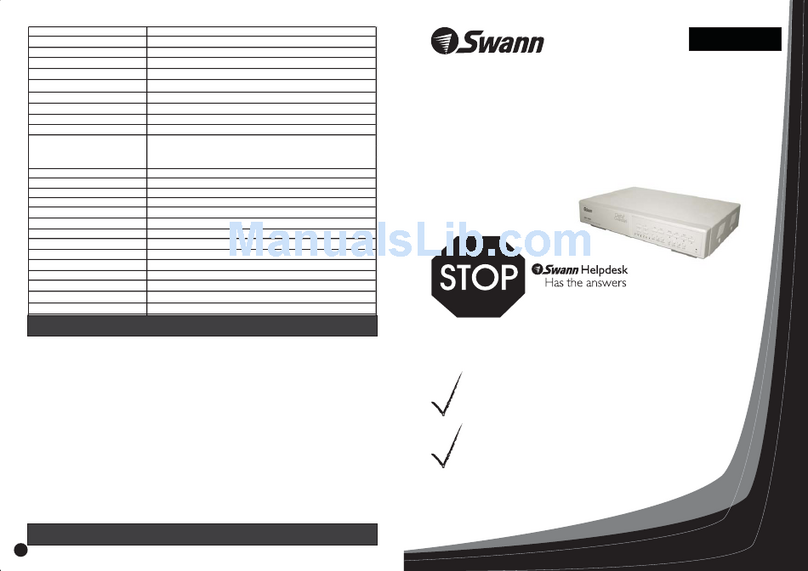
Swann
Swann DVR4 Motion installation guide
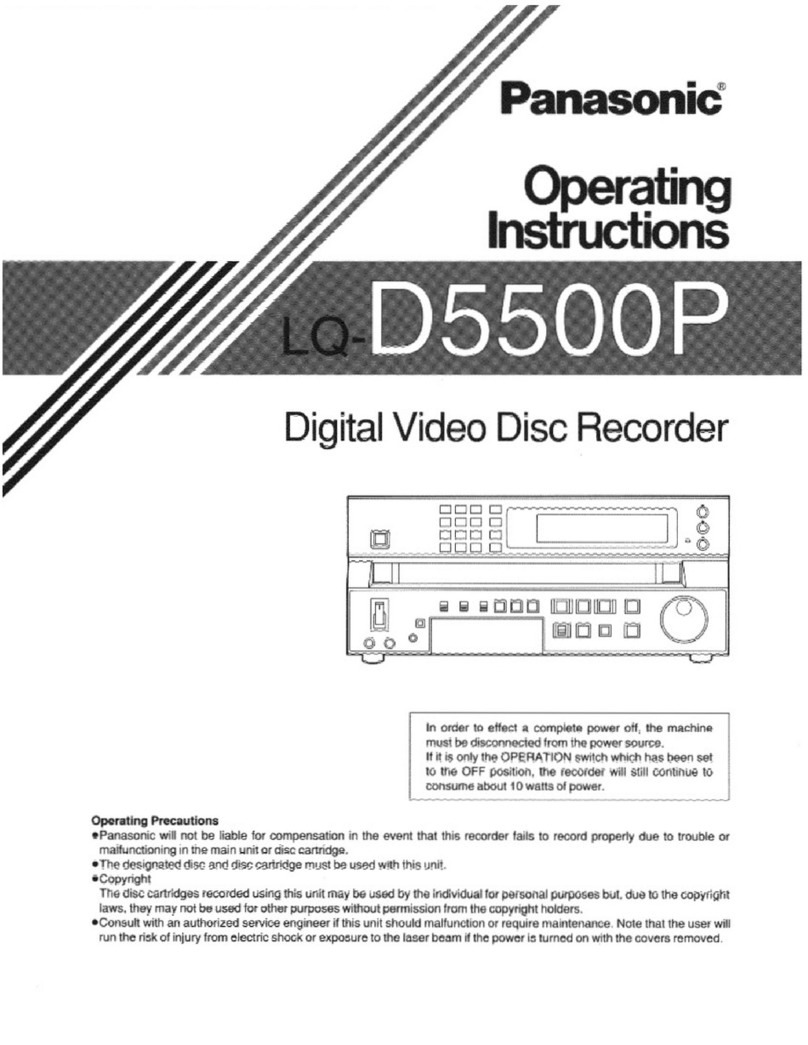
Panasonic
Panasonic LQD550P - DIGITAL DISC RECORDER operating instructions

American Dynamics
American Dynamics HDVR Specifications

Ameba
Ameba DigiCap II series Operation manual
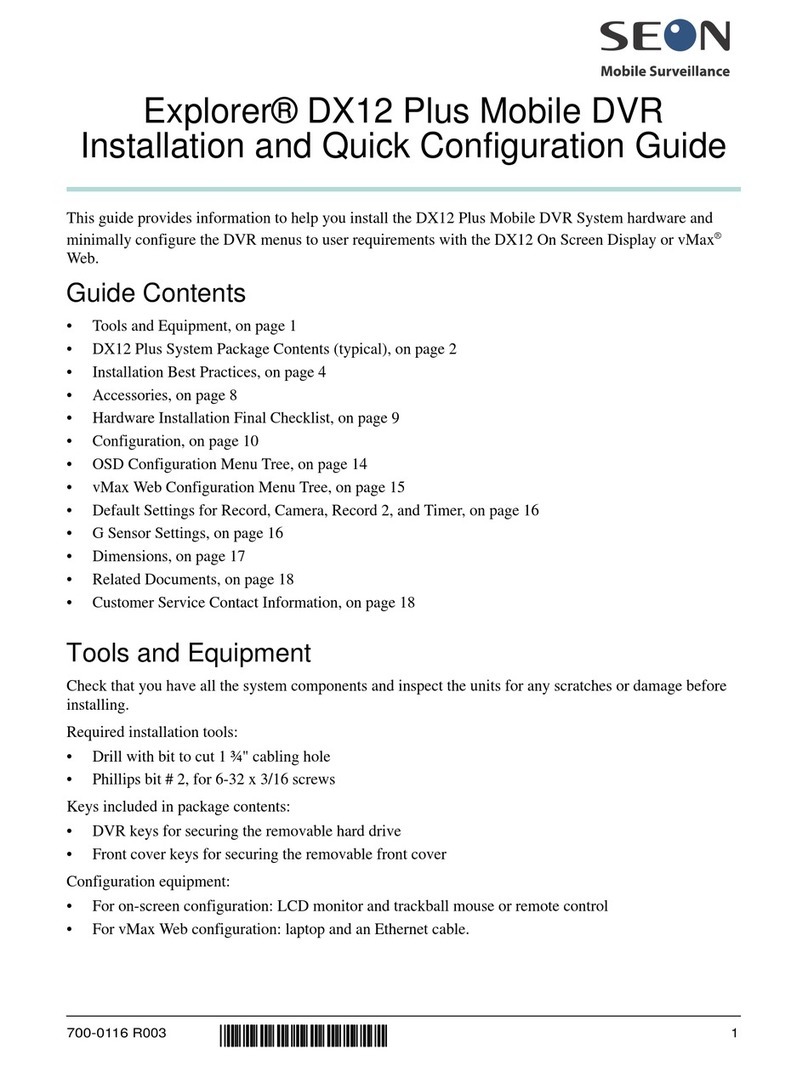
SEON
SEON Explorer DX12 Plus Installation and quick configuration guide
Vicon
Vicon VDR-204 Quick manual
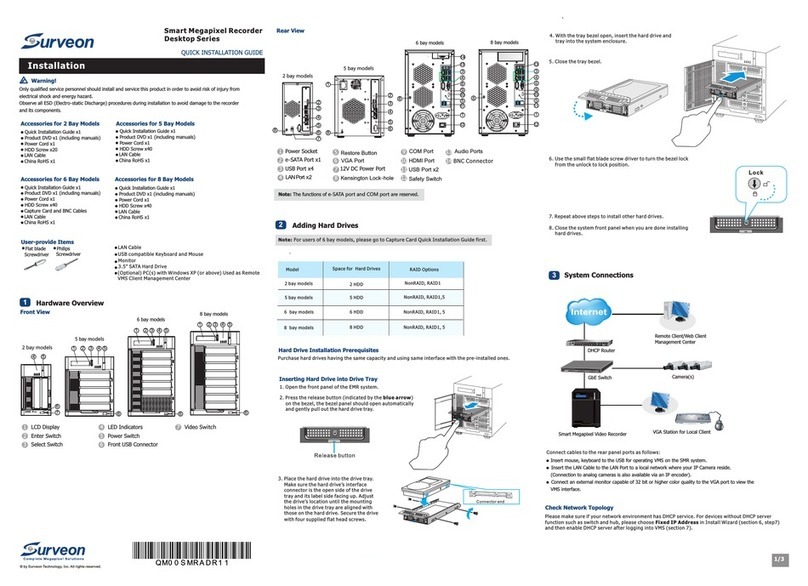
Surveon
Surveon SMR Series Quick installation guide

Mobotix
Mobotix MOVE NVR-16 Quick installation

ACTi
ACTi GNR-340 Quick installation guide
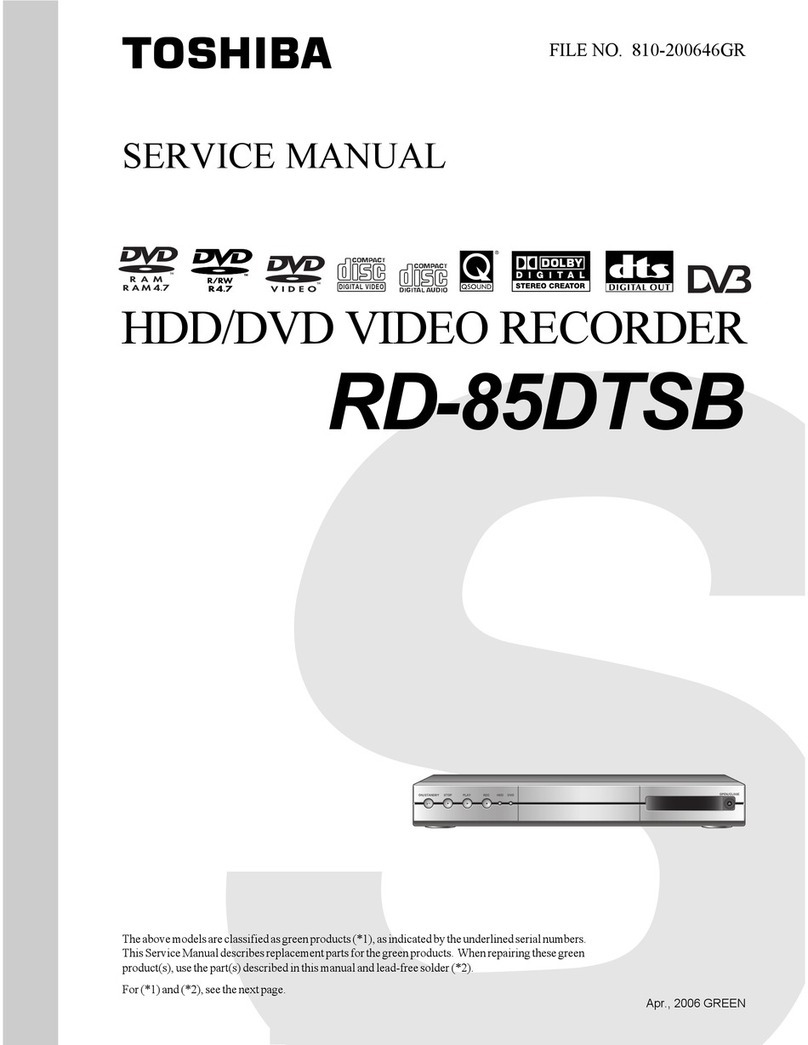
Toshiba
Toshiba RD-85DTSB Service manual

Component Solution Services
Component Solution Services Verity REC02U Install manual
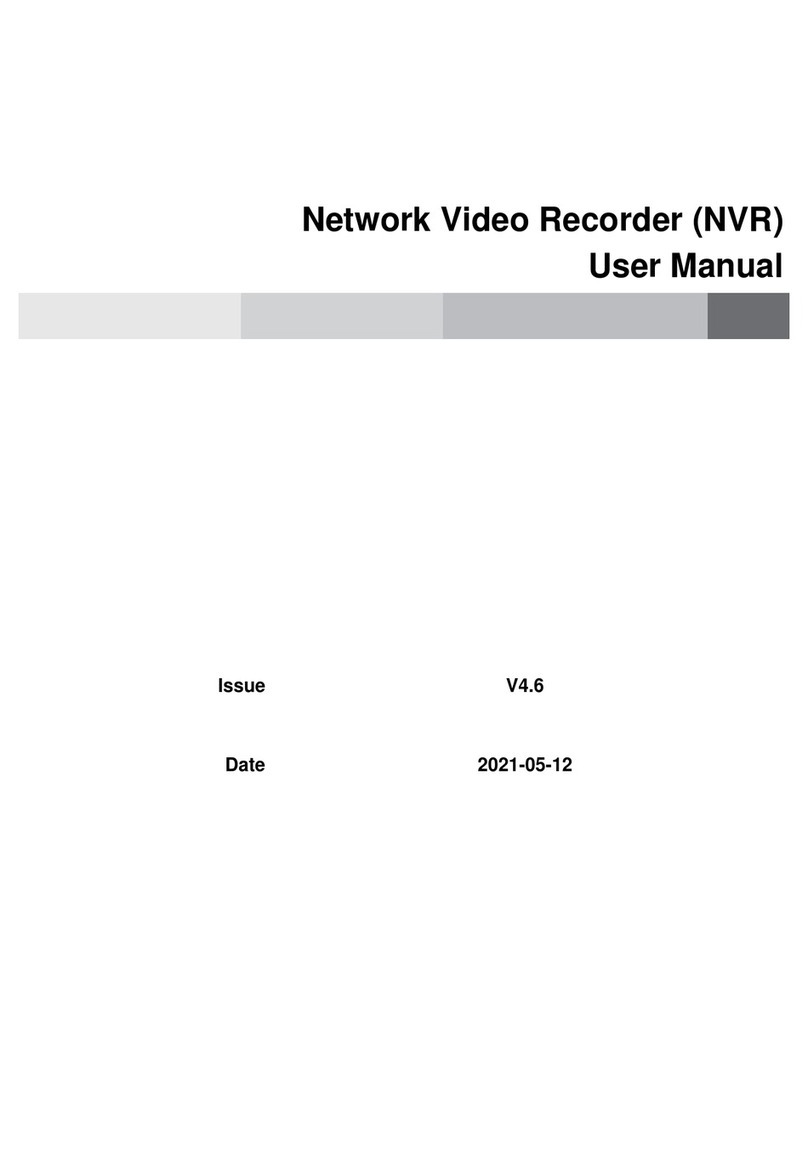
IntelLink
IntelLink INTIPCK825TH user manual