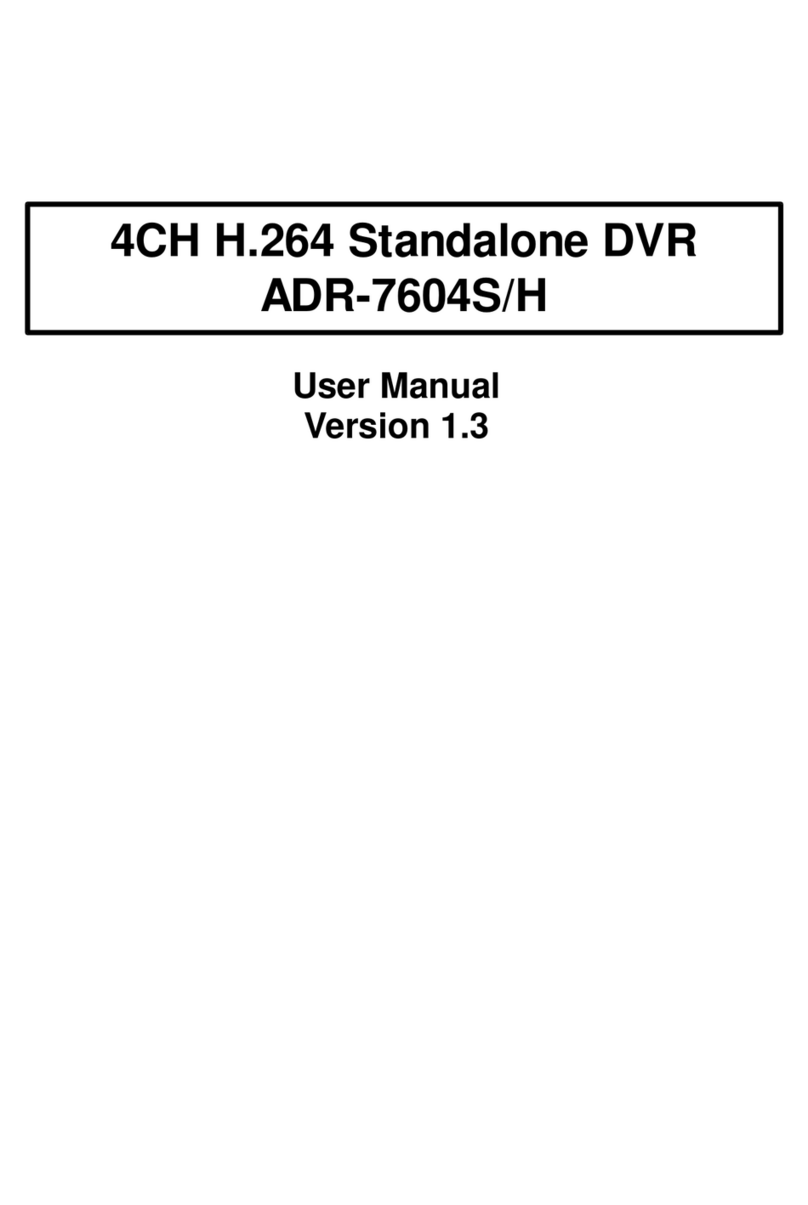Acard ADR-7216 User manual

User Manual
Version 1.7
16CH MPEG4 Standalone DVR
ADR-7216


Statement
The information of the product in this manual is subject to change without prior notice and
does not represent a commitment on the part of vendor, who assumes no liability or
responsibility for any errors that may appear in this manual.
This manual contains materials protected under International Copyright Laws. All rights
reserved. No part of this manual may be reproduced, transmitted or transcribed without the
written consent of the manufacturer.
1

Table of Contents
Section1 Introduction...........................................................................................................................3
1.1 Overview....................................................................................................................................3
1.2 Features......................................................................................................................................3
1.3 Specifications.............................................................................................................................3
1.4 Package......................................................................................................................................4
Section2 Appearance............................................................................................................................5
2.1 Front Panel.................................................................................................................................5
2.2 ear Panel..................................................................................................................................8
Section3 Installation...........................................................................................................................10
3.1 Before Installation....................................................................................................................10
3.2 HDD Installation......................................................................................................................12
3.3 DVD- W Installation..............................................................................................................13
Section4 Menu....................................................................................................................................14
4.1 Menu Display...........................................................................................................................14
4.2 Menu Tree................................................................................................................................15
4.3 SYSTEM..................................................................................................................................17
4.4 DISPLAY.................................................................................................................................25
4.5 ECO D.................................................................................................................................27
4.6 EVENT....................................................................................................................................29
4.7 SCHEDULE.............................................................................................................................31
4.8 NETWO K.............................................................................................................................33
4.9 COPY(BACKUP) ...................................................................................................................36
4.10 HA D DISK..........................................................................................................................37
4.11 CAME A..............................................................................................................................39
Section5 Searching for Playback .......................................................................................................41
Section6 Live Display .......................................................................................................................42
Section7 Backup using USB memory driver, CD or DVD ...............................................................43
Section8 PTZ Control ........................................................................................................................45
Section9 F/W Upgrade.......................................................................................................................46
Section10 Client Software..................................................................................................................48
10.1 Client Software (NetViewer, File Player, CMS) Installation ................................................48
10.2 NetViewer Software ..............................................................................................................50
10.3 File Play Software..................................................................................................................66
10.4 CMS Software........................................................................................................................70
APPENDIX 1. Pin Description of connectors ...................................................................................78
2

Section1 Introduction
1.1 Overview
esigned for globally increasing surveillance requirements, A R-7216 is a high
performance standalone igital Video Recorder. It takes the advanced MPEG4
compression format to solve the storage problem of huge amount of video, and the friendly
UI design also enables users even unfamiliar with computer operations can easily control
this VR. Specially, Advanced network functions are added in A R-7216 to fulfill the
growing IP applications. This product also supports Pentaplex, which enables Live,
Record, Playback, Backup and Network to be performed simultaneously. This high-quality
VR is absolutely the best choice for your security surveillance.
1.2 Features
●MPEG4 compression format, 1 resolution
●16ch all real-time recording & display
●eSATA interface for external storage expansion
●Multiple recording modes
●User-friendly GUI & Multi-language OS
●USB Interface for firmware update & data archiving
●Mouse control
●Pentaplex :Live, Record, Playback, Backup & Network
●Advanced Network function
1.3 Specifications
Video
●Video Input:16ch (BNC)
●Loop Out:16ch (BNC)
●Main Monitor Out:BNC*2, S video*1 & VGA*1
●Call Monitor Out:BNC*1
●Video Compression Format:MPEG4
●isplay Mode:Full, 4, 9 & 16
Audio
●Audio Input:16
●Audio Output:2
ecord
●Resolution (Max.):1:720x480 (NTSC), 1:720x576 (PAL)
●FPS:up to 480fps at CIF (NTSC), up to 400fps at CIF (PAL)
(Adjustable: 240fps at Half- 1 (NTSC), 200fps at Half- 1 (PAL)
120fps at 1 (NTSC), 100fps at 1 (PAL) )
●Mode:Manual, Schedule, Alarm & Motion
Storage
●H s:Support Internal SATA H *2/ 3 (3.5")
●Support built-in V -RW
3

●External Storage Expansion:eSATA Interface
Alarm
●Alarm Input:16
●Alarm Output:4
Network
●Live video access
●Recorded video access
●Recorded video download
●Remote configuration
●CMS support
●e-map support
●Remote event notification
Others
●PTZ Control:15 protocols support
●Video loss detection:Yes
●Power:C 12V / 7A
●imension:430 (W) x 88 (H) x 340( ) mm
1.4 Package
●igital Video Recorder A R-7216*1
●Power Adapter*1
●Power Cord*1
●Support C (including PC_SW, User Manual)
●IR Remote Controller*1
●Batteries (AAA)*2 (used for IR remote controller)
●Screw Bag*3
1. Black screws are used for screwing the two Mount Brackets to the VR.
2. the 8 silver screws in one pack are used for screwing V -RW
3. the 24 silver screws in one pack are provided for screwing H s.
●Mount Bracket*2
4

Section2 Appearance
2.1 Front Panel
1. DVD- W
This can be used for backup video.
2. Jog and Shuttle
Jog and shuttle enable user to operate VR easier in handling such as fast forward, fast
reverse playback and one frame movement in still picture.
3. LED Indicators
1) POWE
This red LE turns “ON” when Power is “ON”.
2) NET
This green LE will turn “ON”, while data through network is transmitting.
3) COPY
This green LE will turn “ON” during data COPY through V -RW or USB Memory driver.
4) EC
This red LE will turn “ON” during recording.
5) LOCK
This yellow LE will turn “ON” while LOCK button is working.
6) emote Controller receiver
Remote controller sensor input window.
5

4. Channel Selection buttons
Channel selection button from CH1 to CH16 can be used to display given channel on
monitor.
5. Function buttons
1) FUNC
This button is reserved for future use.
2) LOCK
In order for only authorized person to operate buttons in front panel, this LOCK button can
be utilized. If this button is pressed, all of buttons in front panel are not operated at the
same time yellow LOCK LE ON. To release button locking, password will be just
requested after pressing LOCK button. If correct password is input, button LOCK will be
released
3) PTZ (Pan, Tilt and Zooming)
The camera(s) with panning, tilting and zooming function would be connected with one
and some of video inputs of rear panel of VR. In order to control PTZ function of the
camera, PTZ button is pressed first. And then direction button for panning and tilt can be
pressed, and for zooming in/ out can be used in PTZ mode. ▶▶ ◀◀
4) COPY button (Backup)
This COPY button can be used to retrieve some of recorded files into backup media like
USB memory drive or C / V after searching recorded files.
NOTE: the media for backup (USB memory driver or C / V ) can be changed in the
COPY sub-menu.
5) (Sequential Display button)
If this button is pressed under given video display mode, each video display mode is
switched sequentially. For example, if this button is pressed in QUA mode, QUA
picture is switched sequentially from CH1-4, CH5-8 to CH13-16.
6) (Display mode selection button) Full, Quad, 9-split, 16-split
Whenever these button is pressed, display mode can be changed from QUA , 9CH to
16CH display mode.
7) EC/ STOP button
REC button is pressed to start recording and to stop recording again. This is toggle
button. When VR is under recording mode, this icon will be appeared on each CH.
8) Search button
This can be used to find out proper recorded file for playback or copy (backup). Searching
list can be displayed by pressing this button.
9) EW
This button can be used for high speed backward playback. It support 2 to 16 times
playback speed.
6

10) PLAY/ PAUSE button
If this button is pressed, playback picture will be frozen. If it is pressed again, playback
will be restarted.
11) STOP button
To stop playback, STOP button is used.
12) FF
Press FF button to do high speed forward playback. It support 2 to 16 times playback
speed.
13) MENU
MENU button is pressed to enter menu system.
14) ESC
ESC button is used to return upper menu.
6. Direction button and Enter Button
irection buttons are used to move LEFT, RIGHT, UP and OWN in menu. They also can
be used to input password. ENTER button is used to save parameter, to select parameter
in the menu. And also in playback it is used to select one of listed file for playback after
searching recorded files .
7. Power Button (Power On/ Off button)
This Power button can be pressed to turn off VR power. When this button is pressed,
password is requested. When right password is input to VR, VR power will be turned
off.
8. USB 2.0 connector
Used for data archiving and F/W upgrade.
7

2.2 ear Panel
1. FAN
2. 16CH Video Inputs
16 channel composite video inputs with BNC connectors . Since this VR automatically
detects video format (NTSC or PAL) as soon as power is ON, NTSC or PAL video sources
can be connected in VR. But NTSC and PAL video sources for 16CH video inputs can
not be mixed. If they are mixed, VR can’ not be operated properly.
3. 16CH Loop through outputs 16 channel composite video outputs with BNC
connectors. If the connection of loop-through video outputs into another video
equipments is requested, 16CH Loop-through outputs can be utilized for it.
4/5. 16CH Audio input ( CA) and 2CH Audio Output ( CA)
Unbalanced audio signal input and output with RCA jack. Connect the audio source to
audio input, audio output to your amplifier because the VR don’t amplify audio output.
A speaker with an amplifier will be needed for audio playback. The audio input can be
from an amplified source or directly from a microphone.
6. 3CH composite Video Output and 1 S-Video Output
Two video output (MON1 and MON2) and one S-Video are used to monitor live,
playback pictures. They are same video output. The other is used to monitor SPOT
output which displays all of connected video channels sequentially.
7. Power Input (from Adapter)
Connect the adapter to the VR for C power supply. ( C 12V / 7A).
8
Table of contents
Other Acard DVR manuals