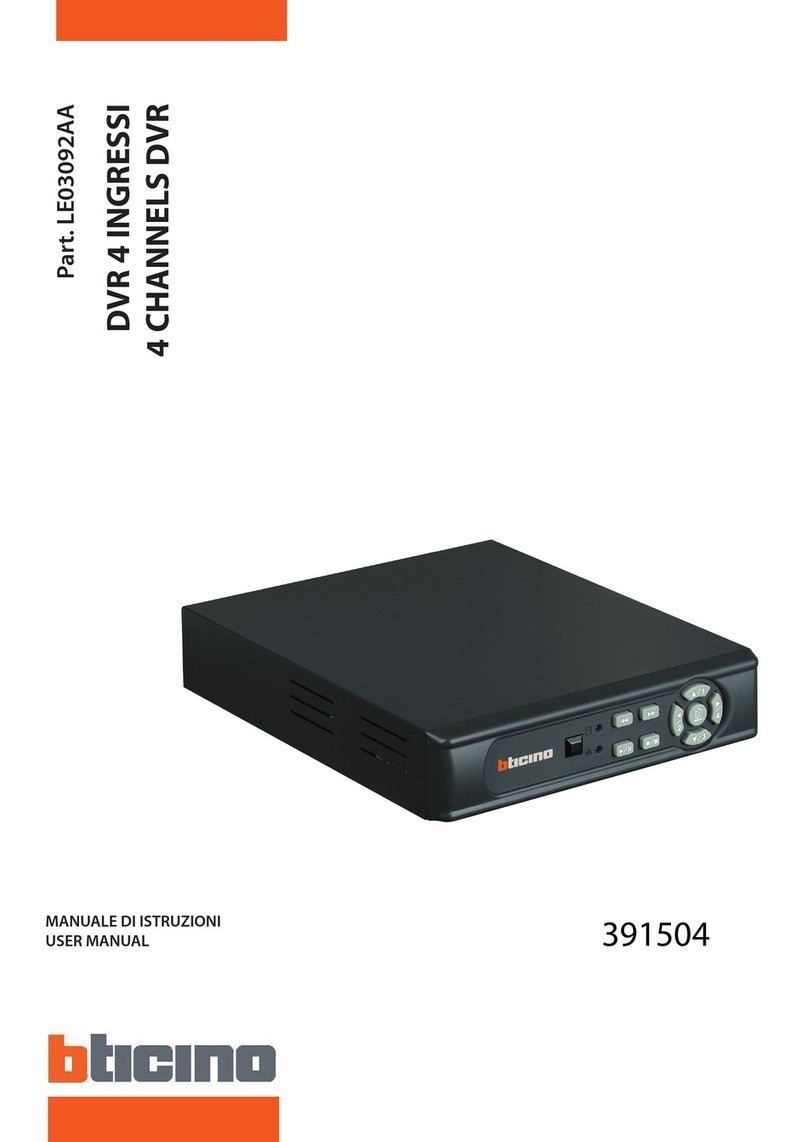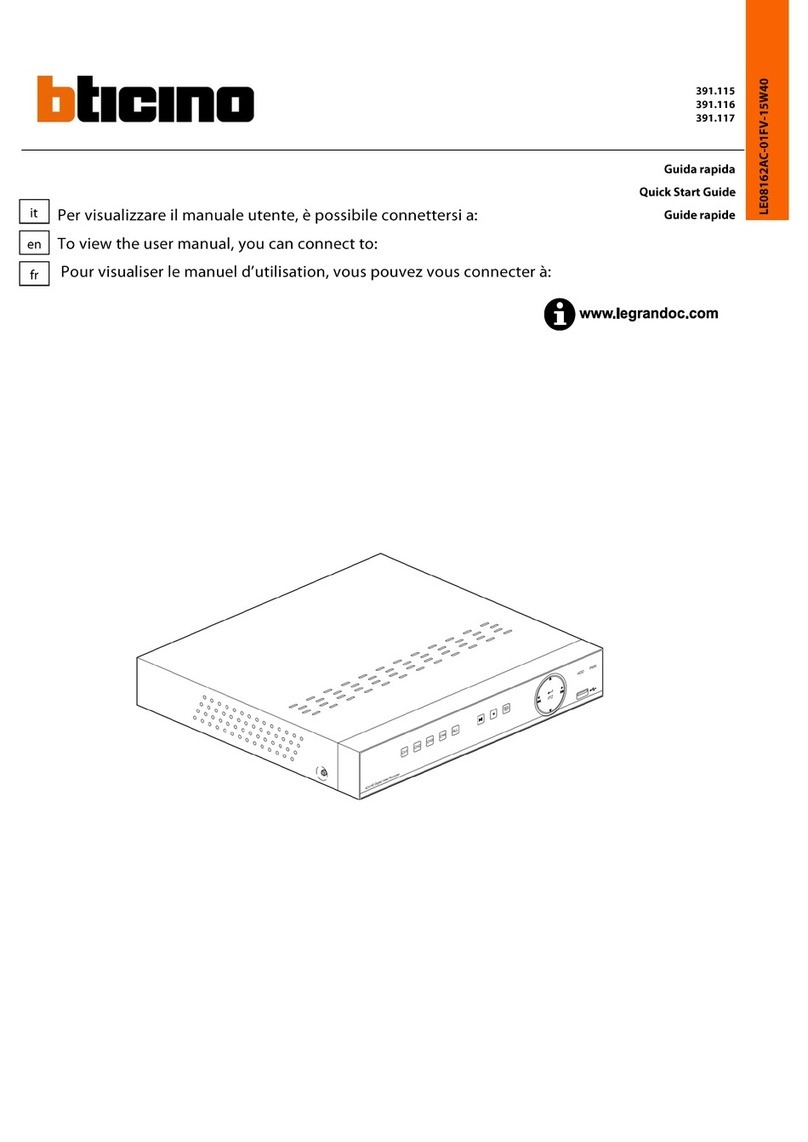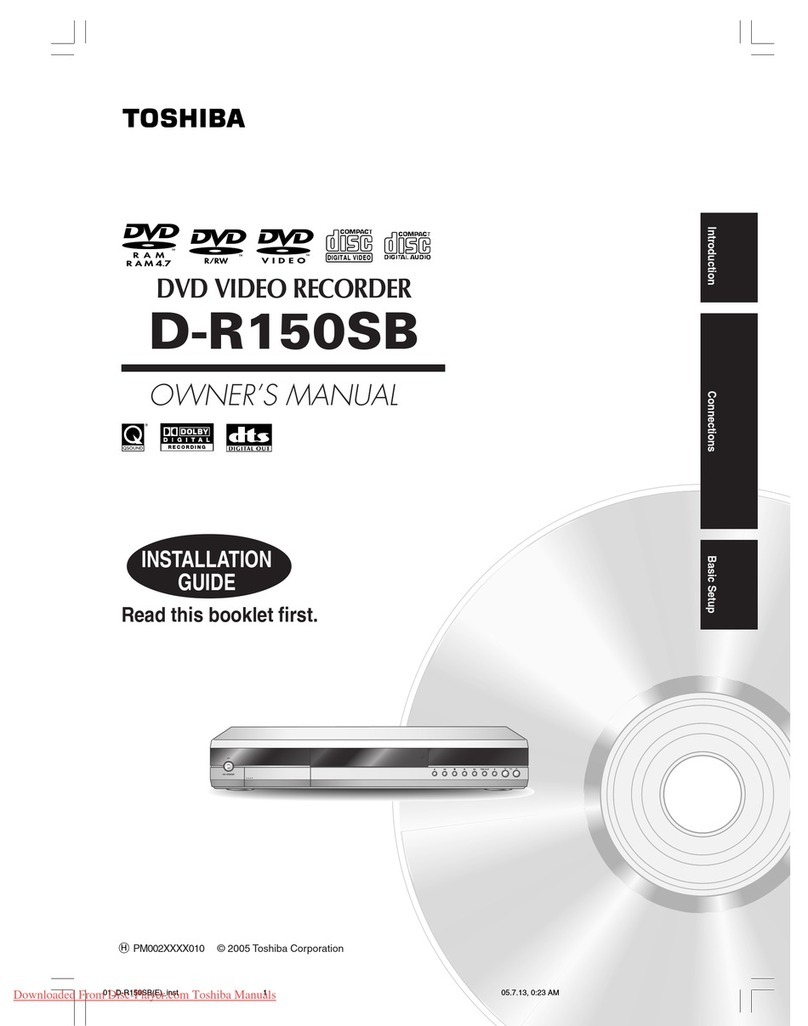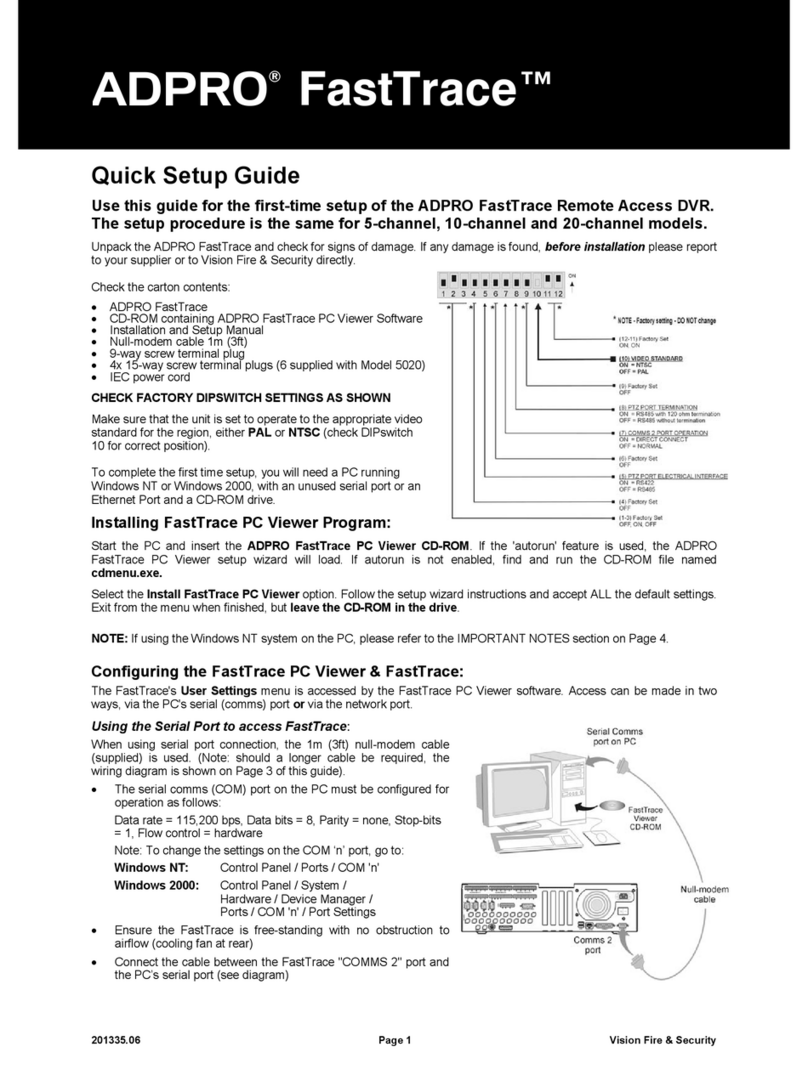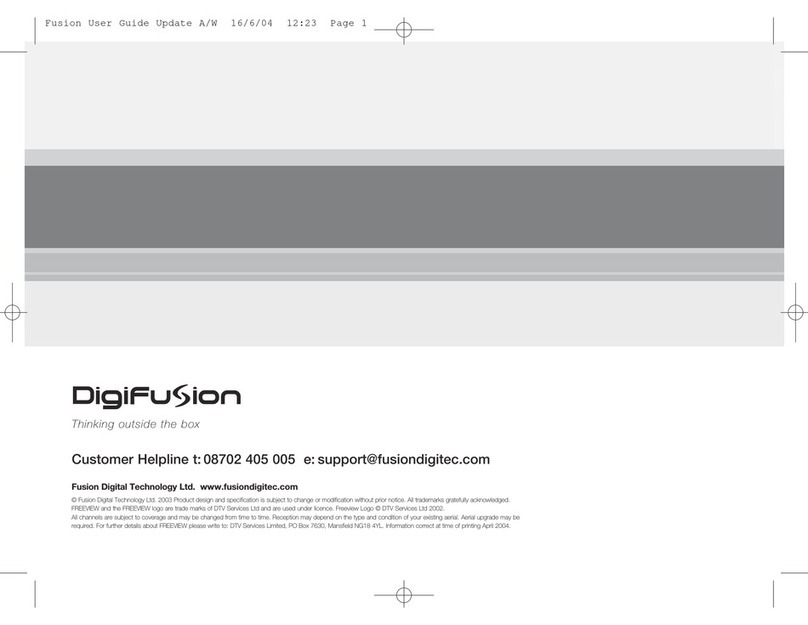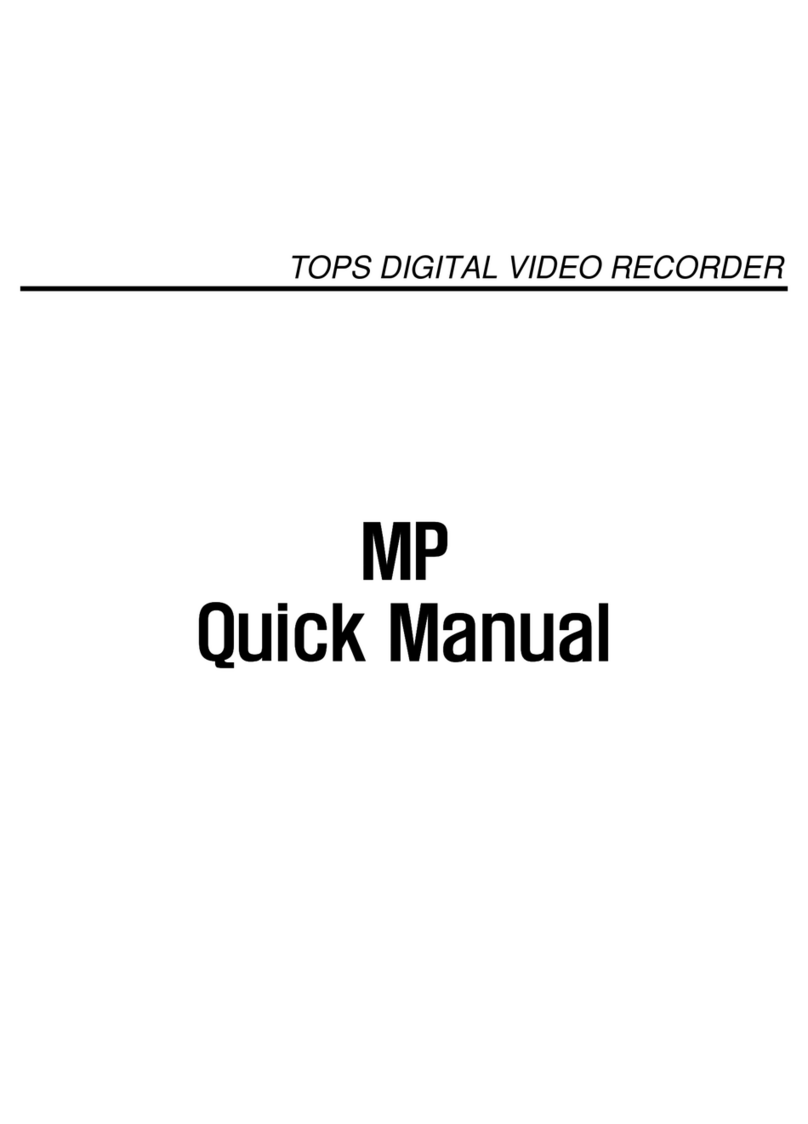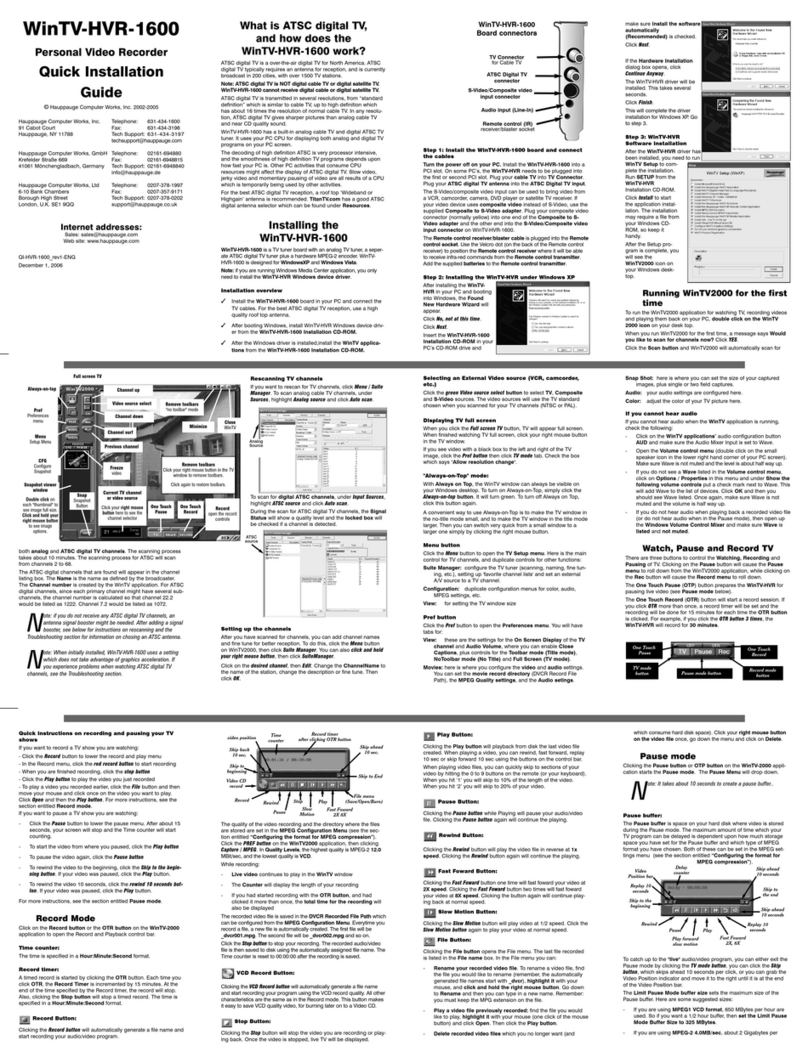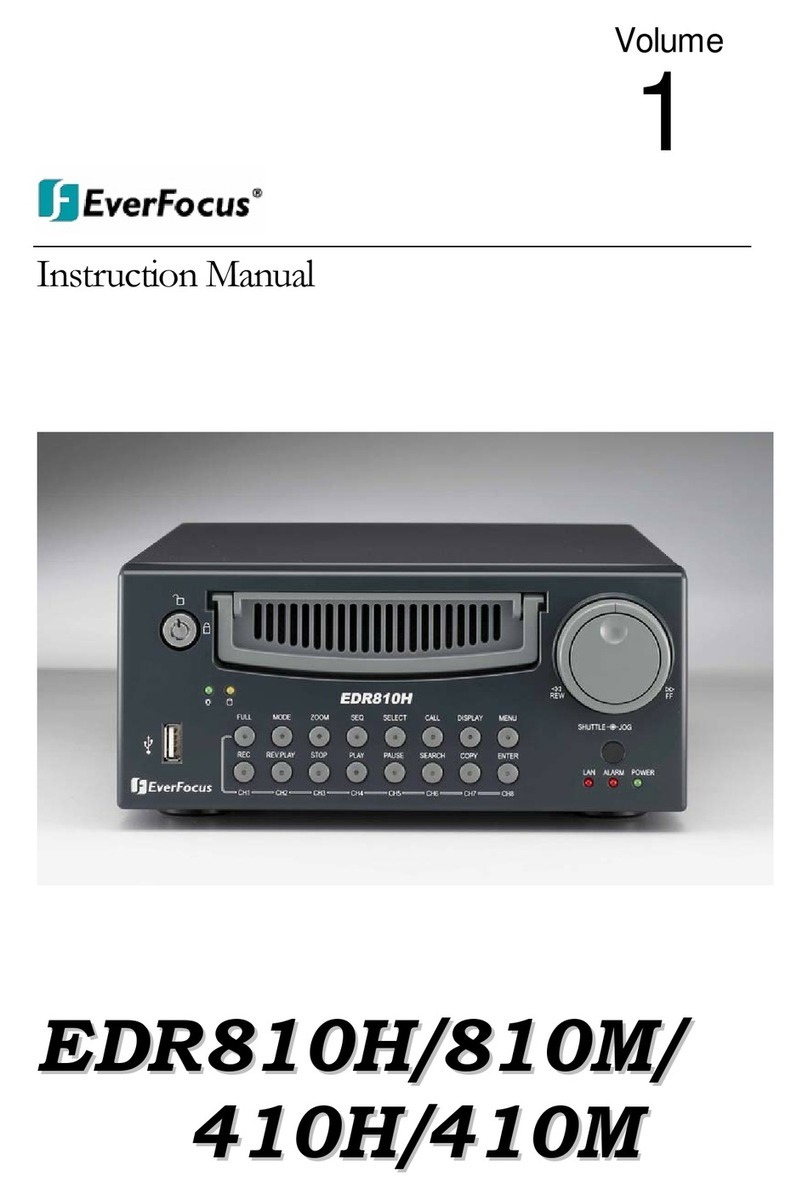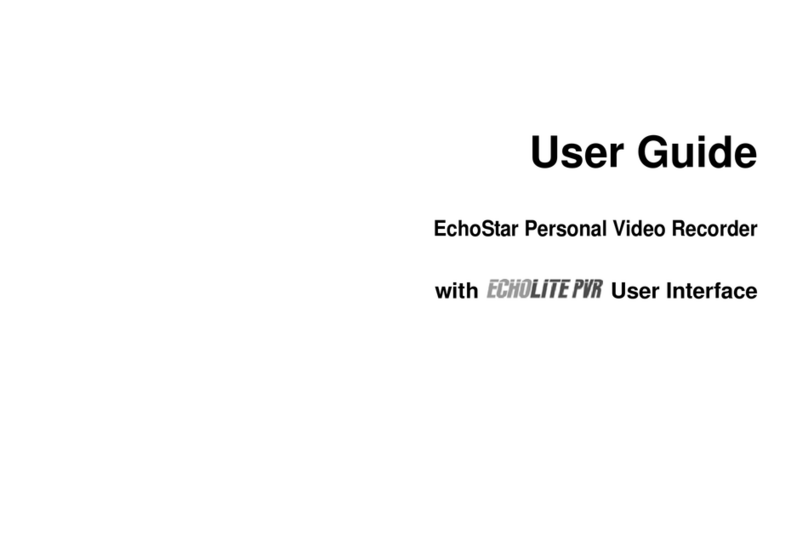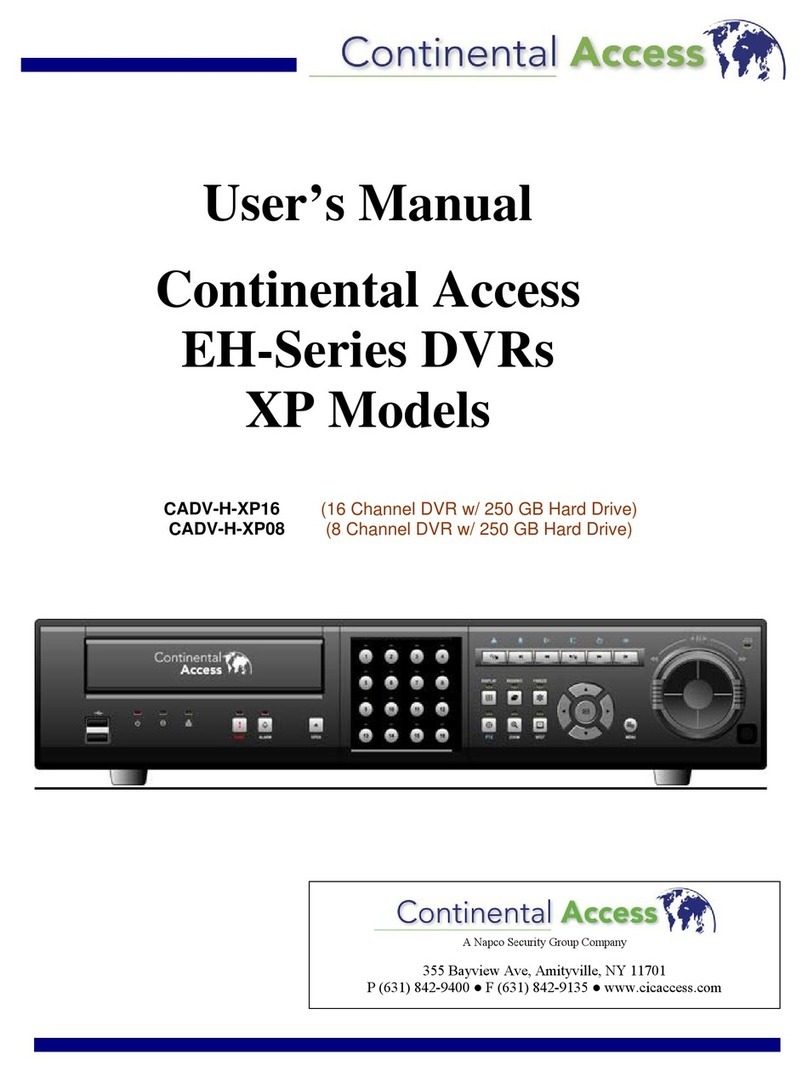Bticino 391 115 User manual

391 115
391 116
391 117
PAL 4-camera AHD DVR
PAL 8-camera AHD DVR
PAL 16-camera AHD DVR
User manual
LE08198AA-01FV-15W04
en

2
Contents
1Product description ................................................................................................................................ 5
1.1 Front view............................................................................................................................................................ 5
1.2 Rear view ............................................................................................................................................................. 6
1.3 Remote control...................................................................................................................................................9
2Initial connection................................................................................................................................... 10
2.1 Setup wizard .....................................................................................................................................................10
2.2 Main menu.........................................................................................................................................................15
2.2.2 Configuring the display settings .............................................................................................................16
2.2.3 Configuring the video settings.................................................................................................................18
2.2.3.1 Configuring the network settings........................................................................................... 20
2.2.4 Local connection (Windows) ....................................................................................................................20
2.2.5 Local connection (Mac OS).......................................................................................................................22
2.2.6 Remote connection.....................................................................................................................................23
2.2.7 Configuring a dynamic DNS account......................................................................................................23
3Standard functions ............................................................................................................................... 24
3.1 Configuring the settings for recordings.....................................................................................................24
3.1.1 Configuring the settings for continuous recording.............................................................................24
3.1.2 Configuring the manual recording settings ..........................................................................................26
3.2 Playing back a recording ...............................................................................................................................26
3.3 Exporting a recording to a USB key/hard disk..........................................................................................29
4Advanced functions.............................................................................................................................. 32
4.1 Alarm and movement detection ...................................................................................................................32
4.1.1 Configuring the settings for recording and other actions on external alarm ................................32
4.1.2 Configuring the settings for recording and other actions on movement detection.....................34
4.2 Searching for a recording by event.............................................................................................................36
4.3 Configuring the main stream and sub-stream settings ..........................................................................37
4.3.1 Configuring the main stream settings ....................................................................................................37
4.3.2 Configuring the substream settings .......................................................................................................38
4.4 Dynamic masking areas.................................................................................................................................39
4.5 Controlling a motorised camera...................................................................................................................41
4.5.1 Wiring the RS485 control bus...................................................................................................................41
4.5.2 Configuring the settings of the control bus on the motorised camera...........................................41
4.5.3 Control...........................................................................................................................................................42
4.5.4 Presets...........................................................................................................................................................43
4.5.5 Tour ................................................................................................................................................................44

User manual
4-camera PAL AHD DVR
8-camera PAL AHD DVR
16-camera PAL AHD DVR
3
4.6 Configuring the IDs .........................................................................................................................................44
4.6.1 Changing the default IDs and passwords of the administrator account ........................................44
4.6.2 Configuring user accounts with rights...................................................................................................45
4.7 Network functions ...........................................................................................................................................47
4.7.1 Addressing ...................................................................................................................................................47
4.7.2 Local connection (Windows) ....................................................................................................................49
4.7.3 Local connection (Mac OS).......................................................................................................................51
4.7.4 Remote connection.....................................................................................................................................52
4.7.4.1 Configuring a dynamic DNS account......................................................................................................53
4.7.4.2 Configuring port redirection (configuring NAT) ...................................................................................56
4.7.4.3 Connection with a computer.....................................................................................................................58
4.7.4.4 Connecting with the “Bticino Camera Viewer” application (iOS/Android).....................................59
4.7.5 Email notification ........................................................................................................................................60
5Other settings ........................................................................................................................................ 62
5.1 General settings...............................................................................................................................................62
5.2 DST (Daylight Saving Time) ..........................................................................................................................62
5.3 Synchronised time (NTP Network Time Protocol)....................................................................................63
5.4 General information ........................................................................................................................................63
5.5 Log......................................................................................................................................................................64
6Specifications ........................................................................................................................................65

4
Contents of the kit
Item Illustration Quantity
391115 / 391116 / 391117
Recorder
1
Remote control
1
Mouse
1
Power supply
1
Quick start guide
1
Batteries
2
Mini CD-ROM
1

User manual
4-camera PAL AHD DVR
8-camera PAL AHD DVR
16-camera PAL AHD DVR
5
1Product description
1.1 Front view
391115 391116 / 391117
Number Item Functions
1 USB socket For connecting a USB peripheral (mouse, USB key)
2 Power-on indicator light When the green indicator light is on, the device is powered
3 Hard disk indicator
When the red indicator is on with a steady light, the recorder
is recording
When the red indicator is flashing, the recorder is in playback mode or
searching for a recording
4 CH 1(CH-) – CH4 (CH+) Camera selection (1 to 4) or incrementation
5 Multiple display Toggles between the various multi-view displays
6 Mute Switches off the sound
7 Play/Pause
From the multi-view display: displays the recording search menu
During playback: restarts playback after a pause/pauses or plays a
recording frame by frame
8 Rec From the multi-view display: starts recording
9 Menu/Esc
From the multi-view display: displays the main menu
From the menu: back to the previous menu or back to multi-view
display
10 Left arrow For moving within the menus
Rewind
11 Down arrow For moving within the menus or decreasing the volume
12 Right arrow For moving within the menus
Fast forward
13 Select/PTZ
From the multi-view display: displays the motorised camera control
menu
From the menu: selects, edits or confirms a setting
14 Up arrow For moving within the menus or increasing the volume
15 Search Search for recordings
3 2
1
3 2
1
4 45 56 77 8 8
9
9
13 14
10 11 12
13 14
10 11 12
15

6
1.2 Rear view
391115
Number Item Functions
1 Video inputs (BNC) For connecting cameras 1 to 4
2 Video output (VGA) For connecting the main monitor
3 Video output (HDMI) For connecting the main monitor
4 Audio inputs (RCA) For connecting microphones 1 to 4 (use subject to regulations)
5 Audio output (RCA) For connecting a loudspeaker
6 USB sockets For connecting USB peripherals (mouse, USB key)
7 RS-485/Alarm inputs and
outputs (terminal block) For connecting the RS485 bus of a motorised camera and alarm I/O
8 Power supply (jack) For connecting the 12 VDC, 3 A power supply
9 Ethernet socket (RJ45) For connecting to the computer network (LAN)
10 ON/OFF switch 0 = Off
1 = On
5 3 6 7 8
1 4 2 9 10

User manual
4-camera PAL AHD DVR
8-camera PAL AHD DVR
16-camera PAL AHD DVR
7
391116
Number Item Functions
1 Video inputs (BNC) For connecting cameras 1 to 8
2 Video output (VGA) For connecting the main monitor
3 Video output (HDMI) For connecting the main monitor
4 Audio inputs (RCA) For connecting microphones 1 to 4 (use subject to regulations)
5 Audio output (RCA) For connecting a loudspeaker
6 USB sockets For connecting USB peripherals (mouse, USB key)
7 RS-485/Alarm inputs and
outputs (terminal block) For connecting the RS485 bus of a motorised camera and alarm I/O
8 Power supply (jack) For connecting the 12 VDC, 3 A power supply
9 Ethernet socket (RJ45) For connecting to the computer network (LAN)
10 ON/OFF switch 0 = Off
1 = On
1 9 10
4 5 3 2 6 7 8

8
391117
Number Item Functions
1 Video inputs (BNC) For connecting cameras 1 to 16
2 Video output (VGA) For connecting the main monitor
3 Video output (HDMI) For connecting the main monitor
4 Audio inputs (RCA) For connecting microphones 1 to 4 (use subject to regulations)
5 Audio outputs (RCA) For connecting loudspeakers 1 and 2
6 USB socket For connecting USB peripherals (mouse, USB key)
7 RS-485/Alarm inputs and
outputs (terminal block)
For connecting the RS485 bus of a motorised camera and alarm
I/O
8 Power supply (jack) For connecting the 12 VDC, 3 A power supply
9 Ethernet socket (RJ45) For connecting to the computer network (LAN)
10 ON/OFF switch 0 = Off
1 = On
4 1 5
3 6 7 8
i 2 9 10

User manual
4-camera PAL AHD DVR
8-camera PAL AHD DVR
16-camera PAL AHD DVR
9
1.3 Remote control
391115 / 391116 / 391117
No. Buttons Functions
1 1-9 For selecting cameras 1 to 9
2 0 For toggling the video output (BNC - VGA) for the main monitor (long press)
3 Menu From the multi-view display: displays the main menu
From the menu: back to the previous menu or back to multi-view display
4 ▲For moving within the menus or increasing the volume
5
◄
/ For moving within the menus
6 ▼For moving within the menus or decreasing the volume
7 Mute Switches off the sound
8 From the multi-view display: displays the recording search menu
During playback: restarts playback of the recording after a pause
9
Fast forward
10 ■From the multi-view display: stops manual recording
During playback: stops playback of the recording
11 ALL Toggles between the various multi-view displays
12 SEL From the multi-view display: displays the motorised camera control menu
From the menu: selects, edits or confirms a setting
13 Audio/Search From the multi-view display: displays the taskbar
14
Rewind
15 •From the multi-view display: starts recording
16
During playback: pause or play frame by frame
1
3
4
5
6
7
8
9
10
2
11
12
13
14
15
16

10
2Initial connection
2.1 Setup wizard
Restart the recorder: the system restarts
Once the system has started up, the setup wizard offers to configure the recorder quickly in 6 optional steps. You can go
back to a previous step, or do so later via the general menu (see detailed guide).
2.1.1 Hard disk management
The wizard checks the presence of the hard disk and its capacity, the overwrite mode (minimum 1 day) or when the disk
is full and the possibility of formatting. Click on “Next” to go to the next step.
Note: If no hard disk is connected, a
red “H” appears at the bottom of
the grid on the screen
2.1.2 Recording management
Daily time period
Recording mode (continuous, detection
of movement, wired alarm). Default:
continuous + movement
Day of the week Camera
Recording period and
mode according to
colour
Copy

User manual
4-camera PAL AHD DVR
8-camera PAL AHD DVR
16-camera PAL AHD DVR
11
Example: Schedule recording on camera 1 every Friday from 11:00 to 15:00.
Step 1: Select “CH1” in the “Channel” dropdown menu.
Step 2: Select “Normal Record“ in recording mode.
Step 3: Press and hold down the left mouse button and select from 11 to 15 in the F (Friday) line.
Step 4: Release the mouse button. The period is selected and appears in green on the graphic.
Step 5: Click on “Next” to go to the next step.
2.1.3 General system configuration
Set the date
Set the time
Date format
Time format
Video format. Default: PAL
Remain in the menu after the
last action
Choice of language
Default: English
Copy the setting from To
Copy

12
2.1.4 Network configuration
Step 1: Select “Static” in the “Type” line.
Step 2: Enter the IP address of the recorder in the “IP Address” field.
Step 3: Enter the subnet mask in the “Subnet Mask” field (default: leave 255.255.255.0).
Step 4: Enter the address of the box in the “Gateway” field.
Step 5: Enter the address of the box “DNS1” field.
2.1.5 Configuring email notification
The email notification function sends an email on detection of movement, alarm, etc.
Select “Enable” in the “Email” dropdown menu.
Select “Enable” in the “SSL” dropdown menu to activate a secure protocol.
Enter the SMTP port in the “SMTP Port” field.
Enter the SMTP server in the “SMTP Server” field.
Enter the sender’s email address in the “Sender” field.
Enter the sender’s SMTP account password in the “Sender Password” field.
IP address (default: 192.168.1.108)
Subnet mask
Gateway
DNS 1 (default: 8.8.8.8)
Type setting
Media port
(default: 37777)
Web port
DNS 2 (default: 4.4.4.4.)
Activate email
notification
Activate SSL security
SMTP port
SMTP server
Sender’s email address
Sender's password
Receiver’s email address
Time interval
to be applied

User manual
4-camera PAL AHD DVR
8-camera PAL AHD DVR
16-camera PAL AHD DVR
13
Enter the addressee’s email address in the “Receiver” field.
Select the minimum time between sending two emails in the “Interval” dropdown menu.
Note: The SMTP settings are given by the email service provider.
2.1.6 DDNS configuration (see also Section 2.2.5 on creating a dynamic DNS account)
Select the DNS server corresponding to the service used (for example No-IP) in the “Server” dropdown menu.
Enter the name of the host (created in step 1-7 in the next section (“Configuring a dynamic DNS account”) in the
“Domain” field.
Enter the DNS account user name (created in step 1-4 in the next section) in the “User” field.
Enter the DNS account password (created in step 1-5 in the next section) in the “Password” field.
Note: The DDNS can be configured on the box instead of on the recorder. For this, please refer to the documentation for
the box.
The setup wizard is now complete.
Activate DDNS
Select the DNS server (default: NO IP)
Name of the recorder
Name of the DNS user
DNS password
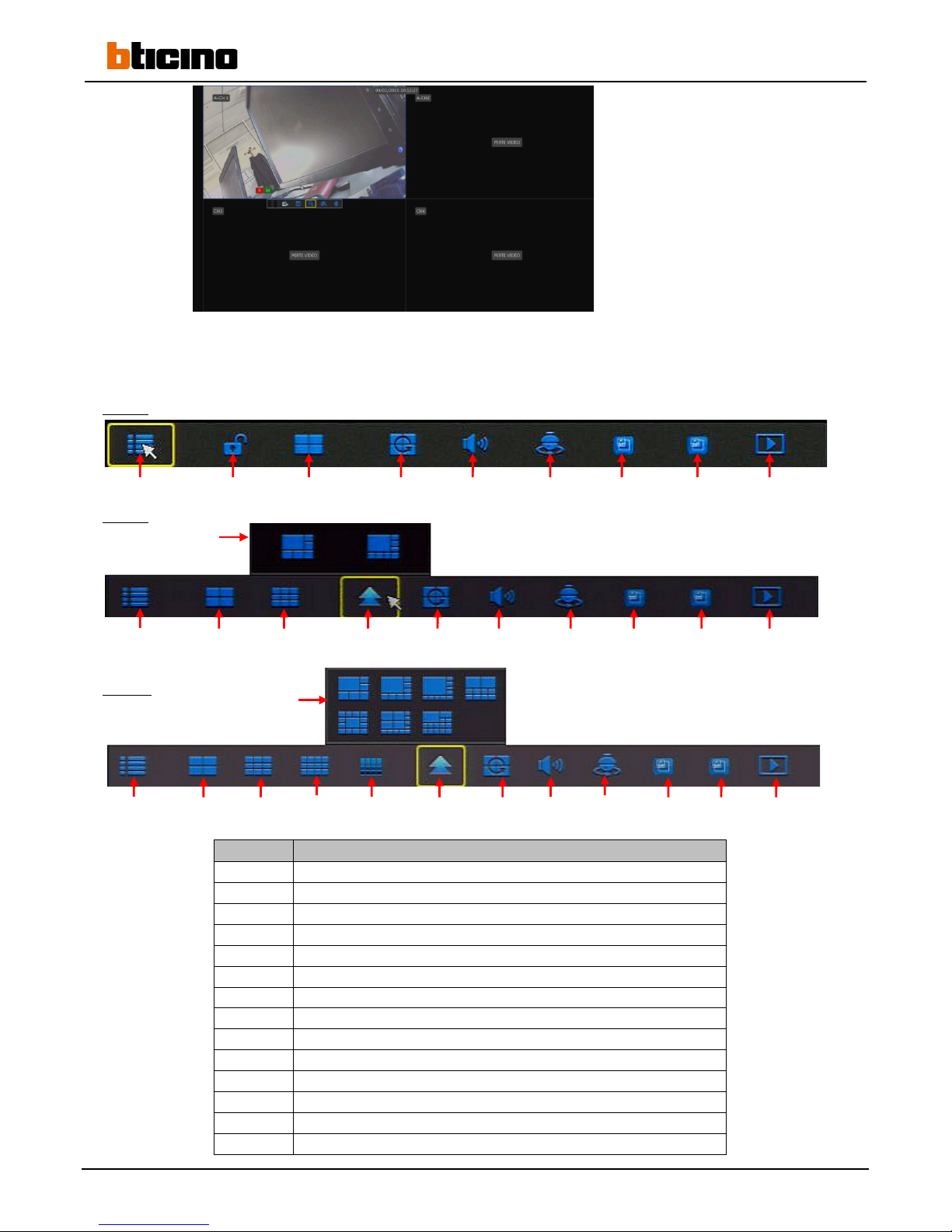
14
Double-click on one of the views to display it full screen. Double-click again to return to the 4/8/16 camera live multi-
view display.
Drag the mouse at the bottom of the screen or right-click to display the taskbar.
391115
391116
391117
Number Item
1 Main menu
2 Lock the session
3
4-camera view
4 Cyclical rotation of the cameras
5 Volume
6 Start tour
7 PIP 1X1
8 PIP 1X2
9
Search for recording
10 9-camera view
11 More views
12 Other display matrices
13 12-camera view
14 16-camera view
1 2 3 4 5 6 7 8 9
Live multi-view display: example for a recorder with
4 cameras.
“R” (red) = recording in progress
“M” = movement detected (+ exit time delay) Green =
movement detection not activated Red = movement
detection activated
(see the “alarm and movement detection” section)
1 3 10 11 4 5 6 7 8 9
12
1 3 10 13 14 11 4 5 6 7 8 9
12

User manual
4-camera PAL AHD DVR
8-camera PAL AHD DVR
16-camera PAL AHD DVR
15
2.2 Main menu
2.2.1 Configuring the settings
Settings submenu
Submenu directories
Settings submenu
Main menu
Submenu directories

16
2.2.2 Configuring the display settings
Live display
Note: Click on “Save” to apply the settings.
Output display
(*) dynamic view displays the cameras one after the other in a predefined sequence
Privacy zone
The system allows up to 4 privacy masks to be created per camera, to maintain personal privacy when required.
Show/hide the channel in the grid
Select the channel
Channel name
Position in the grid
Set the image colours
Show the time code in the recording
Show the time code in the live view
Static/dynamic view (*)
Time delay between 2 sequences
Live video
Display resolution
Sequence display mode
Menu transparency

User manual
4-camera PAL AHD DVR
8-camera PAL AHD DVR
16-camera PAL AHD DVR
17
Example of creating a privacy area:
Press the “Setup” button. A predefined privacy area appears on the
image from the selected camera.
You can move and select the area to be masked using the mouse.
Click on “Save”
The privacy area then appears on the screen.
Activate one or more privacy areas
Define the privacy areas (see below)
Select the camera
Select the privacy areas
Copy the settings
Channel to be copied to

18
2.2.3 Configuring the video settings
Video
Scheduling the recording (Default: 24 hours a day, 7 days a week: normal + movement detection)
Select the recording mode using the mouse, then define the date range for the recording
Select the camera
Activate recording
Activate pre-recording
(on detection/alarm)
Copy the settings
Channel to be copied to
Daily time period
Recording mode (continuous, on detection of movement, on
wired alarm). Default: continuous + movement)
Day of the week Camera
Recording period and
mode according to
colour
Copy the setting from To
Copy

User manual
4-camera PAL AHD DVR
8-camera PAL AHD DVR
16-camera PAL AHD DVR
19
Example: record all movement detection 24 hours a day, 7 days a week:
Select using the mouse
(click and drag)
Recording schedule set
Main stream
Copy
Select the following for each camera:
-Resolution of the recording (default: 720 p)
-Number of images per second (default: 15 FPS for
Cat. Nos: 391115, 391116 & 391117)
-Bitrate (default: 1024)
-Audio recording
Copy the setting from to

20
2.2.3.1 Configuring the network settings
Select “Static” in the “Type” line.
Enter the IP address of the recorder in the “IP Address” field.
Enter the subnet mask in the “Subnet Mask” field (default: leave 255.255.255.0).
Enter the address of the box in the “Gateway” field.
Enter the address of the box in the “DNS1” field.
Click on “Save” to confirm.
Right-click to return to the main menu.
2.2.4 Local connection (Windows)
The recorder can be accessed via the Internet Explorer web browser (versions IE7 to IE11).
Step 1: Open Internet Explorer.
Step 2: Enter the recorder’s IP address in the address bar.
Step 3: If the system displays a warning message asking you to install the RSVideoOcx.cab control, click on the “OK”
button so that the system installs it automatically.
Step 4: If the file does not install, decrease the Internet Explorer security level (see example below) or deactivate the
phishing filter. Check that you have administrator rights on the Windows session.
IP address (default: 192.168.1.108)
Subnet mask
Gateway
DNS 1 (default: 8.8.8.8)
Type setting
Media port
(default: 37777)
Web port
DNS 2 (default: 4.4.4.4)
This manual suits for next models
2
Table of contents
Other Bticino DVR manuals