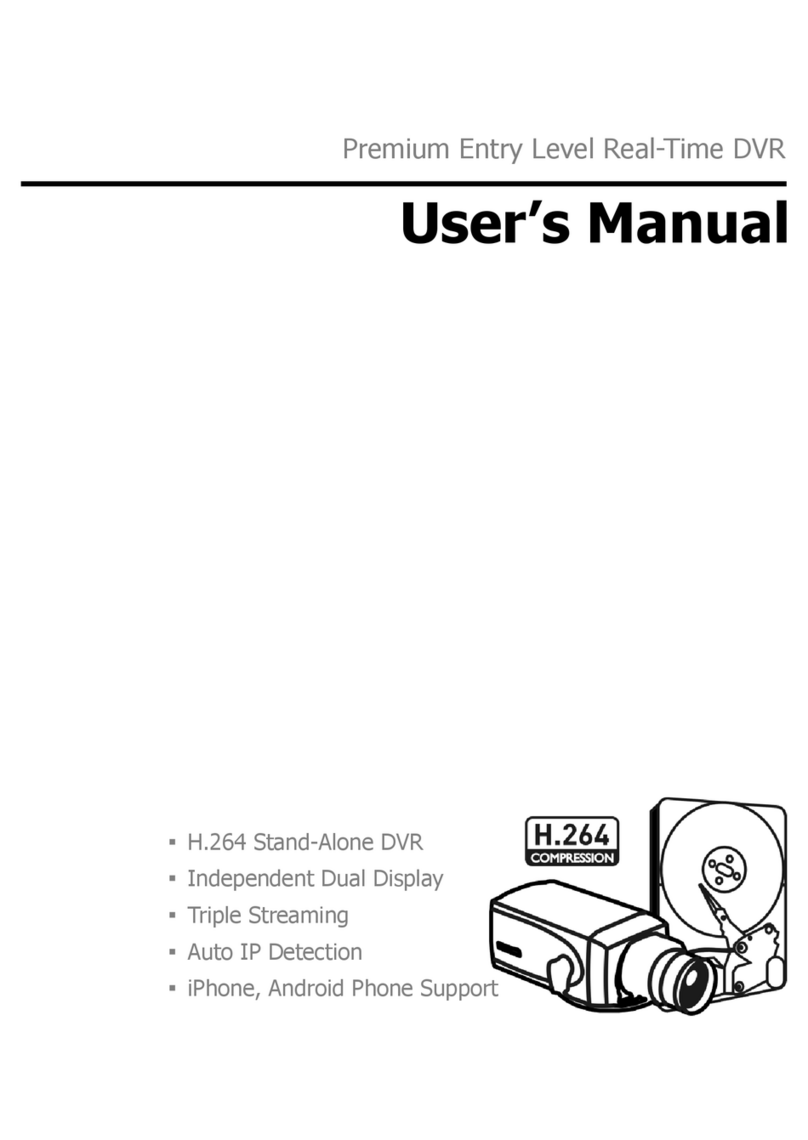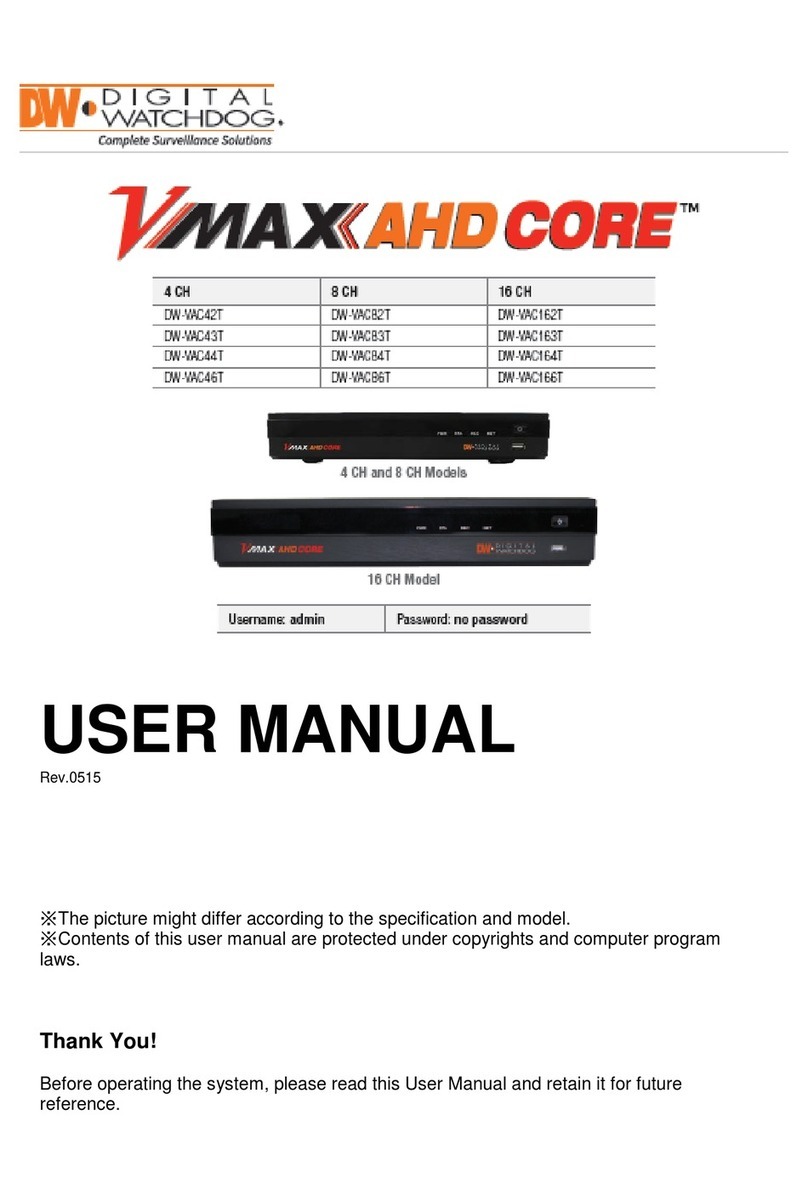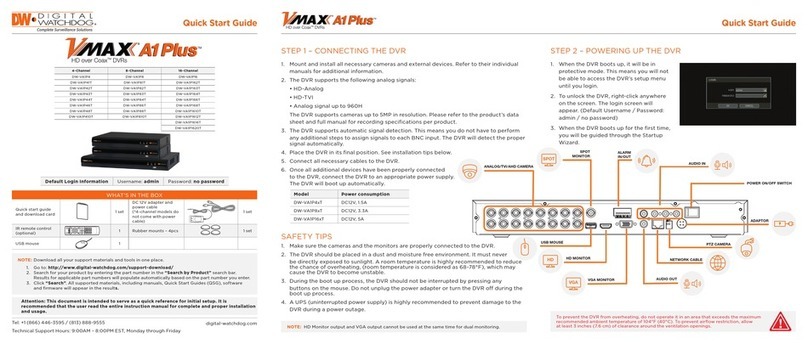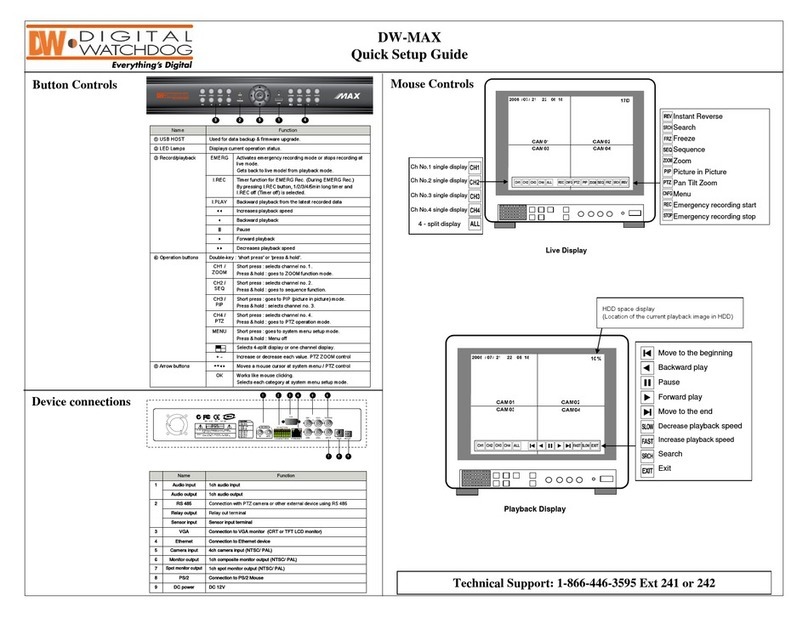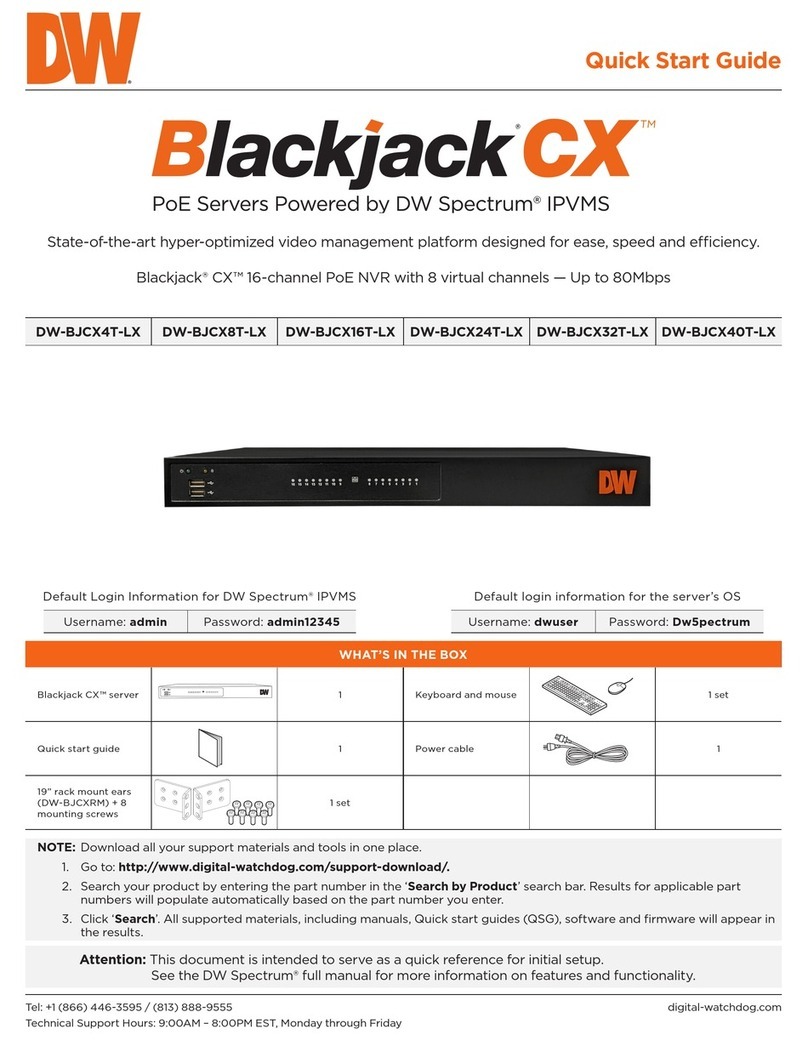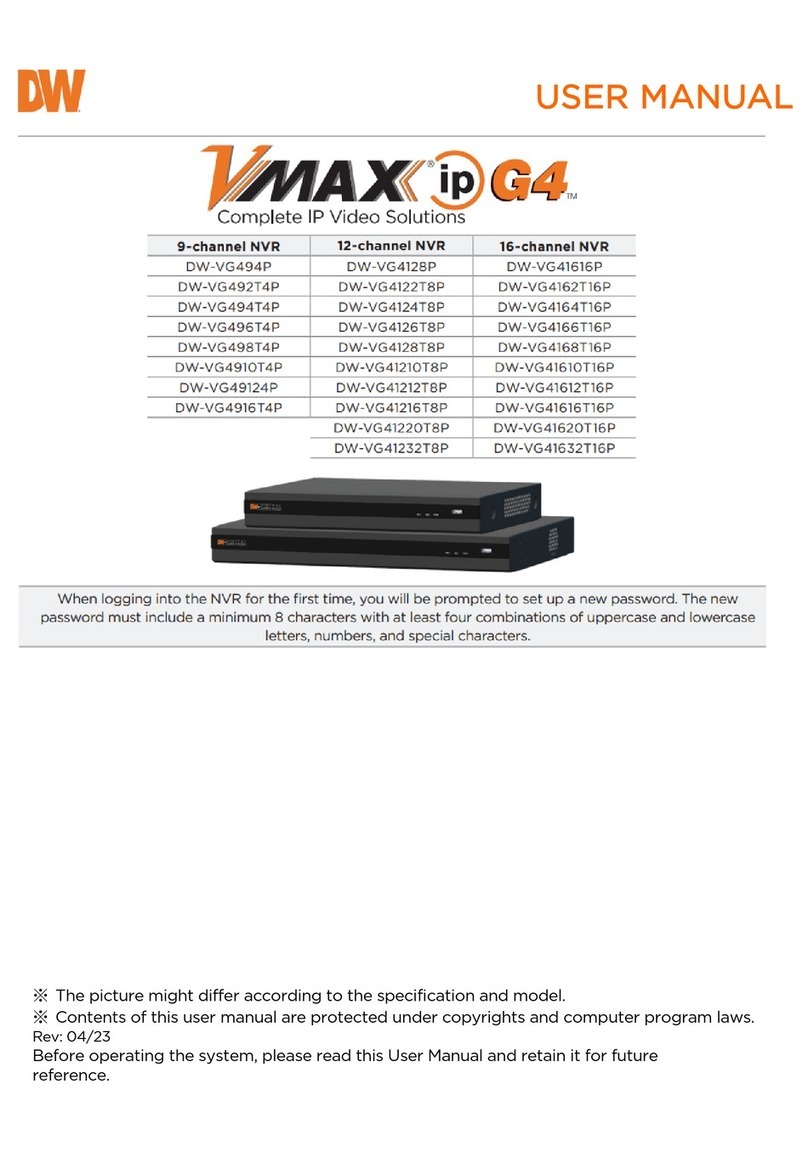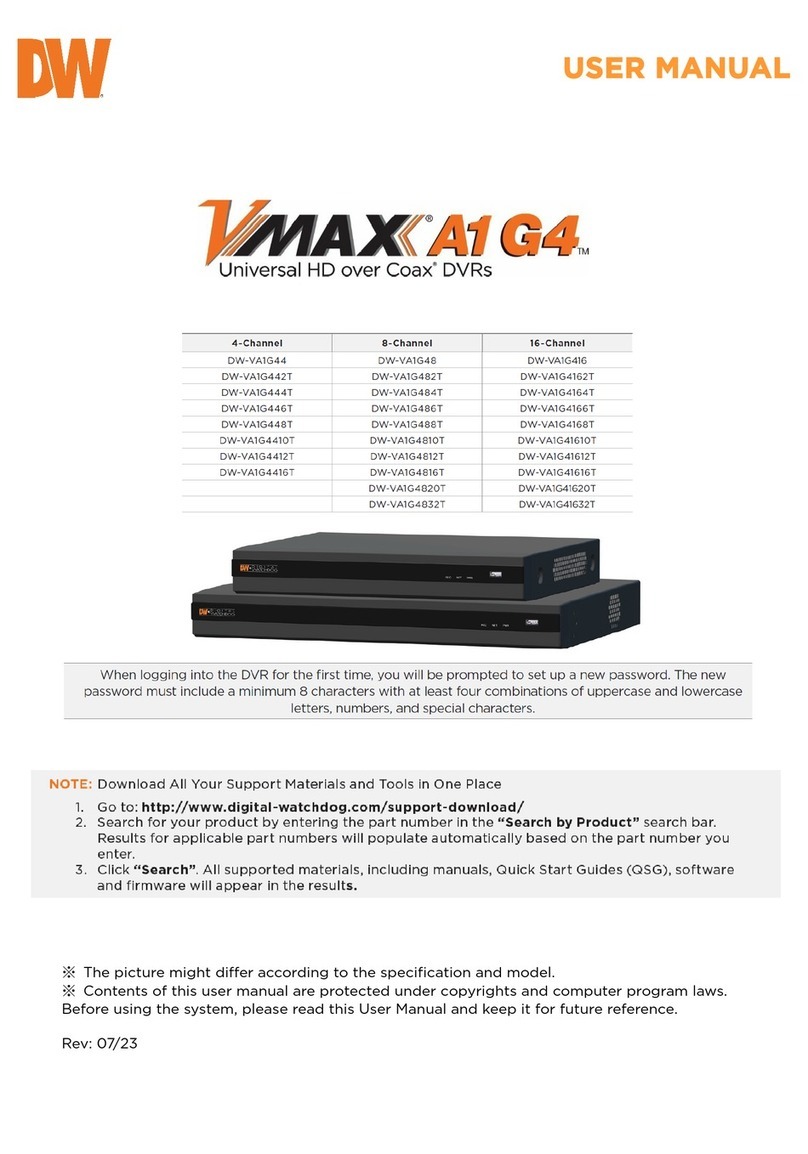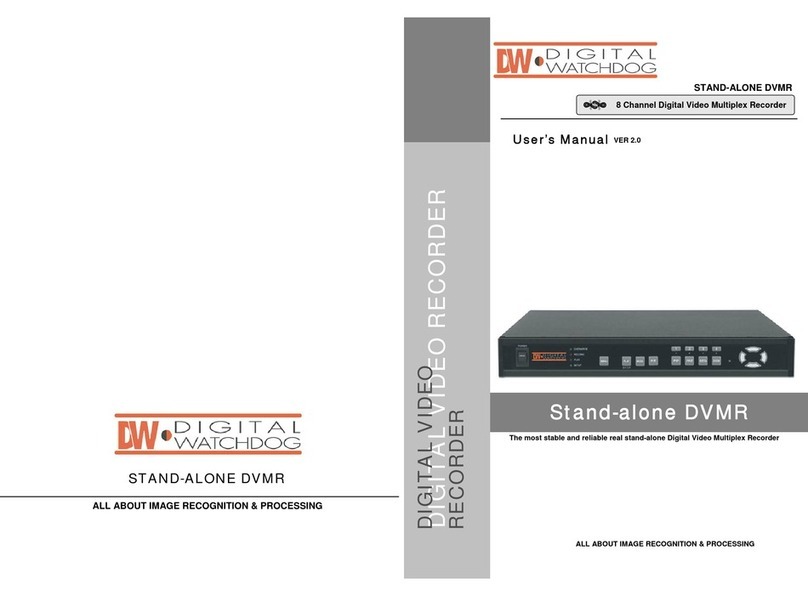Step 4 – MONITOR YOUR SYSTEM
4. Set the DVR’s network settings to match your network’s requirements. It is recommended to set the
network type to DHCP and let the DVR auto-detect the network’s settings, then change the type to Static.
Please contact your Network Administrator for additional information. Press Apply to Save and Next to
move to the next step.
5. Quick Setup simplies recording conguration by allowing the user to set all cameras to record according
to how many days of data you want, or by resolution.
To enable the Quick Setup option, check the box next to ‘USE QUICK SETUP’. All recording options
under the Record menu will be disabled.
a. Quick Recording Setup according to days of storage – You
can select how many days of recorded storage you want to
have. Based on the DVR’s internal storage, the system will
automatically setup the recommended recording resolution,
frame rate and video quality to match those settings.
b. Quick Recording Setup – You can select to set all channels
of the DVR to record at a specic resolution, frame rate and
quality, regardless of events. Manually enter the options for
each of the Recording Settings. Total recorded days based
on those selections will appear below the settings.
c. Dual Stream – Congure the Network Stream settings independently from the recording settings.
Check the box next to ‘USE DUAL STREAM’ to enable. The Dual Stream menu enables users to
optimize data transmitted over the network by conguring the resolution, FPS, and quality without
affecting the recording settings. You can also select to include audio from the camera when
streaming video over the network.
1. NAVIGATION – use the included USB mouse to navigate around
the DVR’s monitoring and Setup pages.
a. MENU BAR – move the mouse’s cursor to the bottom of
the display area to show the menu bar. You can also display
it constantly by pressing the pin icon on the right side.
b. QUICK MENU OPTIONS – Right-click anywhere on the
screen. The quick menu options include:
• Display Mode Options
• Start / Stop Camera Sequence View
• Camera Control features such as Digital Zoom and Image Freeze
• Bookmark Video
• Instant Playback and Search
• PTZ Camera Control
• Recording Information
• Access to the Main Menu
2. HELP – For your convenience, the HELP button located at the bottom right of setup screens includes
basic information and explanation of the features and settings in that page, for on-the-go information.
Quick Start Guide
Rev Date: 6/15 © 2015 Digital Watchdog. All right s reserved.
Step 5 – REMOTE MONITORING
DDNS Setup
The DDNS address provides your DVR a URL address, easier to remember than an IP address.
This is a free feature supported by Digital Watchdog for its customers.
1. Go to the Network setup menu, and select the ‘DDNS’ tab.
2. Check USE DDNS to enable (Make sure the DVR’s web port has been properly setup in your router).
3. Select DYNLINK.NET (default).
4. Enter a name for your DVR and click the CHECK button. If the name is available, the system will
display the following message: “THIS DVR NAME CAN BE USED”. Click SAVE to save all changes.
5. To use your DDNS, open an Internet Explorer page and enter the DDNS in the address bar:
DVRname.dynlink.net:port-number. (Example: http://vmaxahdcore.dynlink.net:80)
Step 3 – STARTUP WIZARD
1. Follow the startup wizard’s instructions to setup the DVR’s basic settings, including language, date/ time,
network and congure your cameras. At any time you can skip steps, go back, or exit the wizard and
setup the DVR manually.
2. Language – Select the appropriate language from the drop-down menu options. Press Apply to Save and
Next to move to the next step.
3. Set the DVR’s date and time, including time zone, Daylight Savings and NTP Time Sync. If needed, set
the DVR to sync its time automatically with an external NTP server. Select the server from the TIME SYNC
MODE/CYCLE drop-down options and the sync interval. Press Apply to Save and Next to move to the
nex t step.