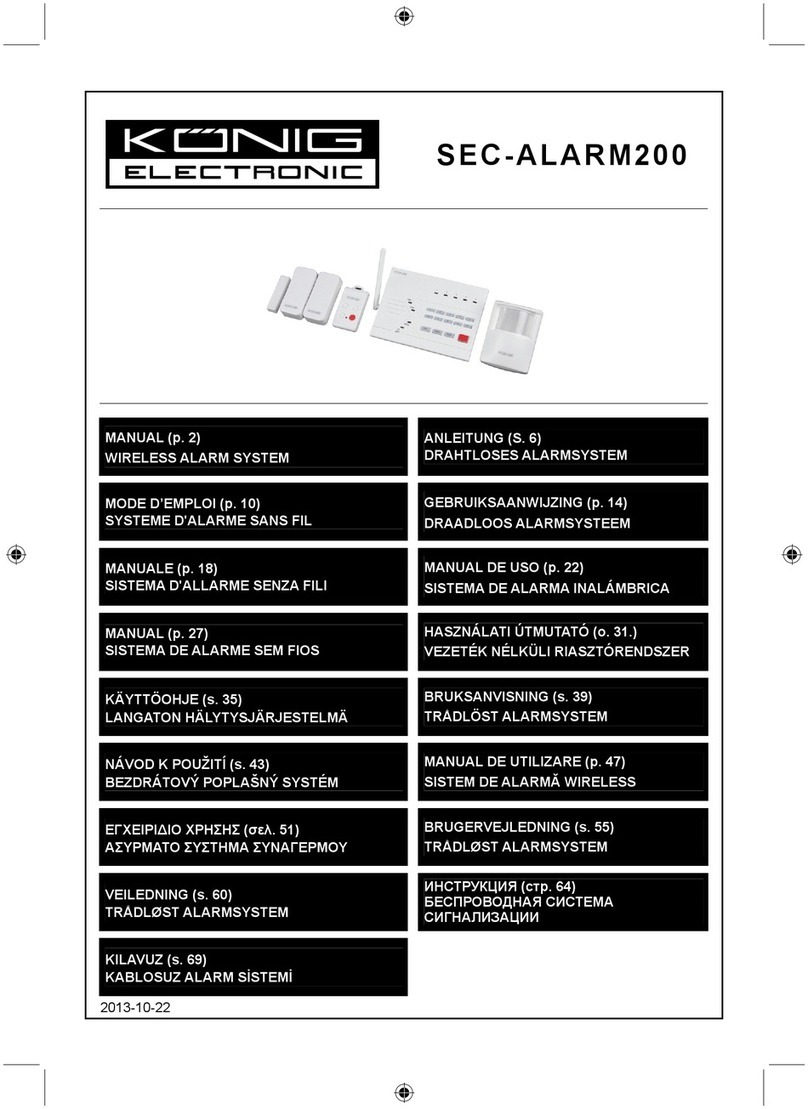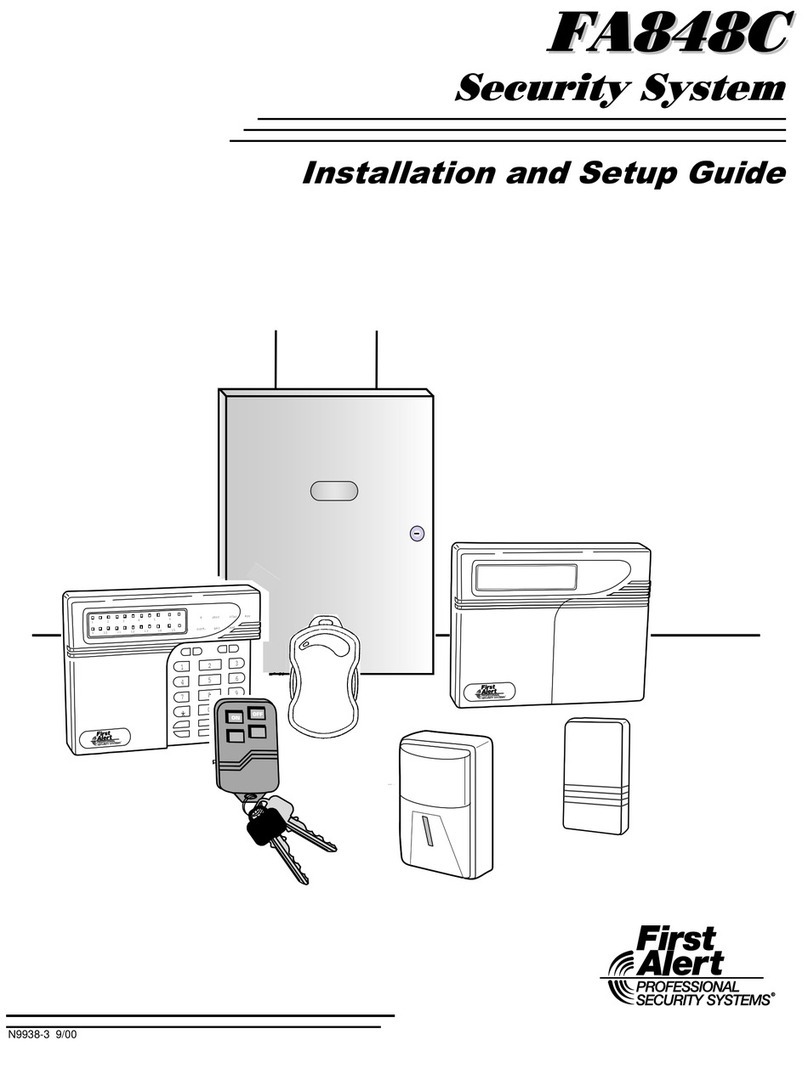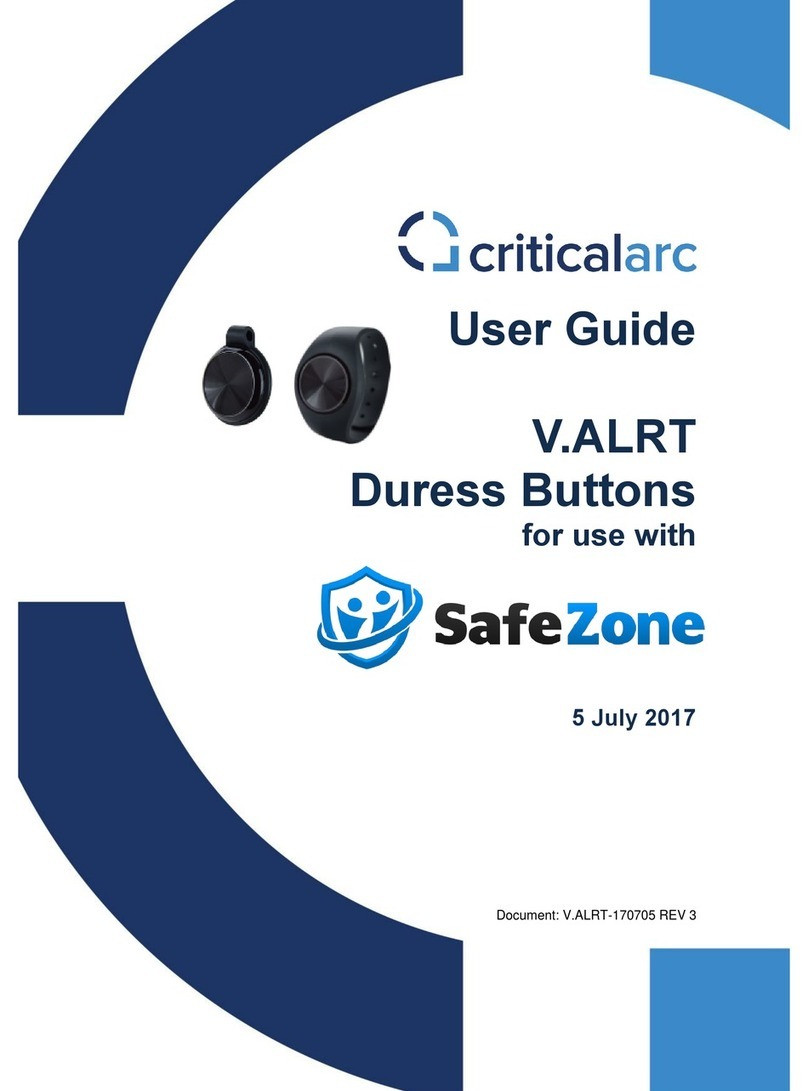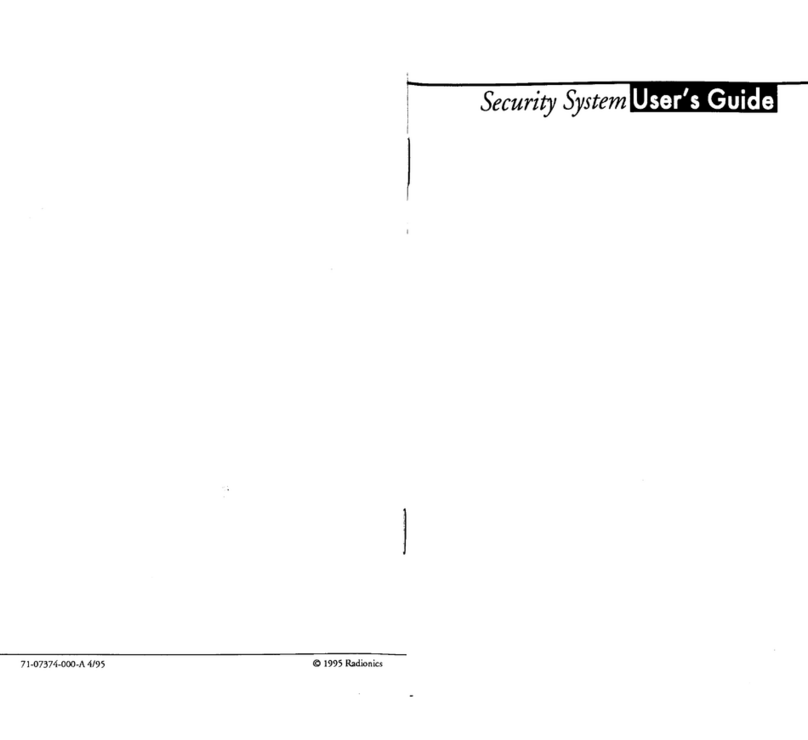VisionStat Plus MA-BCKS-5.6 Instruction Manual

MA-BCKS-5.6 Models
MA-BCKS-7.0 Models
Installation & User Manual
Please read this manual thoroughly before operating the device
and keep this document for future reference
VisionStat Plus®
Video Monitoring and
Obstacle Detection Sensor Systems
www.mobileawareness.com

2
Mobile Awareness
Mobile Awareness, LLC VisionStat Plus® Manufacturer’s Limited Warranty
2-Year Limited Warranty
(Revised 6/2010)
Limited Warranty
VisionStat Plus™Limited Warranty Mobile Awareness warrants to the original end-user purchaser that
a new VisionStat Plus™ Color Camera System is free from structural defects in material and
workmanship and agrees, without charge, to repair or replace any part(s) which fails in normal use and
service because of structural defects in material and workmanship. The VisionStat Plus™ system is
warranted to the original end-user purchaser for (2) two years from the date of purchase. Proof of
original ownership shall be evidenced by invoice or bill of sale in the name of the original end-user
purchaser. This warranty is not transferable. Warranty Limitations: Mobile Awareness does not
warrant and will not repair or replace or make adjustment with respect to any VisionStat Plus™ system
that has been subjected to misuse or abuse, including the following: a) Not following the guidelines
expressed in the Installation Guide ; b) Intentional mis-use or mis-application; c) Changing the original
condition of the VisionStat Plus™ system by alteration or by subjecting it to any processing such as
welding or straightening; e) Accidents, abnormal or severe operating conditions including, without
limitation, fires, or driving during seizures or with a flat tire; f) Failing to follow maintenance and other
instructions and warnings periodically set forth by Mobile Awareness, Recommended maintenance
includes, without limitation, periodic cleaning and inspection for damage; g) This warranty is void if the
original invoice or sales receipt is not available for verification, or upon transfer of title on any products
by the original purchaser. THERE IS NO WARRANTY THAT THE VisionStat Plus™ SYSTEM SHALL
BE MERCHANTABLE OR SATISFACTORY FOR ANY PARTICULAR PURPOSE. NOR IS THERE
ANY OTHER WARRANTY, EXPRESS OR IMPLIED, EXCEPT SUCH AS IS EXPRESSLY SET
FORTH HEREIN. MOBILE AWARENESS, LLC SHALL NOT BE LIABLE FOR ANY INCIDENTAL OR
CONSEQUENTIAL DAMAGES FOR ANY BREACH OF WARRANTY, ITS LIABILITY AND THE
PURCHASER’S EXCLUSIVE REMEDY BEING LIMITED TO REPAIR OR REPLACEMENT OF THE
VisionStat Plus™ SYSTEM AS STATED IN THIS LIMITED WARRANTY. Please refer to Mobile
Awareness standard Terms and Conditions. Customer must notify Mobile Awareness within 10 days of
discovering the defective product or part and provide a description of the defect and complete
information about the manner of its discovery. Repair or replacement will be handled by a Mobile
Awareness representative. This warranty gives you specific legal rights. You may have additional
rights covered under applicable laws.
This limited warranty should be used in conjunction with the VisionStat Plus™ Installation Manual
(“Installation Manual”). The Installation Manual contains important safety information and warnings, and
failure to read and understand this information may result in serious injury or death. If you do not have
copies of the Installation Manual you may obtain copies free of charge along with other specification
literature by contacting Mobile Awareness at (866) 653-5036 or the address below:
Mobile Awareness, LLC
31200 Solon Road, Suite 12
Solon, OH 44139
www.mobileawareness.com
Limitation of Liability.
(a) Seller’s liability and Buyer’s exclusive remedy for any tender of nonconforming or defective goods or
breach of warranty is expressly limited to Seller’s choice of: (i) the repair of non-conforming or
defective goods; (ii) the replacement of non-conforming or defective goods with conforming goods at
the FOB point of shipment; or (iii) the repayment of that portion of the purchase price represented by
non-conforming or defective goods.
(b) In no event will Seller be liable for any incidental, consequential, indirect, special, contingent, or
punitive damages arising out of or relating to: (i) any breach of contract or warranty, tort (including
negligence and strict liability), or other theories of law with respect to products sold or services
rendered by Seller, or undertakings, acts or omissions relating thereto; (ii) the tender of defective or
non-conforming goods; (iii) breach of any other provision of this agreement; or (iv) any claim of any
kind arising out of or relating to any order or Seller’s performance in connection therewith. In any
event, Seller’s liability will not exceed the purchase price of the goods on which such liability is based.
Buyer assumes all other liability for any loss, damage or injury to persons or property arising out of,
connected with or resulting from the use of Seller’s products, either alone or in combination with other
products.

3
VisionStat Plus Video Monitoring and Obstacle Detection Sensor System
Contents of Manual
1. Product Overview, Product Features, Product Specifications………………..….….……….....………...5
2. VisionStat Plus Package Contents, Optional Items and Accessories........……….………………..........7
3. About the Monitor..................................................................................................................................8
4. About the Cameras............................................................................................................................…9
5. About the ECU…………………………………………………………………………………..…....………..9
6. About the Sensors……………………………………………………………………...…..……..……………9
7. Installation: Monitor and Wiring Harness.............................................................................................10
8. Installation: Cameras...........................................................................................................................12
9. Installation: Sensors………………………………………………………………………...…..…………….15
10. Installation: ECU……………………………………………………………………..…………..…...……….19
11. Monitor Menus.....................................................................................................................................20
12. Maintenance & Troubleshooting..........................................................................................................22
13. Backing Safety Suggestions................................................................................................................24
Precautions
GENERAL SAFETY INFORMATION
All Mobile Awareness, LLC products are strictly intended to be installed as a supple-
ment and are not intended for use as substitutes for vehicle side/rear-view mirror de-
vices, or for any other standard motor vehicle equipment required to be installed on
vehicles by law. Objects in Camera/Monitor view are closer than they appear. When
backing up, proceed cautiously and be prepared to stop. This product is no substitute
for proper attention and defensive driving techniques, observances of traffic laws and
motor vehicle safety regulations.
WARNING
It is unlawful in most jurisdictions for any person(s) to drive a motor vehicle equipped
with a television viewer/screen located at any point forward of the back of the driver’s
seat (or in any location that is visible, directly or indirectly), to the driver while operating
the vehicle. In any installations where such products are used to display television
broadcasts or recorded video playback, installation location must adhere to applicable
laws and regulations.
TAMPERING
To prevent electrical shock, DO NOT OPEN THE MONITOR CASE OR ANY OTHER
ENCLOSED ELECTRONIC PRODUCT. There may be potentially harmful voltages
inside these enclosed products. There is no user serviceable parts inside any of the
products provided by Mobile Awareness, LLC. If tampering is detected, the warranty
will become void.
CAUTION
To avoid damage to electronic circuit, stop using this product while doing welding work
to the vehicle and/or trailers. Never immerse any component in water and do not em-
ploy spray cleaners. When cleaning, use a damp lint-free cloth only. Never connect
this unit to other devices that may be incompatible as it may void the warranty if harm
is caused.
LIABILITY DISCLAIMER-USE OF PRODUCT
The system is designed and intended as a warning aid for vehicle backing and parking
and it should only be used as such. No warranty as to operational efficiency is granted.
In no event shall Mobile Awareness, LLC be liable for consequential, incidental or spe-
cial damages or for installation, adjustment , or other expenses, which may arise from
the use of this product. Mobile Awareness, LLC shall in no event be liable for any di-
rect or indirect damages, including personal injury or death, resulting from errors that
occur in the use of this product, irresponsible acts, unsafe driving or negligence.

4
Mobile Awareness
Storage and Keeping
1. Do not expose the Monitor, Cameras or other equipment to excessive heat or cold.
Please read and follow the technical specifications provided in this manual.
2. Never use the device near a bathtub, wash basin, kitchen, damp basement, swim-
ming pool or similar places.
3. Never use the device in environments with excessive moisture, dust or smoke.
4. Avoid dropping or striking the device.
5. Avoid using the device in enclosed spaces, areas with excessive vibration or sub-
ject to severe impacts.
6. Never puncture, scratch or use abrasive cleaning materials on device.
7. Do not place cables where they may be pinched or stepped on.
8. Leave at least a 2” space between the Monitor and walls, cabinets or other objects
to allow adequate air circulation around the device.
9. The Monitor is not designed to be waterproof.
Declaration of Conformity
This device complies with Part 15 of the FCC Rules. Operation is subject to the follow-
ing two conditions.
1. This device may not cause harmful interference.
2. This device must accept any interference re-
ceived, including interference that may cause
undesired operation.
Design and specifications are subject to change without notice.
Visit www.mobileawareness.com for supplemental information.

5
VisionStat Plus Video Monitoring and Obstacle Detection Sensor System
VisionStat Plus is an innovative version of the VisionStat Video Monitoring System
integrated with a SenseStat® Obstacle Detection Sensor System. This leading-edge
technology allows the real-time Sensor distance and zone information to be displayed,
along with the camera image, on a single color video monitor. The combination of
which provides the user with the distinctive benefit of both auditory object detection
and visual blind spot video monitoring.
All VisionStat Plus Monitors, Cameras and accessories are interchangeable, using the
same rugged interconnect cable system, providing a complete and reliable solution to
help limit vehicle blind spots and avoid costly accidents.
The VisionStat Plus System contains a high quality TFT LCD Color Monitor that is eas-
ily installed by mounting on the dash, in the dash or on the windshield (utilizes adjusta-
ble universal mounts). For added safety and convenience, the Monitor contains an
audio speaker that can be utilized with the rear and side view Cameras, when applica-
ble.
Central to this obstacle detection system is the 18-LED (infrared for night vision) indus-
trial grade rear view Camera and back up Sensors. It can be configured to switch on
automatically when the vehicle is placed in reverse. The LED illumination is automati-
cally controlled by a built in light sensor. The Camera also contains a built in micro-
phone to further aid the driver with audio from behind the vehicle. The rugged high-
resolution image CCD Camera is constructed of a metal allow shell, designed to be
waterproof for vehicle applications. The Sensors, by utilizing the VisionStat Plus ECU,
will provide the user with a physical distance read out of up to 8 feet and provide an
audible beeping upon reaching 5 feet or below.
Side Cameras are available for applications that require clear coverage of side blind
spots. The Side Cameras are low profile, infrared, industrial grade and angle modifia-
ble. They can be adjusted similar to a mirror for best driver visibility and configured so
that the image appears on the screen when the driver uses the Left or Right Turn Sig-
nal.
•Automatic activation when in reverse – Drivers don’t have to remember to turn on
the system. It’s there for you every time you put your vehicle in reverse.
•Flexible Sensor placement – If overheads or low-hanging wires are a concern, the
Sensors can be installed at the top corners of your vehicle: front or back. They can
also be split between truck top and bumpers.
•VisionStat Plus SE— offers a rugged housing for the systems four Sensors. These
heavy-duty, 2” x 3.2” x 1.4” shock-absorbent housings adapt to a wide variety of vehi-
cles requiring either a vertical or horizontal installation. Protect your systems against
rough handling, roadwear, construction sites and other conditions that might affect your
investment in safety.
•Support for up to 4 Cameras. However, Sensor readings will only incorporate one
camera view.
Product Features
Product Overview

6
Mobile Awareness
Power Input 10~32VDC
Power Consumption
ECU: 200mA Max
LED Monitor: 250mA Max
5.6” Monitor: ~5W
7.0” Monitor: ~6W
Resolution 5.6” Monitor: 640 x 480
7.0” Monitor: 800 x 480
Distance Detection 0.72~8.20 (ft) / 0.22~2.5 (M)
Detection Tolerance +/- 0.8 inches / +/- 0.02M (at 25°C )
Operating Temp ECU and Sensors: -30°C to +75°C
Monitor and Camera: -20°C to +70°C
Storage Temp -30°C to +80°C
Dimensions ECU: 110mm (L) x 92mm (W) x 32mm (H)
5.6” Monitor: 145mm (W) x 136mm (H) x 31.5mm (T)
7.0” Monitor: 182mm (W) x 122mm (H) x 26mm (T)
Weight ECU: .45 kg
5.6” Monitor: 1.6kg
7.0” Monitor: 1.7kg
Product Specifications

7
VisionStat Plus Video Monitoring and Obstacle Detection Sensor System
VisionStat Plus Package Contents (Hardware)
Monitor
5.6” Wired Monitor (P/N: MA-LCDS-5.6)
7.0” Wired Monitor (P/N: MA-LCDS-7.0)
Camera(s) with Mounting Bracket(s)
18IR Wired Camera (P/N: MA-BCS-IR18)
Wired Side Camera (P/N: MA-SMS-IR9)
ECU (P/N: MA-ODSS-ECUPL)
Sensor with Rubber Boot (P/N: MA-ODSS-M17S)
22-pin Wiring Harness (P/N: MA-AC-22PF)
4-pin Extension Cable(s)
“U-Bracket” Mount and Thumb Screws
Dash Mount Bracket
In Dash Flush Mount and Removal Tool
Sun Shield
Remote Control
Optional Items and Accessories
VisionStat™ Truck & Trailer Interconnect System
One Camera (P/N: MA-BCKS-TTC7)
Up to Four Cameras (P/N: MA-BCKS-4CTTC7)
4-pin Extension Cables
5M (P/N: MA-EC-405)
10M (P/N: MA-EC-410)
20M (P/N: MA-EC-420)
4 Channel DVR (P/N: MA-DVR4-SD)
Quad Touch Screen Monitor (P/N: MA-LCDS-7.0QT)
Various Cameras
Metal Under Bumper Sensor Mounts (P/N: MA-ODSS-M17SM)
SE Enhanced Sensor Mounts - If Purchased as SE System or can be added later
SE Mount with Sensor (P/N: MA-ODSS-M17SE)
SE Mount only (P/N: MA-ODSS-M17SE-M)
5M Sensor Extension Cable (P/N: MA-ODSS-M17-SCE)
Both Wired and Wireless Systems
Connects between ECU and Sensor
Please visit www.mobileawareness.com for all options, accessories and additional information.

8
Mobile Awareness
About the Monitor
The VisionStat Plus Monitor is a colored TFT LCD Monitor with a wide angle view and
a high resolution display. It supports both PAL and NTSC formats and the menu is
available in 8 languages. The buttons are equipped with automatic backlighting. The
Monitor can support up to 4 Cameras and can automatically switch to a specific Cam-
era view via the trigger wires. The Monitor also includes a built in speaker and a full
function remote control.
The VisionStat Plus Monitor is available in two sizes, 5.6” and 7.0”.
Fig 2: 7.0” Wired Monitor
Fig 1: 5.6” Wired Monitor
The VisionStat Plus system will combine
both the Camera feed and Sensor infor-
mation., by superimposing the Sensor infor-
mation onto the Camera feed and providing
them as a single view on the Monitor.
In Figure 3, the Camera provides an image
of the man walking behind the vehicle,
while the Sensors detect his distance and
provide distance reading on the Monitor.
Since the man is within 4’ 8”, in this exam-
ple, the Monitor will beep, alerting the driv-
er.
Fig 4: Superimposed Image
Fig 3: The VisionStat Plus System

9
VisionStat Plus Video Monitoring and Obstacle Detection Sensor System
The standard Camera issued with the system is the 18IR
Camera which has a 120 degree viewing angle and is
rated IP68. This Camera comes equipped with 18 infrared
LEDs to provide night vision up to 12 meters. It is
mounted on a “U-Bracket” which allows the user to angle
the Camera up or down.
The Side Camera is typically featured in triple Camera
systems. This Camera comes equipped with 9 infrared
LEDs to provide night vision up to 8 meters. The
mounting bracket and protective cover is included with the
Camera.
For other Camera options and information, please visit
www.mobileawareness.com.
About the Cameras
Fig 5: 18IR Camera
Fig 6: Side Camera
The Electronic Control Unit (ECU) is an intelligent microcontroller system with four (4)
individual Sensor inputs, all contained in a waterproof enclosure. There are four (4)
integrated cables labeled S1, S2, S3 and S4, which will connect to the four (4) each
Sensor Units. There are two mounting holes for securing the ECU, either inside or out-
side, at the rear of the vehicle. Since the ECU is watertight, it can be installed under-
neath the vehicle to facilitate the installation.
NOTE: Cable S1 & S4 = 9 2/3 ft (2.95M) long, S2 & S3 = 8 ft (2.45M) long
Fig 7: VisionStat Plus ECU
About the ECU:
About the Sensors
The Sensor Unit consists of a waterproof ultrasonic transducer designed for high accu-
racy measurement. The standard mount consists of a rubber sleeve, set in a metal
mounting bracket for under the bumper mount. Eight (8) holes are drilled to attach the
four (4) each mounts with the enclosed stainless steel mounting screws. The Sensors
are labeled S1, S2, S3 & S4 to match the waterproof threaded connectors which have
an O-ring seal. Sensors can also be mounted directly in the bumper using the rubber
sleeve or the optional SE Sensor Mount hardware.

10
Mobile Awareness
Installation: Monitor and Wiring Harness
Before installing the system, it is recommended
to temporarily connect all components and
perform a system function check. If the system
does not operate properly, see the
troubleshooting section of this manual. If further
questions arise, please visit
www.mobileawareness.com or contact Mobile
Awareness directly.
The Monitor can be flush mounted in the dash
(with the included mount), with the “U-Bracket” and
thumb screws (see Figure 11) or via the Dash
Mount Bracket (see Figure 12). Make sure the
mounting location does not obscure the drivers
viewing area.
NOTE: For other mounting options, please visit
www.mobileawareness.com
Fig 11: U - Bracket and Thumb
The VisionStat Plus system includes a 22-pin wiring harness. This wiring harness will
power the entire system, including the Monitor and up to 4 Cameras. Once the Monitor
is mounted, align the Monitor’s 22-pin
connection with the 22-pin connection of
the wiring harness. Each connector will
have an arrow to assist with the
alignment.
Once engaged, slowly rotate the metal ring to thread the two connectors together. This
should be done with caution so that the connectors seat and thread together properly.
You may need to continue pressing the connectors together while rotating the metal
ring to facilitate the assembly. Following these steps will ensure the connection has
been made correctly. Failing to do so may cause problems with power, audio and
video connections. Twisting the cable, or the connectors themselves, to tighten the
connection may result in breakage of the pins and their connections, rendering the
wiring harness defective.
Fig 12: Dash Mount Bracket
Fig 13: 22-pin Wiring Harness
Fig 8: Sensor in Metal
Bracket Fig 9: Sensor, Rubber
Sleeve & Metal Bracket Fig 10: Waterproof Thread-
ed Sensor Connectors

11
VisionStat Plus Video Monitoring and Obstacle Detection Sensor System
Installation: Monitor and Wiring Harness (Continued)
Before applying power to the system; make any Camera and trigger wire connections.
The 22-pin wiring harness’ wiring connections can be seen in the chart below. The
RCA connectors can be used to connect a second Monitor to the system for secondary
viewing. White 4-pin Male Connection Camera/Channel 1
Blue 4-pin Male Connection Camera/Channel 2
Brown 4-pin Male Connection Camera/Channel 3
Green 4-pin Male Connection Camera/Channel 4
Red Wire +12-32VDC
Black Wire Ground
White Trigger Wire Trigger Wire for Channel 1
Blue Trigger Wire Trigger Wire for Channel 2
Brown Trigger Wire Trigger Wire for Channel 3
Green Trigger Wire Trigger Wire for Channel 4
Yellow RCA Video Output
White RCA Audio Output
The trigger wires can be used to achieve hands free operation for the VisionStat Plus
system. For example, wiring the BLUE Trigger Wire to your right turn signal will
automatically toggle the Monitor to Channel 2 once the BLUE Trigger Wire receives
+12VDC. Once power is removed from the trigger wire, in this case the turn signal
being turned off, the Monitor will revert to the previous channel being displayed.
The most common use of the trigger wires, along with the turn signals, is using the
BROWN Trigger Wire to toggle the Monitor to Channel 3 to view the rear back up
Camera while in reverse, typically wiring it to the reverse lights. Keep in mind, the
desired Camera must be connected to the corresponding color.
Fig 14: 22 Pin Wiring Harness

12
Mobile Awareness
Installation: Cameras
Each Camera will have a 4-pin connection and be connected to the Monitor’s 22-pin
wiring harness via an extension cable. The extension cables come in lengths of 5M,
10M and 20M. The length of the cable used
should be determined by the length of the
vehicle, including any passageway or route
you take through the vehicle’s body to
ensure a safe and secure connection.
Select a location to mount the Camera(s)
that allows for unobstructed viewing of the
area under consideration. It is important to
position the Camera so there is adequate
visibility without creating unrealized blind
spots. To aid in this effort, have an assistant
hold the Camera in the desired mounting location while
temporarily powering the system. This will help ensure
that the desired viewing area is visible prior to
mounting the Camera(s).
Most commercial vehicles are exposed to vibration and
other harsh impacts. Install the Camera in a location
where it will be secure. Take the necessary measures
to reinforce and securely support the Camera if it will
be exposed to uncommon amounts of stress and/or
vibration. It is suggested that the Camera be mounted
as high as possible to prevent blind spots that result
from it being installed too low to the ground. Cameras
installed low to the ground also expose the lens to more dirt, mud, exhaust gasses, etc.
The VisionStat Plus system uses a series of 4-pin connections to connect the Camera
to the Monitor’s wiring harness. It is important that these connections are aligned
properly, using the arrows printed on the outer shell. Once the connection is pushed
together, the user should tighten the fastener and pull the rubber sleeve over for added
protection and to prevent loose connections. See figure 16.
The Camera will connect to the ECU via
an extension cable. This Camera will be
the one you wish to use, along with the
Sensors, to have the superimposed
image of the Camera view and Sensor
readings.
Fig 15: 18IR Mounting Bracket
Fig 16: 4-pin Connection
Fig 17: Installation Example

13
VisionStat Plus Video Monitoring and Obstacle Detection Sensor System
If the Camera cable will run through the
vehicle body, drill a 20mm hole in order to
pass the 4-pin connection through. Once this
connection is made, it may be placed inside
the vehicle body for additional protection. The
rubber grommet on the Camera’s cable can
be used to plug the 20mm hole. Seal the hole
properly with waterproofing compound, as
well as anywhere cables run through
openings in the vehicle body.
The Camera can be angled by loosening the
6 hex screws, 3 on each side, of the Camera,
see Figure 19. Once the desired angled is
achieved, retighten the 6 hex screws
to secure the Camera.
Once you have determined the most
effective mounting location, remove
the Frame Release Screws (2 each)
that hold the cover onto the Side
Camera Cover. Place the included
Rubber Insulating Pad in the
location where you plan to mount
the Camera and use it as a template
to mark and drill the (4 each)
mounting holes. Follow by drilling
the hole to pass the 4-pin Camera
cable connector through the vehicle.
Fig 19: Hex Screws on Side Camera
Fig 20: Side Camera Mounting Bracket
Any additional Cameras will be connected directly to the Monitor’s wiring harness via
extension cables. These Camera views will not provide Sensor readings. Only those
connected with the ECU (which only supports one camera) will provide Sensor
readings.
NOTE: If using a truck and trailer, or other two vehicle configuration, the Truck &
Trailer Interconnect will need to be used. This interconnect system is available in both
1 camera and 4 camera versions. You will need to use the interconnect system with
enough connections to support all cameras on the trailer or rear vehicle.
Installation: Cameras (Continued)
Fig 18: Extension Cable Paths

14
Mobile Awareness
Installation: Side Cameras (Continued)
If the viewing angle needs to be
adjusted, loosen the Camera Body
Nut and rotate the Camera Angle
Adjustment Rings until the proper
viewing position is achieved. Once
properly positioned, hand tighten
the Camera body nut securely.
Carefully place the Side Camera
Cover over the Side Camera Frame
so that the front lip of the cover
slides under the Camera lens, while
the back portion of the cover slides
under the Camera cover mounting
slot. Once the cover is properly
seated on the frame, where the co-
vers edges fit within the lip of the
rubber insulating pad, replace and secure the (2 each) frame release screws that hold
the cover onto the side Camera frame.
Carefully place the VisionStat logo clip on the lower front area of the side Camera as-
sembly by snapping the two (2) prongs into the open slots to the right and left of the
frame release screws.
Fig 22: Side Camera Mounting Bracket
Fig 21: Side Camera Mounting Bracket
Installation: Side Cameras (Continued)
Connect the included extension cable
(s) prior to mounting the Camera to
the Side Camera Frame. This will
allow you to thread the metal
connectors together, tighten them
securely and then slide the rubber
boot completely over the mated
connectors. This will assure a
watertight and trouble free connection.
When connecting to the Wiring
Harness, the left side Camera should
be connected to the WHITE Channel
One 4-pin Connector and the right
side Camera to the BLUE Channel
Two 4-pin Connector, via the included
extension cables.

15
VisionStat Plus Video Monitoring and Obstacle Detection Sensor System
Sensor Installation
1) The width of vehicles vary. It
is important to install the Sen-
sors at the appropriate dis-
tance and location along the
rear bumper or equivalent
(see Figure 23). Assuming
that the width of vehicle is L,
then the space between Sen-
sors is 1/4L (Sensors must be
mounted S1, S2, S3, S4,
from left to right).
Sensors S1 and S4 should be
located approximately 1/8L
from either side of the vehicle. S2 and S3 will be located 1/4L from S1 and S4.
If the Sensors are mounted on a DOT type bumper, the Sensor locations are deter-
mined by the vehicle width (L), not the width of the bumper.
2) Sensors should be mounted at an absolute minimum of 16 inches (40cm) to 32 inch-
es (80cm) from the ground, (20 inches (50cm) is a good choice, if available). See
Alternate Sensors Mounting Locations, on page 18, for other options.
Fig 23: Typical Sensor Location & Distance
Sensor Installation (In-Bumper Flush Mount)
For vehicles equipped with a bumper that can accommodate the
Sensors, carefully drill a 25mm hole and insert the Rubber Jacket,
properly orientated “UP”, in the hole first. Then insert the Sensor,
again properly orientated “UP” (see Figure 24). Depending on the
thickness of the bumper and construction, the hole diameter may
need to be varied. The Rubber Jacket is designed to seat properly
into a 25mm hole with a 1/8 inch (3.2mm) thick metal bumper. If this
is not the case, the flanges on the Rubber Jacket must be taken into
consideration. It is suggested that a test hole be utilized to confirm a
proper fit.
Sensor Installation (Standard Metal Under Bumper Bracket)
Fig 24: UP
Installing the Under Bumper Mount
With a drill bit (M5), make 2 holes spaced
2.1875 inches (2 3/16” or 55.6mm) apart in
the bumper or equivalent. They should be
set back no more than 0.6 inches (15mm)
from the front edge of the bumper. It is
recommended to always take your own
measurements to ensure proper installa-
tion.
Attach the Sensors on the bumper or simi-
lar vehicle fixture (metal bar, etc.) with the
enclosed mounting hardware.
Some bumpers may not be exactly parallel
to the ground. When needed, the Sensor’s
vertical angle can be adjusted by placing a
shim between the bracket and bumper.
See Figure 26, Figure 27 and Figure 28 for additional Information on Sensor config-
uration.
Fig 25: Under-bumper Assembly &
Mount for Standard Metal Bracket
Sensor

16
Mobile Awareness
Fig 31: SE Sensor Mounted Vertically
Fig 30: SE Sensor Mounted Horizontally
The SE Mount is an enhanced mounting method that further
protects the Sensors while providing alternative mounting op-
tions. The solid rubber compound SE Sensor Mount is de-
signed to securely and conveniently attach the SenseStat Sen-
sor Element to your vehicle. To facilitate the installation, 2 each
#6-32 Stainless Steel Hex Screws (2 inches in length) are pro-
vided, along with the appropriate washers and hex nuts. To
properly affix the SE Sensor Mounts, use only the hardware
provided, making sure to use the Flat Washer (0.375 inch out-
side diameter) in the front of and in back of each unit. If the
screw is not long enough, be sure to use #6-32 Stainless Steel
Socket Hex Screws only.
1) Begin by examining the rear of the vehicle for the best location to secure the Sen-
sors. Below, in Figure 30 and Figure 31, are examples of how the SE Sensor Mount
can be oriented either horizontally or vertically. Depending on any space con-
straints, decide which orientation is best suited for your vehicle. If you encounter any
difficulty in doing so, please contact Mobile Awareness Technical Support for assis-
tance.
Sensor Installation (SE Version)
Fig 28: Sensor Angle Metal
Bracket (oriented “UP”)
Fig 27: Rear of Metal Bracket
Assembly (oriented “UP”)
Fig 26: Sensor
“UP” Indicator
Fig 29: SE Mount

17
VisionStat Plus Video Monitoring and Obstacle Detection Sensor System
Sensor Installation (SE Version - continued)
2) Once the location and orientation are determined,
mark and drill the 2 (two) Sensor mount holes (0.156”
or 5/32”) to accommodate the #6-32 screws. Refer to
Figure 32 for the proper hole spacing which is 2.20” or
56mm center to center.
3) Before attaching the SE Sensors to the vehicle, the
Sensor Element must be inserted into the center hole
by pressing it into the front of the SE Sensor Mount. If
the Sensor Element is already inserted into the SE
Sensor Mount, it may need to be rotated depending on
the orientation (proceed to Step 5). If the Sensor Ele-
ment is mounted in the Standard Metal Bracket re-
move it carefully pressing the rear of the Sensor Ele-
ment forward out of the Rubber Jacket.
4) Depending on the orientation of the SE Sensor Mount,
the Sensor Element must be positioned (rotated) such
that the “UP” Indicator (Figure 26 & Figure 27) is point-
ing upward prior to mounting to the ve-
hicle. There is a slight angle
(approximately 3 degrees) on the face
of the Sensor Element (indicate by the
dotted line in Figure 28). This angle
helps to compensate for weight added
to trucks which causes the back end to
lower. As a result, the Sensor may point
slightly toward the ground. This could
cause the Sensor to detect reflected
signals from the ground if the angle was
too extreme.
5) View the backside of the SE Sensor
Mount prior to attaching to the vehicle
to determine the best way to route the
Sensor Element wires. There are three
(3) wire slot guides available as indicated
in Figure 34. Depending on the type of
installation, the Sensor Element wires
can also run through a large center hole
as long as there is a similar size hole in
the bumper to accommodate the Sensor
connector.
6) Attach the SE Sensor Mount with the
correctly oriented Sensor Element to the
vehicle with the enclosed mounting hard-
ware. Make sure that the face of the
Sensor is perpendicular to the
ground. In situations where the face of
the Sensor is not perpendicular to the ground, the Sensor’s vertical angle can be
adjusted by placing a shim between the SE Sensor Mount and the bumper.
7) Make sure the Sensors are securely fastened by tightening the Stainless Steel Ny-
lon Lock Nuts to prevent the screws from loosening due to vehicle vibration.
Fig 33: SE Mount and Hardware
Fig 32: SE Mount Drill
Hole Spacing
Fig 34: Backside of SE Sensor Mount

18
Mobile Awareness
Alternate Sensor Mounting Locations
The system is designed to be installed with all 4 (four)
Sensors aligned across the rear of the vehicle, preferably
at a height ranging from 16” to 32” from the ground.
When the Sensors are installed in a different layout (for
example to detect a building overhang as shown on the
right), please consider the following:
Each Sensor detects objects in a circular area
approximately 20” in diameter. The Sensor field of
coverage can be seen below in Figure 35.
When the Sensors are placed on two different levels
(per the example to the right) install S1 and S4 on the
top and S2 and S3 on the bottom of the vehicle.
It is recommended that the face of all Sensors should
be on the same plane to maximize the accuracy of the
system.
Sensors can also be mounted across the front of the vehicle to detect building
overhangs or to detect objects out of view.
NOTE: SenseStat is a tool to help the driver. The driver should always know what is in
front of or behind them and physically check the area themselves.
CAUTION: Using less than 4 (four) Sensors across the width of a bumper will
create limited coverage resulting in blind zones! It is strongly suggested that
these blind zones are mapped out to educate the driver regarding the system
limitations. See Figure 37.
Fig 34
Fig 35: Sensor Coverage. All Four Sensors (left) and Single Sensor (right)
Fig 36: Alternate Sensor Mounting Locations

19
VisionStat Plus Video Monitoring and Obstacle Detection Sensor System
1) Depending on the vehicle type, select an appropriate location to mount the water-
tight ECU on the rear undercarriage of the truck chassis (refer to Figure 38). Make
sure the ECU is installed 4 inches (10cm) away
from any objects (metal or electrical) that may af-
fect the wireless transmission (if applicable).
2) Secure with the two (2) enclosed mounting bolts
(M6X10). Be sure to secure the ECU tightly so to
prevent the unit from becoming loosened due to
road vibration.
3) Securely tighten the watertight Sensor connectors
to the same numbered ECU cable connectors la-
beled S1, S2, S3 & S4.
NOTE: The ECU location should be selected so that
the four (4) Sensor cables are in reach of the desired
Sensor mounting locations. If needed, extension cables are available by contacting
Mobile Awareness.
ECU Installation Location & Sensor Connection
Fig 38: Mounting the ECU
Having all four Sensors in line, on
the same plane, provides the best
result. If you break the Sensor con-
figuration up, for example two on
top and two on bottom, you create
a bigger gap between the Sensors,
causing a large blind zone area.
This blind zone area can lead to
objects or people being undetected
by the Sensors.
Fig 37: Sensor Configuration and Blind Zones
A) Initial Test: With the vehicle in park and your foot on the brake, shift the vehicle
into reverse. The display (which remains blank at all other times) will turn on and
begin the Automatic Self-Test. It will be helpful to have an observer assist you in
testing the unit the first time by having them carefully walk behind the vehicle. When
doing so, each of the individual four (4) Sensor icons will indicate (by flashing) when
the assistant is closet to a particular Sensor. The distance in feet and inches will
also indicate when the individual is within 8 feet of a Sensor.
B) Volume Adjustment: Use the Monitor’s menu to adjust the desired volume setting.
C)Backing Test: Once the above is completed, test the system by placing the vehicle
in reverse with nothing behind it for at least 8 feet. The VisionStat Plus system will
turn on and run a Self-Test. Once completed (takes about 2 seconds), the icon and
distance measurement will not display since no object is within 8 feet of the Sen-
sors. Begin backing up and as soon as an object is detected the Sensor icons and
distance measurement will appear on the Monitor. One of the four (4) Sensor icons
will be flashing (the one that is closest to an object) and the distance to that object is
displayed as well.
NOTE: Audibly indicates only when an object is within 5’7” of Sensor 2 & 3 (two center
Sensors) and 3’3” inches of Sensor 1 & 4 (two outer Sensors).
Installation Test

20
Mobile Awareness
Menus
The Monitors menu will consist of three screens:
1) Picture
2) Option
3) System
1) Picture: The Picture menu will give you the option of
adjusting Brightness, Contrast, Color and Volume.
Press the CH– button on the Monitor to scroll up and
down to select your desired function. Press the ▲☼/▼☼
buttons on the Monitor in order to adjust the level of each
setting.
2) Option: The Option menu will give you the option of selecting Language, turning the
backing scale on or off and turning any of the (up to 4) Cameras on or off.
Press the CH– button on the Monitor to scroll up and
down to select your desired function. Press the ▲☼/▼☼
buttons on the Monitor in order to adjust the level of each
setting.
3) System: The System menu will give you the option of
which type of Color-System to use, turning the blue Back
Screen on or off, the horizontal and vertical adjustments,
as well as zoom.
Press the CH– button on the Monitor to scroll up and
down to select your desired function. Press the ▲☼/▼☼
buttons on the Monitor in order to adjust the level of each
setting.
Color System: Select between PAL/AUTO/NTSC
Blue Back: Select between turning the Blue Back Screen on or off. If turned off, the
screen will be black when a Camera feed is not present. If turned on, the screen will
be blue.
Horizontal: Adjusts the horizontal alignment of the image on the Monitor.
Vertical: Adjusts the vertical alignment of the image on the Monitor.
Zoom: Select between 16:9 (represented by a 0) and 4:3 (represented by a 1).
This manual suits for next models
1
Table of contents