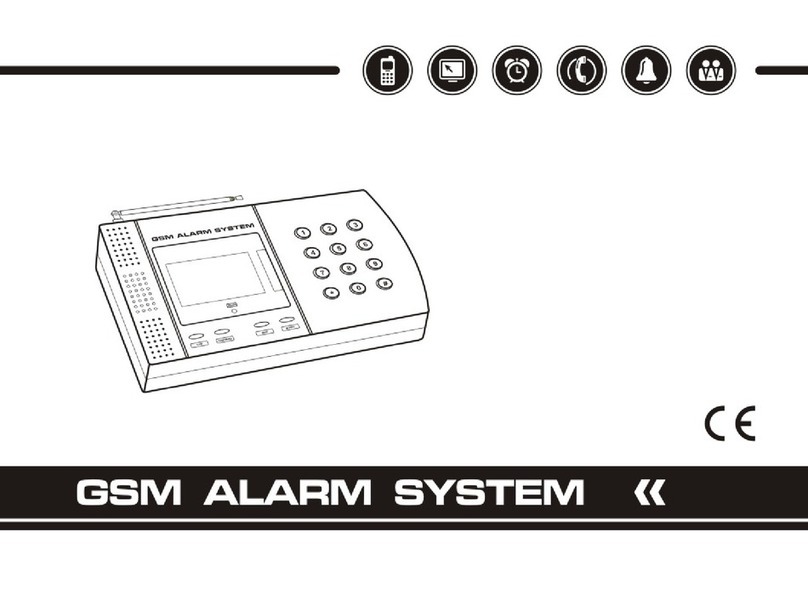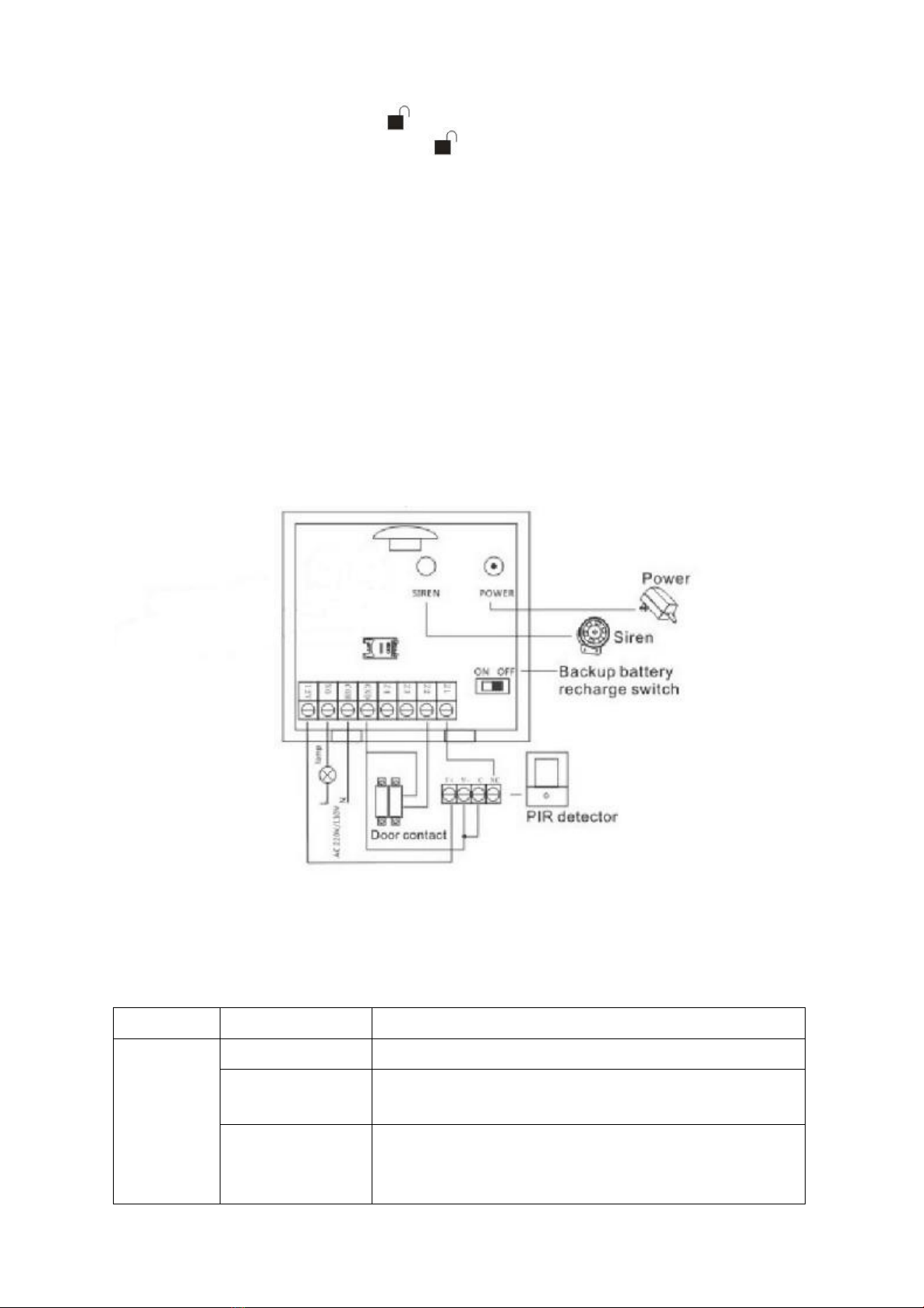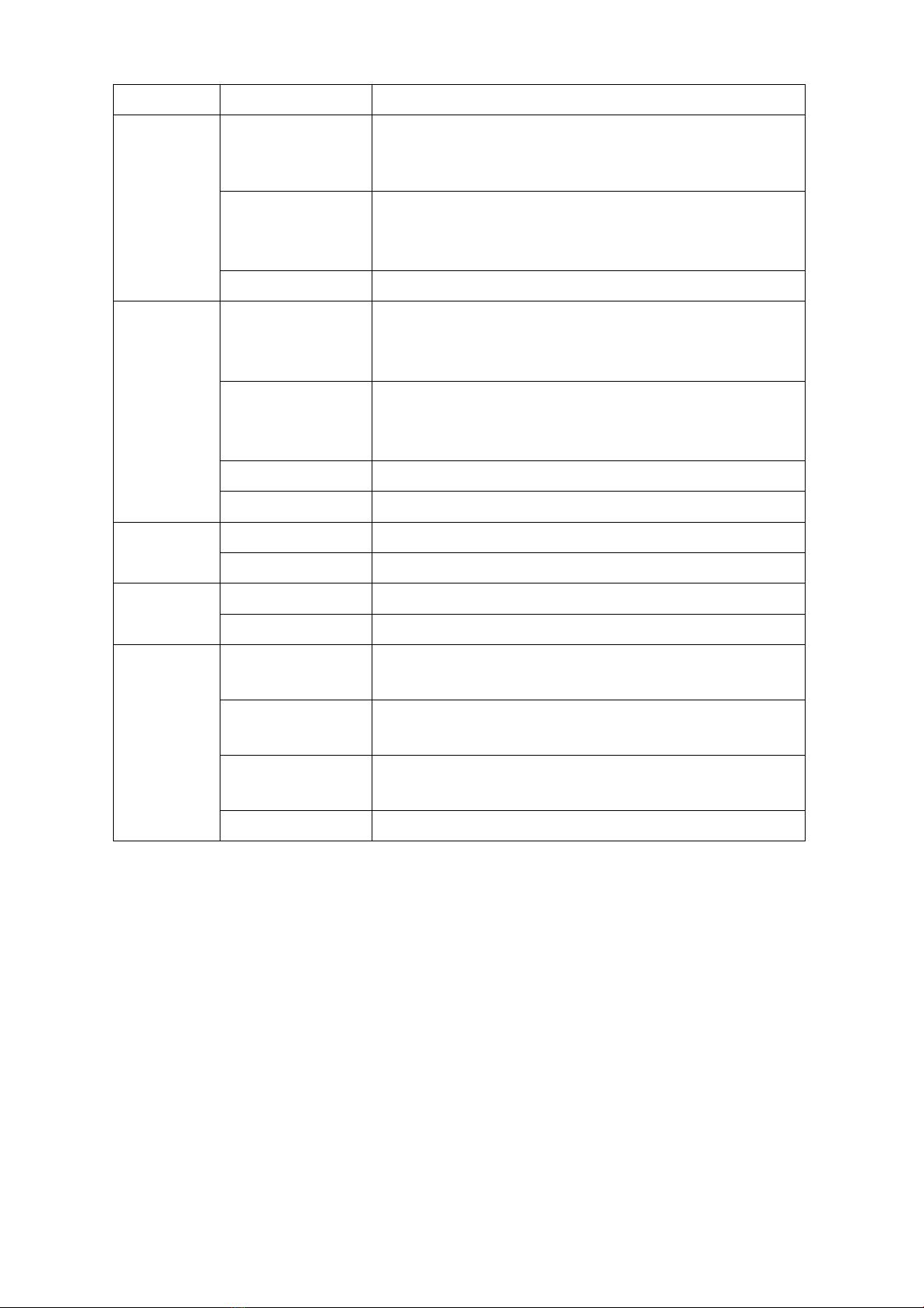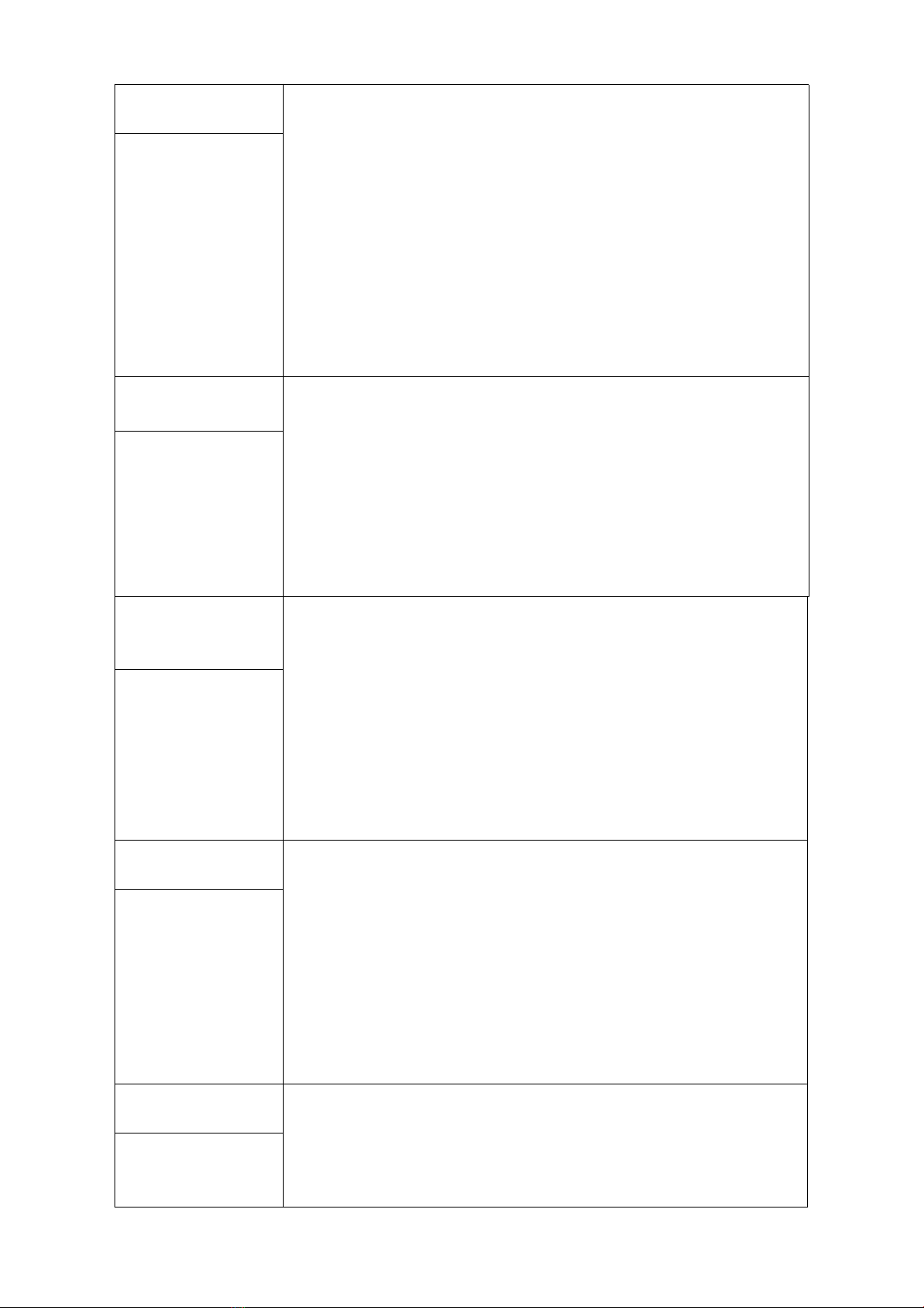1.1 General Description
This LCD English large-screen GSM alarm system is equipped with technologies and suitable for both
home and commercial use. It uses the advanced GSM digital signal process technology, GSM Wireless
mobile networks with intelligent alarm system. It has highly integrated digital voice, SMS, self-learning
wireless communication code, remote appliance control and text messaging technologies. The alarm
provides automatic voice or SMS message as notifications for incidents. It is a choice of stability,
reliability, security, and user friendliness. Features are very practical, cost-effective, completed
configuration and ease of use. This large LCD display alarm can integrate with a lot of alarm accessories
including door sensor, smoke detectors, gas detectors, emergency buttons and other accessories to build a
powerful security setup. It has been widely used in homes, factories, schools, shops, convenience stores,
financial and banking workplace, community centre and residential area to provide protection to valuable
assets.
1.2 System Features
Large LCD English blue back-light display, voice prompt, ease of use.
Support GSM mobile network, provide redundancy for extra stability.
Can check status and call records from panel.
Allow up to 99 wireless defense zones and 4 wired zones.
Each can be defined as one of the 8 zone types including NORMAL, STAY, INTELLIGENT,
EMERGENCY, CLOSED, HELP SENIOR, WELCOME and CHIME.
Four sets of scheduled arm/disarmed function, each time disarmed you can select the included
period of time and different defense zone, eliminating of need of the manual procedure, realizing the
beauty of automatic controls.
Support configuration via phone ( handset ) or SMS messages to System Setup text messaging costs
associated with the alarm panel.
6 group voice alarm phone number for alert calling, 3 group phone number for help senior, 6 group
for SMS messaging, numbers saved inside EEPROM without lost upon power failure.
Different zones can dial a pre-set telephone number.
Telephone (phone) long-distance telephone control for arming, disarming, monitoring, remote
announcement.
1 Set of normally open signal outputs, relay linkage output, home appliances remote control can be
realized.
Wireless intelligent study coding, compatible with PT2262 normal encoding and a 1527 encoding,
convenient and flexible for adding or reducing accessories. Maximum support 150 remote control
and 150 sensors.
Unique black box features, you can display most recent 72 disarmed records and 102 recent alarm
recording. Accurately shows the alarm time and control code.
Built-in Lithium rechargeable battery and automatically switchable upon power failure, and
notification will be sent via SMS.
Panel integrated with either dual-band, triple-band, quad-band GSM/GPRS industrial graded module,
stable and reliable.
APP control function, can through the smart phone to arm, disarm, control appliances etc.
2.1 System Components and Usage
ARM
The system is at a fully ready status where all detectors are activated in a working state, when the some
events ( burglar, fire, gas leak, etc ) happened and detected, , alarm system alarm right away.
In a ARM status, the panel [ ARM ] light is on, LCD screen show "ARM" is also on.
To activate using remote control: press [ ] key once.
To activate using keyboard: on panel keyboard [ ] keys once.
STAY ARM
This is for partial arming of the alarm system when there are people at home, only some of
the selected sensors are activated and could be triggered by events.
To activate using keyboard: on panel keyboard [ S ] keys once.
DISARM
All sensors are deactivated and will not be respond to any events.