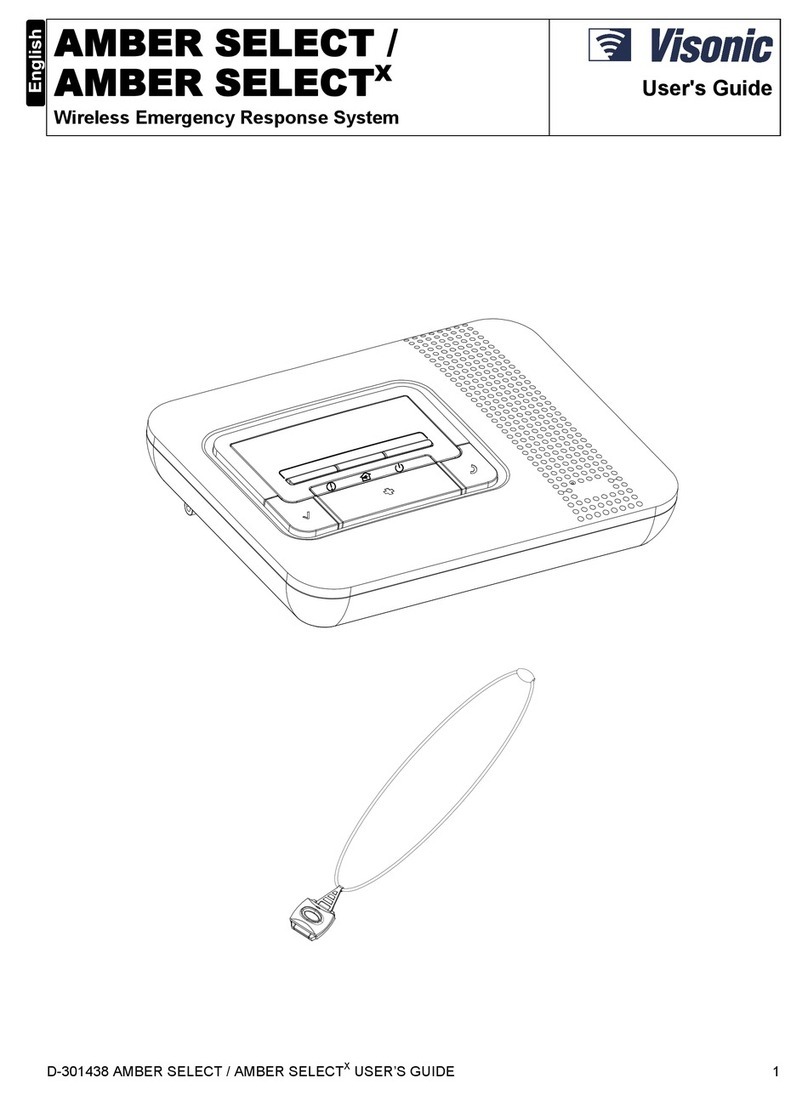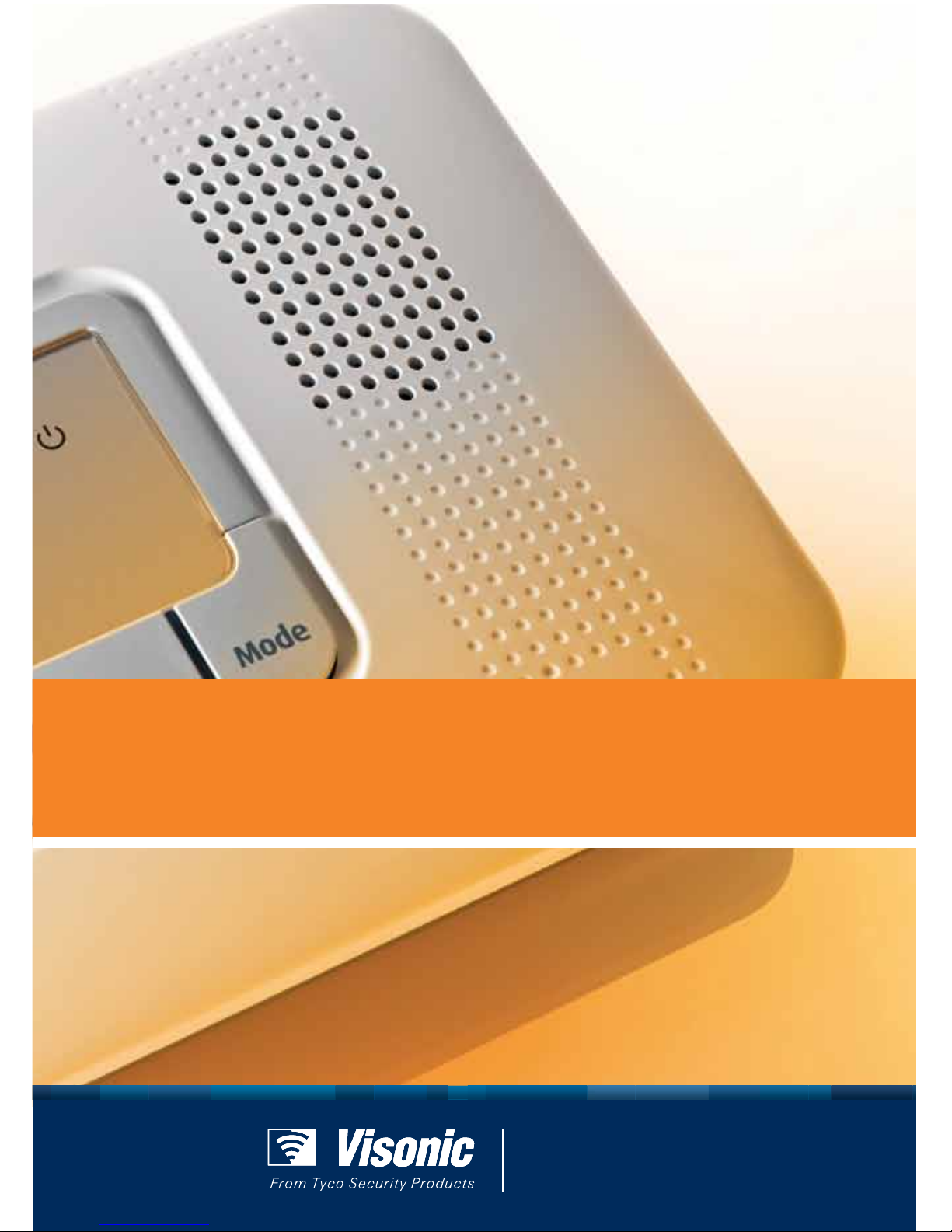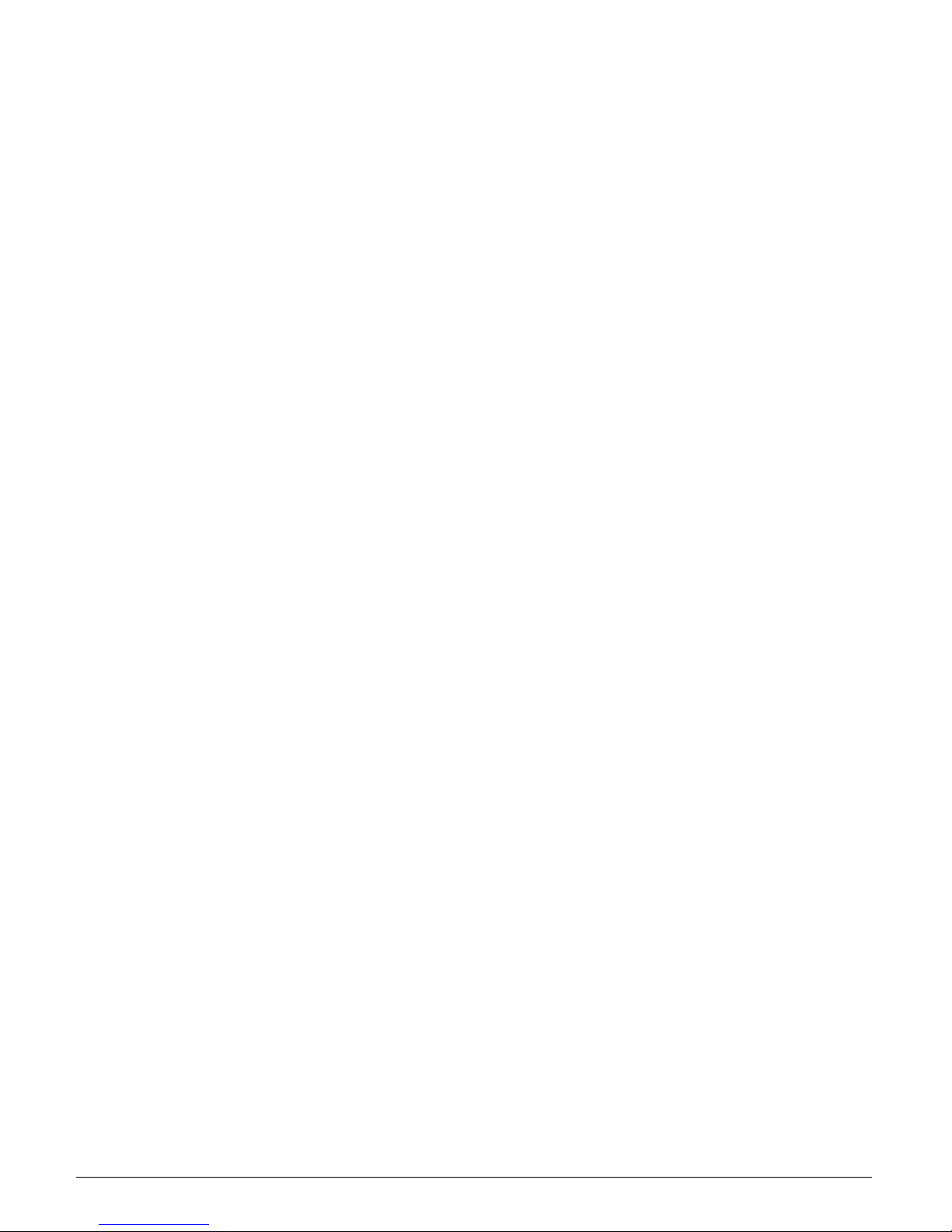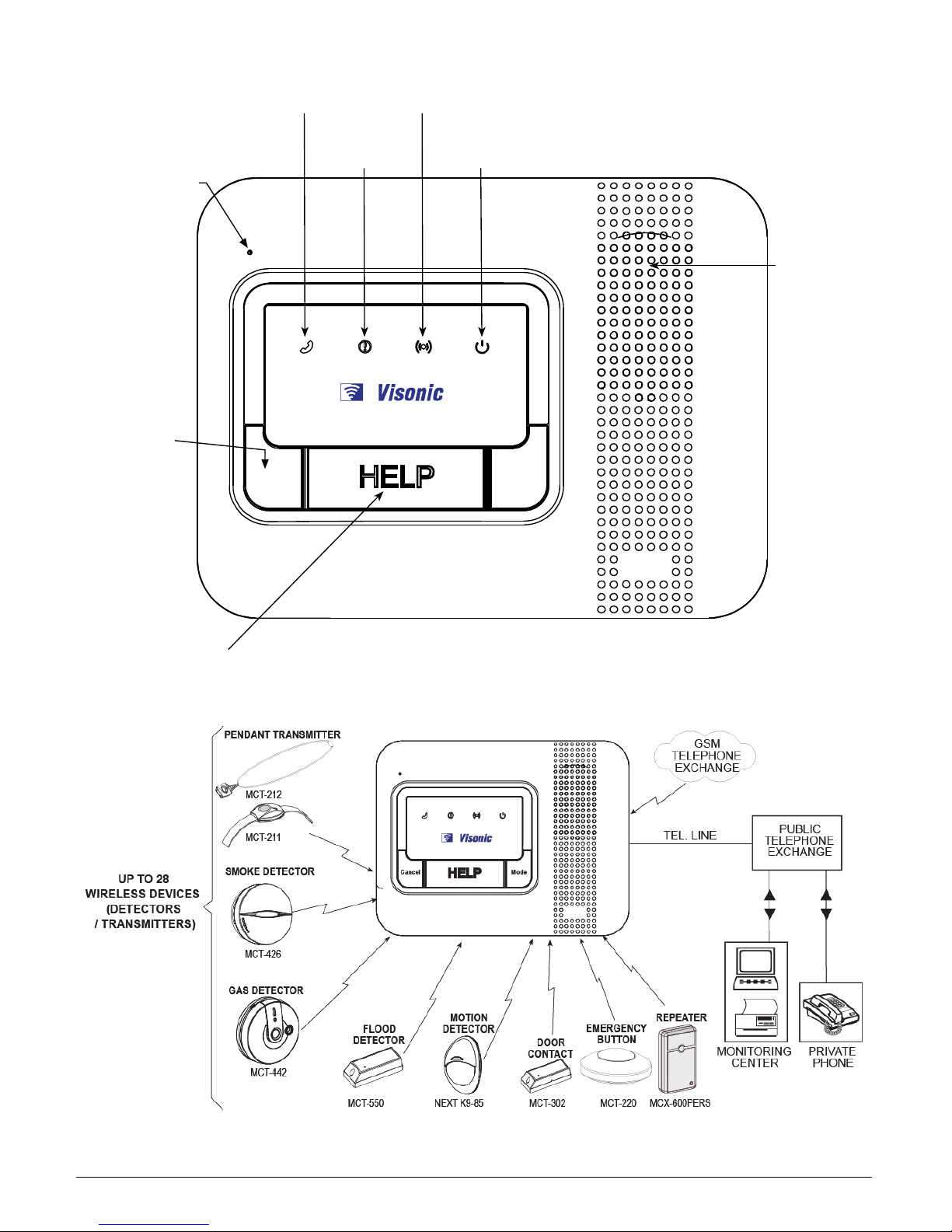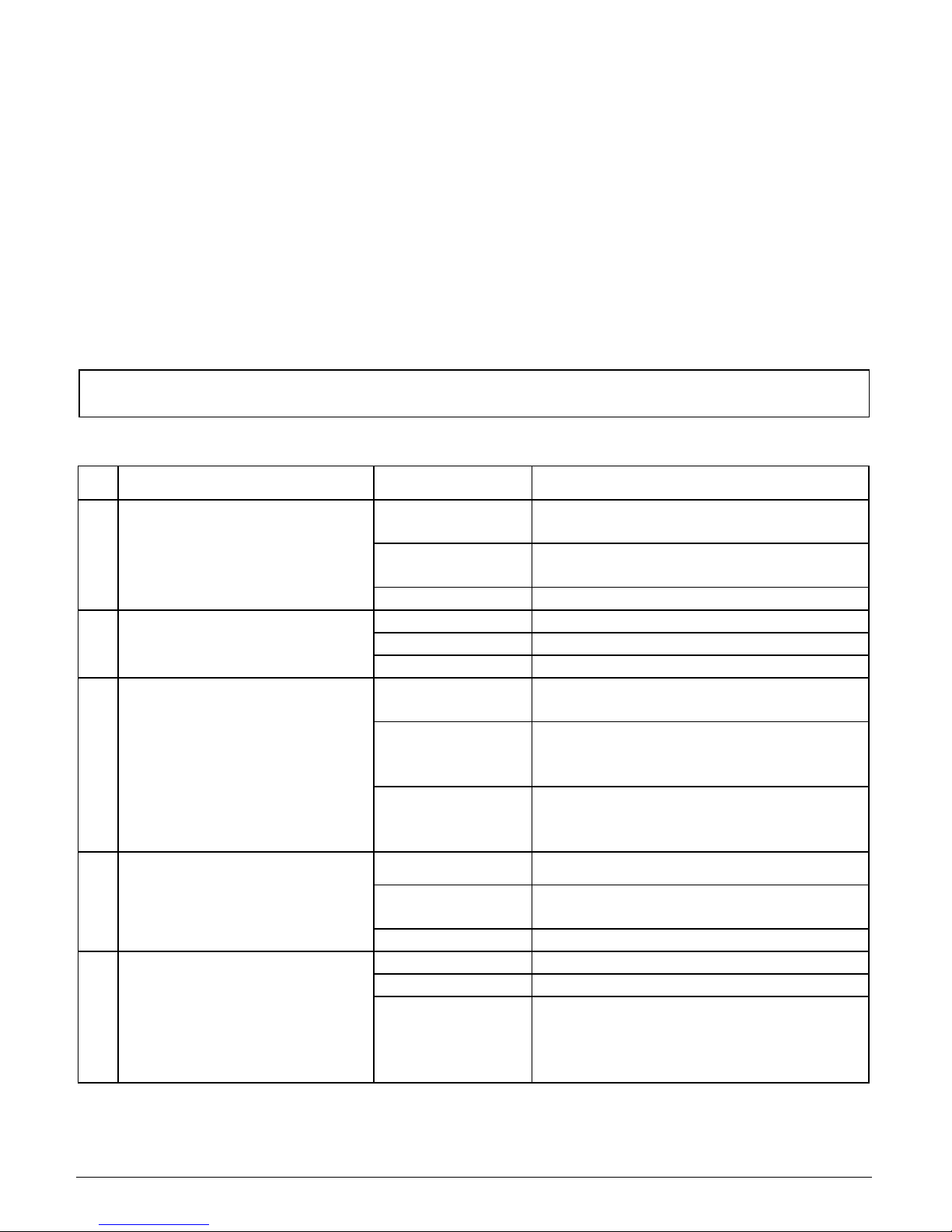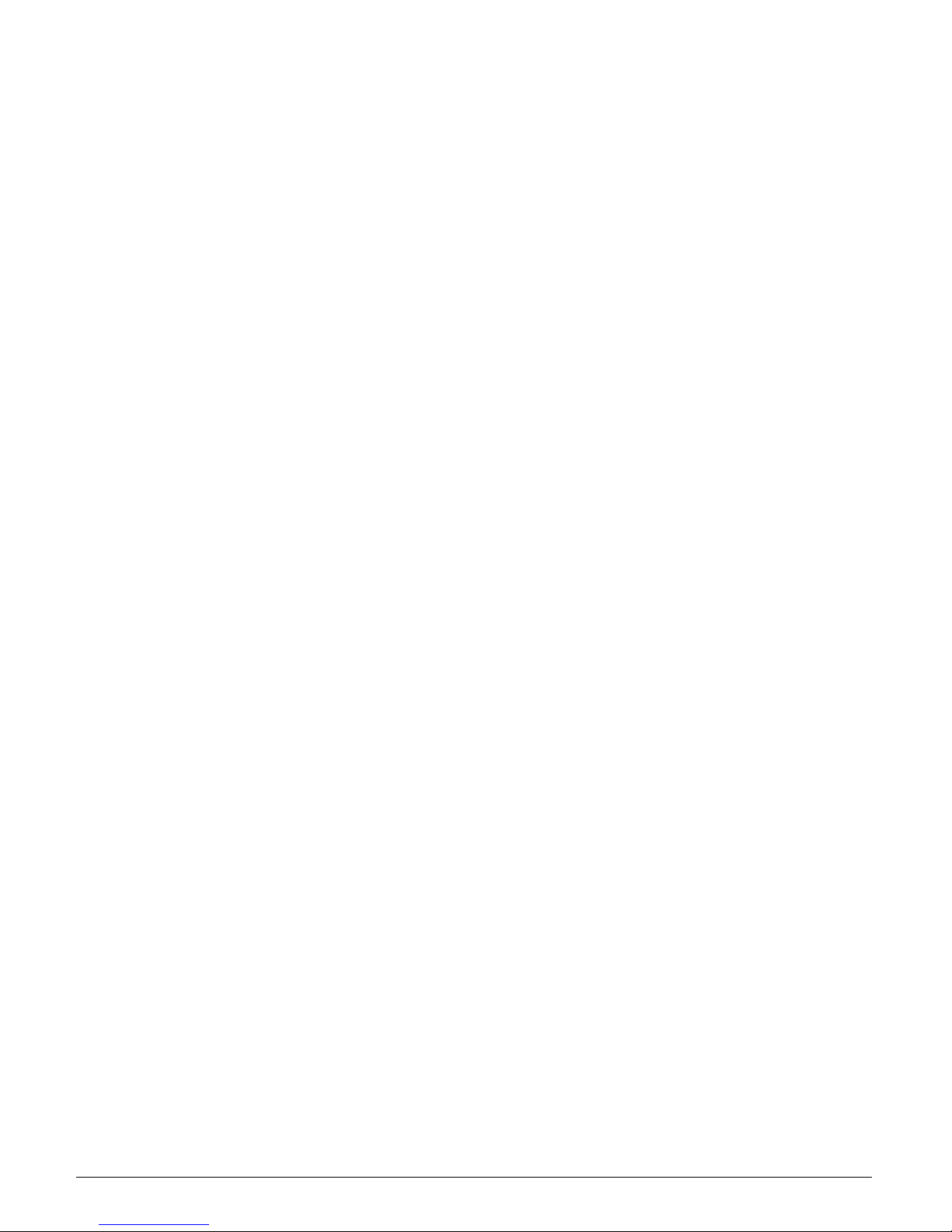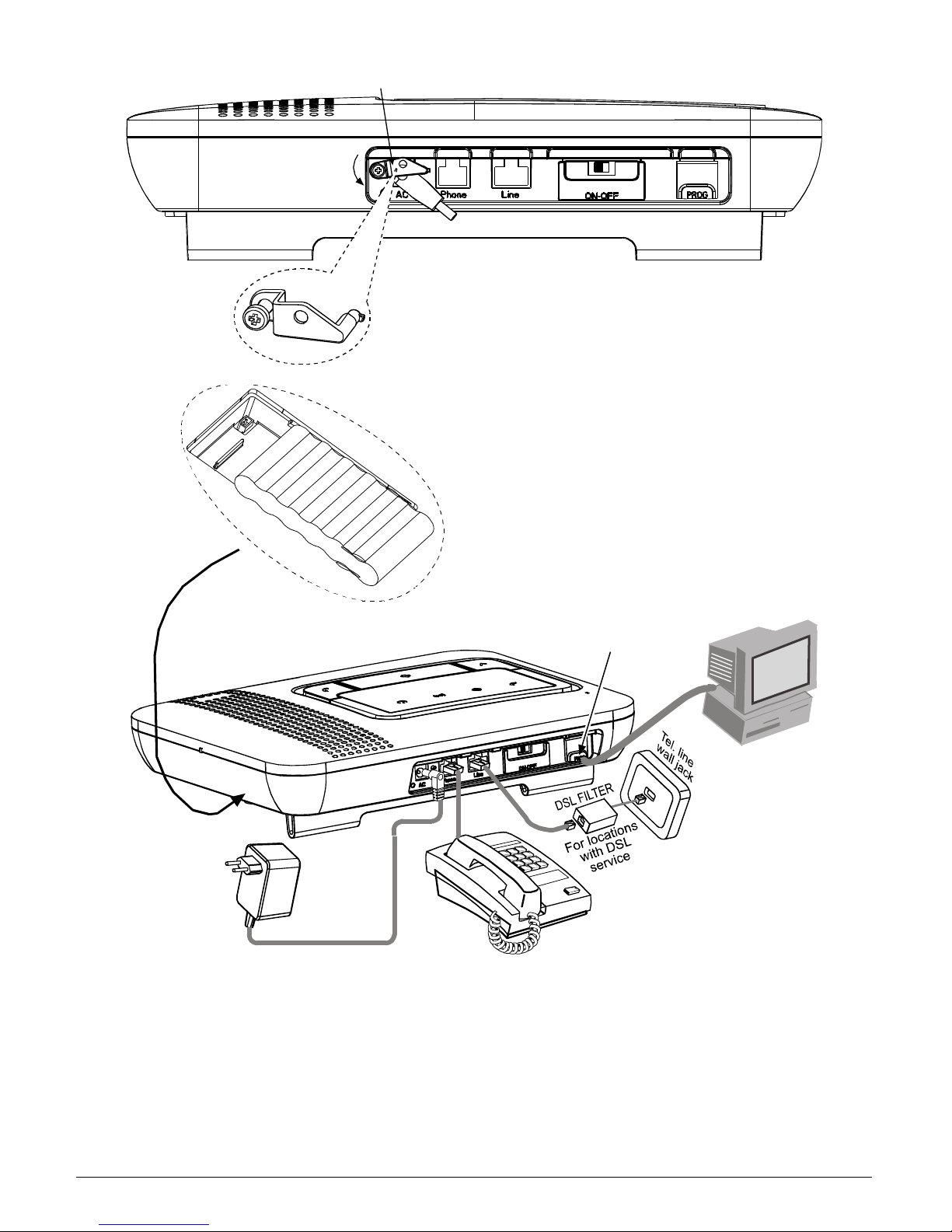2 D-303166 AmberLink™ User Guide
WARRANTY
Visonic Limited (the “Manufacturer") warrants this product
only (the "Product") to the original purchaser only (the
“Purchaser”) against defective workmanship and
materials under normal use of the Product for a period of
twelve (12) months from the date of shipment by the
Manufacturer.
This Warranty is absolutely conditional upon the Product
having been properly installed, maintained and operated
under conditions of normal use in accordance with the
Manufacturers recommended installation and operation
instructions. Products which have become defective for
any other reason, according to the Manufacturers
discretion, such as improper installation, failure to follow
recommended installation and operational instructions,
neglect, willful damage, misuse or vandalism, accidental
damage, alteration or tampering, or repair by anyone
other than the manufacturer, are not covered by this
Warranty.
The Manufacturer does not represent that this Product
may not be compromised and/or circumvented or that the
Product will prevent any death and/or personal injury
and/or damage to property resulting from burglary,
robbery, fire or otherwise, or that the Product will in all
cases provide adequate warning or protection. The
Product, properly installed and maintained, only reduces
the risk of such events without warning and it is not a
guarantee or insurance that such events will not occur.
THIS WARRANTY IS EXCLUSIVE AND EXPRESSLY IN
LIEU OF ALL OTHER WARRANTIES, OBLIGATIONS
OR LIABILITIES, WHETHER WRITTEN, ORAL,
EXPRESS OR IMPLIED, INCLUDING ANY WARRANTY
OF MERCHANTABILITY OR FITNESS FOR A
PARTICULAR PURPOSE, OR OTHERWISE. IN NO
CASE SHALL THE MANUFACTURER BE LIABLE TO
ANYONE FOR ANY CONSEQUENTIAL OR
INCIDENTAL DAMAGES FOR BREACH OF THIS
WARRANTY OR ANY OTHER WARRANTIES
WHATSOEVER, AS AFORESAID.
THE MANUFACTURER SHALL IN NO EVENT BE
LIABLE FOR ANY SPECIAL, INDIRECT, INCIDENTAL,
CONSEQUENTIAL OR PUNITIVE DAMAGES OR FOR
LOSS, DAMAGE, OR EXPENSE, INCLUDING LOSS OF
USE, PROFITS, REVENUE, OR GOODWILL,
DIRECTLY OR INDIRECTLY ARISING FROM
PURCHASER’S USE OR INABILITY TO USE THE
PRODUCT, OR FOR LOSS OR DESTRUCTION OF
OTHER PROPERTY OR FROM ANY OTHER CAUSE,
EVEN IF MANUFACTURER HAS BEEN ADVISED OF
THE POSSIBILITY OF SUCH DAMAGE.
THE MANUFACTURER SHALL HAVE NO LIABILITY
FOR ANY DEATH, PERSONAL AND/OR BODILY
INJURY AND/OR DAMAGE TO PROPERTY OR
OTHER LOSS WHETHER DIRECT, INDIRECT,
INCIDENTAL, CONSEQUENTIAL OR OTHERWISE,
BASED ON A CLAIM THAT THE PRODUCT FAILED
TO FUNCTION.
However, if the Manufacturer is held liable, whether
directly or indirectly, for any loss or damage arising under
this limited warranty, THE MANUFACTURER'S
MAXIMUM LIABILITY (IF ANY) SHALL NOT IN ANY
CASE EXCEED THE PURCHASE PRICE OF THE
PRODUCT, which shall be fixed as liquidated damages
and not as a penalty, and shall be the complete and
exclusive remedy against the Manufacturer.
When accepting the delivery of the Product, the
Purchaser agrees to the said conditions of sale and
warranty and he recognizes having been informed of.
Some jurisdictions do not allow the exclusion or limitation
of incidental or consequential damages, so these
limitations may not apply under certain circumstances.
The Manufacturer shall be under no liability whatsoever
arising out of the corruption and/or malfunctioning of any
telecommunication or electronic equipment or any
programs.
The Manufacturers obligations under this Warranty are
limited solely to repair and/or replace at the
Manufacturer’s discretion any Product or part thereof that
may prove defective. Any repair and/or replacement
shall not extend the original Warranty period. The
Manufacturer shall not be responsible for dismantling
and/or reinstallation costs. To exercise this Warranty the
Product must be returned to the Manufacturer freight pre-
paid and insured. All freight and insurance costs are the
responsibility of the Purchaser and are not included in
this Warranty.
This warranty shall not be modified, varied or extended,
and the Manufacturer does not authorize any person to
act on its behalf in the modification, variation or extension
of this warranty. This warranty shall apply to the Product
only. All products, accessories or attachments of others
used in conjunction with the Product, including batteries,
shall be covered solely by their own warranty, if any. The
Manufacturer shall not be liable for any damage or loss
whatsoever, whether directly, indirectly, incidentally,
consequentially or otherwise, caused by the malfunction
of the Product due to products, accessories, or
attachments of others, including batteries, used in
conjunction with the Products. This Warranty is exclusive
to the original Purchaser and is not assignable.
This Warranty is in addition to and does not affect your
legal rights. Any provision in this warranty which is
contrary to the Law in the state or country were the
Product is supplied shall not apply.
Warning: The user must follow the Manufacturer’s
installation and operational instructions including testing
the Product and its whole system at least once a week
and to take all necessary precautions for his/her safety
and the protection of his/her property.
1/08