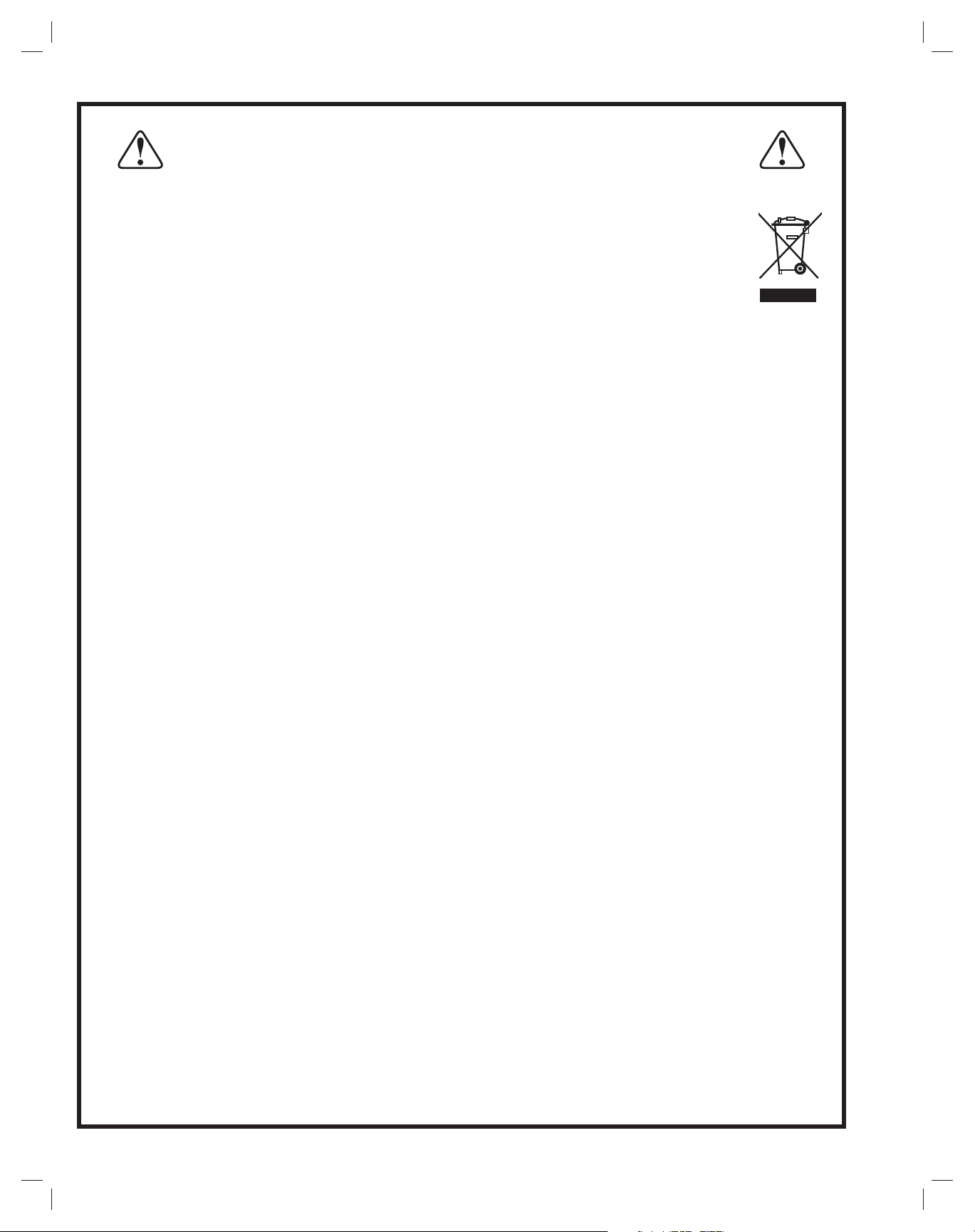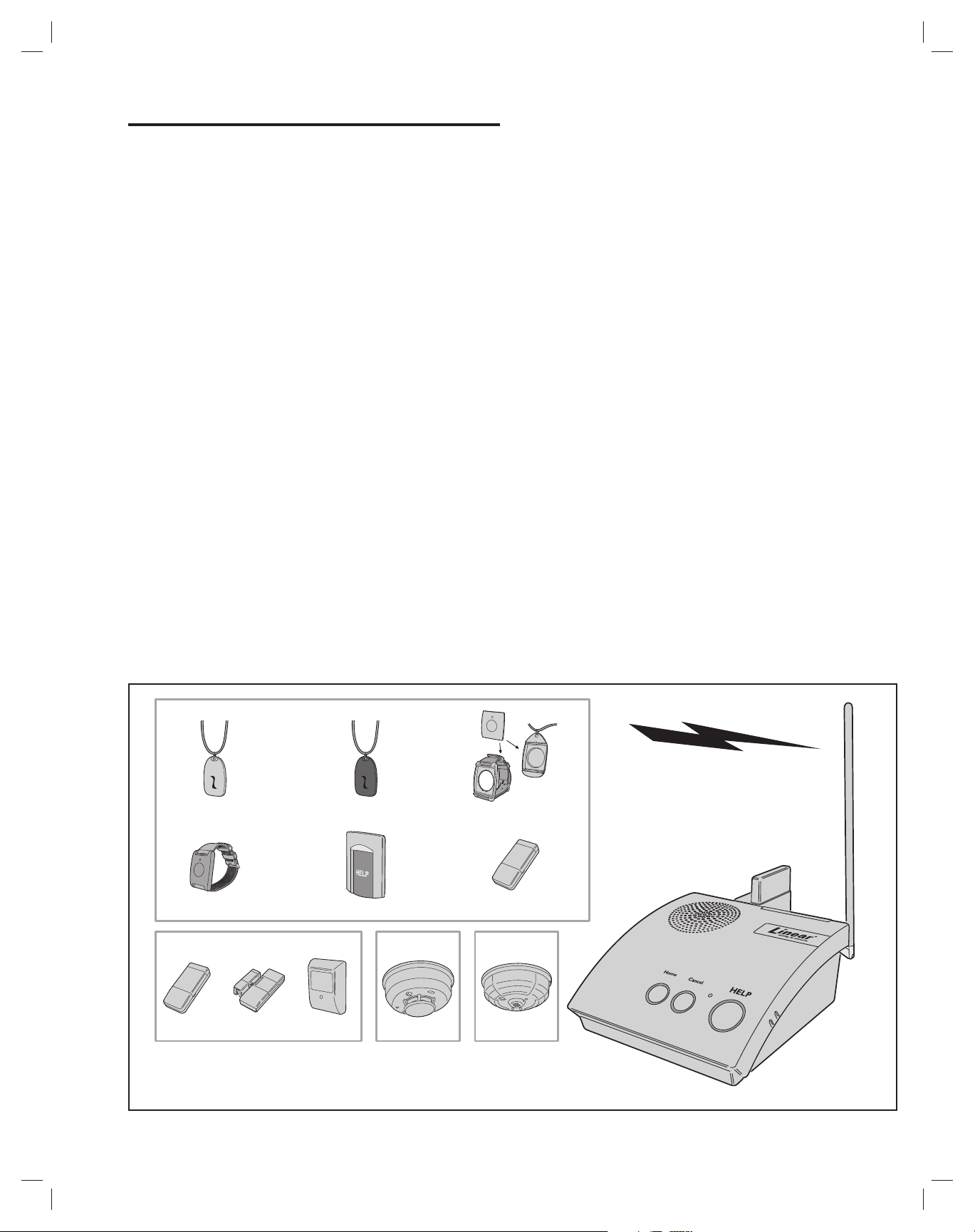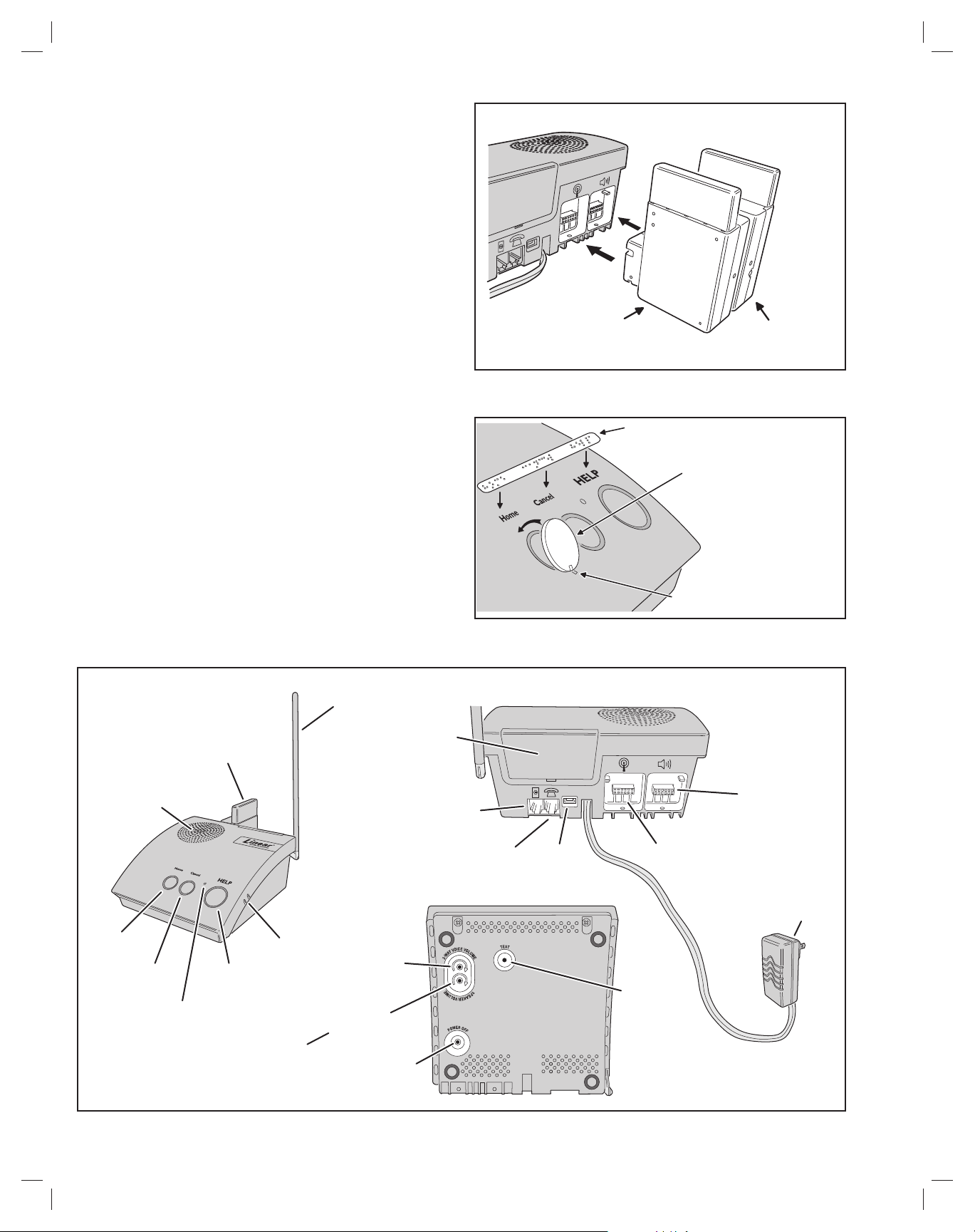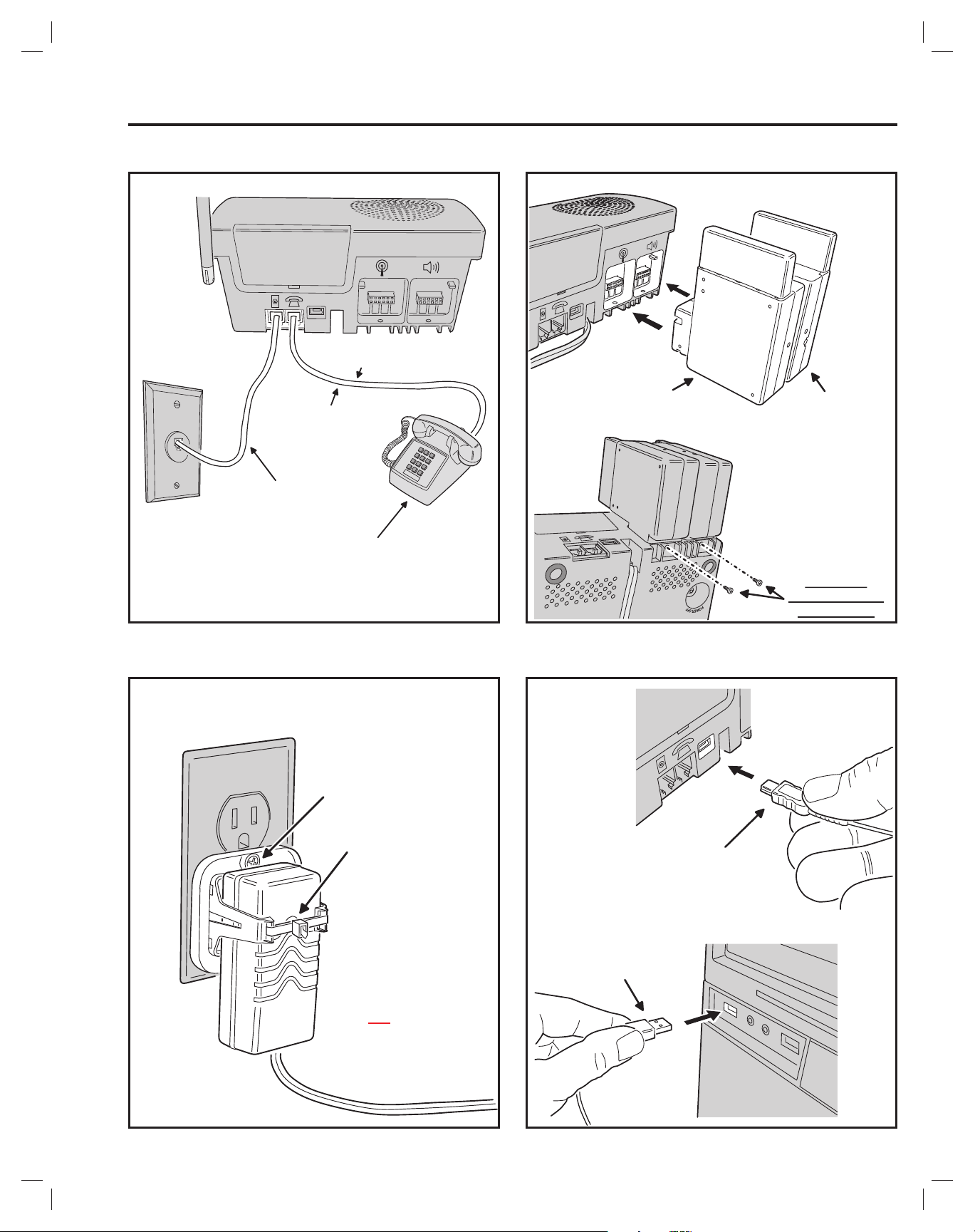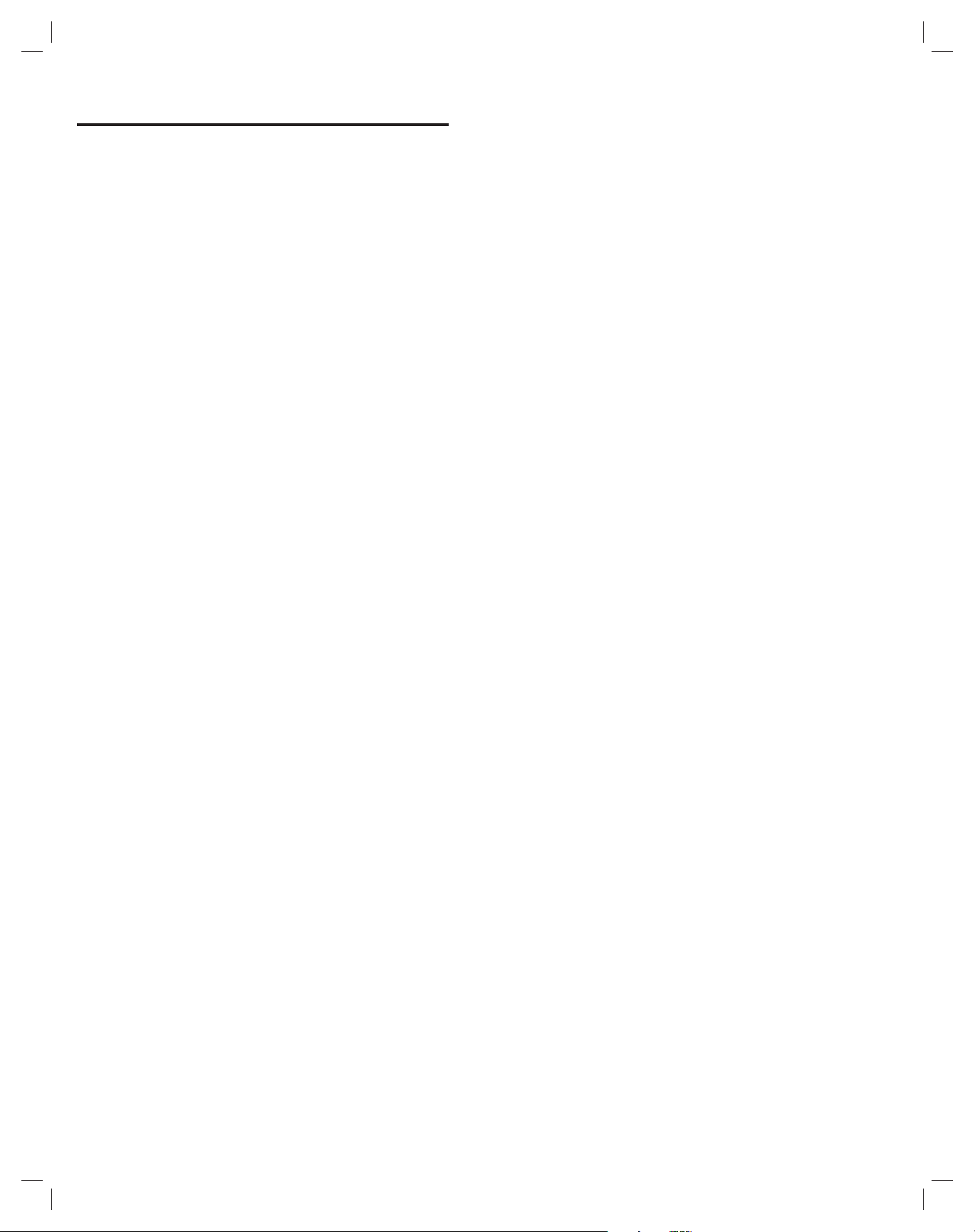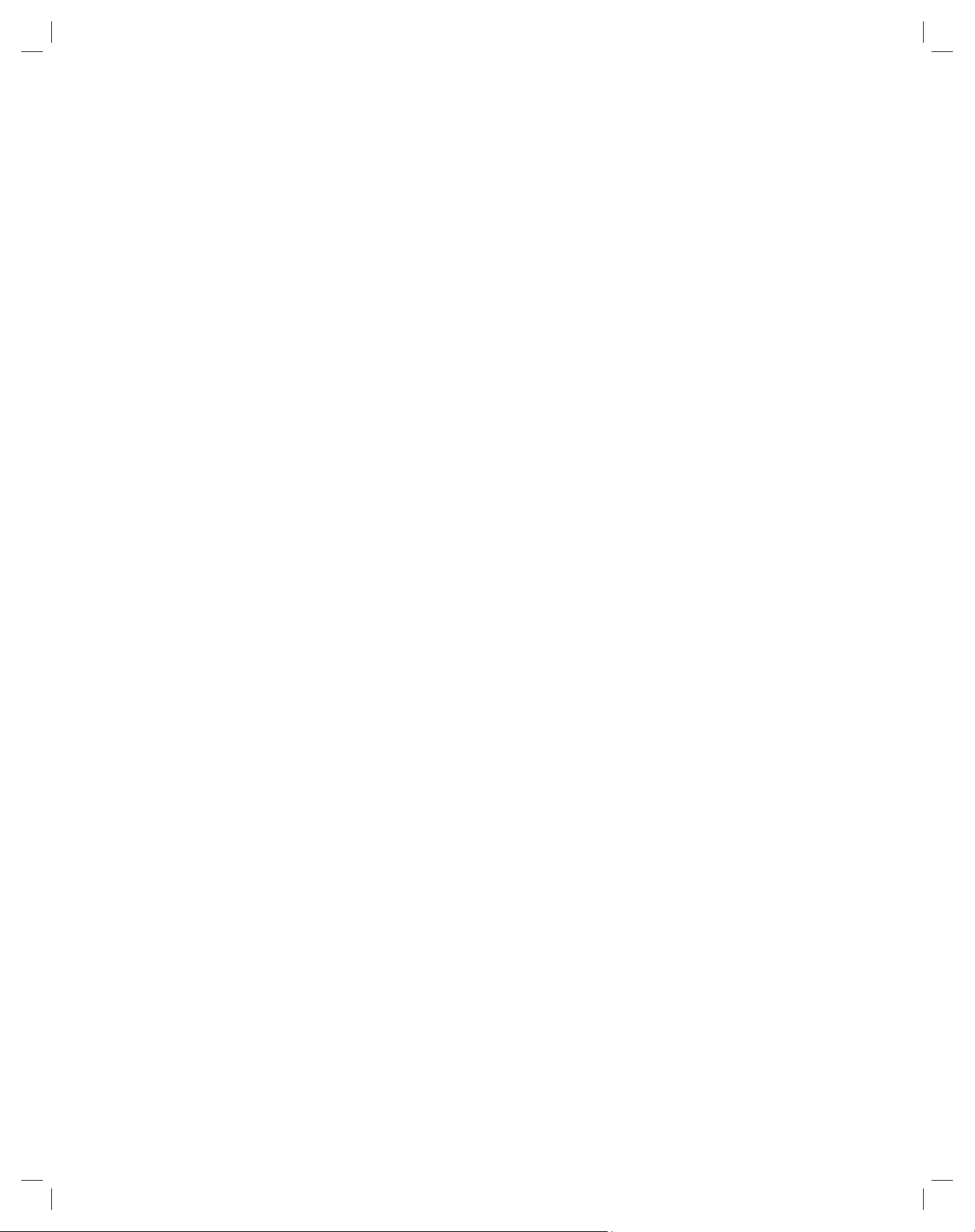1
Contents
1. Product Description . . . . . . . . . . . . . . . . . . . . . 2
1.1 Console Features. . . . . . . . . . . . . . . . . . . . . . . . 2
Voice Prompts . . . . . . . . . . . . . . . . . . . . . . . . . 2
Power Supply. . . . . . . . . . . . . . . . . . . . . . . . . . 2
Programming . . . . . . . . . . . . . . . . . . . . . . . . . . 2
2. Operation Summary . . . . . . . . . . . . . . . . . . . . . 3
2.1 Transmitter Functions . . . . . . . . . . . . . . . . . . . . 3
Emergency. . . . . . . . . . . . . . . . . . . . . . . . . . . . 3
Fire. . . . . . . . . . . . . . . . . . . . . . . . . . . . . . . . . . 3
Carbon Monoxide (CO) . . . . . . . . . . . . . . . . . . 3
Activity . . . . . . . . . . . . . . . . . . . . . . . . . . . . . . . 3
2.2 Console Alarm Priorities. . . . . . . . . . . . . . . . . . 3
Alarm Priorities by Type . . . . . . . . . . . . . . . . . . 3
2.3 Console Options . . . . . . . . . . . . . . . . . . . . . . . . 4
Cellular Interface Module. . . . . . . . . . . . . . . . . 4
Remote Speaker/Microphone Module . . . . . . . 4
Alternate Console Labels. . . . . . . . . . . . . . . . . 4
HOME Button Cover . . . . . . . . . . . . . . . . . . . . 4
3. Console Connections . . . . . . . . . . . . . . . . . . . 5
3.1 Telephone Connections . . . . . . . . . . . . . . . . . . 5
3.2 Option Module Installation . . . . . . . . . . . . . . . . 5
3.3 Power Supply Installation . . . . . . . . . . . . . . . . . 5
3.4 Local Programming Connection . . . . . . . . . . . 5
4. Console Modes & Features. . . . . . . . . . . . . . 6
4.1 Provider Modes . . . . . . . . . . . . . . . . . . . . . . . . . 6
Power Off Mode. . . . . . . . . . . . . . . . . . . . . . . . 6
Programming Mode . . . . . . . . . . . . . . . . . . . . . 6
Not-Ready Mode . . . . . . . . . . . . . . . . . . . . . . . 6
Test/Learn Mode . . . . . . . . . . . . . . . . . . . . . . . 6
4.2 Provider Features . . . . . . . . . . . . . . . . . . . . . . . 6
Event Log. . . . . . . . . . . . . . . . . . . . . . . . . . . . . 6
Upgradable Firmware . . . . . . . . . . . . . . . . . . . 6
Multi-language Support . . . . . . . . . . . . . . . . . . 6
Volume Controls. . . . . . . . . . . . . . . . . . . . . . . . 6
Auto Supervision . . . . . . . . . . . . . . . . . . . . . . . 6
Variable Supervision Time . . . . . . . . . . . . . . . . 6
Transmitter Low Battery Double-Check . . . . . . 6
Received Signal Strength (RSS) Test . . . . . . . 6
Remote Transmitter Enrolling. . . . . . . . . . . . . . 6
Selectable Emergency Siren . . . . . . . . . . . . . . 6
Selectable Trouble Annunciation . . . . . . . . . . . 6
Selectable AC Power & Phone Line Fail
Annunciation . . . . . . . . . . . . . . . . . . . . . . . . . . 6
4.3 User Modes . . . . . . . . . . . . . . . . . . . . . . . . . . . . 7
Home Mode . . . . . . . . . . . . . . . . . . . . . . . . . . . 7
Away Mode . . . . . . . . . . . . . . . . . . . . . . . . . . . 7
Night Mode . . . . . . . . . . . . . . . . . . . . . . . . . . . 7
Emergency Reporting in any User Mode. . . . . 7
4.4 User Features. . . . . . . . . . . . . . . . . . . . . . . . . . . 7
Activity Timer . . . . . . . . . . . . . . . . . . . . . . . . . . 7
Smoke & CO Detection . . . . . . . . . . . . . . . . . . 7
Reminder Messages . . . . . . . . . . . . . . . . . . . . 7
Temperature Alarms . . . . . . . . . . . . . . . . . . . . 7
Speakerphone Mode . . . . . . . . . . . . . . . . . . . . 7
Remote User Two-way Audio. . . . . . . . . . . . . . 7
Console Status Alert . . . . . . . . . . . . . . . . . . . . 7
5. Using the Provider Modes . . . . . . . . . . . . . . . 8
5.1 Power Off Mode . . . . . . . . . . . . . . . . . . . . . . . . . 8
5.2 Not-Ready Mode . . . . . . . . . . . . . . . . . . . . . . . . 8
5.3 Programming Mode . . . . . . . . . . . . . . . . . . . . . . 8
5.4 Test/Learn Mode . . . . . . . . . . . . . . . . . . . . . . . . 8
6. Programming with RA4200 . . . . . . . . . . . . . . 9
6.1 Software Description. . . . . . . . . . . . . . . . . . . . . 9
6.2 System Requirements. . . . . . . . . . . . . . . . . . . . 9
6.3 RA4200 FAQ . . . . . . . . . . . . . . . . . . . . . . . . . . . . 9
7. Programming Outline. . . . . . . . . . . . . . . . . . . 10
7.1 Setup RA4200 Software . . . . . . . . . . . . . . . . . 10
7.2 Customize an Account Template . . . . . . . . . . 10
7.3 Program the Console . . . . . . . . . . . . . . . . . . . 10
8. RA4200 Software Installation. . . . . . . . . . . 10
8.1 To Install the Remote Access Program: . . . . 10
8.2 To Remove the Remote Access Program:. . . 10
9. Testing the Modem . . . . . . . . . . . . . . . . . . . . . 10
9.1 To Test the Modem in Windows . . . . . . . . . . . 10
10. RA4200 Software Overview. . . . . . . . . . . . . 11
10.1 Starting the Program. . . . . . . . . . . . . . . . . . . . 11
To Run the Program: . . . . . . . . . . . . . . . . . . . 11
10.2 The Account Template Tabs . . . . . . . . . . . . . . 11
10.3 The Menu Bar. . . . . . . . . . . . . . . . . . . . . . . . . . 12
Drop-down Menu Items and Icons. . . . . . . . . 12
11. Creating a Custom Account Template . . 13
11.1 Select the PERS Console Type. . . . . . . . . . . . 13
11.2 Account Template Management . . . . . . . . . . . 13
11.3 Customer Tab . . . . . . . . . . . . . . . . . . . . . . . . . . 13
Customer ID. . . . . . . . . . . . . . . . . . . . . . . . . . 13
Customer Name. . . . . . . . . . . . . . . . . . . . . . . 13
Customer Address 1 & 2 . . . . . . . . . . . . . . . . 13
Telephone Numbers. . . . . . . . . . . . . . . . . . . . 13
Notes . . . . . . . . . . . . . . . . . . . . . . . . . . . . . . . 13
11.4 Console Tab . . . . . . . . . . . . . . . . . . . . . . . . . . . 14
User Password. . . . . . . . . . . . . . . . . . . . . . . . 14
Provider Password. . . . . . . . . . . . . . . . . . . . . 14
Mode After Disconnect . . . . . . . . . . . . . . . . . 14
Transmission Supervision Interval . . . . . . . . . 14
Emergency Siren . . . . . . . . . . . . . . . . . . . . . . 14
Voice Prompts . . . . . . . . . . . . . . . . . . . . . . . . 14
Annunciate Trouble Indication . . . . . . . . . . . . 15
Annunciate Status with Home Button . . . . . . 15
Annunciate Phone-Line/AC/Cell Module
Status. . . . . . . . . . . . . . . . . . . . . . . . . . . . . . . 15
Clock Annunciation Format . . . . . . . . . . . . . . 15
Data version. . . . . . . . . . . . . . . . . . . . . . . . . . 15
Console Configuration Misc. . . . . . . . . . . . . . 15
CPU Identifier . . . . . . . . . . . . . . . . . . . . . . . . 15
Temperature Limit Settings . . . . . . . . . . . . . . 15
Language Selection . . . . . . . . . . . . . . . . . . . . 15
Console Time Settings. . . . . . . . . . . . . . . . . . 15
Activity Windows . . . . . . . . . . . . . . . . . . . . . . 15
11.5 Sensors Tab . . . . . . . . . . . . . . . . . . . . . . . . . . . 16
Low Battery Report Options . . . . . . . . . . . . . 16
Sensor Zones . . . . . . . . . . . . . . . . . . . . . . . . 17
Sensor Status Indicators . . . . . . . . . . . . . . . . 17
11.6 Communicator Tab. . . . . . . . . . . . . . . . . . . . . . 18
Communicator Fallback . . . . . . . . . . . . . . . . . 18
Public Switched Telephone Network (PSTN)
Reporting . . . . . . . . . . . . . . . . . . . . . . . . . . . . 19
Cellular Voice & Internet Protocol (IP)
Reporting . . . . . . . . . . . . . . . . . . . . . . . . . . . . 20
Cellular Setup for IP Reporting . . . . . . . . . . . 21
11.7 Reporting Options Tab . . . . . . . . . . . . . . . . . . 23
Report AC Fail . . . . . . . . . . . . . . . . . . . . . . . . 23
Report Fall Detection . . . . . . . . . . . . . . . . . . . 23
Report Supervisory Events . . . . . . . . . . . . . . 23
Mode Switch Reporting . . . . . . . . . . . . . . . . . 23
Answer Phone . . . . . . . . . . . . . . . . . . . . . . . . 23
Automatic Status Reports . . . . . . . . . . . . . . . 24
Extended Event Log. . . . . . . . . . . . . . . . . . . . 24
Speaker Phone Timer . . . . . . . . . . . . . . . . . . 24
Dialing Delay . . . . . . . . . . . . . . . . . . . . . . . . . 24
Two-way Audio Mode. . . . . . . . . . . . . . . . . . . 24
Two-way Audio for Temperature, Activity or
Reminders . . . . . . . . . . . . . . . . . . . . . . . . . . . 24
4 x 2 Alarm Codes . . . . . . . . . . . . . . . . . . . . . 24
11.8 Reminder Messages Tab . . . . . . . . . . . . . . . . . 25
Automatic Reminder Messages. . . . . . . . . . . 25
Reminder Settings . . . . . . . . . . . . . . . . . . . . . 25
Reminder Time Slot Settings . . . . . . . . . . . . . 26
Creating or Editing Reminder Messages . . . . 26
Automatic Test Reminder Messages . . . . . . . 26
Setting Test Reminder Messages . . . . . . . . . 26
Test Reminder Operation. . . . . . . . . . . . . . . . 26
12. Console Communication . . . . . . . . . . . . . . . 27
12.1 Send/Receive Window. . . . . . . . . . . . . . . . . . . 27
Account . . . . . . . . . . . . . . . . . . . . . . . . . . . . . 27
Modem Connection . . . . . . . . . . . . . . . . . . . . 27
COM Port Connection . . . . . . . . . . . . . . . . . . 27
12.2 Connecting to a Console . . . . . . . . . . . . . . . . 27
Telephone Modem Remote Connection . . . . 27
COM Port USB Local Connection . . . . . . . . . 27
12.3 Sending and Receiving Console Data . . . . . . 28
Console Time and Date . . . . . . . . . . . . . . . . . 28
First Time Programming for New Consoles . . 28
Existing Console Programming . . . . . . . . . . . 28
12.4 Limited Remote Telephone Programming. . . 29
Connecting with the Console . . . . . . . . . . . . . 29
Option 1 - Reporting Format . . . . . . . . . . . . . 29
Option 2 - Primary Telephone Number . . . . . 29
Option 3 - Account Number . . . . . . . . . . . . . . 29
13. Sensor Learn /Test Mode . . . . . . . . . . . . . . . 30
13.1 Learning a Single Sensor . . . . . . . . . . . . . . . . 30
13.2 Learning Multiple Sensors . . . . . . . . . . . . . . . 30
13.3 Erasing All Sensors. . . . . . . . . . . . . . . . . . . . . 31
13.4 Testing Sensors . . . . . . . . . . . . . . . . . . . . . . . . 31
14. Event Log. . . . . . . . . . . . . . . . . . . . . . . . . . . . . . . 32
14.1 Retrieving the Event Log . . . . . . . . . . . . . . . . 32
14.2 Printing the Event Log . . . . . . . . . . . . . . . . . . 32
14.3 Clearing the Event Log . . . . . . . . . . . . . . . . . . 32
15. Printing or Exporting a Template . . . . . . . 33
16. Updating Console Firmware. . . . . . . . . . . . 34
16.1 System Firmware Update Instructions . . . . . 34
16.2 Support Firmware Update Instructions . . . . . 34
17. Appendix A - Reporting Codes . . . . . . . . . 36
18. Appendix B - Mode Table . . . . . . . . . . . . . . . 37
19. Appendix C - Communications Status
Window Table . . . . . . . . . . . . . . . . . . . . . . . . . . . 38
20. Specifications . . . . . . . . . . . . . . . . . . . . . . . . . . 39
21. Regulatory Information . . . . . . . . . . . . . . . . . 40
22. Limited Warranty . . . . . . . . . . . . . . . . . . . . . . . 40
23. Index. . . . . . . . . . . . . . . . . . . . . . . . . . . . . . . . . . . . 41