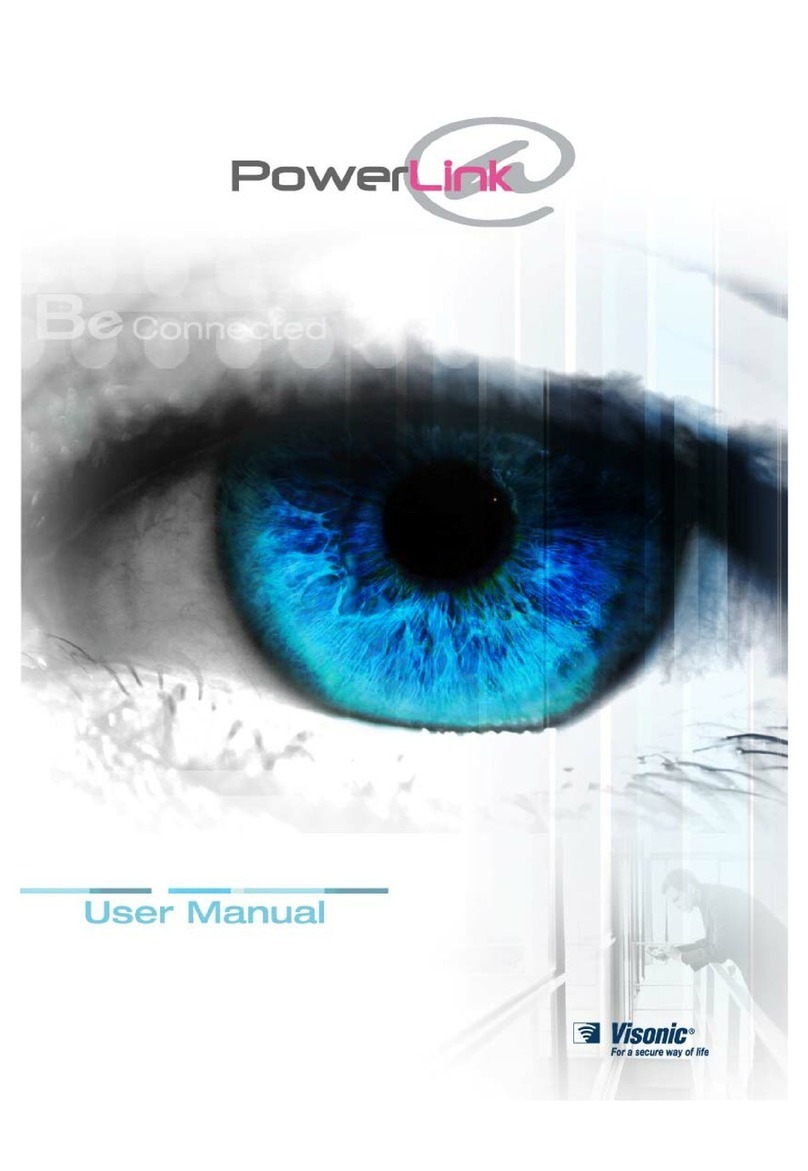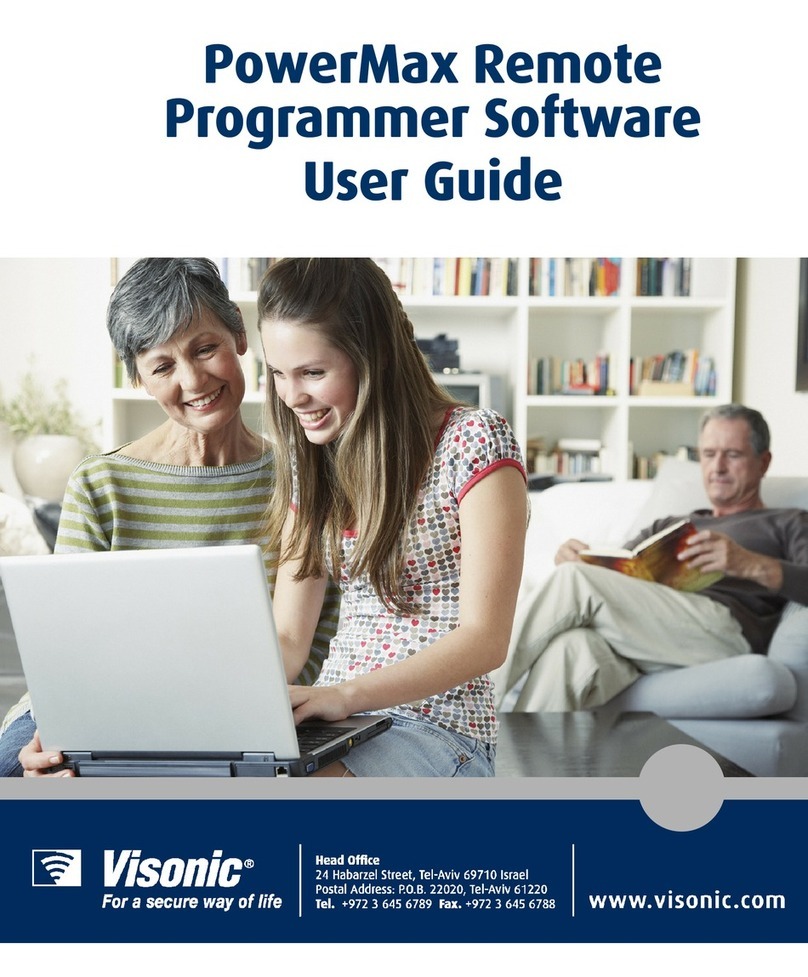Copyrights & Warranty
DE5450S Remote Programmer Guide Rev. 8 i
Copyrights & Warranty
© Copyright 2011 by Visonic Ltd., 24 Habarzel Street, Tel-Aviv 69710, ISRAEL. All Rights Reserved.
No part of this publication may be reproduced or distributed in any form or by any means, electronic or mechanical, for any purpose, without
the express written permission of Visonic Ltd.
Microsoft is a registered trademark of Microsoft Corp.
All other products or services referred to in this manual are the trademarks, service marks, or product names of their respective holders.
DISCLAIMER: The information, products and specifications, configurations, and other technical information regarding the products contained
in this manual are subject to change without notice. All the statements, technical information, and recommendations contained in this manual
are believed to be accurate and reliable but are presented without warranty of any kind, and users must take full responsibility for the
application of any products specified in this manual.
IN NO EVENT SHALL VISONIC OR ITS SUPPLIERS BE LIABLE FOR ANY INDIRECT, SPECIAL, CONSEQUENTIAL, OR
INCIDENTAL DAMAGES, INCLUDING, WITHOUT LIMITATION, LOST PROFITS OR LOSS OR DAMAGE TO DATA ARISING
OUT OF THE USE OR INABILITY TO USE THIS MANUAL, EVEN IF VISONIC HAS BEEN ADVISED OF THE POSSIBILITY OF
SUCH DAMAGES.
WARRANTY
Visonic Ltd. and/or its subsidiaries and its affiliates ("the Manufacturer") warrants its products hereinafter referred to as "the
Product" or "Products" to be in conformance with its own plans and specifications and to be free of defects in materials and
workmanship under normal use and service for a period of 12 months from the date of shipment by the Manufacturer. The
Manufacturer's obligations shall be limited within the warranty period, at its option, to repair or replace the product or any part
thereof.
This warranty does not apply in the following cases: improper installation, misuse, failure to follow installation and operating
instructions, alteration, abuse, accident or tampering.
This warranty is exclusive and expressly in lieu of all other warranties, obligations or liabilities, whether written, oral, express or
implied, including any warranty of merchantability or fitness for a particular purpose, or otherwise. In no case shall the
Manufacturer be liable to anyone for any consequential or incidental damages for breach of this warranty or any other warranties
whatsoever, as aforesaid.
This warranty shall not be modified, varied or extended, and the Manufacturer does not authorize any person to act on its behalf in
the modification, variation or extension of this warranty. This warranty shall apply to the Product only. All products, accessories or
attachments of others used in conjunction with the Product, including batteries, shall be covered solely by their own warranty, if any.
The Manufacturer shall not be liable for any damage or loss whatsoever, whether directly, indirectly, incidentally, consequentially or
otherwise, caused by the malfunction of the Product due to products, accessories, or attachments of others, including batteries, used
in conjunction with the Products.
The Manufacturer does not represent that its Product may not be compromised and/or circumvented, or that the Product will prevent
any death, personal and/or bodily injury and/or damage to property resulting from unauthorized entry, burglary, robbery, or
otherwise, or that the Product will in all cases provide adequate warning or protection. User understands that a properly installed and
maintained access control system may only reduce the risk of unauthorized entry without warning, but it is not insurance or a
guarantee that such will not occur or that there will be no death, personal damage and/or damage to property as a result.
The Manufacturer shall have no liability for any death, personal and/or bodily injury and/or damage to property or other
loss whether direct, indirect, incidental, consequential or otherwise, based on a claim that the Product failed to function.
However, if the Manufacturer is held liable, whether directly or indirectly, for any loss or damage arising under this limited warranty
or otherwise, regardless of cause or origin, the Manufacturer's maximum liability shall not in any case exceed the purchase price of
the Product, which shall be fixed as liquidated damages and not as a penalty, and shall be the complete and exclusive remedy against
the Manufacturer.
Document revision 11/2011