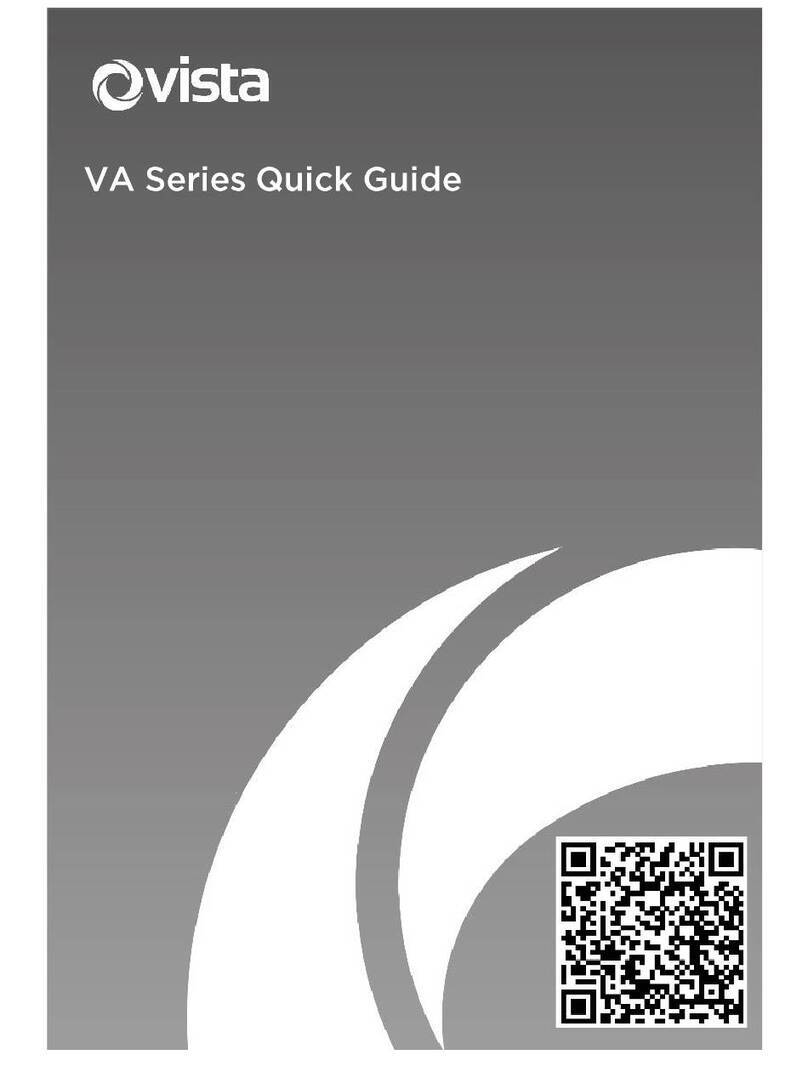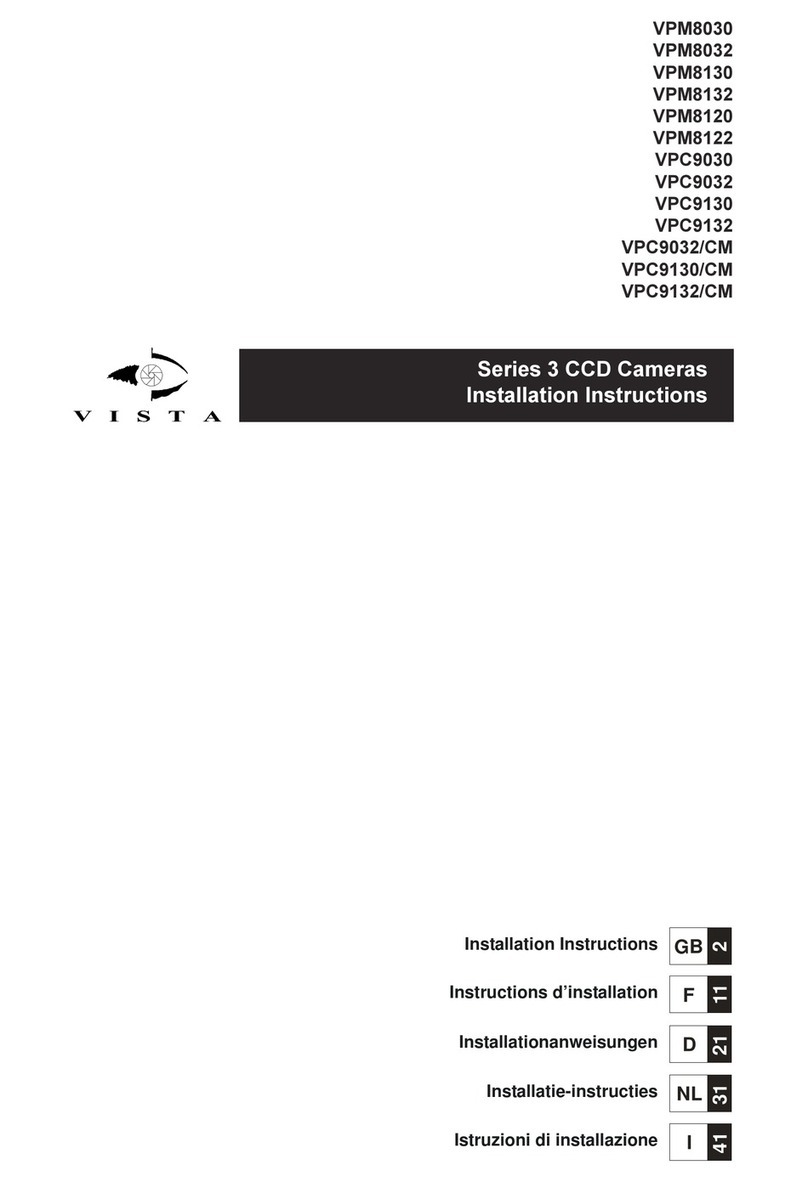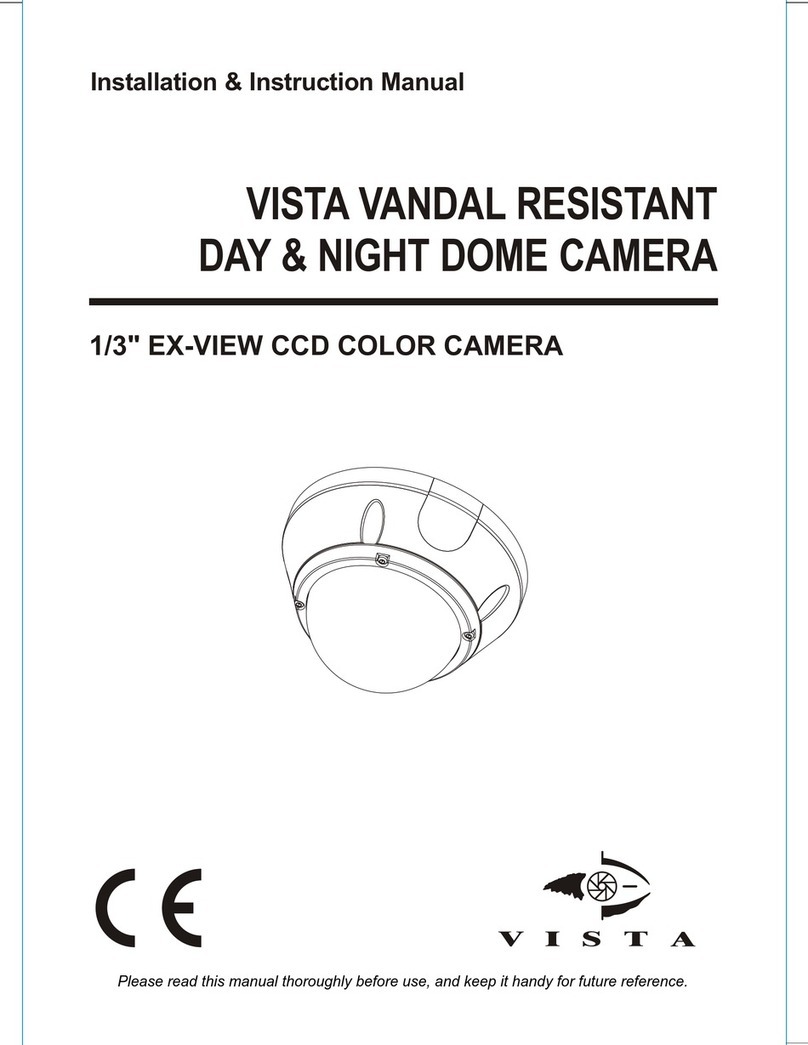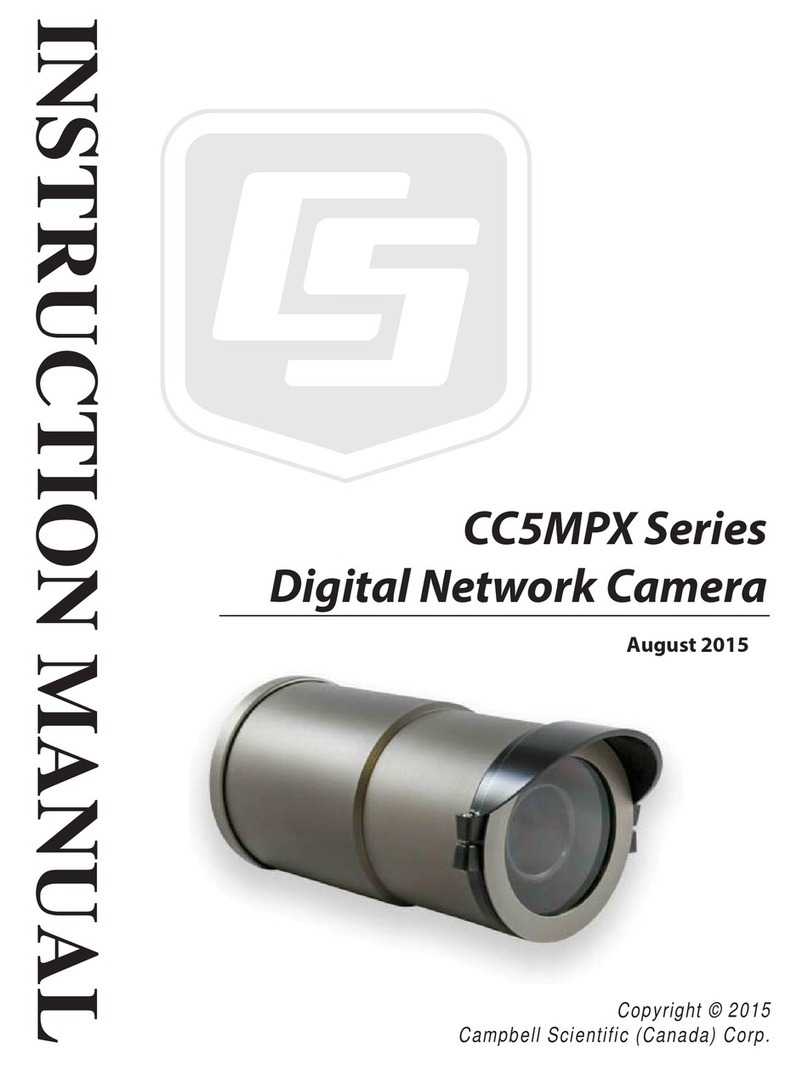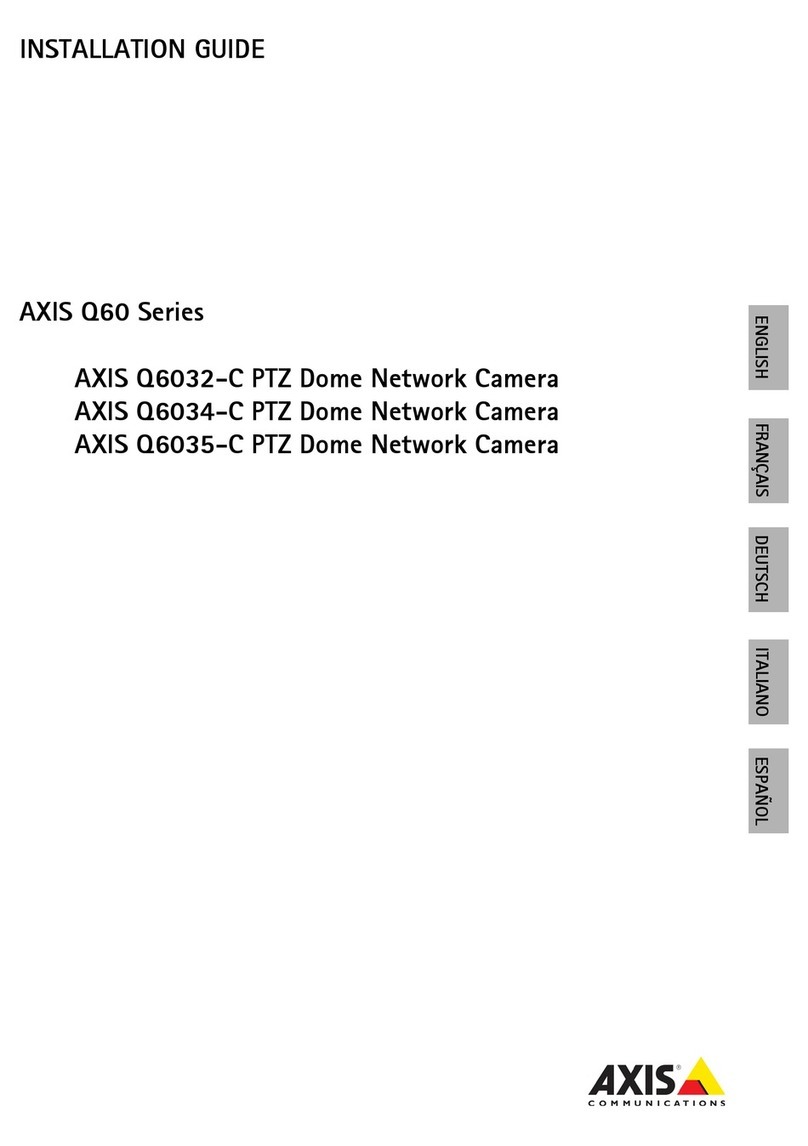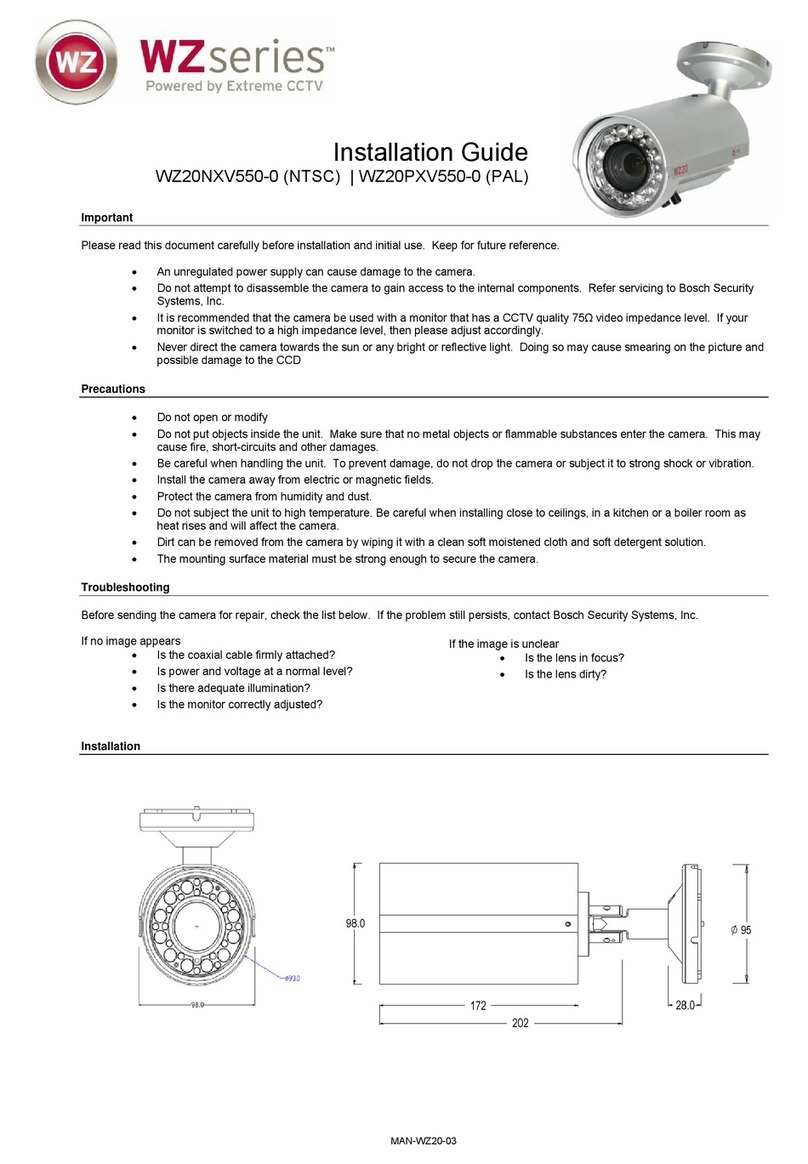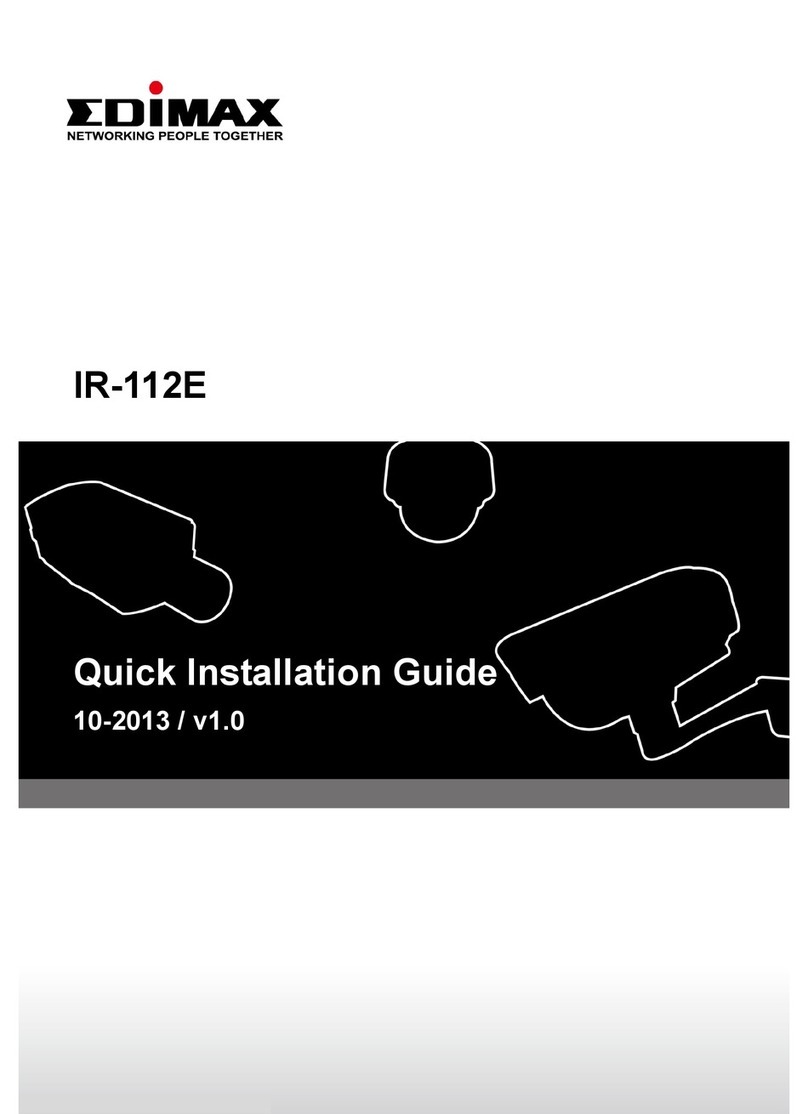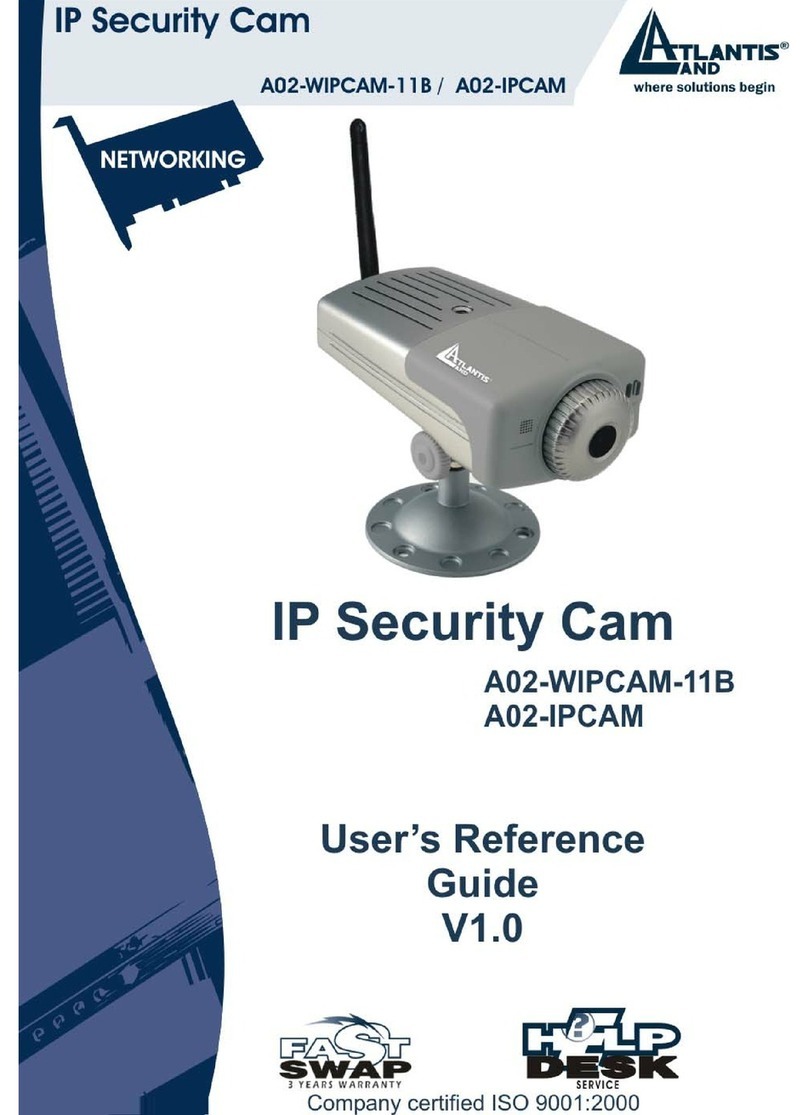48.08mm
∅4.6
48.08mm
②Route and connect the cables .
③Secure the mounting base with camera to the wall with the screws
provided.
④Bracket adjustment. Before adjustment, preview the image of the
camera on a monitor and then loosen the fixed ring to adjust the view
angle of the camera.
Fixed Ring
360° Rotation 360° Pan
90° Tilt
⑤Open the cover of the camera and then insert a micro SD card if
required.
⑥Fit the cover back to the camera and fix firmly with the screws.
(Note that the cover should be installed evenly.)
5 Network Connection
①Make sure the camera and PC are connected via the same VLAN.
②Download the IP-Tool from the Vista website via the QR
code, and install on to the PC. Run the IP-Tool as shown below.
③Double click the required camera listed in the IP-Tool to open
web browser access to it. Or manually enter the default IP address in
the address bar of your browser.
The default IP address of this camera is 192.168.226.201.
Follow directions to download and install any required plugin if it is
the first time logging into the camera.
④Activate and log in to the camera - default username is admin;
default password is 123456. Set a new password for security.
Make any configuration changes necessary.
Customer Support
For assistance in installing, operating, maintaining and troubleshooting
this product refer to this document and any other documentation provided
via the QR code below etc. If you still have questions, please contact
Norbain Technical Support and Sales:
Norbain SD, Inspired, Easthampstead Road,
Bracknell , Berkshire RG12 1YQ.
UK +44 (0) 118 912 5000
Note: You should be at the equipment and ready with details before
calling Technical Support.
Our CE EU-Authorised Representative: Comply Express Unipessoal
LDA, StartUp Madeira - EV141, Campus da Penteada, 9020-105 Funchal,
Madeira, Portugal”
NORBAIN SD reserves the right to make changes to the product and
specification of the product from time to time without prior notice.
VLI-4BL28V12IRQ - Quick Guide V1.0 2022-05-26