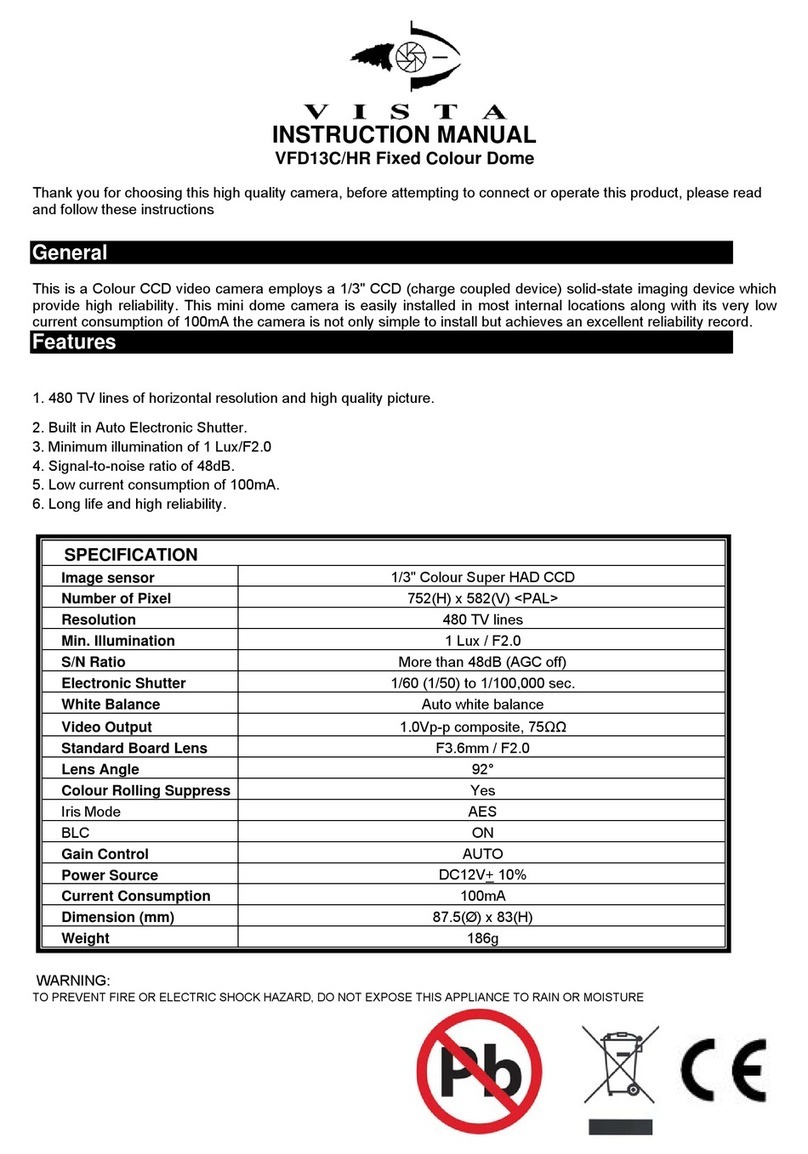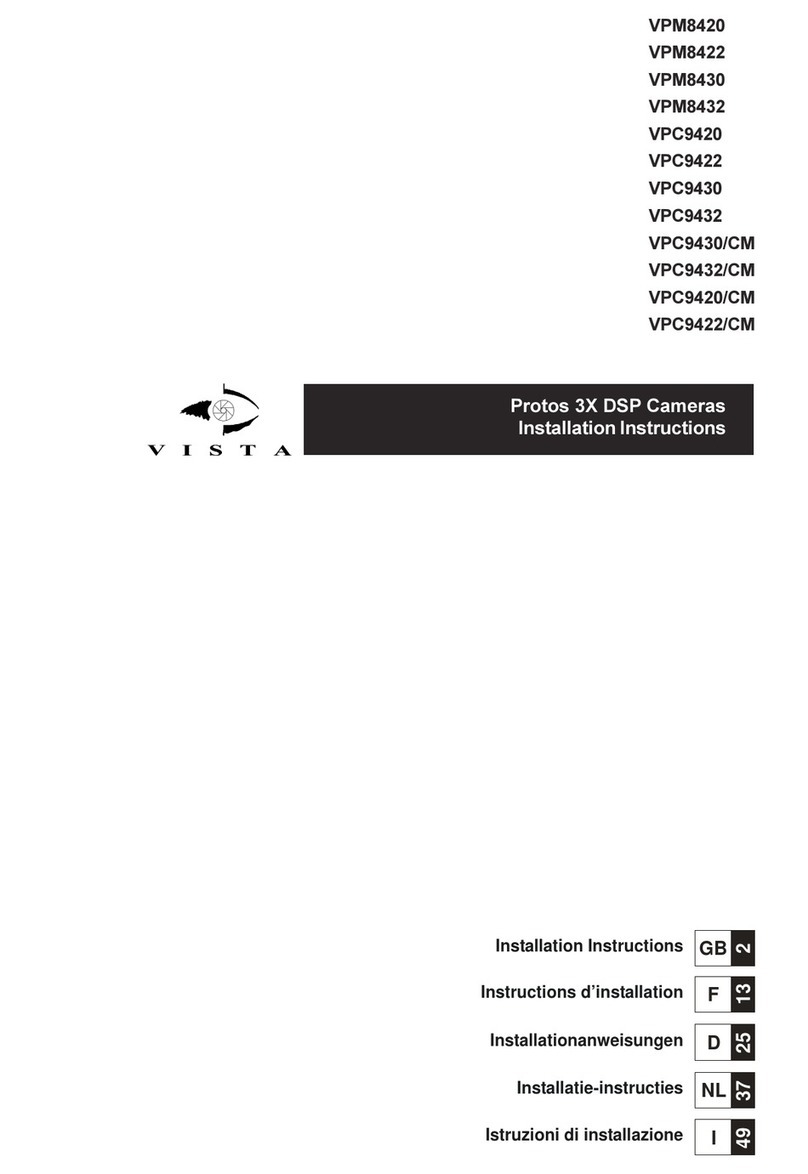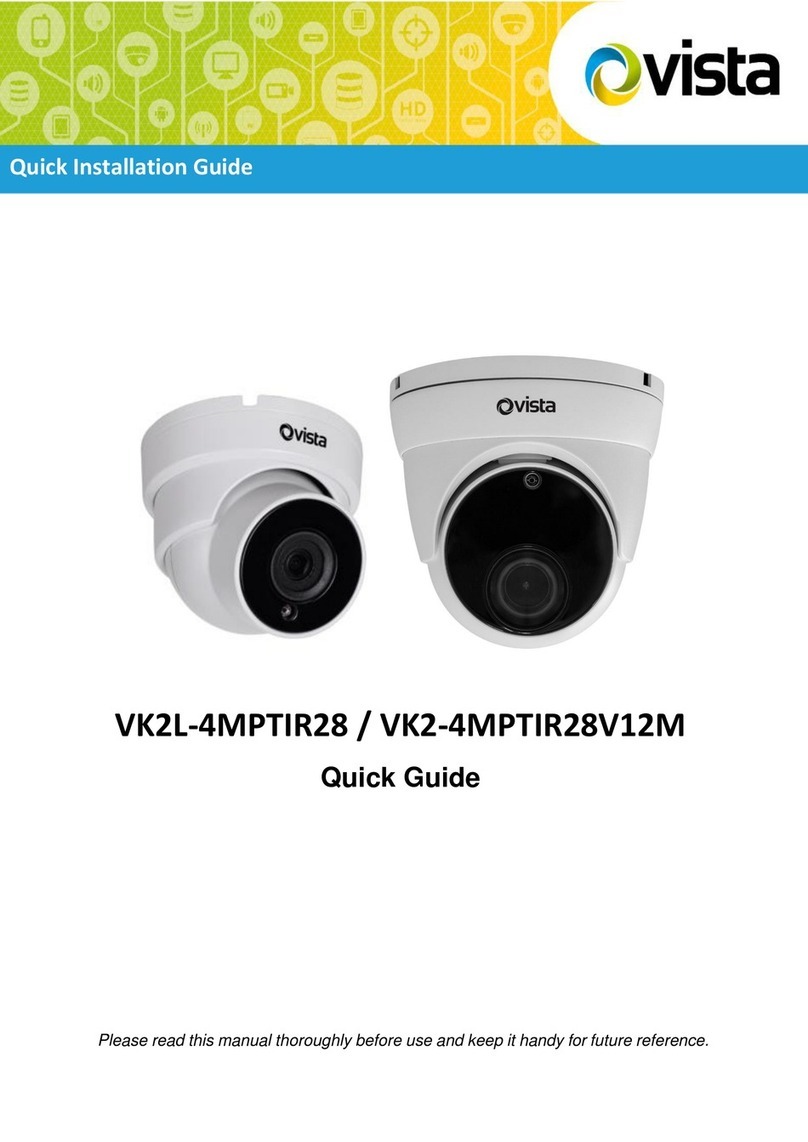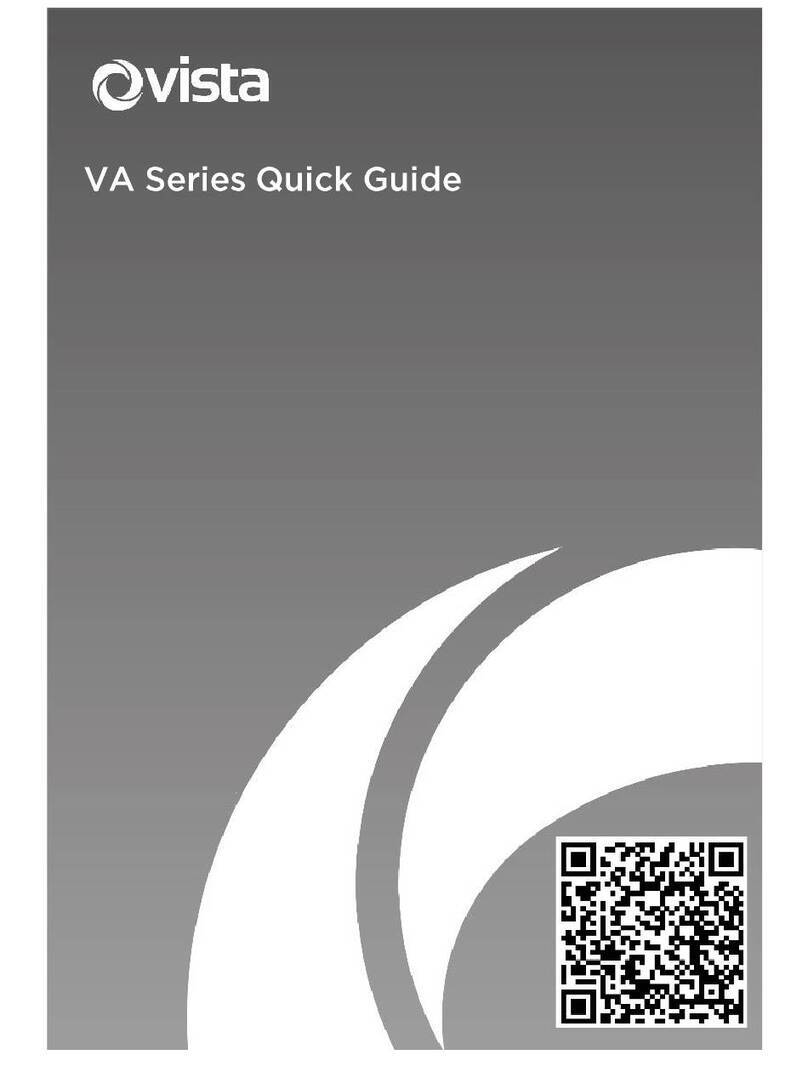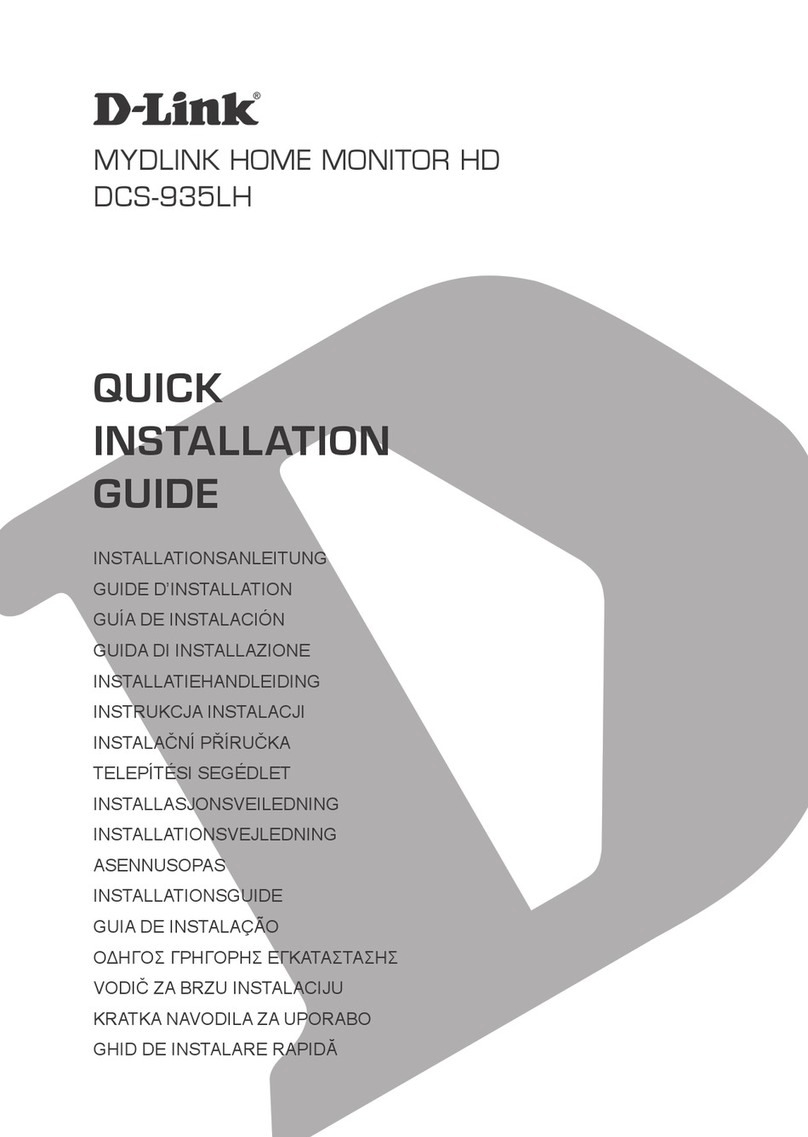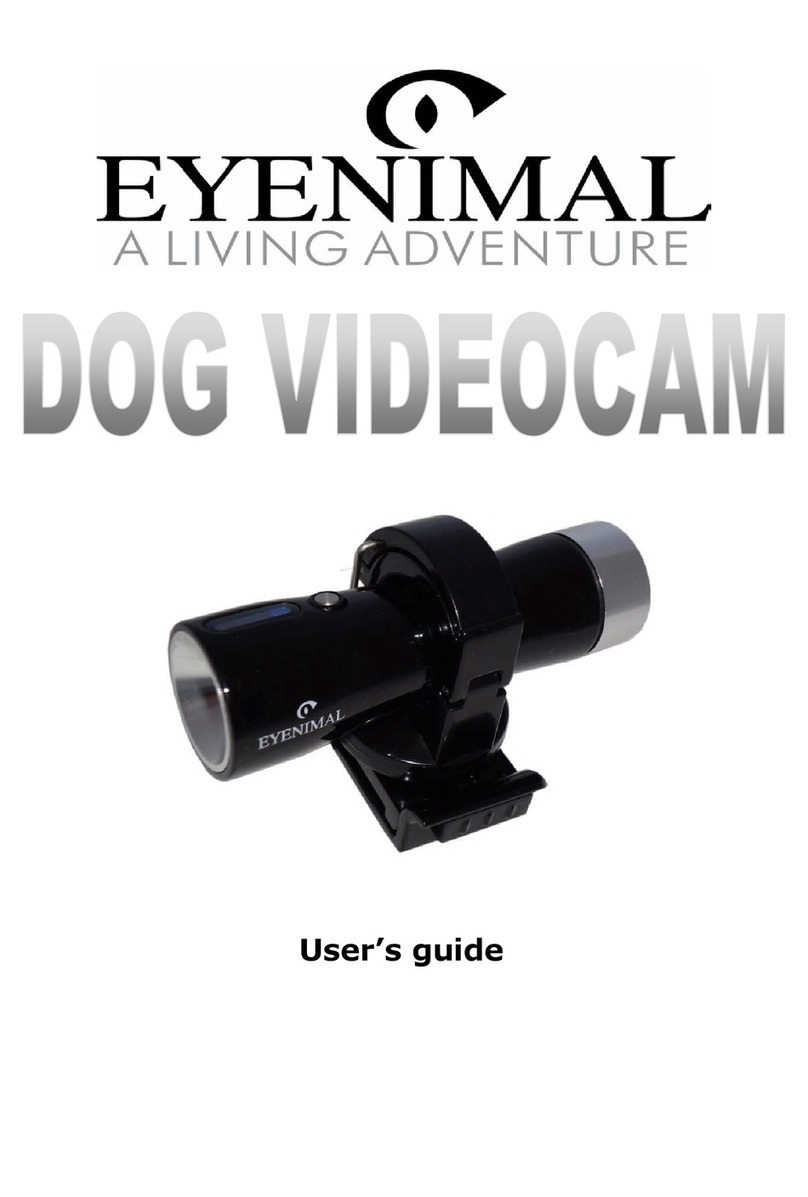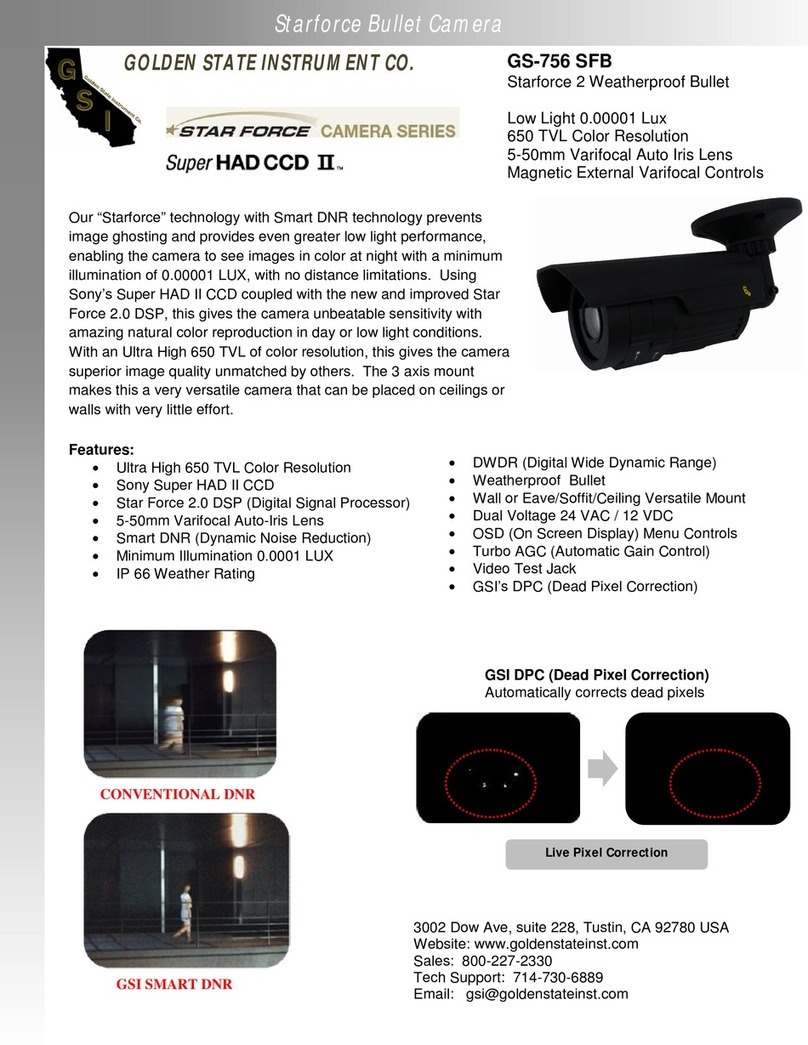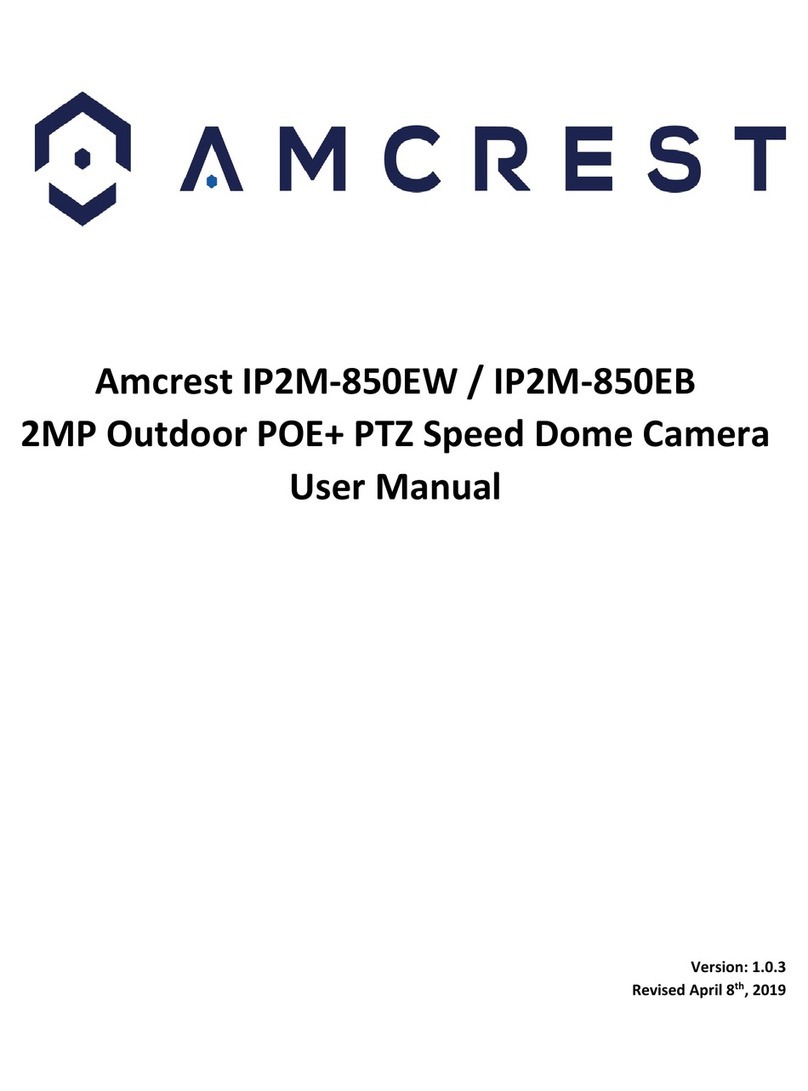General I/O
Terminal Block
Digital output
Digital input
Smart Tools is a software tool which can automatically detect multiple online
network cameras on a LAN, set IP addresses and manage firmware upgrades.
It’s recommended to use when assigning IP addresses for multiplecameras.
PIN1:
Alarm Output NC/NO 24V DC 1A
PIN2:
Alarm Output NC/NO 24V DC 1A
PIN3:
Alarm Input NC/NO ≤12V
PIN4:
Alarm Input NC/NO ≤12V
Network Port Connector
LAN
Rubber ring
The steps to change the IP of cameras are as below:
1)
Start Smart Tools, click the IPC Tools page, then enter the device information,
such as IP address, MAC address, Port number, Netmask, and Gateway, then all
related network cameras in the same network that will be shown.
2)
Select a camera or multiple cameras according to the MAC addresses.
3)
Click “Activate” to set the password when using the cameras for the first time
(Password must be 8 to 32 characters long, contain at least one number and one
letter), and set three security questions (If you forget the password, you can reset
O-Ring
Screw bolt Screw nut the password by answering three security questions correctly).
4)
Type the user name and password you set, change the IP address or other
network values, and then click “Modify” button.
5)
By double clicking the selected camera or the browser of interested camera, you
can access the camera via web browser directly.
For more Smart Tools info, please refer to the “Smart Tools User Manual”.
Step1: Push the network cable through the screw nut, rubber ring and the screw bolt;
Step2: Insert the rubber ring into the screw bolt;
Step3: Connect the screw nut to the screw bolt;
Step4: Place the O-Ring on the network port connector;
Step5: Connect the RJ45 to the network port connector, tighten the screw bolt and
the connector.
Note:
Please tightly wrap all cable-out interfaces with waterproofing tape to
prevent water ingress.
Your computer and the camera need to be in the same IP network segment, please
set the PC’s IP ad dress in t he r an g e 192.168.31.xx(255.255.255.0) for it to get
access to your camera (192.168.31.220). More details can be found on “Network
Camera Quick Start”.
The camera can be used with most standard operating systems and browsers.The
recommended browsers are Internet Explorer, Firefox, Chrome, Safari. More
information about the plugin installation, please refer to the troubleshooting:
5.
Troubleshooting-Plugin Installation on Windows-IPC
6.
Troubleshooting-Plugin Installation on MAC
3. How to Connect to Alarm Interface
7. Accessing from the Web Brower