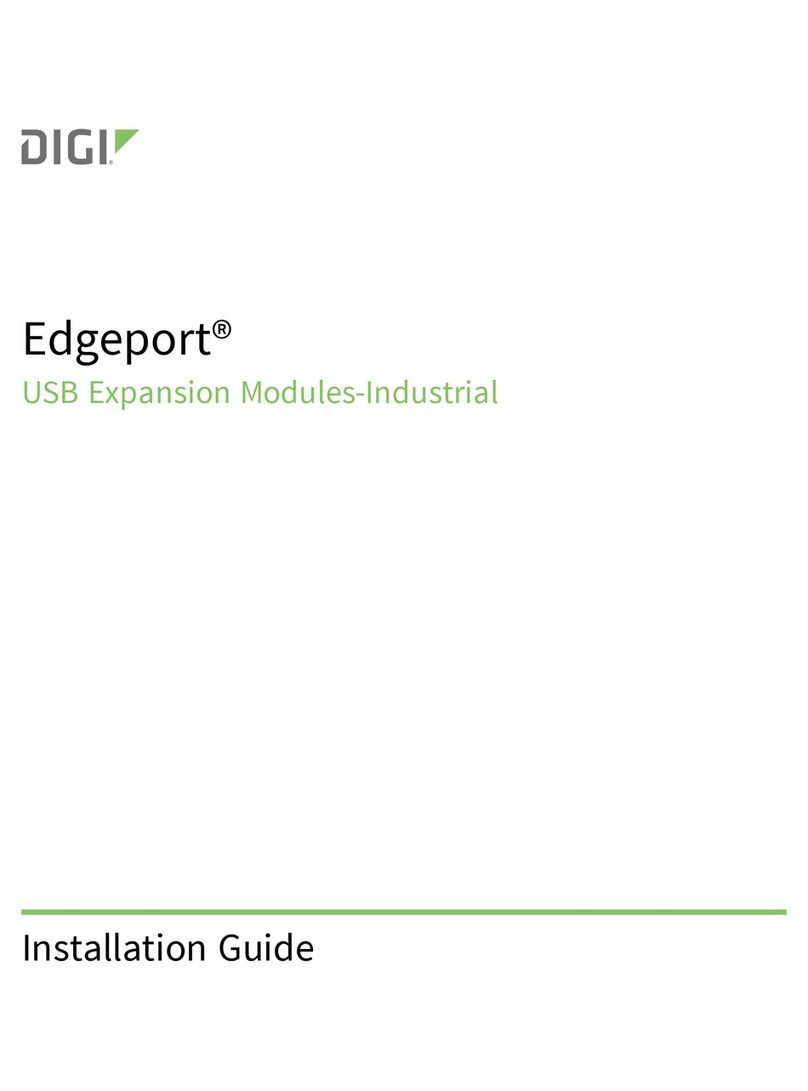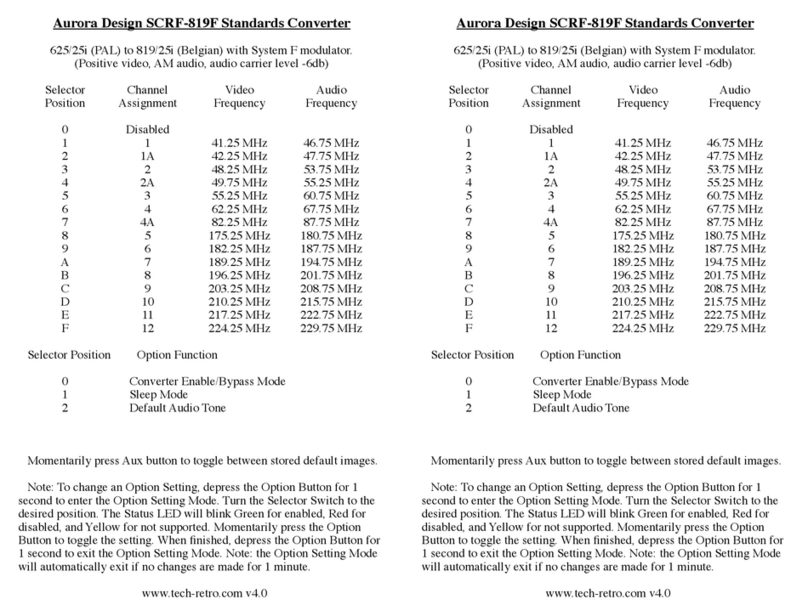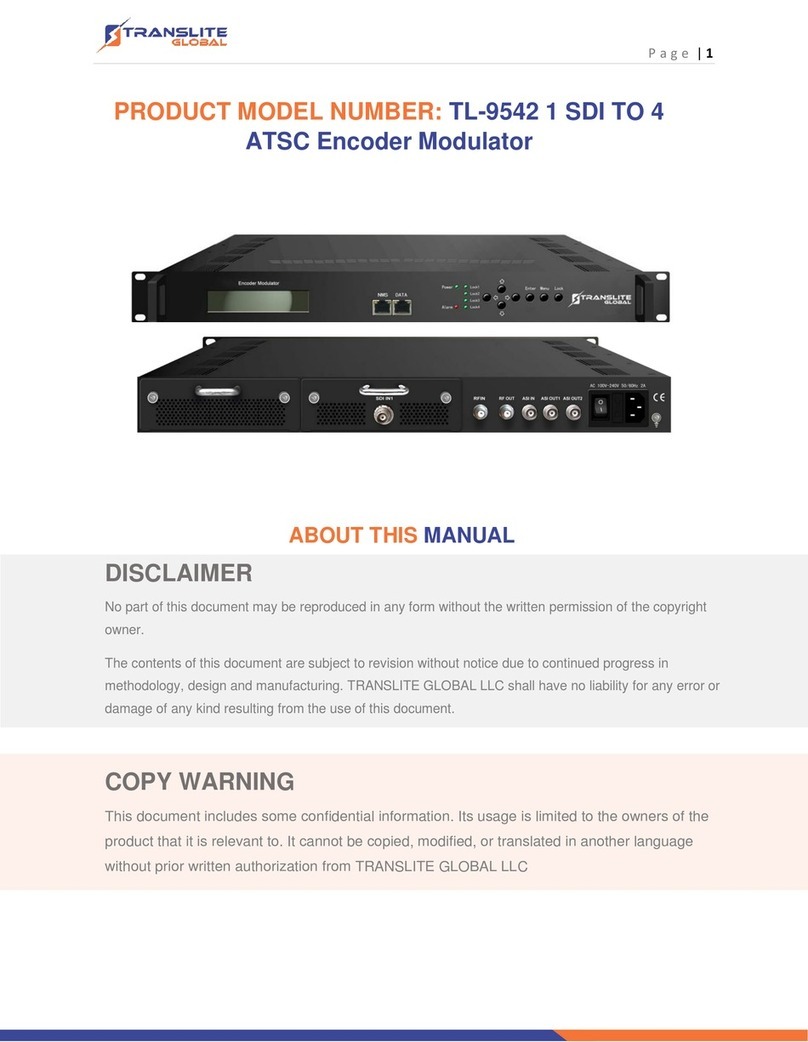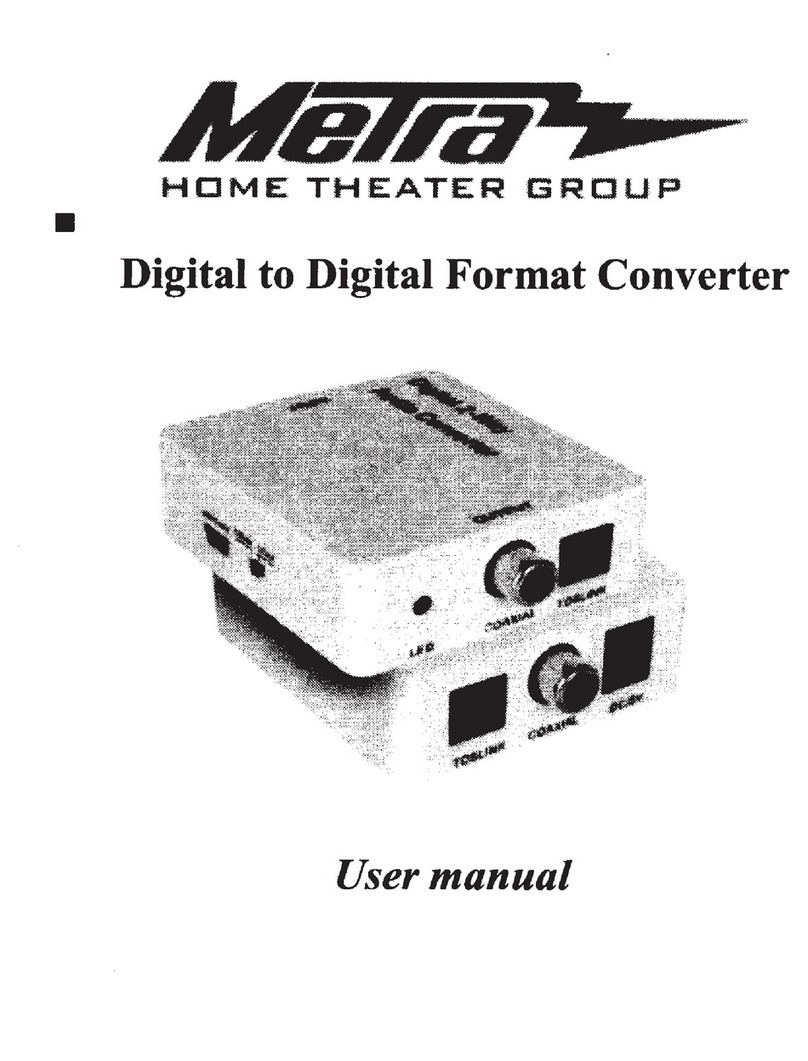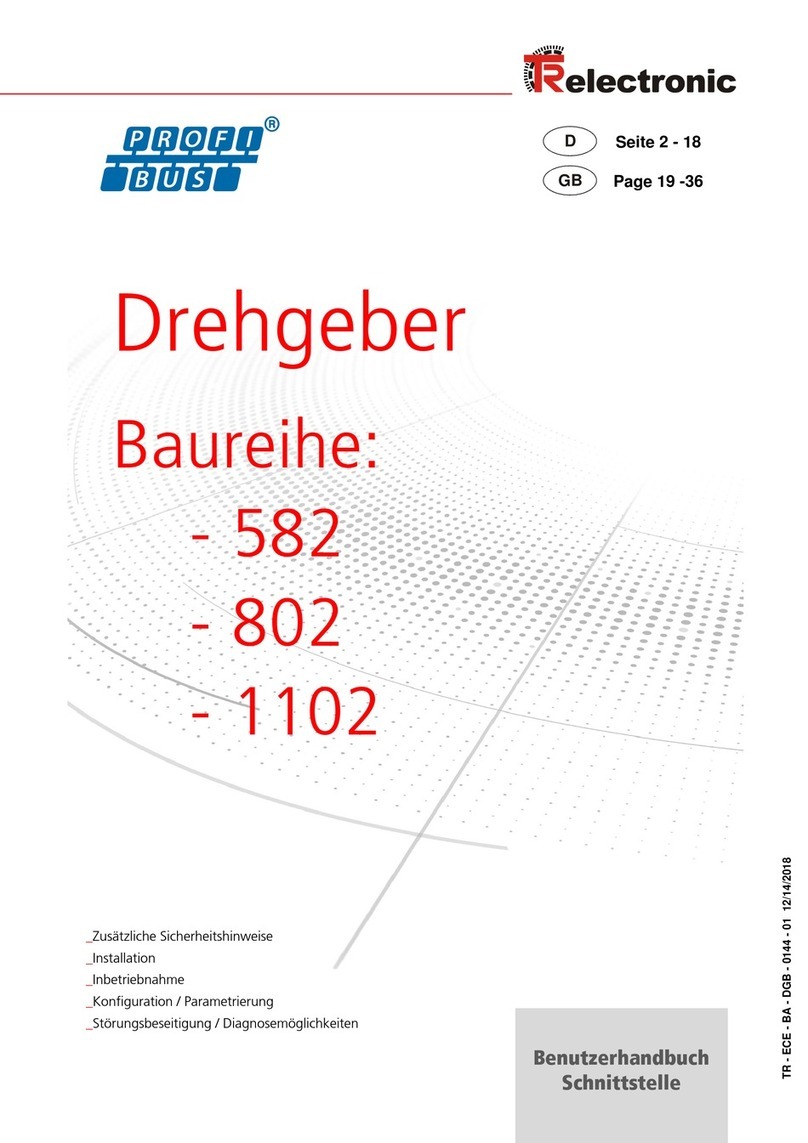visual engineering PAL/NTSC H.264 Encoder User manual

December 2016
Visual Engineering
Video solutions. Integrated
visualengineering.co.uk
Page 1
PAL/NTSC H.264 Encoder
PAL/NTSC H.264
Video Encoder
User Manual v1.1
Composite Video To
IP Encoded Video Converter

December 2016
Visual Engineering
Video solutions. Integrated
visualengineering.co.uk
Page 2
PAL/NTSC H.264 Encoder
Table of Contents . . . . . . . . . . . . . . . . . . . . . . . . . . . . . . . . . . . . . . . . . . . . . . . . . . . . . . . . . . . . . . . . . . . . . . . 2
Change History . . . . . . . . . . . . . . . . . . . . . . . . . . . . . . . . . . . . . . . . . . . . . . . . . . . . . . . . . . . . . . . . . . . . . . . . . 3
About the User Manual . . . . . . . . . . . . . . . . . . . . . . . . . . . . . . . . . . . . . . . . . . . . . . . . . . . . . . . . . . . . . . . . . . 4
User Manual Part Number . . . . . . . . . . . . . . . . . . . . . . . . . . . . . . . . . . . . . . . . . . . . . . . . . . . . . . . . . . . . . . . . . . 4
Warranty and Support . . . . . . . . . . . . . . . . . . . . . . . . . . . . . . . . . . . . . . . . . . . . . . . . . . . . . . . . . . . . . . . . . . . 4
Introduction to the Video Encoder. . . . . . . . . . . . . . . . . . . . . . . . . . . . . . . . . . . . . . . . . . . . . . . . . . . . . . . . . 5
Encoder Body Types . . . . . . . . . . . . . . . . . . . . . . . . . . . . . . . . . . . . . . . . . . . . . . . . . . . . . . . . . . . . . . . . . . . . . . . 6
Part Numbers. . . . . . . . . . . . . . . . . . . . . . . . . . . . . . . . . . . . . . . . . . . . . . . . . . . . . . . . . . . . . . . . . . . . . . . . . . . . . 6
The Video Encoder Kit . . . . . . . . . . . . . . . . . . . . . . . . . . . . . . . . . . . . . . . . . . . . . . . . . . . . . . . . . . . . . . . . . . . 7
Support Documentation and Software . . . . . . . . . . . . . . . . . . . . . . . . . . . . . . . . . . . . . . . . . . . . . . . . . . . . . . . 7
Encoder Connections. . . . . . . . . . . . . . . . . . . . . . . . . . . . . . . . . . . . . . . . . . . . . . . . . . . . . . . . . . . . . . . . . . . . 9
Front Connection . . . . . . . . . . . . . . . . . . . . . . . . . . . . . . . . . . . . . . . . . . . . . . . . . . . . . . . . . . . . . . . . . . . . . . . . . . 9
Camera Connections. . . . . . . . . . . . . . . . . . . . . . . . . . . . . . . . . . . . . . . . . . . . . . . . . . . . . . . . . . . . . . . . . . . . . . 10
Rear Connection . . . . . . . . . . . . . . . . . . . . . . . . . . . . . . . . . . . . . . . . . . . . . . . . . . . . . . . . . . . . . . . . . . . . . . . . . 11
Cable Connections. . . . . . . . . . . . . . . . . . . . . . . . . . . . . . . . . . . . . . . . . . . . . . . . . . . . . . . . . . . . . . . . . . . . . . . . 11
PC Connection . . . . . . . . . . . . . . . . . . . . . . . . . . . . . . . . . . . . . . . . . . . . . . . . . . . . . . . . . . . . . . . . . . . . . . . . . . . 12
Camera Login . . . . . . . . . . . . . . . . . . . . . . . . . . . . . . . . . . . . . . . . . . . . . . . . . . . . . . . . . . . . . . . . . . . . . . . . . . . . 12
Default IP Address . . . . . . . . . . . . . . . . . . . . . . . . . . . . . . . . . . . . . . . . . . . . . . . . . . . . . . . . . . . . . . . . . . . . . . . . 12
Web Browser Control. . . . . . . . . . . . . . . . . . . . . . . . . . . . . . . . . . . . . . . . . . . . . . . . . . . . . . . . . . . . . . . . . . . 13
User Menu . . . . . . . . . . . . . . . . . . . . . . . . . . . . . . . . . . . . . . . . . . . . . . . . . . . . . . . . . . . . . . . . . . . . . . . . . . . . . . 14
Update Menu . . . . . . . . . . . . . . . . . . . . . . . . . . . . . . . . . . . . . . . . . . . . . . . . . . . . . . . . . . . . . . . . . . . . . . . . . . . . 14
Video Menu. . . . . . . . . . . . . . . . . . . . . . . . . . . . . . . . . . . . . . . . . . . . . . . . . . . . . . . . . . . . . . . . . . . . . . . . . . . . . . 15
View Menu . . . . . . . . . . . . . . . . . . . . . . . . . . . . . . . . . . . . . . . . . . . . . . . . . . . . . . . . . . . . . . . . . . . . . . . . . . . . . . 16
Ethernet Menu . . . . . . . . . . . . . . . . . . . . . . . . . . . . . . . . . . . . . . . . . . . . . . . . . . . . . . . . . . . . . . . . . . . . . . . . . . . 17
WiFi Menu . . . . . . . . . . . . . . . . . . . . . . . . . . . . . . . . . . . . . . . . . . . . . . . . . . . . . . . . . . . . . . . . . . . . . . . . . . . . . . . 18
Recording Menu. . . . . . . . . . . . . . . . . . . . . . . . . . . . . . . . . . . . . . . . . . . . . . . . . . . . . . . . . . . . . . . . . . . . . . . . . . 20
Recovering Recordings . . . . . . . . . . . . . . . . . . . . . . . . . . . . . . . . . . . . . . . . . . . . . . . . . . . . . . . . . . . . . . . . . 22
Using FileZilla . . . . . . . . . . . . . . . . . . . . . . . . . . . . . . . . . . . . . . . . . . . . . . . . . . . . . . . . . . . . . . . . . . . . . . . . . . . . 23
Using VLC to Play Streams . . . . . . . . . . . . . . . . . . . . . . . . . . . . . . . . . . . . . . . . . . . . . . . . . . . . . . . . . . . . . . 24
The VE Camera Viewer. . . . . . . . . . . . . . . . . . . . . . . . . . . . . . . . . . . . . . . . . . . . . . . . . . . . . . . . . . . . . . . . . . 26
Using the VE Camera Viewer Software . . . . . . . . . . . . . . . . . . . . . . . . . . . . . . . . . . . . . . . . . . . . . . . . . . . . . . . 26
Video Panels . . . . . . . . . . . . . . . . . . . . . . . . . . . . . . . . . . . . . . . . . . . . . . . . . . . . . . . . . . . . . . . . . . . . . . . . . . . . . 27
Video Panel Modes . . . . . . . . . . . . . . . . . . . . . . . . . . . . . . . . . . . . . . . . . . . . . . . . . . . . . . . . . . . . . . . . . . . . . . . 27
Video Panel Coloured Borders. . . . . . . . . . . . . . . . . . . . . . . . . . . . . . . . . . . . . . . . . . . . . . . . . . . . . . . . . . . . . . 28
Video Panel Status Icons. . . . . . . . . . . . . . . . . . . . . . . . . . . . . . . . . . . . . . . . . . . . . . . . . . . . . . . . . . . . . . . . . . . 28
Pan, Tilt & Zoom Operation . . . . . . . . . . . . . . . . . . . . . . . . . . . . . . . . . . . . . . . . . . . . . . . . . . . . . . . . . . . . . . . . 29
Example of VE Camera Viewer in Operation . . . . . . . . . . . . . . . . . . . . . . . . . . . . . . . . . . . . . . . . . . . . . . . . . . 30
Recording Retrieval . . . . . . . . . . . . . . . . . . . . . . . . . . . . . . . . . . . . . . . . . . . . . . . . . . . . . . . . . . . . . . . . . . . . . . . 31
Connector Interfaces . . . . . . . . . . . . . . . . . . . . . . . . . . . . . . . . . . . . . . . . . . . . . . . . . . . . . . . . . . . . . . . . . . . 32
. . . . . . . . . . . . . . . . . . . . . . . . . . . . . . . . . . . . . . . . . . . . . . . . . . . . . . . . . . . . . . . . . . . . . . . . . 33
Table of Contents

December 2016
Visual Engineering
Video solutions. Integrated
visualengineering.co.uk
Page 3
PAL/NTSC H.264 Encoder
Change History
Version Date Change Summary Author
v1.0 25/7/2016 RE
v1.1 8/12/2016 WiFi & Recording Sections Added RE

December 2016
Visual Engineering
Video solutions. Integrated
visualengineering.co.uk
Page 4
PAL/NTSC H.264 Encoder
About the User Manual
Warranty and Support
All Visual Engineering products are supplied as standard with a 12 month ‘Return to Base’ warranty.
In the event of a suspected product failure, users should contact the Visual Engineering support
team on the telephone number +44 (0) 1206 211842 or please email us at:
Should the fault persist or if the support team are unable to resolve the fault, it may be necessary
to return the equipment.
Equipment should only be returned using the RMA (Returns Management Authorisation) process.
Users should contact the support team on the above number and request an RMA form and RMA
number.
User Manual Part Number
The VE part number for this manual is 110-3143
This user manual describes the operation of the PAL/NTSC H.264 video encoder module.
Initially, the user manual introduces the reader to the module’s operation. This includes a
description of the various components in the kit and a guide to their use.
functions are all described in detail.
Additionally the use of software control tools to view video are explained.
The guide follows a step by step approach, describing the simple initialisation sequence to get the
user up and running in the shortest possible time.
component dimensions.

December 2016
Visual Engineering
Video solutions. Integrated
visualengineering.co.uk
Page 5
PAL/NTSC H.264 Encoder
Introduction to the Video Encoder
The encoder is a simple to use rugged in-line module that accepts PAL or NTSC composite video
and outputs an ONVIF compliant H.264 IP stream. Together with the built-in microphone it provides
a complete hardware solution to digitise SD video & audio and broadcast it as encoded H.264.
Ethernet (PoE) and WiFi add-on options.
the user can view the video via any WiFi enabled device whether that be phone, tablet or PC
platform.
be either by physically removing the SD card, a direct Ethernet connection or WiFi (if this option has
the kit or Class 0 Power over Ethernet.
It is housed in a CNC machined aluminium IP67 case to produce a unit that is very robust, reliable
and suitable for professional use.
The simple in-line design allows users to easily connect to the module with the cables supplied with
the kit.

December 2016
Visual Engineering
Video solutions. Integrated
visualengineering.co.uk
Page 6
PAL/NTSC H.264 Encoder
Encoder Body Types
8 way Connector Body
Part No: 110-8928
Power Over Ethernet
RJ45 Connector Body
Part No: 110-8944
are shown below.
and its unique serial number. The part number of each encoder is explained in the table below.
Part Numbers
Option 8 Way Connector Body PoE Body
Standard 110-8928 110-8944
SD 110-8941 110-8945
WiFi 110-8942 110-8946
SD and WiFi 110-8943 110-8947

December 2016
Visual Engineering
Video solutions. Integrated
visualengineering.co.uk
Page 7
PAL/NTSC H.264 Encoder
The Video Encoder Kit
The kit includes a USB memory stick. This contains software applications and documentation to
support the video encoder.
Support Documentation and Software
Kit Contents with Part Numbers
The kit comes complete in a foam lined carry case, as shown above.
The full kit for the 8 way connector body includes the following parts:
• Cat5e RJ45 to Binder Cable 110-8658
• Encoder Breakout Cable 110-8932
• Passive PoE Injector Cable 110-8301
• Mains to DC Power Supply with Adaptors 110-8661
• USB Memory Stick 2GB 110-8679
The full kit for the PoE connector body includes the following parts:
• 1M Cat 5e RJ45 Cable 110-8644
• Encoder Breakout Cable 110-8932
• USB Memory Stick 2GB 110-8679

December 2016
Visual Engineering
Video solutions. Integrated
visualengineering.co.uk
Page 8
PAL/NTSC H.264 Encoder
Encoder Kit Contents
• Power supply with adaptors, not included with PoE model
• PAL/NTSC H.264 Encoder
• 1m ethernet camera cable, not included with PoE model
• DC insertion cable, not included with PoE model
• USB memory stick, containing software applications and
supporting documentation.
• Encoder Breakout Cable

December 2016
Visual Engineering
Video solutions. Integrated
visualengineering.co.uk
Page 9
PAL/NTSC H.264 Encoder
Encoder Connections
upon the body type. The front connector is the same for both body types, the encoder breakout
cable should be connected at this point.
The image below shows an 8 way connector body type with connections made on the front and
rear.
The encoder breakout cable connection on the front includes power for the connected camera,
composite video input and control interface connections.
The 9 way D-type control connector is designed to interface with a PTZ camera such as the VE SWZ
or the VE ATM. Any PTZ message generated at the control will be passed through in a transparent
connection to the connected camera via the D-type connector.
PAL or NTSC CVBS composite video should be connected to the RCA input video connector.
The power supplied to the camera is passed directly through the module, as such the volts applied
into the rear connector will also be present on the power pin of the front connector.
Careful to only connect a camera that has the same input as the power supply!
Encoder Breakout Cable DC Insertion Cable
Front Connection
Encoder Connection
Control Connector
CVBS Video
Input
Power to Connected
Camera
WARNING!
ONLY CONNECT TO A
CAMERA WHICH HAS THE
SAME INPUT VOLTAGE
AS THE SUPPLIED
VOLTAGE TO THE
ENCODER

December 2016
Visual Engineering
Video solutions. Integrated
visualengineering.co.uk
Page 10
PAL/NTSC H.264 Encoder
The encoder is capable of decoding PAL or NTSC analogue video and encoding this together with
audio from the integral microphone into an IP stream. As such the encoder is compatible with
For a PTZ camera solution a recommended pairing would be to use either the Visual Engineering’s
SWZ or ATM camera modules. More information on these camera modules via our website:
www.visualengineering.co.uk
The encoder will seamlessly interface power, video and PTZ camera control with both of these
camera modules.
Camera Connections
Encoder connected to
the VE SWZ camera
ATM Camera Module
Direct cable interface between
encoder and ATM module.
Cable part number 110-3139

December 2016
Visual Engineering
Video solutions. Integrated
visualengineering.co.uk
Page 11
PAL/NTSC H.264 Encoder
The encoder decodes composite analogue video and audio and streams this as IP data. Users
therefore need access to a PC or similar networked enabled device to view the video from the
connected encoder/camera combination.
Viewing the video and camera control can be accessed through the web browser interface, users
will therefore need either Firefox, Internet Explorer or Chrome installed on their PC.
To view the streaming video from the camera users should have a video player installed onto their
PC.
Visual Engineering strongly recommends that users have VLC installed. This is essential if Internet
Explorer is used as the browser.
VLC is a free media player and can be downloaded from:
http://www.videolan.org/vlc/index.en_GB.html
It is advised that users download and enable the latest version of VLC Media Player before
attempting to use the encoder module.
Cable Connections
The 8 way connector type encoder should be connected to a PC and power supply using the
Ethernet and DC insertion cables as shown below. The DC adaptor should be connected to a mains
supply.
The DC adaptor supplies the encoder and camera power plug with 12V DC. Alternatively, it can be
operated with DC supplies from 6V to 18V. Take careful note of the camera power requirements!
The Power over Ethernet model must be connected to a network via a switch capable of Power over
Ethernet type 0.
DC Power Supply
PoE Power
Injector Cable
8 Way Binder
RJ45 Cable
Connect composite
video camera here
Rear Connection

December 2016
Visual Engineering
Video solutions. Integrated
visualengineering.co.uk
Page 12
PAL/NTSC H.264 Encoder
Default IP Address
192.168.1.195, this is detailed on the
encoder’s part number label.
If the encoder is not responding on this address it is possible that the IP address has been changed.
If the new IP address is unknown, the user can use the VE Camera Viewer software application to
locate the IP address. This method is explained in the The VE Camera Viewer section of this user
guide.
PC Connection
Now that the encoder is powered and has an IP connection to a PC, users can web browse to view
the video and control its functions.
Video from the connected camera can be viewed on a web browser. The web browser also allows
control of encoder’s parameters such as resolution, bit-rate, and network settings.
All parameters are non-volatile, meaning they will be remembered after re-powering the module.
It should be noted that Internet Explorer users should ensure VLC is loaded onto their machine,
without this the video viewing pages of the web browser will not work.
Users can web browse to the encoder using any of the standard web browsers; Firefox, Internet
Explorer or Chrome - note that Chrome may require some additional settings to view video.
Simply type the encoder’s IP address into the browser address bar, using the encoder default IP
address of 192.168.1.195
Camera Login
On trying to establish a connection the user will be prompted for the User Name and Password,
enter the following details:
Default User Name is:
root
Default Password is:
1234

December 2016
Visual Engineering
Video solutions. Integrated
visualengineering.co.uk
Page 13
PAL/NTSC H.264 Encoder
Web Browser Control
The primary mechanism for controlling the encoder is its web browser interface.
The example screen below shows what is to be expected once a valid connection between the PC
and encoder/camera has been established by typing the encoder’s IP address into the web browser
address bar. In this example it is the default address of 192.168.1.195
The video can be seen in the Video Panel window. If no image is seen ensure the video plug-in for
the web browser is enabled and refresh the web page.
setting in the encoder. The functions of these menus are described in the following sections of this
user guide.
The encoder’s IP address is typed in here.
In this example the IP address is
192.168.1.195
Video Panel Window.
If no image is seen, enable the video
plug-in and refresh the web page.
Control Menus

December 2016
Visual Engineering
Video solutions. Integrated
visualengineering.co.uk
Page 14
PAL/NTSC H.264 Encoder
User Menu
The user menu page
allows users to reset the
password.
It also selects various user
options such as audio on/
Changes are only enabled
when the submit button is
pressed.
Update Menu
Only update the encoder with les that have been approved by Visual Engineering.
Use of other les will render the encoder inoperable.
1. Select the
Update tab
Following a submit
under one minute to complete.

December 2016
Visual Engineering
Video solutions. Integrated
visualengineering.co.uk
Page 15
PAL/NTSC H.264 Encoder
Video Menu
The Video Page is where all the
IP encoder parameters are
controlled.
The encoder supports two
encoding formats, H.264 and
MJPEG. The choice of the format
is initiated by the user when the
stream is enabled.
For example, to initiate a H.264
stream from an encoder with an IP
address of 192.168.1.195 the URL
is:
rtsp://192.168.1.195/h264
For example, to initiate an MJPEG
stream from an encoder with an IP
address of 192.168.1.195 the URL
is:
rtsp://192.168.1.195/jpeg
The Video page contains parameters for each encoder type.
The encoder has two fundamental modes of operation.
• Constant Bitrate. This is the normal mode of operation, it will output a constant bit-rate for its
compressed video stream.
• Constant Quality
The target quality is set using an arbitrary number between 1 and 50, the lower the number the
Other encoder parameters are:
H.264 resolution
The maximum resolution is 1920x1080, but users can select lower resolutions and may wish to do
so if there is restricted bandwidth available.
H.264 FPS (frames Per Second)
The maximum frame rate is 30 fps, but users may choose to select lower frame rates, thereby
reducing the bandwidth required.

December 2016
Visual Engineering
Video solutions. Integrated
visualengineering.co.uk
Page 16
PAL/NTSC H.264 Encoder
Bit-rate Available Resolution Frame Rate
5-10MB/s 1920x1080 30
4-5Mb/s 1920x1080 15
3-4Mb/s 1280x720 30
2-3Mb/s 800x600 30
1-2Mb/s 800x600 15
512kb/s-1Mb/s 640x480 15
256-512kb/s 320x240 15
Recommended Settings
Video Flip and Reverse
connected camera is installed upside down or hanging from a ceiling.
The image can be reversed (mirror imaged) by selecting Video Reverse ‘Reversed’. This can be
useful when viewing the image via a mirror.
View Menu
Full screen viewing of the video is possible from the web browser by selecting the view button.
Users can return to the main menu by selecting the Back button.

December 2016
Visual Engineering
Video solutions. Integrated
visualengineering.co.uk
Page 17
PAL/NTSC H.264 Encoder
Ethernet Menu
Network parameters can be set by selecting the Ethernet menu.
network, these modes are controlled using the DHCP button enable/disable.
Users should press the submit button to enable changes.

December 2016
Visual Engineering
Video solutions. Integrated
visualengineering.co.uk
Page 18
PAL/NTSC H.264 Encoder
For WiFi capability to be available the encoder must
have the WiFi option included.
The WiFi module requires the WiFi antenna to be
connected to the SMA connector on the top of the
encoder as shown in the image on the right.
WiFi Menu
• Enable or disable the WiFi Access Point
• User congurable network name
• WiFi channel, select one of 13 channels
• Max number of stations (devices) allowed on the network
• Encryption standard, choose either open or WPA2-PSK
• User congurable network password
• User congurable IP address of the WiFi access point *
* Whilst connected to the encoder via WiFi the “Server IP” Address should be used in the client
browser to view the video. If a direct ethernet cable connection is made to the encoder then the
encoder’s default IP address should be used in the browser to view the video.
AP Mode Menu
The encoder has an integrated WiFi Adaptor which supports it own WiFi access point. Using any
WiFi enabled device it is possible to connect to the encoder in order to monitor its video and audio.
below along with a short description of the key parameters.

December 2016
Visual Engineering
Video solutions. Integrated
visualengineering.co.uk
Page 19
PAL/NTSC H.264 Encoder
STA Mode Menu
can be achieved by following the four steps as described on the right of the STA Mode web page
shown below.
Following any changes made the user must press the submit button. The encoder will then save
Note: If there is a break in the WiFi link between the encoder and the client browser it may be
necessary to refresh the browser page to re-establish audio.
1. Set the switch to ON
2. Click Scan & select the network
from the populated drop down list
3. Enter login details
If required, a static IP address
may be used by setting “Use
DHCP Client” to OFF.
4. Select Connect

December 2016
Visual Engineering
Video solutions. Integrated
visualengineering.co.uk
Page 20
PAL/NTSC H.264 Encoder
For recording to be available the encoder must have the recording option included. If this option is
a cover plate. For access to the SD card, remove the two T5 screws, cover plate and gasket.
Recording Menu
SD card cover plate
hours at 2Mb/s etc.
If recording capacity is achieved there is a user option to either stop recording or overwrite.
The recording web page menu is shown below.
OSD & Tone Alerts
SD Card Full
Management Options
Timed Recordings
Trigger Recordings
Press down to release
the SD card
Other manuals for PAL/NTSC H.264 Encoder
1
Table of contents
Popular Media Converter manuals by other brands

Schumacher Electric
Schumacher Electric PC-6 owner's manual

Phase
Phase PHASEPERFECT PT007 Operation & installation manual
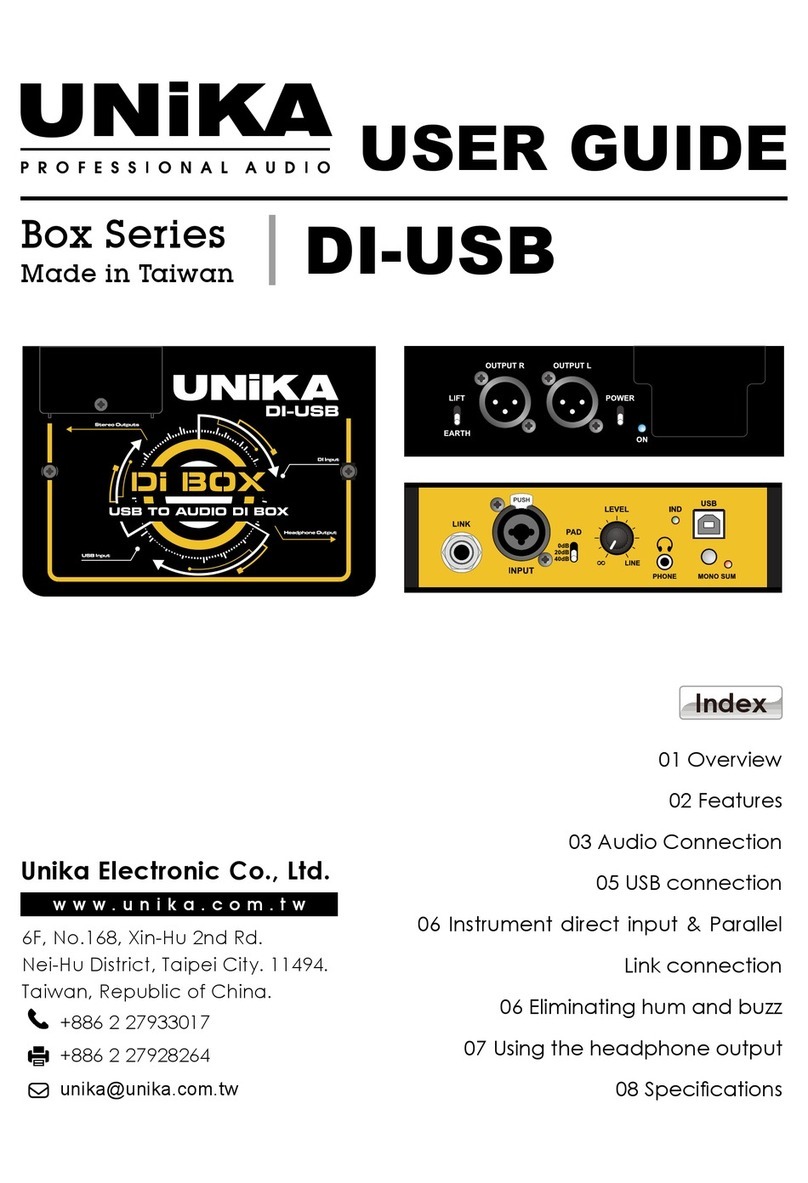
Unika
Unika DI-USB user guide
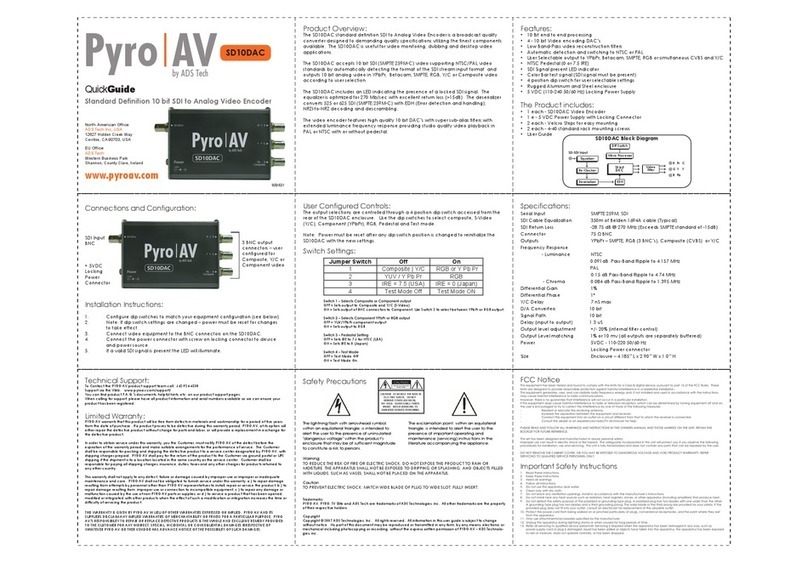
ADS Technologies
ADS Technologies PVC-920 quick guide
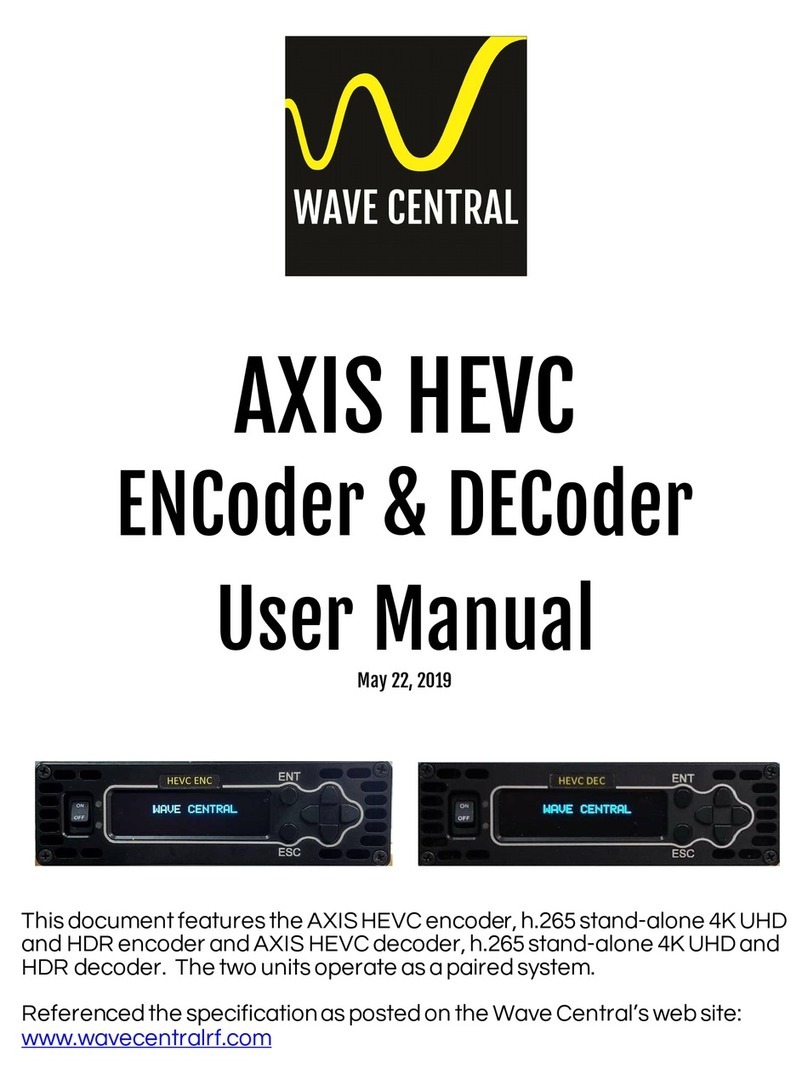
Wave Central
Wave Central Axis HEVC ENC user manual
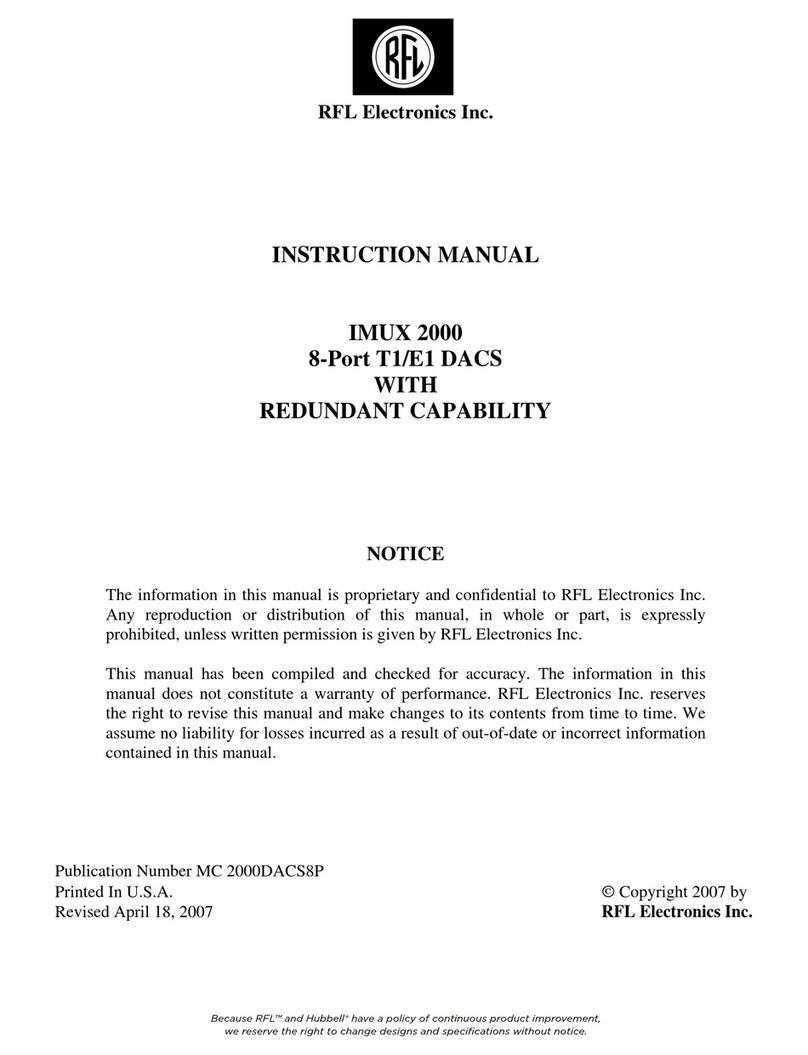
RFL Electronics
RFL Electronics IMUX 2000 instruction manual