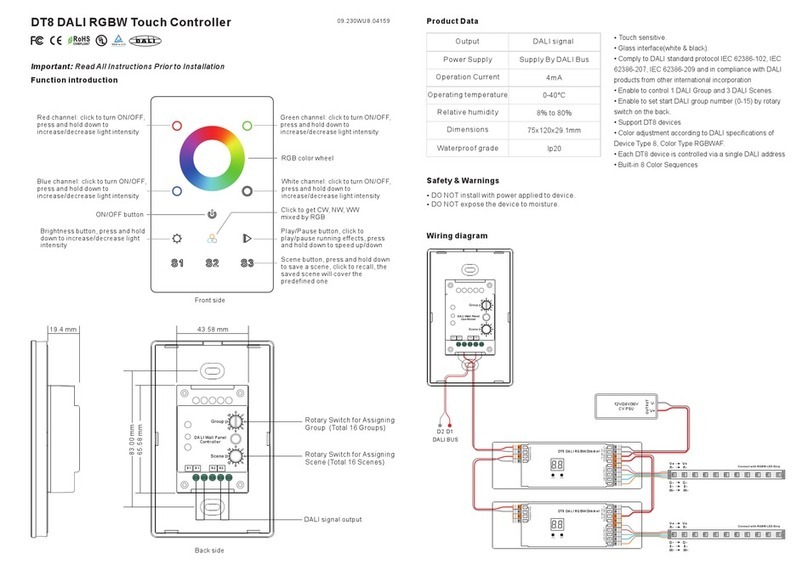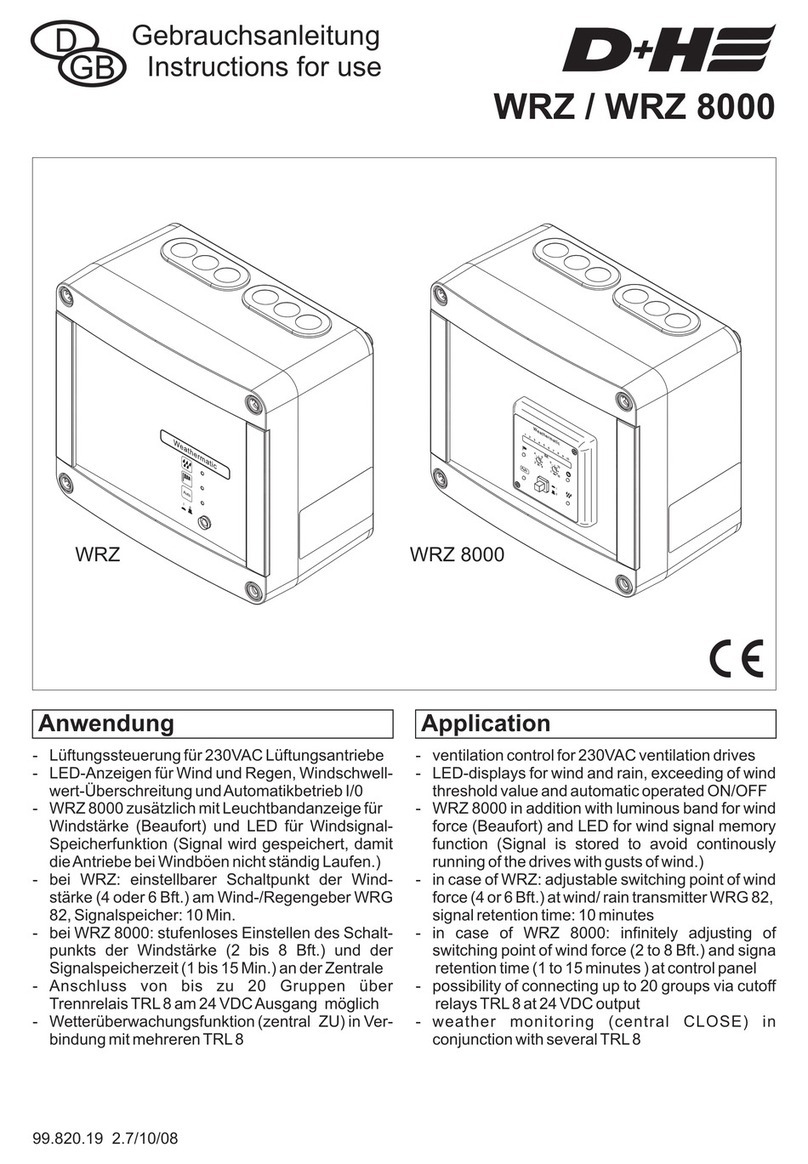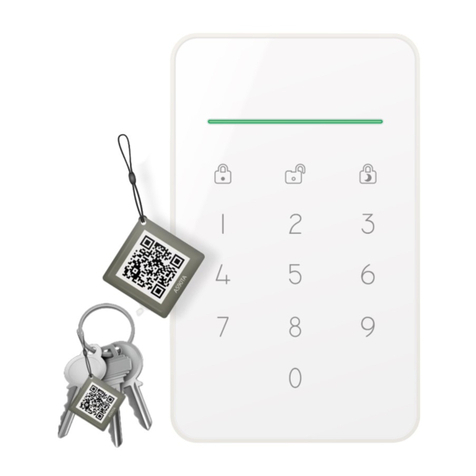Visual Productions B -STATION1 User manual

B-STATION1
MANUAL
© VISUAL PRODUCTIONS BV WWW.VISUALPRODUCTIONS.NL

Revision History
Revision Date Author(s) Description
2 02.03.2016 ME Update.
3 27.11.2017 ME Added: API appendix added. Re-
placed VisualTouch info by Kiosc.
4 07.06.2018 ME Updated vManager chapter to reflect
app-store distribution. Moved major-
ity of Kiosc information to a dedicated
Kiosc manual. Added API feedback.
5 08.07.2020 ME Superseded by B-Station2. Added
Kiosc Touch to Kiosc chapter.
2

c
2020 Visual Productions BV. All rights reserved.
No parts of this work may be reproduced in any form or by any means - graphic,
electronic, or mechanical, including photocopying, recording, taping, or infor-
mation storage and retrieval systems - without the written permission of the
publisher.
While every precaution has been taken in the preparation of this document,
the publisher and the author assume no responsibility for errors or omissions,
or for damages resulting from the use of information contained in this docu-
ment or from the use of programs and source code that may accompany it. In
no event shall the publisher and the author be liable for any loss of profit or
any other commercial damage caused or alleged to have been caused directly or
indirectly by this document.
Due to the dynamic nature of product design, the information contained in
this document is subject to change without notice. Revisions of this informa-
tion or new editions may be issued to incorporate such changes.
Products that are referred to in this document may be either trademarks and/or
registered trademarks of the respective owners. The publisher and the author
make no claim to these trademarks.
4

VISUAL PRODUCTIONS BV
ROLLANDSTRAAT 55ZW
NL-2013 SM HAARLEM
THE NETHERLANDS
TEL +31 (0)23 551 20 30
WWW.VISUALPRODUCTIONS.NL
ABN-AMRO BANK 53.22.22.261
BIC ABNANL2A
IBAN NL18ABNA0532222261
VAT NL851328477B01
COC 54497795
Declaration of Conformity
We, manufacturer Visual Productions BV, herby declare under sole responsibility,
that the following device:
B-Station
Is in conformity with the following EC Directives, including all amendments:
EMC Directive 2004/108/EG
And the following harmonized standards have been applied:
NEN-EN-IEC 61000-6-1:2007
NEN-EN-IEC 61000-6-3:2007
Full name and identication of the person responsible for product quality and
accordance with standards on behalf of the manufacturer
Date: Place:
April 29th, 2013 Haarlem, The Netherlands
ing. Maarten Engels
Managing Director
Visual Productions BV

Chapter 1
Introduction
Thank you for choosing the B-Station1. The B-Station1 is a solid-state con-
troller designed for two purposes.
Firstly, for remote-controlling a lighting system like CueCore or CueluxPro. The
buttons can be freely assigned to any function in the lighting controller, e.g.
select a cue or start/stop a show. Because the B-Station1 uses communication
protocols that are open (in the public domain) such as UDP and OSC, it can
also be used for controlling third-party equipment like show-controllers, lighting
consoles, media servers or audio devices.
Furthermore, the B-Station1 is designed as a standalone lighting control system
for small lighting setups like LED or architectural projects. It can control up
to 32 individual DMX fixtures and supports 6 cue-lists with each 128 cues. It
even features a dynamic FX-generator.
An internal web-server provides the web-interface through which you can pro-
gram the B-Station1. A modern browser is required to access this web-interface
during set-up. A browser or computer is not required for standalone use after
the initial set-up.
At the time of writing this manual the B-Station1’s firmware was at version
1.33.
The B-Station1 is end-of-life and is not recommended for new designs. It has
been superseded by B-Station2.
This manual discusses setting up and programming the unit. Chapter 2 provides
background information on the communication protocols used the B-Station1.
Chapters 4 and 5 cover how to set up the unit and configure the network con-
nection.
When the B-Station is just used for controlling external equipment then the
chapters 6 and 7 can be ignored. Setting up this functionality is done in the 8
chapter discussed on page 26.
Setting up the B-Station1 for stand-alone lighting control will involve the fol-
lowing steps:
6

Figure 1.1: B-Station1
•Patching fixtures (discussed in chapter 6)
•Creating cues (discussed in chapter 7)
•Assigning buttons to trigger the cues (discussed in chapter 8)
1.1 Features
The feature set of the B-Station1 includes:
•6 user-assignable push-buttons
•PWM controlled white LEDs
•Ethernet based, supporting protocols like UDP, OSC and Art-Net
•DMX-512 output
•Web-based user-interface for programming
•Standalone control for 6 zones, 32 fixtures and 768 cues
•Standalone FX-generator
•PoE (Power Over Ethernet) Class I
•Compatible with CueCore, QuadCore and IoCore
•Bundled with CueluxPro, vManager and Kiosc software
1.2 What’s in the box?
The B-Station1 packaging contains the following items (see figure 1.2):
•Info card
7

•B-Station1
•4 label sheets
Figure 1.2: B-Station1 box contents
1.3 Saving data to memory
This manual will describe how to configure the B-Station1 and program cuelists,
action, etc. The unit’s web-interface is used for editing these kinds of elements.
When changes are made, these changes are directly stored in the RAM memory
of the B-Station1 and the programming will directly influence the behaviour of
the unit. RAM memory is, however, volatile and its content will be lost through
a power cycle. For this reason the B-Station1 will copy any changes in the RAM
memory to its onboard flash memory. Flash memory retains its data even when
not powered. The B-Station1 will load all its data back from the flash memory
upon startup.
This memory copy process is conducted automatically by the B-Station1 and
should not be of any concern of the user. One point of consideration is, however,
that after making a change the unit should be given time to perform the copy to
flash. As a rule of thumb, do not disconnect the power from the device within
30 seconds from making a programming change.
1.4 Further Help
If, after reading this manual, you have further questions then please consult
the online forum at http://forum.visualproductions.nl for more technical
support.
8

Chapter 2
Protocols
The B-Station1 is fitted with several communication ports and supports various
protocols. This chapter describes these protocols and to which extent they are
implemented in the B-Station1
2.1 DMX-512
DMX-512 is the standard communication protocol for stage lighting. Its official
name is E1.11-2008 USITT DMX512-A. Nowadays the reach of the DMX proto-
col has extended beyond entertainment lighting and is also used for architectural
lighting. Originally one DMX network contained 512 channels which is called a
’universe’. With the growing size and complexity of lighting systems it is now
very common for a system to compose of multiple universes, each conveying 512
channels. It is advised to use a shielded twisted pair cable for DMX cabling.
The cable should be terminated with an 120 Ohm resistor.
DMX-512 is a very successful protocol with, however, a few limitations. The
maximum number of attached devices is limited to 32 and they all have to be
connected in bus-topology having one cable running via each device. Further-
more, a DMX-512 cable should not be longer than 300 meters.
The DIN Rail RdmSplitter from Visual Productions (See figure 2.1) helps tackle
those inconvenient limitations. The Splitter takes a DMX signal and sends it
out again on its 6 DMX output ports for scaling group topology. Each output
port is capable of driving 32 more devices. The Splitter can also function as a
signal booster as each port supports another 300 meter long connection.
The B-Station1 has one DMX port and is therefor able control 512 channels.
9

Figure 2.1: Visual Productions’ RdmSplitter
2.2 Art-Net
The Art-Net protocol primarily transfers DMX-512 data over Ethernet. The
high bandwidth of an Ethernet connection allows Art-Net to transfer up to 256
universes.
The data sent out for Art-Net does put a certain load on the network, therefore
it is recommended to disable Art-Net when not in use.
The B-Station1 supports sending and receiving of one universe of Art-Net data.
2.3 UDP
User Datagram Protocol (UDP) is a simple protocol for sending messages across
the network. It is supported by various media devices like video projectors and
Show Controllers. It does not incorporate error checking, therefor it is faster
than TCP but less reliable.
There are two ways how to have the B-Station1 respond to incoming UDP
messages. The API (see page 61) makes typical B-Station1 functions available
through UDP. Furthermore, custom messages can be programmed in the Show
Control page (see page 26). This is also the place where to program outgoing
UDP messages.
2.4 OSC
Open Sound Control (OSC) is a protocol for communicating between software
and various multi-media type devices. OSC uses the network to send and receive
messages, it can contain various information.
There are apps available for creating custom-made user interfaces on iOS (iPod,
iPhone, iPad) and Android. These tools allow to program fool-proof user-
interfaces for controlling the device. E.g. Kiosc from Visual Productions.
10

Chapter 3
Quickstart
This chapter provides step by step tutorials on how to program your B-Station1
for some typical tasks:
•Remote control the playbacks in a CueCore 2
•Standalone control of a RGB fixture
3.1 Remote control the playbacks in CueCore2
This tutorial shows how to use the B-Station1 to remote the CueCore2. Follow
the next few steps in order to link the B-Station’s buttons to the CueCore2’s
playbacks.
1. Setup power and network
Connect the B-Station1, CueCore2 and the computer to a PoE capable
network switch.
2. Connect to the network
Configure the equipment to have the following static IP addresses:
IP Subnet
Computer 192.168.1.9 255.255.255.0
B-Station1 192.168.1.10 255.255.255.0 (Default setting)
CueCore 2 192.168.1.11 255.255.255.0
12

3. Prepare the CueCore2
Make sure the CueCore2 has six cues inside playback 1. Each cues should
refer to a track with a certain lighting scene. Also, its OSC ’In port’
should be set to 8000. Please refer to the CueCore2’s manual for more
information.
4. Add template
Open a browser on the computer and browse to the web-interface of
the B-Station1 by typing ’192.168.1.10’ in the browser’s address field.
Go to the Show Control page and select the ’CueCore2 and QuadCore’
template. Press the ’Add >>’ button in the lower left corner of the screen.
5. Set OSC IP address
Go to the B-Station1 Settings page and fill in ’192.168.1.11:8000’ in the
’Out IP 1’ field in the OSC settings.
Pressing the buttons on the B-Station1 should now activate cues within the
CueCore2.
13

3.2 Standalone control of a RGB fixture
This example will patch one RGB fixture, create a cuelist with three cues and
assign buttons to those cues. Please take the following steps:
1. Setup power and network
Connect the B-Station1 and the computer to a PoE capable network
switch. Connect the fixture to the B-Station1’s DMX connector.
2. Patch
Use the browser to go to the B-Station1’s ’Patch’ page. Select the first
fixture slot and assign a RGB personality from the table on the right.
14

3. Prepare cuelist
Go to the Cuelist page and select the first cuelist. Enable the checkbox
on fixture 1. Make sure the cuelist has three cues.
4. Program cues
Press the Go+ button to activate the cuelist. Select cue 1. Select
fixture 1. Bring the intensity and red levels 100% in order to create
a red scene. Now also make a green scene in cue 2 and a blue scene in cue 3.
15

5. Assign buttons
Go to the ’Show control’ page. Add the ’Buttons ->6 Cues’ template.
Pressing the buttons 1 till 3 will now activate cues 1 till 3. The button’s LEDs
will indicate which cue is active.
16

Chapter 4
Setting up
This chapter discusses how to set up the B-Station1.
4.1 Mounting
The B-Station is wall-mount, it is compatible with European and American
gang boxes. If no gang box is available then the B-Station can also be surface
mounted. The inside of the B-Station’s enclosure suggests where you can create
a hole for the cable to enter.
4.2 Power
The B-Station is Power-over-Ethernet (PoE) enabled, it requires PoE Class I.
4.3 Labels
The B-Station is shipped with various adhesive labels that you can apply to the
buttons. If you wish to create your own labels then please use the following
dimensions.
17

Figure 4.1: Label dimensions
18

Chapter 5
Network
The B-Station1 is a network capable device. A network connection between
between a computer and the unit is required to configure and program the
B-Station1, however, once the device is programmed then it is not necessary
anymore for the B-Station1 to be connected to an Ethernet network.
There are multiple arrangements possible for connecting the computer and the
B-Station1. They can be connected peer-to-peer, via a network switch or via
Wi-Fi. Figure 5.1 illustrates these different arrangements.
Figure 5.1: Network arrangements
The Ethernet port on the B-Station1 is auto-sensing; it does not matter whether
a cross or straight network-cable is being used.
19

5.1 IP Address
The B-Station1 only supports static IP addresses. By default, the B-Station1
is set to 192.168.1.10.
There are three ways to change the IP address setting of the B-Station1.
•vManager can be used to detect a B-Station1 on the network. Once
found, the vManager software (figure ??) allows for changing the IP ad-
dress and subnet mask.
•If the IP address is already known then browsing to this address using
the computer’s browser will show the B-Station1’s web-interface. The
Settings page on this web-interface enables changing the IP address and
subnet mask settings.
•By pressing the reset button on the device for 3 seconds, it will reconfig-
ure the unit to the factory default IP address and subnet mask. No other
settings will be changed. The default IP address is 192.168.1.10 with the
subnet mask set to 255.255.255.0.
Figure 5.2: Reset button
5.2 Access via Internet
The B-Station1 can be accessed through the Internet. There are two ways to
achieve this: Port-Forwarding and VPN.
•Port-Forwarding Is relatively easy to setup in the router. Each router
is different so it is advised to consult the router’s documentation (some-
times it is revered to as NAT or Port-Redirecting). Please note that port
20
This manual suits for next models
2
Table of contents
Popular Control Panel manuals by other brands

aquilar
aquilar EcoLeak Eco-6 installation instructions

Panasonic
Panasonic AY-RP500 installation manual

Siemens
Siemens SINUMERIK 840D sl operating manual
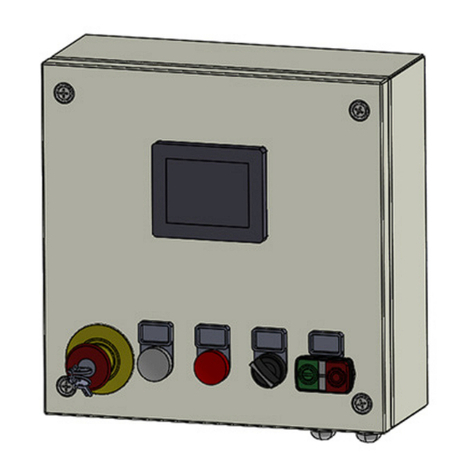
WAMGROUP
WAMGROUP SEPCOM SIP BED Easy Assembly and main instructions for use and maintenance

Bosch
Bosch Solution 880 CC408 Quick reference guide

Extron electronics
Extron electronics AAP 100 installation guide