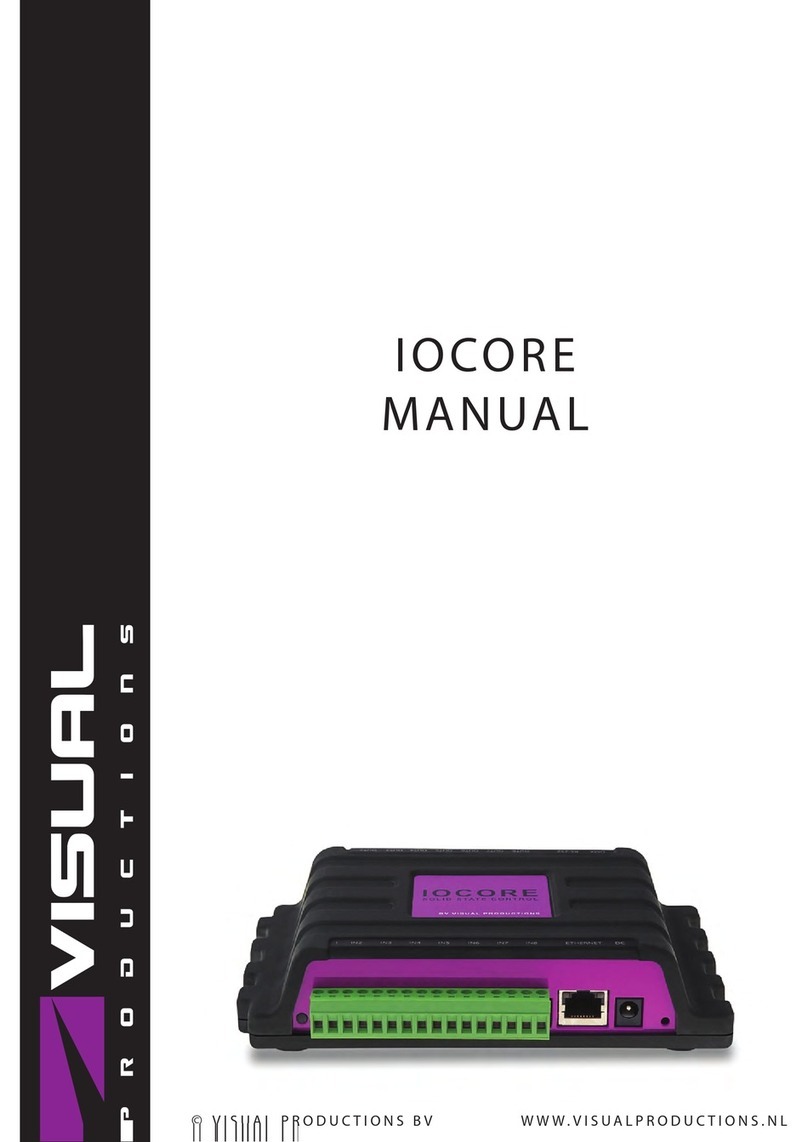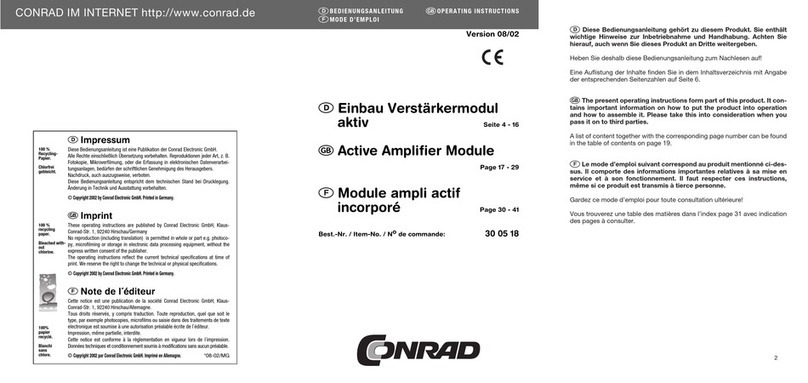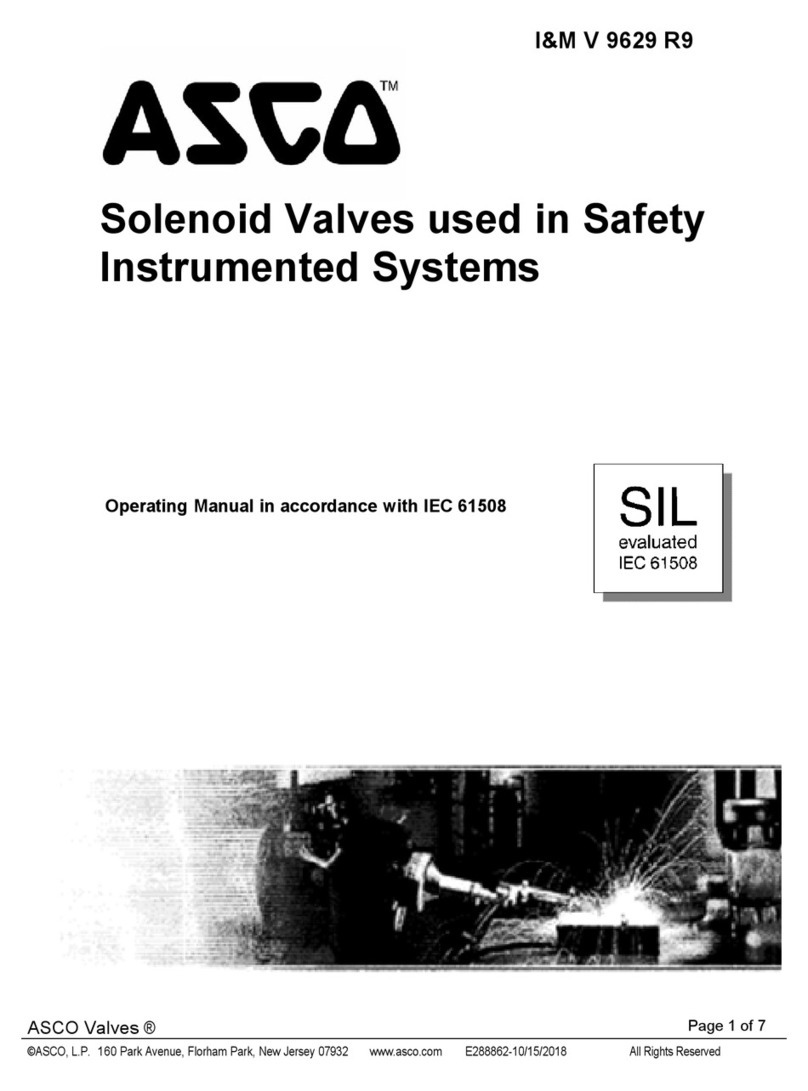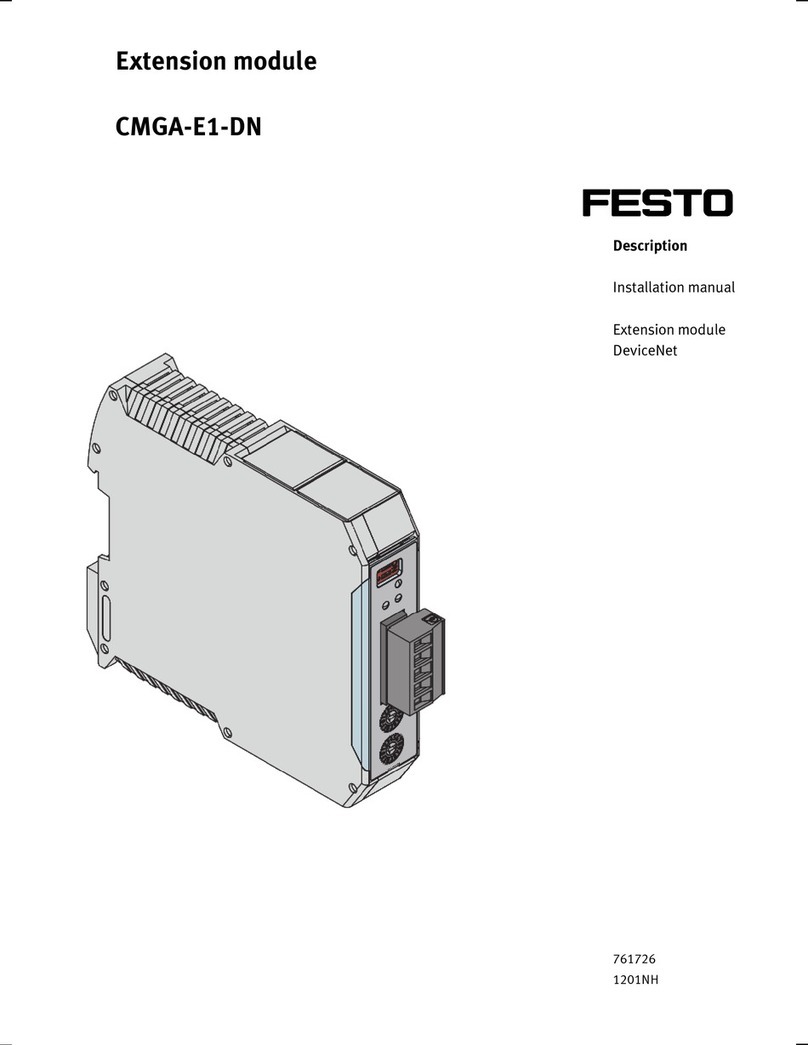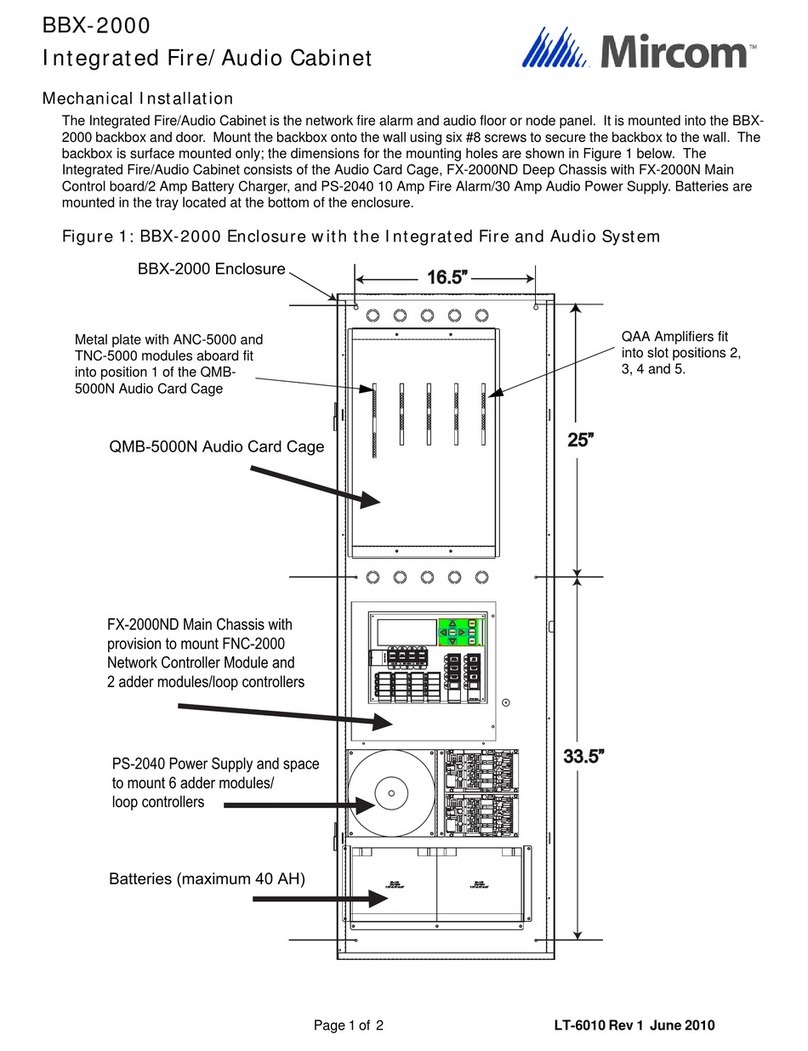Visual Productions IoCore2 User manual

IOCORE2
MANUAL
© VISUAL PRODUCTIONS BV WWW.VISUALPRODUCTIONS.NL

Revision History
Revision Date Author(s) Description
1 04.09.2017 ME Initial version.
2 19.10.2017 ME Rackmount adapter added. Quick-
start system diagrams improved.
3 07.06.2018 ME Updated vManager chapter to reflect
app-store distribution. Moved major-
ity of Kiosc information to a dedicated
Kiosc manual. Added discussion on
password and share analytics.
2

Contents
1 Introduction 6
2 Protocols 9
3 Quickstart 14
4 Setting up 22
5 Network 24
6 Show Control 28
7 Monitors 33
8 Settings 35
9 vManager 41
10 Kiosc 45
Appendices 46
A Trigger Types 47
B Task Types 55
C Templates 61
D API 63
3

c
2018 Visual Productions BV. All rights reserved.
No parts of this work may be reproduced in any form or by any means - graphic,
electronic, or mechanical, including photocopying, recording, taping, or infor-
mation storage and retrieval systems - without the written permission of the
publisher.
While every precaution has been taken in the preparation of this document,
the publisher and the author assume no responsibility for errors or omissions,
or for damages resulting from the use of information contained in this docu-
ment or from the use of programs and source code that may accompany it. In
no event shall the publisher and the author be liable for any loss of profit or
any other commercial damage caused or alleged to have been caused directly or
indirectly by this document.
Due to the dynamic nature of product design, the information contained in
this document is subject to change without notice. Revisions of this informa-
tion or new editions may be issued to incorporate such changes.
Products that are referred to in this document may be either trademarks and/or
registered trademarks of the respective owners. The publisher and the author
make no claim to these trademarks.
4

VISUAL PRODUCTIONS BV
IZAAK ENSCHEDEWEG 38A
NL-2031CR HAARLEM
THE NETHERLANDS
TEL +31 (0)23 551 20 30
WWW.VISUALPRODUCTIONS.NL
ABN-AMRO BANK 53.22.22.261
BIC ABNANL2A
IBAN NL18ABNA0532222261
VAT NL851328477B01
COC 54497795
Declaration of Conformity
We, manufacturer Visual Productions BV, herby declare under sole responsibility,
that the following device:
IoCore2
Conforms to the following EC Directives, including all amendments:
EMC Directive 2004/108/EG
And the following harmonized standards have been applied:
NEN-EN-IEC 61000-6-1:2007
NEN-EN-IEC 61000-6-3:2007
Full name and identication of the person responsible for product quality and
accordance with standards on behalf of the manufacturer
Date: Place:
August 31th, 2017 Haarlem, The Netherlands
ing. Maarten Engels
Managing Director
Visual Productions BV

Chapter 1
Introduction
Thank you for choosing the IoCore2. The IoCore2 is expansion module for
the CueCore and QuadCore range of solid-state lighting controllers. The Io-
Core2 can add extra GPI, GPO, RS-232 and DMX ports to a CueCore based
installation. The IoCore2 is the successor of the original IoCore1.
Furthermore, the IoCore is perfectly capable of working stand-alone when
there is no CueCore attached. It can be programmed to convert and trigger any
of its protocols autonomously. Given the open nature of the IoCore’s protocol
suite (UDP, OSC, Art-Net) this unit can easily be integrated with third-party
systems.
An internal web-server provides the web-interface through which you can
program the IoCore. A modern browser is required to access this web-interface
during set-up. A browser or computer is not required for standalone use after
the initial set-up.
Figure 1.1: IoCore2
This manual discusses setting up and programming the unit. Chapter 2
provides background information on the communication protocols used the Io-
Core2. Chapters 4 and 5 cover how to set up the unit and configure the network
connection.
Programming the triggering and converting functionality is done in the 6
chapter as discussed on page 28.
At the time of writing this manual the IoCore2’s firmware was at version
1.01.
6

1.1 Feature comparison
The following table visualises the difference between the IoCore2 and IoCore1.
This overview might prove to be helpful to IoCore users considering choosing
the model for their new designs.
IoCore2 IoCore1
CPU 180MHz 120MHz
Flash memory 16MB 8MB
GPI 8x digital/analog 8x digital/analog
GPO 8x relay 8x relay
RS-232 yes yes
DMX bi-directional bi-directional
Art-Net input+output input+output
sACN input+output -
TCP input input
UDP input+output input+output
OSC input+output input+output
POE class I class I
DC 12-24V 12V
DHCP yes -
CueluxPro Licence 1 universe -
Kiosc compatible yes yes
1.2 What’s in the box?
The IoCore2 packaging contains the following items (see figure 1.2):
•IoCore2
•Power supply (including international plug set)
•Network cable
•16-pin + 3x 6-pin terminals
•Info card
1.3 Saving data to memory
This manual will describe how to configure the IoCore2 and program conver-
sions, action, etc. The unit’s web-interface is used for editing these kinds of
7

Figure 1.2: IoCore2 box contents
elements. When changes are made, these changes are directly stored in the
RAM memory of the IoCore2 and the programming will directly influence the
behaviour of the unit. RAM memory is, however, volatile and its content will be
lost through a power cycle. For this reason the IoCore2 will copy any changes
in the RAM memory to its onboard flash memory. Flash memory retains its
data even when not powered. The IoCore2 will load all its data back from the
flash memory upon startup.
This memory copy process is conducted automatically by the IoCore2 and should
not be of any concern of the user. One point of consideration is, however, that
after making a change the unit should be given time to perform the copy to
flash. As a rule of thumb, do not disconnect the power from the device within
30 seconds from making a programming change.
1.4 Further Help
If, after reading this manual, you have further questions then please consult
the online forum at http://forum.visualproductions.nl for more technical
support.
8

Chapter 2
Protocols
The IoCore2 is fitted with several communication ports and supports various
protocols. This chapter describes these protocols and to which extent they are
implemented in the IoCore2
2.1 GPI
The IoCore2 features four General Purpose Inputs (GPI) ports that can be
connected to external equipment, switches and sensors. State changes on these
GPI ports can be used to trigger programmed events inside the IoCore2.
Figure 2.1: GPI Pinout
Each GPI port can be switched between ’digital’ and ’analog’. In the digital
mode the signal is held up by an internal pull-up resistor and results in a logic
’0’. The external equipment is intended to short the port’s pin to the provided
ground pin. This short will create a logic ’1’. All four ports share one common
ground pin.
When set to analog the external equipment is supposed to supply a voltage
between 0V and 10V to the port’s pin. For convenience, a 10V supply is available
on one of the pins of the GPI connector. Please refer to figure 2.1 for the pinout
of the GPI connector. Be careful not to supply more than 10V to the GPI port
as that might cause permanent damage.
Figure 2.2 shows examples of how to wire a contact-closure to a GPI port
set to digital. And it shows an example of potentiometer connected to a GPI
port set to analog.
Please refer to page 37 for more information on configuring the GPI ports.
Programming events based on GPI activity is done in the Show Control page,
which is discussed on page 28.
9

(a) Contact-closure (b) Potentiometer
Figure 2.2: GPI Wiring examples
2.2 GPO
Each GPO port features a normally-open (NO) relay for switching external
equipment. The relay can switch 250VAC/30VDC up to 2A. Please refer to
figure 2.3 for the pinout of the GPO connector.
Figure 2.3: GPO Pinout
2.3 RS-232
The bi-directional RS-232 port can be used to communicate with external equip-
ment such as video projectors and matrix switchers. Figure 2.4 shows the pinout
of the connector which shared with the DMX port. Please refer to page 36 for
more information on configuring the RS-232 port.
Figure 2.4: RS-232 Pinout
10

2.4 DMX-512
DMX-512 is the standard communication protocol for stage lighting. Its official
name is E1.11-2008 USITT DMX512-A. Nowadays the reach of the DMX proto-
col has extended beyond entertainment lighting and is also used for architectural
lighting.
Originally one DMX network contained 512 channels which is called a ’uni-
verse’. With the growing size and complexity of lighting systems it is now very
common for a system to compose of multiple universes, each conveying 512
channels.
It is advised to use a shielded twisted pair cable for DMX cabling. The cable
should be terminated with an 120 Ohm resistor.
DMX-512 is a very successful protocol with, however, a few limitations. The
maximum number of attached devices is limited to 32 and they all have to be
connected in bus-topology having one cable running via each device. Further-
more, a DMX-512 cable should not be longer than 300 meters.
Figure 2.5: Visual Productions’ RdmSplitter
The DIN Rail RdmSplitter from Visual Productions (See figure 2.5) helps tackle
those inconvenient limitations. The Splitter takes a DMX signal and sends it
out again on its 6 DMX output ports for scaling group topology. Each output
port is capable of driving 32 more devices. The Splitter can also function as a
signal booster as each port supports another 300 meter long connection.
The IoCore2 has one DMX port and is therefor able control 512 channels.
The port can be configured either as input or output. Figure 2.6 shows the
pinout of the connector.
Figure 2.6: DMX Pinout
11

2.5 Art-Net
The Art-Net protocol primarily transfers DMX-512 data over Ethernet. The
high bandwidth of an Ethernet connection allows Art-Net to transfer up to 256
universes. The data sent out for Art-Net does put a certain load on the network,
therefore it is recommended to disable Art-Net when not in use. The IoCore2
can receive and send out one DMX universe over Art-Net. Art-Net can be used
for creating triggers in the show control programming.
2.6 sACN
The streaming Architecture of Control Networks (sACN) protocol uses a method
of transporting DMX-512 information over TCP/IP networks. The protocol is
specified in the ANSI E1.31-2009 standard.
The sACN protocol supports multi-cast in order to take efficient use of the
network’s bandwidth.
The IoCore2 supports sending and receiving of 1 sACN universe.
2.7 KiNet
KiNet is a proprietary protocol of Philips Color Kinetics to control their LED
fixtures and power supplies. It is a lightweight Ethernet-based protocol that
carries DMX-style data. Within the IoCore2 it can only be used to output
data.
2.8 TCP
The Transmission Control Protocol (TCP) is a core protocol of the Internet
Protocol Suite. It is used for its reliable, ordered and error checked delivery
of a stream of bytes between applications and hosts over IP networks. It is
considered ’reliable’ because the protocol itself checks to see if everything that
was transmitted was delivered at the receiving end. TCP allows for the retrans-
mission of lost packets, thereby making sure that all data transmitted is received.
The IoCore2 supports reception of TCP message.
2.9 UDP
User Datagram Protocol (UDP) is a simple protocol for sending messages across
the network. It is supported by various media devices like video projectors and
Show Controllers. It does not incorporate error checking, therefor it is faster
than TCP but less reliable.
There are two ways how to have the IoCore2 respond to incoming UDP
messages. The API (see page 64) makes typical IoCore2 functions available
12

through UDP. Furthermore, custom messages can be programmed in the Show
Control page (see page 28). This is also the place where to program outgoing
UDP messages.
2.10 OSC
Open Sound Control (OSC) is a protocol for communicating between software
and various multi-media type devices. OSC uses the network to send and receive
messages, it can contain MIDI and custom information.
There are apps available for creating custom-made user interfaces on iOS
(iPod, iPhone, iPad) and Android. These tools allow to program fool-proof
user-interfaces for controlling the device. E.g. Kiosc from Visual Productions.
There are two ways how to have the IoCore2 respond to incoming OSC
messages. Firstly, the API (see page 63) makes typical IoCore2 functions avail-
able through OSC. Secondly, custom messages can be programmed in the Show
Control page (see page 28).
2.11 DHCP
The Dynamic Host Configuration Protocol (DHCP) is a standardised network
protocol used on Internet Protocol (IP) networks for dynamically distributing
network configuration parameters, such as IP addresses.
The IoCore2 is a DHCP client.
13

Chapter 3
Quickstart
This chapter provides step by step tutorials on how to program your IoCore2
for some typical tasks:
•Convert 0-10V levels to DMX
•Use DMX to trigger a RS-232 lamp strike command to a video projector
3.1 Convert 0-10V levels to DMX
This tutorial shows how to use the IoCore2 to convert 0-10V levels to DMX.
The 0-10V levels could be generated by sensors (e.g. ambient lighting sensor)
or a potentiometer (1-10V wall mount rotary dimmer). The DMX levels can
then be used to directly control lighting fixtures or it can be fed into an external
lighting console to control the intensity of complete scenes. Please follow the
next few steps.
14

1. Connect to the network
Connect the IoCore2 with an Ethernet cable to the router. It is required
that the network is managed by a router that features a DHCP server. If
the network router is not DHCP capable then read the network chapter
on page 24 for alternative setups.
2. Install the vManager
To access the web-interface of the IoCore2, the vManager tool is rec-
ommended. This tool can be downloaded from the Visual Productions
website and installed. Once the installation is complete, run the vMan-
ager to discover the IP address of the IoCore2.
3. Open the web-interface
Choose the IoCore2 from the device list and click on the ’Browse’ button
to open the web-interface.
15

4. Add template
Go to the Show Control page and select the ’GPI ->DMX’ template.
Press the ’Add >>’ button in the lower left corner of the screen.
5. Configure GPI port
Go to the IoCore2 Settings page and set GPI port 1 to ’analog’.
6. Configure the DMX port
In the settings page, set the DMX port direction to ’output’
Changing the rotary encoder should now control DMX channel 1 for the fixture.
16

3.2 Use DMX to trigger a RS-232 lamp strike
command to a video projector
This example enables an external DMX source to trigger a RS-232 message that
will be send to a video projector; the RS-232 message could be used to strike
the lamp within the projector. Please take the following steps:
1. Setup network and connect equipment
Connect the IoCore2 and the computer to a DHCP capable network
router. Connect the the external DMX board to the DMX port. Connect
the projector to the RS-232 port.
17

2. Add source
Open a browser on the computer and browse to the web-interface of the
IoCore2 by typing ’192.168.1.10’ in the browser’s address field. Go to the
Show Control page and select the ’DMX In’ source. Press the ’Add >>’
button below the table.
18

3. Add action
Make sure the ’DMX In’ actionlist is selected and press the ’<<Add’
button below the ’Action Types’ table.
4. Edit action
Make sure the new action is selected and press the ’Edit’ button. Set the
flank to ’Down’. This will make sure that the action is only triggered
when DMX channel 1 goes from 0% to non-zero.
19

5. Add task
Press the ’Add’ button at the top left of the screen and choose ’RS-232’
from the task categories.
6. Edit task
Select the task and change the feature to ’Send String’. Set the function
to ’Set’. Enter e.g. ’lampon’ in parameter 1. You can now exit the
dialog by pressing the ’Close’ button. Please consult the projector’s
documentation and replace the ’lampon’ string accordingly.
20
Table of contents
Other Visual Productions Control Unit manuals