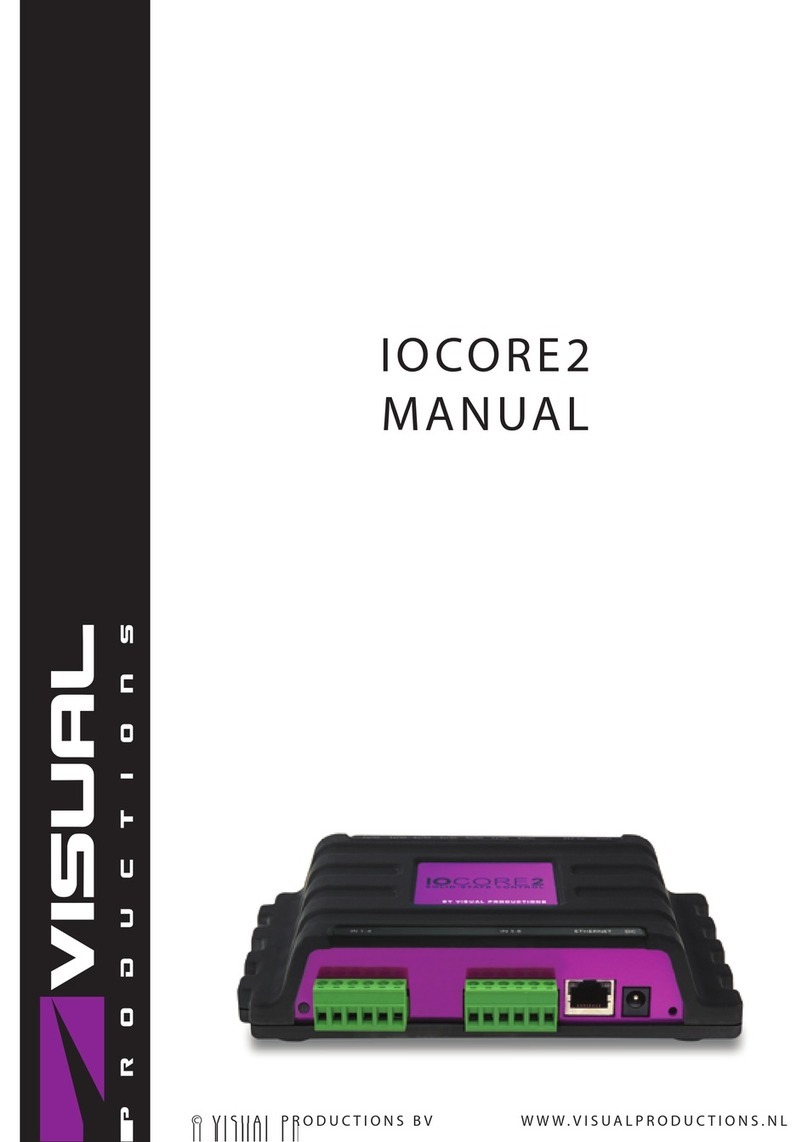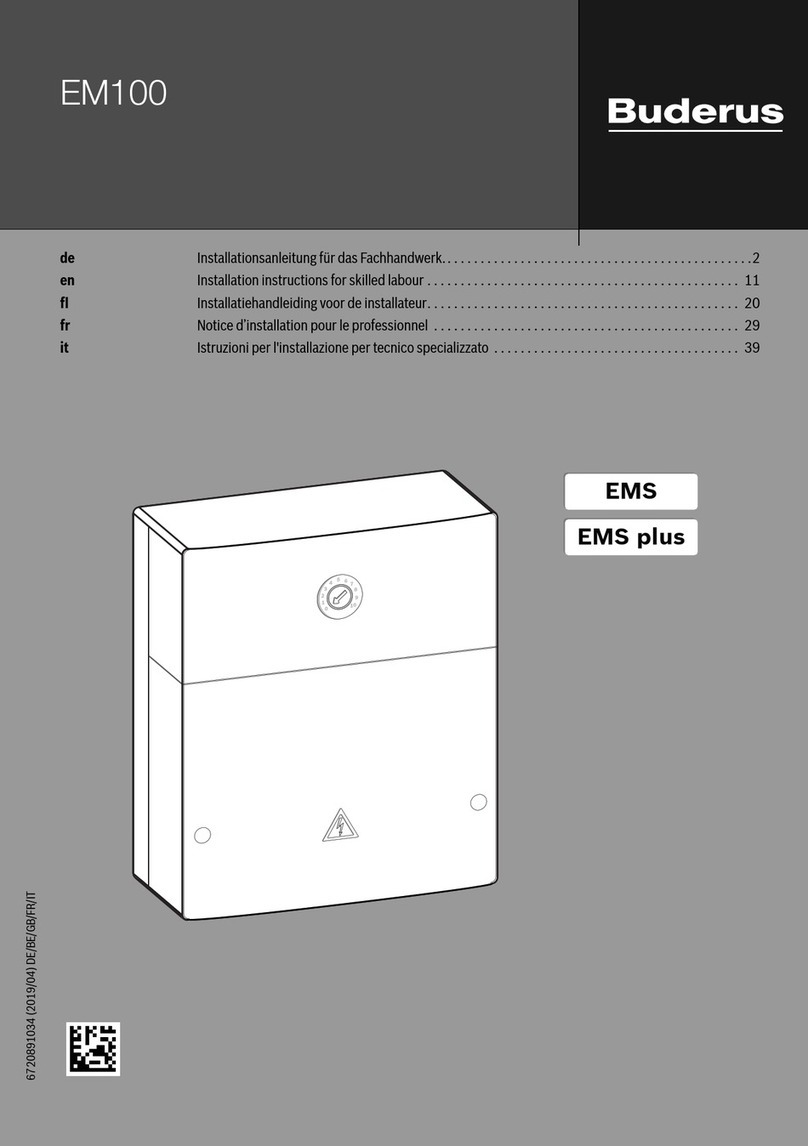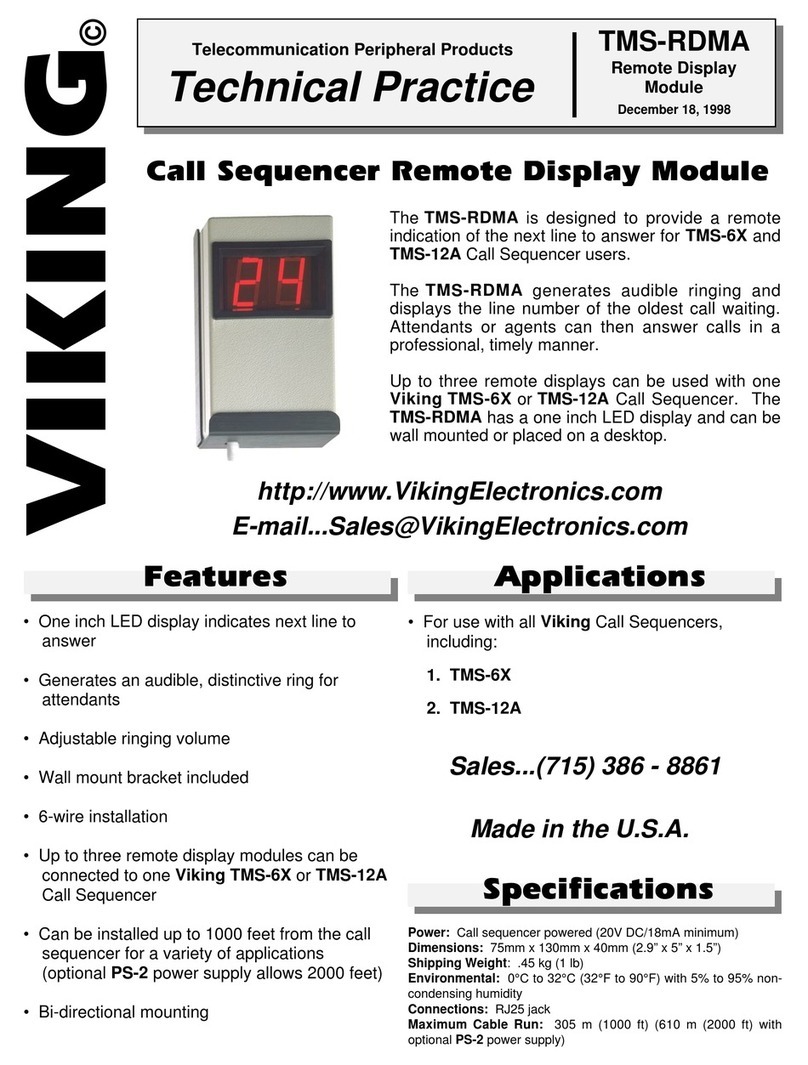Visual Productions IOCORE User manual

IOCORE
MANUAL
© VISUAL PRODUCTIONS BV WWW.VISUALPRODUCTIONS.NL

Contents
1 Introduction 5
2 Protocols 8
3 Quickstart 12
4 Setting up 21
5 Network 23
6 Show Control 27
7 Monitors 32
8 Settings 34
Appendices 40
A Trigger Types 41
B Task Types 48
C Templates 54
D API 55
2

c
2014-2017 Visual Productions BV. All rights reserved.
No parts of this work may be reproduced in any form or by any means - graphic,
electronic, or mechanical, including photocopying, recording, taping, or infor-
mation storage and retrieval systems - without the written permission of the
publisher.
While every precaution has been taken in the preparation of this document,
the publisher and the author assume no responsibility for errors or omissions,
or for damages resulting from the use of information contained in this docu-
ment or from the use of programs and source code that may accompany it. In
no event shall the publisher and the author be liable for any loss of profit or
any other commercial damage caused or alleged to have been caused directly or
indirectly by this document.
Due to the dynamic nature of product design, the information contained in
this document is subject to change without notice. Revisions of this informa-
tion or new editions may be issued to incorporate such changes.
Products that are referred to in this document may be either trademarks and/or
registered trademarks of the respective owners. The publisher and the author
make no claim to these trademarks.
3

! "##$%&#'%(
)*
++,+,-&###,-,&"##.
++,+,-&###,-,/"##.
01
)"2"#&/ 34+
5!
!

Chapter 1
Introduction
Thank you for choosing the IoCore. The IoCore is expansion module for the
CueCore and QuadCore range of solid-state lighting controllers. The IoCore can
add extra GPI, GPO, RS-232 and DMX ports to a CueCore based installation.
Furthermore, the IoCore is perfectly capable of working stand-alone when
there is no CueCore attached. It can be programmed to convert and trigger any
of its protocols autonomously. Given the open nature of the IoCore’s protocol
suite (UDP, OSC, Art-Net) this unit can easily be integrated with third-party
systems.
An internal web-server provides the web-interface through which you can
program the IoCore. A modern browser is required to access this web-interface
during set-up. A browser or computer is not required for standalone use after
the initial set-up.
Figure 1.1: IoCore
This manual discusses setting up and programming the unit. Chapter 2
provides background information on the communication protocols used the Io-
Core. Chapters 4 and 5 cover how to set up the unit and configure the network
connection.
Programming the triggering and converting functionality is done in the 6
chapter as discussed on page 27.
At the time of writing this manual the IoCore’s firmware was at version 1.39.
1.1 Features
The feature set of the IoCore includes:
•8 GPI ports (can be set as contact-closure or 0-10V input)
5

•8 GPO relay ports
•Ethernet based, supporting protocols like UDP, OSC and Art-Net
•DMX-512 port (can be set as input or output)
•RS-232 port
•Web-based user-interface for programming
•PoE (Power Over Ethernet) Class I
•Compatible with CueCore, QuadCore and B-Station
•Bundled with vManager and VisualTouch software
1.2 What’s in the box?
The IoCore packaging contains the following items (see figure 1.2):
•CD-ROM
•IoCore
•Power supply (including international plug set)
Figure 1.2: IoCore box contents
1.3 Saving data to memory
This manual will describe how to configure the IoCore and program conversions,
action, etc. The unit’s web-interface is used for editing these kinds of elements.
When changes are made, these changes are directly stored in the RAM memory
of the IoCore and the programming will directly influence the behaviour of the
unit. RAM memory is, however, volatile and its content will be lost through
a power cycle. For this reason the IoCore will copy any changes in the RAM
memory to its onboard flash memory. Flash memory retains its data even when
not powered. The IoCore will load all its data back from the flash memory upon
6

startup.
This memory copy process is conducted automatically by the IoCore and should
not be of any concern of the user. One point of consideration is, however, that
after making a change the unit should be given time to perform the copy to
flash. As a rule of thumb, do not disconnect the power from the device within
30 seconds from making a programming change.
1.4 Further Help
If, after reading this manual, you have further questions then please consult
the online forum at http://forum.visualproductions.nl for more technical
support.
7

Chapter 2
Protocols
The IoCore is fitted with several communication ports and supports various
protocols. This chapter describes these protocols and to which extent they are
implemented in the IoCore
2.1 GPI
The IoCore features eight General Purpose Inputs (GPI) ports that can be con-
nected to external equipment, switches and sensors. State changes on these GPI
ports can be used to trigger programmed events inside the IoCore.
Each GPI port can be switched between ’digital’ and ’analog’. In the digi-
tal mode the signal is held up by an internal pull-up resistor and results in a
logic ’0’. The external equipment is intended to short the port’s pin to the
provided ground pin. This short will create a logic ’1’. All four ports share one
common ground pin.
When set to analog the external equipment is supposed to supply a voltage
between 0V and 10V to the port’s pin. Please refer to figure 2.1 for the pinout
of the GPI connector. Be careful not to supply more than 10V to the GPI port
as that might cause permanent damage.
Figure 2.1: GPI Pinout
Please refer to page 36 for more information on configuring the GPI ports.
Programming events based on GPI activity is done in the Show Control page,
which is discussed on page 27.
8

2.2 GPO
Each GPO port features a normally-open (NO) relay for switching external
equipment. The relay can switch 250VAC/30VDC up to 2A. Please refer to
figure 2.2 for the pinout of the GPO connector.
Figure 2.2: GPO Pinout
2.3 RS-232
The bi-directional RS-232 port can be used to communicate with external equip-
ment such as video projectors and matrix switchers. Figure 2.3 shows the pinout
of the connector which shared with the DMX port. Please refer to page 36 for
more information on configuring the RS-232 port.
Figure 2.3: RS-232 Pinout
2.4 DMX-512
DMX-512 is the standard communication protocol for stage lighting. Its official
name is E1.11-2008 USITT DMX512-A. Nowadays the reach of the DMX proto-
col has extended beyond entertainment lighting and is also used for architectural
lighting. Originally one DMX network contained 512 channels which is called a
’universe’. With the growing size and complexity of lighting systems it is now
very common for a system to compose of multiple universes, each conveying 512
channels. It is advised to use a shielded twisted pair cable for DMX cabling.
The cable should be terminated with an 120 Ohm resistor.
DMX-512 is a very successful protocol with, however, a few limitations. The
maximum number of attached devices is limited to 32 and they all have to be
9

connected in bus-topology having one cable running via each device. Further-
more, a DMX-512 cable should not be longer than 300 meters.
Figure 2.4: Visual Productions’ RdmSplitter
The DIN Rail RdmSplitter from Visual Productions (See figure 2.4) helps tackle
those inconvenient limitations. The Splitter takes a DMX signal and sends it
out again on its 6 DMX output ports for scaling group topology. Each output
port is capable of driving 32 more devices. The Splitter can also function as a
signal booster as each port supports another 300 meter long connection.
The IoCore has one DMX port and is therefor able control 512 channels. The
port can be configured either as input or output. Figure 2.5 shows the pinout
of the connector.
Figure 2.5: DMX Pinout
2.5 Art-Net
The Art-Net protocol primarily transfers DMX-512 data over Ethernet. The
high bandwidth of an Ethernet connection allows Art-Net to transfer up to 256
universes. The data sent out for Art-Net does put a certain load on the network,
therefore it is recommended to disable Art-Net when not in use. The IoCore
can receive and send out one DMX universe over Art-Net. Art-Net can be used
for creating triggers in the show control programming.
10

2.6 UDP
User Datagram Protocol (UDP) is a simple protocol for sending messages across
the network. It is supported by various media devices like video projectors and
Show Controllers. It does not incorporate error checking, therefor it is faster
than TCP but less reliable.
There are two ways how to have the IoCore respond to incoming UDP mes-
sages. The API (see page 56) makes typical IoCore functions available through
UDP. Furthermore, custom messages can be programmed in the Show Control
page (see page 27). This is also the place where to program outgoing UDP
messages.
2.7 TCP
The Transmission Control Protocol (TCP) is a core protocol of the Internet
Protocol Suite. It is used for its reliable, ordered and error checked delivery
of a stream of bytes between applications and hosts over IP networks. It is
considered ’reliable’ because the protocol itself checks to see if everything that
was transmitted was delivered at the receiving end. TCP allows for the retrans-
mission of lost packets, thereby making sure that all data transmitted is received.
The IoCore supports reception of TCP message.
2.8 OSC
Open Sound Control (OSC) is a protocol for communicating between software
and various multi-media type devices. OSC uses the network to send and receive
messages, it can contain MIDI and custom information. There are apps avail-
able for creating custom-made user interfaces on iOS (iPod, iPhone, iPad) and
Android. These tools allow to program fool-proof user-interfaces for controlling
the device. E.g. TouchOSC from http://hexler.net/software/touchosc.
There is a TouchOSC layout available from http://www.visualproductions.
nl/products/b-station.html that is configured to control the playbacks of
the IoCore.
There are two ways how to have the IoCore respond to incoming OSC messages.
Firstly, the API (see page 55) makes typical IoCore functions available through
OSC. Secondly, custom messages can be programmed in the Show Control page
(see page 27).
11

Chapter 3
Quickstart
This chapter provides step by step tutorials on how to program your IoCore for
some typical tasks:
•Convert 0-10V levels to DMX
•Use DMX to trigger a RS-232 lamp strike command to a video projector
3.1 Convert 0-10V levels to DMX
This tutorial shows how to use the IoCore to convert 0-10V levels to DMX. The
0-10V levels could be generated by sensors (e.g. ambient lighting sensor) or a
potentiometer (1-10V wall mount rotary dimmer). The DMX levels can then be
used to directly control lighting fixtures or it can be fed into an external lighting
console to control the intensity of complete scenes. Please follow the next few
steps.
1. Setup network and connections
Connect the IoCore and the computer to a network switch. Connect the
rotary dimmer to GPI port 1. Connect the fixture to the DMX port and
set it to starting address 1.
12

2. Connect to the network
Configure the equipment to have the following static IP addresses:
IP Subnet
Computer 192.168.1.9 255.255.255.0
IoCore 192.168.1.10 255.255.255.0 (Default setting)
3. Add template
Open a browser on the computer and browse to the web-interface of the
IoCore by typing ’192.168.1.10’ in the browser’s address field. Go to the
Show Control page and select the ’GPI ->DMX’ template. Press the
’Add >>’ button in the lower left corner of the screen.
13

4. Configure GPI port
Go to the IoCore Settings page and set GPI port 1 to ’analog’.
5. Configure the DMX port
In the settings page, set the DMX port direction to ’output’
Changing the rotary encoder should now control DMX channel 1 for the fixture.
3.2 Use DMX to trigger a RS-232 lamp strike
command to a video projector
This example enables an external DMX source to trigger a RS-232 message that
will be send to a video projector; the RS-232 message could be used to strike
the lamp within the projector. Please take the following steps:
14

1. Setup network and connect equipment
Connect the IoCore and the computer to a network switch. Connect the
the external DMX board to the DMX port. Connect the projector to the
RS-232 port.
15

2. Add source
Open a browser on the computer and browse to the web-interface of the
IoCore by typing ’192.168.1.10’ in the browser’s address field. Go to the
Show Control page and select the ’DMX In’ source. Press the ’Add >>’
button below the table.
16

3. Add action
Make sure the ’DMX In’ actionlist is selected and press the ’<<Add’
button below the ’Action Types’ table.
4. Edit action
Make sure the new action is selected and press the ’Edit’ button. Set the
flank to ’Down’. This will make sure that the action is only triggered
when DMX channel 1 goes from 0% to non-zero.
17

5. Add task
Press the ’Add’ button at the top left of the screen and choose ’RS-232’
from the task categories.
18

6. Edit task
Select the task and change the feature to ’Send String’. Set the function
to ’Set’. Enter e.g. ’lampon’ in parameter 1. You can now exit the
dialog by pressing the ’Close’ button. Please consult the projector’s
documentation and replace the ’lampon’ string accordingly.
7. Configure RS-232 port
Go to the IoCore Settings page. Set the RS-232 details to match
specifications that would be found in the projector’s documentation.
19

8. Configure the DMX port
In the settings page, set the DMX port direction to ’input’
Bringing channel 1 up from 0% will now make the IoCore send the RS-232 string
to the projector. The DMX console should bring channel back to 0% so it is
ready to triggered again.
20
Table of contents
Other Visual Productions Control Unit manuals
Popular Control Unit manuals by other brands

Aprilaire
Aprilaire 76 installation instructions
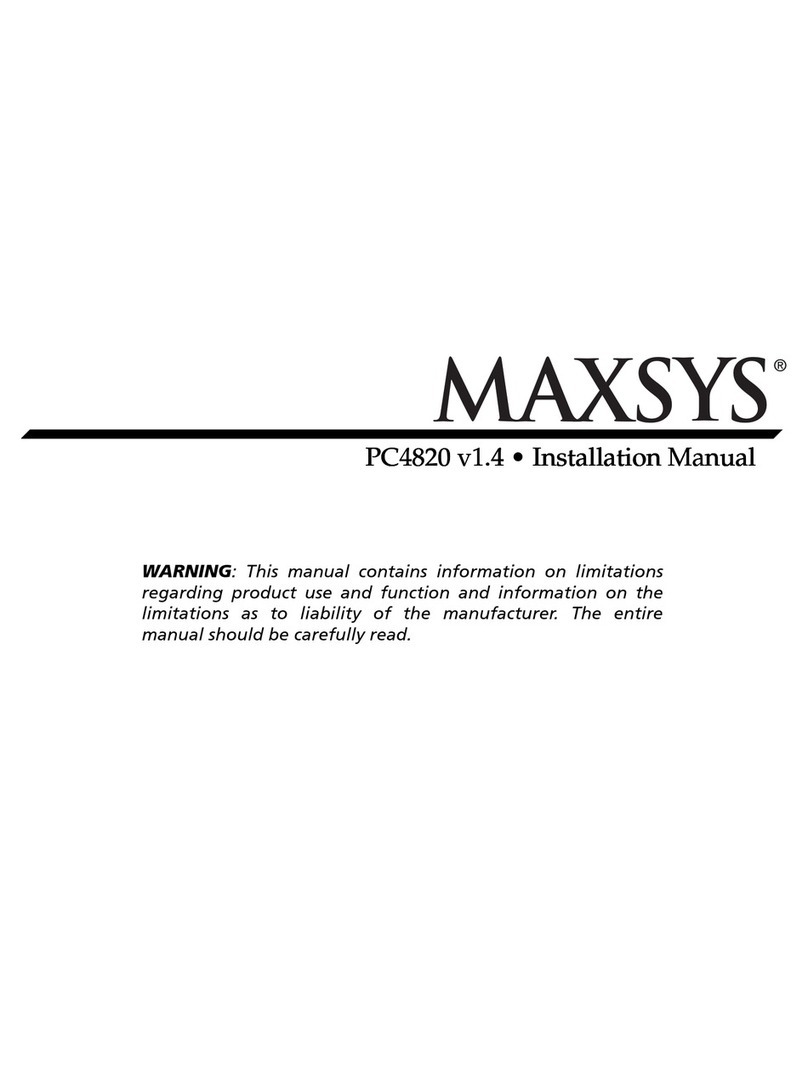
Maxsys
Maxsys PC4820 v1.4 installation manual

AEB
AEB Galileo Fitting Instructions and Guarantee workbook
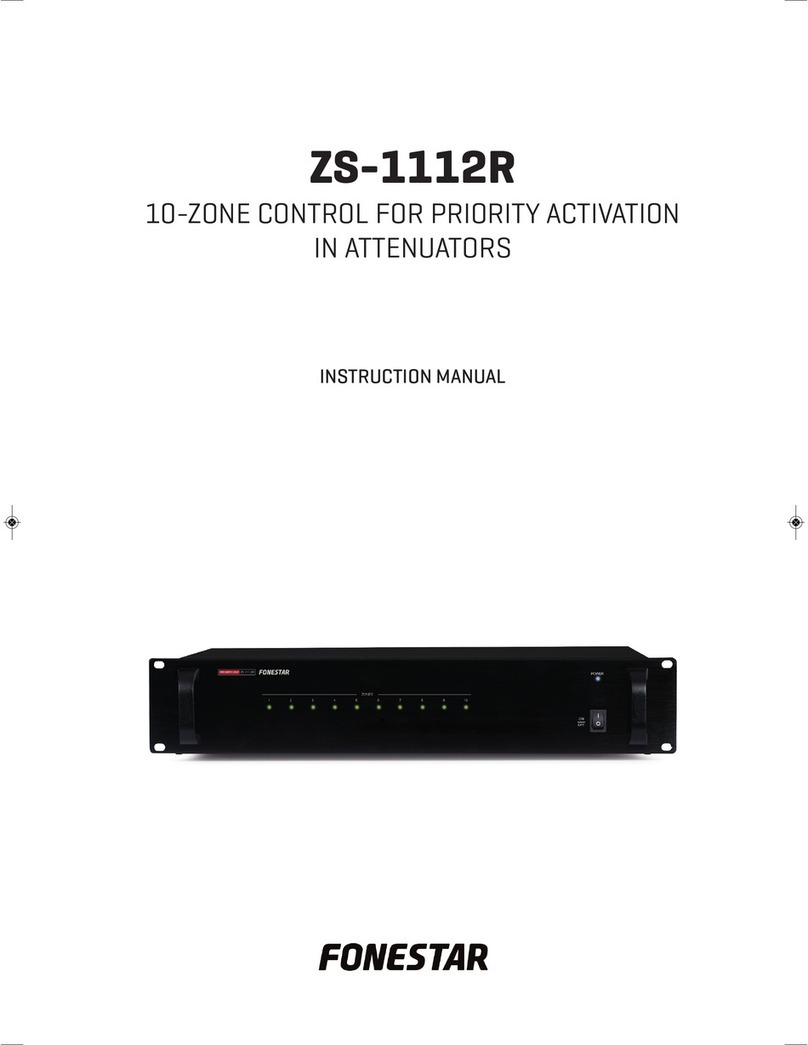
FONESTAR
FONESTAR ZS-1112R instruction manual

GC5
GC5 SFAR-1M-2DI2DO user manual

ARI-Armaturen
ARI-Armaturen STEVI 350 Series Operating and installation instructions

isobus
isobus CCI A3 operating instructions
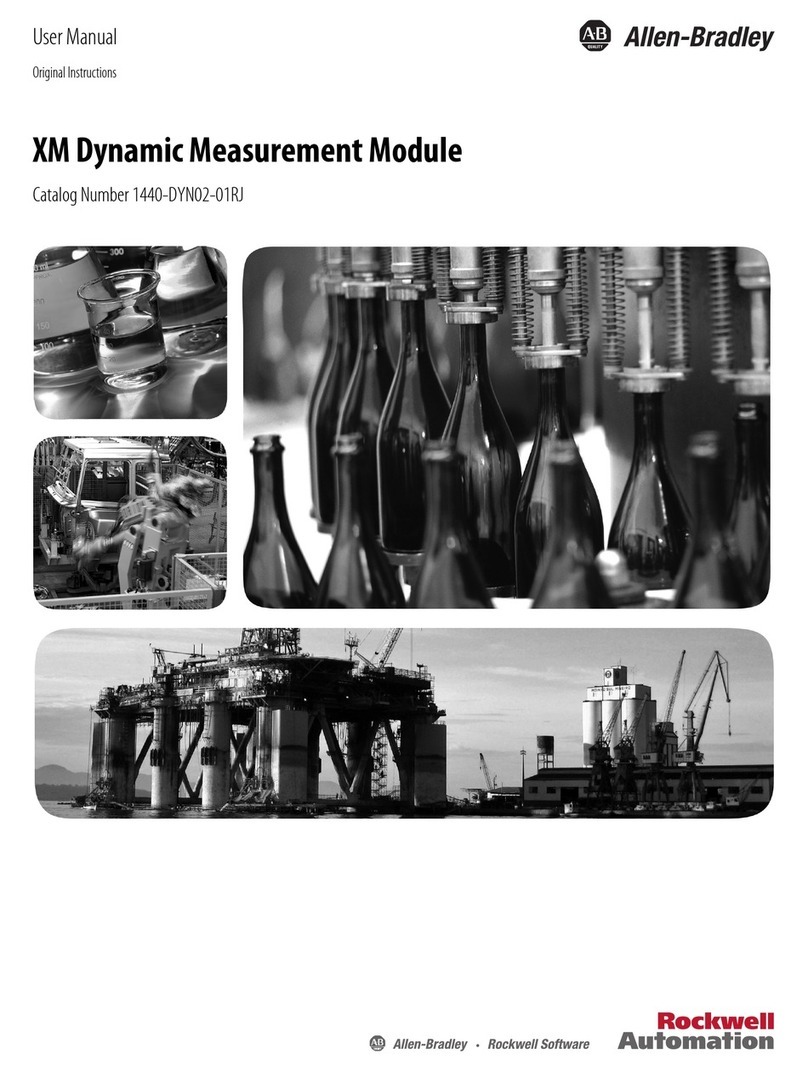
Allen-Bradley
Allen-Bradley 1440-DYN02-01RJ user manual

Bose
Bose ControlSpace CC-64 Safety instructions & install guide

IS5 COMMUNICATIONS
IS5 COMMUNICATIONS RAPTOR Series user guide

Paradox
Paradox ZX82 installation manual
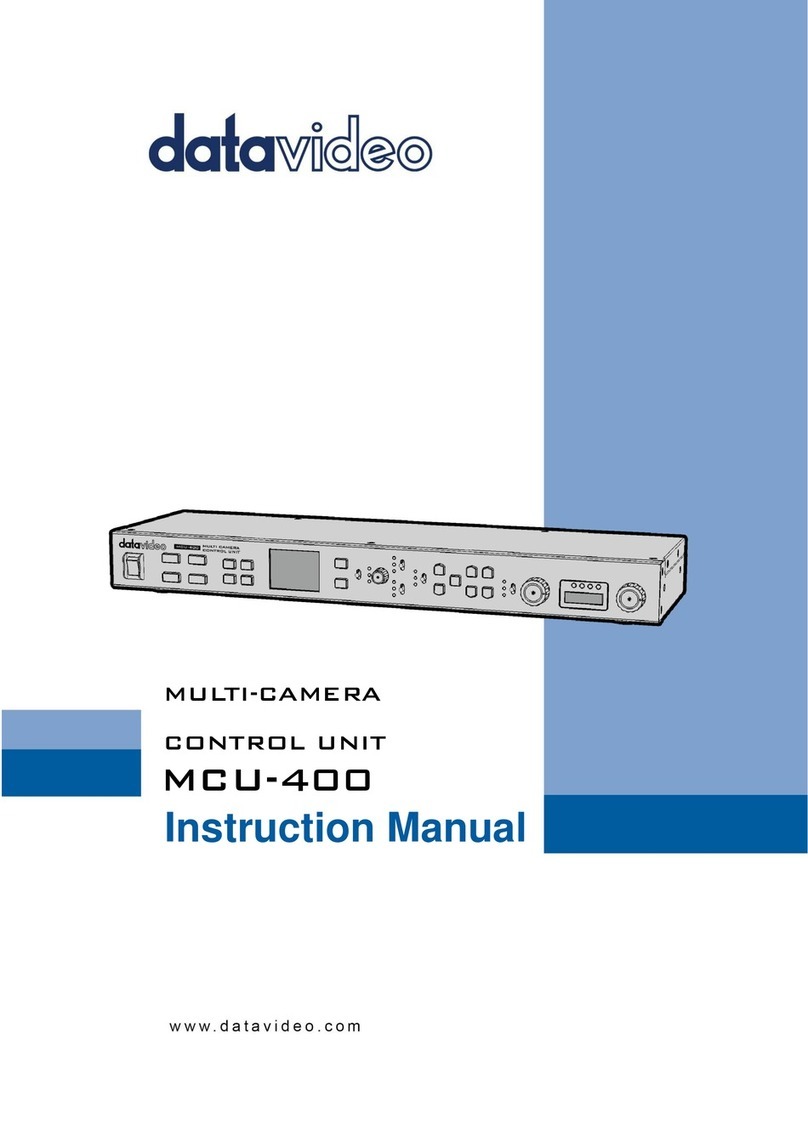
Data Video
Data Video MCU-400 instruction manual