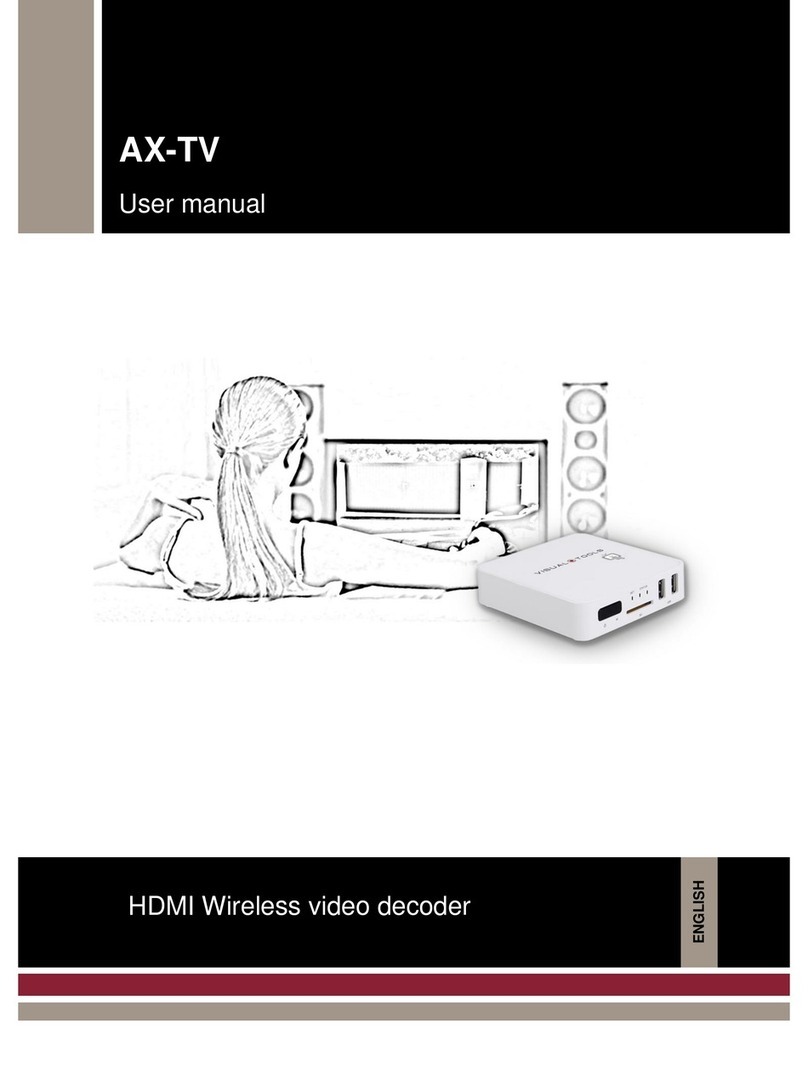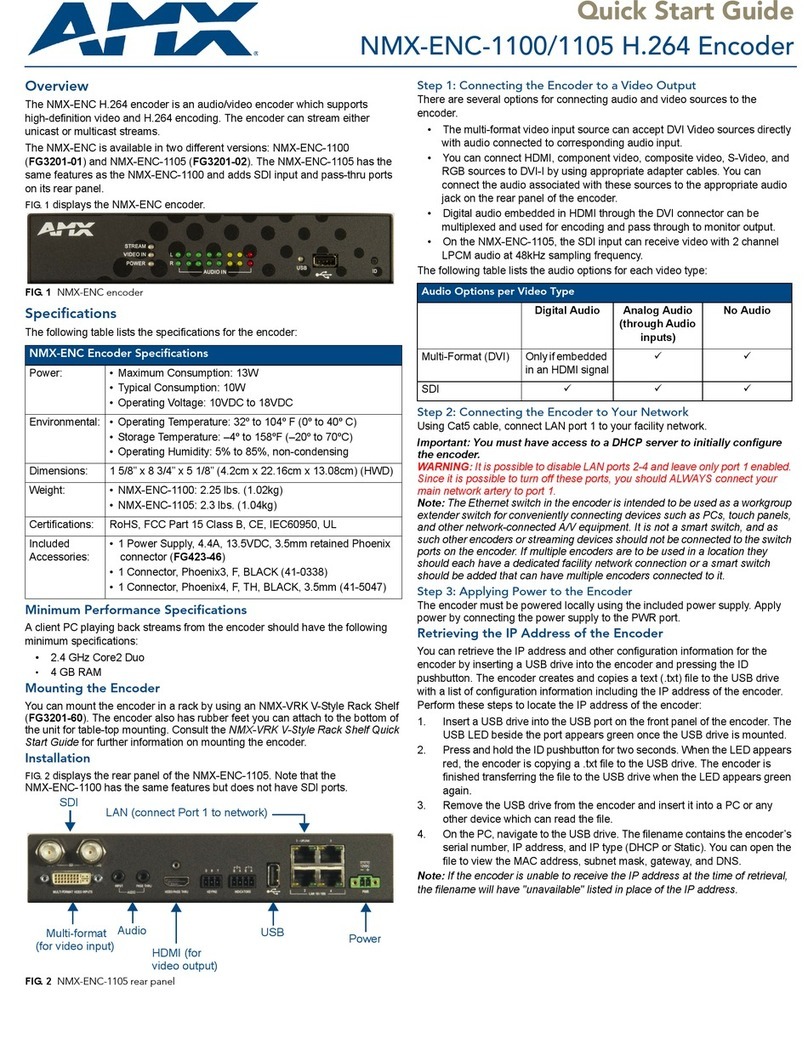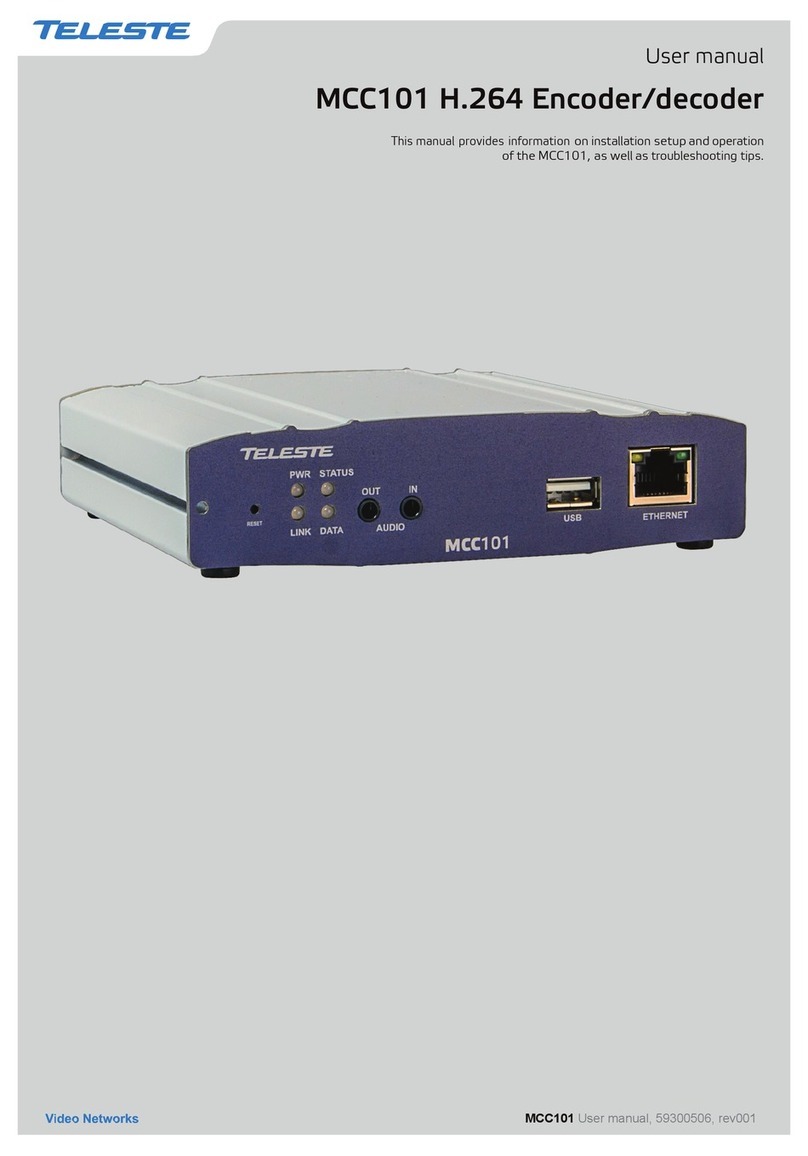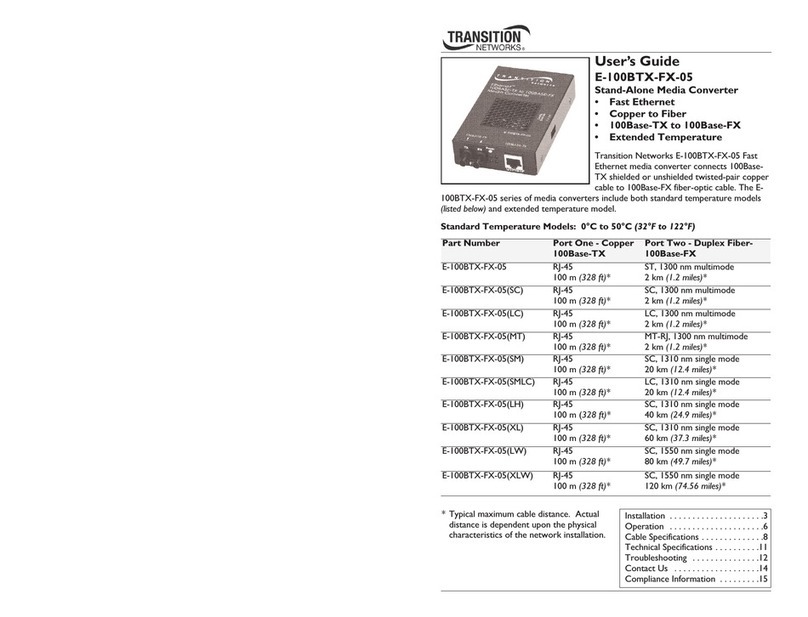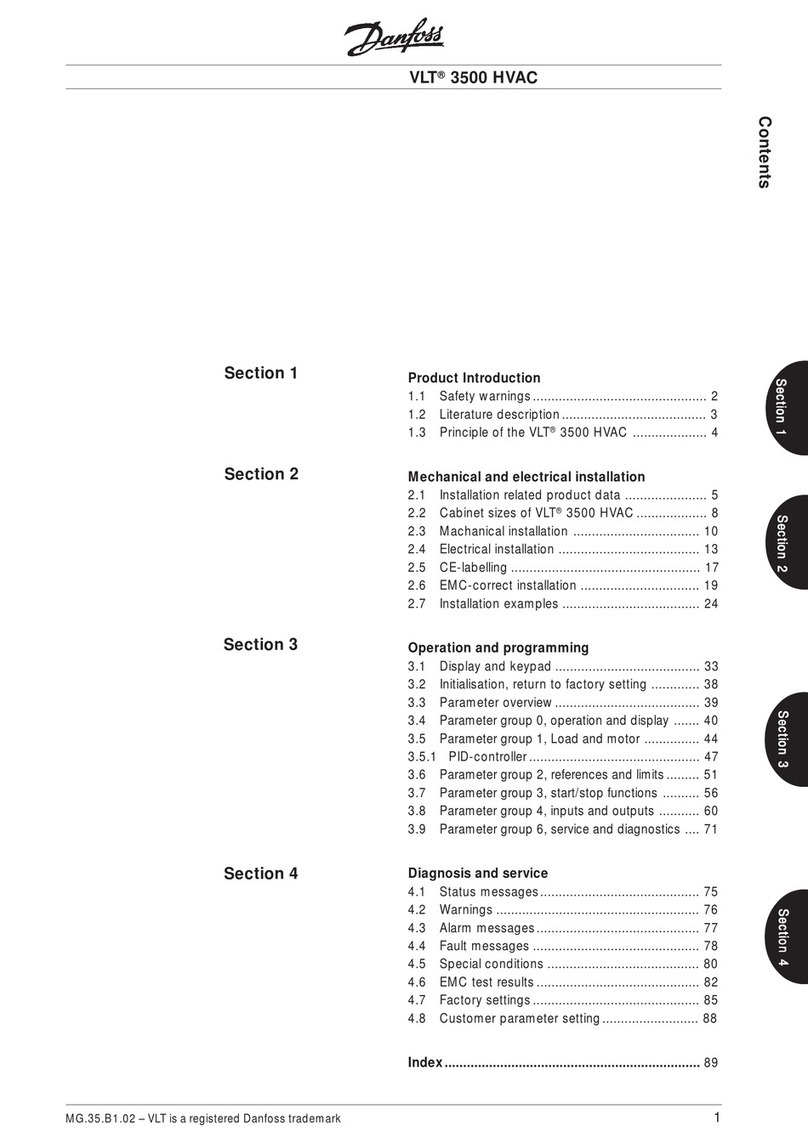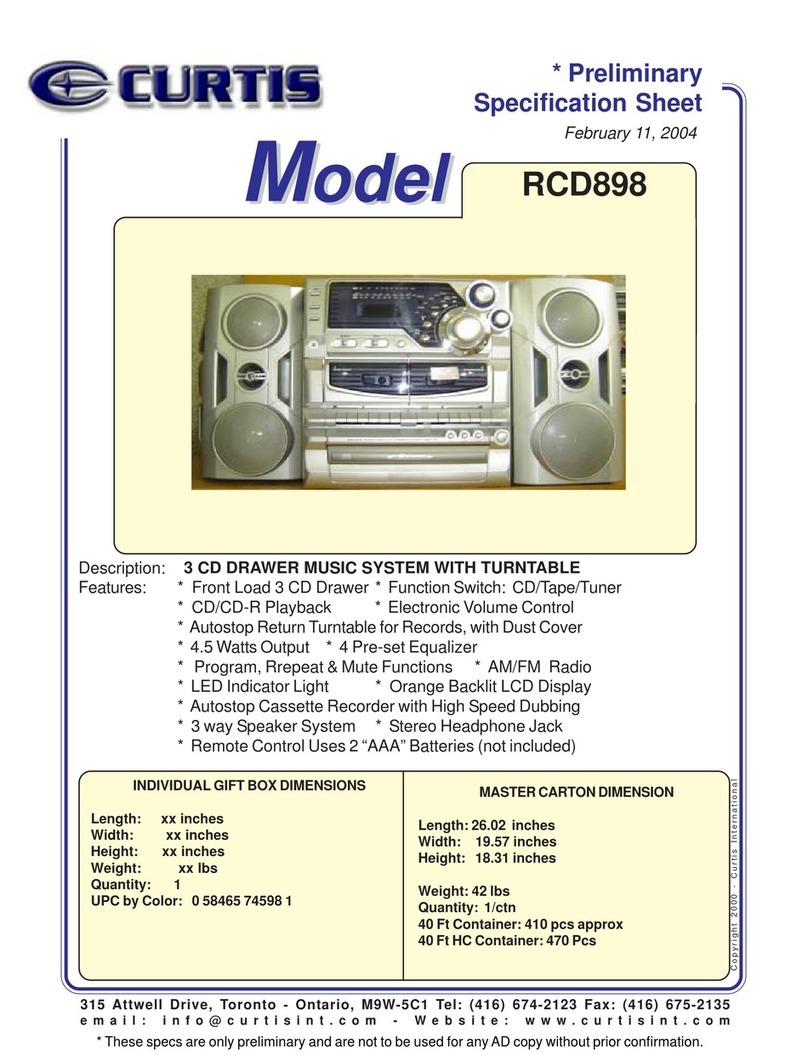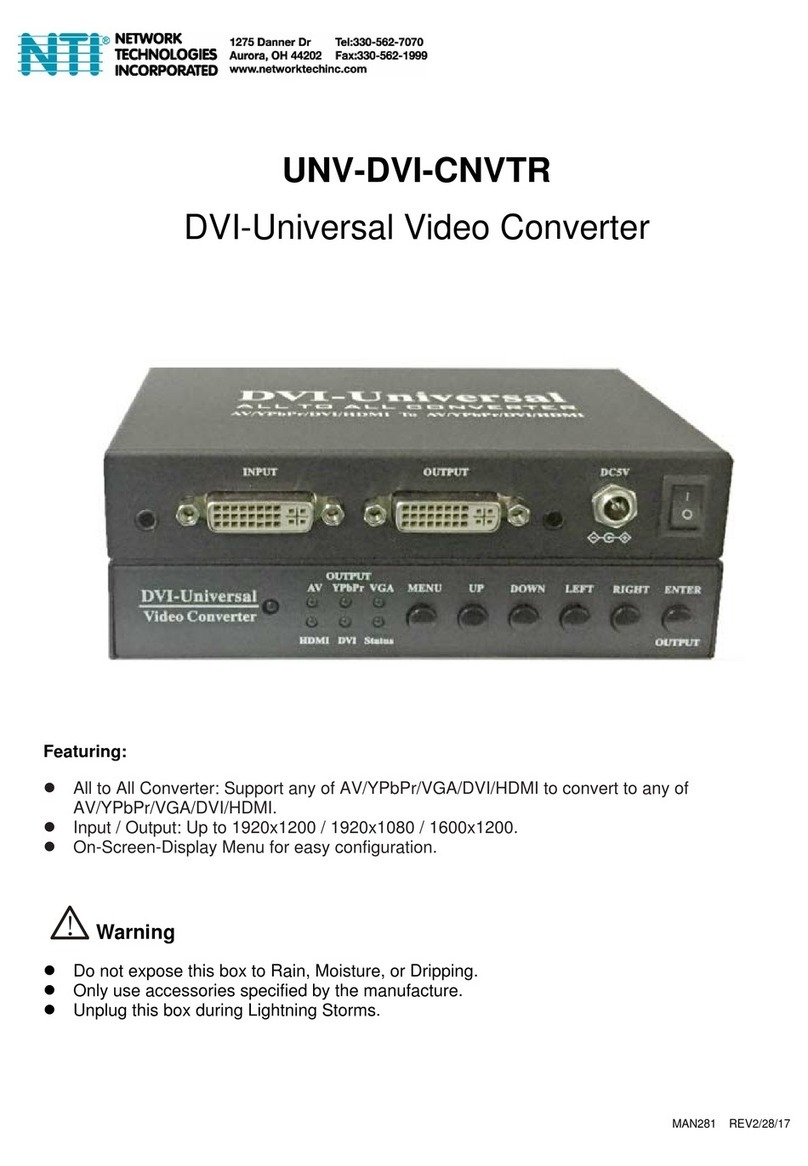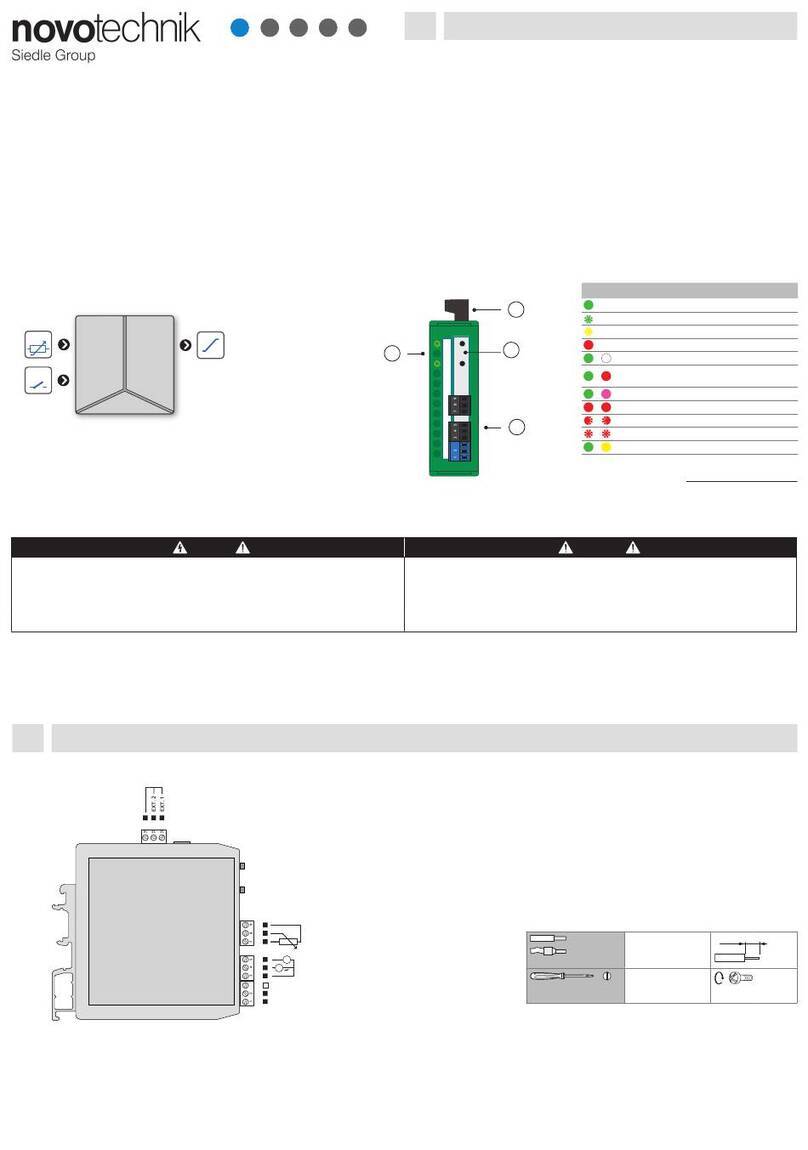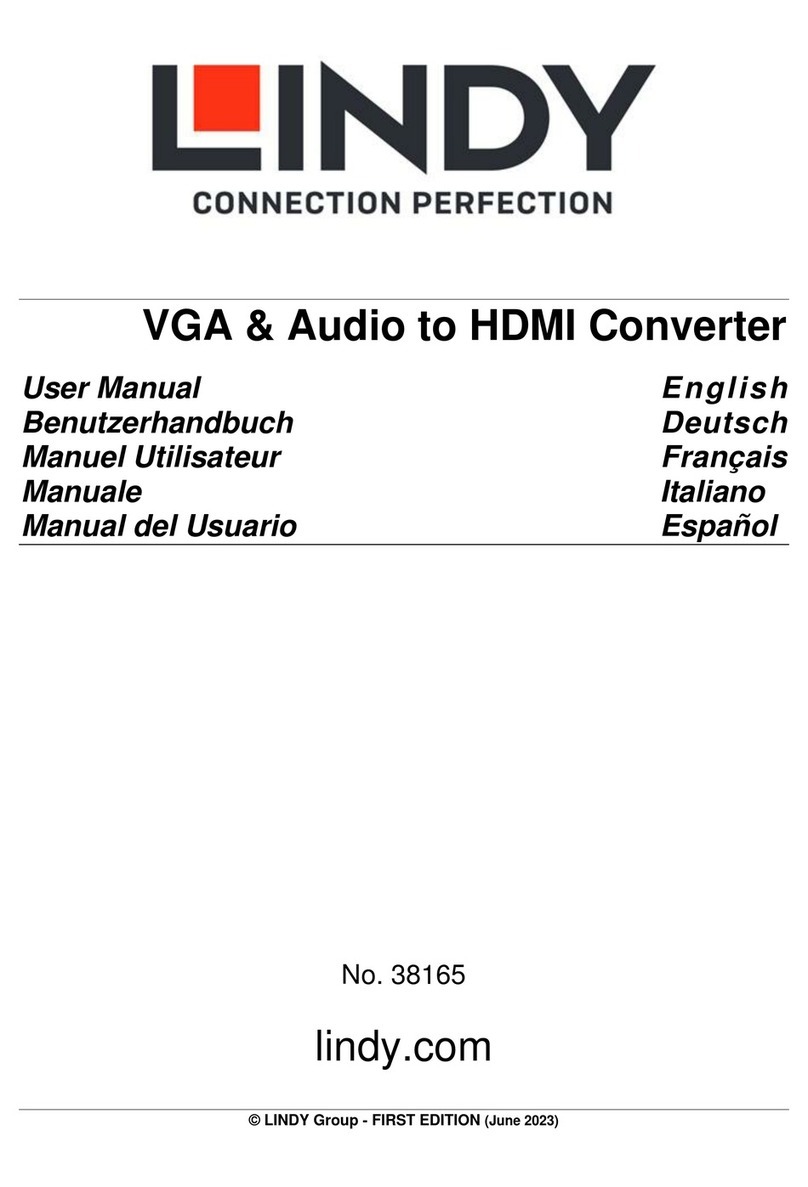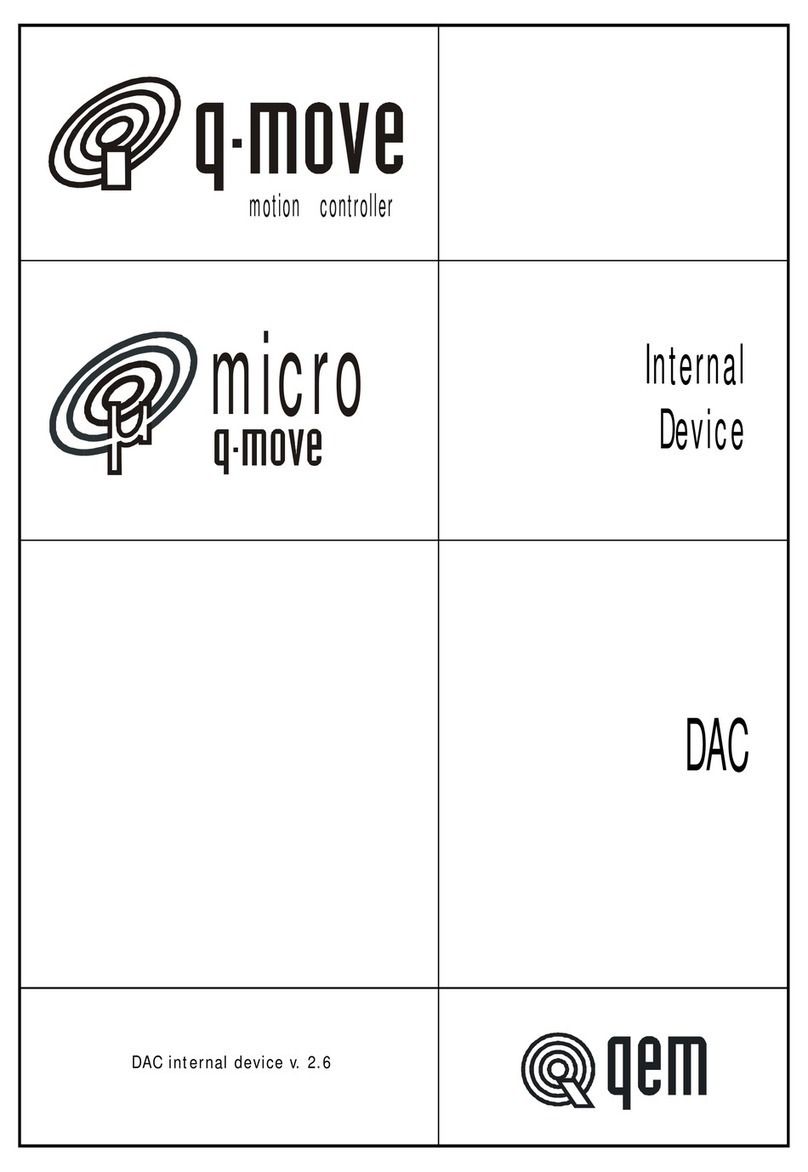Visual Tools AX-TV User manual

AX-TV
User manual
Version 1.0.27
AX-TV
User Manual
HDMI VIDEO DECODER
User Manual - version 1.0.27
ENGLISH

User Manual - 2
Copyright
© 2018 AX Solutions, S.L. All rights reserved.
Visual Tools’ products are property of AX Solutions, S.L.
Other products and company names mentioned herein may be trademarks or trade names of their respective owners.
Restriction
AX Solutions, S.L. shall reserve the copyright of this document. Under no circumstances, this document shall be
reproduced, distributed or changed, partially or wholly, without formal authorization of AX Solutions, S.L.
Disclaimer
AX Solutions, S.L. makes the best to verify the integrity and correctness of the contents in this document, but no
formal guarantee shall be provided. Design and specifications are subject to change without prior notice.
Use of this document and the subsequent results shall be entirely on the user’s own responsibility.

User Manual - 3
USB
ports
Remote
control
FRONT VIEW:
SIDE VIEW:
REAR VIEW:
REMOTE CONTROL:
Network
connection
Status leds
HDMI video connection
Power Supply
Exit / Back
Menu
Camera
Selection
Show / Hide camera
names
Next / Previous
camera or group of
cameras
Menu options selection
PTZ: activation
Change quad view:
1, 4, 9 & 16
/
PTZ: Zoom+ & Zoom-
Cursor movement
PTZ: Pan & Tilt
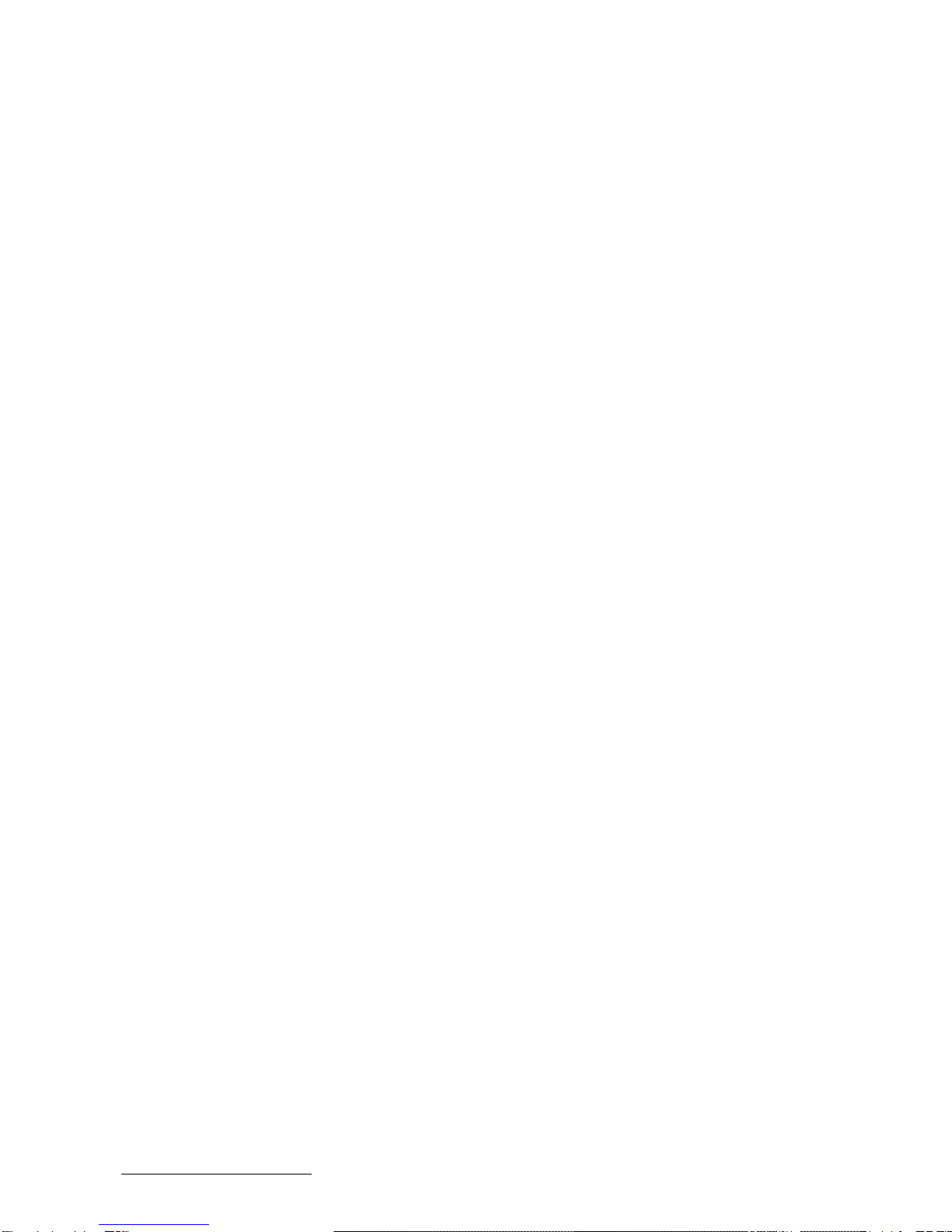
User Manual - 4
INDEX
1. Contents........................................................................................................................................................................... 5
2. Installation and set up.................................................................................................................................................. 5
3. Settings ............................................................................................................................................................................ 6
3.1. Edition with the remote control and the virtual keyboard ...................................................................................6
3.2. Settings menu....................................................................................................................................................6
3.3. Network settings................................................................................................................................................7
3.4. Cameras Configuration......................................................................................................................................8
3.5. Movie Configuration.........................................................................................................................................10
3.6. Sequence Configuration..................................................................................................................................11
3.8. Advanced configuration...................................................................................................................................12
3.9. Import / Export configuration............................................................................................................................13
3.10. System settings...............................................................................................................................................13
4. Unit operation ...............................................................................................................................................................14
4.1. Operation with the remote command...............................................................................................................14
4.2. Operation from a Web browser........................................................................................................................15
5. Upgrading and Remanufacturing with the factory image.................................................................................16
5.1. Software Upgrading.........................................................................................................................................16
5.2. Factory image..................................................................................................................................................17
6. Appendix 1: Changing AXIS cameras settings......................................................................................................18
7. Appendix 3: ONVIF supported cameras ................................................................................................................19
8. Appendix 3: Operation with the Videotec DCZ joystick...................................................................................20
9. Appendix 4: Technical specifications ..................................................................................................................... 21
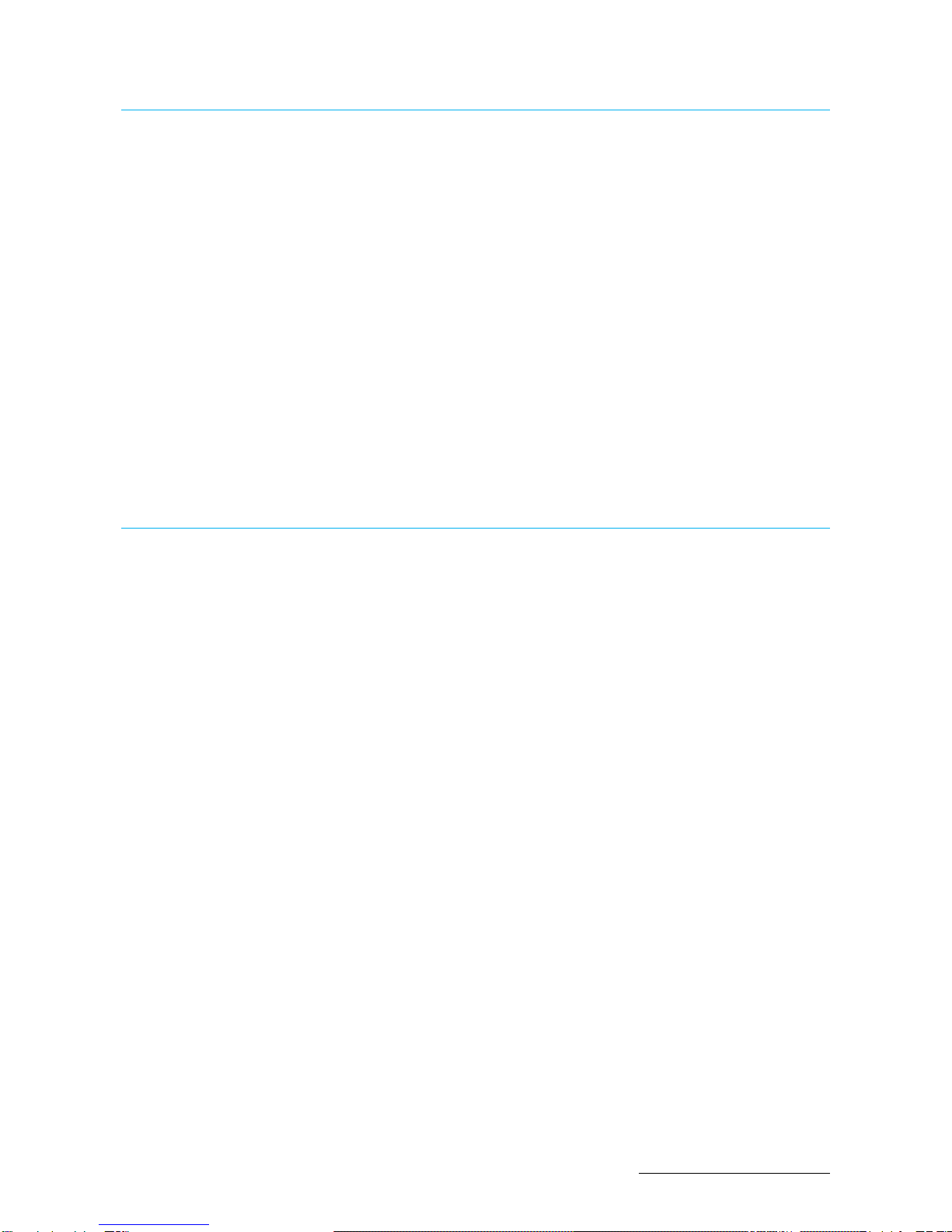
User Manual - 5
1. Contents
AX-TV is a video decoder used to display live video from all kind of AXIS IP cameras, ONVIF cameras
(please consult the supported camera’s model on the Appendix2 table) as well as VX and NVX video
recorders from Visual Tools.
Connect the AX-TV to a TV or a monitor with the HDMI cable and you will have your cameras on screen
connected via WIFI or LAN.
The AX-TV can be controlled from its remote control, a web browser, the Supervisor X software or any
other software integrated with the AX-TV (there is an integration API available)
Package contents
Open the packaging and check that the following items are included;
•AX-TV Unit
•HDMI cable
•Network cable
•Remote control and batteries
•Power supply
2. Installation and set up
Installation
Connect the unit to the power supply, the HDMI video cable to the monitor/TV and the network cable if
the connection is going to be via LAN.
The unit has to be installed in a visible place to be able to command it with the remote control. If you are
planning to control the AX-TV by other means you can hide it after the first configuration.
Don’t place the unit in a closed place, it is necessary to leave some space for the ventilation.
Start-up
Select on your monitor/TV the HDMI input corresponding to the AX-TV to be able to see the configuration
menus on screen.
The first configuration of the unit has to be made with the remote control. You can connect a USB
keyboard to ease the input of text.
If you have a LAN connection and your router has DHCP the unit will get connected to the network
automatically, without need to edit the network configuration.
If the connection is via Wi-Fi the first thing you have to do is enter the network configuration menu to
select your Wi-Fi network and configure its password.

User Manual - 6
3. Settings
The first configuration of the unit has to be made with the remote control and optionally a USB keyboard
to ease the text input. Once the AX-TV is set-up for the first time it is possible to edit or complete the
cameras configuration remotely from a web browser.
3.1. Edition with the remote control and the virtual keyboard
Use the arrow buttons [< ^ >] to scroll through options, the [OK] button to select an option and the [Exit
]button to go back.
To show the virtual keyboard, select a text box and press [OK]. The virtual keyboard will be shown on
screen. Select the character key with the arrow buttons and press [OK] to choose. Select the Next key
on the virtual keyboard to enter the text and move to the next text box. Press [Exit ]to exit the virtual
keyboard. The numbers can be typed directly with the number buttons of the remote control.
To modify a text, it is convenient to place first the cursor where you want to insert characters, or at the
end of the text to delete it, and then press [OK] to open the virtual keyboard.
You can use a mouse and a USB keyboard connected to the AX-TV to enter the configuration data
faster. Bear in mind that only QWERTY keyboards are supported.
3.2. Settings menu
Press the [Menu ] on the remote-control button to show the main
menu options. Enter the Settings option.
In the Settings menu there are the following options:
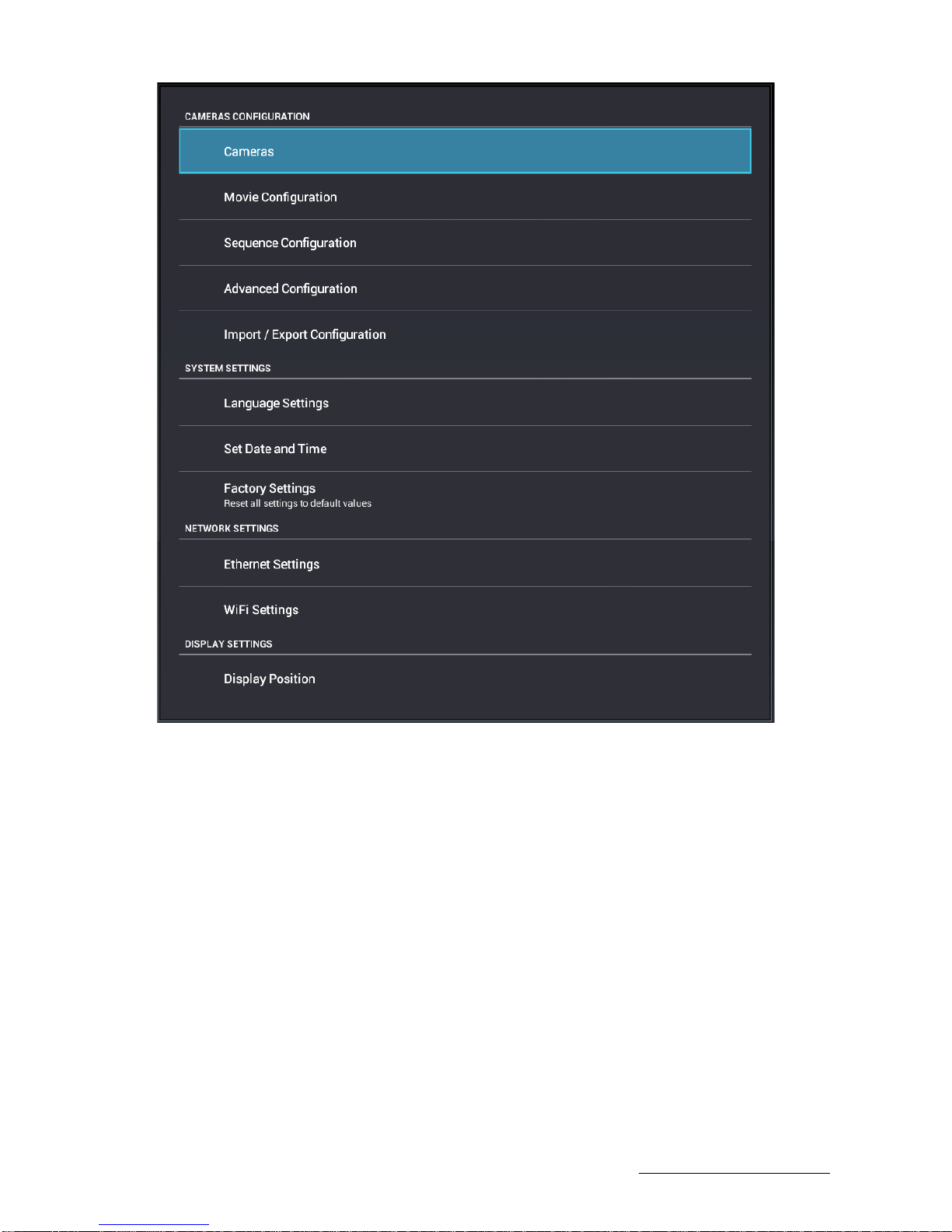
User Manual - 7
3.3. Network settings
You need to configure the network parameters to connect to the cameras. Choose the connection you
prefer, either Ethernet or WIFI, and make sure that the corresponding checkbox is selected, or the
communications will not be active.
Ethernet Settings
Menu >> Settings >> Network settings >> Ethernet settings
Connect the local network cable. The DHCP protocol automatically configures the network parameters. If
you want to edit the network parameters select the Ethernet settings option and edit the parameters you
need.
Note: the MAC address that appears in the lower part of the unit corresponds to the Ethernet connection.
Wi-Fi Settings
Menu >> Settings >> Network settings >> WIFI settings
Select the WIFI network and enter the corresponding password. When the connection is active you will
see a Connected label under the selected name’s network.
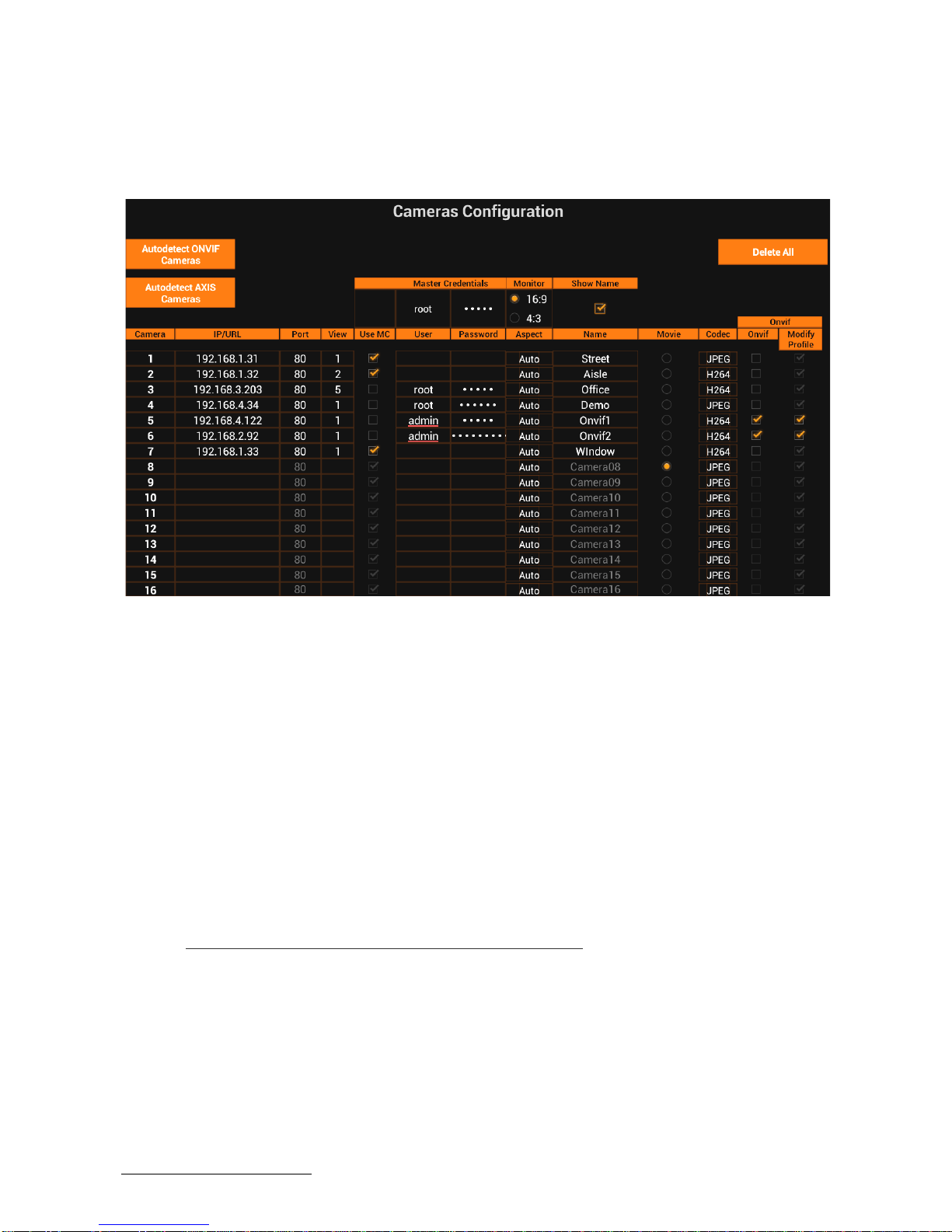
User Manual - 8
3.4. Cameras Configuration
Menu >> Settings >> Cameras configuration >> Cameras
The cameras used by the AX-TV and some display adjustments are defined on this screen.
The unit comes with a sample configuration that you can change. Select the Delete All button and press
OK: this option deletes the sample cameras and allows you to start with a blank configuration with the
default values.
In order to ease the addition of new cameras, it is advisable to enter first the user and password for the
Master Credentials (MC). The master credentials are the default user and password that will be used for
any new camera unless you uncheck the ‘Use MC’ option and enter a particular root and password for the
camera.
The Monitor option configures the aspect of the AX-TV video output. It is 16:9 by default, but if most of
the cameras have a 4:3 aspect it is recommendable to put the monitor in 4:3
The Show Name checkbox is used to overwrite the camera names on the video. The button .com in the
remote control can change its status as well.
You can add the cameras manually editing this table or by means of the auto-detection tool. You can
combine both methods, as well as edit a camera added by auto-detection.
3.4.1. Cameras configuration: Manual edition
The following parameters are needed to set-up a new camera:
IP/URL address of the camera or the VX / NVX recorder you want to display
Port: It is the video TCP port. By default, 80 and should only be changed if necessary.
View: A camera may have several extra views, as well a VX/NVX recorder have several video channels.
The View field specify the view or channel number. The default view is 1.
Credentials: Check Use MC to use the master credentials defined for all the cameras or uncheck it to
specify a particular user and password for the camera.

User Manual - 9
Aspect: The aspect-ratio is set in automatic by default. This way the AX-TV chooses the best resolution
for the camera in every moment depending on the viewer size.
Name: You can change the camera name here. To show this name on live video, mark the check-box
Show Name or press the button [.com] on the remote control when the AX-TV is in operation.
Movie: You can select one of the AX-TV channels to show a commercial video instead of a live camera.
The configuration of the movie is explained in a later chapter.
Codec: Choose which video format to request the camera: JPEG or H264.
Onvif: Check this option to connect the camera using the Onvif protocols. Otherwise the Axis protocols
will be used.
Modify Profile: Check this option to let the AX-TV modify the Onvif profile in the camera to optimize it to
the visualization needs. Otherwise the video stream is used as it is configured in the camera. By default,
this option is checked, and the AX-TV is allowed to modify the Onvif profile video. Uncheck it if for
example the camera only has one configurable profile and it is being used by a video recorder.
Once finished press the [Exit ] button and wait until the connection to the cameras is checked, and the
video is shown on screen. If an error occurs check the camera configuration.
3.4.2. Cameras configuration: Adding cameras with auto-detection
Select Autodetect Axis Cameras or Autodetect Onvif Cameras and you will get a list of the cameras
detected in your local network.
Note: if a camera is not installed in the same network segment of the AX-TV, or it is not detected for any
other reason, you can always add it manually as explained in the previous title.
Once the cameras have been detected the result is shown as follows:
If you think there haven’t been detected all the cameras, click on Refresh to launch a new autodetection.
Select one camera to display its details:

User Manual - 10
This screen lets you define the camera configuration, but the IP and port that are autodetected. The
parameter Camera nº refers to the position of the camera in the list of cameras. The rest of the
parameters are explained in the previous title.
Select Check Camera to check the camera configuration and see an image from the camera
Select Add Camera to include in the list of cameras of the AX-TV or select Cancel to return to the
autodetection list without saving changes.
3.5. Movie Configuration
In this section you can define the movie to playback instead of a camera. This way it is possible to show
on screen a commercial video in quadrants among other camera views or in full screen as well.
The selection of the ‘camera’ that shows the movie is made in the Cameras Configuration screen (Movie
option).
The movie has to be a video recorded in .mp4, .mkv, .mpg or .avi format. The recommended resolution is
1280x720 or lower.
Copy the movie into a microSD card or a USB memory and plug it in the AX-TV. The AX-TV detects the
movie formats and shows the compatible files in the drop-down list. Choose the video you want to show.

User Manual - 11
A video from a web server can also be played-back. In this case, check ‘Use HTTP URL’ and input the
video URL. The URL format will be similar to this one: http://www.myweb.net/myvideo.mp4
Once selected the desired video –SD, USB or HTTP-, select Check and wait for the video to finish
playing completely. Then select Save to apply the new movie configuration.
Warning: If you press Save before the movie ends the configuration is not saved.
3.6. Sequence Configuration
You can visualize the cameras on a sequence: select the cameras you want to include in the sequence
and the display time of each one (5, 8, 12 or 20 seconds).
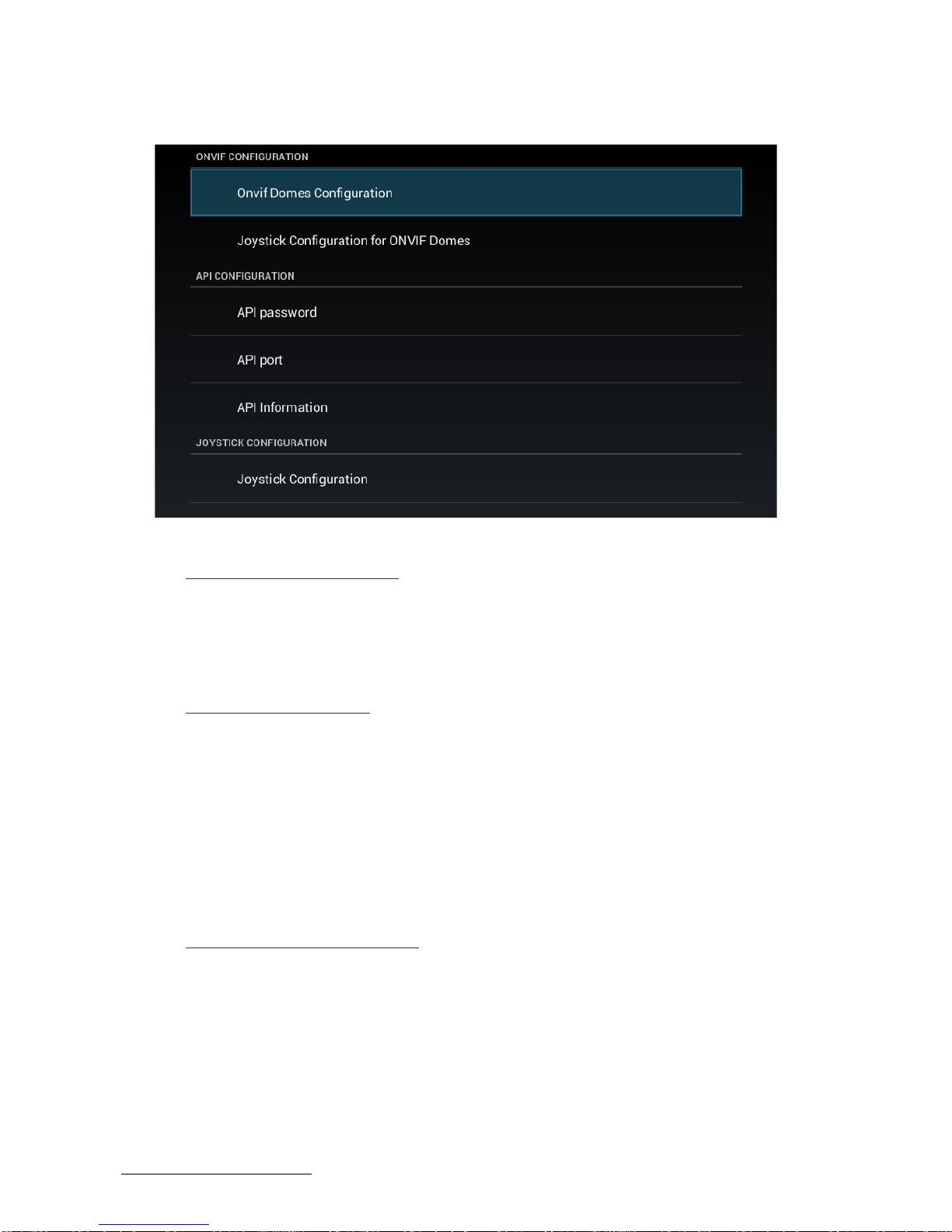
User Manual - 12
3.8. Advanced configuration
3.8.1. ONVIF configuration
The ONVIF domes (PTZ cameras) may require some adjustment as each manufacturer may have
different responses. In this section you can modify the horizontal speed, vertical speed and the zoom
speed for Onvif cameras and the joystick.
3.8.2. API Configuration
The API is an interface to communicate different software applications, like the AX-TV with the Supervisor
X or the web interface. To make this communication effective you must set a password and a
communication port.
The password by default is vtapi and the port 8080. You can modify the password and the port into the
API configuration menu.
In the ‘API Information’option you can find the current IP address of the AX-TV. This IP and port are
necessary for a Supervisor X, a web browser or any other application can connect to the AX-TV and
command it.
3.8.3. Joystick Configuration
The AX-TV has the possibility to be commanded by a USB joystick, model Videotec DCZ. On this
screen you can see the joystick status (connected or not). For further information please consult the
Appendix 3 of this manual.

User Manual - 13
3.9. Import / Export configuration
This option eases the camera configuration export and import between AX-TV units, and lets you load the
previous configuration after a factory setting.
You can export the configuration to a microSD card or a USB memory. In case you have connected both
types of devices, the USB has the priority.
Select Export configuration to start the process. An axtv.xmlfile is exported to the external memory
device root. In case there is a file with the same name it will be replaced.
To import a configuration, select the Import configuration option, the AX-TV will search a file with the
same name into the root of the connected device.
3.10. System settings
There are three options in this section:
3.10.1.Language settings
You can choose one of the following languages: English, French, Italian, Portuguese or Spanish.
3.10.2.Set date and Time
3.10.3.Factory settings
This option returns the AX-TV unit to its factory default settings, except for the network configuration,
display position, date and time.
If you want to load a complete image of the factory software, see the appropriate chapter below
3.10.4.Display settings
Here you can adjust the size and position of the image on your TV screen by using the arrow buttons [< ^
>].Use this option only if necessary.

User Manual - 14
4. Unit operation
Every time the unit starts, if there are cameras configured and network connection, it automatically shows
on screen the last view of cameras used.
4.1. Operation with the remote command
Use the numeric buttons [1 to 16] to select a single camera on screen.
[Zoom-in ] and [Zoom-out ] are used to change the quadrant layout: 1,4,9 or 16 cameras on
screen.
Press [Page ] or [Page ] to change to the next / previous camera or group of cameras in a quad
view.
Press the [.COM] button to show or hide the camera names on the video.
4.1.1. Main menu
Press the button [Menu ]to show on screen the main menu options, which are the following:
Cameras: Shows a list of cameras and allows the user to select one
Settings: Enters the configuration menus
Sequence: Displays the cameras configured in the sequence one by one with the defined time interval.
Exit the sequence pressing any button.
Help: Displays an operation guide
About: Shows the software version and the contact info

User Manual - 15
To exit the menu press [Exit ]at any time
4.1.2. Dome operation (PTZ)
When a camera is a dome the AX-TV identifies it displaying the dome icon on the screen.
To activate the dome control, press the [OK]button and the icon will change its appearance.
Use the zoom keys [Zoom-in ]and [Zoom-out ]to control the zoom, and the
arrow keys [< ^ >] to pan and tilt. To disable the dome control press [OK]again.
You can also use the Videotec DCZ joystick and or web/mobile interface to control the domes.
4.2. Operation from a Web browser
The AX-TV can be commanded and configured from a web interface. The connection can be established
from a computer, a tablet, or a mobile phone, while the video is always shown on the HDMI monitor
connected to the AX-TV.
You need the following data to connect to it, available in the Advanced Configuration / API
configurationsection:
•AX-TV IP address (in API information)
•Http port (in API port). By default 8080
•API user and password (in API password). By default is api and vtapi respectively.
Enter in your browser the IP address followed by the port. For example: http://192.168.1.10:8080. A login
is then required: enter the user and password. A window with the AX-TV controls will be shown.
Camera
selection Camera configuration
Show / Hide camera
names
Sequence
Navigation and selection
PTZ: activation and movement
Change /
Back to the
next camera or
camera’s group
Change quad view: 1, 4, 9
and 16
/
PTZ: Zoom+ and Zoom-

User Manual - 16
This window works like the AX-TV remote control but can be used in any mobile device with network
connection.
4.2.1. Configuration from a Web browser
Click on the setup button to enter the camera configuration screens of the AX-TV
Any configuration related to the cameras can be edited, but you cannot modify the system settings like
the network, language or the advanced configuration.
See the Settings chapter for more details
5. Upgrading and Remanufacturing with the factory image
5.1. Software Upgrading
The unit has a firmware updating system to upgrade the AX-TV. The upgrades can be obtained from our
website www.visual-tools.com.
You will need a USB memory to put the upgrade on the AX-TV. The process is as follows:
1. Download the .ZIP file with the update.
2. Unzip the downloaded file and check it has the .IMG update file and the .TXT documents with
instructions.
3. Copy the .IMG file on the USB memory root. Warning: make sure that you copy the .IMG file, not
the .zip one.
4. The AX-TV has to be connected to the TV/monitor to follow this process. Connect the USB memory
with the image file to the AX-TV.
5. Remove the AX-TV power supply. Turn the AX-TV upside down and press with a sharp object the
firmware upgrade button marked “upgrade” on the case.
6. Connect the power supply again, holding the upgrade button pressed for a few more seconds. The
screen will show a menu with several options.

User Manual - 17
7. Select with the remote-control buttons the ‘Apply Update’option and confirm with [OK].
8. In the following menu choose the ‘Udisc’ option and select the .IMG file with the upgrade you want
to apply. Press the [OK]button to run the upgrade.
9. When the upgrade is loaded a new menu appears on screen. Restart the unit by selecting the
‘Reboot System Now’option and press [OK]. The unit reboots, check on your TV that the AX-TV
starts properly.
5.2. Factory image
The unit has a complete software image of the date it was manufactured.
The procedure is similar to the upgrading, but you don’t need to use a USB memory or download the
upgrade.
1. The AX-TV has to be connected to the TV/monitor to follow this process.
2. 2Remove the AX-TV power supply. Turn the AX-TV upside down and press with a sharp object the
firmware upgrade button marked “upgrade” on the case.
3. Connect the power supply again, holding the upgrade button pressed for a few more seconds. The
screen will show a menu with several options.
4. Select with the remote-control buttons the Apply Update option and confirm with [OK].
5. In the following menu choose the media option and select the default_recovery.IMG file. Press the
[OK] button to run the factory image.
6. When the image is loaded a new menu appears on screen. Restart the unit by selecting the Reboot
System Now option and press [OK]. The unit reboots, check on your TV that the AX-TV starts
properly.
For any questions or concerns about this process please contact the support department:
support@visual-tools.com.
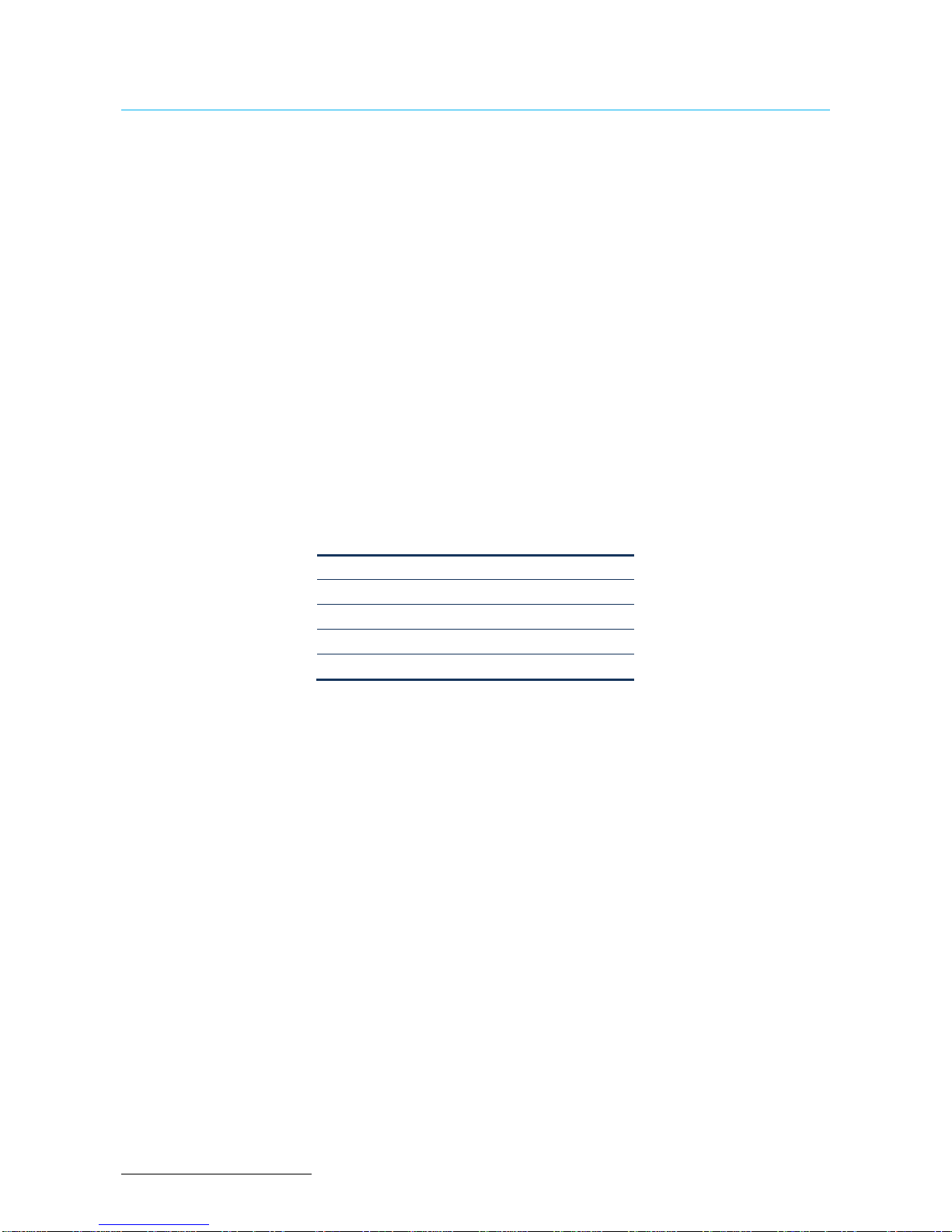
User Manual - 18
6. Appendix 1: Changing AXIS cameras settings
The Ax-Tv unit will request a video stream from the camera as necessary in each case (resolution,
compression, etc.) for optimum operation as digital cameras (VX units) as IP cameras and IP ONVIF
cameras.
You have the option to create profiles to adjust the cameras appearance, resolution, compression and
image size, only for native AXIS cameras (without ONVIF protocol active), if you deem it necessary to
modify the AXIS cameras operation.
You can create up to four profiles that correspond to the four different views that are available on the AX-
TV. The profile name is AX-TV x where x corresponds to the view type that the Ax-Tv provides (1, 4, 9 o
16 cameras).
To create these profiles, you have to access the IP camera Setup menu, in the list on the left select
Video & Audio and then, select Stream Profiles.
In this window are the camera list profiles, press the Add button to create a new profile.
1. Into the Image section insert the camera name, AX-TV x and select into Video Encoding section the
MPEG option.
2. In the Image Appearance section select the resolution. Shown below are the maximum values that
can be selected for each profile.
16:9
4:3
AX-TV1
1280 x 720 800 x 600
AX-TV4
640 x 360 480 x 360
AX-TV9
480 x 270
320 x 240
AX-TV16
320 x 180 240 x 180
Into this section you can increase the compression if necessary.
1. In the Video Stream section, you can configure the maximum frame rate via two options, select
unlimited or set a limit (maximum is 30 images/frames per second.
2. In the MJPEG tab you can specify the maximum frame size or select the size by default.

User Manual - 19
7. Appendix 3: ONVIF supported cameras
ONVIF supported cameras for this AX-TV version:
ONVIF AXIS cameras
Acti B47
Ademco 068
Avigilon 2.0W-H3PTZ-DP20
D-Link DCS-2132LB1
Hikvision DS-2CD2612F-I
Hikvision DS-2CD2412F-IW
Safire IPC-CV012FHD-H
Samsung SNB-6010
Samsung SND-6084
Samsung SNV-6013
Sony SNC-CH140
Vivotek IP8173H
Other camera models can operate, but there must be tested before to validate its correct operation.

User Manual - 20
8. Appendix 3: Operation with the Videotec DCZ joystick
Commands for the Videotec DCZ working with an AX-TV
To use the joystick, connect it to the AX-TV through a USB port and restart the AX-TV.
Change quad view: 1, 4, 9
and 16
Cameras
selection
Change / Back to the
next camera or
camera’s group
Home
Preset 1
to
Preset 7
Other manuals for AX-TV
3
Table of contents
Other Visual Tools Media Converter manuals