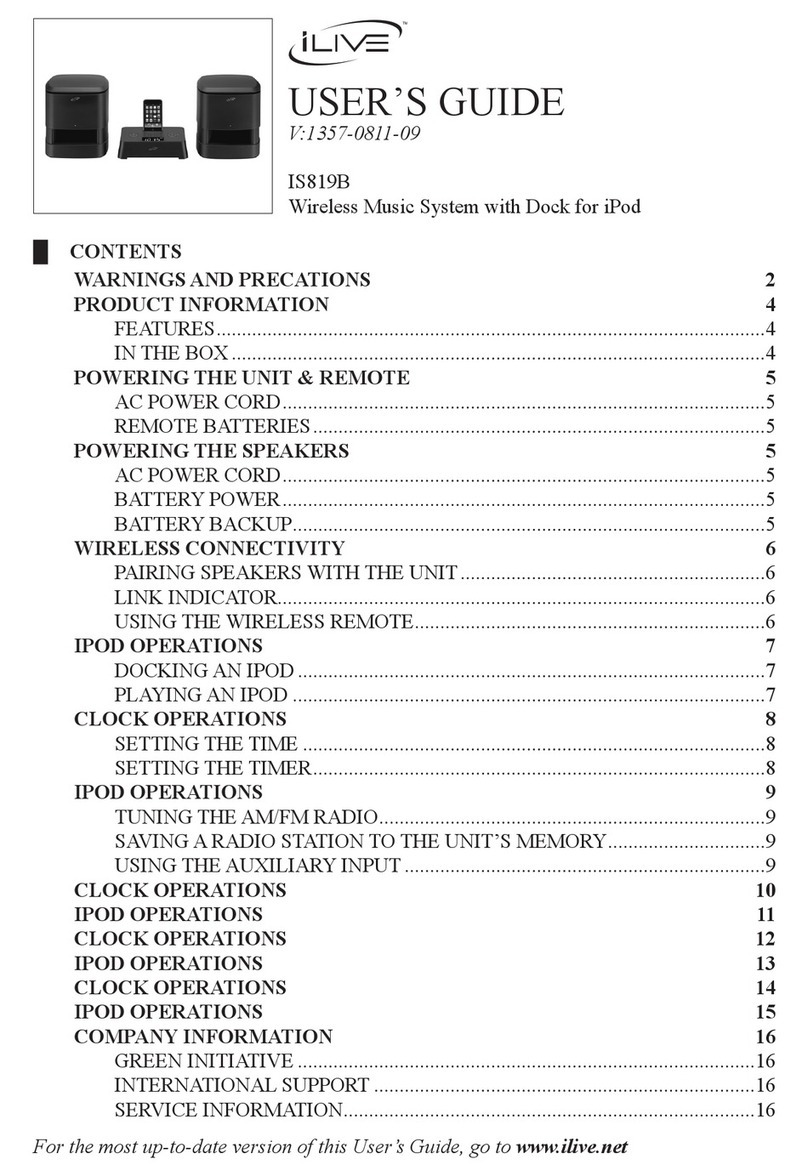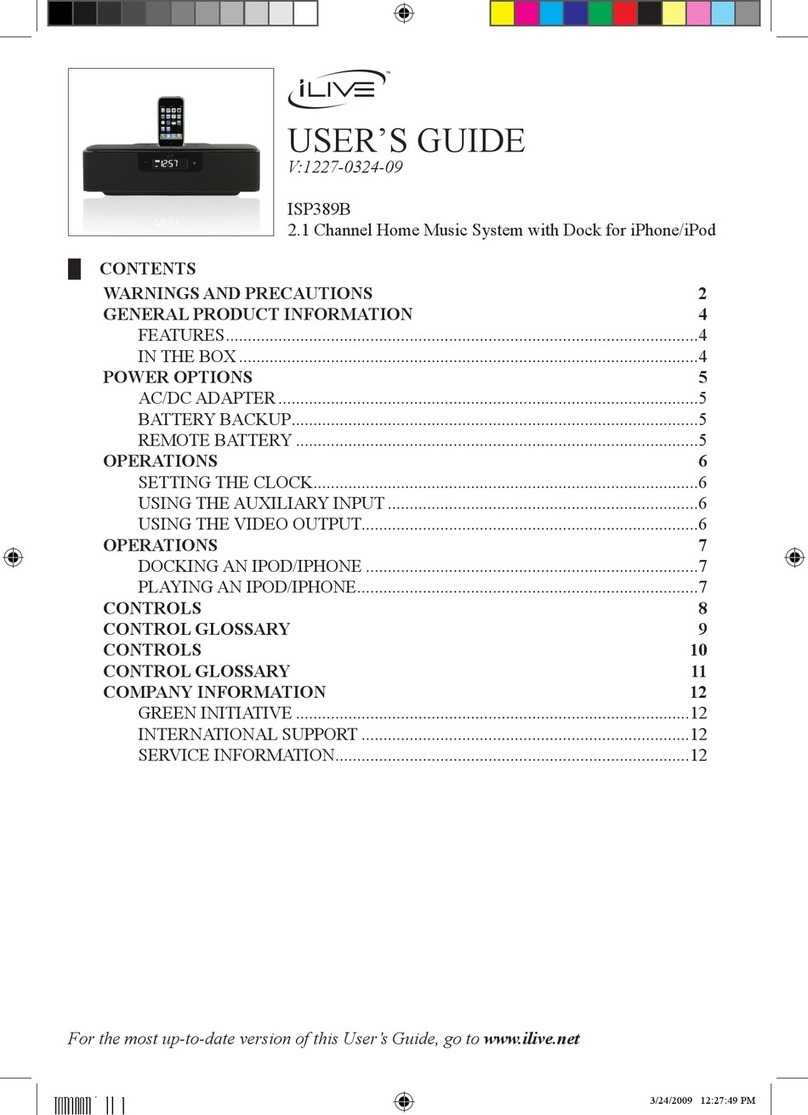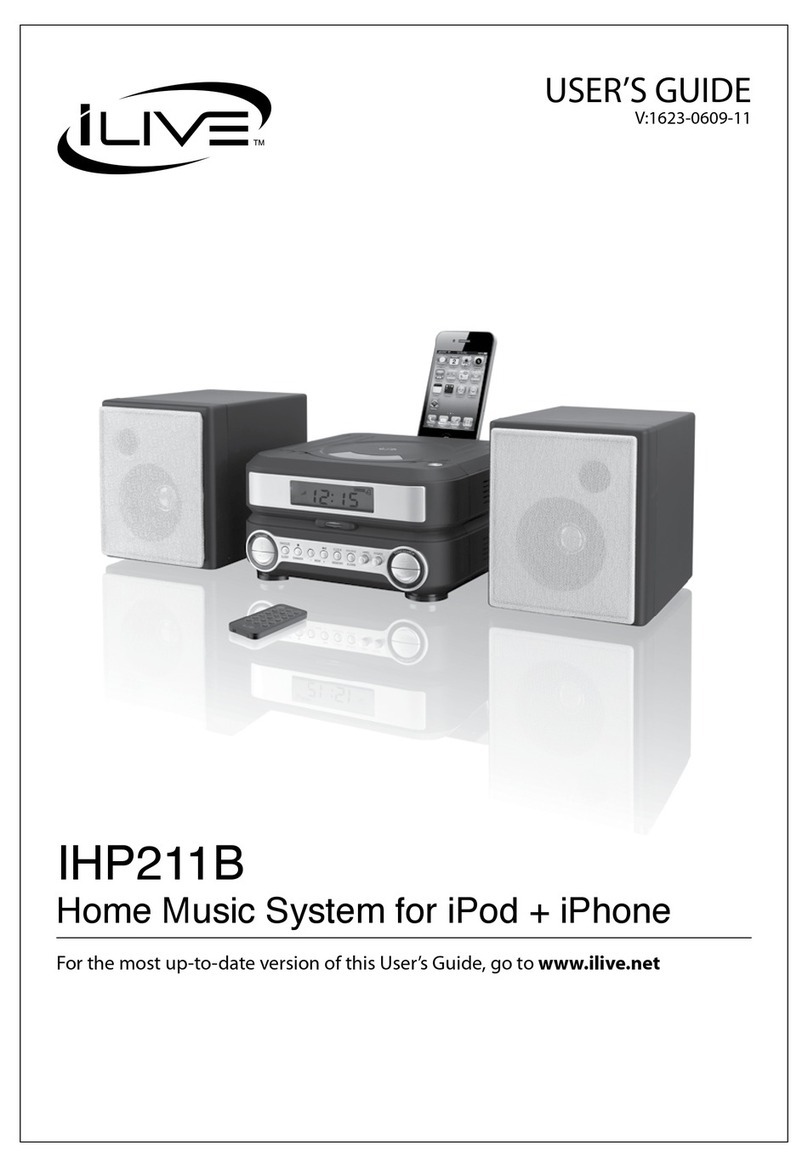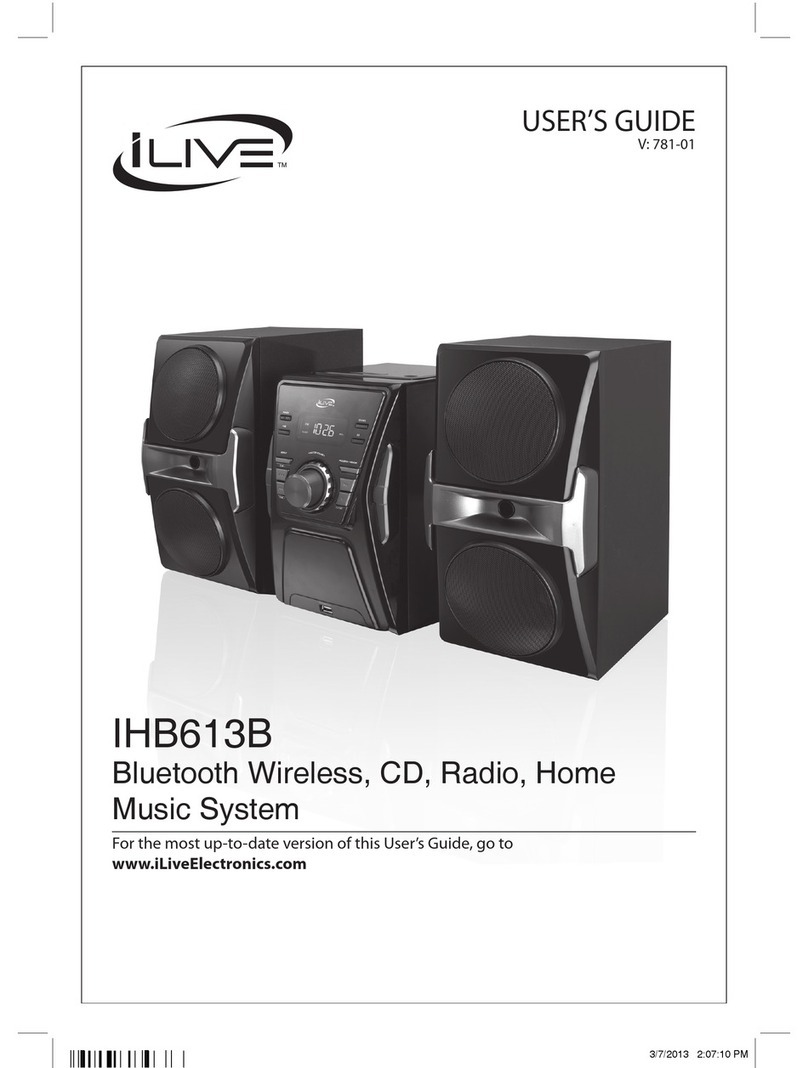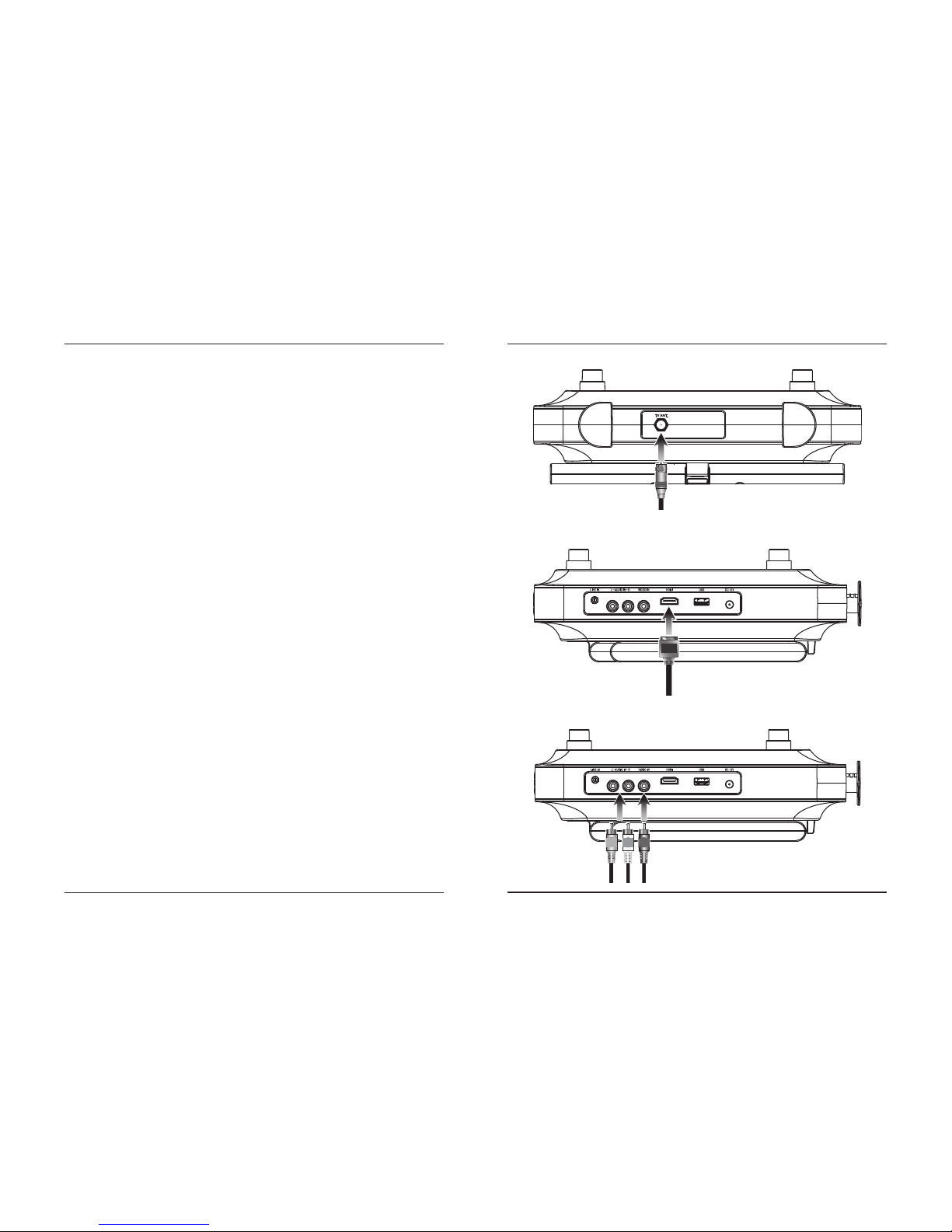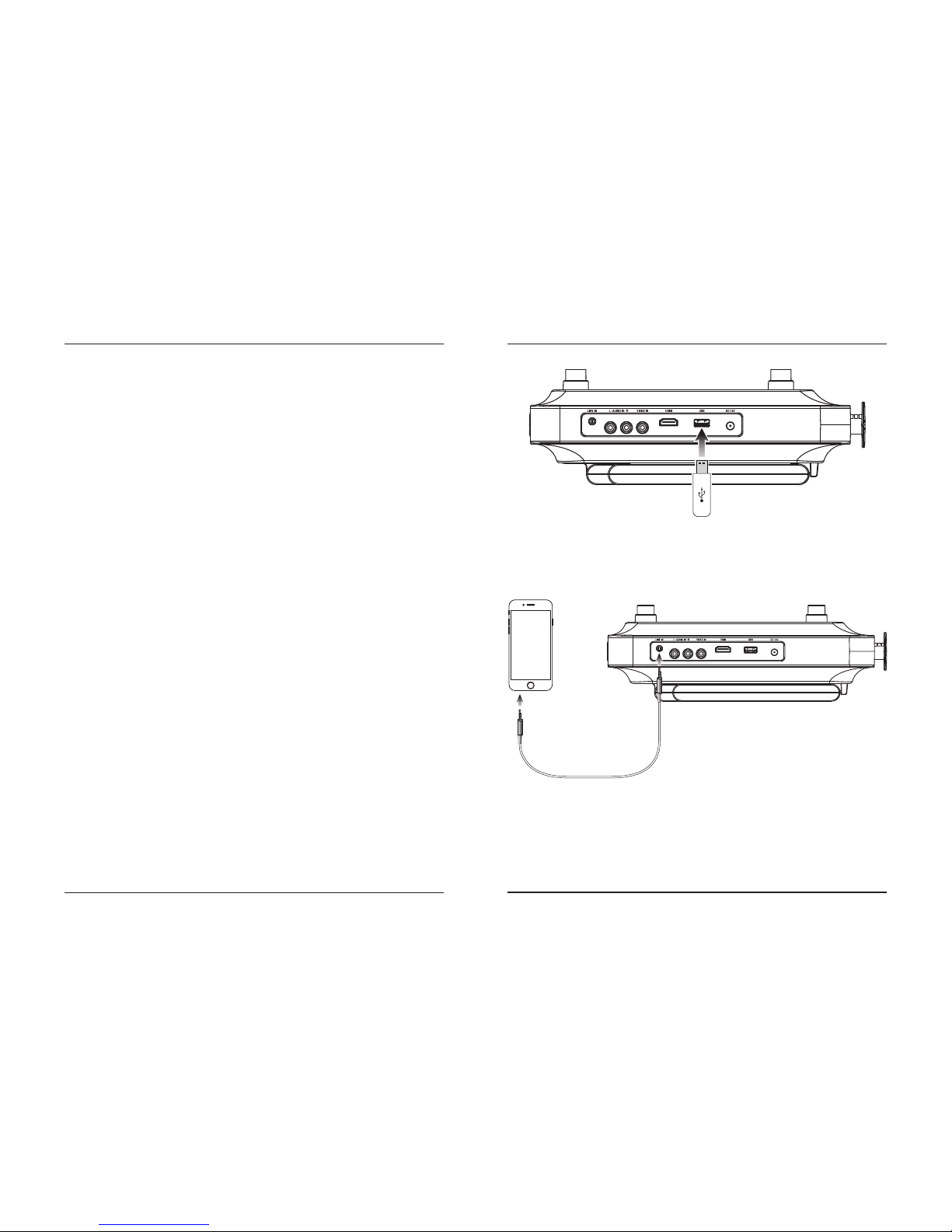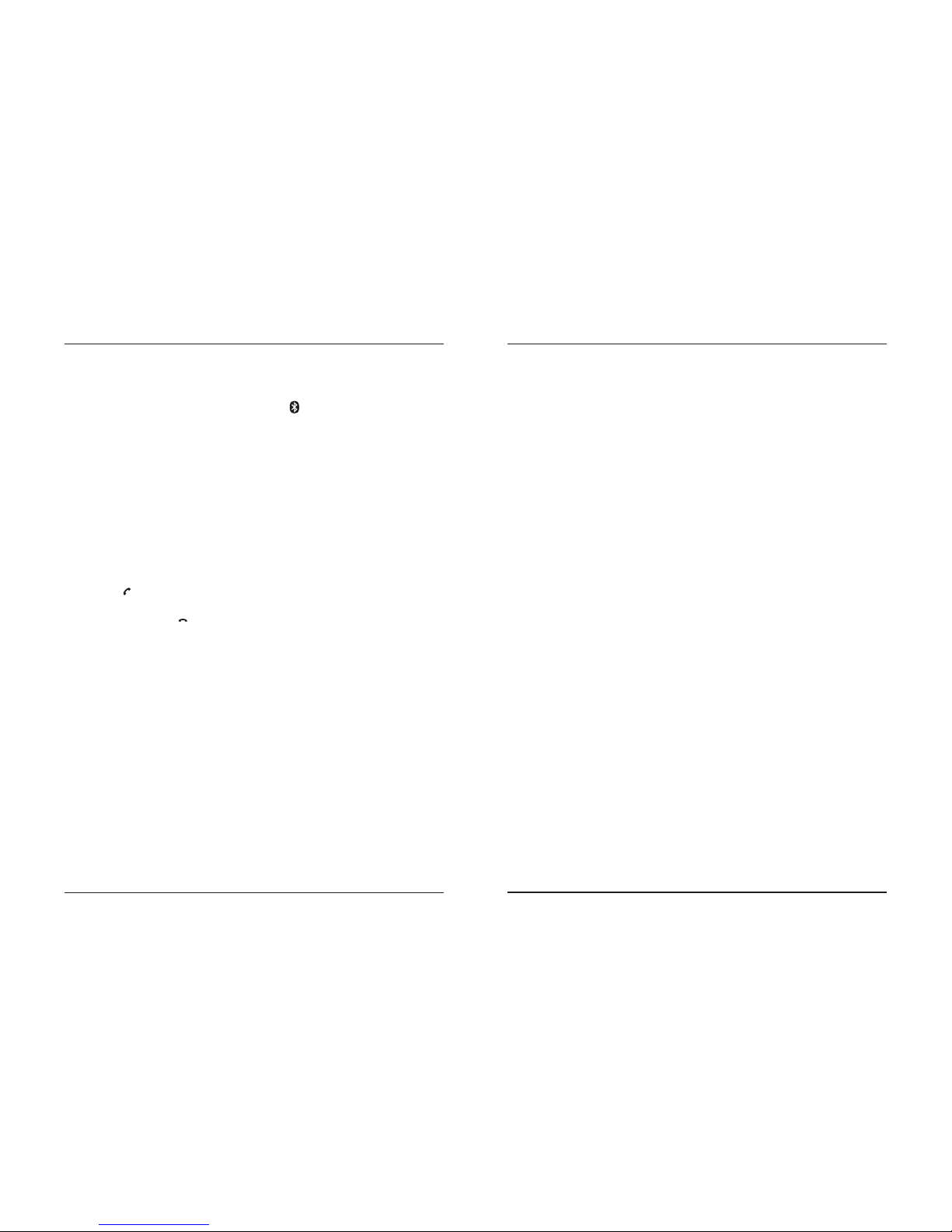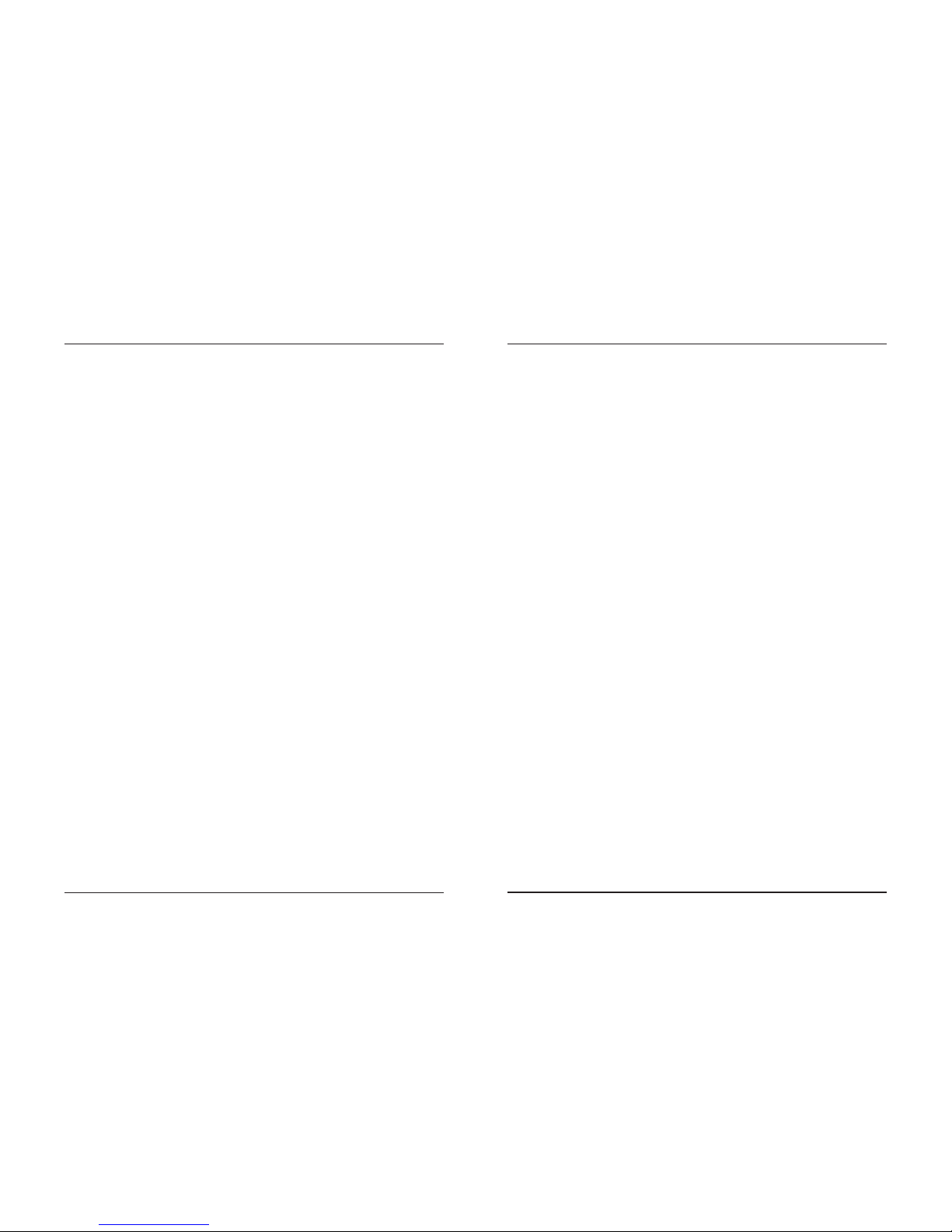3
Safety Instructions & Warnings
WARNING: To reduce the risk of electric
shock, do not remove cover (or back). No
user-serviceable parts inside. Refer servicing
to qualied service personnel.
ATTENTION
RISQUE D' ÉLECTROCUTION
NE PAS OUVRIR
CAUTION
RISK OF ELECTRIC SHOCK
DO NOT OPEN
The exclamation point within an equilateral
triangle is intended to alert the user to the
presence of important operating and mainte-
nance (servicing) instructions in the literature
accompanying the appliance.
This symbol indicates that this product incor-
porates double insulation between hazardous
mains voltage and user accessible parts.
The lightning ash with arrowhead symbol,
within an equilateral triangle, is intended to
alert the user to the presence of uninsulated
“dangerous voltage” within the product’s en-
closure that may be of sufcient magnitude to
constitute a risk of electric shock to persons.
WARNING: DO NOT INGEST BATTERY,
CHEMICAL BURN HAZARD.
FCC WARNINGS
Warning: Changes or modications to this unit not expressly
approved by the party responsible for compliance could void the
user’s authority to operate the equipment.
NOTE: This equipment has been tested and found to comply
with the limits for a Class B digital device, pursuant to Part
15 of the FCC Rules. These limits are designed to provide
reasonable protection against harmful interference in a
residential installation. This equipment generates, uses, and can
radiate radio frequency energy and, if not installed and used in
accordance with the instructions, may cause harmful interference
to radio communications. However, there is no guarantee that
interference will not occur in a particular installation. If this
equipment does cause harmful interference to radio or television
reception, which can be determined by turning the equipment off
and on, the user is encouraged to try to correct the interference
by one or more of the following measures:
• Reorient or relocate the receiving antenna.
• Increase the separation between the equipment and receiver.
• Connect the equipment into an outlet on a circuit different
from that to which the receiver is connected.
• Consult the dealer or an experienced radio/TV technician for
help.
ADDITIONAL WARNINGS
• CAUTION: TO PREVENT ELECTRIC SHOCK, MATCH
WIDE BLADE OF PLUG TO WIDE SLOT, FULLY INSERT.
• Mains plug is used as disconnect device and it should remain
readily operable during intended use. In order to disconnect the
apparatus from the mains completely, the mains plug should be
disconnected form the mains socket outlet completely.
• WARNING: Shock hazard - Do Not Open.
• Caution and marking information is located at the rear or
bottom of the apparatus.
• Objects lled with liquids, such as vases, shall not be placed
on the apparatus.
• WARNING: To reduce the risk of re or electric shock, do not
expose this apparatus to rain, moisture, dripping, or splashing.
• CAUTION: Use of controls or adjustments or performance of
procedures other than those specied may result in hazardous
radiation exposure.
• WARNING: Changes or modications to this unit not
expressly approved by the party responsible for compliance
could void the user’s authority to operate the equipment.
• WARNING: Use of this unit near uorescent lighting may
cause interference regarding use of the remote. If the unit is
displaying erratic behavior move away from any uorescent
lighting, as it may be the cause.
• CAUTION: Danger of explosion if battery is incorrectly
replaced. Replace only with the same or equivalent type.
• WARNING: The remote control’s button cell battery contains
mercury. Do not put in the trash, instead recycle or dispose of
as hazardous waste.
• This product is supplied with a coin/button cell battery. If
the coin/button cell battery is swallowed, it can cause severe
internal burns and can lead to death.
• Battery shall not be exposed to excessive heat such as
sunshine, re or the like.
• Keep new and used batteries away from children. If the battery
compartment does not close securely, stop using the product
and keep it away from children.
• If you think batteries might have been swallowed or placed
inside any part of the body, seek immediate medical attention.
• Do not mix old and new batteries.
• Completely replace all old batteries with new ones.
• Do not mix alkaline, standard (carbon-zinc), or rechargeable
(ni-cad, ni-mh, etc) batteries.
• Batteries should be recycled or disposed of as per state and
local guidelines.
• WARNING: This product may contain chemicals known to the
State of California to cause birth defects, or other reproductive
harm (California Prop 65). Wash hands after handling.
• This product meets and complies with all Federal regulations.
This product utilizes a Class 1 laser to
read Compact Discs. This laser Compact
Disc Player is equipped with safety
switches to avoid exposure when the CD
door is open and the safety interlocks
are defeated. Invisible laser radiation is
present when the CD Player’s lid is open
and the system’s interlock has failed or
been defeated. It is very important that
you avoid direct exposure to the laser
beam at all times. Please do not attempt
to defeat or bypass the safety switches.