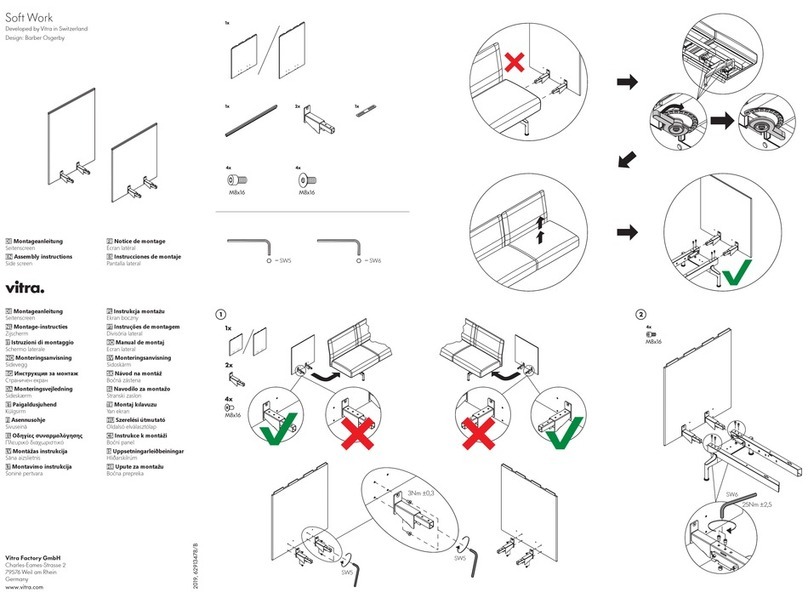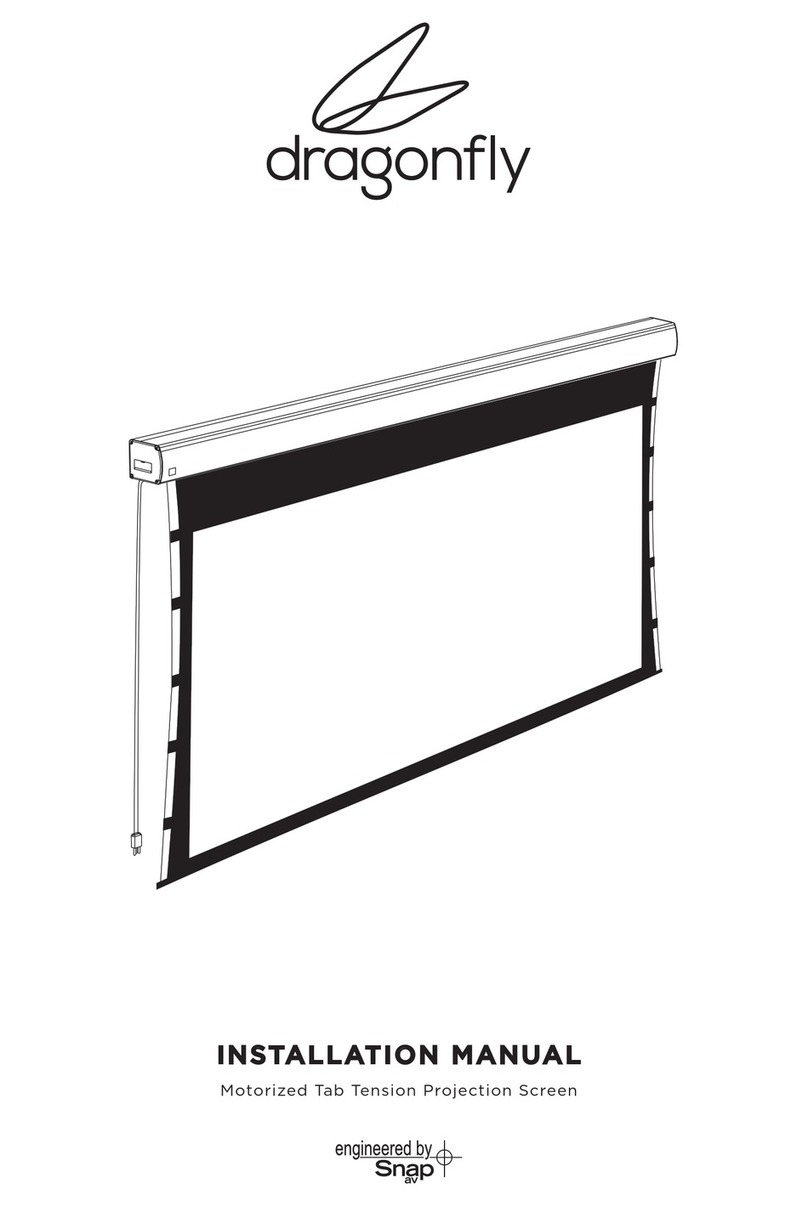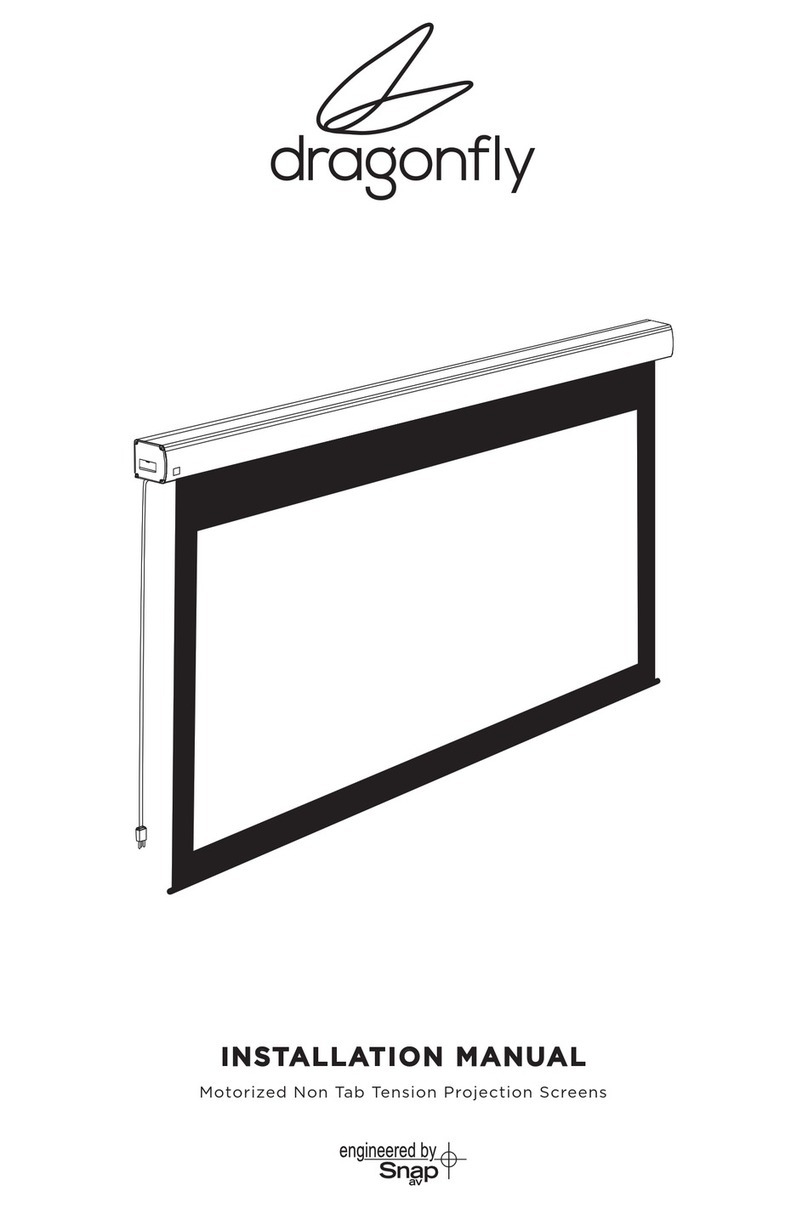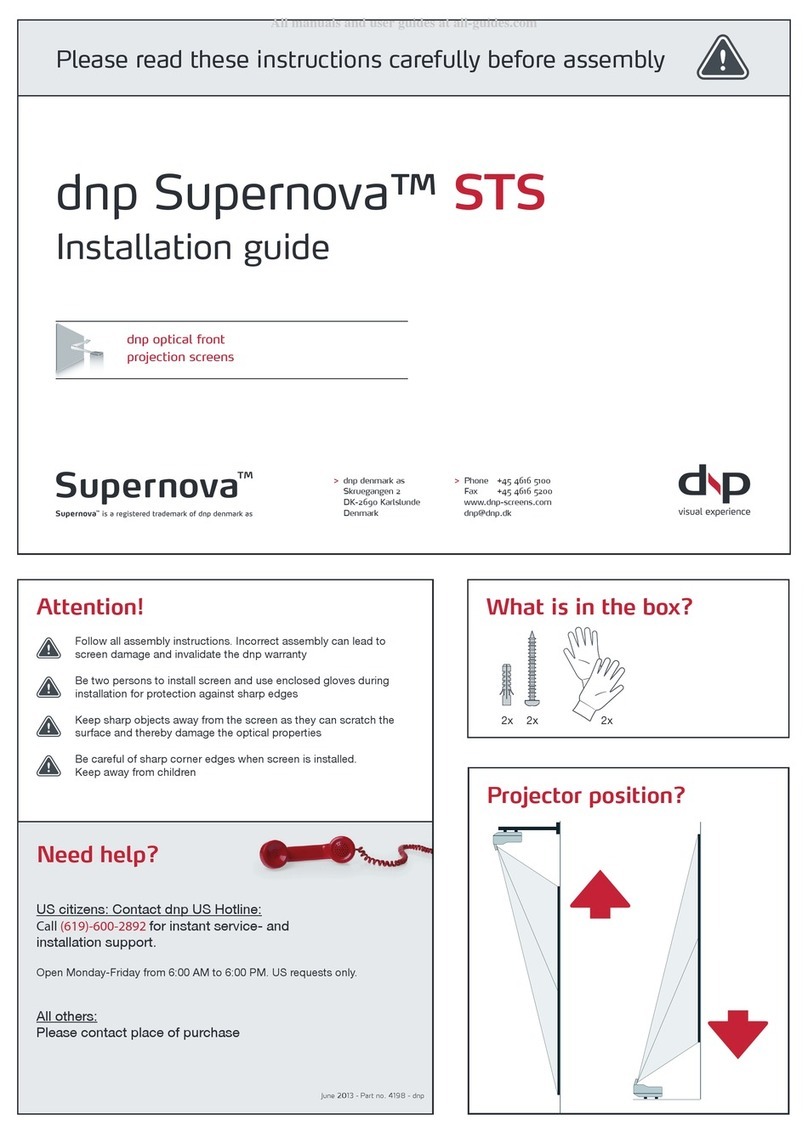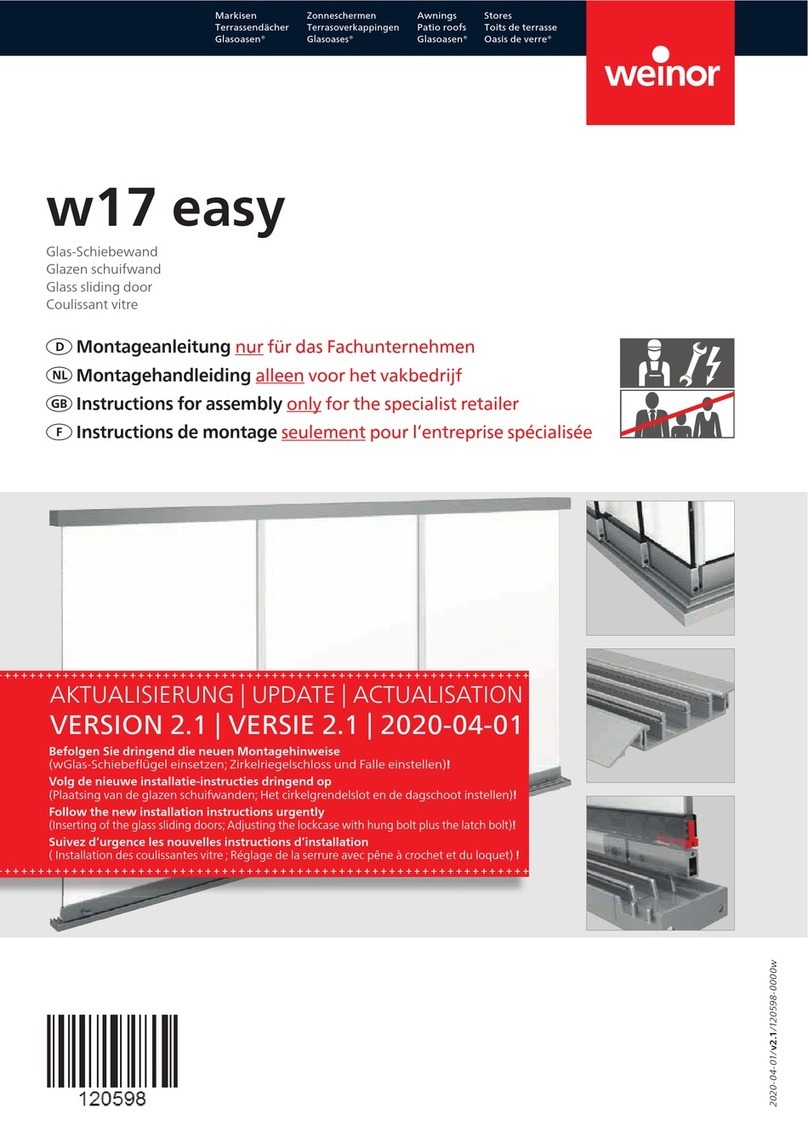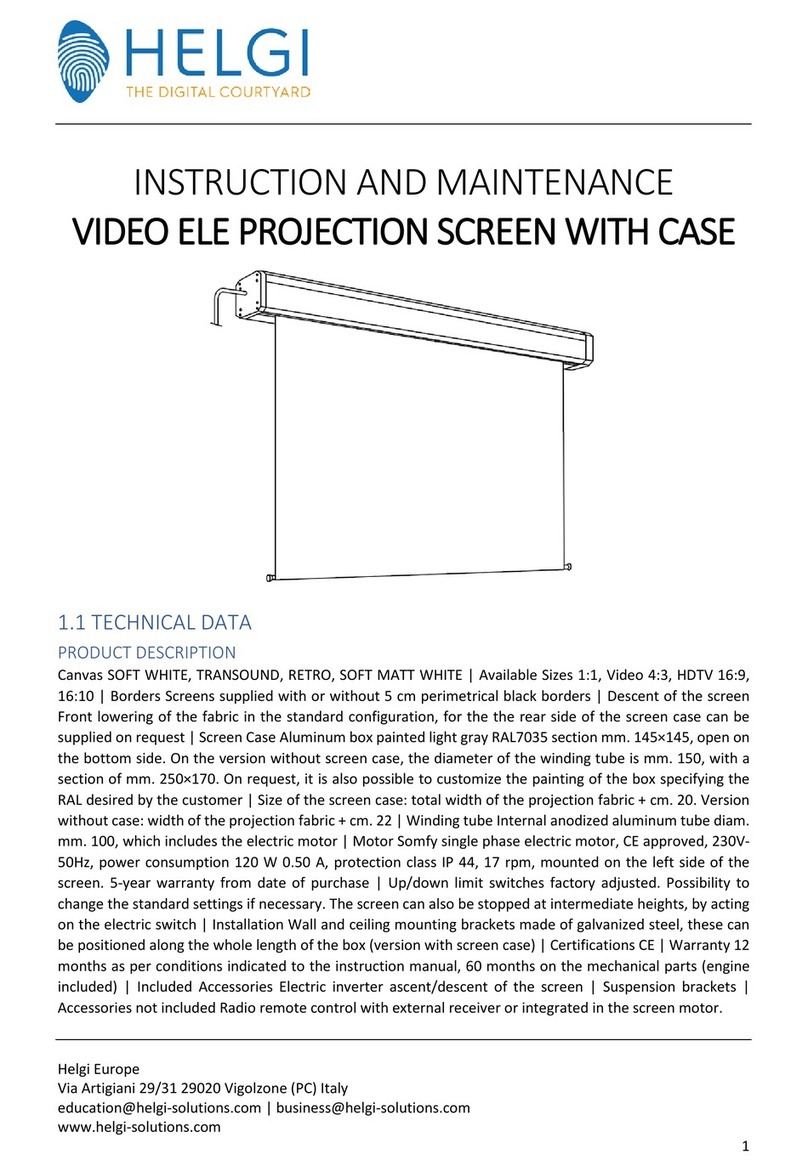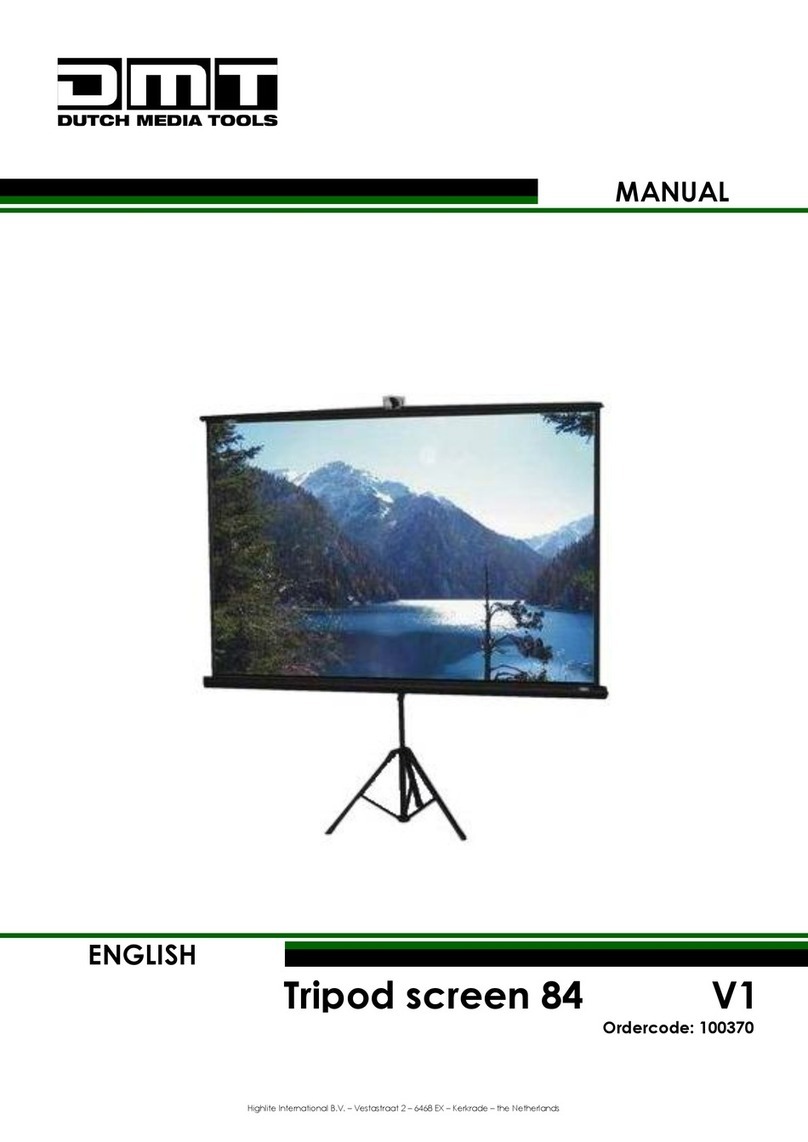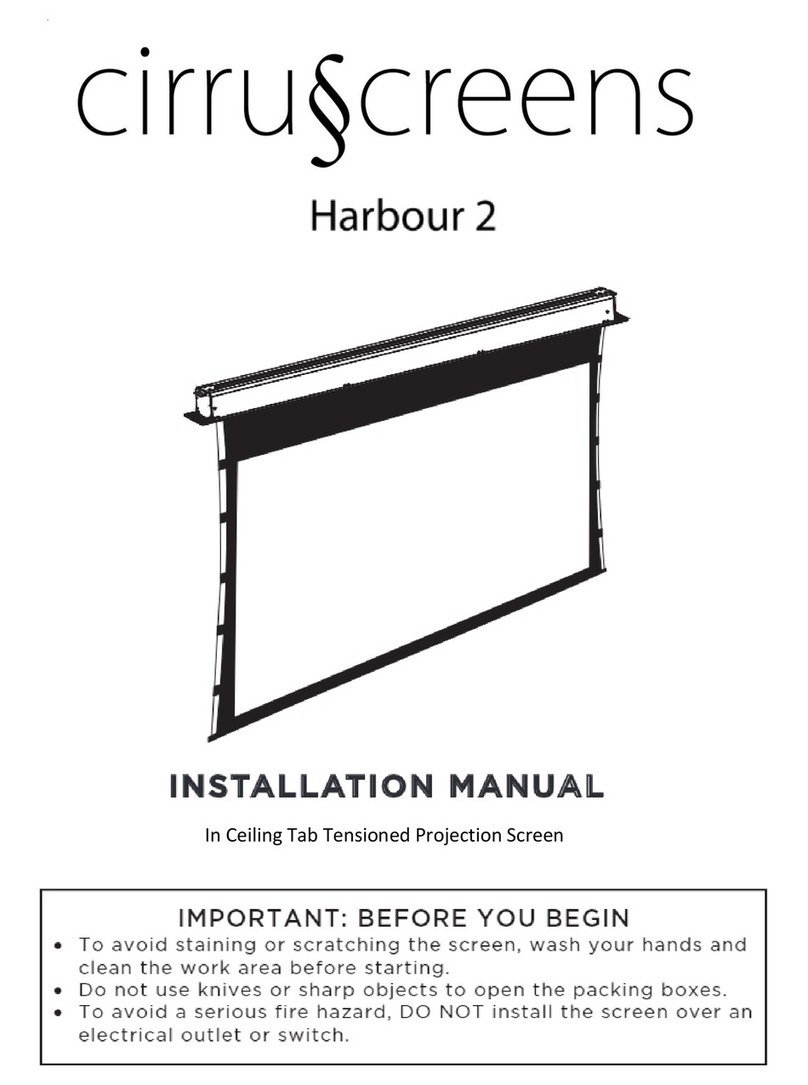Vital Systems ArcPro Mach4 User manual

ArcPro Mach4 Plasma Screen
User Guide
Document Revision 1.10
(Updated June 13, 2017)
© 2017 Vital Systems Inc.
Phoenix, AZ USA
For more information please visit the product web page:
http://www.vitalsystem.com/arcpro

© 2017 Vital Systems, Inc. 1www.vitalsystem.com
Contents
License Agreement........................................................................................................................................3
Introduction ..................................................................................................................................................4
Wiring Diagrams............................................................................................................................................5
THC150 and HiCON Integra....................................................................................................................... 5
Plasma Electrical Noise Filter for Digitize Sensor...................................................................................... 7
Mach4 Profile................................................................................................................................................8
Mach4 I/O Configuration .............................................................................................................................. 9
ArcPro Mach4 Plasma Screen .....................................................................................................................10
THC Settings ............................................................................................................................................11
Probe Limit ..........................................................................................................................................11
Probe Speed ........................................................................................................................................11
THC Max ..............................................................................................................................................11
THC Min...............................................................................................................................................11
Ignition Height.....................................................................................................................................11
Pierce Height.......................................................................................................................................11
Pierce Delay.........................................................................................................................................11
THC Delay ............................................................................................................................................12
Anti-Dive.............................................................................................................................................. 12
THC Control .............................................................................................................................................12
THC Mode............................................................................................................................................ 12
Probe Once..........................................................................................................................................12
Set/Clear Ref .......................................................................................................................................13
Torch ON .............................................................................................................................................13
Speed...................................................................................................................................................13
Plasma Cut Sequence..................................................................................................................................14
How to Launch GCode File for Plasma Cut:.........................................................................................15
How to Launch Start and Stop THC Motion via MDI...........................................................................15
Enable THC Motion through Scripts....................................................................................................15
Testing With Emulated THC Signals ............................................................................................................16
Testing with Jogging....................................................................................................................................17
Testing with Proma THC150 Test Mode......................................................................................................18

© 2017 Vital Systems, Inc. 2www.vitalsystem.com
Loading and Starting a Job with a GCode File.............................................................................................19
Troubleshooting..........................................................................................................................................21
The system disarms on the “TorchON” (or M3) command .................................................................... 21
The system hangs up during the “TorchON” (or M3) sequence............................................................. 22
The Torch does not move toward the designated probe limit position .................................................22
The Torch completes the Torch ON setup sequence, but does not move up or down afterwards .......22
The Torch only moves in one direction, or the wrong direction while cutting.......................................23
The Z axis moves too fast while cutting ..................................................................................................23
Additional References.................................................................................................................................24

© 2017 Vital Systems, Inc. 3www.vitalsystem.com
License Agreement
Before using the “ArcPro Plasma Control” package and accompanying software tools, please take a
moment to go thru this License agreement. Any use of this hardware and software indicate your
acceptance to this agreement.
It is the nature of all machine tools that they are dangerous devices. In order to be permitted to use the
“ArcPro Plasma Control” package on any machine you must agree to the following license:
I agree that no-one other than the owner of this machine, will, under any circumstances be responsible,
for the operation, safety, and use of this machine. I agree there is no situation under which I would
consider Vital Systems, or any of its distributors to be responsible for any losses, damages, or other
misfortunes suffered through the use of the “ArcPro Plasma Control” package and any accompanying
software. I understand that the “ArcPro Plasma Control” package is very complex, and though the
engineers make every effort to achieve a bug free environment, that I will hold no-one other than myself
responsible for mistakes, errors, material loss, personal damages, secondary damages, faults or errors of
any kind, caused by any circumstance, any bugs, or any undesired response by the board and its software
while running my machine or device.
I fully accept all responsibility for the operation of this machine while under the control of the “ArcPro
Plasma Control” package, and for its operation by others who may use the machine. It is my responsibility
to warn any others who may operate any device under the control of the “ArcPro Plasma Control” package
of the limitations so imposed.
I fully accept the above statements, and I will comply at all times with standard operating procedures and
safety requirements pertinent to my area or country, and will endeavor to ensure the safety of all
operators, as well as anyone near or in the area of my machine.
WARNING: Machines in motion can be extremely
dangerous! It is the responsibility of the user to design
effective error handling and safety protection as part of
the system. VITAL System Inc. shall not be liable or
responsible for any incidental or consequential damages.
By using any product purchased from VITAL System
Inc., you agree to the license agreement.

© 2017 Vital Systems, Inc. 4www.vitalsystem.com
Introduction
IMPORTANT
This document makes the assumption that the reader has thoroughly reviewed
the necessary documentation:
HiCON Integra User Guide
Mach4 HiCON Integration Manual
Compact THC 150 Manual
Has completed the proper hardware setup, and possesses basic knowledge and
understanding of Mach4 CNC Software.
This document DOES NOT serve as a primer or tutorial for the use of Mach4. As
such, readers without basic understanding of Mach4, and other software
components not associated with Vital System Inc. are advised to consult the
appropriate user manual and/or software vendor.
NOTE:Several notes such as this can be found throughout this document which list key points and
comments worth remembering.

© 2017 Vital Systems, Inc. 5www.vitalsystem.com
Wiring Diagrams
THC150 and HiCON Integra
NOTE: To reduce the possibility of the electrical interference entering into the Motion Controller, the
connection should be made with a shielded cable - the shielding must be connected to ground
terminals on the Motion Controller. Do not connect the shielding to the THC unit side.

© 2017 Vital Systems, Inc. 6www.vitalsystem.com
NOTE: It is highly recommended to use a separate 12V or 24V (1Amp) Power Supply for the Compact
THC 150 to avoid high-voltage surges from feeding into the Motion Controller.

© 2017 Vital Systems, Inc. 7www.vitalsystem.com
Plasma Electrical Noise Filter for Digitize Sensor
24v THC
Power Supply
Earth
Ground
3KΩ
1W
0.47uF
1kV
+
-
Digitize
Switch
-
+
24V Relay
N.O.
3KΩ
1W
GND
Earth
GND
Integra
Input 3
(Digitize)
Integra
J16 24V
0.47uF
1kV
-
+
HiCON Integra
Connecting PNP Digitize Sensor (Ohmic Probe)
3.9KΩ
1W
GND
Earth
GND
Integra
Input 3
(Digitize)
0.47uF
1kV
-
+
HiCON Integra
Earth
NOTE: It is highly recommended to follow the circuit diagram below when using a Digitize sensor on
the torch head. Because a Plasma Torch uses high-voltage for cutting, voltage spikes and electrical
noise must be properly filtered in order to safely connect the sensor to a digitize input on the HiCON
Integra.

© 2017 Vital Systems, Inc. 8www.vitalsystem.com
Mach4 Profile
Download the latest ArcPro Plasma profile from the product website:
http://www.vitalsystem.com/arcpro
Open Mach4 loader and click on Import Profile. Browse for the downloaded profile (.m4prof) file and click
Open. If you wish to rename the imported profile, change the name and click OK. Otherwise, press OK to
finish.

© 2017 Vital Systems, Inc. 9www.vitalsystem.com
Mach4 I/O Configuration

© 2017 Vital Systems, Inc. 10 www.vitalsystem.com
ArcPro Mach4 Plasma Screen
THC Control –This panel serves as the control interface for starting/stopping THC Mode (e.g. the
automatic adjustment of the torch height while cutting).
THC Settings –Settings for THC mode can be configured on this panel. Changes to these settings only take
effect before starting THC mode, not during.

© 2017 Vital Systems, Inc. 11 www.vitalsystem.com
THC Settings
These settings affect how the Torch Height adjustments are made.
Please use the Plasma Cut Sequence for reference.
Probe Limit
This value is the target absolute position that the Z-Axis will move to in
order to detect the material’s surface. If the [DIGITIZE] signal is found,
then the plasma cut sequence moves onto the next step. If the Z-Axis
reaches this position, then the Plasma cut sequence fails and the
system disarms.
Probe Speed
This value indicates at what percent of the max velocity the will Z move down to locate the material
surface height.
THC Max
The maximum correction distance above the pierce height reference position.
THC Min
The maximum correction distance below the pierce height reference position.
Ignition Height
The Ignition Height is used on thick material where the pierce height is higher than the plasma head can
easily establish an arc. On thinner material the Ignition Height can be set to zero and the system will skip
the feature. This value is relative to the detected material surface height.
Pierce Height
The Pierce Height defines, in inches or millimeters, the height above the material that the cutter head will
sit while conducting a pierce action. A good value for pierce height can be found by looking in the
consumables chart for the system’s plasma cutter. This value is relative to the detected material surface
height.
Pierce Delay
The time, in milliseconds, that the cutter head will pause while piercing. This gives time for the hole to go
all the way through the material.
NOTE: This value is also the Z-minimum soft limit. Changing the value from the ArcPro Screen will also
change the value in the Mach4 config.

© 2017 Vital Systems, Inc. 12 www.vitalsystem.com
THC Delay
This value allows the cutting head to get away from the molten metal surrounding the initial pierce hole.
This is used primarily for thick material or small holes.
Anti-Dive
Anti-Dive prevents the THC from dropping the torch into a cut hole, diving into corners, or diving at the
end of a cut. When the XY cutting speed slows down, the plasma tip voltage increases, and as a result,
the response from the THC is to lower the torch. When the actual cutting feedrate drops below the
specified percentage of the commanded feedrate, Anti-Dive is engaged and the Z-Axis motion is disabled
and stays locked in positon.
THC Control
This interface serves as the operator control for initiating THC Mode and for turning on the torch.
THC Mode
The Torch Height Control (THC) reads the tip voltage while cutting and automatically adjusts the cutting
head up and down to maintain a constant height above the material. If THC is off the cutting head will
stay at the pierce height while running.
Probe Once
This setting allows the THC to perform the surface height probe step only when the Torch is first turned
on. Subsequent TorchON/M3 commands will then move to the previously referenced surface height, then
turn on the Torch at the Ignition Height. The probe move can be re-enabled by clearing the THC Reference
with M3000 (or by clicking the “Set/Clear Ref” button). When this happens, the probe setup will be
performed on the next TorchON/M3 command.
NOTE: This setting is recommended for cutting flat-surface materials where probing the material
height multiple times is unnecessary.

© 2017 Vital Systems, Inc. 13 www.vitalsystem.com
Set/Clear Ref
This button is used alongside the “Probe Once” setting, to Set or Clear the current reference to the
material’s surface height. If the “Probe Once” setting is disabled, then this setting will have no effect.
Torch ON
This button turns the torch ON/OFF.
Speed
This value controls the THC up/down feedrate.
NOTE: Aside from this button, the Torch can be turned ON with either the default M3 or M4 command
as they toggle the [SPINDLE_ON] output signal.
NOTE: The torch can also be turned off via the default M5 command.

© 2017 Vital Systems, Inc. 14 www.vitalsystem.com
Plasma Cut Sequence
The Plasma Cut Sequence is executed when a command is made to turn ON the Torch, via the Screen
Interface, or through the M3 Command in MDI or while running a GCode file. This sequence allows the
torch to be positioned correctly above the material before any XY motion is performed.
Step 1:
The height that the Z-Axis was at when the cut sequence began
Step 2:
The torch head comes down to contact the material to determine the material height
Step 3:
The torch head lifts to ignition height and turns on.
Step 4:
Once the Arc Ok signal turns on, and the torch lifts to the pierce height
Step 5:
Pierce delay is complete and XY motion begins
Step 6:
THC delay is complete and the THC takes over Z-Axis control

© 2017 Vital Systems, Inc. 15 www.vitalsystem.com
How to Launch GCode File for Plasma Cut:
1. Load your GCode file. Make sure file contains M3/M5 macros to turn ON/OFF the torch.
2. Enable Mach4 (click the enable button).
3. Enable THC Mode (click the “THC Mode” Button)
4. Click Cycle Start to launch the GCode file.
How to Launch Start and Stop THC Motion via MDI
1. Enable Mach4 (click the enable button).
2. Enable THC Mode (click the “THC Mode” Button)
3. Turn on the Torch (click the “Torch ON” Button or use the M3 command)
4. Wait for the Plasma cut setup sequence to finish successfully.
5. XY motion can now be performed with the Torch Height being automatically adjusted.
6. The Torch can be turned OFF by clicking the now “Torch OFF” Button, or with the M5 command.
7. The Z axis can now be controlled from Mach.
Enable THC Motion through Scripts
The following lines of script can be called in order to enable THC Mode:
NOTE: This sequence in the diagram above requires the use of a [DIGITIZE] input mapped to Mach4
that will activate when the torch head makes contact with the material in order to determine the
material surface height.
If the [DIGITIZE] signal is unmapped in Mach4, then the probe move is skipped, and the THC uses the
current Z location as the reference height and resumes from Torch Ignition (step3) onwards.
NOTE: The Torch ON sequence will fail if one of the following errors are detected:
-The [ARC OK] or [DIGITIZE] input signals are currently active.
-The Z-Axis did not detect the [DIGITIZE] input signal during Step 2.
-One of the THC settings has an invalid value.
-The motion controller is currently executing another process and cannot start the sequence.
NOTE: Disabling THC Mode will also turn off the Torch.

© 2017 Vital Systems, Inc. 16 www.vitalsystem.com
Testing With Emulated THC Signals
Because the Torch Height Controller simply provides the up, down, and ArcOK signals to the motion
controller, it is possible to emulate these signals for testing purposes.
1. Make sure all wiring and configuration are properly setup (wiring is done properly, digital I/O
are mapped to Mach4 signals, and THC settings are configured according to the specifications of
the system).
2. Make sure the [ARCOK] and [DIGITIZE] signals are turned OFF.
3. Click on the “Enable” button at the lower left of the ArcPro screen to arm the system.
4. Click THC Mode button on the screen (if the LED is not ON, then THC mode is turned off).
5. Move the Z axis to a reasonable height above the “Probe Limit” value (by jogging or through
GCode).
6. Run your GCode that has an M3 command, or click the “Torch ON” button. This should activate
the Plasma Cut Sequence that will setup the Torch Height Control operation.
7. At Step1 of the plasma cut sequence, the torch should start descending and will wait for the
[DIGITIZE] input signal. If the [DIGITIZE] signal is not triggered when the Z axis position reaches
the indicated value in the probe limit, then the system will disarm.
8. Trigger the [DIGITIZE] signal to register the material’s surface height.The Z axis should now start
moving up to the ignition height.
9. When the torch rises to the ignition height after successfully detecting the material’s height, it
will turn on the [SpindleON] output (to turn on the plasma torch). In this case, it will wait for the
[ArcOK] before resuming.
10. Trigger the [ArcOK] signal and keep it activated for the duration of the test.
11. After moving to the Pierce height, and waiting for the Pierce delay and THC delay, the torch should
now be setup and will respond accordingly to the up and down signals.
NOTE: The “Anti-Dive” feature will lock the Z motion if no motion is present on any X & Y axes. Setting
the Anti-Dive value to zero will prevent the Anti-Dive from engaging (will not prevent diving).

© 2017 Vital Systems, Inc. 17 www.vitalsystem.com
Testing with Jogging
Before automating the process of cutting parts, the THC may also do manually controlled cutting by using
jogging or MDI in Mach4.
1. Click on the “Enable” button at the lower left of the ArcPro screen to arm the system.
2. Click the “THC Mode” button on the screen (if the LED is not ON, then THC mode is turned off).
3. Click the “Torch ON” Button on the ArcPro Screen to turn on the torch.
4. The Torch ON setup sequence should start (probe, ignition, pierce, etc.).
5. When the Setup Sequence is done the Z motion will be locked by the anti-dive feature until XY
motion occurs. Make sure that the Anti-dive % is set to a non-zero value.
6. The X and Y axes can be jogged through the on-screen controls, or MPG Pendant, and the Z height
should be corrected in response to the material surface height.
NOTE: The “Anti-Dive” feature will lock the Z motion if no motion is present on the XY axes. For this
example, it is recommended to set the “Anti-Dive” to a non-zero value (example: 5% - 10%).

© 2017 Vital Systems, Inc. 18 www.vitalsystem.com
Testing with Proma THC150 Test Mode
The THC150 has an integrated test mode to verify ARC OK and Up and Dow Signals. In order to use this
test feature follow these steps. Make sure this test mode is OFF to begin with:
1. Set the “Anti-Dive”value to 0%.
2. Set the “Probe SPD” value to 1%.
3. Set the “THC Min” to 0, and the THC Max to a safe arbitrary value to give some correction
allowance for Z movement. And to prevent the torch head from crashing into the table.
4. Reduce the THC Speed slider bar to a low value (e.g. 2 to 3 percent) in order to provide some
allowance in case the ESTOP needs to be triggered (e.g. Z crashing into the table).
5. Make sure the THC150 test mode is initially turned OFF and the ARC OK and DIGITIZE signals are
not active.
6. Enable Mach4.
7. Click on the ”THC Mode” button on the ArcPro Screen.
8. Click on the “Torch ON”button to initiate the THC Startup Sequence. The Z axis will start the Probe
move to detect the DIGITIZE signal. (Make sure you have a good value in the “Probe Limit” field
to allow this motion)
9. While Z is moving, turn on the test mode on the Proma THC150 unit.
10. Activate the DIGITIZE signal manually to complete the Probing move.
11. The torch should move to the pierce height and follow the UP/DOWN
signals from the THC150 test accordingly.
NOTE: Because this is an uncontrolled Z motion test, proper precautions are required to avoid Z axis
crashing in to the table. It is also recommended to temporarily disconnect the output that turns on
the Plasma Torch as it is not needed for the THC150 test mode.

© 2017 Vital Systems, Inc. 19 www.vitalsystem.com
Loading and Starting a Job with a GCode File
1. Click on the “Load GCode” button at the lower left of the ArcProScreen
2. Select the desired pre-made GCode file and click Open.
NOTE: It is recommended to properly setup all hardware and software components, and perform
some of the testing steps above before following this section.
Table of contents
Popular Projection Screen manuals by other brands
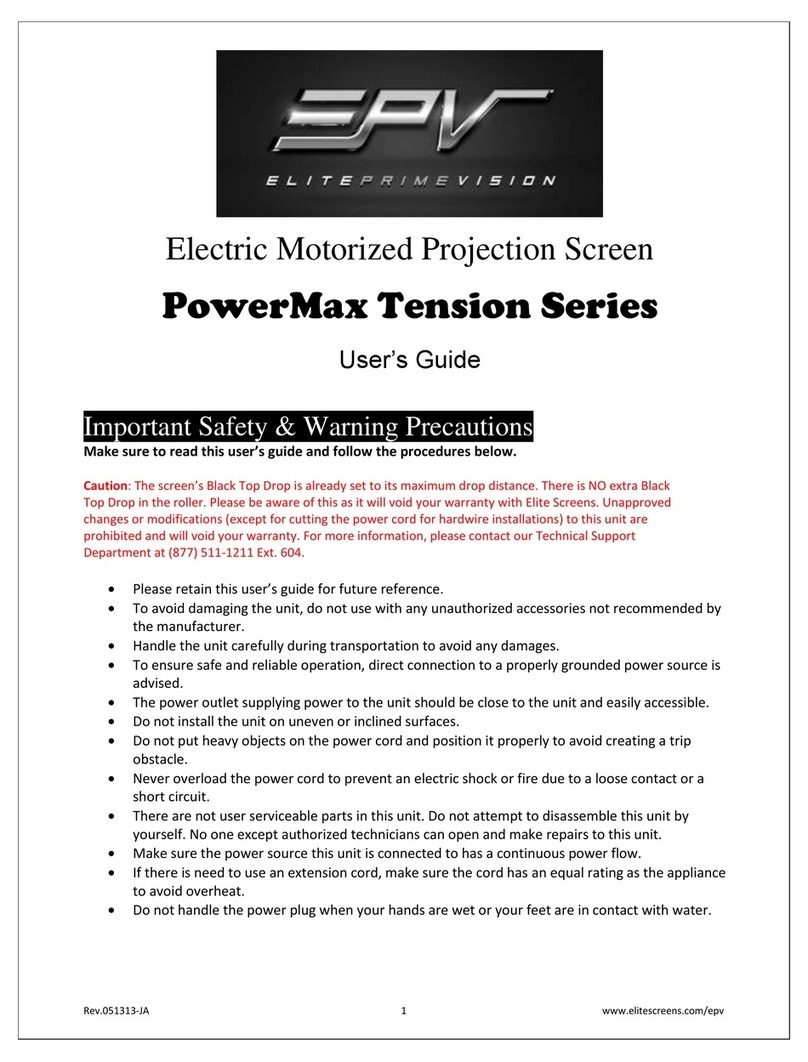
EPV
EPV PowerMax Tension Series user guide
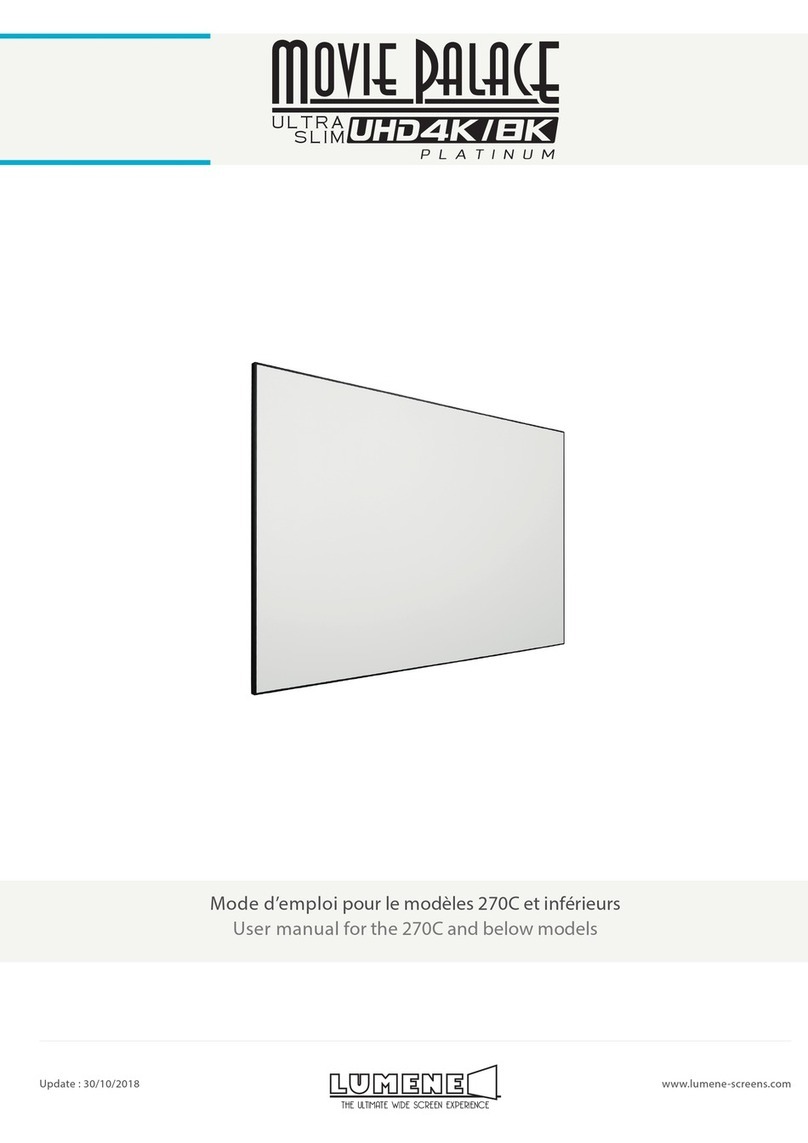
LUMENE
LUMENE Movie Palace Ultra Slim UHD 4K/8K Platinum... user manual
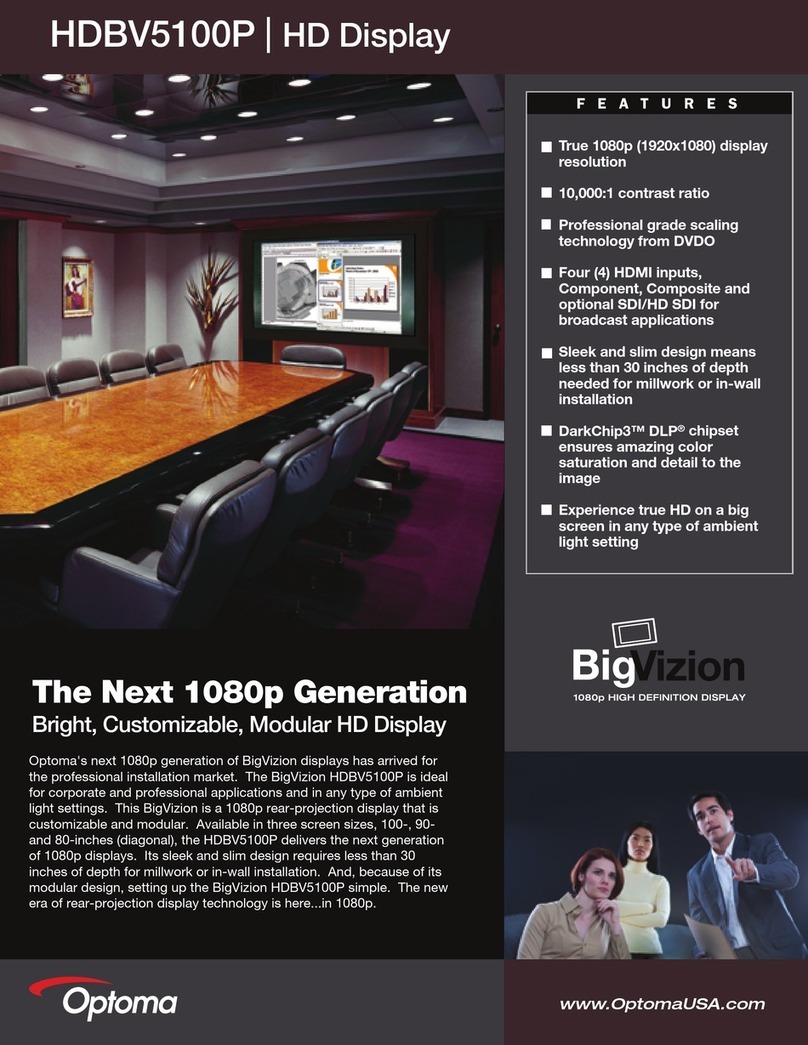
Optoma
Optoma BigVizion HDBV5100P Specification sheet
voxicon
voxicon VX-GS148M quick start guide

Elite Screens
Elite Screens TE100HC2 product catalog
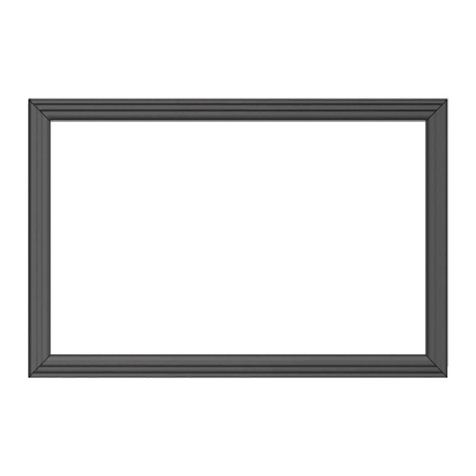
Kauber
Kauber FRAME Series installation manual