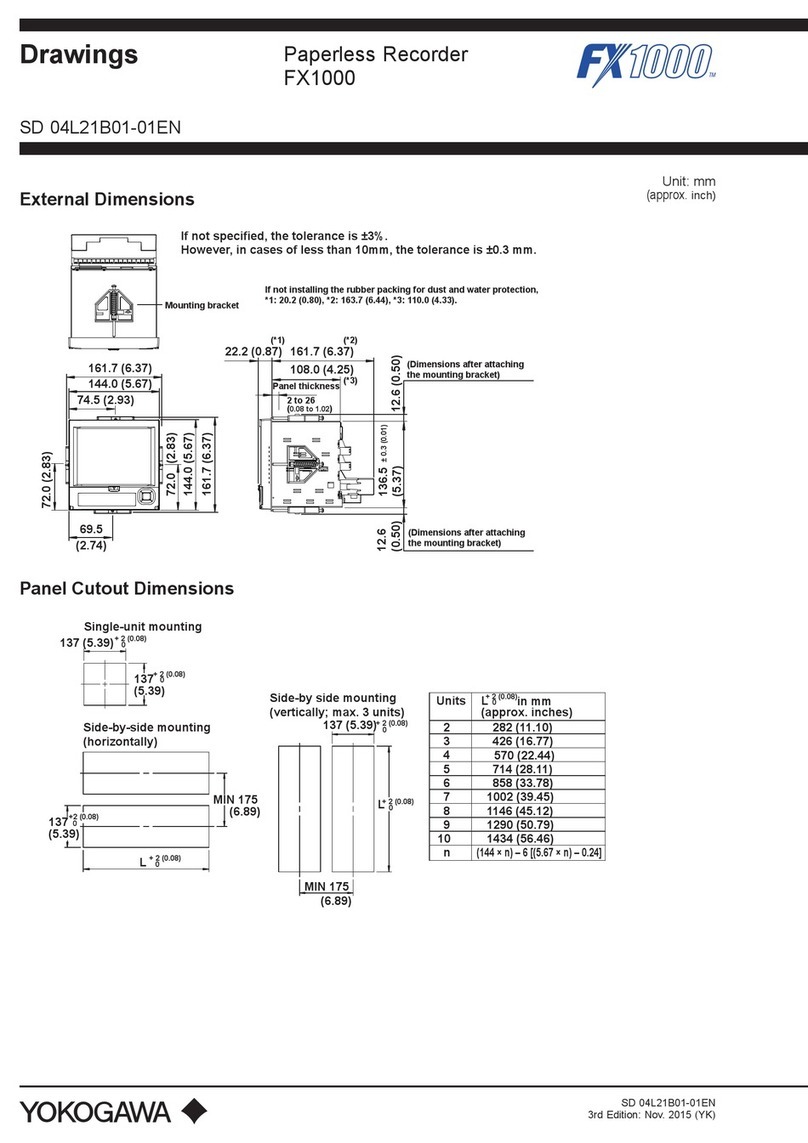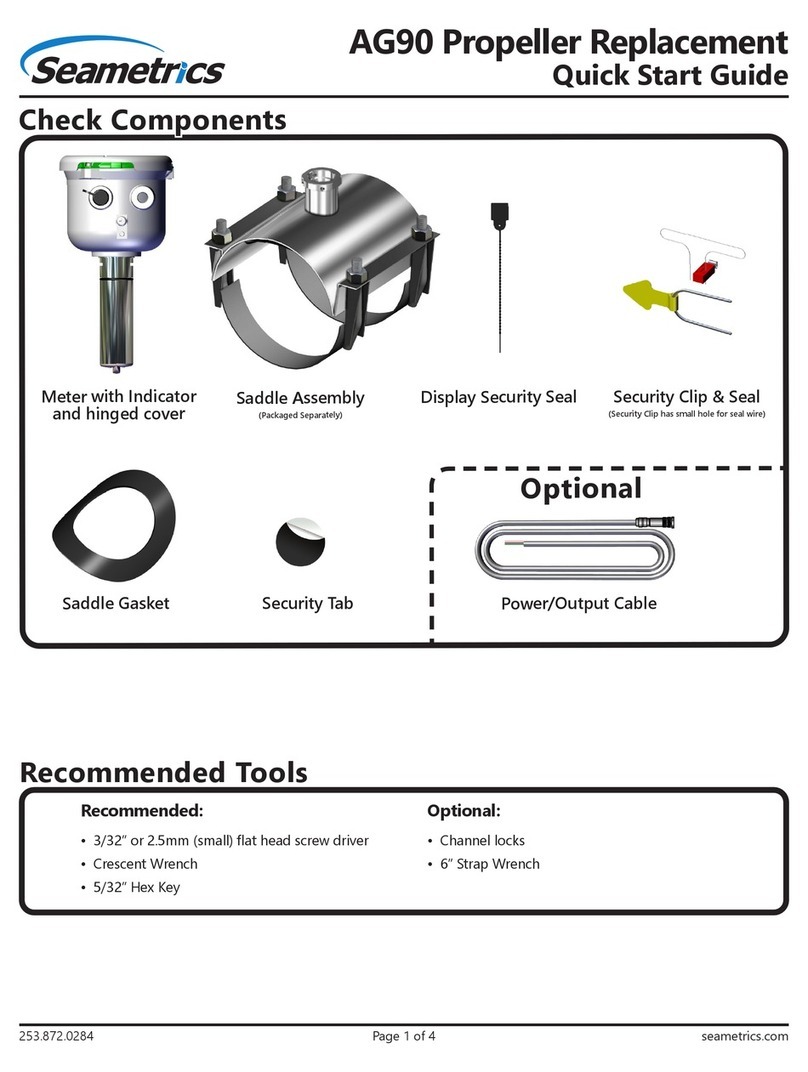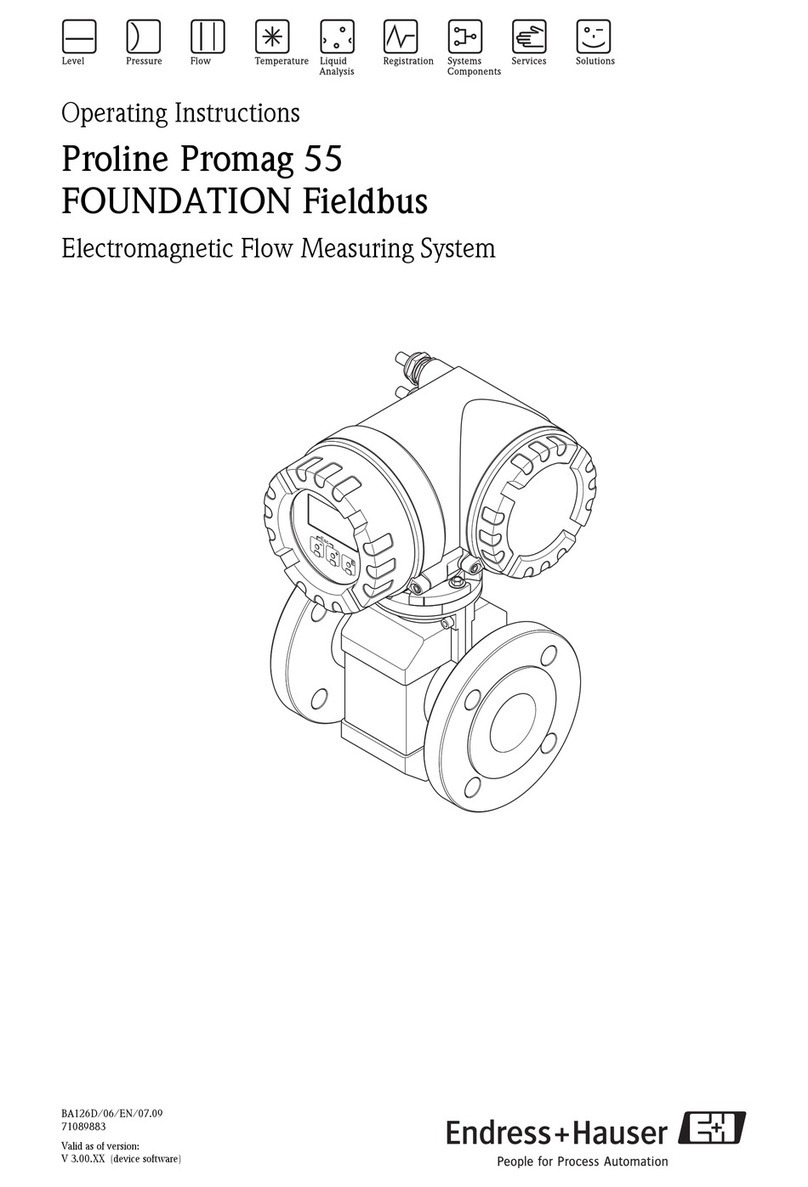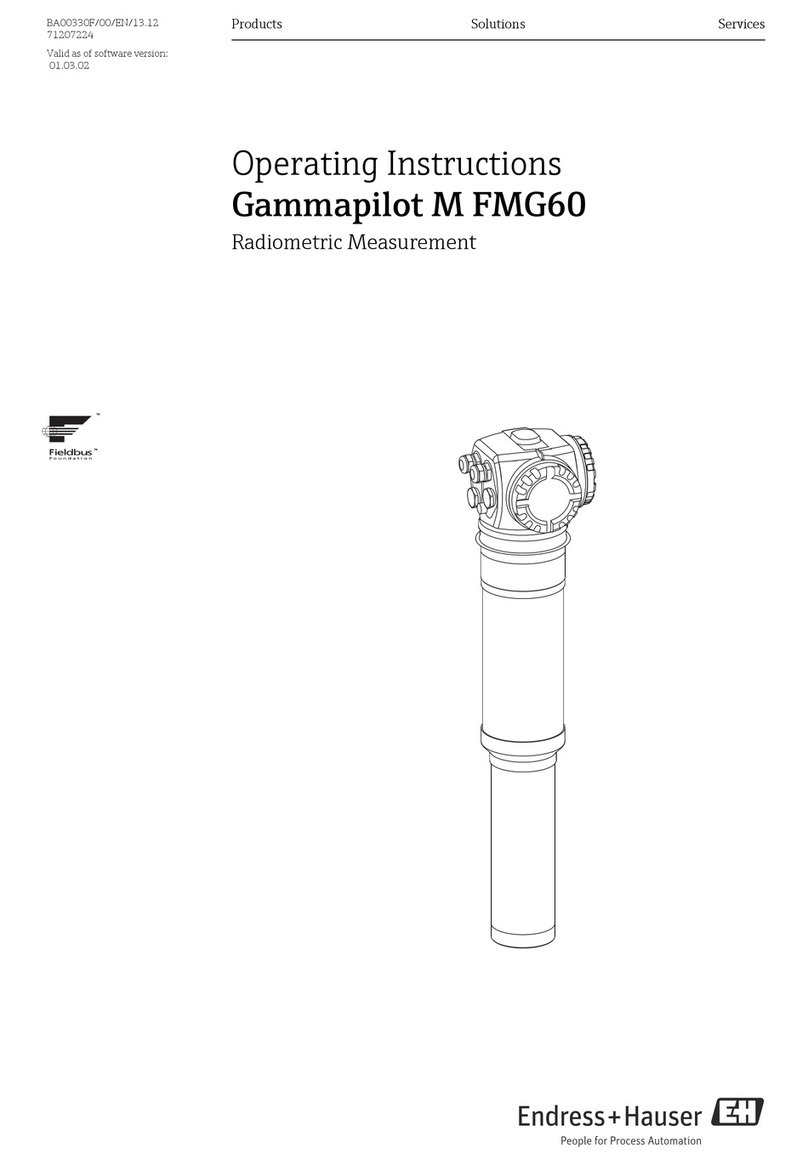Vitec Multimedia FOCUS FS-H60 User manual

FS-H60 / FS-H70 Portable Recorder
FOCUS
User Manual
May 2015
Rev 1.2

FS-H70 / FS-H60 Portable Recorder
ii
LEGAL OTICES
LEGAL
THIS DOCUM NT CONTAINS CONFID NTIAL AND TRAD S CR T INFORMATION OF VIT C
AND ITS R C IPT OR POSS SSION DO S NOT CONV Y ANY RIGHTS TO R PRODUC OR
DISCLOS ITS CONT NTS, OR TO MANUFACTUR , US , OR S LL ANYTHING THAT IT MAY
D SCRIB . US IN WHOL OR IN PART WITHOUT TH SP CIFIC WRITT N AUTHORIZATION
OF VIT C IS STRICTLY FORBIDD N.
V RY FFORT HAS B N MAD TO NSUR THAT TH INFORMATION IN THIS DOCUM NT
IS COMPL T AND ACCURAT AT TH TIM OF PRINTING; HOW V R, TH INFORMATION
CONTAIN D IN THIS DOCUM NT IS SUBJ CT TO CHANG .
Copyright 2013 VIT C
All Rights Reserved.
Focus is a Vitec Brand.
The material contained in this document is also protected by copyright laws of the United States of
America and other countries. It may not be reproduced or distributed in any form by any means,
altered in any fashion, or stored in a database or retrieval system, without express written permission
of VIT C.
VIT C cannot be responsible for unauthorized use of equipment and will not make allowance or
credit for unauthorized use or access.
Legal Notices

FS-H70 / FS-H60 Portable Recorder
iii
CO TACTI G VITEC
SERIAL UMBER
The serial number for this equipment is located on the base of the unit. Please record this serial
number and keep it in a secure area.
Legal Notices
USA
Office Hours Monday through Friday
9:00 AM to 5:00 PM (Pacific Time)
Email http://www.vitec.com/support
Fax +1 408 739 1706
Address
VIT C Inc.
931 Benecia Ave.
Sunnyvale, CA. 94085
Web www.vitec.com
EMEA (Europe, Middle East, Africa)
Office Hours 9:00 AM to 5:00 PM
Email [email protected]
Telephone +49 4307 8358 58
Fax +49 4307 8358 99
Address
VIT C GmbH
Lise-Meitner-Str. 15
24223 Schwentinental/ Germany
Web www.vitec.com

FS-H70 / FS-H60 Portable Recorder
iv
REGULATIO S A D SAFETY
FS-H70 and FS-H60 comply with the following standards and country regulations:
USA
FCC Part 15 Class A
This device complies with Part 15 of the FCC Rules. Operation is subject to the following two
conditions: (1) this device may not cause harmful interference, and (2) this device must accept
any interference received, including interference that may cause undesired operation.
EUROPEA U IO
AUSTRALIA A D EW ZEALA D
AS/NZS CISPR 22 Class A
JAPA
VCCI Class A
CA ADA
IC S-003 Class A
Legal Notices
N 55024
N 61000-3-2 Class A & N 61000-3-3
N 55022 Class A
W
RoHS 2

FS-H70 / FS-H60 Portable Recorder
v
REGULATORY COMPLIA CE RELATED TO THE VITEC USB WI-FI ADAPTER
FEDERAL COMMU ICATIO COMMISSIO I TERFERE CE STATEME T
This equipment has been tested and found to comply with the limits for a Class B digital device,
pursuant to Part 15 of the FCC Rules. These limits are designed to provide reasonable protection
against harmful interference in a residential installation.
This equipment generates, uses and can radiate radio frequency energy and, if not installed and
used in accordance with the instructions, may cause harmful interference to radio communications.
However, there is no guarantee that interference will not occur in a particular installation. If this
equipment does cause harmful interference to radio or television reception, which can be determined
by turning the equipment off and on, the user is encouraged to try to correct the interference by one
of the following measures:
* Reorient or relocate the receiving antenna.
* Increase the separation between the equipment and receiver.
* Connect the equipment into an outlet on a circuit different from that to which the receiver is
connected.
* Consult the dealer or an experienced radio/TV technician for help.
R GULATION INFORMATION
FCC RF Radiation xposure Statement:
This Transmitter must not be co-located or operating in conjunction with any other antenna or
transmitter.
This equipment complies with FCC RF radiation exposure limits set forth for an uncontrolled
environment.
Your device contains a low power transmitter. When device is transmitted it sends out Radio
Frequency (RF) signal. Use only with supplied antenna. Unauthorized antenna, modification, or
attachments could damage the transmitter and may violate FCC regulations.
You are cautioned that changes or modifications not expressly approved by the part responsible for
compliance could void the user’s authority to operate the equipment.
France - 2.4GHz for Metropolitan France:
Legal Notices
The WLAN 11n USB Client Adapter must be installed and used in strict accordance with the
manufacturer’s instructions. This device complies with the following radio frequency and safety
standards. This device complies with Part 15 of the FCC Rules for radia frequency and safety
standards. Operation is subject to the following two conditions:
(1) This device may not cause harmful interference.
(2) This device must accept any interference received, including interference that may cause
undesired operation.

FS-H70 / FS-H60 Portable Recorder
vi
In all Metropolitan departments, wireless LAN frequencies can be used under the following conditions,
either for public or private use:
· Indoor use: maximum power ( IRP*) of 100 mW for the entire 2400-2483.5 MHz frequency band
· Outdoor use: maximum power ( IRP*) of 100 mW for the 2400-2454 MHz band and with maximum
power ( IRP*) of 10 mW for the 2454-2483 MHz band
DOCUME TATIO
Read, Retain, and Follow Instructions
All the safety and operating instructions should be read before the product is operated.
1. Retain Documentation
Place documentation in a secure place for future reference on operating and safety
instructions.
2. Follow All Operating and Safety Instructions
3. Pay Attention to All Warnings.
Warnings are provided to protect the operator, the equipment, and content.
PRECAUTIO S
Do ot Expose to Moisture
Do not use this product near water or in an environment where it is exposed to dampness or there
is the possibility of it getting wet.
Do ot Remove Cover
There are No User Serviceable Parts inside this unit. Servicing should be done by qualified service
personnel.
Operating Environment
Avoid moisture, dust, extreme heat or cold.
Power Sources
Use only the AC-DC power source provided with the unit.
Use only Lithium Batteries provided with the unit or sold as an accessory by Focus.
Special care for Lithium battery use
Lithium batteries can explode, leak or cause burns if not handled appropriately.
Please observe the following rules of thumb:
• Use only VIT C BATT RY PACK P/N 12286
• Use only FS-H60 or FS-H70 unit to charge batteries
• Do not short battery or reverse polarity
Legal Notices

• Do not open batteries
• Do not dispose in fire
• Do not heat above 60°C (140°F)
• Do not expose to water
ACCESSORIES A D REPLACEME T PARTS
Use only attachments and accessories recommended by VIT C.
Unauthorized substitution of parts can result in loss of warranty.
FS-H70 / FS-H60 Portable Recorder
vii
Legal Notices

FS-H70 / FS-H60 Portable Recorder
viii
LEGAL II
CO TACTI G VITEC III
REGULATIO S A D SAFETY IV
I TRODUCTIO 1
1. PHYSICAL DESCRIPTIO 2
1.1 Front View - Controls 2
1.2 Top View - FS-H70 Connectors 2
1.3 Top View - FS-H60 Connectors 3
1.4 Bottom View – Media and Battery 3
QUICK START 4
1. POWERI G FS-H70 / FS-H60 4
2. SETTI G UP FOR FIRST USE 4
3. FS-H70 / FS-H60 CO TROLS A D OPERATIO S 5
3.1 Status information 5
3.2 Additional status information 5
3.3 Setting up the recording profile 6
3.4 Take a Snapshot 7
3.5 Start a record 7
3.6 Pause a recording 8
3.7 Offload your video and pictures 8
3.8 First connection to the web interface 8
CO FIGURI G FS-H70 / FS-H60 10
1.1 File Settings 11
1.2 Pre R C 11
1.3 Record Control 12
1.4 Timecode 12
1.5 TC Super (only on FS-H70) 13
1.6 Video Output (only for FS-H60) 13
1.7 Backlight 13
1.8 Date and Time 14
1.9 Network Settings 14
1.10 Preview 15
1.11 Format SD Card 15
1.12 Firmware 15
FS-H70 / FS-H60 WEB I TERFACE 17
Contents

FS-H70 / FS-H60 Portable Recorder
ix
1. GETTI G STARTED 17
1.1 Configuration requirement 17
1.2 First connection to FS-H70 / FS-H60 web interface 17
2. STATUS HEADER 18
2.1 Input Format 18
2.2 Record Status 18
2.3 Snapshot and Clips Counter 18
2.4 Battery Status 18
3. AVIGATIO PA EL 19
4. CO FIGURATIO PAGE 19
5. LIVE PAGE 20
5.1 Live Preview 20
5.2 Record Button 20
5.3 Pause and Stop Buttons 21
5.4 Snapshot Button 21
5.5 Record Parameters Information 21
5.6 Direct Link - Live Video 21
6. RECORDED CO TE T PAGE 21
6.1 General 21
6.2 Clip and snapshot window 22
6.3 Downloading a clip or thumbnail 22
7. SYSTEM PREFERE CE PAGE 23
7.1 Date and Time 23
7.2 Network Settings 23
7.3 Backlight settings 24
7.4 Web Page Credentials 24
7.5 Version Info 24
TECH ICAL SPECIFICATIO S 25
COMPLIA CE 25
E VIRO ME T 25
PHYSICAL DESCRIPTIO 25
SUPPORTED I PUT, OUTPUT A D RECORDI G FORMATS 27
SUPPORTED RECORDI G MODES 28
RECOMME DED ACCESSORIES 29
WARRA TY 30
Contents

FS-H70 / FS-H60 Portable Recorder
1
I TRODUCTIO
Thank you for purchasing the FOCUS FS-H60/H70 Proxy recorder.
Specifically designed for video professionals, the Focus FS-H60 / FS-H70 Proxy Recorder provides
easy to integrate H.264 and proxy recordings into your everyday workflow.
FEATURES
• Small, Portable, Battery Powered Design
• Records H.264 file to a Standard SDHC card
• Record in standard .MOV/.MP4 or AVCHD file format
• FS-H60:HDMI video input with embedded audio support (2-channels)
• FS-H70:SDI video input with embedded audio support (2-channels)
• Video/Audio loop-through.
• Web Interface for live streaming, preview of recorded clips, configuration of the unit and
control (PC, MAC, and iOS devices) – optional VIT C USB Wi-FI Adaptor (part number
14324) or USB to therent adapter needed.
• Possibility to control the unit over RS232, HTTP (API available) or via FS-Remote software
(end user application available at www.vitec.com)
U PACKI G
Verify that your FOCUS FS-H70 or FS-H60 has the following items:
1. FS-H70 or FS-H60 Unit
2. Camera Mount Cradle
3. VIT C battery pack (Lithium battery)
4. DC Power Adapter with an international plug kit
5. User Manual (CD)
NOT : The VIT C USB Wi-Fi adapter is not included in the packaging and can be purchased through
VIT C.
Introduction

FS-H70 / FS-H60 Portable Recorder
2
1. PHYSICAL DESCRIPTIO
1.1 FRO T VIEW - CO TROLS
1.2 TOP VIEW - FS-H70 CO ECTORS
Introduction
SDI Input
SDI Output
(loop through)
DC Power Jack
(12 volts)
USB2 Port
(For VIT C Wi-Fi adapter or
thernet adapter)
POW R Button
(3-seconds hold
for unit shutdown)
MOD Button (to select clip
resolutions/bitrates and unit
settings)
• Short press: select recording
profile
• Long press: access to
configuration menus
R C Button
(for local record trigger)
• Short press: start/stop or
resume a video recording
• Long press: pause a video
recording
OK Button (for Snapshot /
MOD selection /Status
check)
• Short press: take snapshot
• Long Press: access additional
status information

FS-H70 / FS-H60 Portable Recorder
3
1.3 TOP VIEW - FS-H60 CO ECTORS
1.4 BOTTOM VIEW – MEDIA A D BATTERY
Introduction
Battery Lock
Release Switch +
Battery Charge
Status Indicator
Lithium-Ion
Battery / Slot
Media Slot
(SDHC Card)
Compartment Door
(Flip to open / close)
HDMI Input
HDMI Output
(loop through)
DC Power Jack
(12 volts)
USB2 Port
(For VIT C Wi-Fi adapter only)

FS-H70 / FS-H60 Portable Recorder
4
QUICK START
1. POWERI G FS-H70 / FS-H60
FS-H70/FS-H60 can be powered using the supplied battery or directly connected to its supplied DC
power adapter.
Before first use in battery mode, it is recommended to fully recharge the battery:
- Open the bottom compartment door.
- Release the battery lock/release switch (up position).
- Insert the VIT C battery pack inside the unit.
- Secure the battery with battery lock/release switch (down position).
- Connect the supplied DC charger to the FS-H70 / FS-H60 unit.
If not fully charged, the battery charge indicator remains R D.
Once fully charged, the battery charge indicator turns GR N.
Typical charging time is about 3-4 hours.
2. SETTI G UP FOR FIRST USE
- Use a preferred solution for mounting the provided cradle onto your camcorder/device.
The cradle mounts via a 1/4"-20 thread screw hole with several mounting options available though
third party manufacturers.
- Insert a SDHC card into the FS-H70 / FS-H60 media slot. nsure that it is not write protected.
- Insert FS-H70 / FS-H60 unit inside its cradle.
- Connect to
• FS-H70 a SDI cable from the SDI output of your video source.
• FS-H60 a HDMI cable from the HDMI output of your video source.
- Power up the FS-H60/70 unit
• If using the optional VIT C Wi-Fi Adapter, plug it to the USB connector before
powering up the recorder.
• - Wait for the complete boot up. the following screen is displayed when the unit is ready:
Quick Start
1280x720 29.97
STOP

FS-H70 / FS-H60 Portable Recorder
5
3. FS-H70 / FS-H60 CO TROLS A D OPERATIO S
3.1 STATUS I FORMATIO
By default, the Home screen displays the following information:
- Clip profile selected (recording resolution and frame rate).
- Device status:
• NO SIGNAL: No video input signal is detected.
• STOP: FS-H70 / FS-H60 has detected a video input and is ready for a recording.
The recorder detects automatically the video input resolution.
• R CORD: record is in progress.
• PAUS : record is in pause mode
• NO SD CARD: No SDHC is inserted.
• UNLOCK SD CARD: The SDHC card is write protected.
• NO FR SPAC : The SDHC card is full.
3.2 ADDITIO AL STATUS I FORMATIO
From the Home screen, press and HOLD OK (for 3 seconds) to enter and cycle through the Status
Information Menus.
• Battery Level:
Note: FS-H70 / FS-H60 will display a warning when the remaining battery falls to 10%.
If the battery is low and the unit must power down, to maintain clip integrity, the unit will stop and end
the recording in progress (if any is taking place) before shutting down.
• Video Input: displays the detected video input resolution and frame rate.
• Time and Date display
• IP address of the recorder (if using the Wi-Fi dongle or ethernet adapter)
Quick Start
1920x1080 29.97
STOP
Clip resolution Proxy frame Rate
Device Status
BATTERYLEVEL:
[XXXXXXXX ] 80%
VIDEOI PUT
1280x720 29.97
Resolution Frame Rate

FS-H70 / FS-H60 Portable Recorder
6
3.3 SETTI G UP THE RECORDI G PROFILE
By pressing the MOD button (short press), it is possible to select the recording profile depending
on the selected wrapper/file.The following encoding profiles are available (frame rate and resolution
is adjusted depending on the video input signal).
MOV/MP4 modes
HD video input:
SD video input:
NOT : Upscaling is not available on FS-H60/H70 units. It is therefore not possible to encode a clip
in a larger resolution than the incoming video resolution.
Quick Start
Type Wrapper Resolution
recorded
Scanning
Mode FPS Bit Rate H.264
Profile Audio Audio Bite
Rate Type
PREMIUM MOV
MP4
1920x1080 Progressive
29.97
25
23.98
8Mb/s High 2 ch. 160 Kb/s
48Khz AAC-LC
If 720p input:
1280x720 Progressive 59.94
50 8Mb/s High 2 ch. 160 Kb/s
48Khz AAC-LC
HIGH MOV
MP4 1280x720 Progressive
29.97
25
23.98
5Mb/s High 2 ch. 160 Kb/s
48Khz AAC-LC
MEDIUM MOV
MP4 960x540 Progressive
29.97
25
23.98
3Mb/s High 2 ch. 160 Kb/s
48Khz AAC-LC
STA DARD MOV
MP4 640x360 Progressive
29.97
25
23.98
1.5Mb/s Baseline 2 ch. 160 Kb/s
48Khz AAC-LC
LIGHT MOV
MP4 320x180 Progressive
29.97
25
23.98
500
Kb/s Baseline 2 ch. 160 Kb/s
48Khz AAC-LC
Type Wrapper Resolution
recorded
Scanning
Mode FPS Bit Rate H.264
Profile Audio Audio Bite
Rate Type
STA DARD MOV
MP4
640x480
720x540 Progressive 29,97
25 1.5Mb/s Baseline 2 ch. 160 Kb/s
48Khz AAC-LC
LIGHT MOV
MP4
320x240
384x288 Progressive 29,97
25 500 Kb/s Baseline 2 ch. 160 Kb/s
48Khz AAC-LC

FS-H70 / FS-H60 Portable Recorder
7
AVCHD modes
In AVCHD mode, the best available profile will be used based on the input resolution:
NOT : AVCHD recording is not supported with 1080p inputs.
3.4 TAKE A S APSHOT
By pressing the OK button (short press), a full frame picture of the live input video is saved onto the
SD card.
The snapshot feature is available in standby/stop mode as well as in record.
3.5 START A RECORD
To start a recording:
- Press the R C button to start manually a record.
- To stop the recording, press R C again.
While in record, the following display is shown in the main screen:
During a recording:
- Access to the menus is not available.
- OK button can be used to perform a snapshot.
Quick Start
640x480 29.97
00:00:18:02
Proxy resolution Proxy frame Rate
Device Status
Inputs Wrapper Resolution
recorded
Scanning
Mode FPS Bit Rate H.264
Profile Audio Audio Bite
Rate Type
1080i M2TS 1920x1080 Interlaced 29.97
25 8Mb/s High 2 ch. 1.5Mb/s
48Khz LPCM
720p M2TS 1280x720 Progressive 59.94
50 8Mb/s High 2 ch. 1.5Mb/s
48Khz LPCM
PAL/ TSC M2TS
720x480
Interlaced
29,97
3Mb/s Main 2 ch. 1.5Mb/s
48Khz LPCM
720x576 25

FS-H70 / FS-H60 Portable Recorder
8
3.6 PAUSE A RECORDI G
To pause a recording:
- Long press the R C button to pause.
- To resume the recording, short press the R C button.
NOT : To stop a recording while in pause mode, long press the R C button.
3.7 OFFLOAD YOUR VIDEO A D PICTURES
FS-H70 / FS-H60 recorders respect the camera standard providing an efficient way to ensure
compatibilty for transfering the recorded content to a PC, Mac or mobile device.
To offload your pictures and clips:
- Remove SDHC card from FS-H70 / FS-H60 slot.
- Insert SDHC card onto your device
• For PC/Mac users, a SDHC reader is commonly built-into the computer.
• For iPad users, connect the optional SDHC adaptor (Apple camera connection kit or
equivalent) to the device then insert the SDHC card. The video and pictures are detected and can
be uploaded to the device.
•For all others, please refer to the manual of your device.
3.8 FIRST CO ECTIO TO THE WEB I TERFACE
Using the optional VIT C USB Wi-Fi Adapter, it is possible to connect wirelessly to the FS-H70 / FS-
H60 web interface for configuration, live streaming and playback of recorded content.
To connect:
- Switch on the Wi-Fi on your PC / Mac or mobile device.
- Search for available networks.
Quick Start

FS-H70 / FS-H60 Portable Recorder
9
- Select the network called FS-H70-XXXX (or FS-H60-XXXX for FS-H60) and connect to it
(no password is required).
NOT : Only the VIT C Wi-Fi Adapter allow accessing the FS-H60 / H70 Web interface.
NOT : From factory, the device is configured in Ad-Hoc mode and uses an internal DHCP server to
provide the IP address.
If FS-H70-XXXX network cannot be found, it is likely that the unit has been configured in Infrastructure
mode. To reset the network settings, access the N TWORK S TTING menu and select R S T TO
D FAULT. On next reboot, FS-H70-XXXX network will be available. Repeat steps above to connect.
- Open a web-browser and connect to the device at this address http://10.0.0.1
- The default login and password are empty. Just click onto the Login button.
- You are now connected to your recorder!
Refer to section FS-H70 / FS-H60 Web interface for more details regarding the available features
and the required software depending on your client device.
Quick Start

FS-H70 / FS-H60 Portable Recorder
10
CO FIGURI G FS-H70 / FS-H60
To access the configuration menus, press and hold the MOD button for 3 seconds (long press).
1. FS-H70 / FS-H60 ME US
The following menus are available:
- FIL S TTINGS
- PR R C
- R CORD CONTROL
- TIM COD
- TC SUP R (only for FS-H70)
- VID O S TTINGS (only for FS-H60)
- BACKLIGHT
• LCD
• BUTTONS
- DAT AND TIM
- N TWORK S TTINGS
• MOD
• SSID
• CHANN L
• NCRYPTION
• IP
• MAC
• N T CONTROL
• R S T TO D FAULT
- PR VI W
- FORMAT SD CARD
- FIRMWAR
Configuring FS-H60 / FS-H70

FS-H70 / FS-H60 Portable Recorder
11
To cycle through the menus, press the MOD button. Press OK to modify a setting or enter a menu
To exit, press and hold the MOD button for 3 seconds (long press) or press the R C button.
Default setting values are indicated in bold in the description below.
1.1 FILE SETTI GS
Different file formats can be selected depending on user workflow or need:
- MOV (recommended if compatibility with Quicktime, Apple products is required).
- MP4
- SD ASP CT: Set the aspect ratio of the SD recorded clips
- 4:3
- 16:9
NOT :MOV and MP4 are offering similar recording profiles. Refer to previous section to find the
available profiles for MOV/MPA or AVCHD clips.
1.2 PRE REC
PR R C is a “never miss a shot” feature. When enabled, a buffer or cache of video continuously
records and is added to the beginning of a clip once R CORD has started.
- 0-7secs: PR R C buffer is activated. User can select to buffer up to 3 seconds in PR MIUM
/ AVCHD modes, 5 seconds in HIGH mode and 7 for teh other modes.
- OFF: PR R C buffer is turned off
NOT : In the following conditions, PR R C can have less duration that it is set:
- The device has just started and a record starts before the PR R C duration set.
- After changing of input format and a record starts before the PR R C duration set.
- After stop of recording and a record starts before the PR R C duration set.
Configuring FS-H60 / FS-H70
Use MOD to enter
and circle through
the menus
OK to select a menu
item, modify a setting
This manual suits for next models
1
Table of contents
Other Vitec Multimedia Measuring Instrument manuals