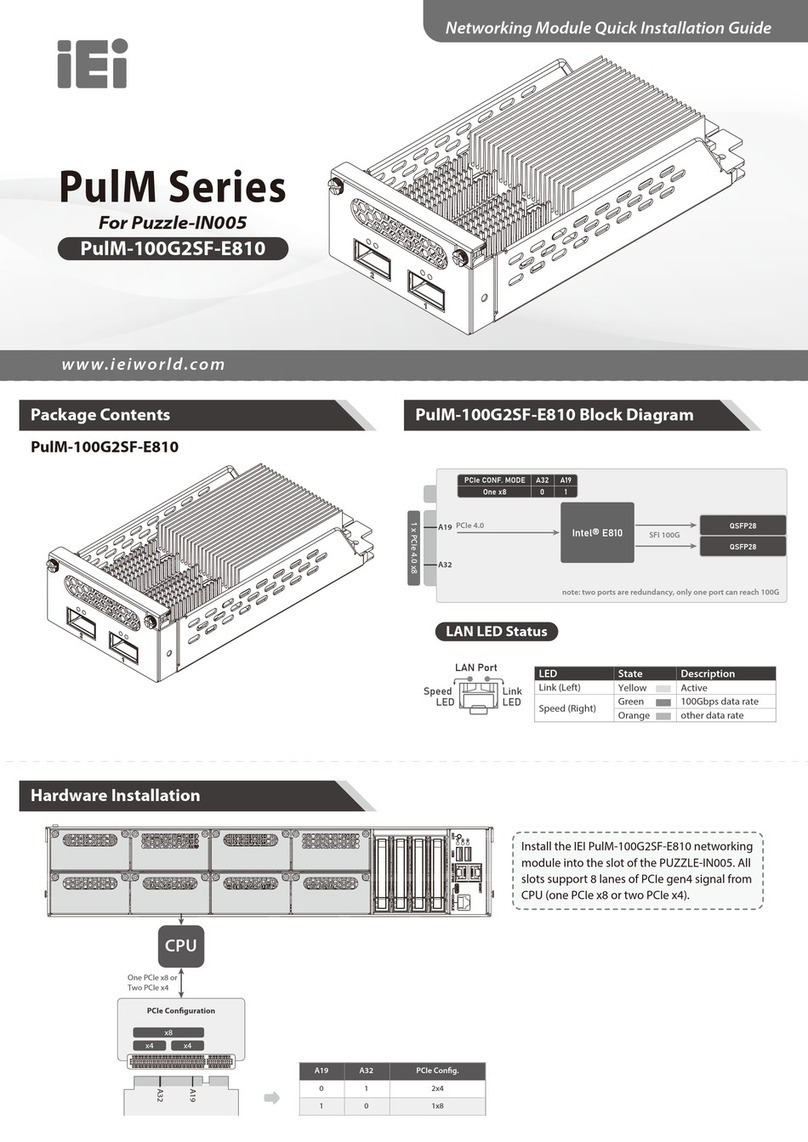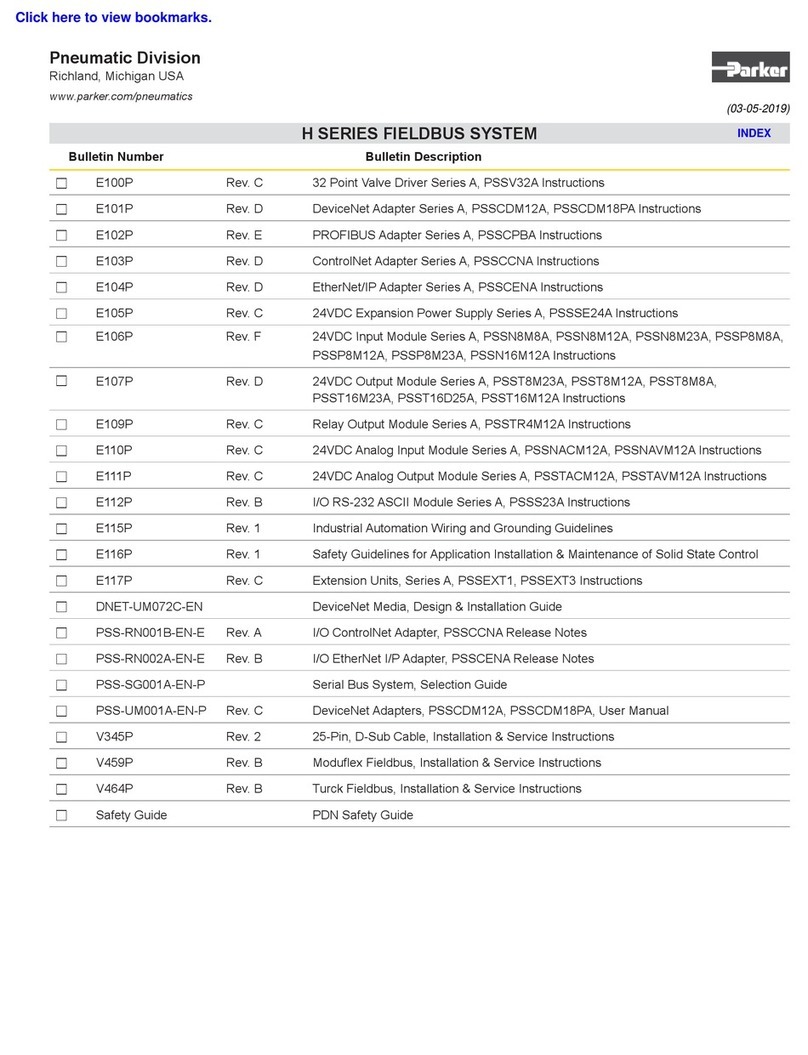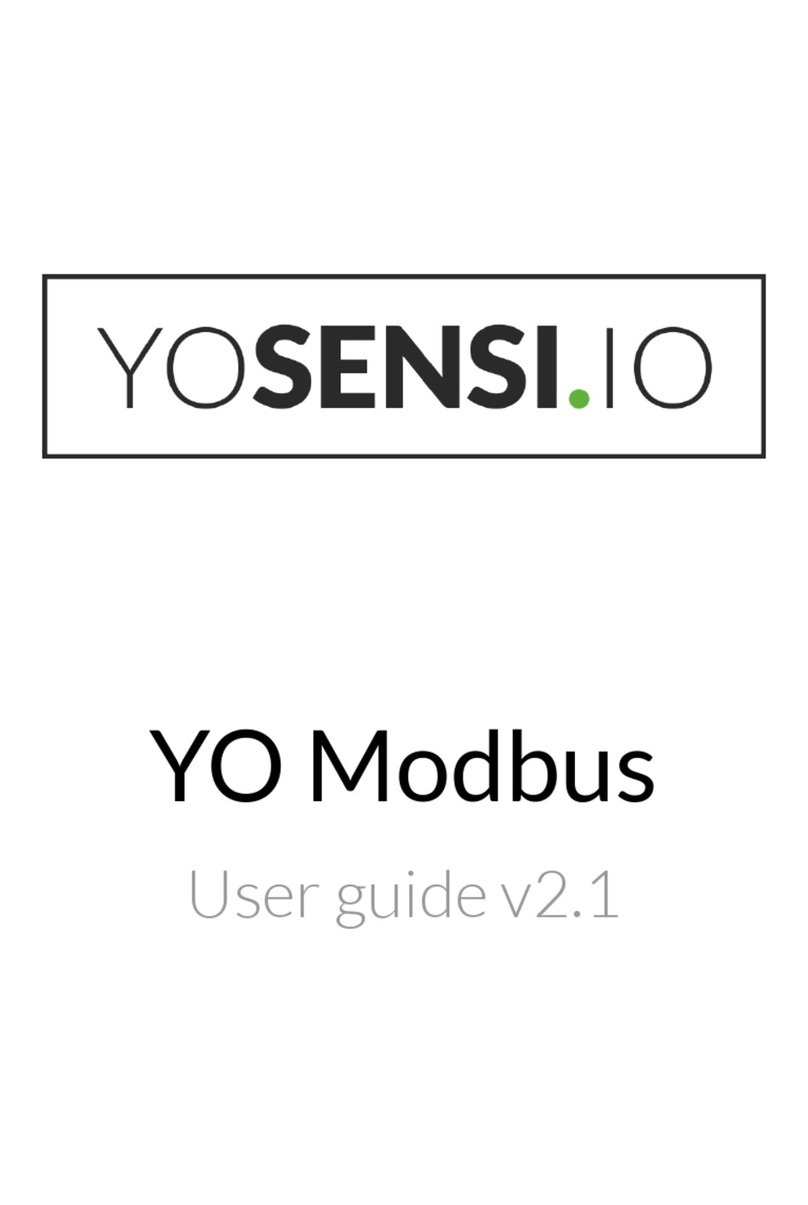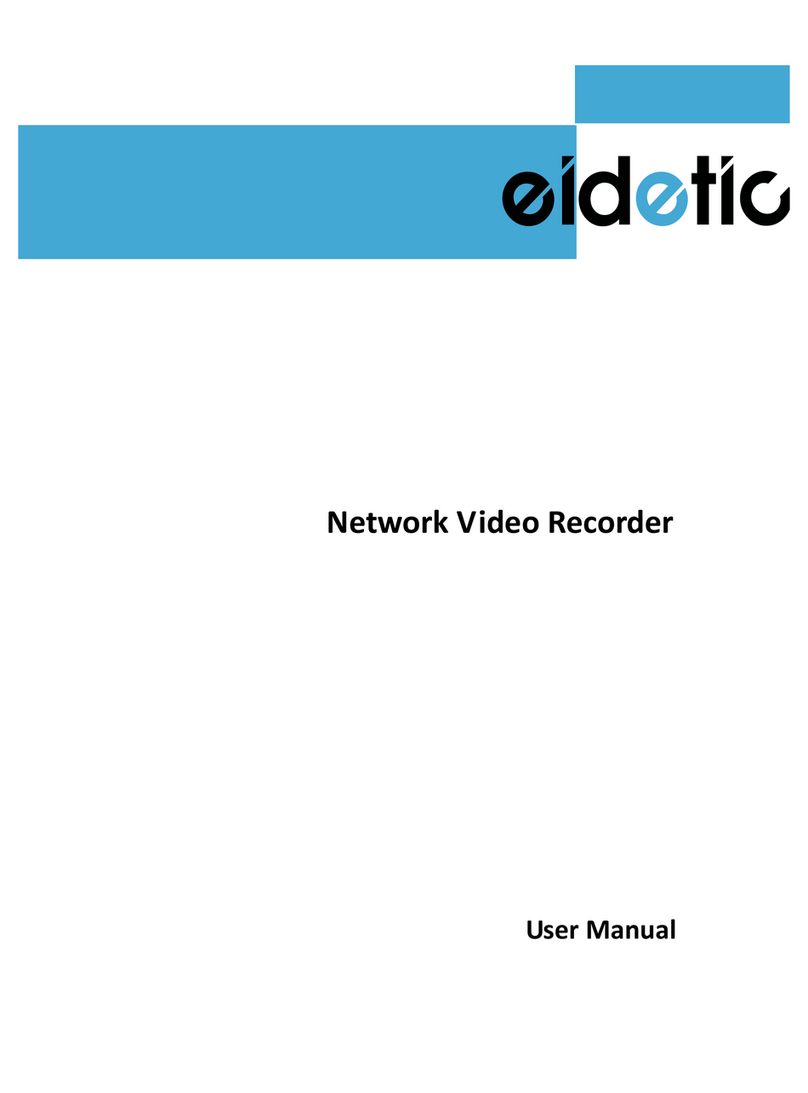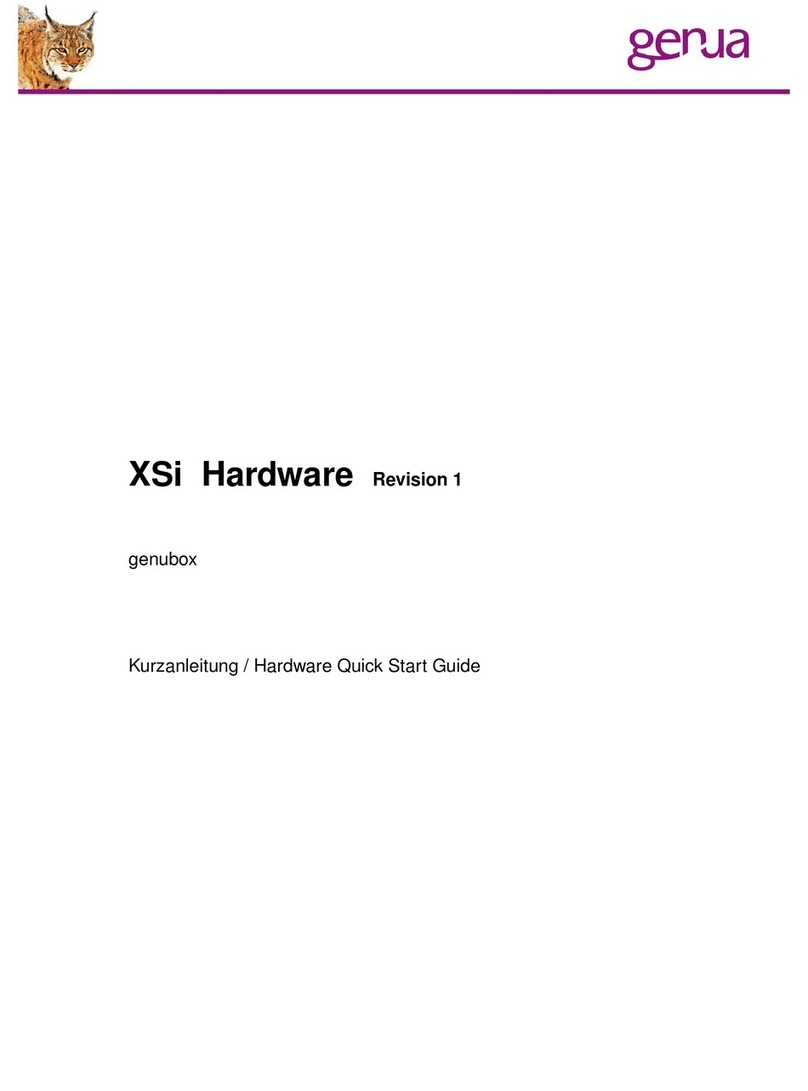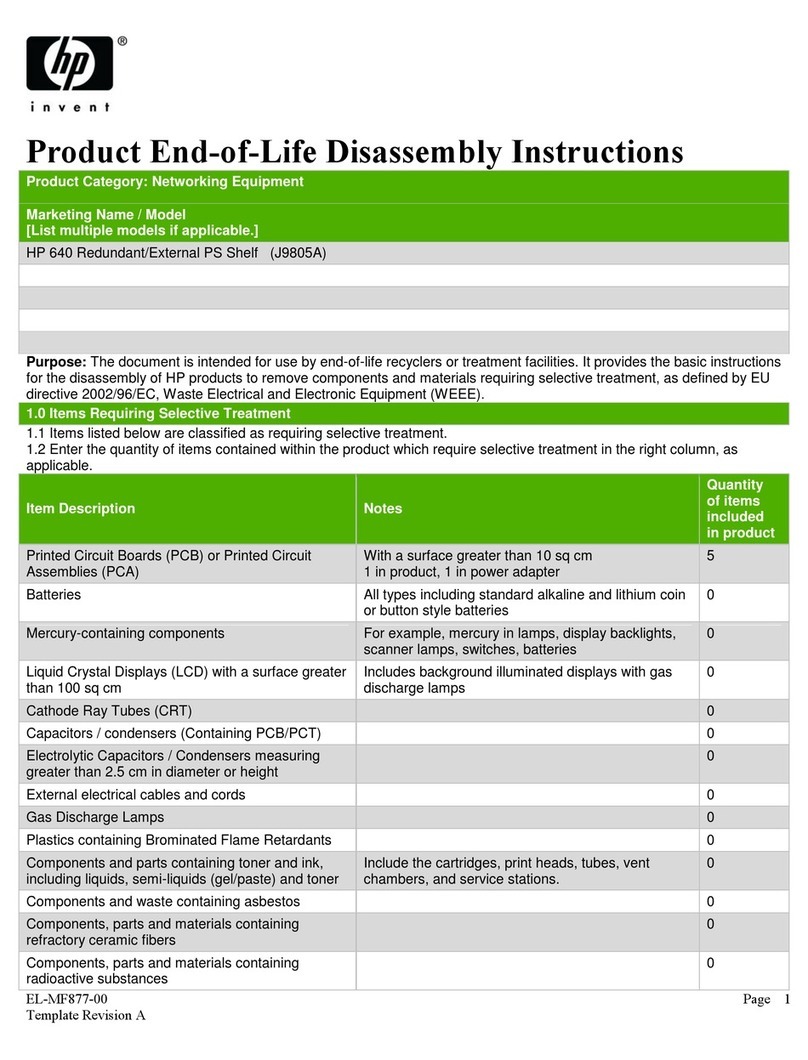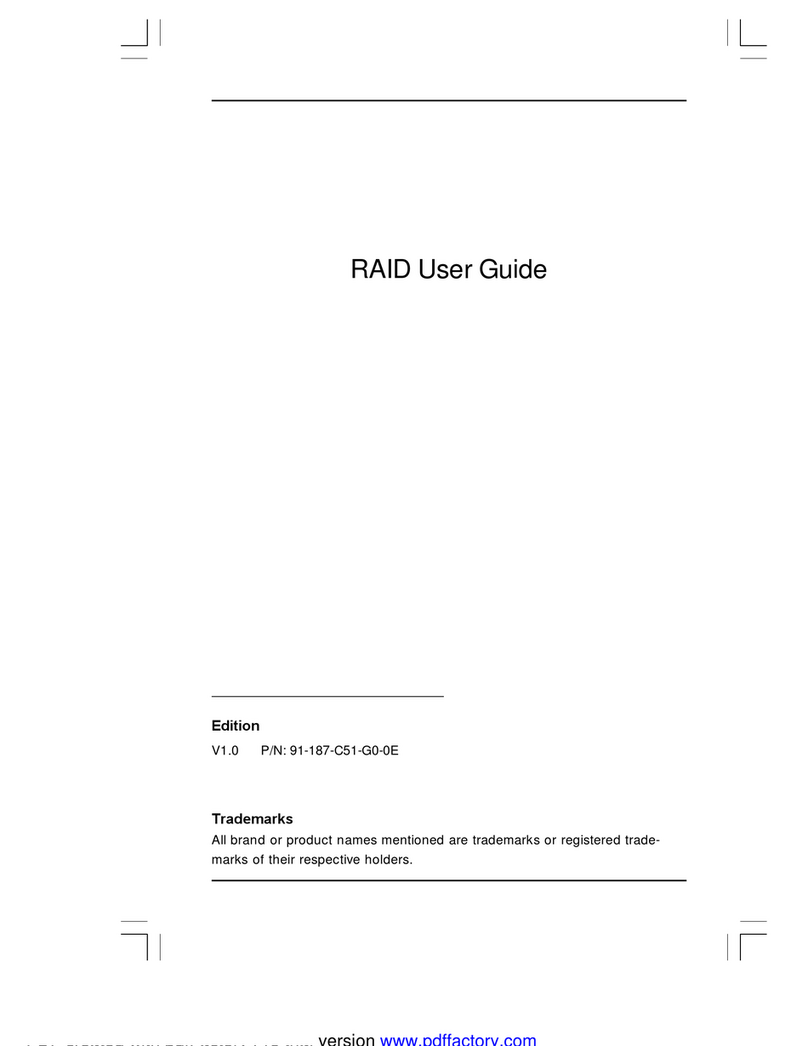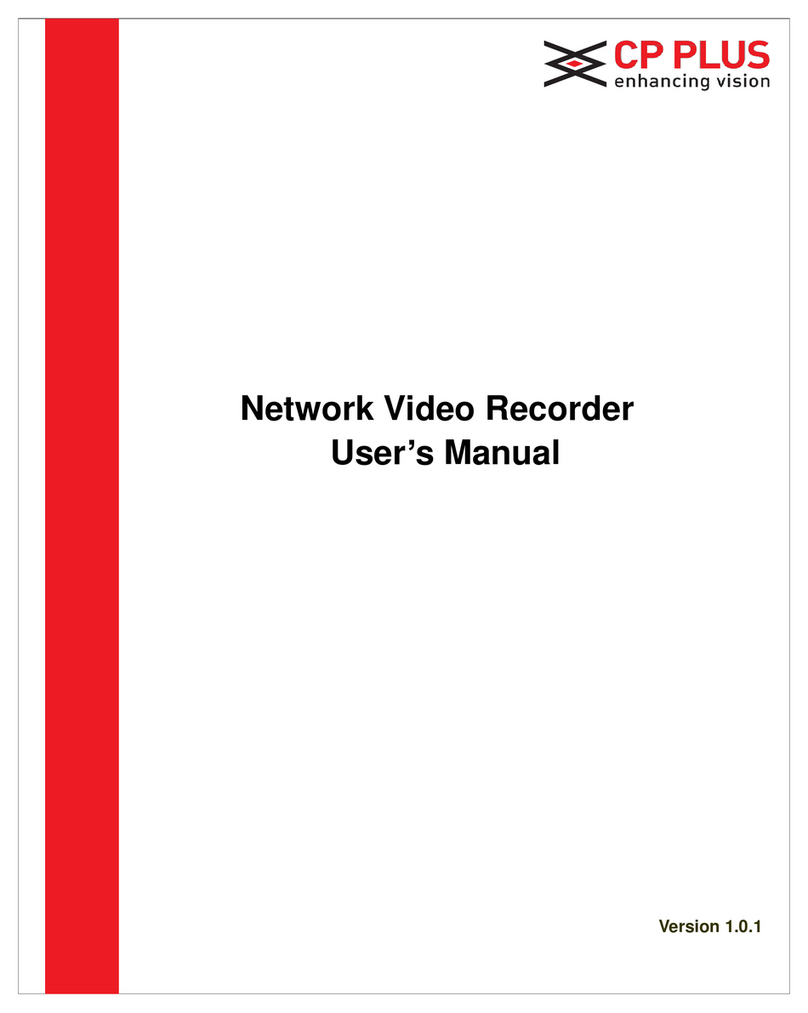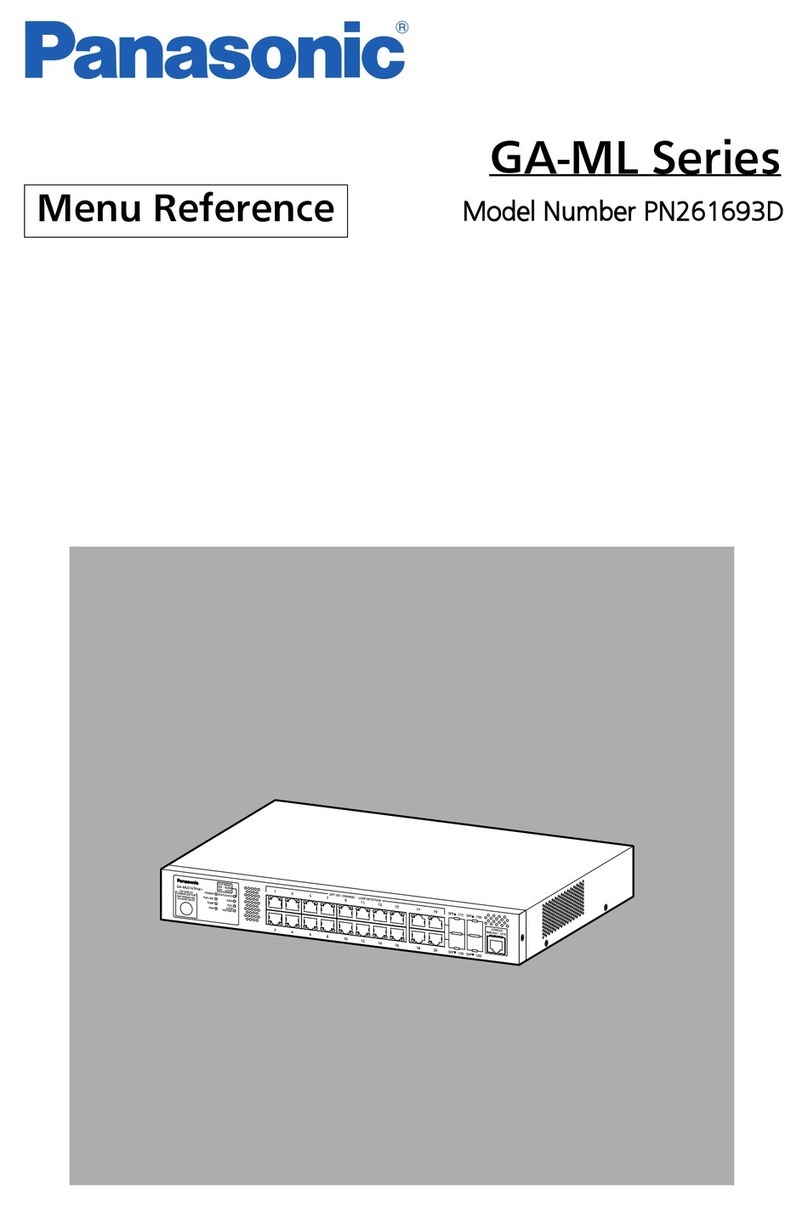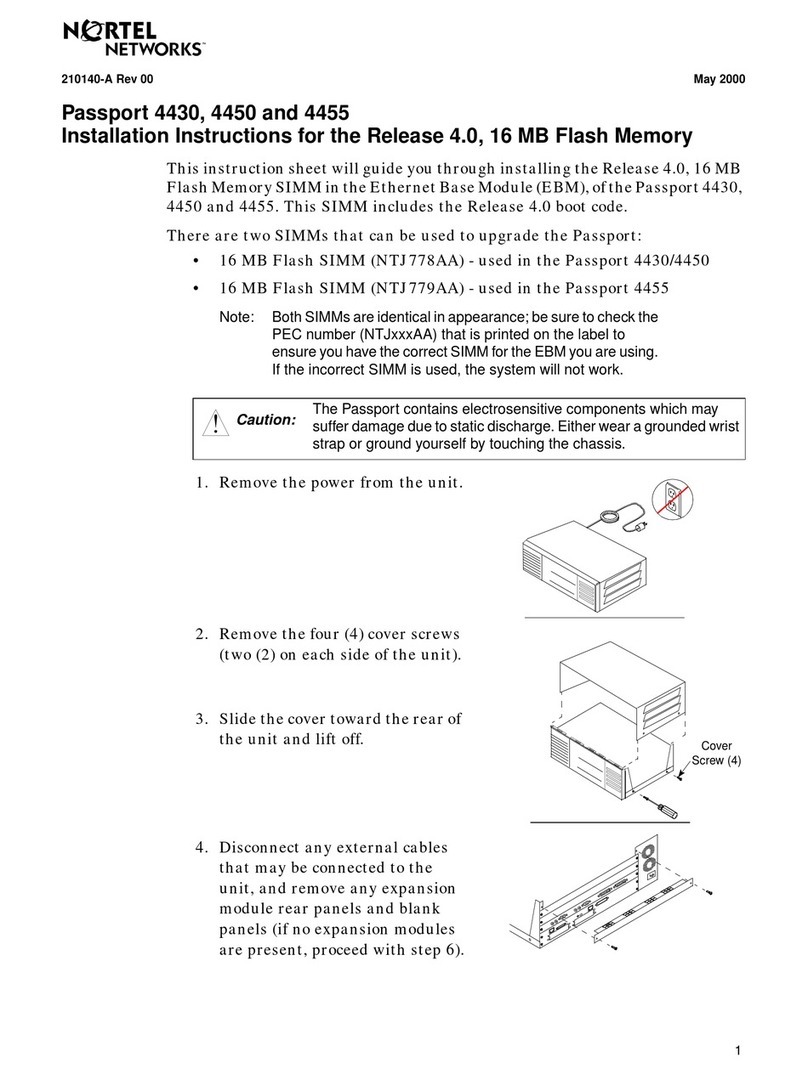VITRONIC SNVR-8016ST User manual

NVR Manual
1
Network Video Recorder
SNVR-8016ST
Thanks for purchasing our product. Before operating the unit, please read the instructions
carefully and keep this manual for future reference. (Contents may various from models.)

NVR Manual
2
Statement:
This manual supports NVR model: 1U 4ch and 2U 16/32ch.
As product update, the NVR functions might be different from the manual showing.
Safety Precautions
1. Do not use wet hands or any damp objects to touch the power switch and network digital
video recorder (NVR), in order to avoid electric shock.
2. After installing the host, it must be ensured that the host and the chassis have grounded to
avoid the video, audio signal being disturbed, and to avoid NVR being damaged by static
electricity.
3. The device does not include hard disk. Hard disk should be properly installed before use,
otherwise it will not perform the record and playback.
4. Host system supports format of the hard disk. If the hard disk has been used, please note
whether it is FAT32 format. The embedded network digital video recorder supports only FAT32
format, otherwise there will be a hidden danger. Note: Please format hard disk when it is the
first time for you to use.

NVR Manual
3
Table of Contents
1.Hard Disk Installation.......................................................................................................................- 1 -
1.1Hard Disk Installation Steps................................................................................................- 1 -
2.Rear Panel Interface..........................................................................................................................- 1 -
3.Host Side Operation..........................................................................................................................- 2 -
3.1Start System ........................................................................................................................- 2 -
3.2System Login ......................................................................................................................- 2 -
3.3IP Channel Setting...............................................................................................................- 2 -
3.4Power off.............................................................................................................................- 3 -
4.Display Setting..................................................................................................................................- 3 -
5.Network Setting................................................................................................................................- 3 -
6.Connect with IP Camera...................................................................................................................- 4 -
6.1Manual Search.....................................................................................................................- 4 -
6.2Automatic Search................................................................................................................- 5 -
7.Preview.............................................................................................................................................- 5 -
7.1Drag and Drop the Image....................................................................................................- 5 -
7.2Drag to Change Channel Sequence.....................................................................................- 5 -
7.3Digital Zooming..................................................................................................................- 5 -
8.Manual Capture ................................................................................................................................- 6 -
9.System Setting..................................................................................................................................- 7 -
9.1Device Parameter................................................................................................................- 7 -
9.2Channel Information ...........................................................................................................- 7 -
10.Recording.....................................................................................................................................- 8 -
10.1Manual Recording & Schedule Record...............................................................................- 8 -
10.2Playback............................................................................................................................- 10 -
10.3Record Backup..................................................................................................................- 10 -
10.4File Manager.....................................................................................................................- 11 -
11.System Setting............................................................................................................................- 11 -
11.1HDD Setting......................................................................................................................- 11 -
11.2System Upgrade................................................................................................................- 12 -
11.3Import/Export Configuration ............................................................................................- 12 -
12.IE Viewing .................................................................................................................................- 13 -
12.1 User Log In.........................................................................................................................- 13 -
13.Mobile View Operation Instruction............................................................................................- 13 -
13.1Client Software Obtaining.................................................................................................- 13 -
13.2The Parameter Settings of the NVR which Supports Mobile Surveillance.......................- 13 -
13.3Android Mobile Phones System........................................................................................- 14 -
13.4Blackberry Mobile Phone System.....................................................................................- 14 -
13.5Windows Mobile System..................................................................................................- 14 -
13.6APPLE IOS System..........................................................................................................- 15 -

NVR Manual
- 1 -
1. Hard Disk Installation
Prepare a screwdriver. Take 1U chassis as an example, this series NVR can have a hard disk
installed in the chassis, the largest capacity of which amounts to 4TB.
1.1 Hard Disk Installation Steps
1.Remove the fix screws on the side chassis 2. Connect the hard disk data wire and power
and open the top cover supply wire
3.Fix the HDD on the bottom plate 4.Put back the cover and fix it by screws
2. Rear Panel Interface

NVR Manual
- 2 -
3. Host Side Operation
3.1 Start System
Plug power cable, press power switch, the power led will be on and the NVR will start. After
booting, the video output default to multi-window output mode. If the booting time is within the
record setting time period, the system will auto enable the record function.
Note: Please use the NVR matching power supply instead of any other power supply of any other
type or brand.
3.2 System Login
After normal booting, right click to bring the menu,
select Start Login,
input the user name: admin and password blank (default to be blank) in the input box
Click 【Start】icon,
1) Power Off: click “Power off” button, the device will shutdown.
2) Reboot: click “Reboot” button, the device will reboot.
3) Login: click “Login” button , user name: admin,
password: blank
4) onLock: click “Lock” , the menu will be locked.
5) User Guide: Setup the basic settings step by step.
3.3 IP Channel Setting
After login successfully, system will pop out the host side
IP address setting menu automatically, after setting successfully click “ OK”, then it will pop out the
menu for IP channel setting, click “ Yes”, the system will save the IP automatically. If need to
manual setting IP address, click “NO”.

NVR Manual
- 3 -
3.4 Power off
1. Click the power switch at the rear panel can shutdown the device.
2. 【Main Menu】【Power Off】,select【Yes】(By this way, user need have shutdown authority)
(Suggest to shutdown device in this way, it can avoid damaging the device from v electricity
cut-off by accident).
Note: Before changing the HDD operation, please shutdown the device and cut the power supply
first.
4. Display Setting
Click 【Display】on the menubar,
show the menu as the right side:
1) Language: select different language according to the
necessary, after that need restart the device
2) AutoLogout: system automatic logout and lock time.
3) TV Adjust: adjust the display position.
4) Display: set monitor lightness, contrast, saturation,
color
5) Resolution: the default resolution is 1024x768,
please select the best resolution according the monitor
condition, or it will affect the image definition.
There are 6 modes for option.
6) Rotation interval: Setup the time interval of rotation. Tick “Enable SEQ” to start rotation.
5. Network Setting
Connect NVR with network cable to LAN switch.
After power on, click 【Network】on the menubar
to enter setting menu, set NVR IP address, subnet
mask, and gateway and so on. Then use PC to run
ping command to check NVR IP has connected
with LAN
Note: IP address might conflict with each other, please set the gateway correctly, or NVR might
fail to work. Please ensure all the IP addresses in LAN are unique.

NVR Manual
- 4 -
Remote port setting: the default is 5050, if there are several NVRs in the LAN, need to change
this port is for login NVR by IE, CMS. Login NVR by mobile, the port should be +3 based on the
device port.
HTTP port: the default port is 80, suggest modifying it. This port is for login NVR by IE, input NVR
IP address or domain name; need to add colon and HTTP port number.
Example: show as the above right picture, access NVR by IE in LAN, first add 2 forwarding rules
in the router, the IP address is 192.168.1.188, the forwarding ports are 5050-5053, 80. Please
input http://192.168.1.188:80 at IE browser and download ActiveX, then close the IE before install
the ActiveX, after installing it successfully, then reopen IE with http://192.168.1.188:80, it will show
login menu, input device port:5050, user name: admin, no password, can access NVR.
If access NVR by IE in WAN, please use static IP or dynamic domain name, the operation is same
as LAN.
6. Connect with IP Camera
6.1 Manual Search
Right click to select【IP channelSetting】Manual, click Search button, NVR will search out all IP
cameras in the LAN, it will take 18-30 seconds, after finishing the configuration, click Save to
logout, then the image will come out.
A –Area is cameras IP address searching area——click Search to get the camera IP addresses
in LAN.
B- Area is camera IP address modification area——double click IP camera inA area, B area will
show camera network data, some cameras can change IP address directly in B area.

NVR Manual
- 5 -
C- Area is cameras channel setting area——according to the selection sequence in A zone, to
sort the 1-36 channels image order. Select All to add IP cameras to the all channel by one click.
D-Area is camera user name and password filling area——this area is camera network parameter
6.2 Automatic Search
Right click to select 【IP channel Setting】Auto
If the IP camera has private protocol with AEVISION NVR, NVR will assign IP address to the
camera automatically, after finish the searching, will connect the image automatically.
Camera IP addresses will be added automatically in the preview channel area.
7. Preview
7.1 Drag and Drop the Image
The preview image location can be drag and drop to different place as necessary, but the channel
physical address will keep the same
7.2 Drag to Change Channel Sequence
Right click to select 【IP Channel Setting】【Drag to change channel sequence】, then drag the
image, IP camera will reconnect in the new channel, during this process, the image will lost for
some while till the image connect sucessfully.

NVR Manual
- 6 -
7.3 Digital Zooming
During image preview and playback, roll mouse
roller to do digital zooming, it zoom the image as
mouse pointer as the center. The max can do 15X
zooming. Drag the zoomed image by mouse to see
image detail.
The channel is recording. Light flashing means frame lost or recording lost.
Magnifying glass: digital zooming, the red number in the middle is magnification figures, click
this icon, it can change to PTZ control
8. Manual Capture
Right click to bring main menu, click【Capture】, it supports all channels manual capturing. After
capture, there is information to hint capturing is successful or
failure or this channel does not support capture. The image of
capture resolution is D1 by JPG format, and it is saved in
special area, the recording file will not replace it .
Capture image can be viewed or backup in file manage folder.
Right click to bring main menu, click【File Manager】and click Refresh button, the captured file
shows in the file list area, the file are named by channel number&capture time, double click it to
check.
Capture back up: plug flash disk by USB port, click Refresh to check whether flash disk connect
well, then select the capture files that need back up, and click Back Up to begin it.
Zoom In Zoom Out

NVR Manual
- 7 -
9. System Setting
9.1 Device Parameter
Click【Setting】DeviceDevice info to check device spec, information and time setting
Attention: select mode according the connected IP camera channels and resolution, after
change the model, click save and reboot the device.
When the image is good in 9/16/25/26 screen modes, after double click the image to zoom, the
image is stuck or become black screen change to 1080 mode can solve it.
Systerm version: check the system version and time, when do software update, need to check
version first to avoid updating failure and damage the device.
9.2 Channel Information
Click【Setting】ChannelVideo Parameters, to adjust IP camera preview and recording
resolution.

NVR Manual
- 8 -
1) Encoding Type:
Main Stream (Normal), Sub Stream, Main Stream (Event) for selection.
Main Stream: double click to show single image or full screens image are main stream, also
recording playback is main stream.
Sub Stream: 9/16/25/36 screens display are using sub stream, IE or mobile viewing are sub
stream also.
Main Stream (Event): motion detection and alarm trigger recording are using this.
2) Stream Type: there are video, video & audio two types for selection.
When connect with audio, please select video & audio mode, or there will be no audio when
playback.
3) Resolution: NVR will get IP camera main stream and sub stream resolution automatically,
when the image is not good, adjust from here according to necessery.
4) Bitrate Type: set variable bit rate(VBR) and constant bit rate(CBR).
5) Bitrate: set the bit rate upper limit for coding.
main stream are 1080P: 6000kbps, 720P: 4000kbps ;
set the bit rate upper limit for coding sub stream is 512-1024kbps.
6) Frame Rate: suggest to set full frame 25/30.
7) Video Quality: suggest to select highest.
When all the IP cameras connected with NVR are the same brand, after finish setting 1st channel,
click Copy To to apply the setting to all channels is capable, then click Save.
10.Recording
10.1 Manual Recording & Schedule Record
10.1.1 Manual Recording
Right click to bring main menu, click【Record】to enter record setting.
Manual recording has the highest priority, after performing Manual,
the corresponding channel will begin recording.

NVR Manual
- 9 -
10.1.2 Schedule Record
Right click to bring main menu, click【Setting】ChannelSchedule Record, the default setting is
24 hours recording, users can set the recording plan according to the necessary and copy it to
other channel
Note: If NVR stop recording in a regular time, please check schedule record status, the schedule
might be get wrong, please adjust them to manual record.

NVR Manual
- 10 -
10.2 Playback
Right click to bring main menu, click【playback】to open the window:
Channel Select: Select the channels that need do playback, system will find the required
recording file. The date that has recording is highlighted by red color in calendar.
Date Select: Select the playback date.
Playback: The split screens will show on A-AREA, first choose channel on B-AREA, then choose
dates shown on C-AREA to play the video during specific time (D-AREA) .
Stop: Stop the playback.
FramePlay: Play video frame by frame.
10.3 Record Backup
Before back up,please make sure the hard disk has been saved with video.
Preview Backup: Right click to bring the main menu, click
【Backup】to enter the backup interface firstly, then select the
backup time and channel, insert the USB memory to backup.
Insert a USB external storage device, click Refresh to detect
USB devices. There are three backup file format: H.264, MP4,
AVI.Recommend back up to MP4 format which can use
document management to check the backup file, and
computer player to play.

NVR Manual
- 11 -
10.4 File Manager
Right click to bring main menu, click【File Manager】icon, the back up file of external storage
device and local captured picture will list in the folder.
1) Check photo in the hard disk:
Select date on calendar, if there was any capture in that day , it would be displayed in the list
form.
2) Check the U disk and other mobile storage devices:
Click Refresh ,then drop-down to select USB drive paths, the photo and video files in the
drive will be displayed, double-click it to show its content.
You can capture the screen while viewing the video.
11.System Setting
11.1 HDD Setting
Click【Setting】SystemHDD setting
In order to ensure a linear drive file management to better identify and written disk space, it is
recommended to format the HDD first before recording.

NVR Manual
- 12 -
11.2 System Upgrade
Right click mouse, click【Setting】SystemUpdate,insert the USB storage device into the NVR, click
Browse to find the upgrade file, and click Upgrade.
Upgrade include firmware upgrade, boot screen image upgrade, and patch upgrade.
Except USB memory upgrade, it also support to be upgraded by network.
Note: When the NVR is upgrading, DO NOT perform any other operations or power off it,
otherwise the NVR will fail to enter the system , and have to be send back to factory for repairing.
After upgrading, please reboot the device.
11.3 Import/Export Configuration
Right click mouse,choose【Setting】SystemRecovery Configuration。
Import and Export configuration are used to handle these two situations:
1.After the firmware is upgraded, restore the settings to default.
2.To connect different IP Cameras and keep the other irrelevant settings.

NVR Manual
- 13 -
12.IE Viewing
12.1 User Log In
1) Enter the domain+colon+Http port . or enter the static IP +colon +http port .
2) You can download and install IE ActiveX from NVR through the Internet.
Input the IP address of the NVR in the IE browser, port number 5050, user name and password, then the
below interface will pop-up:
13.Mobile View Operation Instruction
This operation guide is about how to install and use the mobile softwares in the
mobile phones with Android, Blackberry, windows mobile, iPhone, Symbian software.
Attention: The mobile port is the device port +3, like: Device port , 5050, then the mobile port is
5053.
13.1 Client Software Obtaining
You can obtain the mobile surveillance client software from the CD or our technical department.
The corresponding client software of each system is as below:
MEYE_SB_S60_3rd.sisx: mobile surveillance client of the 3rd version of Symbian S60 system;
MEYE_SB_S60_5rd.sisx: mobile surveillance client of the 5th version of Symbian S60 system;
MEYE_WM.cab: mobile surveillance client of Window system;
MEYE_Android.apk: mobile surveillance client of Android system;
MEYE_RIM.rar: mobile surveillance client of BlackBerry system;
Note: iPhone uses TMeye+, downloaded from appstore.
13.2 Parameters of the NVR which Supports Mobile Surveillance
Resolution: CIF or QCIF;
Frame Rate: 5-10fps;
Stream Type: Limited
Stream: 64-256Kb/S

NVR Manual
- 14 -
Remark: You can adjust the settings according to the performance and network condition. Mobile
phone with higher performance and better network condition will display better effect. If the
network condition is no good, you can reduce the frame rate to ensure the fluency.
13.3 Android
Mobile phone app supports Android system version above V1.5,
Including HTC G1, HTC Magic, HTC Hero, HTC G5, etc.
☆ Instructions:
1) Download app MEye_Android.apk.
2) Click the app and install.
3) Open the app, as the picture on the right:
13.4 Blackberry
Supports Blackberry phones system above V4.6, with screen resolution 480*360 and 480*320,
including model No. 8900, 9000, 9700, 9630 etc.
☆Instruction:
1) Download and install vMEye.cod & vMEye.alx via
BlackBerry Desktop Manager. Click ‘options’ and find
vMEye in application, then click and find edit privilege
to set all privileges as allow. If a part of privileges can’t
be set-up as allow, you just ignore it and click save.
2) Clinck vMEye icon, the initial interface will be shown
(as the picture on the right) after running few seconds
of the programme.
Name: Enter name of device in order to distinguish other more devices.
Address: The IP address or DDNS of DVR/ NVR.
Port: The server port of DVR/NVR
User ID: Same as set-up on IE
Password: Same as set-up on IE
Network Type: Select your ideal network type.
13.5 Windows Mobile System

NVR Manual
- 15 -
Mobile client software supports 2003 windows mobile system and above vesion. Currently it only
supports touch screen version.
☆Installation and Operation Instruction
1) The Installation is carried out by copying to the phone
with data cable via MEYE_WM.cab.
2) Click the corresponding icon appeared as right:
13.6 APPLE iOS
Apple phone needs to support iOS 3.0 or above,
including iPhone, iPod touch, etc.
☆Installation and Operation Instruction
1) Run App Store in iPhone, and switch to the search tab.
Search vMEye in the search tab, the app installation pack
will be found, click to installation and the program icon
will arise as below:
2) Click vMEye program icon,
and the initial interface after running appears as right:

NVR Manual
- 16 -
Troubleshooting
1. Device Fails to Start or Restart Continuously 2. Failure to Use Remote Controller
3. Blurred NVR preview screen 4. Internet disconnected to NVR.
5. Blurred playback screen/ Fail to search 6. Cannot play downloaded
recordingfile backupvideos.
7. I had set all the mobile detector alarm, occlusion alarm and video occlusion right. But
why does it still not work?
It might because the ONVIF of your IPC does not support such functions.
8. No IPC searched
It might because your NVR or IPC is disconnected to internet. Please try to check if your
device is correctly connected to internet, or check if there is a IP conflict.
Possible Reasons:
1) NVR’s upgrading wrong program leads to
the damage of system software.
2) NVR encounters power or board faults,
please contact the supplier for repair.
3) HDD error, please change another HDD.
4) Panel program wrong choice:
Setup→Device Parameter→Setup
Information→Interface Version.
Aluminum panel please choose MINI.
Other plastic panels choose corresponingly
01, 02, 05, etc.
5) NVR IP address conflict.
Possible Reasons:
1) Please check whether the batteries in
Remote Controller are installed correctly,
especially the postive and negative.
2) Please check whether the batteries in
Remote Controller are still charged.
3) Please check whether the Remote
Controller window is hidden.
4) Please check the Remote Control
address in NVR is matched with Remote
Controller address.
Possible reason:
Unmatched video input feature. If the
camera uses NTSC, but the NVR uses
PAL, this could lead to a blurred screen.
Possible reasons:
1) Please check if your physical network is
normal or not.
2) Please check your NVR parameter setting.
3) Please if there is IP conflict.
Possible reasons:
1) Program misread. Please reboot the NVR.
2) Bad track or bad cluster in the hard dis
k
data. Please detect your hard disk and
change a new one if broken.
3) NVR hardware fault. Please contact you
r
supplier.
Possible reasons:
1) Player installing mistake.
2) Wrong USB flash disk or wrong mobile hard
disk drives file system.
3) No DX9.0 or higher diagram speedup.

NVR Manual
- 17 -
9. No sound when preview or playback
1) Check if there is an audio in your IPC: you can test it through IE or the built-in client or
through computer.
2) Wrong audio format: NVR only supports G711 audio compressed format. Please adjust
your format through IE of the built-in client.
10. No diagram after being saved.
It can be a wrong username or password. It might also because the camera gun may use a
proprietary protocol leading to incompatibility. Suggestion: use camera guns that support i8 or
other proprietary protocol or the internationally agreed ONVIF.
11. There is a videotape prompt of a certain diagram and also have images when double
clicked, but no image in multi-channel preview, why?
Right click that channel and there will be a pattern pull-down list in the Remote Configuration,
try to replace the main stream with a sub stream and save it. If there is still no image, it might
because the sub stream is set too high, less than 1m is suggested.
12. A multi-channel preview is working correctly, but when double-click on the single
picture, it turns to black screen or the image stuck, unable to playback the video.
Please check whether your IPC is 1080p, if yes, then click on the Settings - > device
parameters - >pattern, and see if you can use 1080 pattern. 1080p videos can only display
sub stream under the 720P channel pattern. Please set 1080p IPC to the specified channel.
Select the correct mode and reboot OK.
13. Can not login to the IE viewing?
Please set up according to the following method:
1) IE setting--Internet options--Security--Custom level--enable all relevant options of
ActiveX.
2) Find and delete original plugin file “dvr_activex” at first ,then download and install it
again.
Table of contents