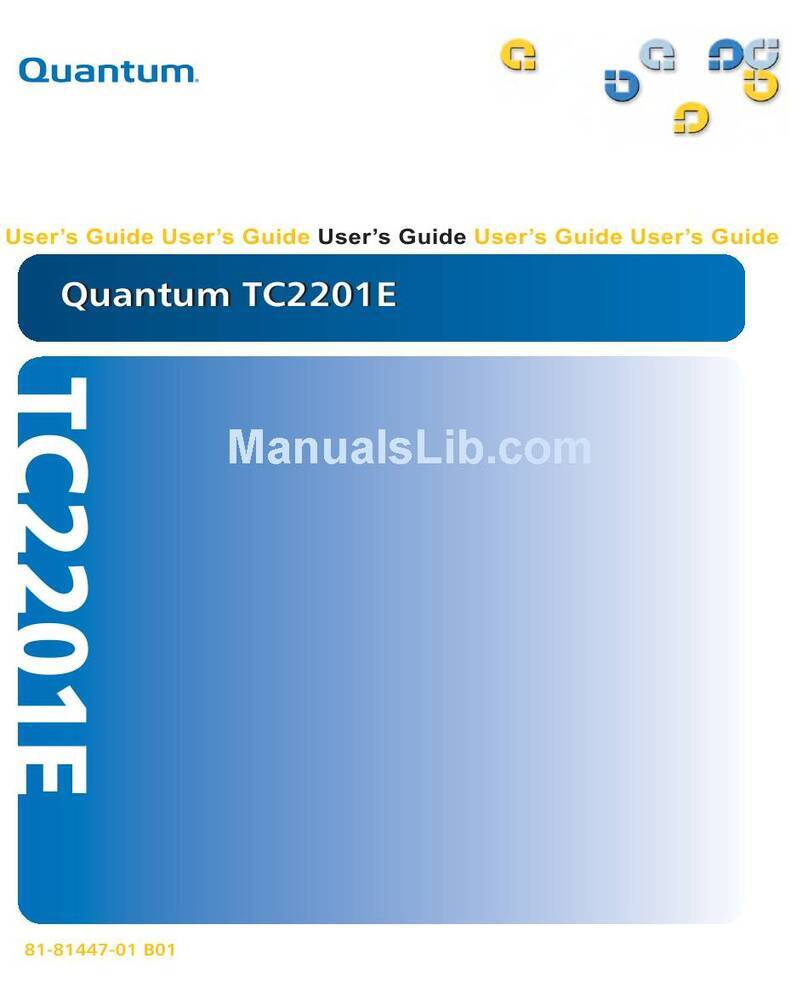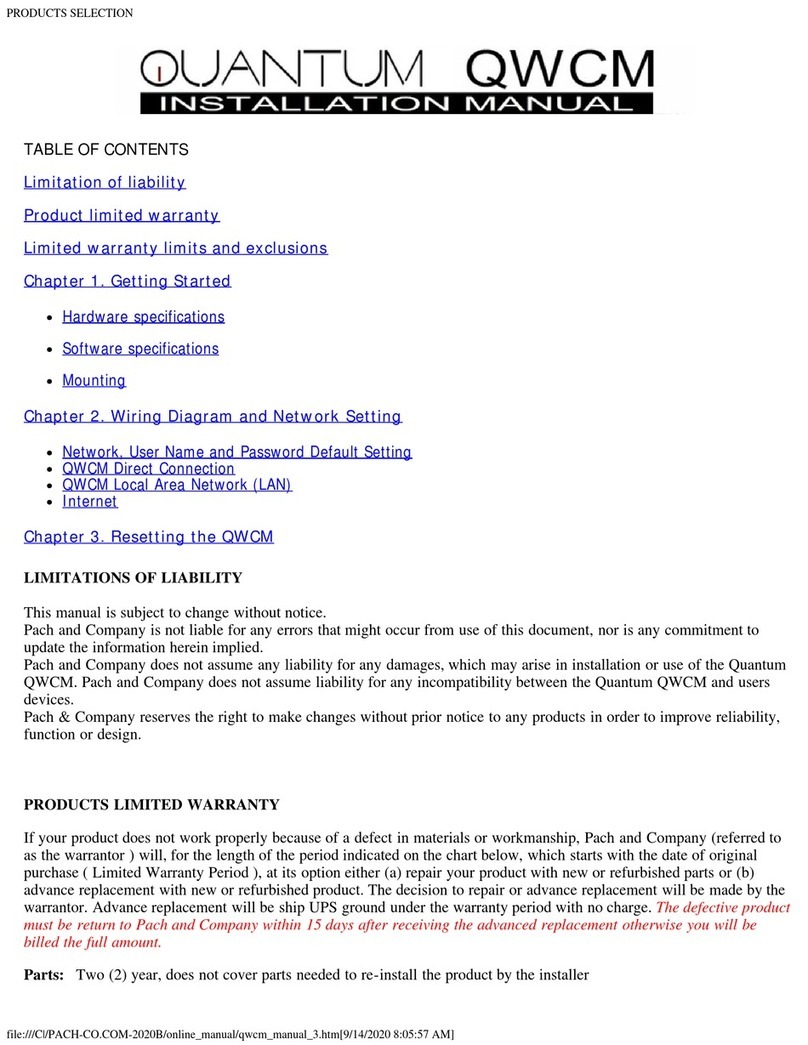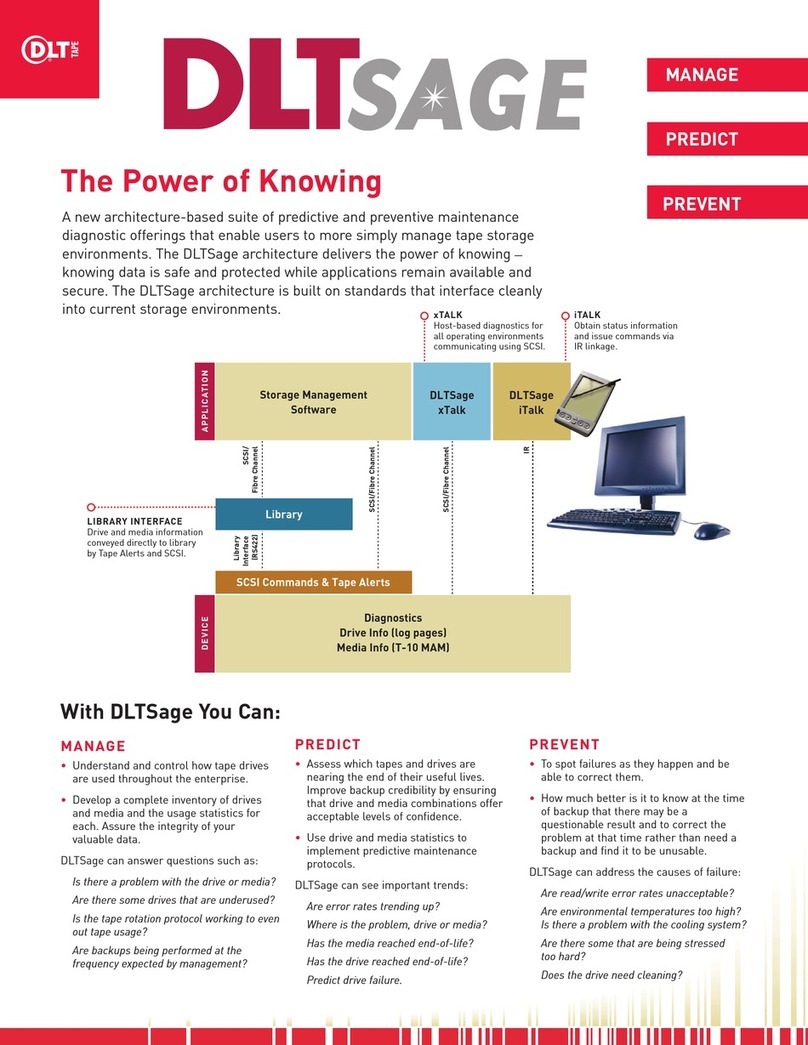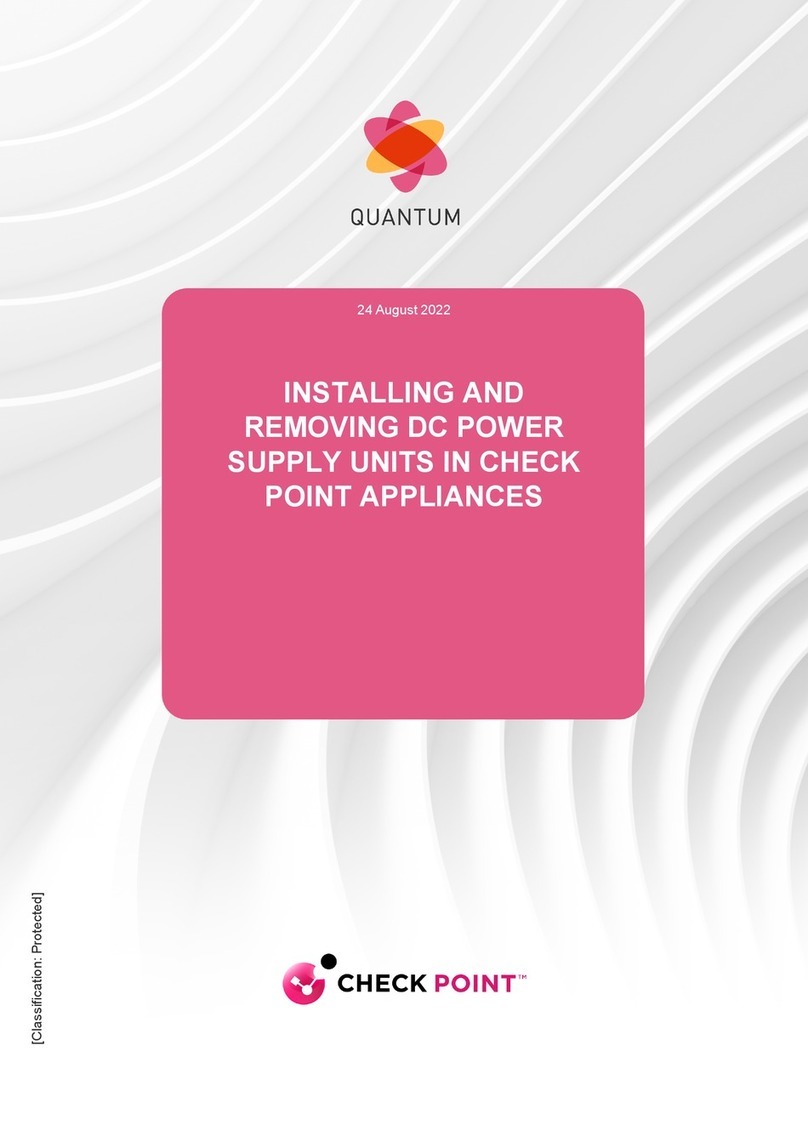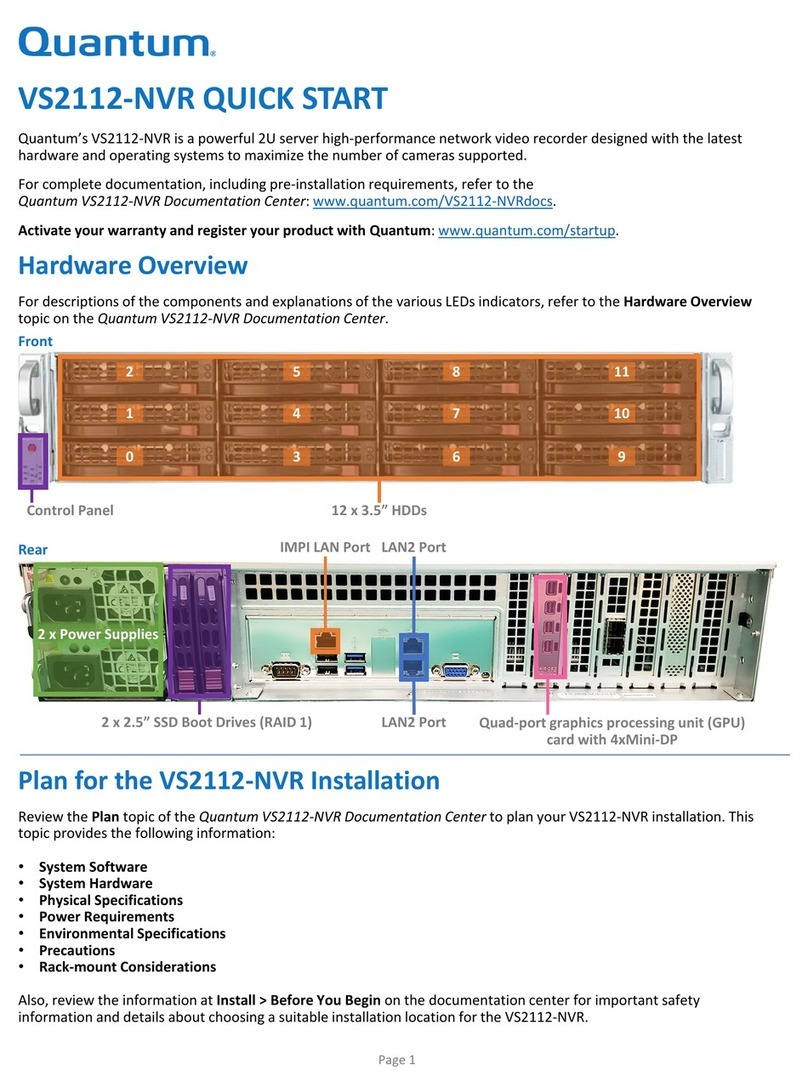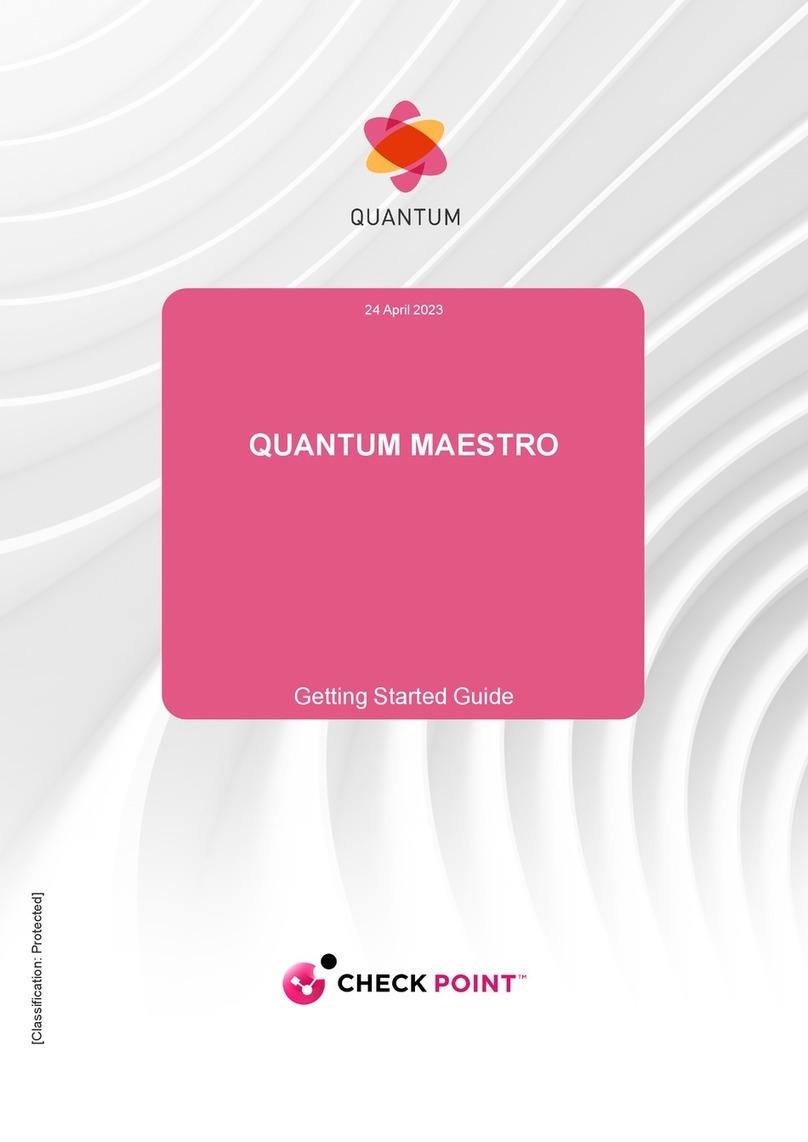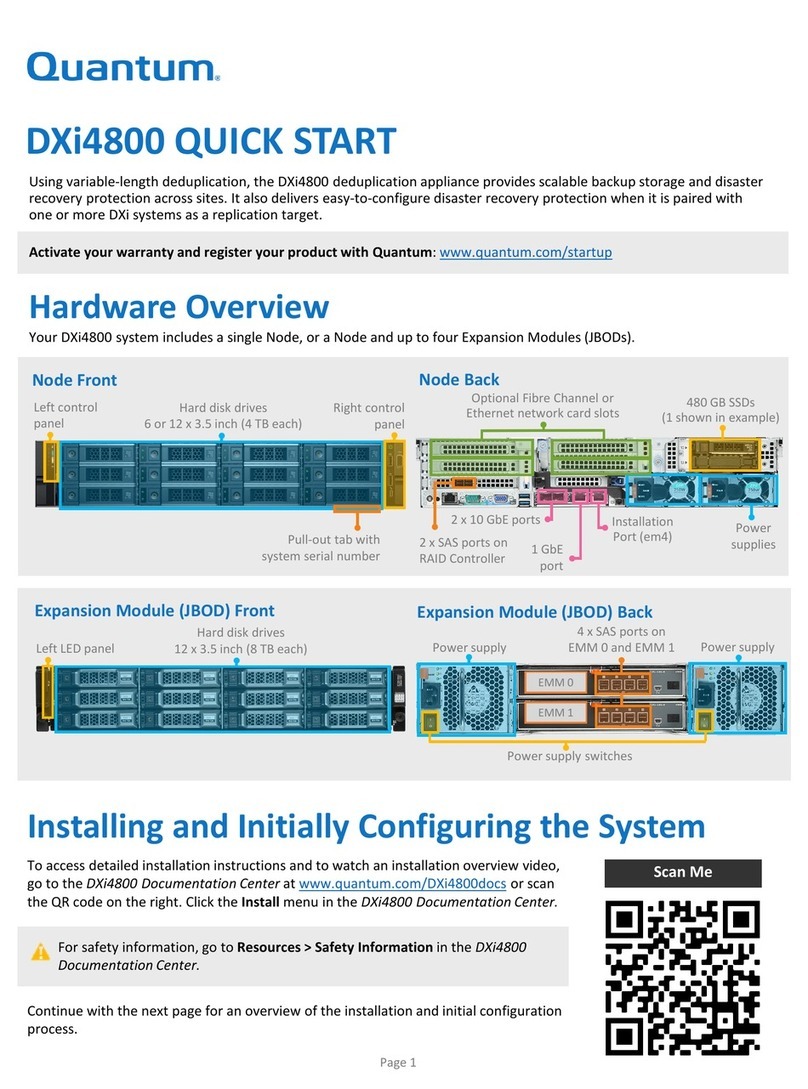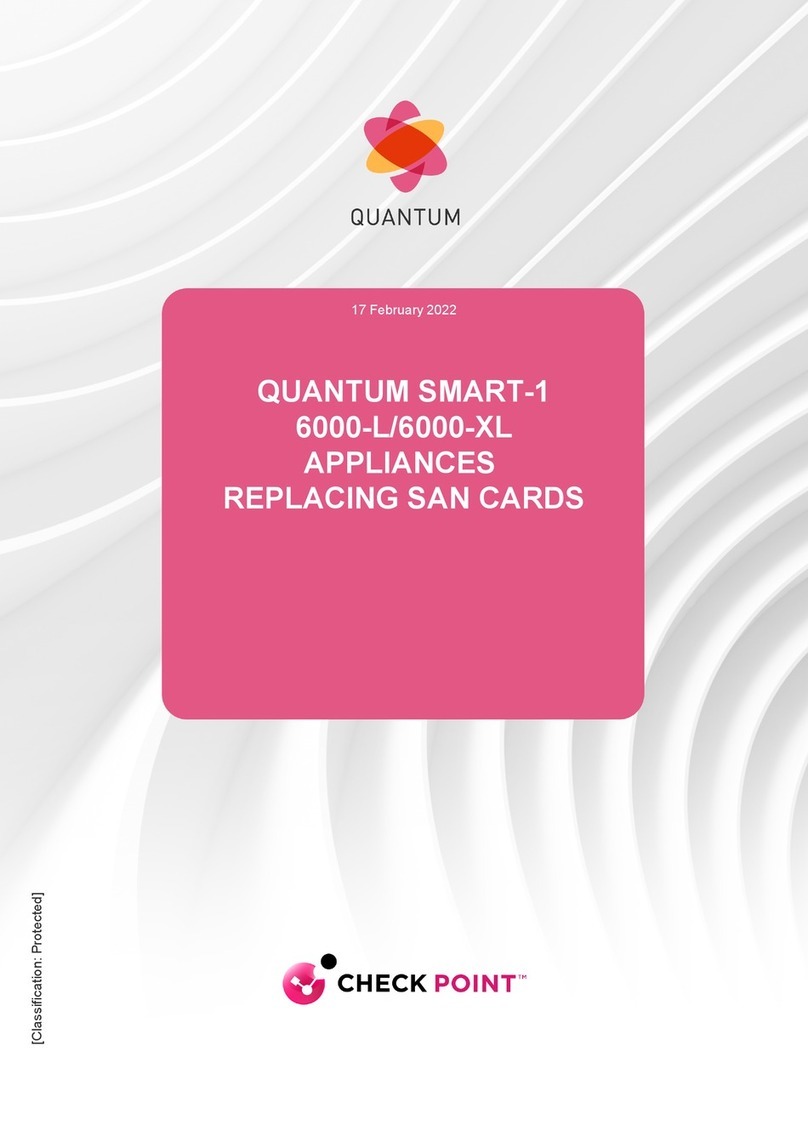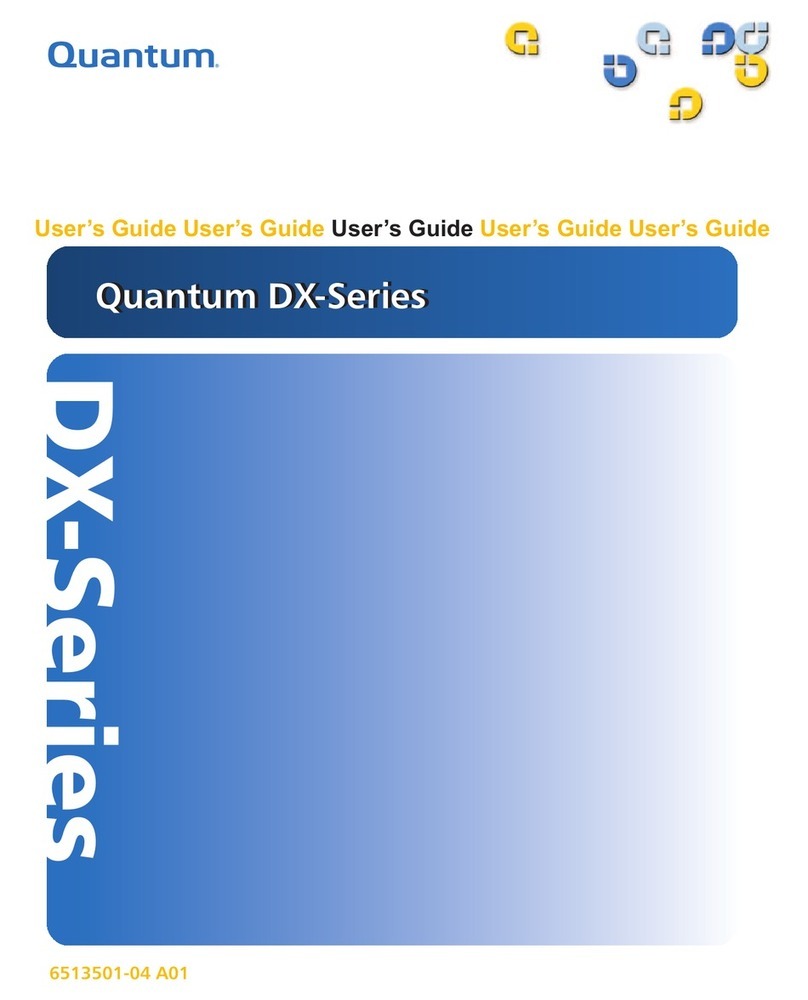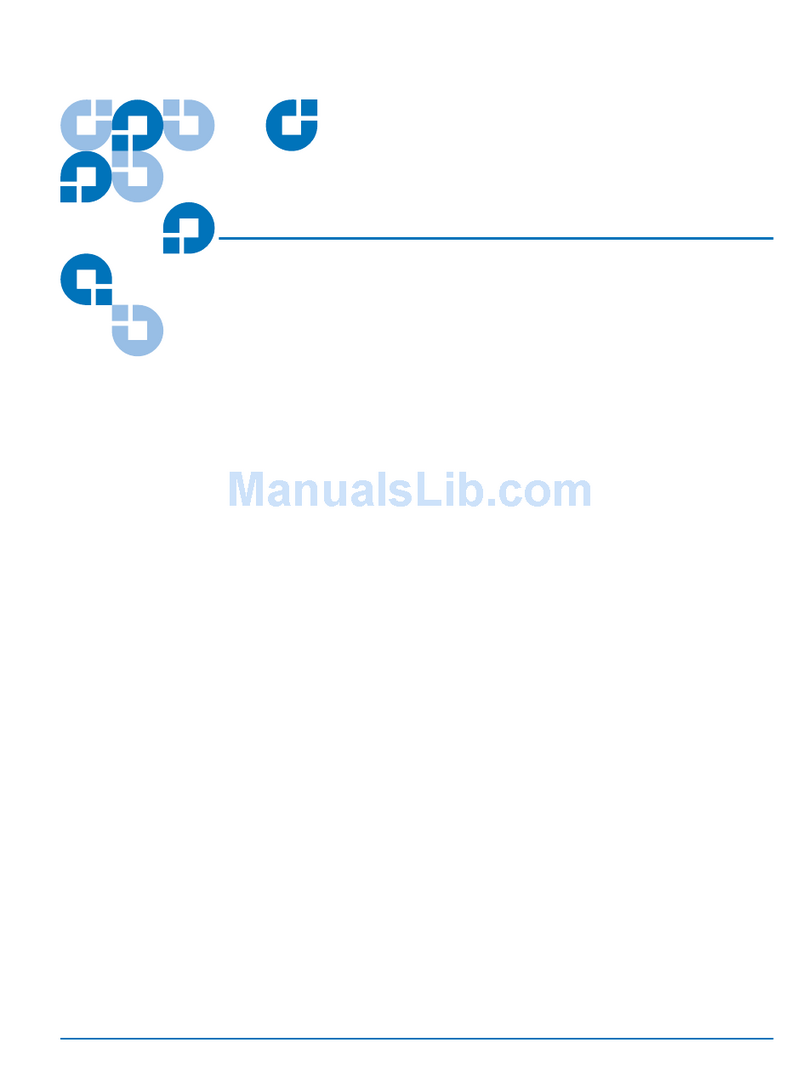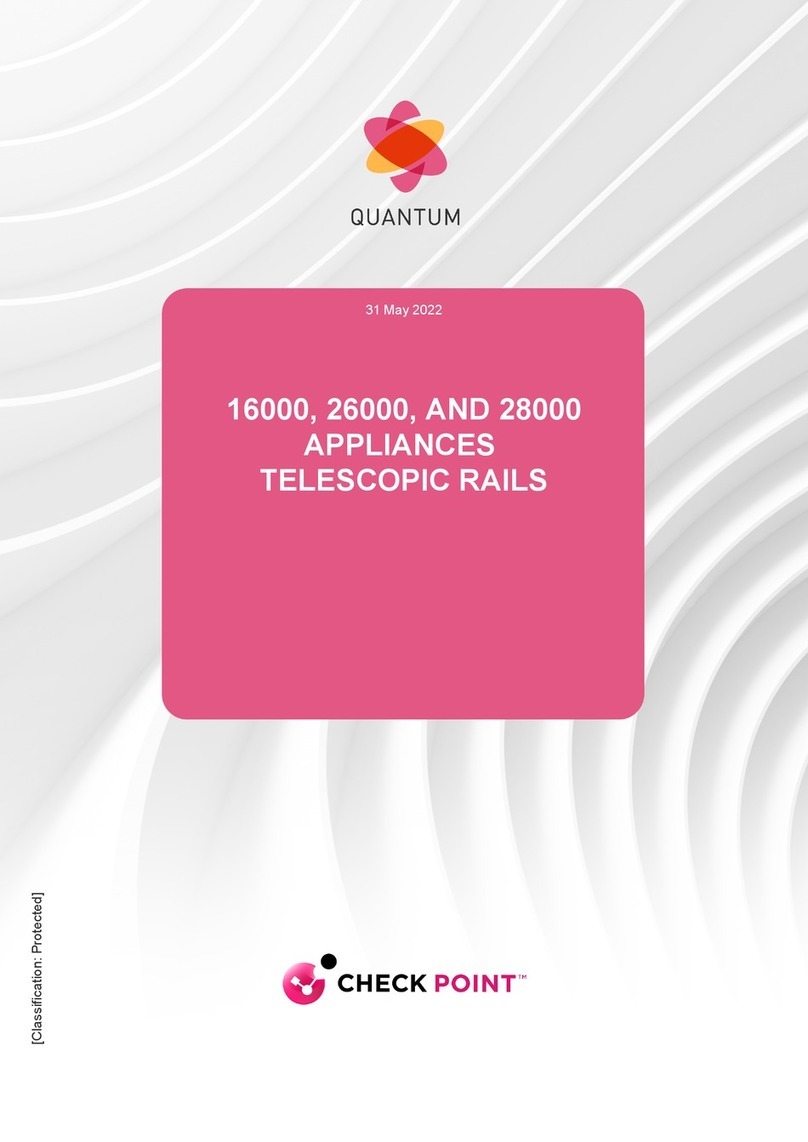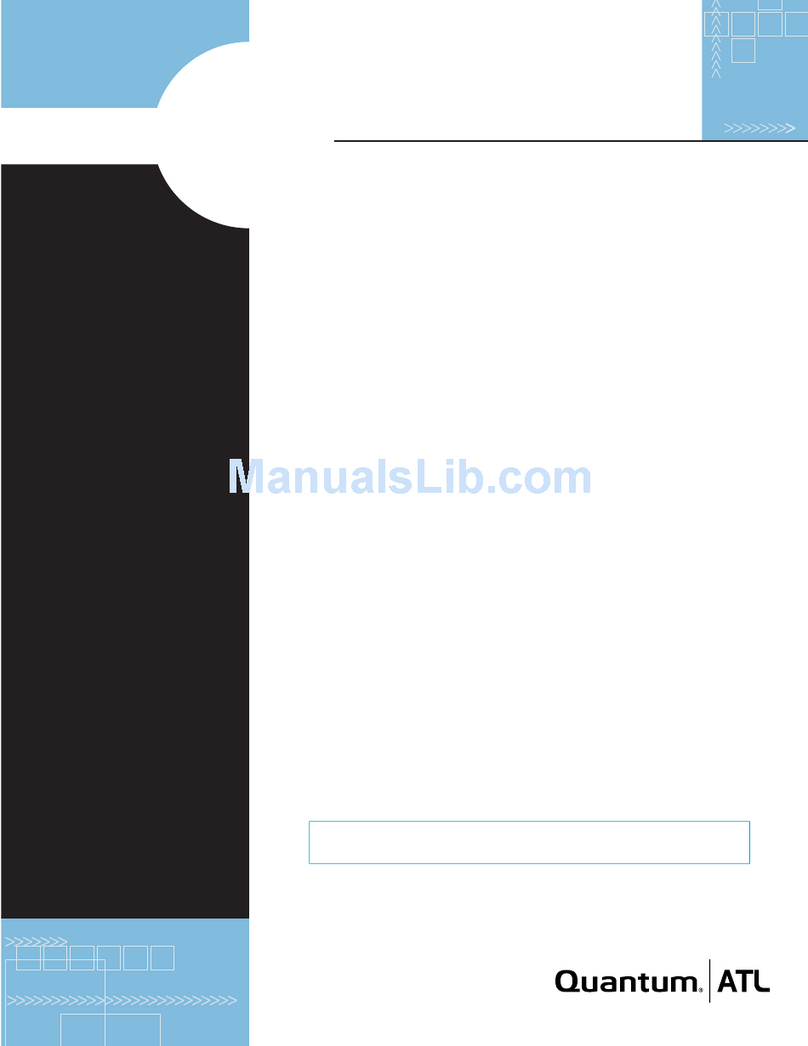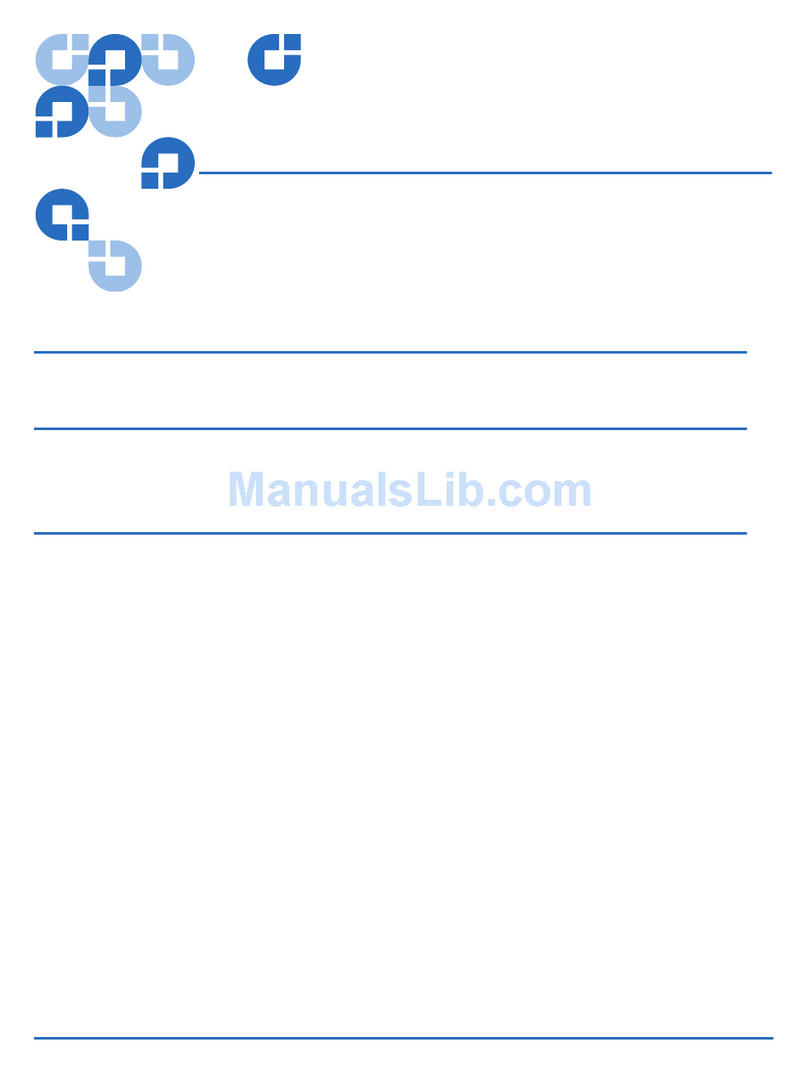Contents
MC300 Prism Management Card User’s Guide v
Chapter 5 ALERT Library Management 39
Library Status........................................................................................40
Accessing Library Status...............................................................40
Cartridge Movement .....................................................................43
Viewing Drive Status.....................................................................44
Library Configuration Page ................................................................ 46
Library Statistics Page..........................................................................48
Accessing Library Statistics .......................................................... 48
Service Operations Page......................................................................51
Accessing Service Operations ......................................................51
Performing Library Self-tests .......................................................52
Initializing Statistics.......................................................................52
Library Firmware Upload.............................................................53
Monitoring Configuration Page .........................................................54
Accessing Monitoring Configuration .........................................54
Setting the Monitoring Interval ................................................... 54
Generating a Weekly Status Report ............................................ 55
Event History Page...............................................................................56
Chapter 6 Fibre Channel Management 59
Cabling the FC420s to the PMC..........................................................60
Route Status...........................................................................................65
Bridge Status ......................................................................................... 67
Bridge Administration.........................................................................70
Setting the Fibre Channel Connection Mode.............................73
Setting the Fibre Channel Data Rate ...........................................73
Setting the Fibre Channel Loop ID..............................................74
Route Maps ..................................................................................... 74
Route Bridge LUN .........................................................................75
Auto Map ........................................................................................75
Options ............................................................................................76
Rebooting a Bridge ........................................................................76
Uploading Bridge Firmware ........................................................77