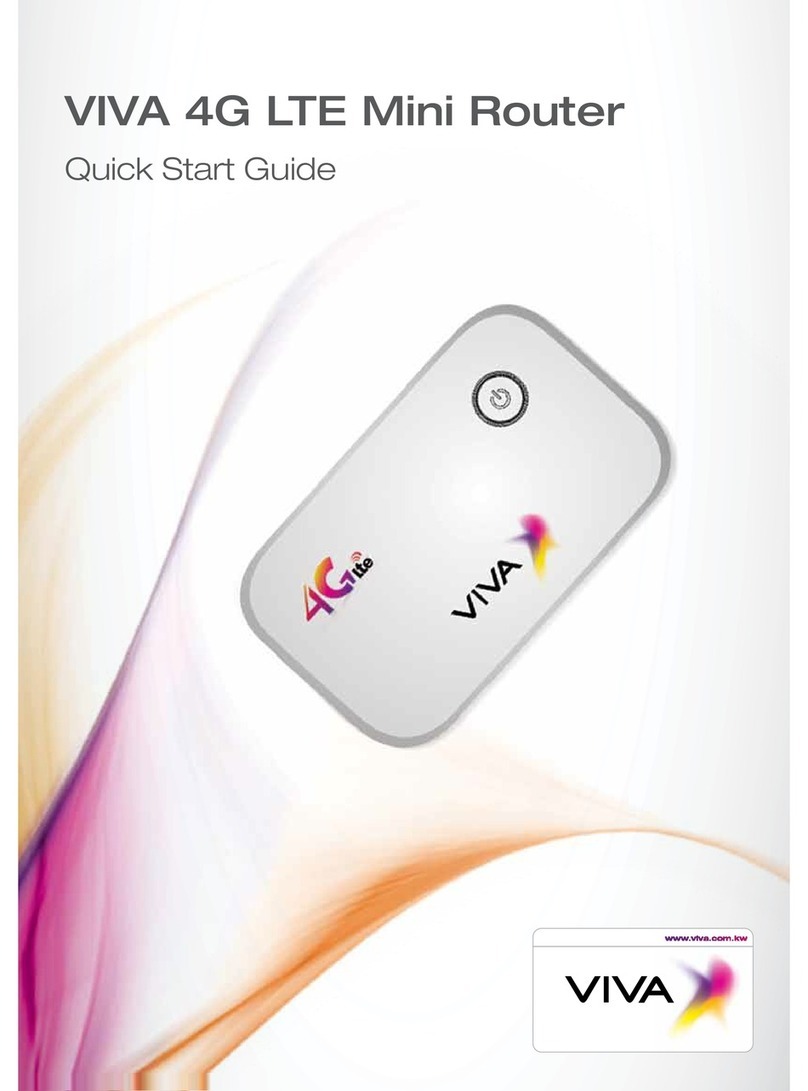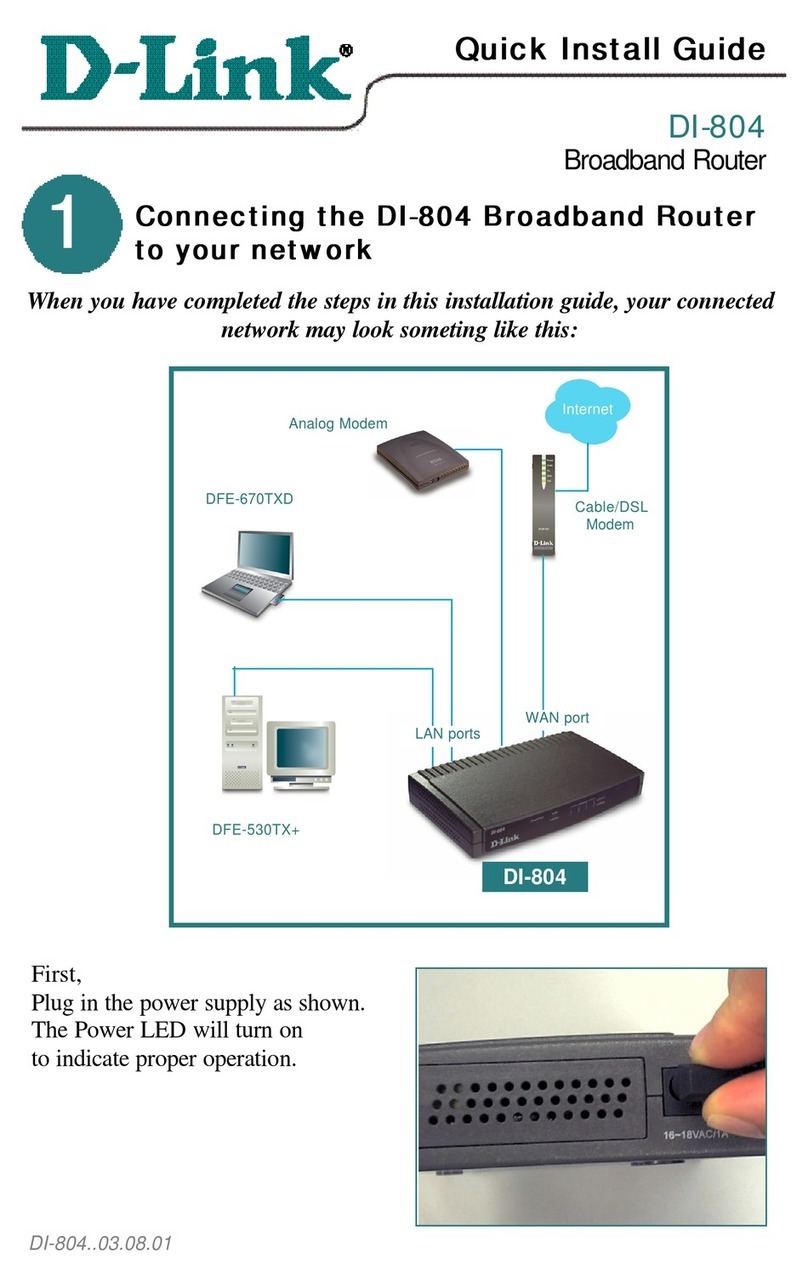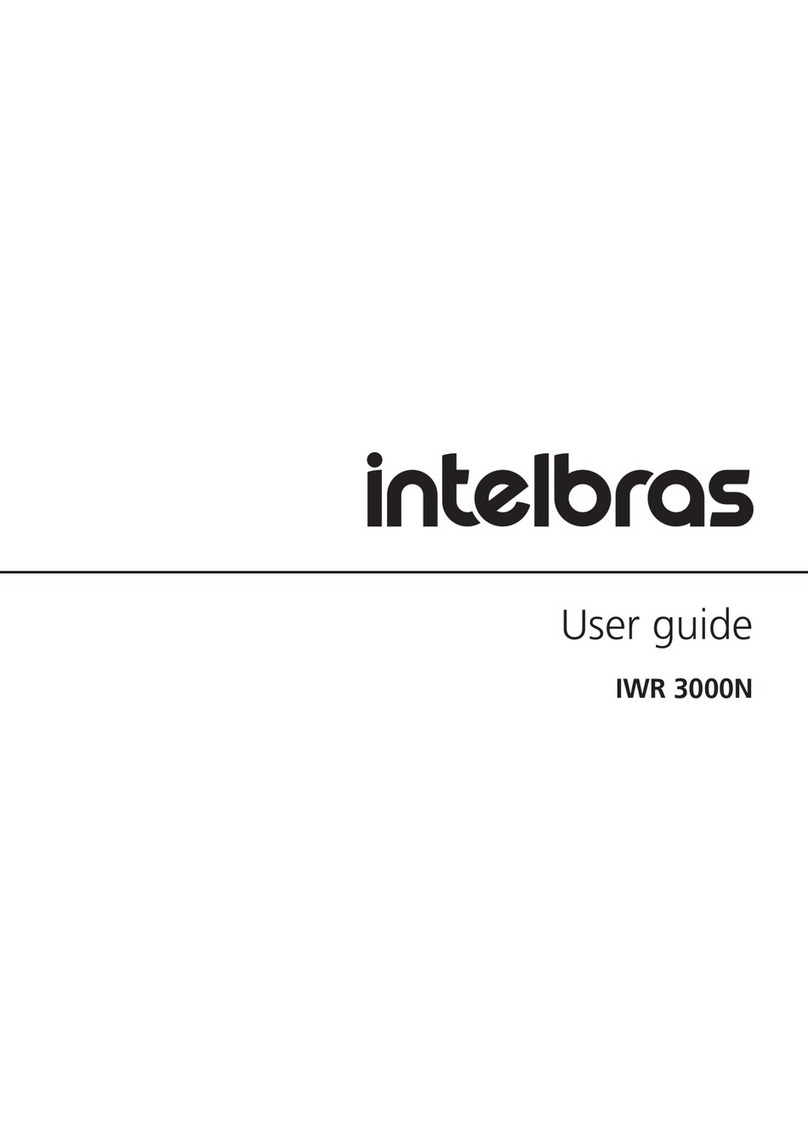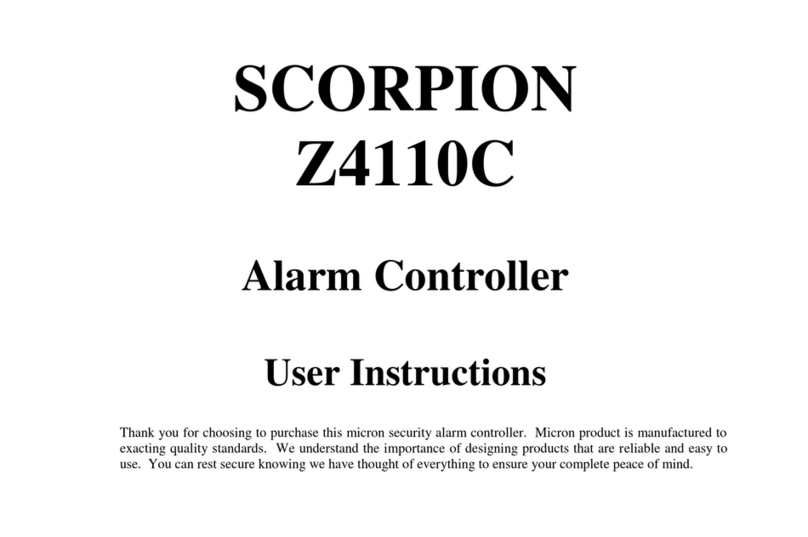Viva E53 User manual
Other Viva Network Router manuals
Popular Network Router manuals by other brands
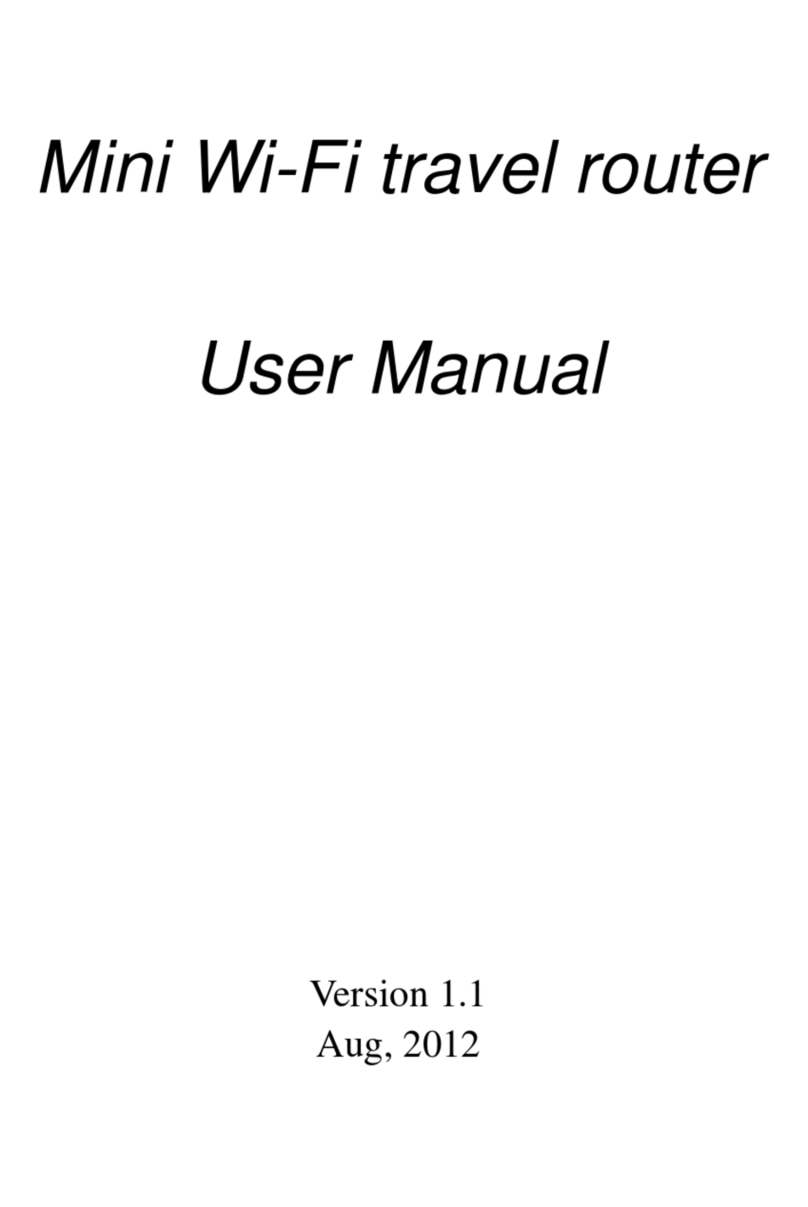
Edimax
Edimax BR-6258GNL user manual

peplink
peplink Balance 30 user manual
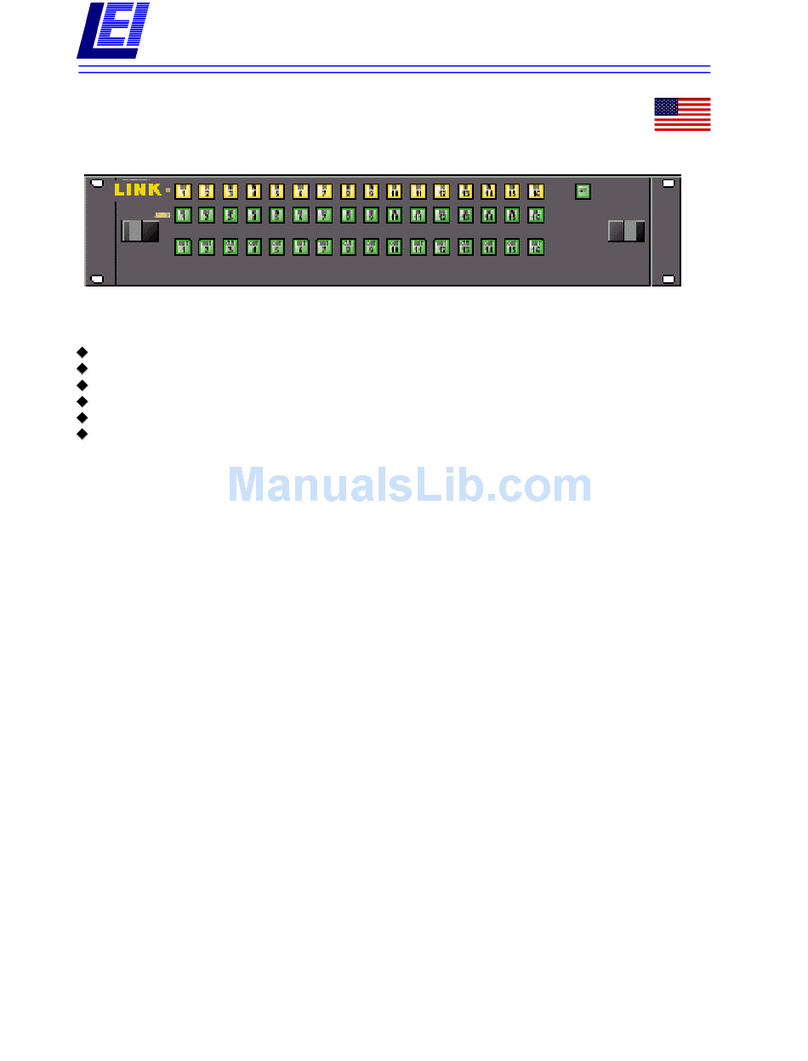
Link electronics
Link electronics 860-XL165AV Specification sheet
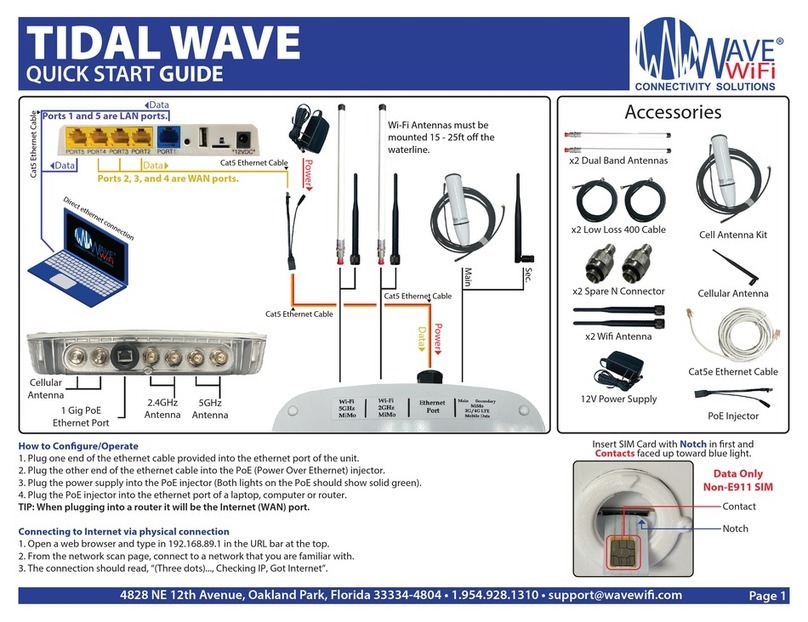
Wave wifi
Wave wifi TIDAL WAVE quick start guide
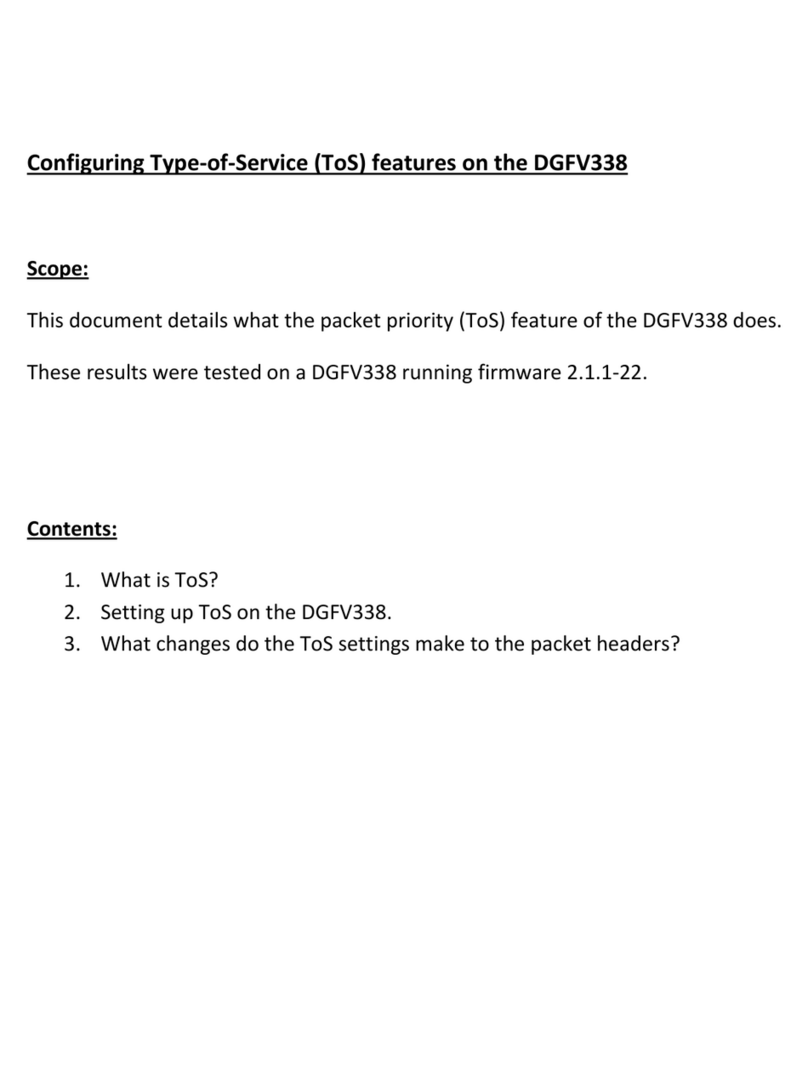
NETGEAR
NETGEAR DGFV338 - ProSafe Wireless ADSL Modem VPN Firewall... Configuration guide

Allied Telesis
Allied Telesis AT-AR221E installation guide