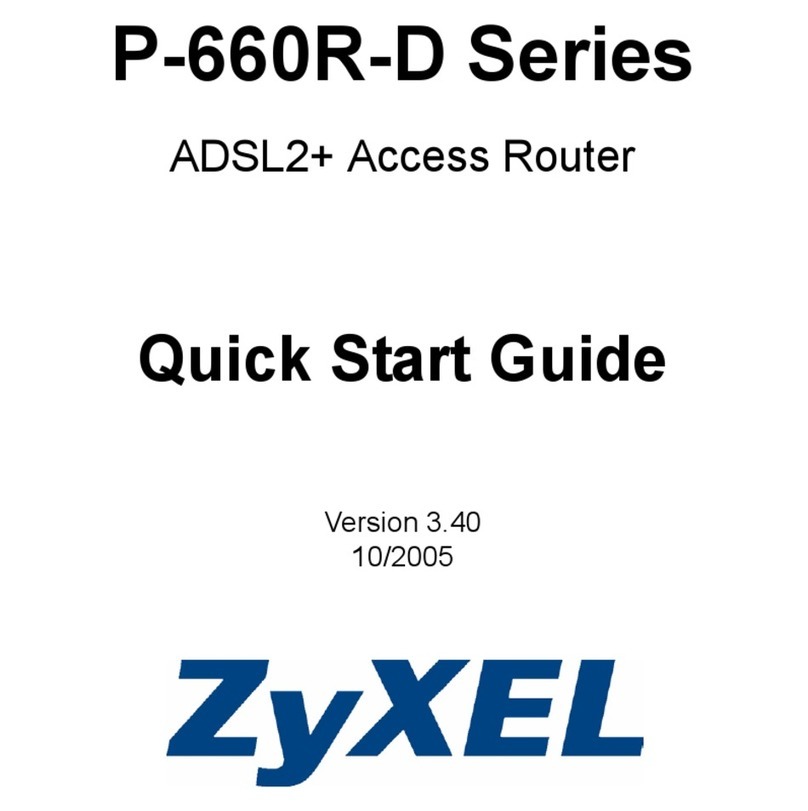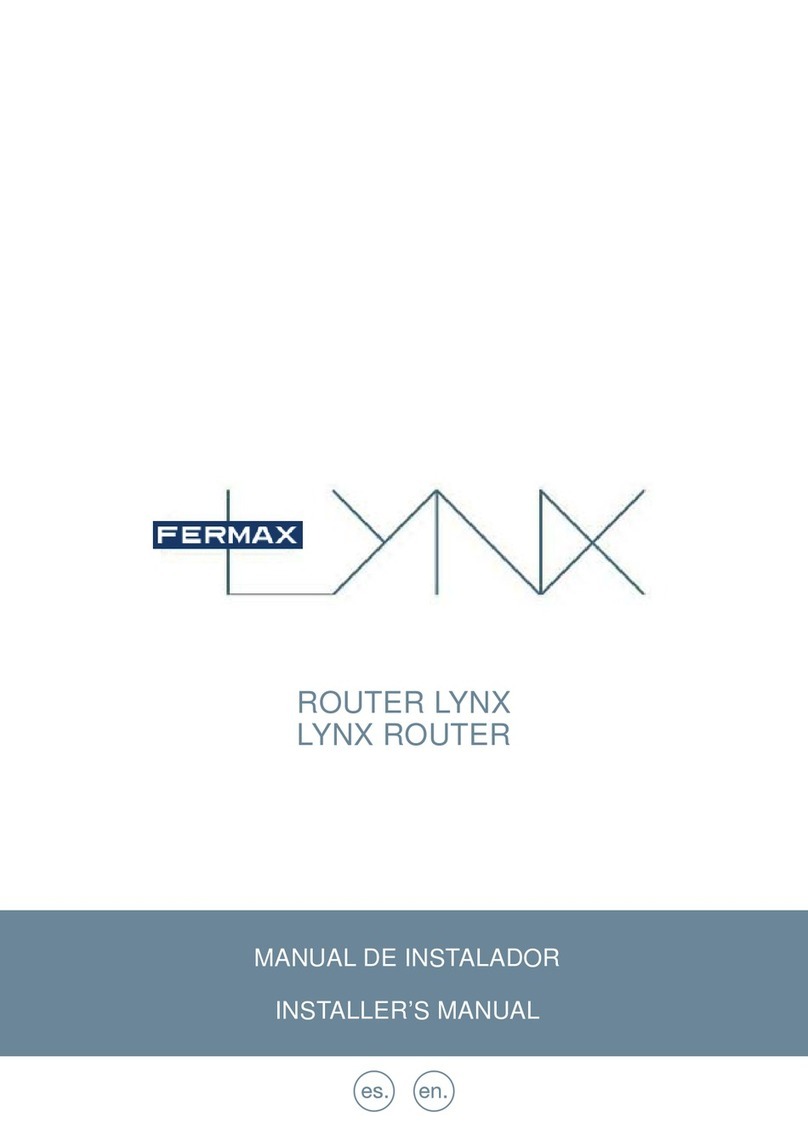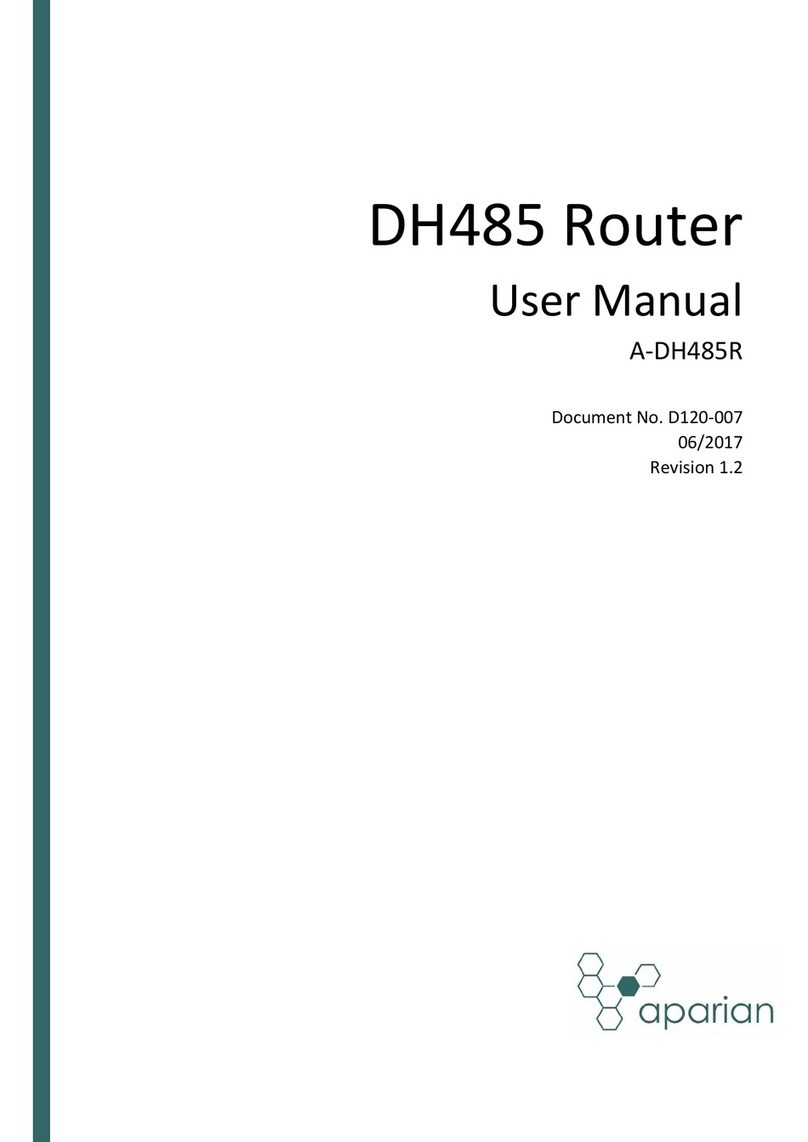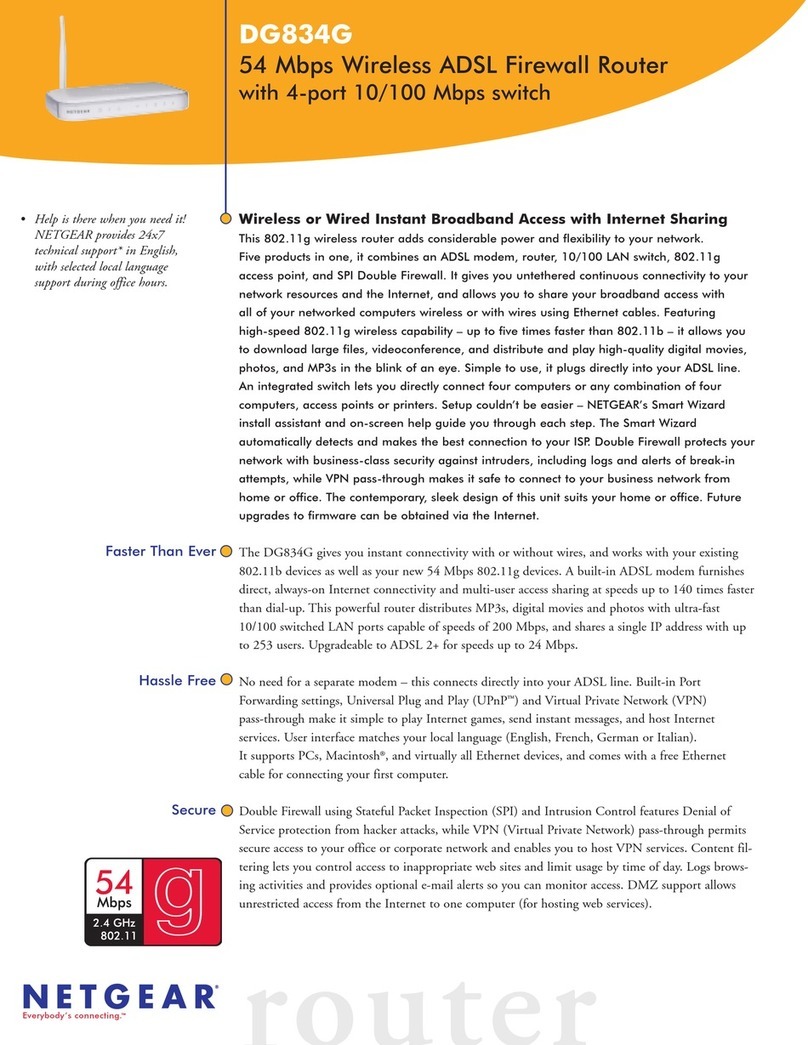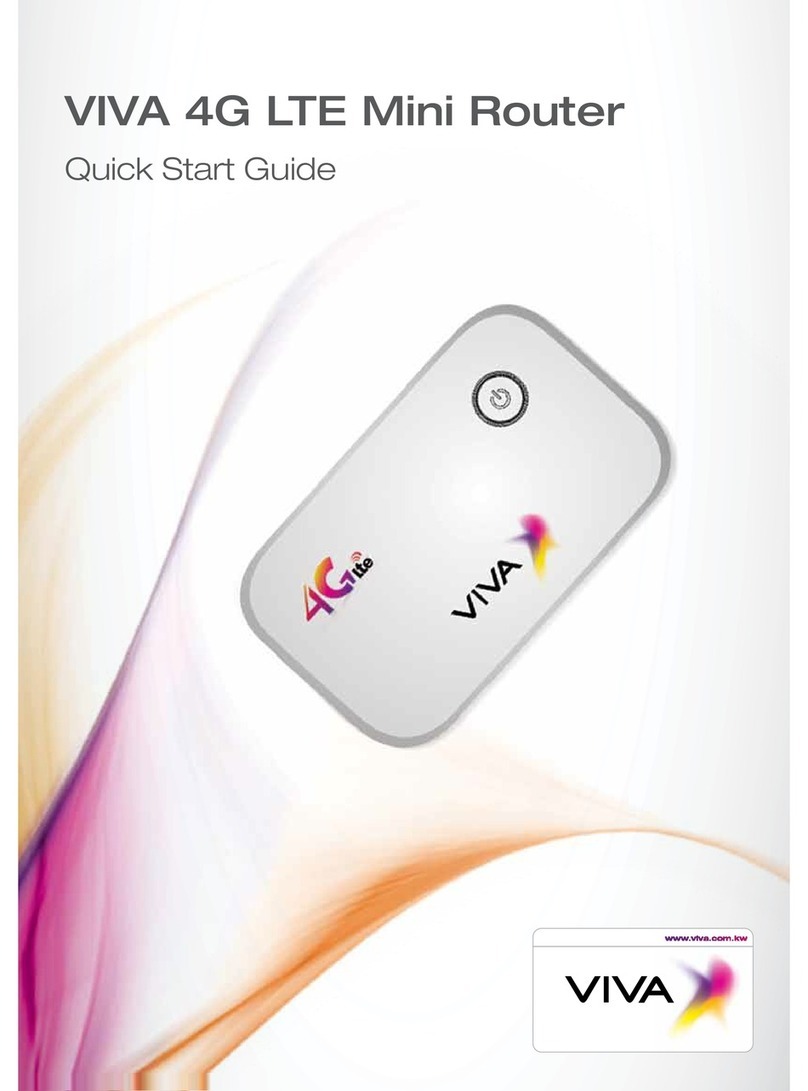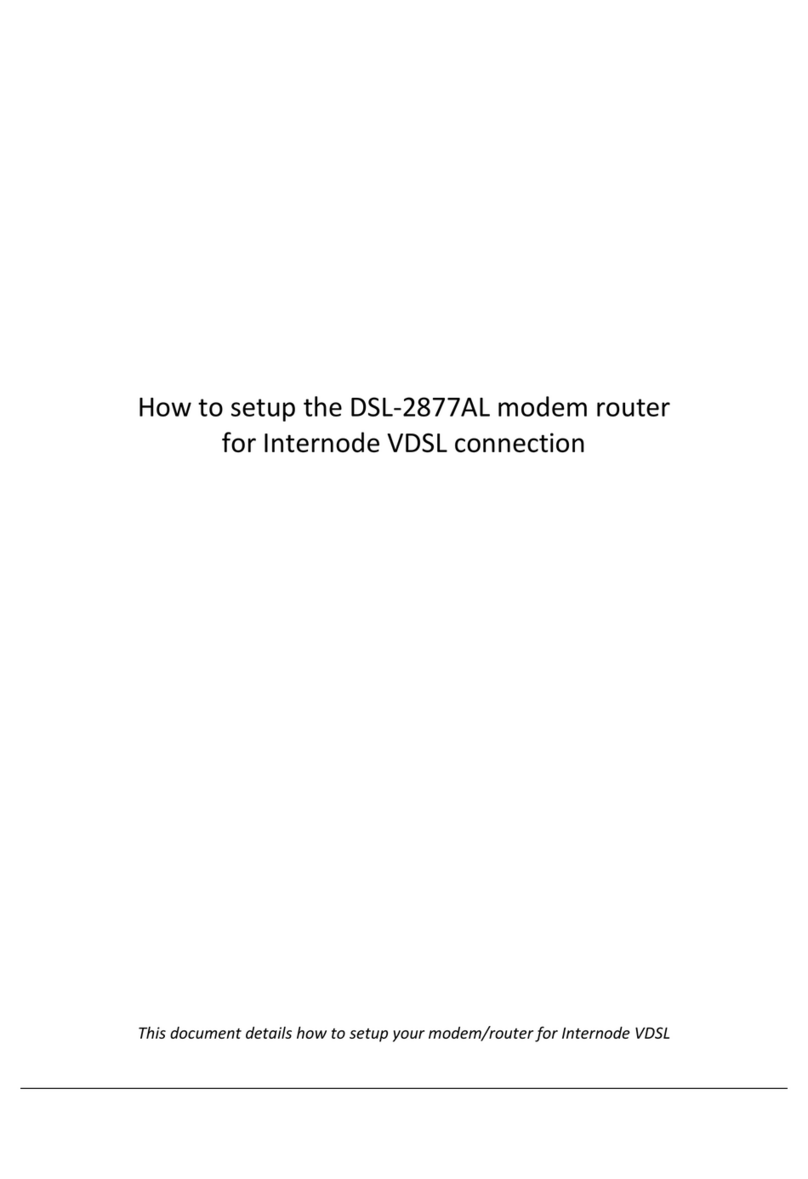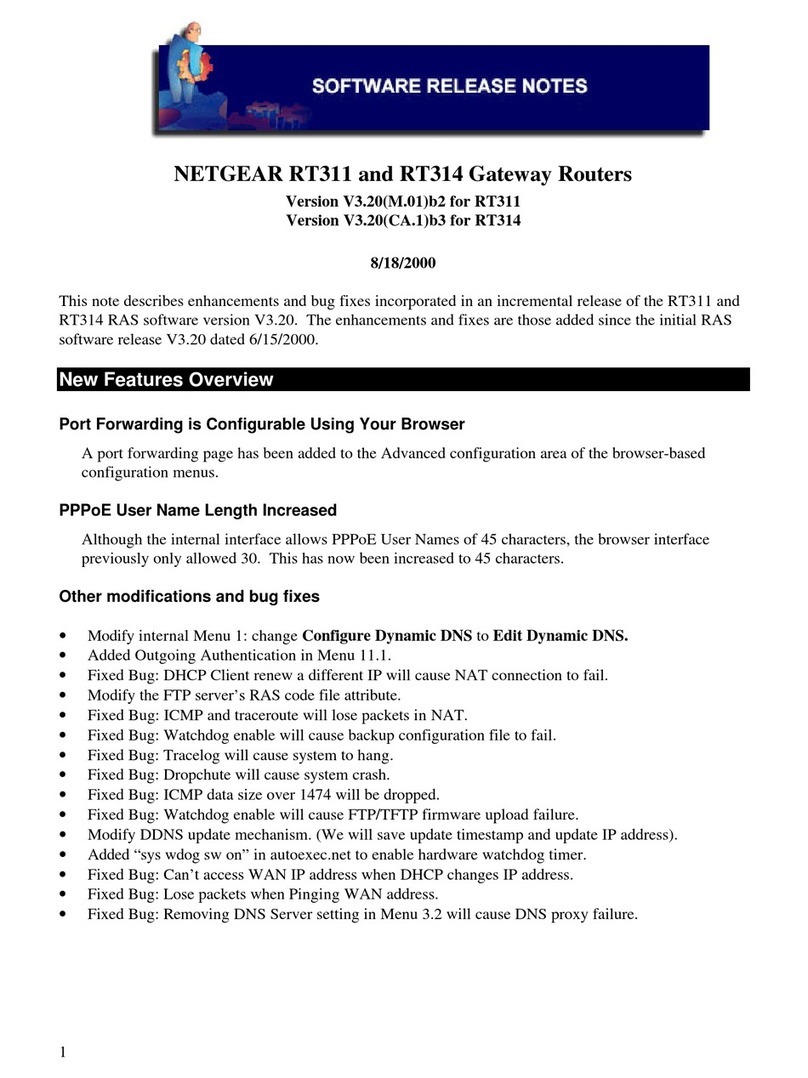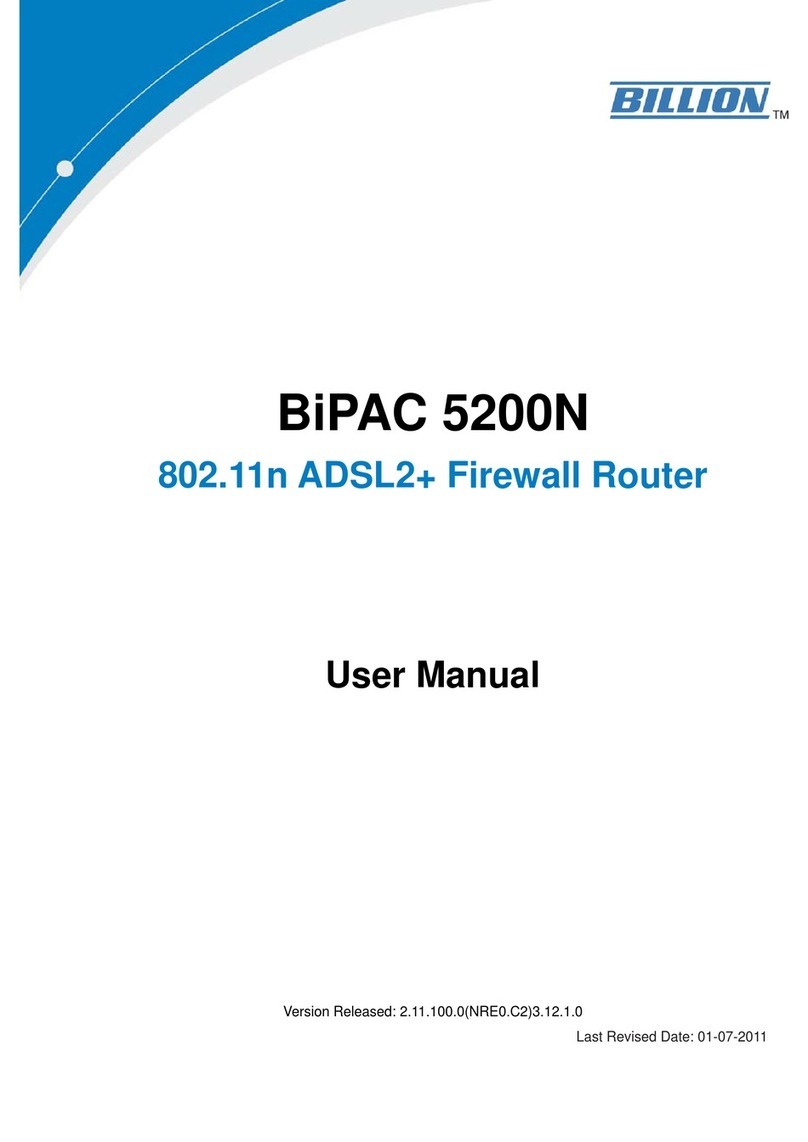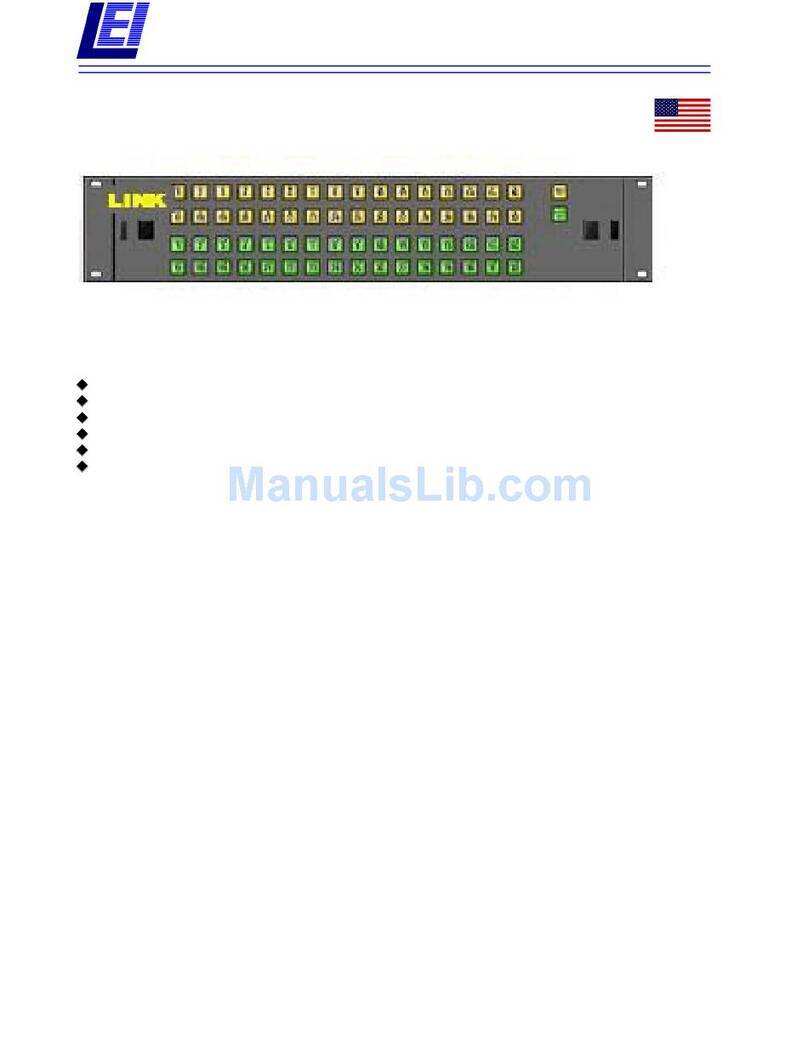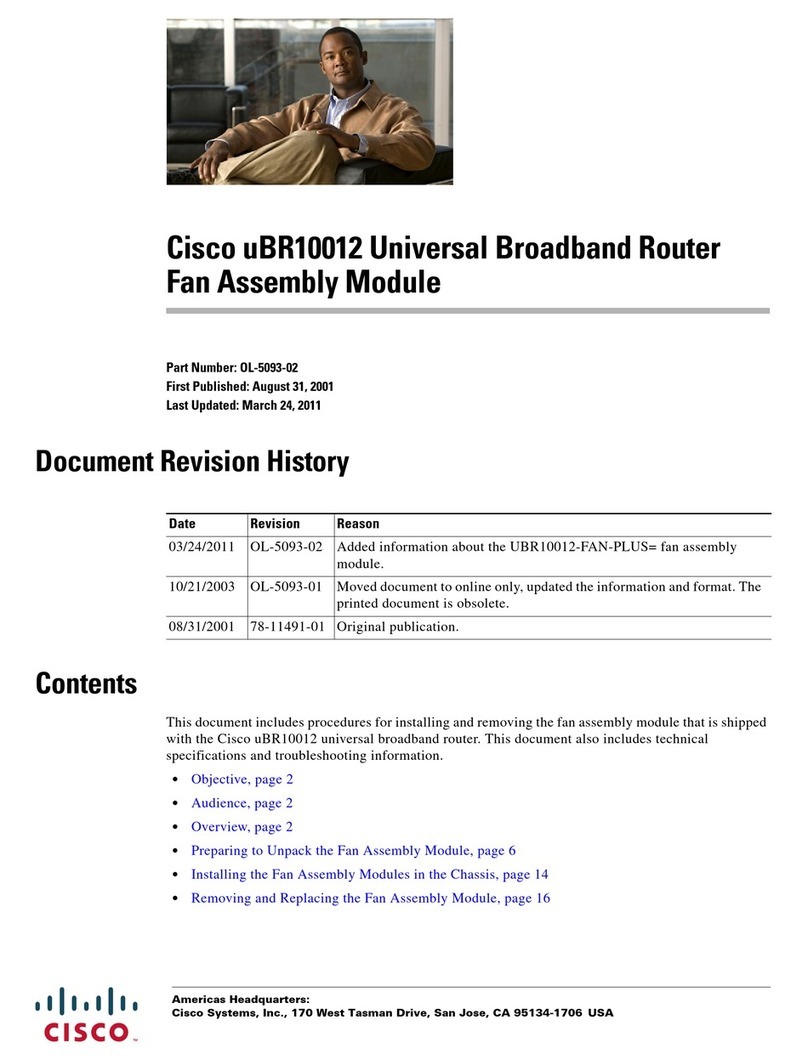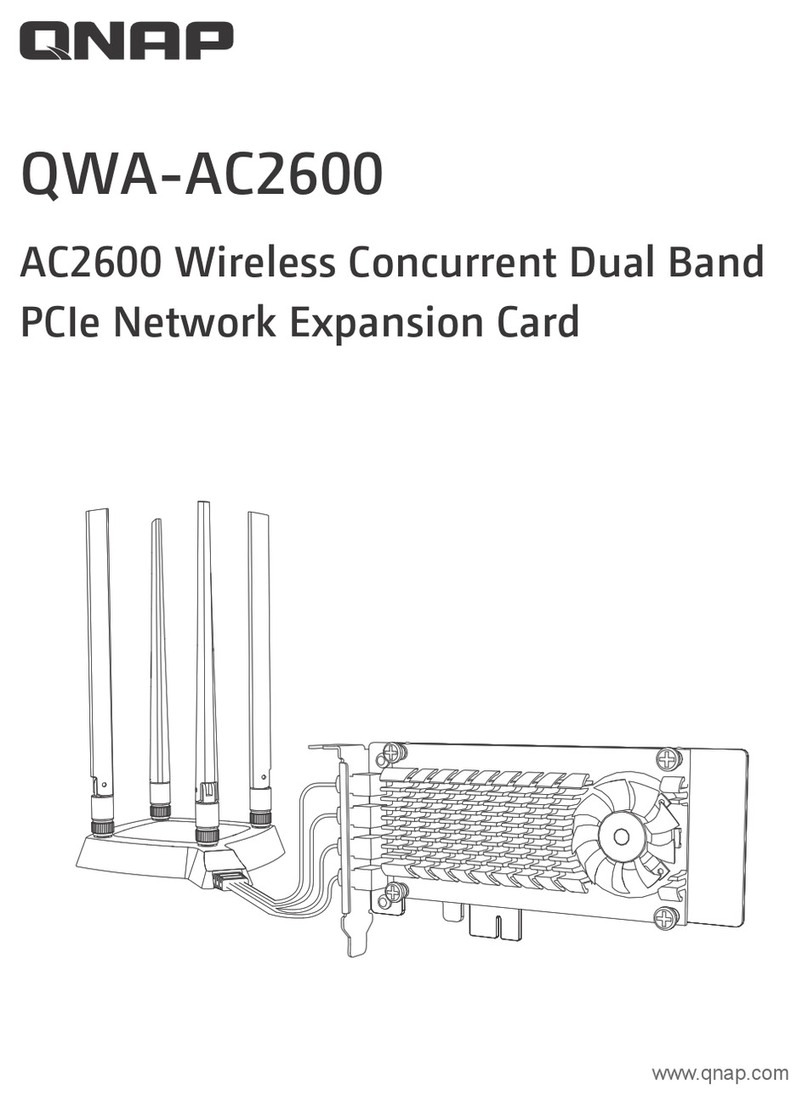Step 3: Connect to a PC
If the indicator of the Ethernet interface connecting with a network cable is
on, the connection is successful. The Ethernet cable cannot be longer than
Step 4: Connect to a Telephone Set
The communication quality of the telephone set can be interfered by the
wireless signal. Place the telephone set one meter away from the gateway.
Step 5: Place the Gateway
The gateway can be placed horizontally on a table, hanging against the
wall, or leaning against the pedestal. Place the gateway on a higher place
or near the window, so it can receive stronger signals.
Press the bayonet of the pedestal, and place the gateway into the pedestal
as shown in the figure. Thus, the gateway can lean against the pedestal.
Caution: To avoid electrical devices from interfering by the wireless signal, place electrical devices
one meter away from the gateway.
Step 6: Connect the External Antenna (Optional)
Connect the external antenna cable with the antenna jack on the main unit.
Screw the antenna to make sure that the antenna is tightly connected with the
antenna jack.
Note:You can choose whether to use the external antenna.In the area covered with strong signal
strength, you can switch to the antenna internal and uninstall the external antenna. In the area
covered with weak signal strength,you can install the external antenna and switch to the antenna
external.For detailsof antenna selection,consult your local dealer.
Step 7: Power on the Gateway
Press and hold the ON/ OFF button to power on or off the gateway
Step 8: Make a Call
When you hear the dial tone after picking up the handset, you can make a call.
Step 9: Dial-up Access
By default, the gateway dials up to access the Internet as required. You
can directly use the network services such as web browsing, and receiving
or sending emails.
Step 10: Log in to the Gateway Web Management
If you need to configure the WLAN or other gateway-related parameters,
you need to access the gateway management page (http://192.168.1.1).
100 meters (328 feet). To achieve better effect, use the shielded cable.