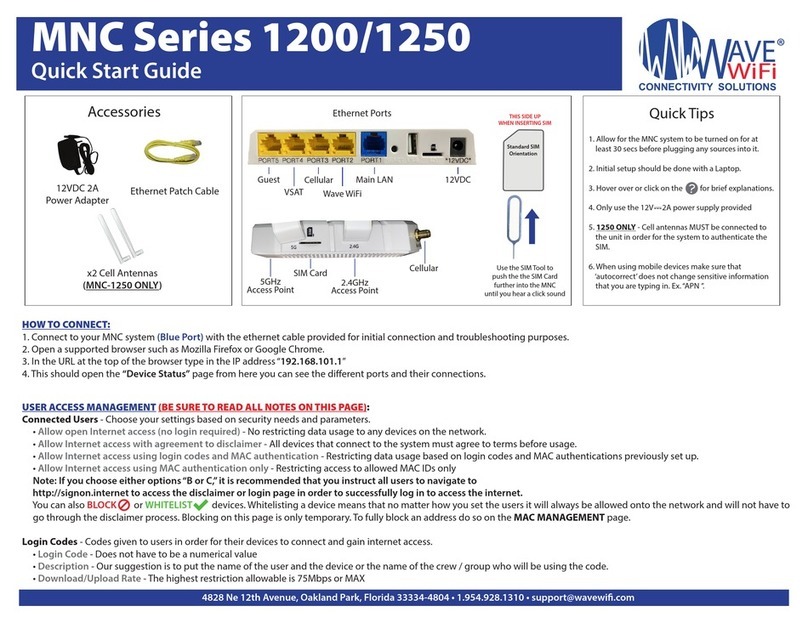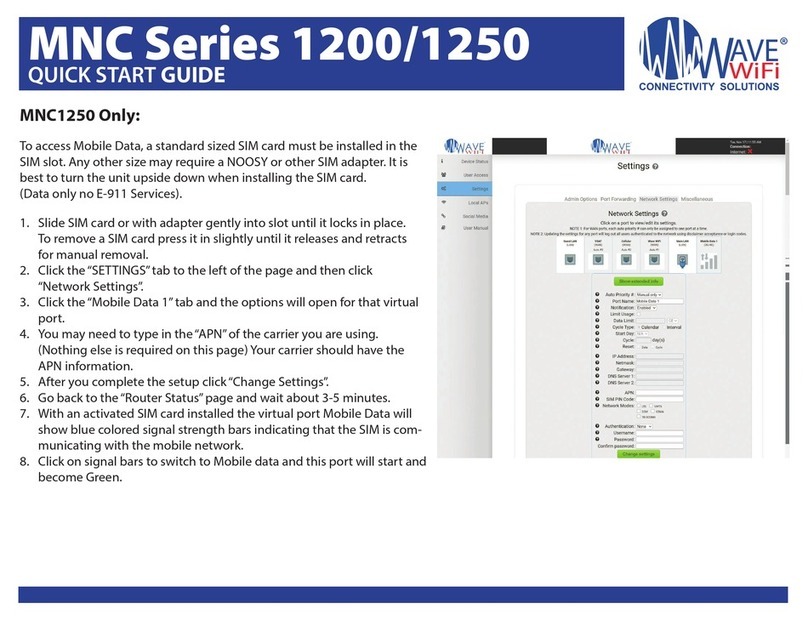TIDAL WAVE
QUICK START GUIDE
4828 NE 12th Avenue, Oakland Park, Florida 33334-4804 • 1.954.928.1310 • support@wavewi.com Page 2
Connecting to Internet via wireless connection
1. Connect wirelessly to the router that your TIDAL WAVE unit is PHYSICALLY connected to via laptop, tablet or smartphone.
2. Open a browser and at the top URL bar type: 192.168.89.1
3. Once on the interface page, click on a network and type in a password if needed.
4. The connection should read “(Three dots)..., Checking IP, Got Internet”.
Connecting to the TIDAL WAVE
Connect the TIDAL WAVE ethernet cable to your computer’s Ethernet port or to a router. If using a router make sure that your laptop or
tablet is WIRELESSLY connected to the Router. If your computer is directly connected via ethernet cable to the TIDAL WAVE, then after
several seconds your computer should receive an IP address from the system. (Windows computers will generally show the message
icon “Connected” at the bottom of the screen). Please be sure that the browser you are using is up to date. It may be best to use Mozil-
la Firefox or Google Chrome if you have the option. Next, Open your browser and type: “192.168.89.1” into the address bar and press
“enter”. The Network Scan page will then be displayed. (See Figure 2a.)
Troubleshooting your TIDAL WAVE
• The Serial# and rmware version of your unit is located to the bottom-right of the “Settings Page”.
• The TIDAL WAVE power consumption is regulated PoE 12v -- 1A.
• Try power cycling the unit by powering it o and then on again.
• Be sure that you are not overpowering or underpowering your TIDAL WAVE which can cause it to fail.
Scanning for HotSpot Networks
If necessary you can refresh the network list by clicking the “Scan” tab to the left. The list of wireless networks (HotSpots) is ordered by
signal strength: the strongest signals are indicated by the color GREEN. You will also see ORANGE or RED for weaker signals. These bars
will also uctuate as the signal changes around you. To connect to a Hotspot, click on the HotSpot name (SSID). There will be a drop
down once you click on the network which you are trying to connect. In the blank space type in a password. The Unit will then attempt
to negotiate a connection with the remote Hotspot. During this process the screen will show“Three dots (...), Checking IP, Got Internet”.
Do not click on anything until this process is completed. Afterwards click the network that you are connected, to see your current net-
work status, which will show Connected to network: YES, IP obtained: YES, Internet Detected: YES. (See Figure 2b.)
Favoriting Hotspots
1. Connect to the network that you want to favorite.
2. Once connected, click the yellow star to the left of the network bar (See Figure 2b.) to favorite the Wi-Fi internet source.
TIP: You can see a full listing of all favorited networks in the “favorites” tab to the left of the screen.
You can also delete a network from your favorites list in this same location.
Figure 2a.
Figure 2b.
Figure 2c.