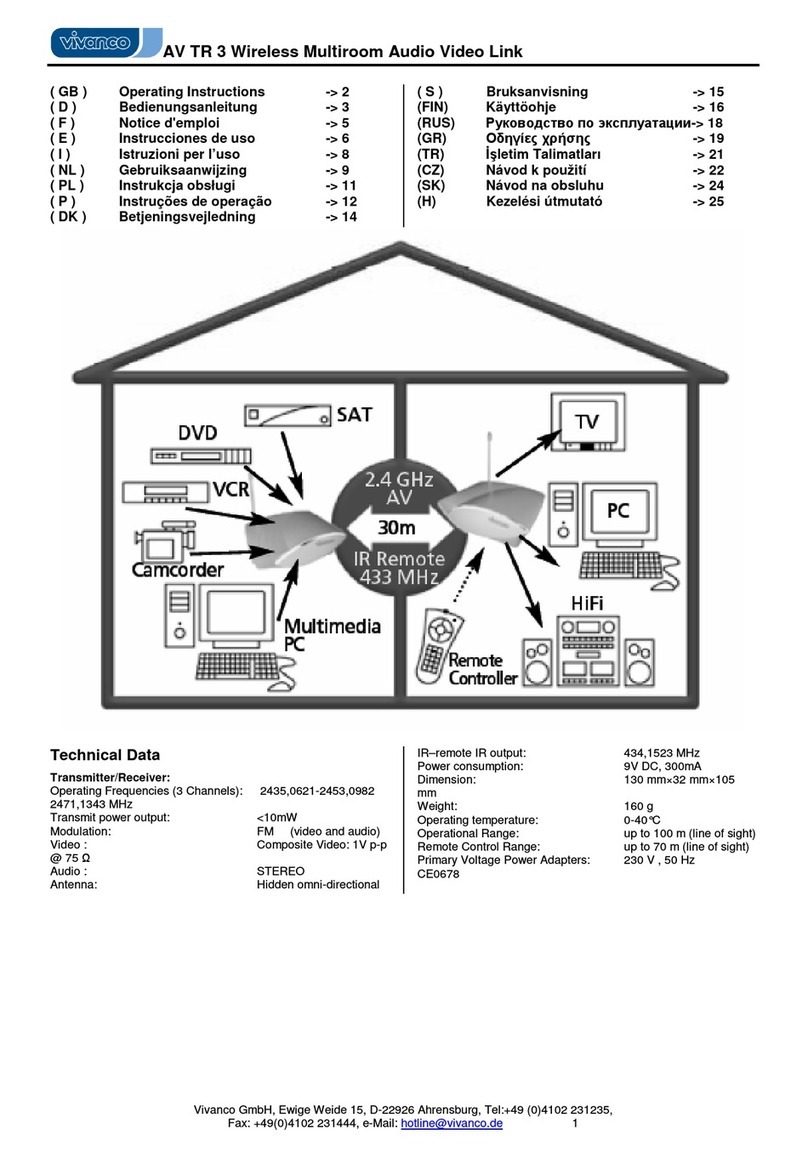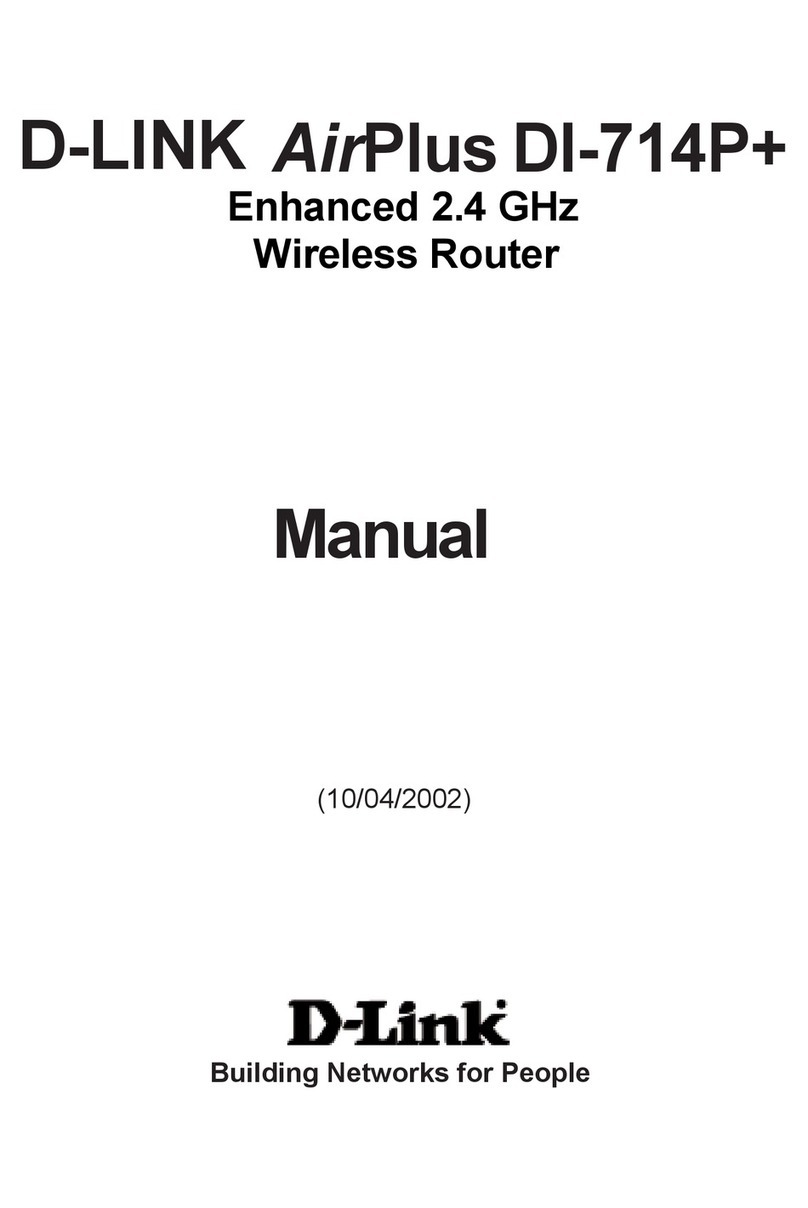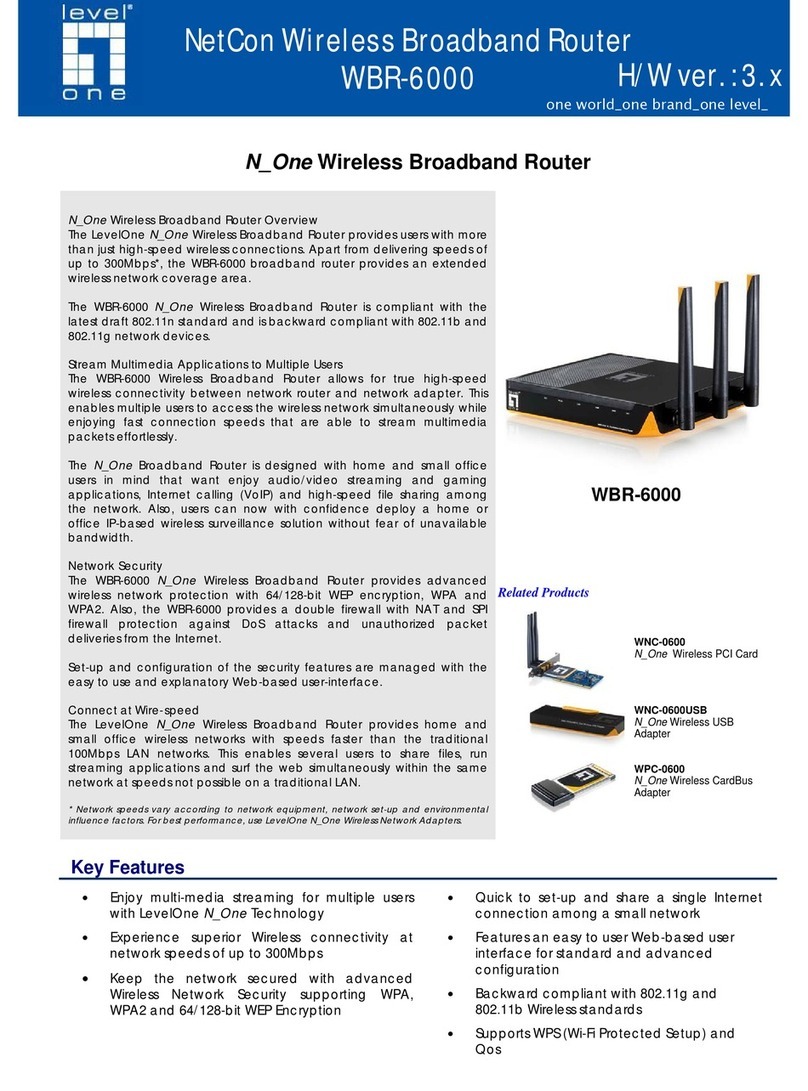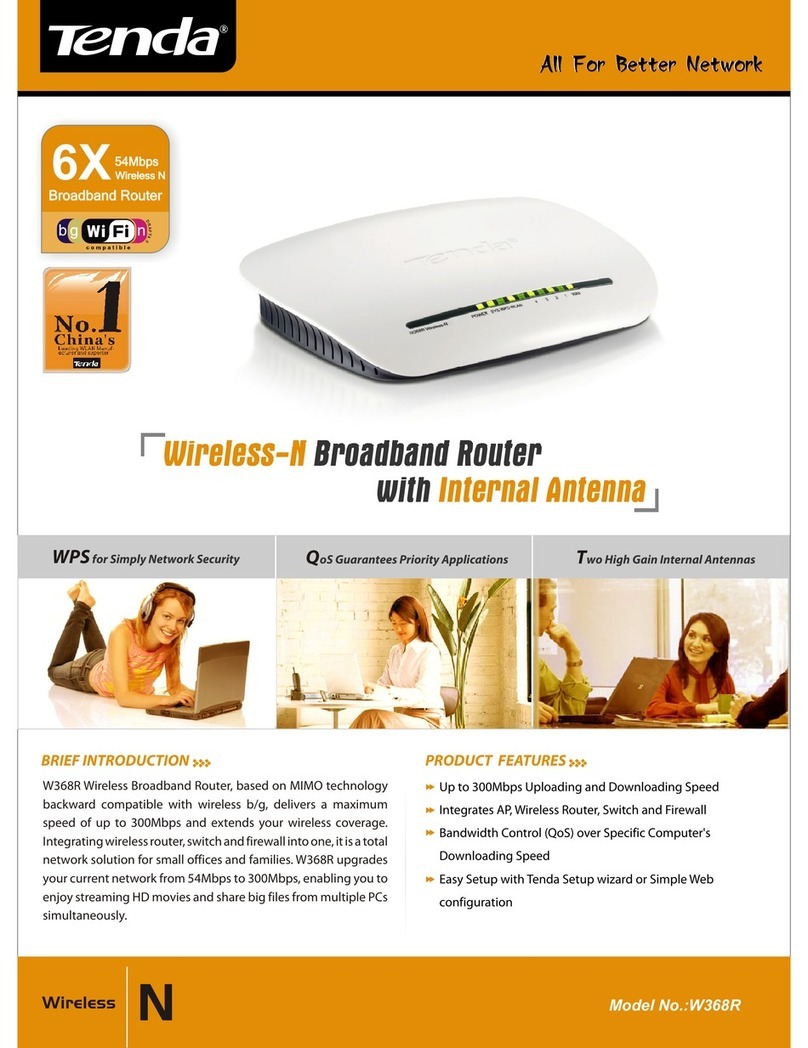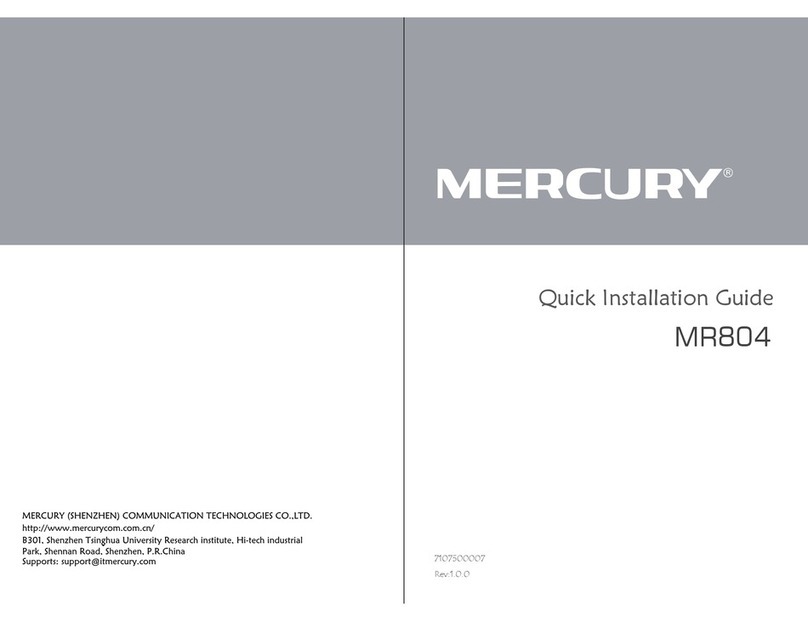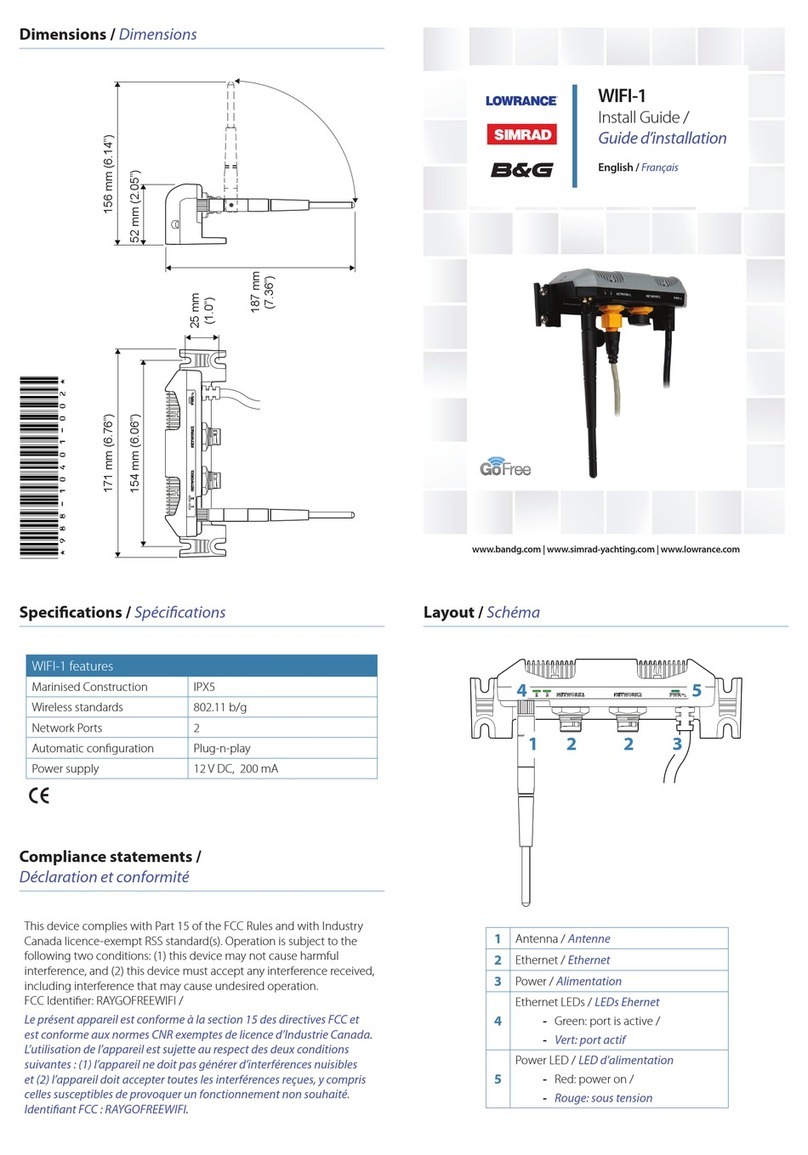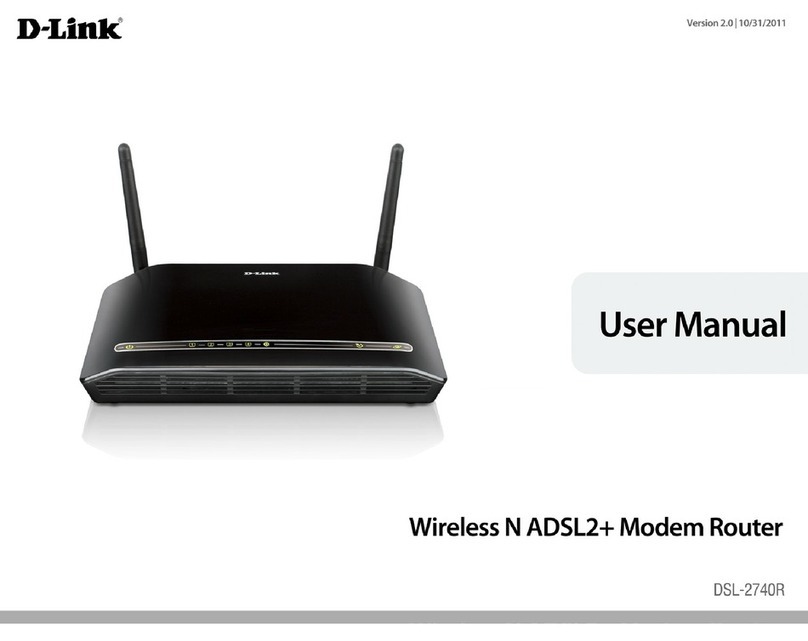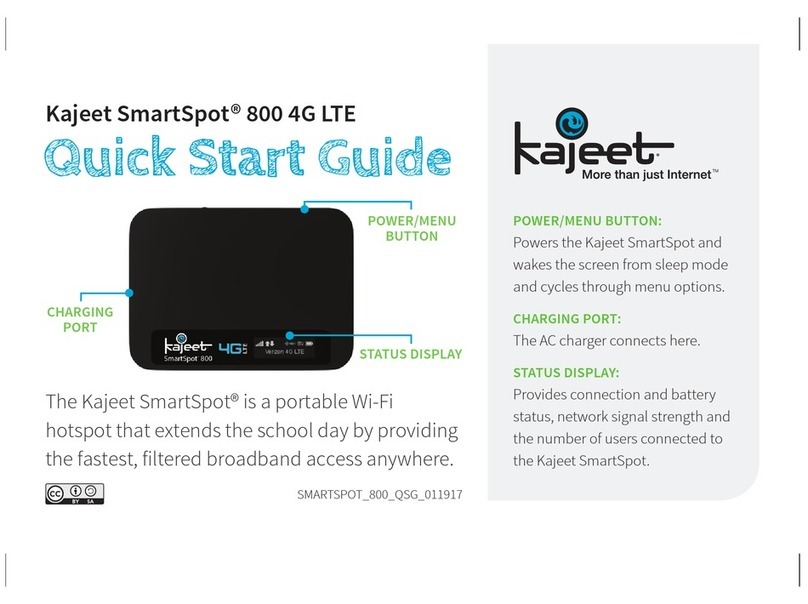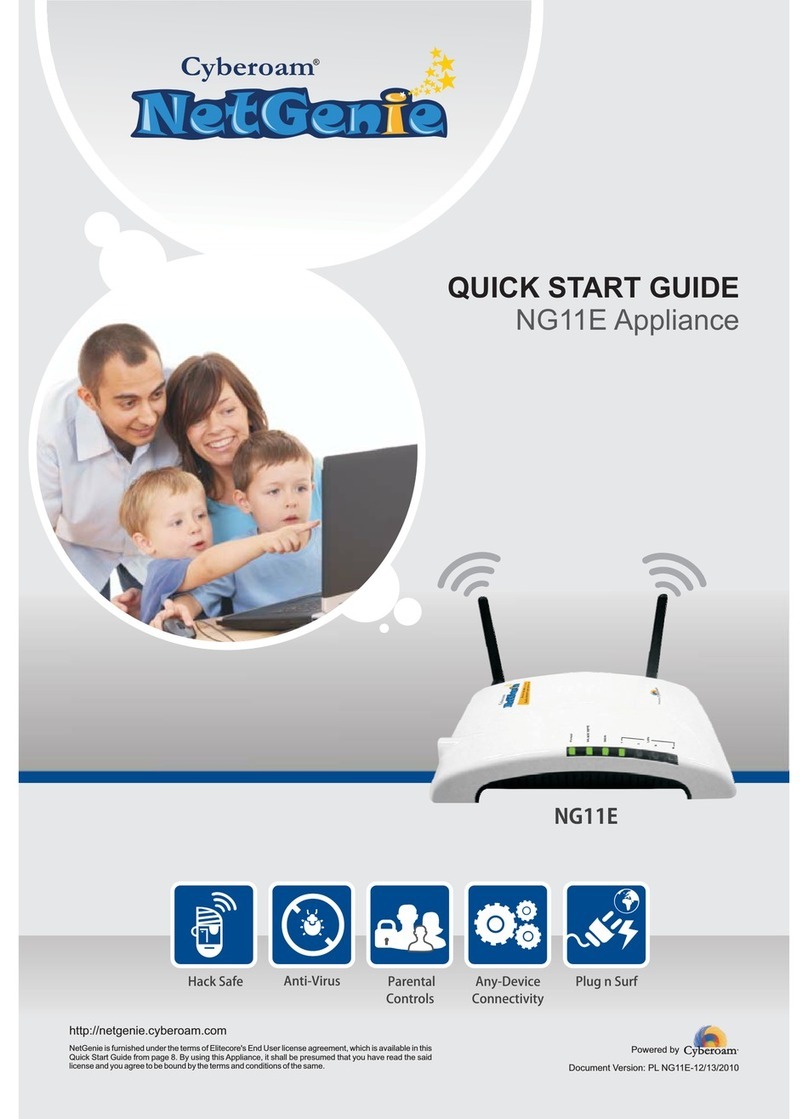Vivanco USB Bluetooth User manual

EDV Nr. 14354
BT USB
07/02
USB BluetoothTM
Product User's Guide

BluetoothTM USB Dongle
Product User’s Guide

Application Setup & User’s Guide
Trademark(s) ™ and Registered Trademark(s) ®
The BLUETOOTH trademarks are owned by Bluetooth SIG, Inc. USA.
Microsoft, Windows, Outlook are registered trademarks of Microsoft Corporation.
Other brand and product names may be registered trademarks or trademarks of their respective
holders.
BTW is Copyright Widcomm, Inc.
Winroute Lite is Copyright Tiny Software, Inc.
TABLE OF CONTENTS
3

INTRODUCTION............................................................................................................. 6
THE BLUETOOTH TECHNOLOGY .................................................................................................................. 6
WHAT IS BTW ............................................................................................................................................ 6
WHAT’S IN THE BOX .................................................................................................................................... 6
WHAT’S NEW .............................................................................................................................................. 7
ICONS USED FOR BLUETOOTH DEVICES AND SERVICES ................................................................................ 7
Device icons for Windows XP................................................................................................................. 7
Service icons for Windows XP................................................................................................................ 8
Device icons for Windows 98SE / ME / 2000 ......................................................................................... 9
GETTING STARTED .................................................................................................... 10
MY BLUETOOTH PLACES........................................................................................................................... 10
FINDING BLUETOOTH DEVICES.................................................................................................................. 10
FINDING SERVICES..................................................................................................................................... 10
SETTING UP A NEW CONNECTION ............................................................................................................... 11
Using the Connection Wizard............................................................................................................... 12
DETERMINING A CONNECTION STATUS ...................................................................................................... 13
BLUETOOTH TRAY .................................................................................................................................... 14
CLIENT APPLICATIONS ............................................................................................ 15
ABOUT CLIENT AND SERVER..................................................................................................................... 15
BLUETOOTH SERIAL PORT......................................................................................................................... 15
DIAL-UP NETWORKING ............................................................................................................................. 16
FAX ........................................................................................................................................................... 17
FILE TRANSFER ......................................................................................................................................... 17
Types of File Transfer operations......................................................................................................... 18
INFORMATION EXCHANGE......................................................................................................................... 19
INFORMATION SYNCHRONIZATION ............................................................................................................ 19
NETWORK ACCESS .................................................................................................................................... 20
Windows 2000, Server-side Setup......................................................................................................... 20
Windows XP, Server-side Setup............................................................................................................ 21
Windows 98SE & Windows ME, Server-side Setup.............................................................................. 21
Configuring the server.......................................................................................................................... 21
Configuring the routing software ......................................................................................................... 21
CONFIGURATION PANEL ......................................................................................... 22
ACCESSIBILITY TAB .................................................................................................................................. 22
Adding and deleting devices ................................................................................................................. 22
DISCOVERY TAB........................................................................................................................................ 23
GENERAL TAB ........................................................................................................................................... 25
HARDWARE TAB ....................................................................................................................................... 26
Hardware Tab – Advanced Settings dialog box ................................................................................... 26
INFORMATION EXCHANGE TAB ................................................................................................................. 27
File Transfer......................................................................................................................................... 27
Send Business Card .............................................................................................................................. 27
Receive Business Card.......................................................................................................................... 28
LOCAL SERVICES TAB ............................................................................................................................... 28
Property settings which are common to all of the local services.......................................................... 28
Adding a user-defined Bluetooth Serial Port........................................................................................ 29
Removing a user-defined Bluetooth Serial Port ................................................................................... 29
Changing a local service’s properties.................................................................................................. 30
NOTIFICATIONS TAB.................................................................................................................................. 31
VERSION INFO TAB ................................................................................................................................... 32
4

SECURITY ...................................................................................................................... 32
INTRODUCTION.......................................................................................................................................... 32
AUTHENTICATION ..................................................................................................................................... 32
AUTHORIZATION ....................................................................................................................................... 33
ENCRYPTION ............................................................................................................................................. 33
LEVELS OF SECURITY ................................................................................................................................ 33
LINK KEY .................................................................................................................................................. 34
PAIRING DEVICES...................................................................................................................................... 34
PASSKEY ................................................................................................................................................... 35
SECURITY REQUEST DIALOG BOX............................................................................................................. 35
Security Request Dialog Box – Advanced Option................................................................................. 36
TROUBLESHOOTING ................................................................................................. 37
5

INTRODUCTION
The Bluetooth Technology
Bluetooth is a worldwide standard for the wireless exchange of data between two compatible
devices. It utilizes short-distance radio link technology and replaces the traditional cable
connections to enable wireless connections between desktop and laptop computers, cellular
phones, scanners, digital cameras, printers, and other devices. You can now transfer files
between two computers, dial up to the Internet using the host computer’s modem or a cell phone,
or even share a network connection without literally attaching your cables to a device. To put it
simply, Bluetooth unplugs all your cables and lets you forget about cable clutter for a change.
What is BTW
BTW is the solution for the seamless integration of Bluetooth technology into personal computers.
It provides you with the means to locate other Bluetooth-enabled devices in the immediate vicinity,
allowing you to make use of the services that the remote devices offer. These services, which
range from gaining access to the Internet to sending a fax transmission, make mobile computing
so much more convenient than ever before.
Installation of the Bluetooth USB dongle is easy. This user’s guide will guide you through the
process of making wireless connection between your devices.
For an overview of the features added in this version, please refer to the section What’s New on
page 6. To see an updated version of the Bluetooth software, please check out our Website.
BTW supports:
Windows 2000
Windows 98SE (Second Edition)
Windows Me (Millennium Edition)
Windows XP Professional
Windows XP Home Edition
What’s in the box
Check if the following items are included in the package. If there are any items missing, please
contact your dealer.
Quick Installation Guide
Bluetooth USB Dongle
CD-ROM (includes Quick Installation Guide, Product User’s Guide,
Application Setup Guide, Bluetooth software for Windows, and
Acrobat Reader)
USB Extension Cable
6

What’s new
BTW has an extensive list of features that you will find extremely helpful.
A Connection Wizard that helps you set up new connections and
places a shortcut icon on your desktop.
An extensive right-click context sensitive menu support throughout,
including the ability to:
Access the Bluetooth Configuration Panel−
−
−
−
−
−
−
−
−
−
−
Create connection shortcuts
Discover services
Display connection status
Display properties for connections, shortcuts to connections, local
devices and services, remote devices and services
Open and close connections
Pair and unpair devices
Refresh lists of devices, services, and folder contents
A content sensitive Help in the Bluetooth Configuration Panel.
A Relative Signal Strength Indicator / Properties dialog box has been
added in every connection. (Simply right-click the connection and
select Status to open the dialog box.)
An enhanced Windows system tray functions that provide quick access
to:
My Bluetooth Places (by double-clicking the Bluetooth icon)
Speedy connection establishment (by right-clicking the Bluetooth
icon, select Services, and then the service that you want.)
Note: BTW displays only the devices that offer the service.
The Connection Wizard.
Icons used for Bluetooth devices and services
Before we move on to the next chapter about the various Bluetooth devices and services, it is
important to get familiar first with the icons that you will see and know what they mean.
Each Bluetooth icon changes its color to provide at-a-glance feedback about the status of a
device or service. In the next few tables below, you will find both device and service icons in
different colors, depending on which Windows platform you are using.
Here, we divide the icon types into two – one for Windows XP, and the other for Windows 98SE /
ME / 2000.
Device icons for Windows XP
The device icons are blue in color with yellow accents in their “normal” state. When in
their “connected” state, they become green with yellow accents. Devices that are
paired with this computer display a “check” mark in the lower-left portion of the icon.
7

Device Icon Types
Device Type Normal Connected Paired
Cellular Telephone
Desktop Computer
Laptop Computer
Modem
Network
Personal Digital Assistant (PDA)
Printer
Unknown Devices
Service icons for Windows XP
Service icons are gray or yellow in color (or gray with yellow accents) in their “normal”
state. When in their “connected” state, the primary color of the icon changes to green.
Service Icon Types
Service Name Normal Connected Unavailable
Bluetooth Serial Port
Dial-up Networking
Fax
File Transfer
Information Exchange
Information Synchronization
Network Access
8

Device icons for Windows 98SE / ME / 2000
Device Icon Types
Device Type Normal Connected Paired
Cellular Telephone
Desktop Computer
Laptop Computer
Modem
Network
Personal Digital Assistant (PDA)
Printer
Unknown Devices
Service icons for Windows 98SE / ME / 2000
Service icons are gray or yellow in color (or gray with yellow accents) in their
“normal” state. When in the “connected” state, the primary color of the icon
changes to green.
Service Icon Types
Service Name Normal Connected
Bluetooth Serial Port
Dial-up Networking
Fax
File Transfer
Information Exchange
Information Synchronization
Network Access
9

GETTING STARTED
My Bluetooth Places
After you have successfully installed the Bluetooth software, you will see
a new icon on your desktop. This is a shortcut to My Bluetooth Places.
Double-click the icon to open My Bluetooth Places in a window.
Finding Bluetooth devices
You are now ready to search for available Bluetooth devices that are within connection range.
There are two ways to do this:
1. From your desktop, right-click My Bluetooth Places icon. First select
Explore, and then select Entire Bluetooth Neighborhood.
2. Open the Bluetooth task menu and select View devices in range. Right-
click My Bluetooth Places then select Open. Alternately, double-click
My Bluetooth Places.
Note: The Bluetooth menu is only visible when My Bluetooth Places is active.
To search for devices in Windows XP:
1. Open My Bluetooth Places. Click My Bluetooth Devices.
2. Select a device name.
3. Select the Bluetooth menu and then select Search for Devices.
Note: The Bluetooth menu is only visible when My Bluetooth Places is active.
You may also let BTW automatically search for devices for you. To do so, simply configure the
settings in the Discovery Panel. For details, see Bluetooth Configuration Panel on page 21.
However, to be certain that the displayed list of devices in the neighborhood is current, it is
recommended that you perform a manual search. This is mainly because mobile devices may go
beyond the connection range in between automatic updates.
If you still couldn’t find some devices that are within connection range, there are two possibilities:
Your device is configured to report only specific types or classes
of devices. (To change this, modify your device’s configuration in
the Discovery tab of the Bluetooth Configuration Panel.)
The remote (or unlisted) device is in the non-discoverable mode.
(To change this, modify the remote device’s configuration in the
Accessibility tab of the Bluetooth Configuration Panel.)
Finding services
After discovering the devices you can have access to, you may perform Service Discovery. Each
available device that you have discovered in the Bluetooth Neighborhood provides you with
several services.
10

To find out what these services are, simply do either of the following:
Double-click a device in the Bluetooth Neighborhood, OR
Right-click a device and select Discover Available Services.
The services that BTW supports are as follows:
Bluetooth Serial Port establishes a wireless connection between two Bluetooth
devices. The serial connection can be used by applications as though there is a serial
cable between the devices.
Dial-up Networking allows you to use a modem on another Bluetooth device to
connect to the Internet and send/receive e-mail.
Fax allows you to send a fax transmission through another Bluetooth device.
File Transfer (Public Folder) allows you to perform file system operations on another
Bluetooth device such as browse, drag-and-drop, open, print, cut/copy, paste, delete,
rename, etc.
Information Exchange (Inbox) allows you to exchange Personal Information
Manager (PIM) data such as business cards, calendar items, e-mail messages, and
Information Synchronization allows you to synchronize Personal Information
Network Access allows you to gain access to the Internet using another Bluetooth
device’s Local Area Network (LAN) connection.
Note: Not all Bluetooth devices provide all of these services. For instance, network gateways
only displays the Network Access service to let you have access to the Local Area Network
(LAN) connection.
Setting up a new connection
Now that you know how to discover available devices and their services, you are now ready to
make a Bluetooth connection with another device.
Setting up a new connection is fast and easy, especially if it’s through the Connection Wizard.
notes.
Manager (PIM) data between two Bluetooth devices.
11

Using the Connection Wizard
The Connection Wizard walks you through the process of setting up a new Bluetooth connection
with another device. Although a connection is not established right away, a shortcut is placed in
My Bluetooth Places. To use the connection, double-click the shortcut icon.
To set up a new connection:
1. Start the Connection Wizard by right-clicking the Bluetooth icon
in the Windows system tray.
2. Select Services from the pop-up menu, and then select Connection
Wizard from the submenu. The Connection Wizard screen appears.
3. Click the Select a service drop-down menu, and select the type
of connection that you want to establish.
Note: The specific service will be selected later, if necessary.
4. Now select the device that will provide the service by clicking the
Select a device that provides the service drop-down menu.
Note: To update the list of devices displayed, click the Search Devices button.
5. [Optional procedure] – Select the Require secure encrypted
connection option to enable Authentication and Encryption for
this connection.
6. Click Next. There are two possibilities:
If in the previous Select a Service drop-down menu, more
than one service appears on the selected device (for example,
“multiple Bluetooth Serial Ports”), then the Select Bluetooth
Service dialog box appears.
In this case, simply select the specific service to be used, and
then click OK to close the dialog box.
If in the previous Select a Service drop-down menu, there is
only one service that appears, the next Connection Wizard
screen is displayed.
7. If you have previously selected the Require secure encrypted
connection option, a security screen may appear. The security
screen WILL NOT appear if the devices have been paired.
Notes:
Pairing or ‘bonding’ is the process of associating Bluetooth devices with each
other. It is recommended that you pair your device with frequently used ones.
This helps establish a permanent security link between the devices and enable
quick access to the available services without having to enter passwords.
−
−
−
To establish a paired relationship with the remote device while using this Wizard,
enter your Personal Identification Number in the PIN Code of the security screen,
and then click the Next button.
To establish a paired relationship with the remote device the first time this
connection is used, leave the PIN Code blank in the security screen, and then
click the Next button.
12

8. The last Connection Wizard screen appears. The top of the screen
provides basic information about the new connection, including the
device name and the service that it provides.
Note: If this information is NOT correct, click the Back button to return to the
previous screen. From that screen, select the correct device and service.
9. In Connection Name, enter a descriptive name for the connection,
for example, “BT Serial Connection to Joe’s Desktop.” This will be
visible to other people when they discover your device.
Determining a connection status
The Bluetooth Connection Status dialog box displays information about the status of a connection.
It is also where you disconnect an active connection.
To display the Connection Status dialog box:
1. Open My Bluetooth Places and select My Device.
2. Right-click a service name and then select Status from the pop-up menu.
To display the Connection Status dialog box in Windows XP:
1. Open My Bluetooth Places and select a device.
2. Right-click a service name and then select Status from the pop-up menu.
The Connection Status dialog box opens and provides the following information:
Status: tells you whether you are Connected or Disconnected.
Device Name: the name of the device to which your computer is
connected.
Duration: the length of time this connection has been established,
displayed in hours, minutes, and seconds. Depending on the service,
the connection may time out (automatically disconnect) after a specific
period of inactivity.
Activity: the number of bytes sent and received over the connection.
Signal Strength: a variable scale that ranges from Too Weak through
Good to Too Strong.
Also in the dialog box you will find three ‘control’ buttons:
Properties: click this button to display the Bluetooth Properties
dialog box for the connection.
Disconnect: click this button to end your current connection.
Close: click this button to close the Bluetooth Connection Status
dialog box.
Stop (in Windows XP): click this button to disable the service
wherever applicable.
13

You may change the power transmission level of your computer. To do this:
1. From the Bluetooth Configuration Panel, select the Hardware tab.
Note: To open the Bluetooth Configuration Panel, right-click the Bluetooth Tray icon
on the Windows system tray. Select Setup and then Configuration from the
submenu. For details, please refer to the section on Bluetooth Configuration Panel on
page 21.
2. Click the Advanced button.
3. Specify the settings on the Maximum Power Transmission
drop-down list.
Bluetooth Tray
In an earlier section, we mentioned that after installing the software, you would find a shortcut
icon to My Bluetooth Places on your desktop. However, there is another icon that you will see
after successful installation of the software. But this time, it is displayed on your taskbar.
Normally located on the lower right-hand corner of your computer screen, the Windows system
tray will now have an additional icon. This is the Bluetooth Tray.
The Bluetooth Tray provides quick access to numerous Bluetooth operations. In this section, we
will discuss the many uses of this icon. From this tray, you can:
Have access to My Bluetooth Places: double-click the
Bluetooth tray icon.
Have access to the Bluetooth Configuration Panel: right-click
the Bluetooth tray icon. Select Setup, and then select
Configuration from the submenu.
Have access to the Bluetooth Security dialog box: right-click
the Bluetooth tray icon. Select Setup, and then select Security
from the submenu.
Have access to the Bluetooth Connection Wizard: right-click
the Bluetooth tray icon. Select Services, and then select
Connection Wizard from the submenu.
Exchange Business Cards with another Bluetooth Computer:
right-click the Bluetooth tray icon. Select Services, and then
select Business Card Exchange from the submenu.
Search for, and connect to, a specific service: right-click the
Bluetooth tray icon. Select Services, and then select the desired
service from the submenu. An additional submenu will appear,
containing one or more of the following options:
Find Devices, OR−
− Other Devices (and one or more device names). The
device name(s) will be present if your computer has
previously used this service and has connected through this
method at least once before. If a device name is present in
the submenu, selecting that device will re-initialize the
connection.
The Bluetooth Configuration Tray also allows you to search for and connect to the following
services: (Details will be discussed in the next chapter)
14

Bluetooth Serial Port(s)
Dial-up Networking
Fax
File Transfer
Information Synchronization
Network Access
CLIENT APPLICATIONS
About Client and Server
Before we start discussing about what each of the services does, let us briefly tell you a bit about
Client and Server since we will be mentioning a lot of these two in this chapter.
In order for two Bluetooth devices to exchange data, they must establish a connection. However,
before a connection is established, one device must request a connection with the other. This is
the Client.
The second device that accepts or rejects the connection is then known as the Server. Many
Bluetooth devices can act as both client and server.
Bluetooth Serial Port
The Bluetooth Serial Port service allows two Bluetooth devices to establish a wireless connection
through a virtual communications port and then use that connection as if it were a hardwired
serial cable between those devices.
Connection is initiated from the client. To establish a Bluetooth serial port connection:
1. On the Client, open My Bluetooth Places by double-clicking the
icon on your desktop.
2. Select Entire Bluetooth Neighborhood.
3. Right-click anywhere except on a device name and select
Refresh from the pop-up menu. This updates your current list of
available devices.
4. Right-click the server (the receiver of your request) with which
you want to establish a connection. Select Discover Available
Services from the pop-up menu to display an updated list of
available services.
5. Double-click Bluetooth Serial Port. A dialog box appears,
containing the communications port number assigned to this
connection by the client. The application that will use this
connection must be configured to send data to this port.
Depending on the security configuration, the dialog box that provides communications port
information may not appear until after Authentication and Authorization have been accomplished.
The application on the server must be configured to use the correct communications port.
15

To determine the communications port that the service will use:
1. On the Server, open My Bluetooth Places by double-clicking the
icon on your desktop.
2. Right-click My Device and select Properties from the pop-up menu.
3. In the Bluetooth Configuration Panel, select the Local Services tab.
4. Double-click the Bluetooth Serial Port service to display its Service
Properties dialog box. The Service Properties dialog box displays the
communications port that the connection is using.
To close a Bluetooth serial port connection:
1. On the Client, open My Bluetooth Places by double-clicking the icon on
your desktop.
2. Select the device that is providing the Bluetooth Serial Port service.
3. Right-click Bluetooth Serial Port and then select Disconnect
Bluetooth Serial Portfrom the pop-up menu.
Another method to close the connection is from the Server. However, this is not recommended:
1. On the Server, open My Bluetooth Places by double-clicking the
icon on your desktop.
2. Select My Device.
3. Right-click Bluetooth Serial Port and then select Stop to close
the service. The service must be re-started before it will be
available to remote devices.
Note: To restart connection, right-click Bluetooth Serial Port and select
Start from the pop-up menu.
Dial-up Networking
The Dial-up Networking service allows a Bluetooth client to use a modem that is physically
connected a different Bluetooth device (acting as the server). Once a wireless connection is
established between the two devices, the client can use the server’s modem as if it were a local
device on the client.
Connection is initiated from the Client. To establish a Dial-up Networking session:
1. On the Client, open My Bluetooth Places by double-clicking the
icon on your desktop.
2. Select Entire Bluetooth Neighborhood.
3. Right-click anywhere except on a device name and then select
Refresh from the pop-up menu for an updated list.
4. Right-click the server that will provide the Dial-up Networking
Service and select Discover Available Services from the pop-up
menu to display an updated list of available services.
5. In My Bluetooth Places, double-click Dial-up Networking.
16

6. The Connect To dialog box opens, prompting you to fill in your
user name, password, and the phone number to be dialed.
7. Click the Dial button. Selecting the Save password checkbox will
let you connect to the same number in the future without having
to type in all the connecting information.
You can now open a Web browser and connect to the Internet as if the modem was attached to
your computer.
To close a Dial-up Networking connection:
1. On the Client, open My Bluetooth Places by double-clicking the
icon on your desktop.
2. Select the device that is providing the Dial-up Networking service.
3. Right-click Dial-up Networking and then select Disconnect Dial-
up Networking from the pop-up menu.
Fax
The Fax service allows a Bluetooth client to perform a wireless fax transmission using a device
that is physically attached to a Bluetooth server.
Connection is initiated from the Client. To send a fax:
1. On the Client, open My Bluetooth Places by double-clicking the
icon on your desktop.
2. Select Enter Bluetooth Neighborhood.
3. Right-click anywhere except on a device name and select
Refresh from the pop-up menu to see an updated list.
4. Right-click the server that will provide the Fax service and then
select Discover Available Services to display an updated list of
services.
5. Double-click Fax.
Once the fax connection is established, you need to open or create the document to be faxed and
use the Print or Send to Fax Recipient option available in most applications. The Fax
connection automatically closes when the transmission is complete.
File Transfer
The File Transfer service allows a Bluetooth device to perform file operations on the default File
Transfer directory – and all the forders and files that it contains – of another Bluetooth device.
To perform a folder or file operation:
1. On the device from which the File Transfer service will be used,
open My Bluetooth Places by double-clicking the icon on your
desktop.
17

2. Select Entire Bluetooth Neighborhood.
3. Right-click anywhere except on a device name and then select
Refresh from the pop-up menu to see an updated list.
4. Right-click the device that you want to transfer files to and then
select Discover Available Services to display an updated list of
available services.
5. Click the plus (+) sign right next to Public Folder to expand that
folder. If there are subfolders, click all the plus (+) signs until you
see all the files under the subfolders.
Types of File Transfer operations
There are various types of file operations that you can perform. With My Bluetooth Places opened,
right-click a folder and select an option from the pop-up menu. A dialog box appears, its title
varies depending on the operation being carried out. In the dialog box that is displayed, you will
see the current operation indicated at the bottom of the box.
The types of operations that can be accomplished are:
Open: there are two items you may open:
Files: are opened in the application associated with them.−
−
−
−
Folders: are expanded to show their file contents.
Print: sends the selected Server file to the Client’s default printer.
Send to:
3.5” Floppy Drive: copies the selected item(s) from the server
to the client’s 3.5” floppy drive.
My Shared Folder: copies the selected item(s) from the
server to the default File Transfer folder on the client.
Cut: copies a folder and its contents, or individually selected files
in a folder, to the Windows clipboard. When the clipboard
contents are pasted to a new location, the originally selected file(s)
on the server are deleted.
Copy: copies a folder and its contents, or individually selected
files in a folder, to the Windows clipboard.
Delete: removes selected file(s) and/or folder(s) on the server.
Rename: allows you to change an empty folder’s name.
Properties: displays the file or folder’s properties in a dialog box.
Other options may appear, depending on the content in which the menu appears:
Update: refreshes the contents of a folder.
New Folder: creates a new folder on the server.
Abort FTP Operation: cancels an ongoing File Transfer operation.
18

Information Exchange
The Information Exchange service provides a way to send and receive Microsoft Outlook items to
and from another Bluetooth device, such as a Personal Digital Assistant (PDA) or notebook
computer.
The supported Outlook items are:
Business cards (*.vcf and *.vcd)
Calendar entries (*.vcs)
Notes (*.vnt)
Messages (*.vmg)
There are three types of operations:
Send – sends an object to another device.
Receive – requests an object from another device.
Exchange – sends a client object and receives a server object.
You can set the default location of your business card and the location where you received items
from the Bluetooth Configuration Panel.
To send, receive, or exchange an object:
1. On the Client, open My Bluetooth Places by double-clicking the
icon on your desktop.
2. Right-click the Inbox icon of the remote device and then select an
option from the pop-up menu.
Notes:
Business cards are sent, received, or exchanged without further intervention.
To send calendar items, notes, and messages, go to the folder that contains the item
you want to send out. Then select the item and click Open.
Information Synchronization
The Information Synchronization service is used to match information between a Bluetooth client
and a Bluetooth server. A perfect example would be a Personal Information Manager (PIM)
database.
BTW supports synchronization with devices that support IrMC v1.1 and exchange the v2.1 vCard
format.
If Information Synchronization is used for the first time with a new application, it may take a few
minutes to synchronize the database. This is how it works – it merges data from both devices,
deletes duplicate entries, and then copies the updated database to both devices.
19

Following the first attempt, subsequent uses of Information Synchronization for the same
application will be much faster – only the changes that have been made since the devices were
last synchronized will be exchanged.
Microsoft Outlook is the only Personal Information Manager that this release of BTW supports.
Outlook permits duplicate entries, so all duplicates may not be exchanged in the synchronization
process. The only thing synchronized would be Outlook’s default contacts folder. Items in the
subfolders will not be synchronized. This means that if you have moved items from the default
folder to a subfolder, they will seem to be deleted after the next synchronization.
To apply Information Synchronization:
1. On the client, open My Bluetooth Places by double-clicking the
icon on your computer.
2. Select Entire Bluetooth Neighborhood.
3. Right-click anywhere except on a device name and then select
Refresh from the pop-up menu to see an updated list.
4. Right-click the server that you want to synchronize with and then
select Discover Available Services to display an updated list of
available services.
5. Double-click Information Synchronization. A dialog box
appears, displaying the synchronization progress. Once the
process is complete, the connection automatically closes.
Network Access
The Network Access service allows a Bluetooth client to use a Local Area Network (LAN)
connection that is physically attached to a Bluetooth server.
Possible network access servers include:
Bluetooth-enabled computers that have a hardwired Ethernet connection
Stand-alone Bluetooth Network Access Points
The Bluetooth server must be specifically configured to provide Network Access service.
However, after a Bluetooth device is configured as a Network Access server, it cannot act as a
Network Access client without being re-configured.
In the next sections to follow, we will discuss about how to set up Network Access in different
Windows platforms.
Windows 2000, Server-side Setup
1. From the Windows Control Panel, select Network and Dial-up
Connections.
2. Right-click the Local Area Connection icon and select
Properties. The Local Area Connection Properties dialog box
opens.
3. Click the Sharing tab. Select Enable Internet Connection
Sharing.
4. Click OK.
20
This manual suits for next models
1
Table of contents
Other Vivanco Wireless Router manuals