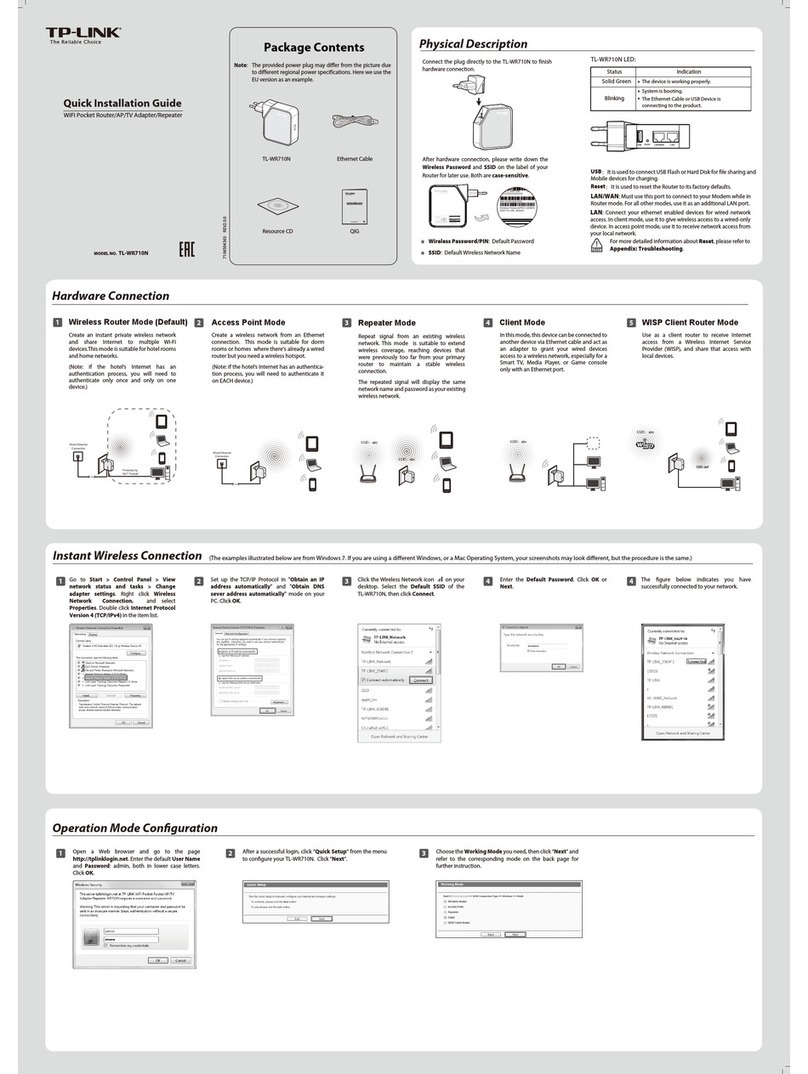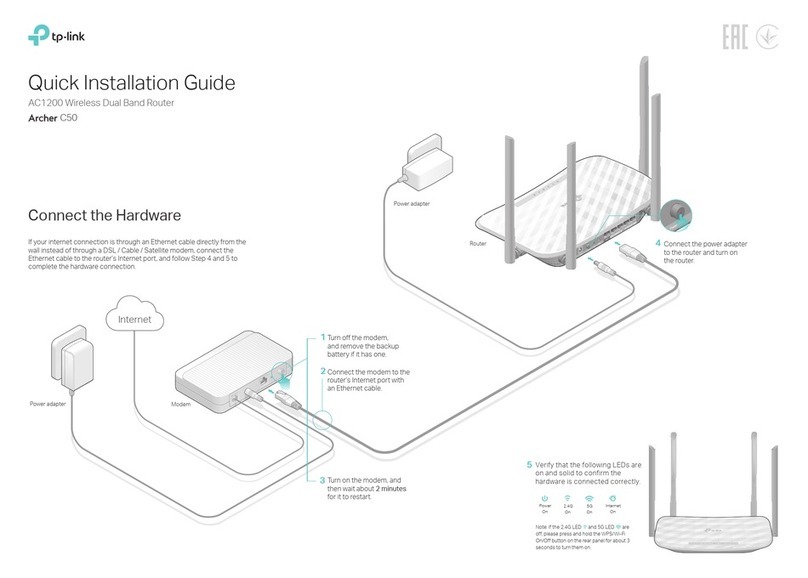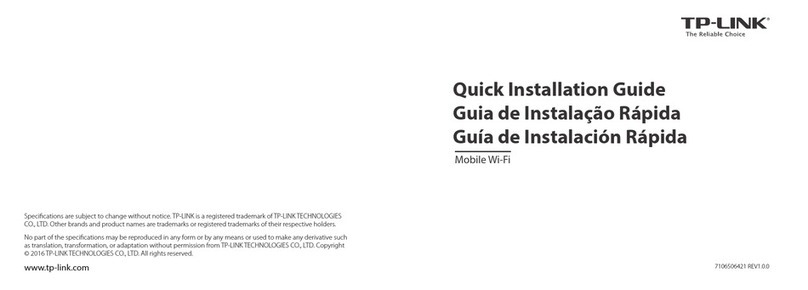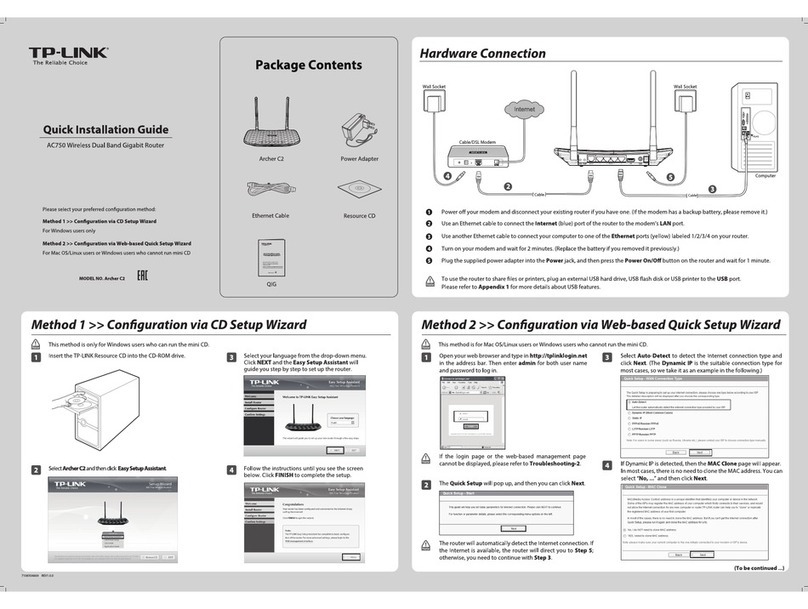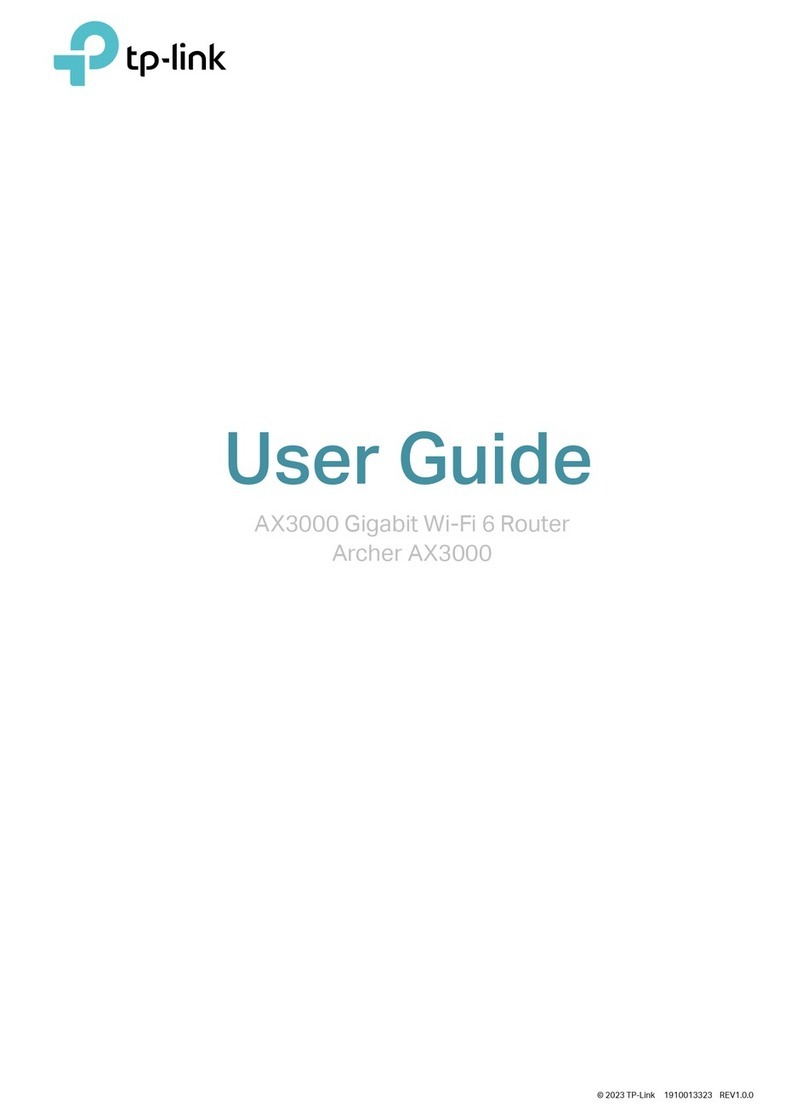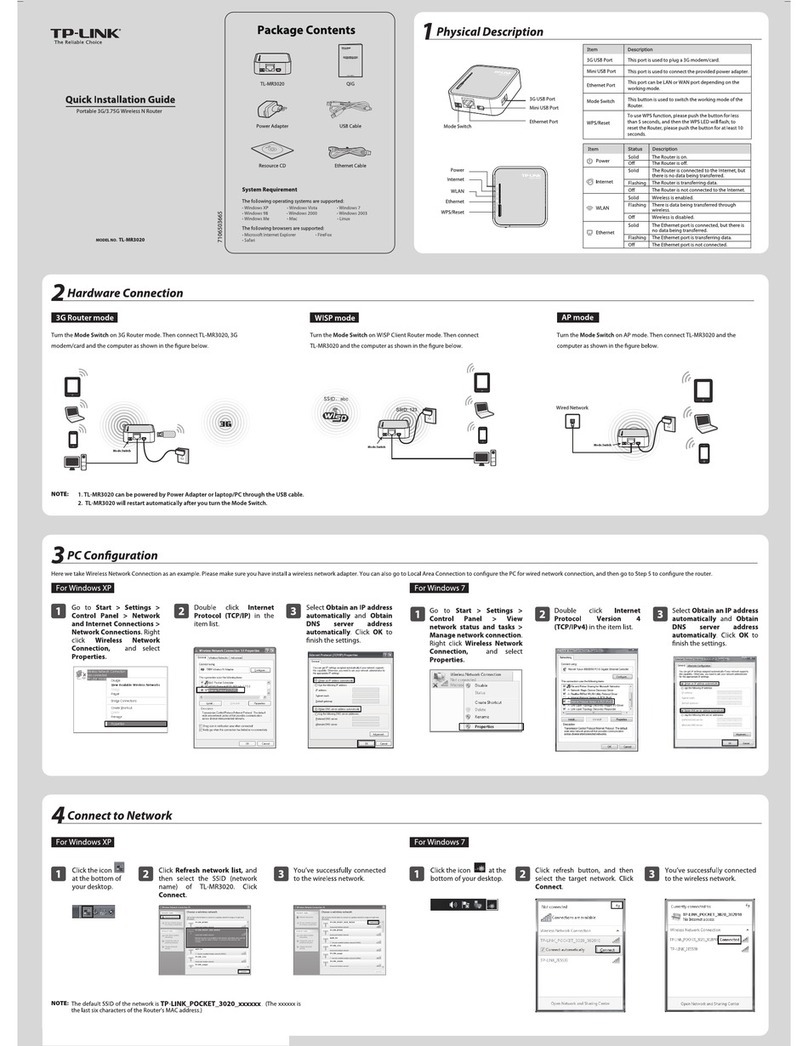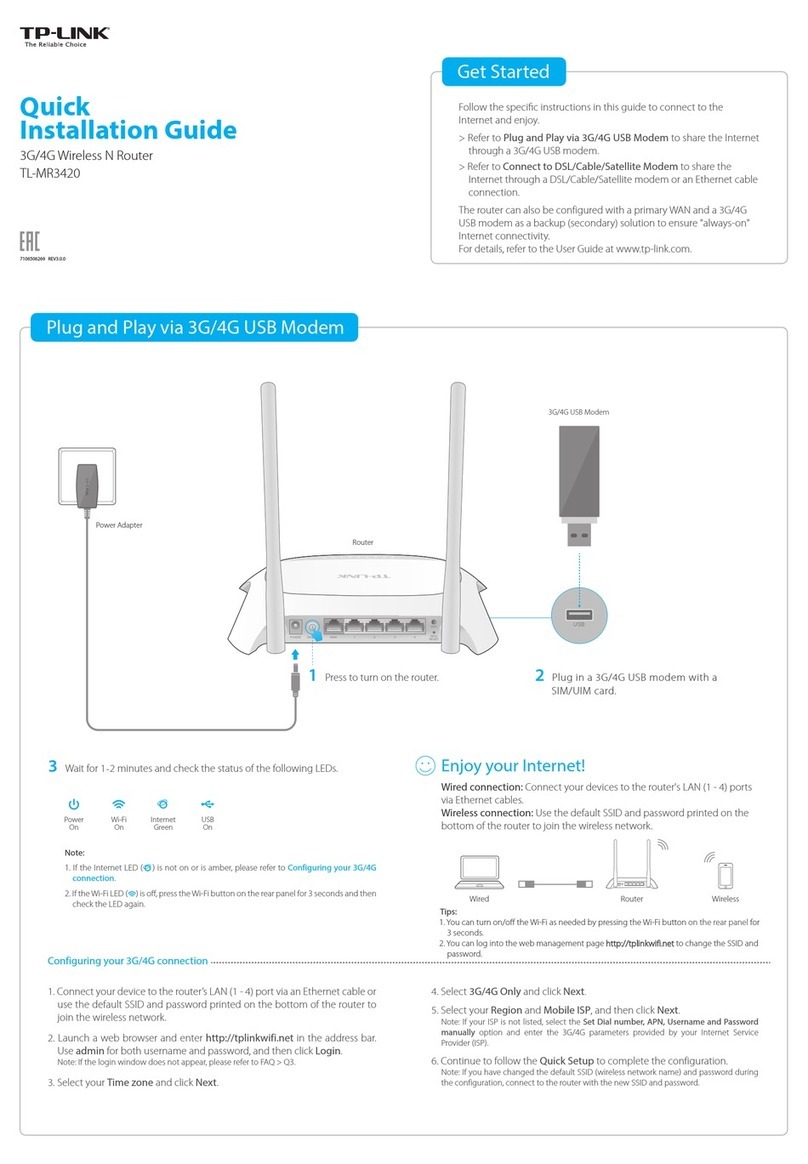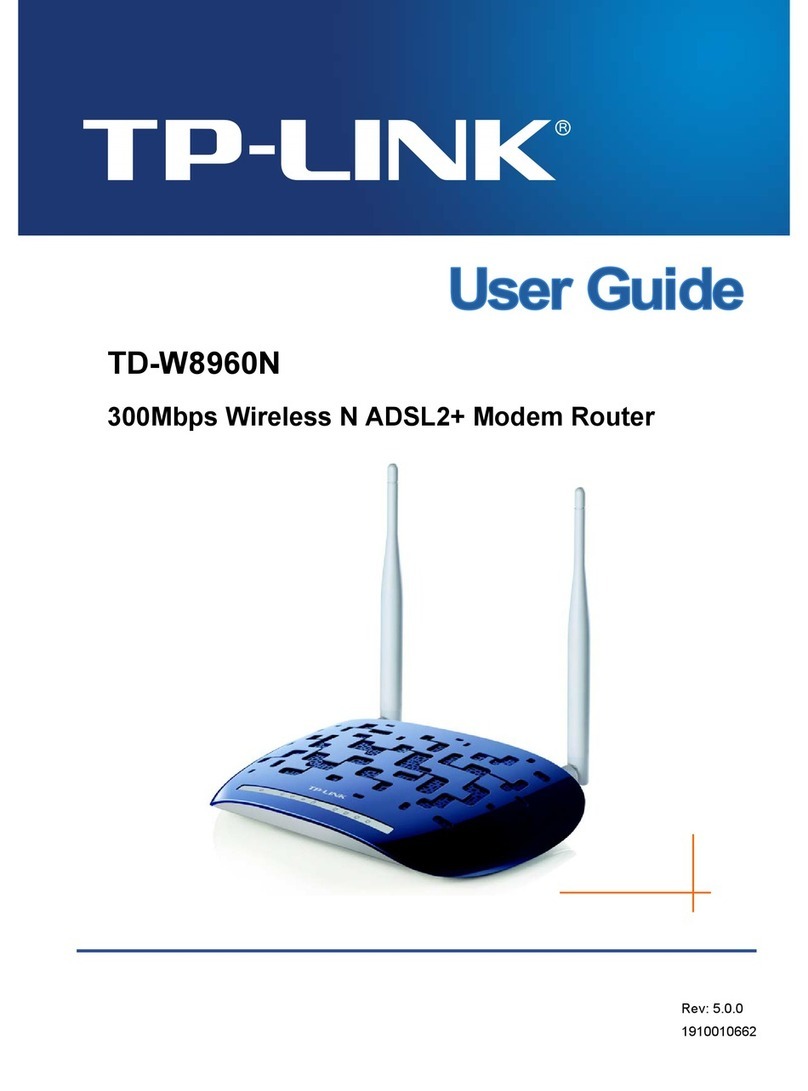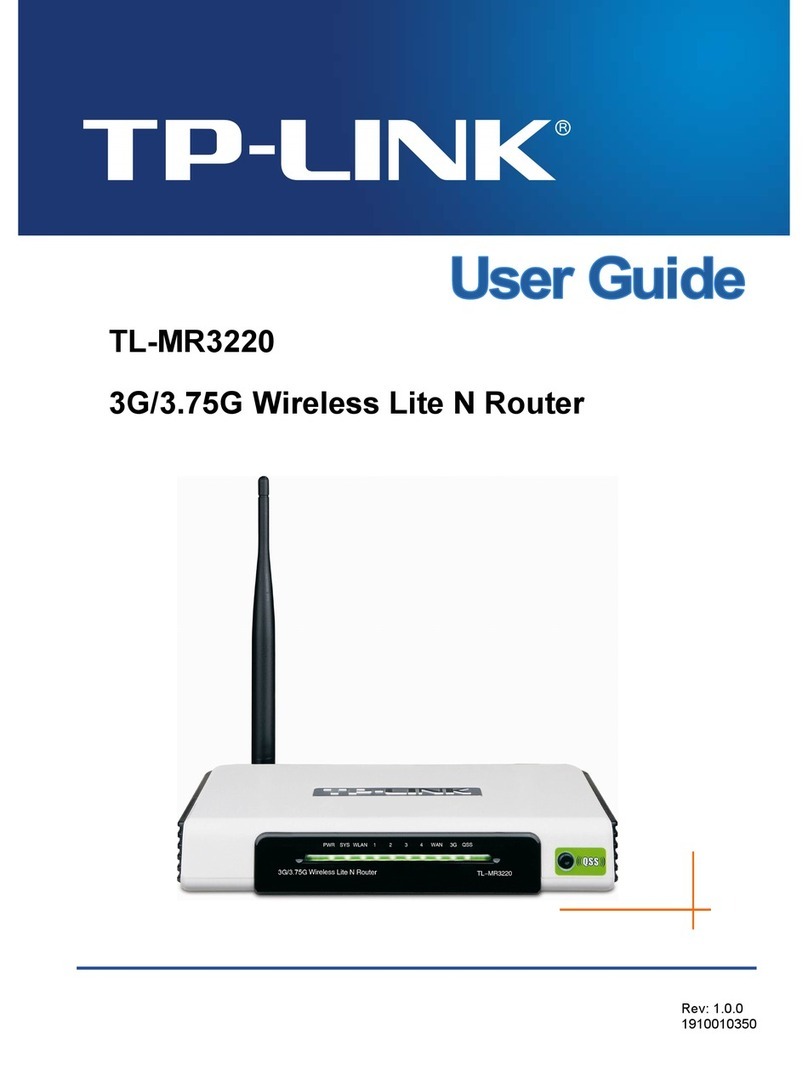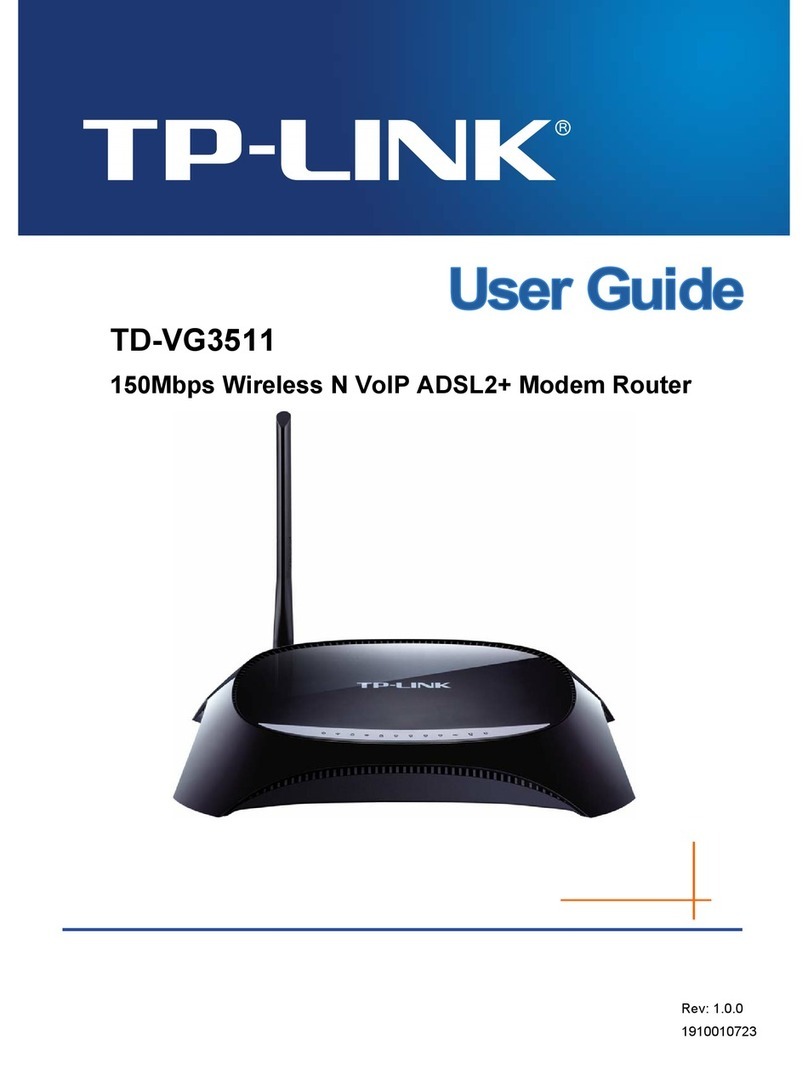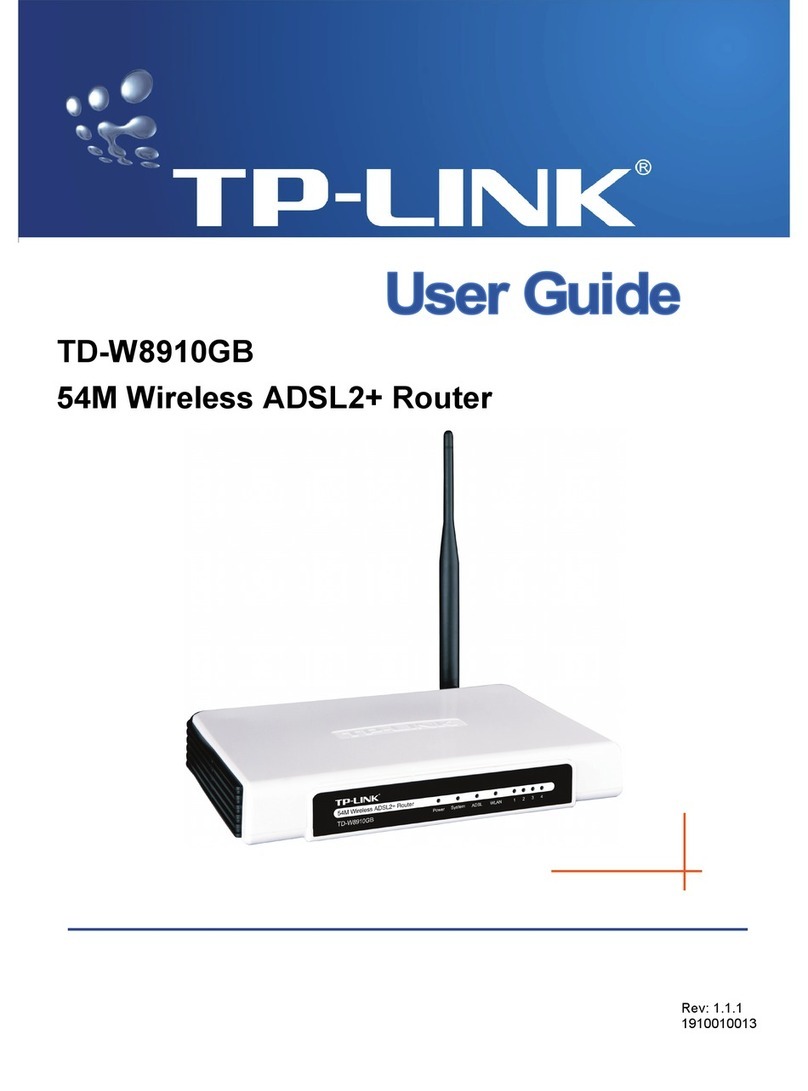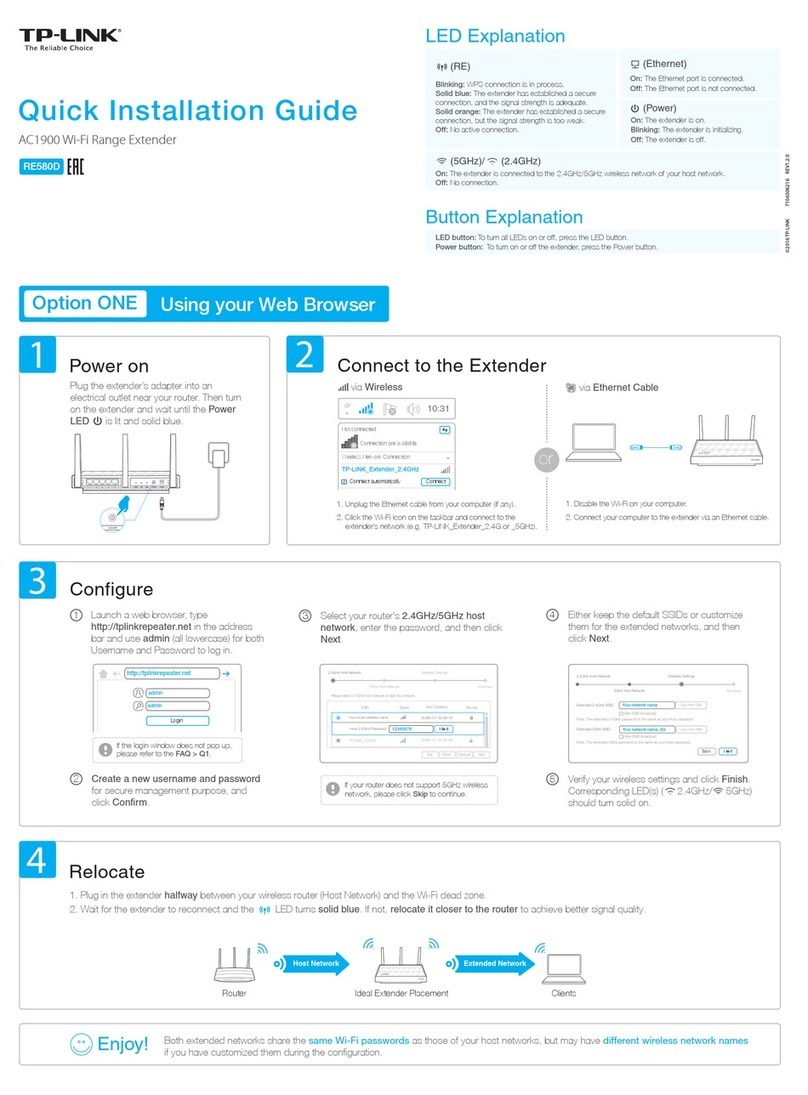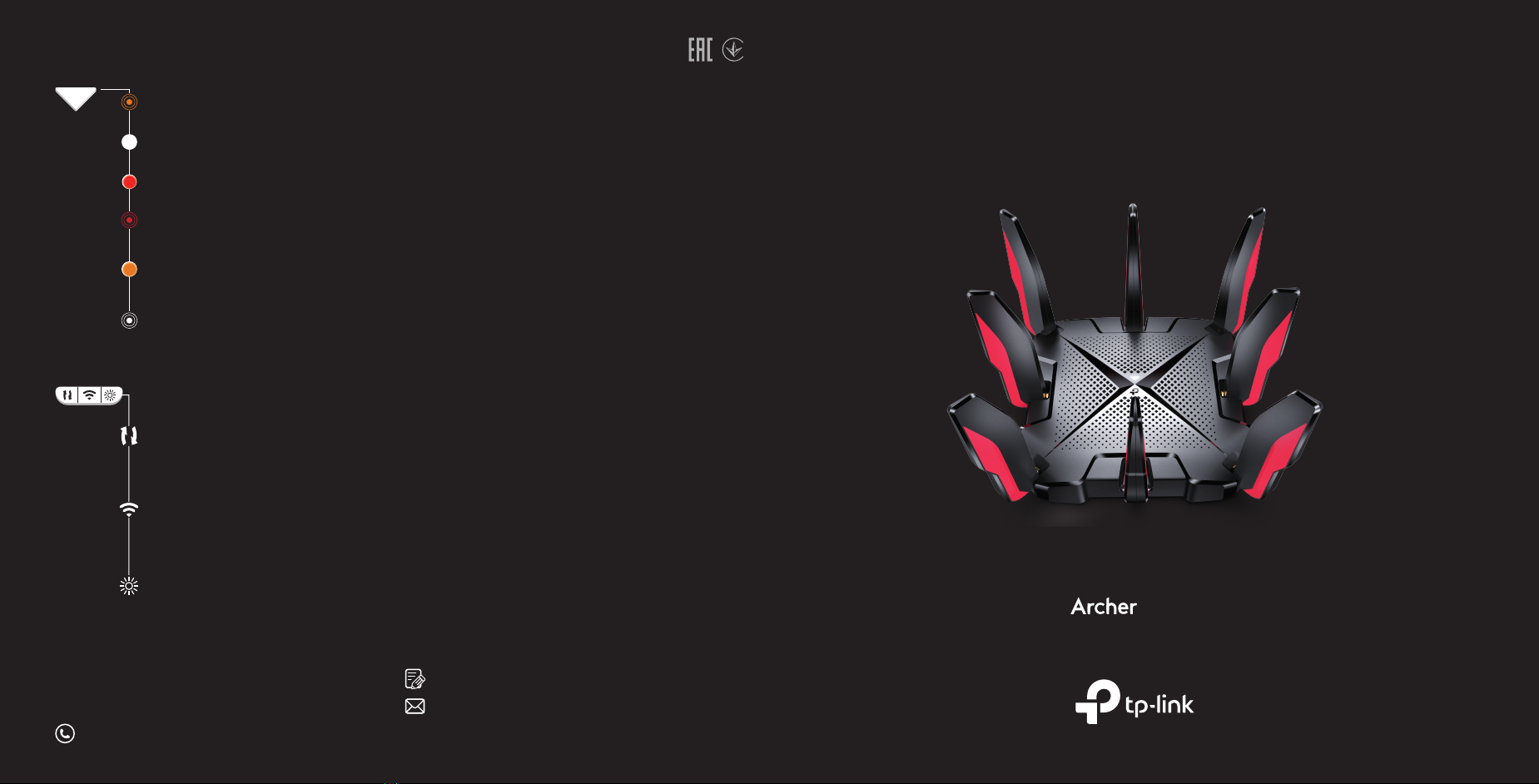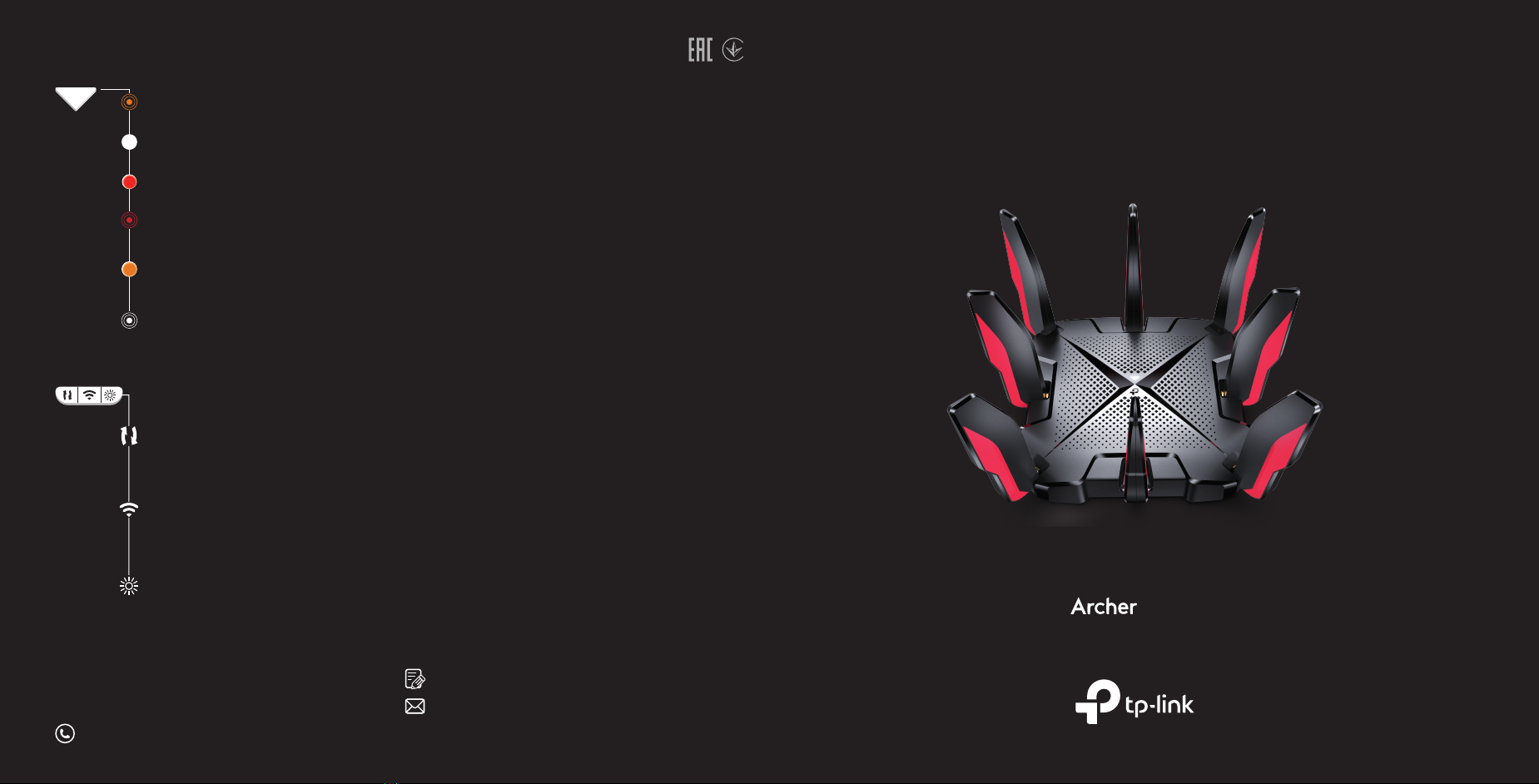
AX6600 Tri-Band Wi-Fi 6 Gaming Router
GX90
Quick Installation Guide
Need Help?
Q1. What should I do if I want to use 1 Gbps WAN/LAN port for
internet service?
•
Connect to the 1 Gbps WAN/LAN port with an Ethernet cable. During the
quick network setup, select the 1 Gbps WAN/LAN port as the Internet
port. Or after the network setup, you can go to Tools > Internet
Connection > Internet Port (Tether app) or Internet > Internet Port (web
management page) to change it.
Q2. What should I do if I can’t access the web management page?
•
Reboot your router and try again.
•
If the computer is set to a static IP, change its settings to obtain an IP
address automatically.
•
Verify that http://tplinkwifi.net is correctly entered in the web browser.
Alternatively, enter http://192.168.0.1 or http://192.168.1.1 in the web
browser.
•
Use another web browser and try again.
•
Disable and enable the network adapter in use.
Q3. What should I do if I can’t access the internet?
•
Reboot your modem and router, then try again.
•
Check if the internet is working normally by connecting a computer
directly to the modem via an Ethernet cable. If it is not, contact your
internet service provider.
•
Log in to the web management page of the router, and go to the Network
Map and check whether the internet IP address is valid or not. If it is,
please run the Quick Setup again; otherwise, check the hardware
connection.
•
For cable modem users, log in to the web management page of the
router and go to Advanced > Network > Internet > MAC Clone. Select
Clone Current Device MAC and click SAVE. Then reboot both the
modem and the router.
Q4. What should I do if I forget my wireless password?
• If you have not changed the default wireless password, it can be found on
the label at the bottom of the router.
• Connect a computer directly to the router using an Ethernet cable. Log in
to the router’s web management page at http://tplinkwi.net, and go to
the Wireless page to retrieve or reset your wireless password.
Q5. What should I do if I forget my web management page
password?
•
If you are using a TP-Link ID to log in, click Forgot Password? on the login
page and then follow the instructions to reset it.
•
Alternatively, press and hold the Reset button for at least 2 seconds.
Then visit http://tplinkwi.net to create a new login password.
WPS Button
Press the WPS button, and
immediately press the WPS button on
your client to start the WPS process.
Wi-Fi button
Press the Wi-Fi button for at least 2
seconds to turn on or o the wireless
function of your router.
LED button
Press the LED button to turn on or o
the LEDs of your router.
©2020 TP-Link 7106508927 REV 1.0.0
If you have any suggestions or needs for our product guides, you are
To communicate with TP-Link users or engineers, visit
https://community.tp-link.com to join the TP-Link Community.
For technical support, replacement services, the user guide and
more information, please visit https://www.tp-link.com/support
· Keep the device away from water, re, humidity or hot environments.
· Do not attempt to disassemble, repair, or modify the device. If you need
service, please contact us.
· Do not use any other chargers than those recommended.
· Do not use damaged charger or USB cable to charge the device.
· Do not use the device where wireless devices are not allowed.
· Adapter shall be installed near the equipment and shall be easily accessible.
LED & Button Explanation
Solid White
The router is working normally.
Solid Orange
The router is connected to the internet,
but the Wi-Fi is o.
Pulsing White
The rmware is being upgraded, WPS
connection is being established or the
router is being reset.
Pulsing Orange
The system is starting up.
Pulsing Red
The Wi-Fi is o and there is no internet
connection.
Solid Red
No internet connection.